Huawei G5500 Users Manual
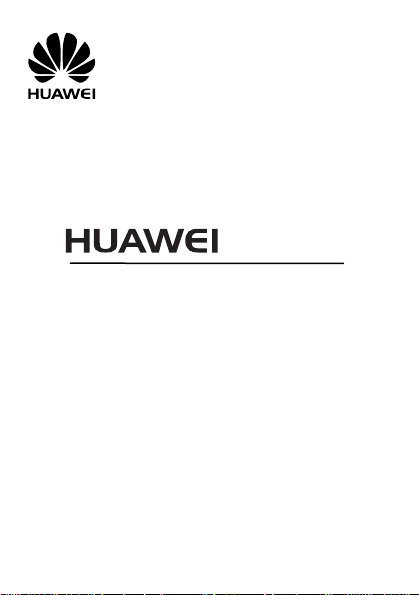
G5500
GSM Mobile Phone
User Guide
Huawei Technologies Co., Ltd.
Address: Huawei Industrial Base, Bantian, Longgang, Shenzhen 518129, People's
Republic of China
Tel : +86-755-28780808 Global Hotline: +86-755-28560808
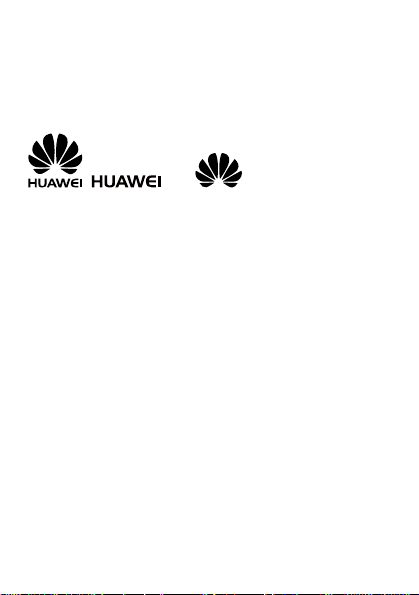
E-mail: mobile@huawei.com Website : www.huawei.com
Copyright © Huawei Technologies Co., Ltd. 2010. All rights reserved.
Trademarks and Permissions
, , and are trademarks or
registered trademarks of Huawei Technologies Co., Ltd.
Other trademarks, product, service and company names
mentioned are the property of their respective owners.
NO WARRANTY
THE CONTENTS OF THIS MANUAL ARE PROVIDED “AS IS”.
EXCEPT AS REQUIRED BY APPLICABLE LAWS, NO WARRANTIES
OF ANY KIND, EITHER EXPRESS OR IMPLIED, INCLUDING BUT
NOT LIMITED TO, THE IMPLIED WARRANTIES OF
MERCHANTABILITY AND FITNESS FOR A PARTICULAR PURPOSE,
ARE MADE IN RELATION TO THE ACCURACY, RELIABILITY OR
CONTENTS OF THIS MANUAL.
TO THE MAXIMUM EXTENT PERMITTED BY APPLICABLE LAW,
IN NO CASE SHALL HUAWEI TECHNOLOGIES CO., LTD BE
LIABLE FOR ANY SPECIAL, INCIDENTAL, INDIRECT, OR
CONSEQUENTIAL DAMAGES, OR LOST PROFITS, BUSINESS,
REVENUE, DATA, GOODWILL OR ANTICIPATED SAVINGS.
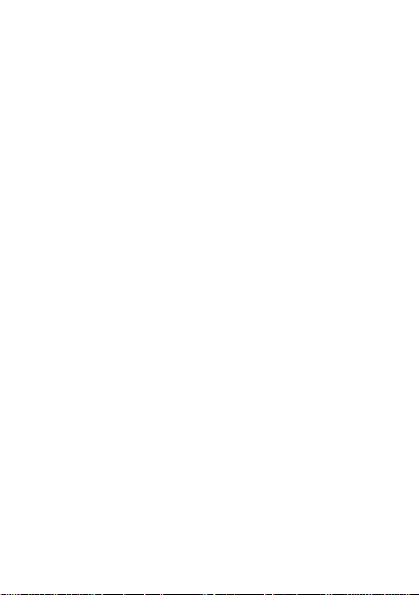
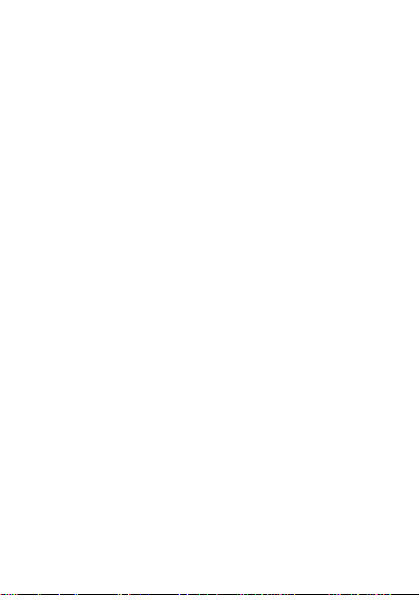
Table of Contents
1 Getting to Know Your Phone................................................1
You r P ho ne ........................................................................................... 1
Keys and Functions........................................................................... 2
Screen Icons ......................................................................................... 5
2 Getting Started .......................................................................6
Installing the SIM Card and Battery........................................... 6
Removing the Battery and SIM Card......................................... 6
Installing the microSD Card ..........................................................6
Removing the microSD Card ........................................................ 7
Charging the Battery........................................................................ 7
Using the Function Menu ..............................................................8
Phone Lock ........................................................................................... 8
PIN and PUK ........................................................................................ 9
Locking the Keypad.......................................................................... 9
3 Voice Services .........................................................................9
Making a Call....................................................................................... 9
Answering a Call...............................................................................10
4 Text Entry ............................................................................. 10
Changing the Text Input Modes................................................11
Multi-tap Input Mode.................................................................... 11
Predictive Input Mode...................................................................12
Entering Digits ..................................................................................12
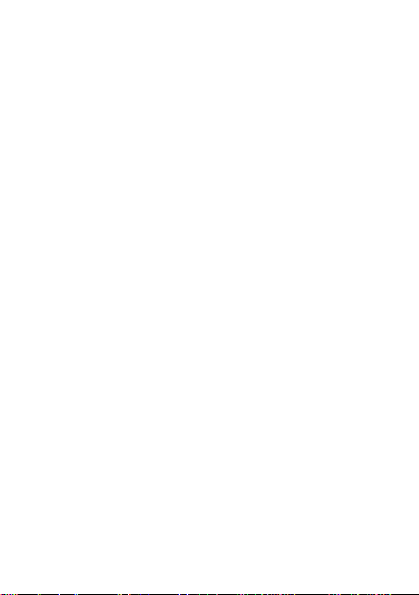
Entering Symbols............................................................................. 12
5 Messaging ............................................................................ 13
Editing and Sending a Text Message ......................................13
Editing and Sending a Multimedia Message .......................13
6 Contacts ................................................................................ 15
Creating a Contact ..........................................................................15
Searching for a Contact ................................................................15
7 Multimedia........................................................................... 15
Audio Player.......................................................................................15
Video Player.......................................................................................16
Camera.................................................................................................16
Video Recorder.................................................................................17
FM Radio .............................................................................................17
Audio Recorder.................................................................................18
Ebook.................................................................................................... 18
8 Connectivity ......................................................................... 20
Setting the Connection Profile ..................................................20
Setting the WAP...............................................................................20
Connecting to the Network ........................................................21
9 Warnings and Precautions ................................................. 22
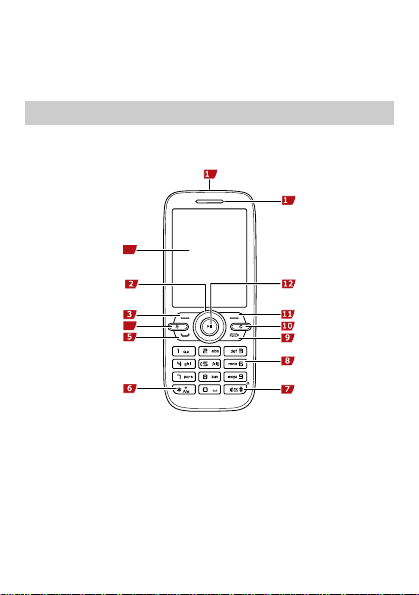
1 Getting to Know Your Phone
Your Phone
The following figure shows the appearance of your phone and
it is for your reference only.
1
4
4
3
1 Screen 8 Number keys
2 Navigation keys 9 End/Power key
3 Left soft key 10 Cancel key
4 Music key 11 Right soft key
5 Talk/Send key 12 Play/pause/confirm key
6 * key 13 Earpiece
1
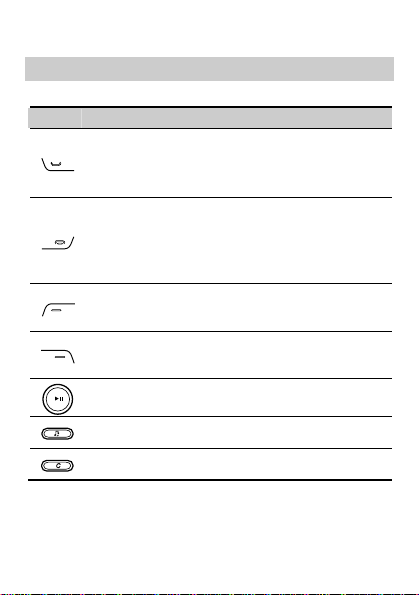
7 # key 14 Charger/Headset jack
Keys and Functions
Press … To …
z
Make a call.
z
Answer an incoming call.
z
View call logs in standby mode.
z
Power on or power off the phone (by pressing and
holding it for about 3s).
z
End a call, or reject an incoming call.
z
Return to the standby mode.
z
Display Menu in standby mode.
z
Select the highlighted item.
z
Display Contacts in standby mode.
z
Return to the previous menu.
z
Confirm a selection.
z
Access Audio player in standby mode.
z
Delete characters from the display.
2
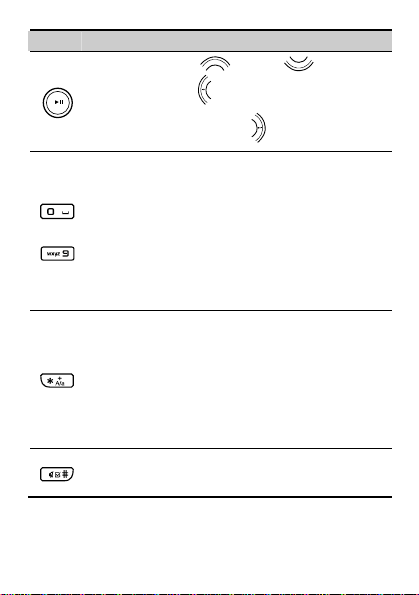
Press …
-
To …
z
Access: Profiles ( ), Inbox ( ),Scroll a
menu leftwards (
z
Scroll a menu rightwards ( ) in standby mode.
z
Enter numbers, letters and characters.
z
Call the voice mail center in standby mode (by
pressing and holding the 1 key for about 3s).
z
If the 2-9 keys has been set as speed-dial keys,
) in standby mode.
press and hold the keys for about 3s to speed-dial
phone numbers in standby mode.
z
Select a submenu item labeled with the
corresponding number.
z
In standby mode, press the key once to enter *,
twice to enter +, and three times to enter P, and
four times to enter w.
z
Enable or disable the Silent profile in standby
mode (by pressing and holding the key for about
3s).
z
Display the symbol list in any input mode.
z
Enter #.
z
Change input modes when editing texts.
3
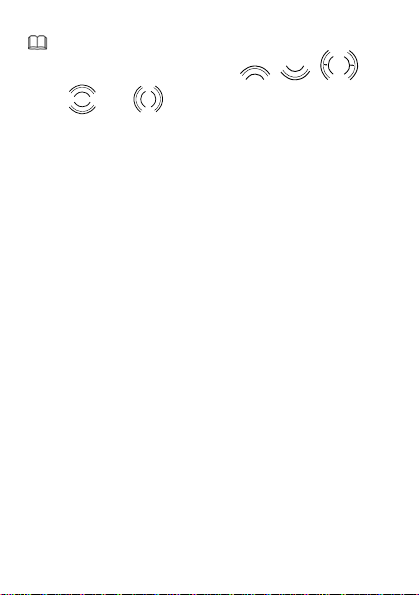
In this manual, the navigation keys of your phone are
indicated by the follow icons:
and .
4
, , , ,
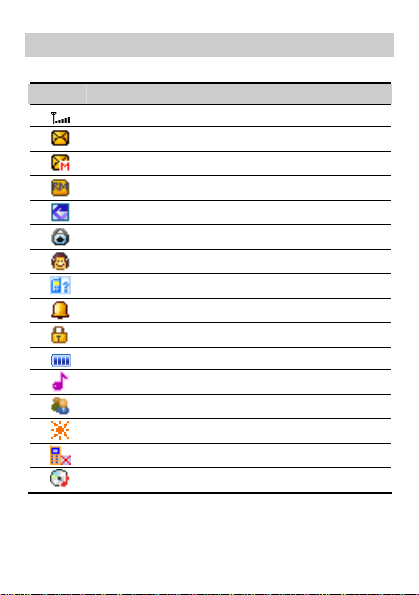
Screen Icons
Icon Indicates
Signal strength.
A new text message is received.
A new multimedia message is received.
The phone is roaming.
The call forwarding function is enabled.
The stopwatch function is enabled.
The headset is being used.
Missed call(s).
An alarm is activated.
The keypad is locked.
Battery power level.
The Gen er al profile is activated.
The Meeting profile is activated.
The Outdoor profile is activated.
The Silence profile is activated.
Music is played in the background.
5
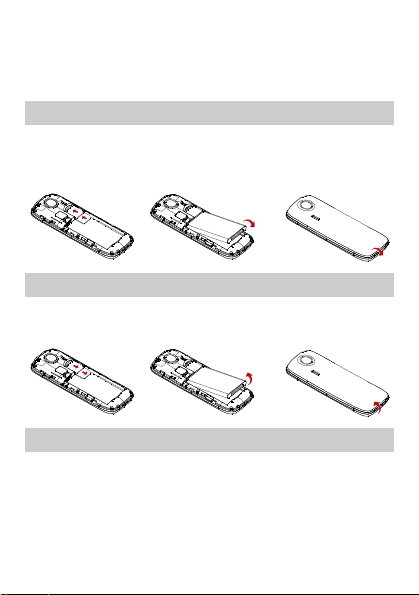
2 Getting Started
Installing the SIM Card and Battery
Ensure that the golden contact area on the SIM card is facing
downward, and the beveled corner is properly aligned with the
SIM card slot.
Removing the Battery and SIM Card
Before removing the battery and the SIM card, ensure that your
phone is powered off.
Installing the microSD Card
You can insert a microSD card to expand the memory capacity
of your phone.
When installing a microSD card, ensure that the golden contact
area on the microSD card is facing downward, and the beveled
6
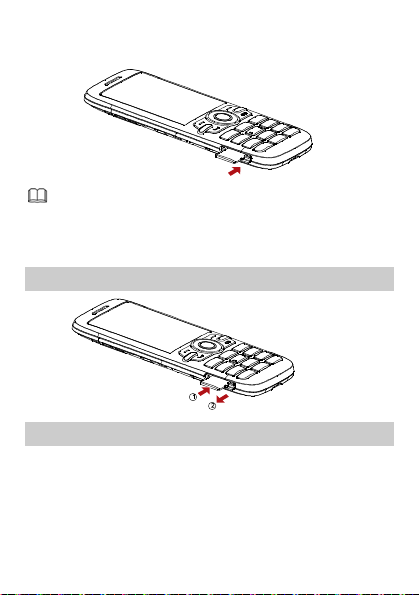
edge of the microSD card is properly aligned with that of the
card slot.
If no microSD card is included in the packing box, a
microSD card might be provided as a giveaway or you
need to purchase a microSD card separately.
Removing the microSD Card
Charging the Battery
1. Connect the charger to an AC power socket.
2. Connect the charger to the charger jack on the phone.
3. Wait until the battery is completely charged.
During the charging, the charging icon is displayed in
7
