Huawei ETS1270 User Manual
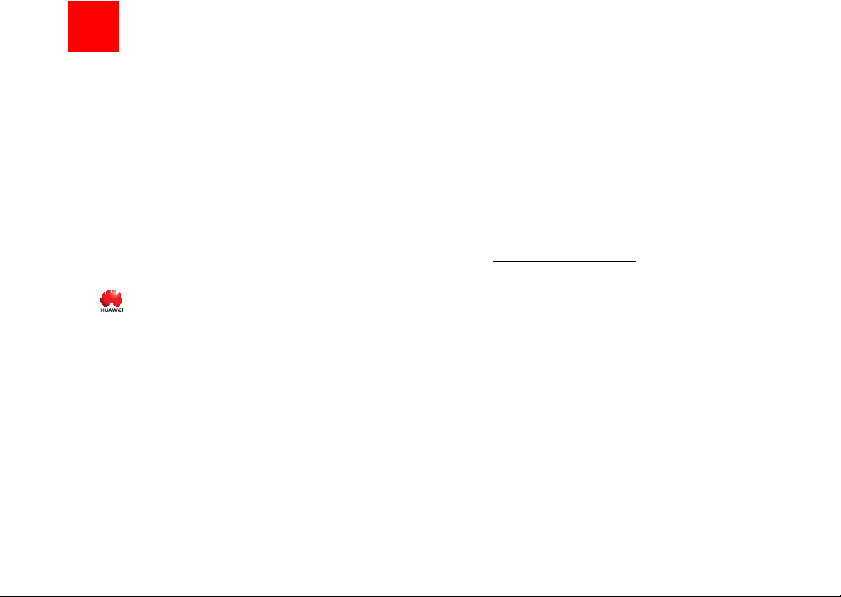
Notice
Copyright © 2008 Huawei Technologies
Co., Ltd.
All Rights Reserved
1 No part of this manual may be reproduced or
transmitted in any form or by any means without
prior written consent of Huawei Technologies
Co., Ltd.
2
Trademarks
3 and HUAWEI are trademarks of Huawei
Technologies Co., Ltd. All other trademarks and
trade names mentioned in this manual are the
property of their respective holders.
4
Notice
5 The information in this manual is subject to
change without notice. Every effort has been
made in the preparation of this manual to ensure
accuracy of the contents, but all statements,
information, and recommendations in this
manual do not constitute the warranty of any
kind, expressed or implied.
Huawei Technologies Co., Ltd.
Address:
6 Administration Building, Huawei Technologies
Co., Ltd., Bantian, Longgang District, Shenzhen,
P. R. China
Postal Code: 518129
Website: http://www.huawei.com
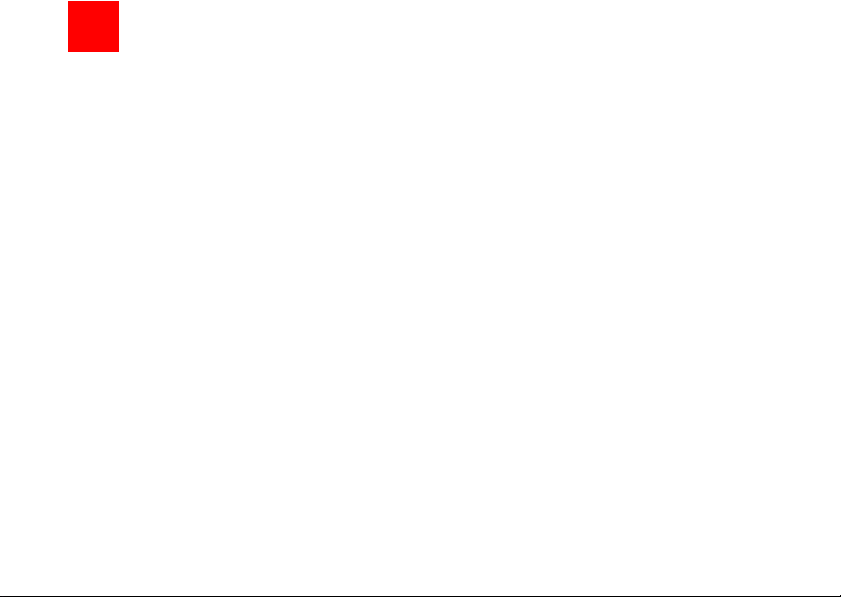
1Table of Contents
Table of Contents 1
Introduction 1
Packing List ................................................1
Front View ..................................................1
Rear View ...................................................2
Installation 3
Installing the Battery ...................................3
Installing the UIM Card ...............................3
Installing the Power Adapter ......................4
Installing the Indoor Antenna......................4
Connecting the Terminal ............................4
Viewing the Signal Strength .......................6
Mounting the FWT ......................................6
General Functions 7
Booting the FWT ........................................7
Making or Answering Calls .........................7
Adjusting the Voice Volume .......................7
Advanced Functions 9
Supplementary Services ............................9
Internet Services ........................................9
Facsimile Function (Optional)...................10
Troubleshooting 11
Warnings and Precautions 12
1
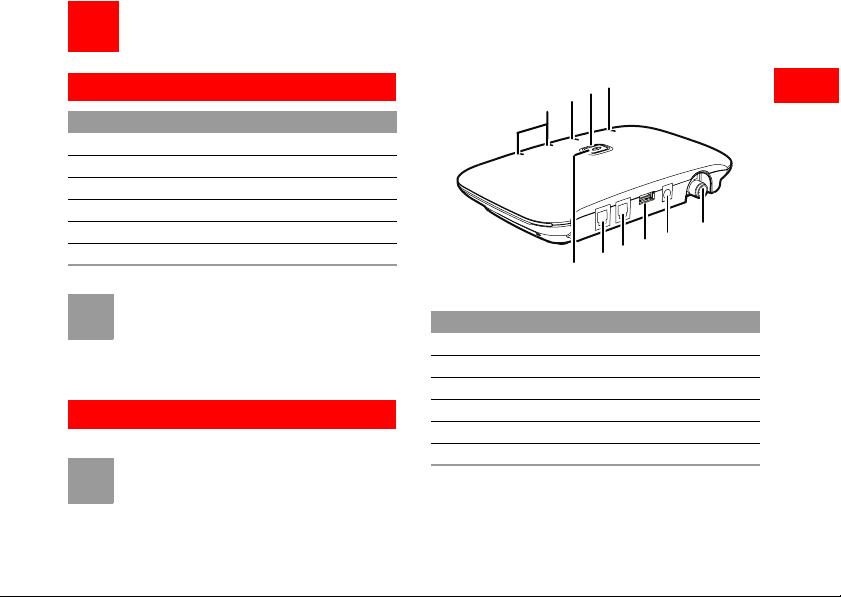
1Introduction
Packing List
Item Quantity
FWT host 1
Power adapter 1
Phone cable 1
Battery (Rechargeable) 1
Certificate of Quality 1
User Guide 1
• The local radio signal strength helps you
Note
Front View
Note
select an indoor antenna.
• To access the Internet, you need to purchase
the required data suite. For more information,
please consult your local
The figures are only for your reference, please
refer color and shape to produc
sales agent.
t.
10
9
8
7
6
5
4
3
2
1
The main ports on the host are described as follows:
NO. Item
1 FWT switch
2 Telephone port 1
3 Telephone port 2
4 Data port
5 DC input
6 Antenna port
The LEDs on the host are described as follows:
1
Introduction
1
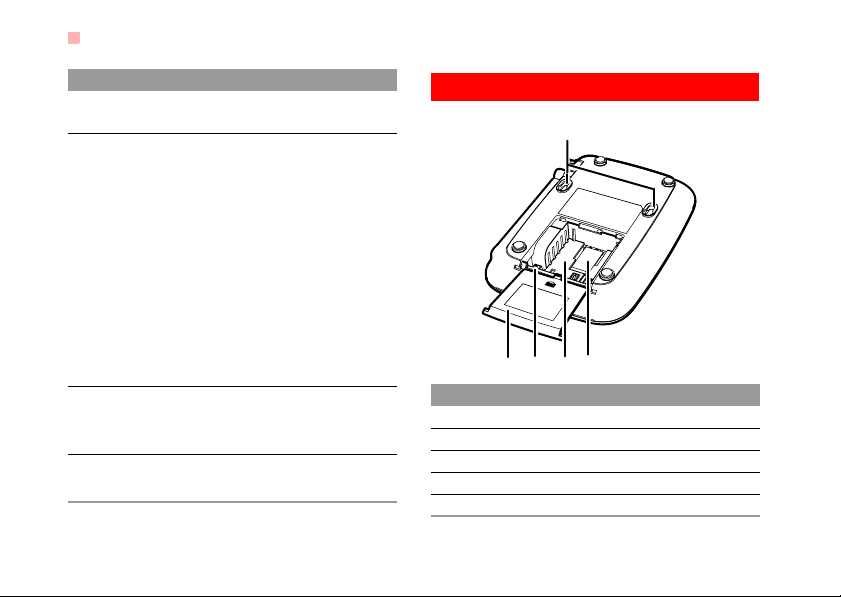
Rear View
NO. Item
7 Signal strength indicators: More indica-
tors indicate stronger signal strength.
8 Battery indicator
The battery serves as the only power
supply (without external power adapter):
• In blue: The battery is in full electricity.
• In red: The battery is in medium electricity.
• In red with blinking: The battery needs to
be recharged.
The external power adapter is in use
(with the battery inside):
• In red: The battery is being charged.
• In blue: The battery is fully charged.
9 Power indicator
In blue: The FWT is connected with the
power adapter.
10 Operating status indicator
In blue: The FWT is in work.
2
Rear View
1
54
32
No. Item
1 Wall-mounting brackets
2 R-UIM card slot
3 Battery container
4 Battery port
5 Battery container cover
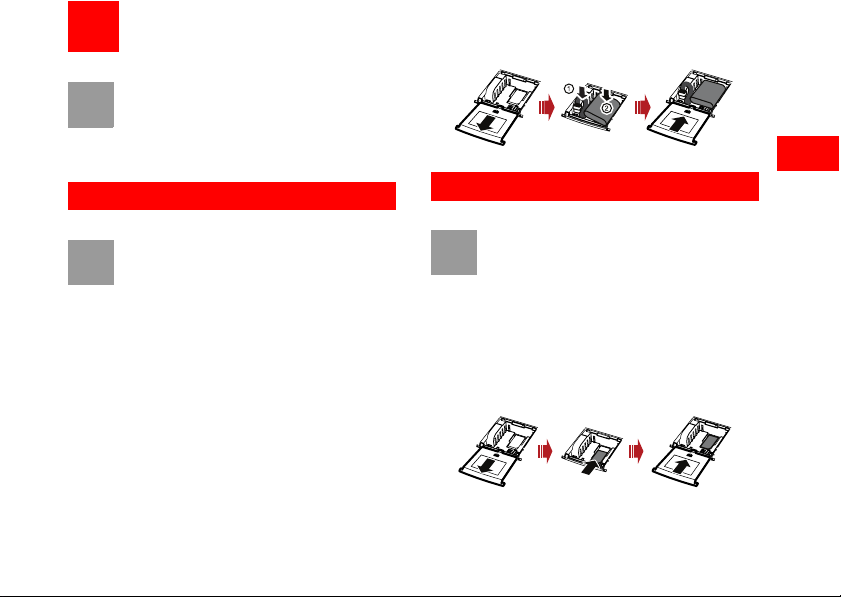
2Installation
Before installing or removing the battery, indoor
Note
antenna, or R-UIM card
the FWT
and disconnect the FWT from the
power adapter
human body.
Installing the Battery
• When the ambient temperature exceeds the
Note
Insert the connection cable of the battery into the battery port (make sure the battery is correctly inserted),
and then seat the battery in the battery container.
temparature allowed for charging, the system
will stop charging the battery.
• When the power adapter is in use, the FWT
will automatically ch
charging when the battery is fully charged.
• Remove the battery if the FWT is left unused
for a long period.
• Make sure that the battery has been charged
for more than 8 hours before it supplies
power for the FWT at the first time. The
charging time depends on the environmental
temperature and battery life.
, you need to swich off
. To prevent lighting from injuring
arge the battery and stop
Installing the UIM Card
• Consult the local agent to determine whether
Note
Insert the card into the card slot. Put the side with a
corner cutting backwards and the side with a golden
contact downwards
inserted into the slot.
to install the UIM card or not.
• The UIM card and contact point are vulnerable to damage such as scarring or bending,
so you need to insert or remove it with care.
. Make sure the card is completely
2
Installation
3
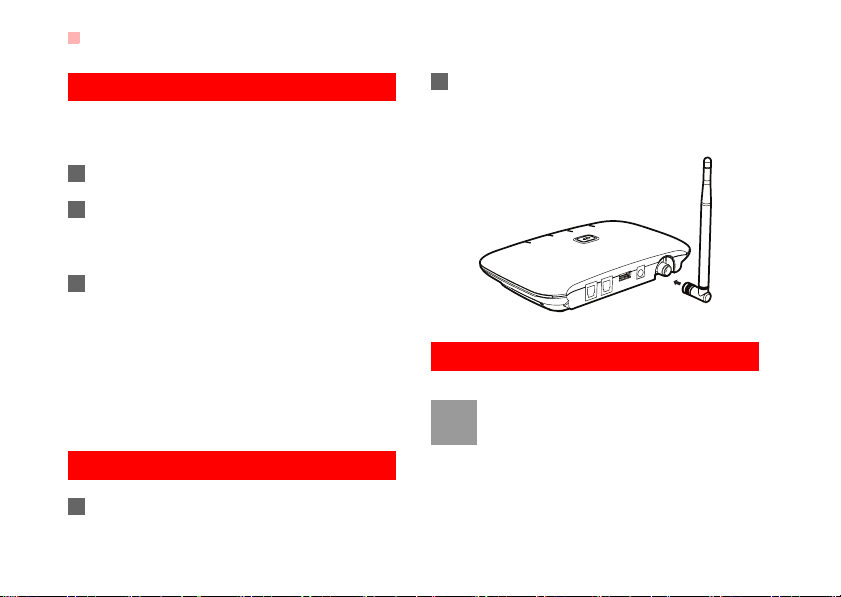
Installing the Power Adapter
Installing the Power Adapter
In normal conditions, the FWT relies on the external
power adapter for power supply.
1 Make sure that the FWT is switched off.
2 Insert one end of the power adapter into the DC
input port, and the other end into the power sup
ply jack.
3 Switch on the FWT and wait for a few seconds.
If the power indicator is in blue, the connection is
correct.
Use the battery only in the case that the electricity
has failed
or the external power adapter is unavailable. You must make sure that the battery has been
fully charged before putting it into use.
Installing the Indoor Antenna
1 Make sure that the FWT is switched off.
4
2 Align the indoor antenna with the antenna port
on the FWT host in the direction shown in the fig
ure, and then screw the antenna, ensuring that
the connection is secure.
-
Connecting the Terminal
• Switch off the FWT and disconnect the power
Note
adapter.
• Use the cable provided by the manufacturer.
• The FWT can be connected to a telephone
and a PC at the same time, but the voice and
data services cannot be used simultaneously.
You can use only one service at a time.
-
