Huawei E5180S 610 User Manual

Quick Start
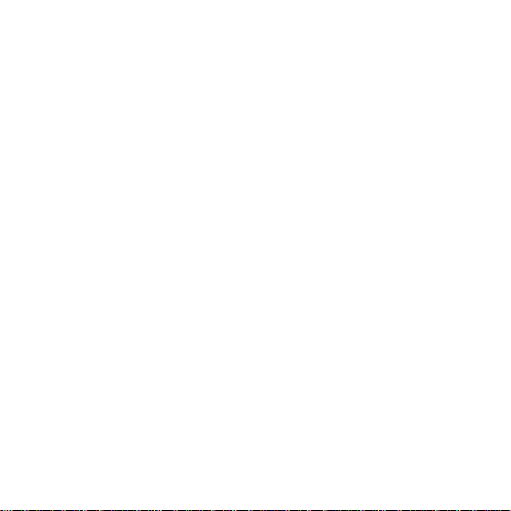
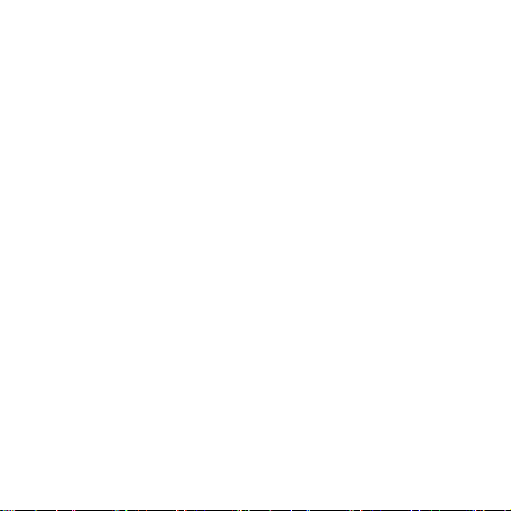
Thank you for purchasing the LTE cube. This
LTE cube brings you a high speed wireless
network connection.
This document will help you understand your LTE cube, so you can start
using it right away. Please read this document carefully before using your
LTE cube.
For detailed information about the functions and configurations of the LTE
cube, refer to the online help on the web management page that comes
with the LTE cube.
Getting to know your LTE cube
Note:
During thunderstorms and rainy weather, turn off and disconnect the LTE
cube.
The LTE cube function descriptions and illustrations in this document are for
your reference only. The product you have purchased may vary.
Application scenario
The LTE cube can:
Provide Internet access for Wi-Fi devices and a computer.
Connect to a telephone for voice services.
Note:
When connected to a 2G network, the LTE cube supports circuit switched (CS)
calls but not VoIP.
1
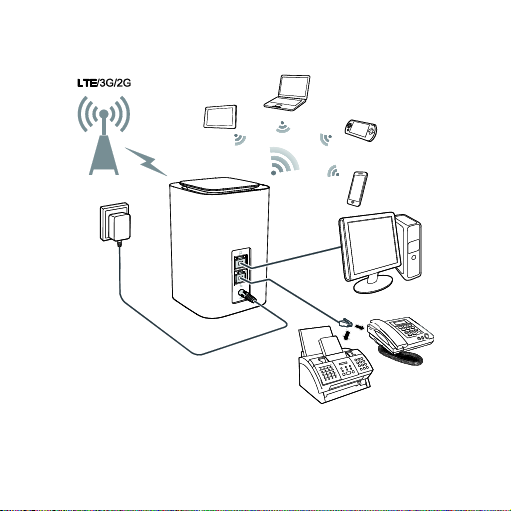
Connect to a fax machine for fax services.
Expand LAN coverage together with a hub or a switch.
Note:
When the LTE cube is in use, you can alter its position or orientation to
improve signal reception.
2
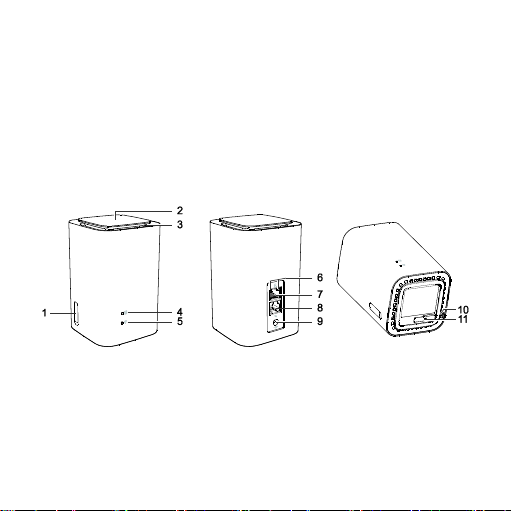
Selecting the installation environment
Obstacles such as concrete and wooden walls will affect the transmission of
the network signal. It is recommended that when you install LTE cube you
choose an open space.
Keep the LTE cube away from equipment that generates strong magnetic
and electric fields, for instance microwaves, refrigerators, and satellite
receivers.
Appearance
1
○
Ex te rna l ant en na p or t
Pull out the cover and connect optional external antenna.
2
○
Po w er b utt on
Press and hold the power button to power on or off the LTE cube.
Press the power button to turn on or off the decorative indicator.
3
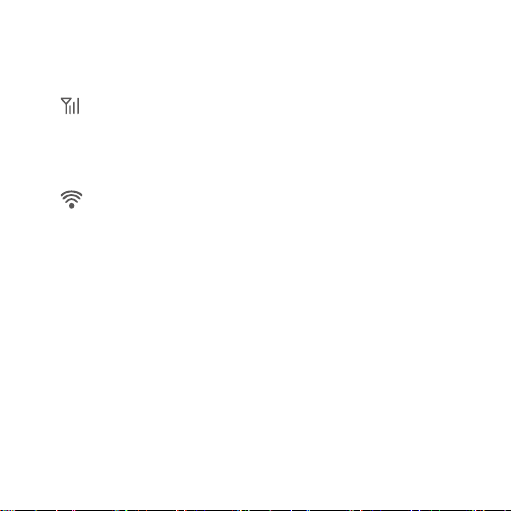
3
○
Decora ti ve indi ca tor
The LTE cube is powering on or this indicator is turned on. You can press the
power button to turn off the indicator.
4
○
Si gna l in di ca tor
Steady blue: strong signal strength
Steady yellow: weak signal strength
Steady red: no signal
5
○
Wi -Fi in dica t or
On: Wi-Fi enabled
Off: Wi-Fi disabled
Note:
For details about how to manually enable or disable the Wi-Fi function, refer
to the WLAN settings section of the online help.
6
○
Ne tw o rk por t in di ca tor
Steady green and yellow off: The LTE cube is connected to a device, but
no data is being transmitted.
Steady green and blinking yellow: Data is being transmitted.
Both green and yellow off: The LTE cube is not connected to any device.
4
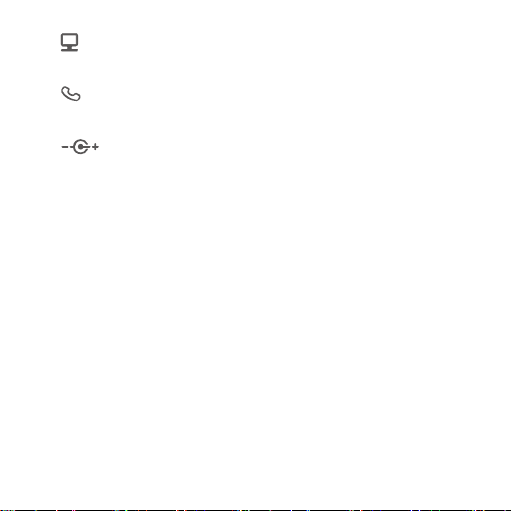
7
○
Ne tw ork p or t (R J 45)
Connect to a computer, switch, or other network device.
8
○
Voi ce p or ts (R J11 )
Connect to a telephone or a fax machine.
9
○
Po w er p or t
Connect to the LTE cube's power adapter.
10
○
Res et bu tton
Press and hold to restore the LTE cube to its factory settings.
Note:
Restoring the default settings of the LTE cube will override all the previous
settings.
11
○
Mi cr o-SI M ca rd s lot
Accommodate a micro-SIM card.
5
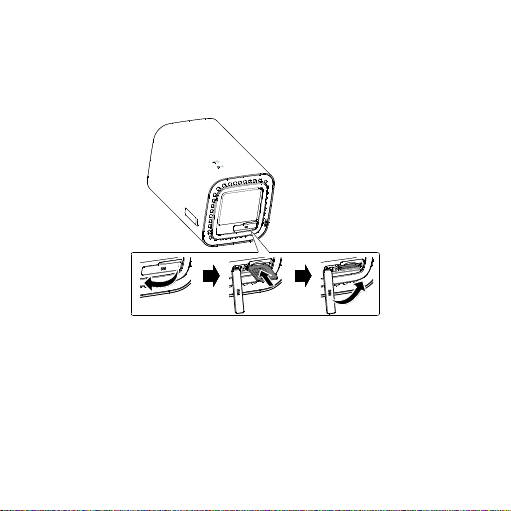
Getting started
Installing the micro-SIM card
Install the micro-SIM card according to the illustration.
Note:
When removing the micro-SIM card, gently press the micro-SIM card in,
then release. The card will automatically pop out.
Do not remove the micro-SIM card when the LTE cube is powered on.
Doing so will affect the performance of your LTE cube, and data stored on
the micro-SIM card may be lost.
6
