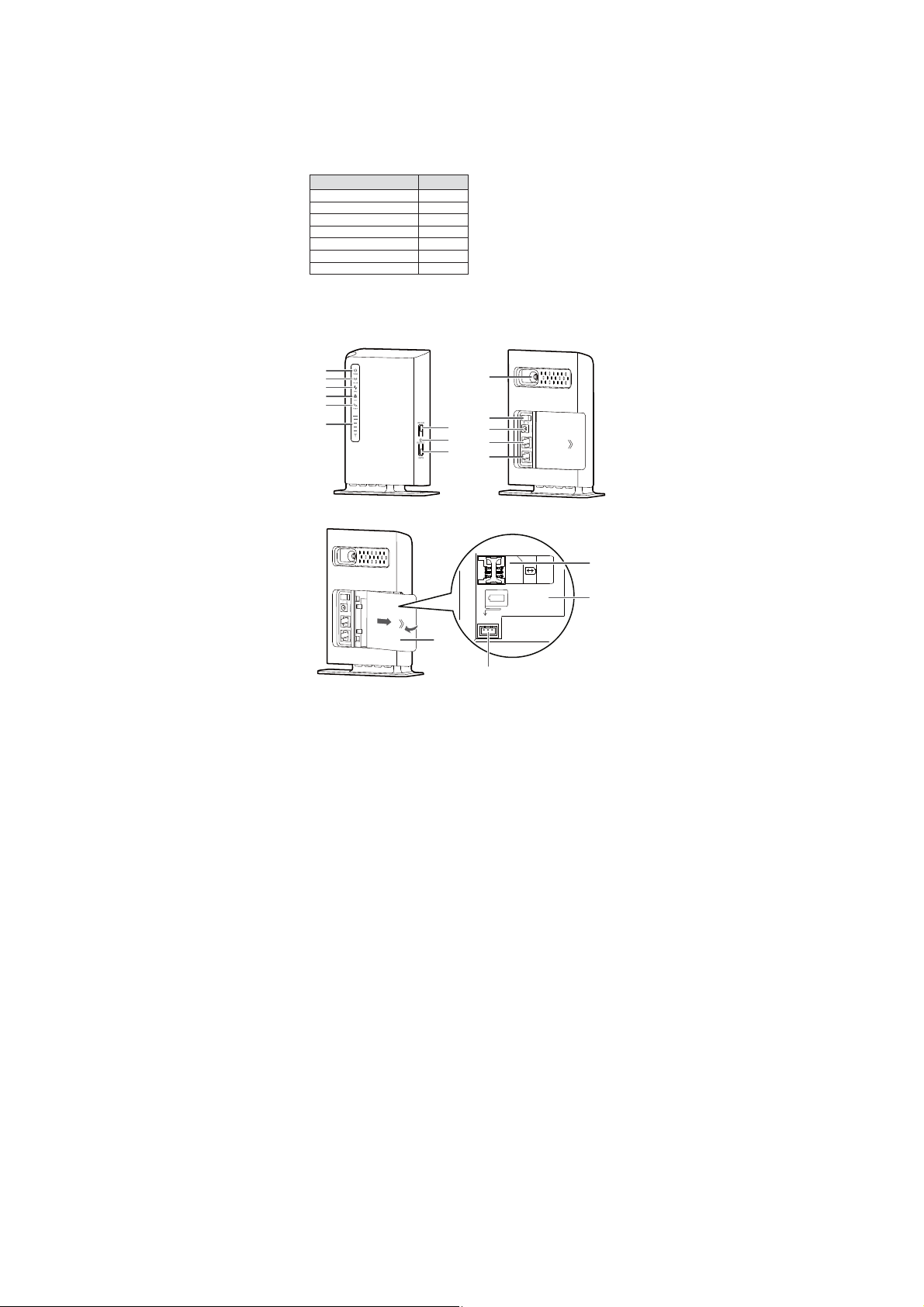
Ბ
Ბ
Ბ
Ბ
Ბ
Ბ
Ბ
Ბ
Ბ
Ბ
Ბ
Ბ
Ბ
Ბ
Thank you for purchasing the CPE. This CPE brings you a
high speed wireless network connection.
This document will help you understand your CPE so you can start using it right away.
Please read this document carefully before using your CPE.
For detailed information about the functions and configurations of the CPE, refer to the
online help on the web management page that comes with the CPE.
Note:
You must install Adobe Reader version 6.0 or higher to read the online help.
Packing List
The following items are included in your CPE package. If any items are missing or damaged,
please contact your local dealer. If any of the optional accessories are not included in the
package, you can contact an authorized dealer to purchase them separately.
Item Quantity
LTE CPE 1
Power adapter 1
Quick Start Guide 1
Safety Information 1
Network cable 1
Battery (optional) 1
External antenna 1
Getting to Know Your CPE
Note:
The CPE function descriptions and illustrations in this document are for your reference
only. The product you have purchased may vary.
1
2
3
4
5
6
10
11
7
12
8
13
9
14
15
16
18
17
1
Ბ
Power indicator
z Steady blue: The device is powered on. The power adapter is in use and working
properly, or the power adapter is not in use but the battery level is high.
z Alternating blue and pink: The device is powered on. The power adapter is not in use
or not working properly, and the battery level is low.
z Steady pink: The device is malfunctioning.
Note:
If your device malfunctions, power it off. Wait at least 15 minutes before you power it
on again. If the problem persists, contact your dealer.
z Off: The device is powered off.
2
WLAN indicator
z On: WLAN function enabled
z Blinking: Transmitting data through WLAN
z Off: WLAN function disabled
3
WPS indicator
z On: WPS function enabled
z Blinking: WPS interconnection verification is in progress. This process should not take
longer than 2 minutes.
z Off: WPS function disabled
4
LAN indicator
z On: The port is connected to a device.
z Blinking: Data is being transmitted through th e port.
z Off: No device is connected to the port.
5
Voice indicator
z On: Off-hook condition
z Blinking: Incoming call
z Off: On-hook condition
6
Signal indicator
z On: Indicates network signal strength. Full light indicates strong signal.
z Off: No network signal.
7
WLAN button
Press and hold for more than 2 seconds to enable or disable the WLAN function.
8
Reset button
Press and hold for more than 2 seconds to restore the device to its factory settings.
Note:
Restoring the default settings of the CPE will override all the previous settings.
9
WPS button
After the WPS function is enabled, press and hold this button for more than 2 seconds to
initiate WPS interconnection.
10
External antenna port
Connect to an external antenna.
11
Power button
Press this button to power the device on or off.
12
Power port
Connect to the device's power adapter.
13
LAN port
Connect to computers, switches, or other network devices.
14
TEL port
Connect to a phone.

Ბ
Ბ
Ბ
Ბ
1.
2.
3.
http://192.168.1.1
4.
admin
admin
15
USIM card slot
Accommodate a USIM card.
16
Battery compartment
Install the battery.
17
Battery port
Insert the battery connection cable.
18
Battery cover
Note:
z On: An indicator is on.
z Blinking: An indicator turns on and off at regular intervals.
z Off: An indicator is off.
z All indicators except the power indicator are blinking: The device is being upgraded
or is restarting. To avoid damage to the device, do not power off during this
process.
Getting Started
Installing the USIM Card and the Battery
Install the USIM card and the battery according to the illustration.
a
b
b
a
Note:
z Do not remove the USIM card when it is in use. Doing so will affect the
performance of your CPE and data stored on the USIM card may be lost.
z The CPE automatically charges its battery when connected to a power source.
z The battery is an optional accessory. If it is not included in the package, you may
contact an authorized dealer to buy a battery compatible with the CPE.
Connecting to a Power Adapter
Install the power adapter according to the illustration.
Note:
z Only use power adapters compatible with the CPE and provided by a designated
manufacturer. Use of an incompatible power adapter or one from an unknown
manufacturer may cause the CPE to malfunction, fail, or could even cause a fire.
Such use voids all warranties, whether expressed or implied, on the product.
z The CPE's power adapter model is HW-120100XYW, HW-120200XYW,
HKA01212010-XY or HKA02412020-XY. X and Y represent letters or numbers that
vary by region. For details about the specific adapter model, contact an authorized
dealer.
Connecting a Device to the CPE
Before connecting the device, please read the safety information carefully.
Note:
z During thunderstorms and rainy weather, turn off and disconnect the device.
z Use a standard or authorized external antenna to avoid device malfunctions.
Selecting the Installation Environment
Obstacles such as concrete and wooden walls will affect the transmission of the network
signal. It is recommended that when you install devices you choose an open space and
ensure that there are no obstructions between the computer and the device.
Keep the device away from equipment that generates strong magnetic and electric fields,
for instance microwaves, refrigerators, and satellite receivers.
Cable Connection
When connecting, use the power adapter that came as a set with the product. When
finished, press the power button to turn on the device.
The connection cable illustration is for reference only.
When the device is in use, you can alter its position or orientation to improve signal
reception. The signal strength light indicates the received signal strength.
Logging In to the Web Management Page
The web-based configuration utility can be used for initial device installation, parameter
configuration, and function management through the browser.
The Windows XP operating system and Internet Explorer 7.0 are used as an example.
Ensure that the device is connected to the computer. Follow these steps to log in to the
web management page:
Connect device cables.
1
Configure the computer's IP address so that the IP addresses of the computer and the
device are in the same network segment.
Note:
z The device's default IP address is 192.168.1.1, the subnet mask is 255.255.255.0.
z It is recommended that you use the automatically obtained IP addresses for the
computer and domain name system (DNS) server. If you manually configure the
computer IP address, you must set the DNS server IP address to the device IP
address. Otherwise, you will fail to log in to the web management page.
Open the browser, and enter h
Enter the user name and password to log in to the web management page.
Note:
z The default user name is a
z The default password is a
LTE is a trademark of ETSI.
in the address box.
.
.
Version: V100R001_04 Part Number: 31010MPG
