Huawei E173Z-6 User Manual
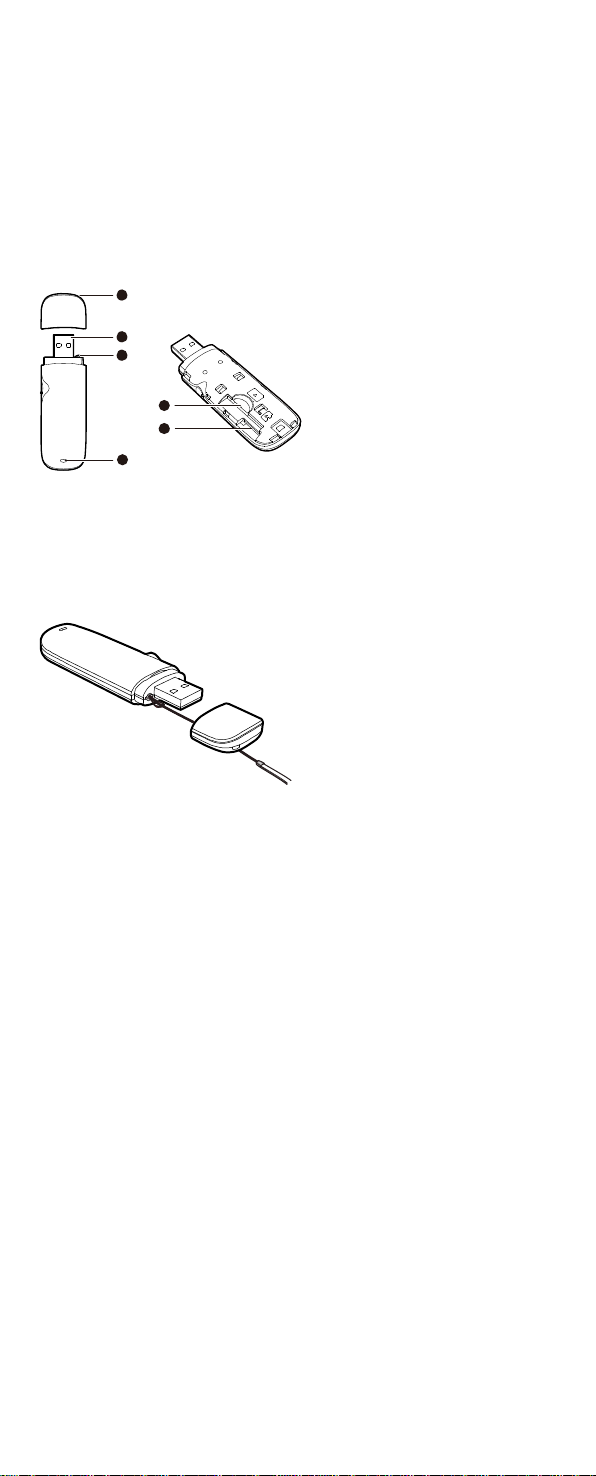
Thank you for choosing the Mobile Broadband USB
2
1
2
3
4
5
Stick. With your USB Stick, you can access a wireless
network at high speed.
Note:
This manual describes the appearance of the USB Stick, as well as the procedures for
preparation, installation, and removal. For operation details about the management
program, see the online help included in the management program.
Getting to Know Your USB Stick
The following figure shows the appearance of the USB Stick. It is provided only for
your reference. The actual product may be different.
USB Connector
It connects the USB Stick to a PC.
Strap Hole
You can tie the cap and the USB Stick together by threading a strap through the
strap holes, so that the cap will not be easily lost.
Indicator
It indicates the status of the USB Stick.
Green, blinking twice ever y 3s: The USB Stick is powered on.
Green, blinking once ever y 3s: The USB Stick is registering with a 2G network.
Blue, blinking once ever y 3s: The USB Stick is registering with a 3G/3G+ network.
Green, solid: The USB Stick is connected to a 2G network.
Blue, solid: The USB Stick is connected to a 3G network.
Cyan, solid: The USB Stick is connected to a 3G+ network.
Off: The USB Stick is removed.
SIM/USIM Card Slot
It holds a Subscriber Identity Module (SIM) /Universal Subscriber Identity Module
(USIM) card.
MicroSD Card Slot
It holds a microSD card.
Getting Your USB Stick Ready
1. Slide the front cover to remove it from the USB Stick.
2. Insert the SIM/USIM card and the microSD card into the corresponding card slots,
as shown in the following figure.
3. Replace the front cover and slide it into place.
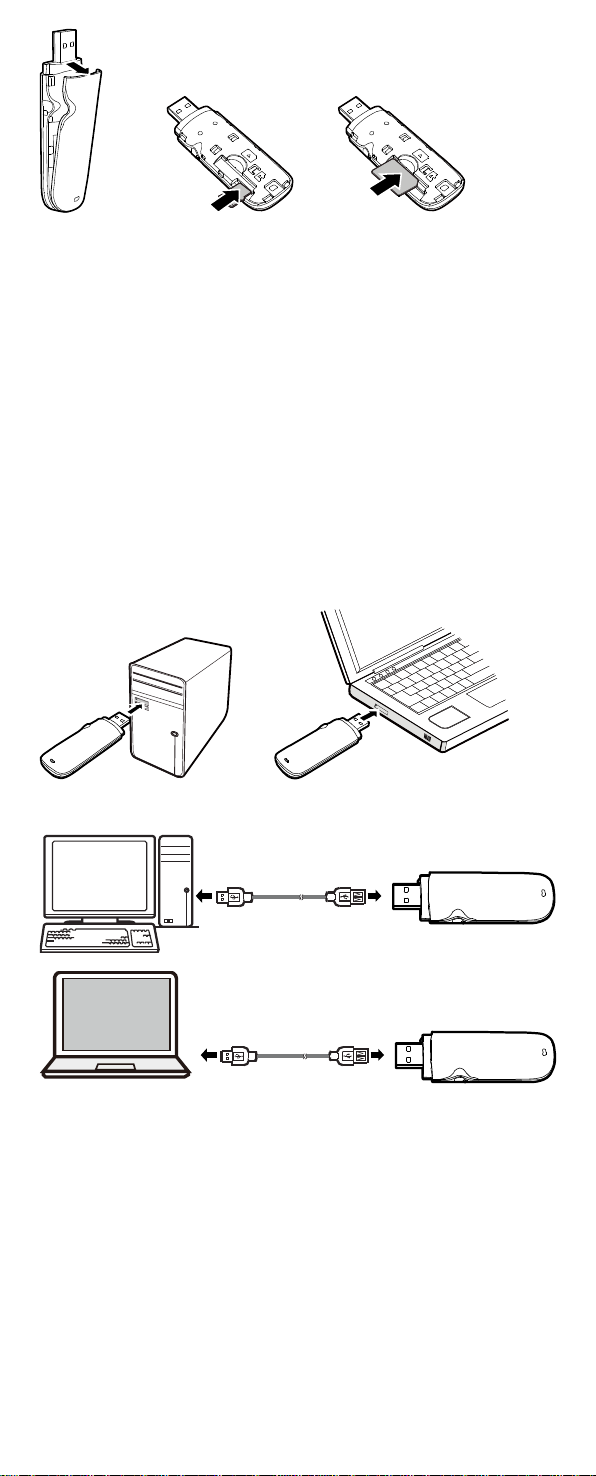
Note:
The microSD card is an optional accessory. If it is not provided in the package,
you can buy one yourself.
Ensure that the beveled edge of the SIM/USIM card is properly aligned with that
of the SIM/USIM card slot and the microSD card is inserted according to the
direction as labele d on the microSD card slot.
Do not remove the microSD or SIM/USIM card when the card is in use. Otherwise,
the card as well as your USB Stick may get damaged and the data stored on the
card may be corrupted.
Installation/Removal Guide
The procedure for installing the management progra m d epends on the operating
system (OS) installed on your PC. The following sections take Windows XP as an
example.
Connecting the USB Stick to a PC
Plug the USB Stick into the USB port of your PC.
The other way: connect the USB stick to a PC using the USB extension cable.
Installing the USB Stick Management Program
1. Connect the USB Stick with the PC.
2. The OS automatically detects and recognizes the new hardware and starts the
installation wizard.
Note:
If the auto-run program does not respond, find the AutoRun.exe file in the driver
path. Then double-click AutoRun.exe to run the program.
3. Follow the on-screen instructions of the installation wizard.
4. After the program is installed, a shortcut icon for the management program
appears on the desktop.
Starting the Management Program
After being installed, the management progra m starts automatically. Then ever y
time the USB Stick is connected to the PC, the mana gement program starts
automatically.
You can also double-click the shortcut icon on the desktop to start the management
