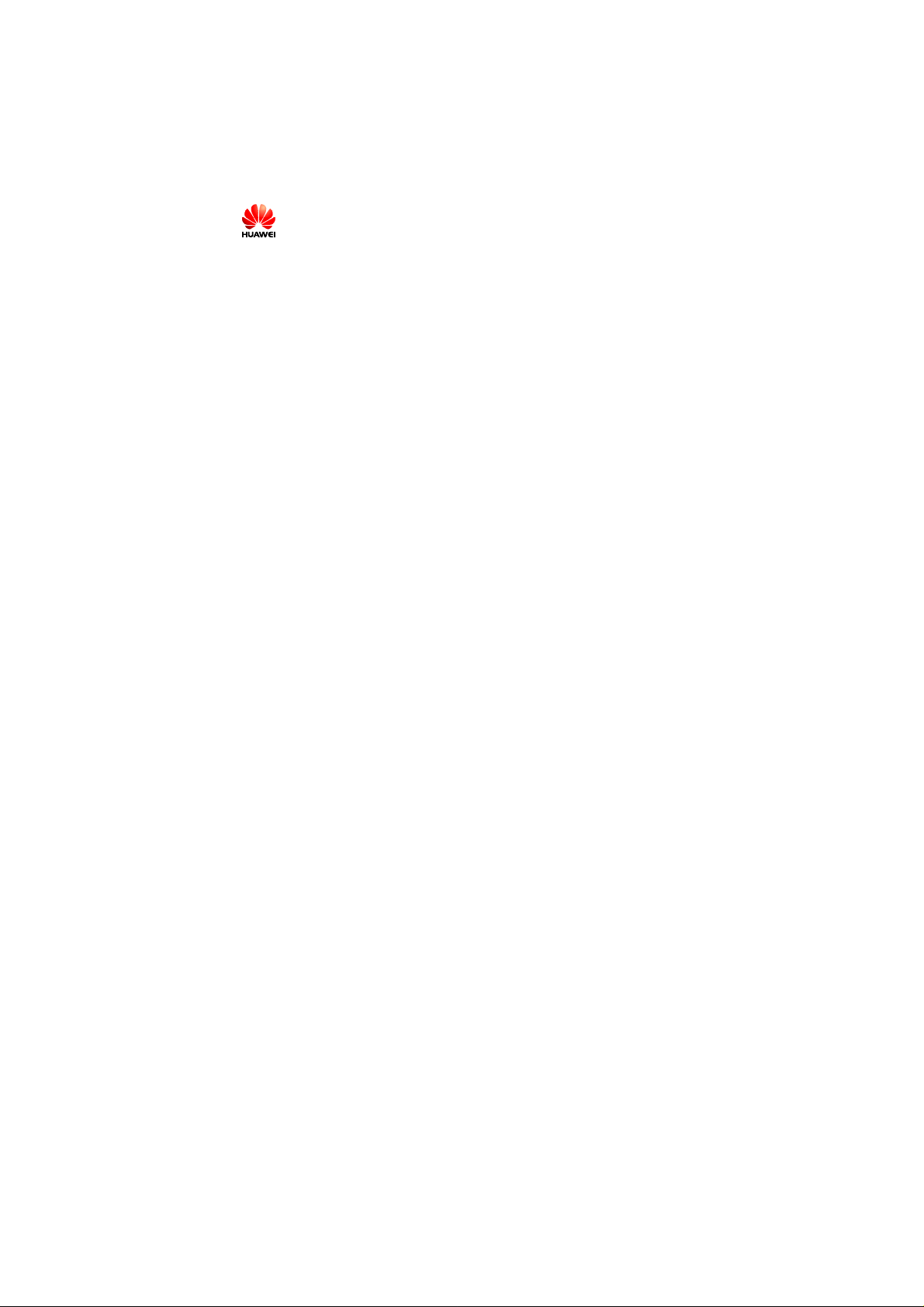
Copyright © 2008 Huawei Technologies Co., Ltd.
All Rights Reserved
No part of this document may be reproduced or transmitted in any form or by any
means without prior written consent of Huawei Technologies Co., Ltd.
Trademarks and Permissions
and other Huawei trademarks are trad emarks of Huawei T echnolo gies Co. ,
Ltd.
All other trademarks and trade names mentioned in this document are the
property of their respective holders.
Notice
The information in this document is subject to change without notice. Every effort
has been made in the preparation of this document to ensure accuracy of the
contents, but all statements, information, and recommendations in this document
do not constitute the warranty of any kind, express or implied.
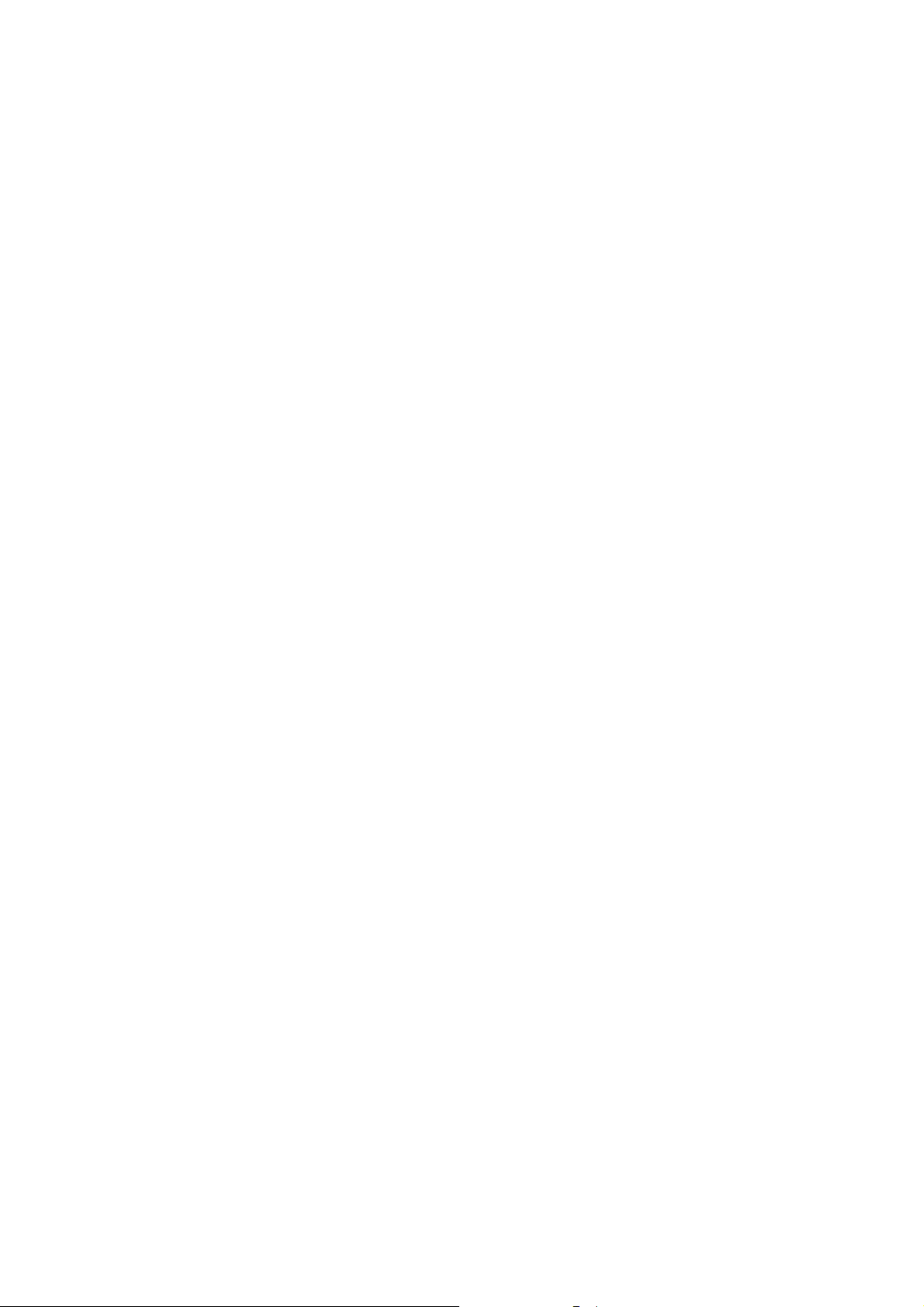
Table of Contents
What Is in Your Package ............................................. 2
Getting to Know Your E166 ......................................... 3
Preparation .............................................................. 5
Installation/Removal Guide ......................................... 7
Safety Information ...................................................10
Acronyms and Abbreviations ......................................16
Thank you for choosing Huawei E166 HSDPA USB Stick (hereinafter referred to as
the E166). With the E166, you can access the Internet through wireless network
at a high speed.
Note: This manual describes the appearance, installation and removal of
the E166. For the operation of the management program, refer to the
User Manual.
What Is in Your Package
The package of your E166 contains the following items:
One E166
One Quick Start
One USB cable
2
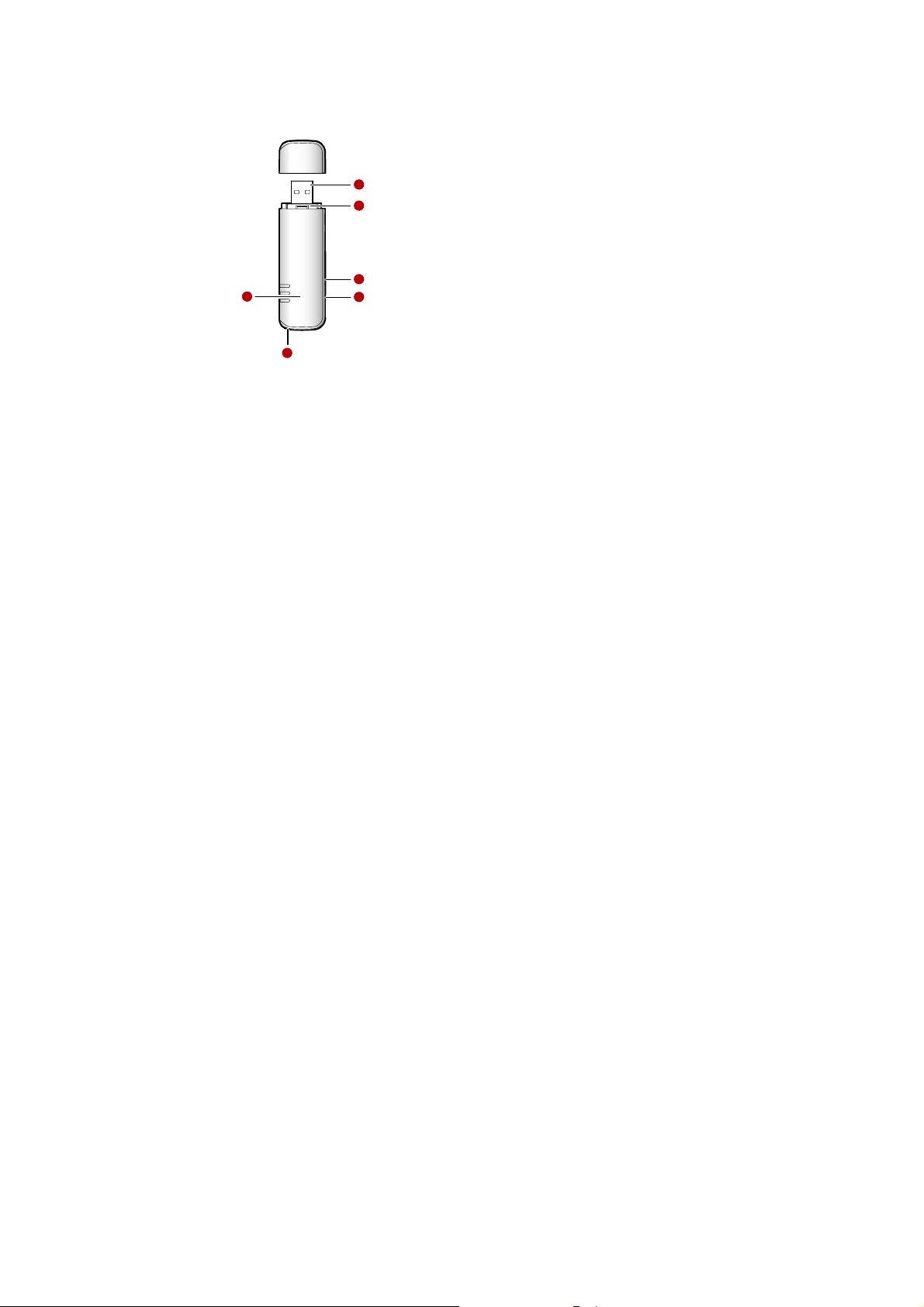
Getting to Know Your E166
The following figure shows the appearance of the E166. It is only for your
reference. The actual product may differ.
1
2
3
6
4
5
n USB Interface
It connects the E166 to a computer.
o SIM/USIM Card Slot
It is where you insert the subscriber identity module/UMTS subscriber identity
3
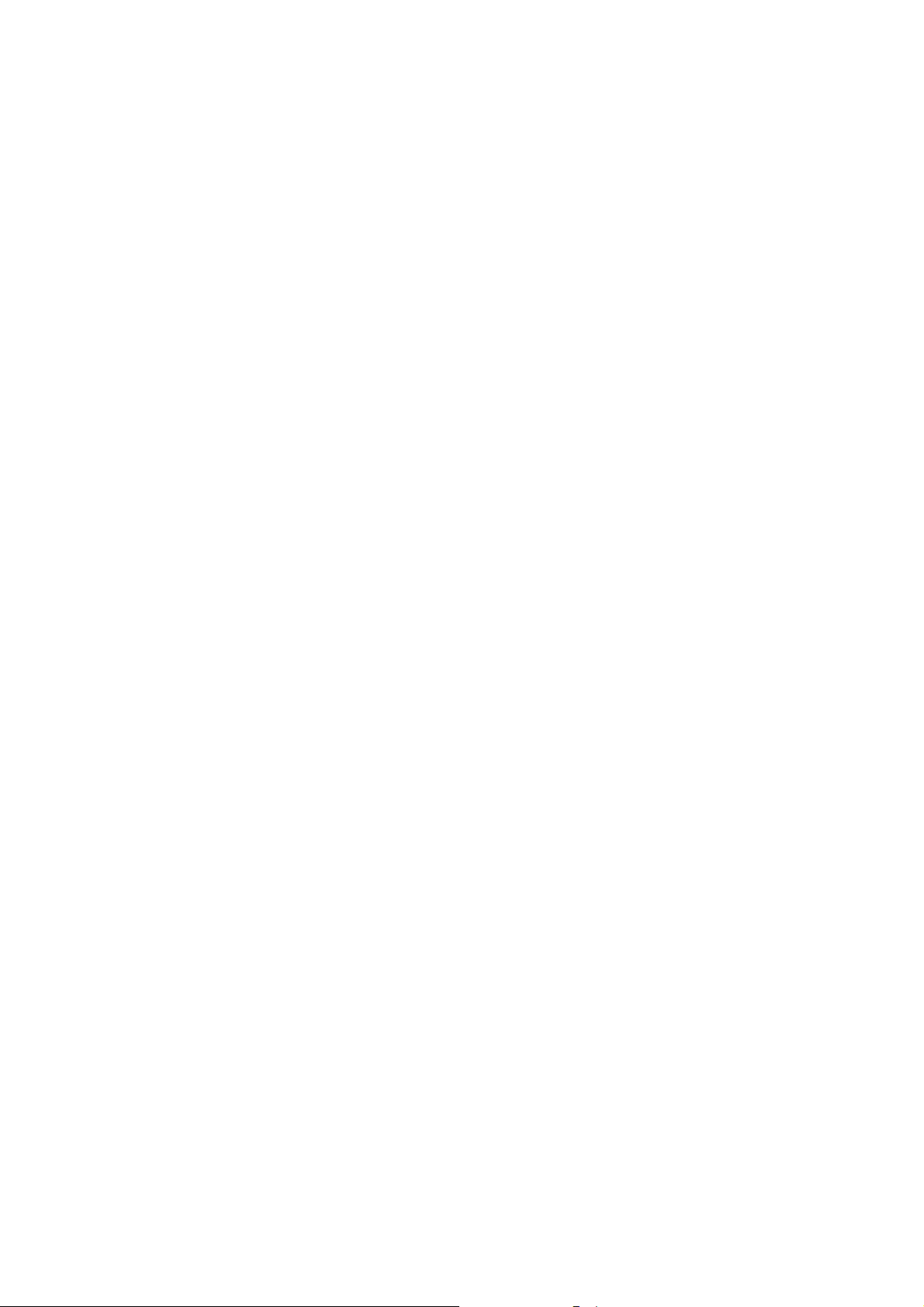
module (SIM/USIM) card.
p Micro SD Card Slot
It is where you insert the Micro Secure Digital Memory (SD) card
q External Antenna Jack
It connects the E166 to an external antenna.
r Strap Hole
s Indicator
It indicates the status of the E166.
Colour Status Meaning
Green Blinking (on for 100ms and
off for 100ms; then on for
100ms and off for
2700ms)
Green Blinking (on for 100ms and
off for 2900ms)
Blue Blinking (on for 100ms and
off for 2900ms)
Green On The E166 is connected to a GPRS/EDGE
Blue On The E166 is connected to a WCDMA
Cyan On The E166 is connected to a HSDPA
- Off The E166 is removed.
The E166 is powered on.
The E166 is registered to a
GSM/GPRS/EDGE network.
The E166 is registered to a UMTS
network.
network.
network.
network.
4
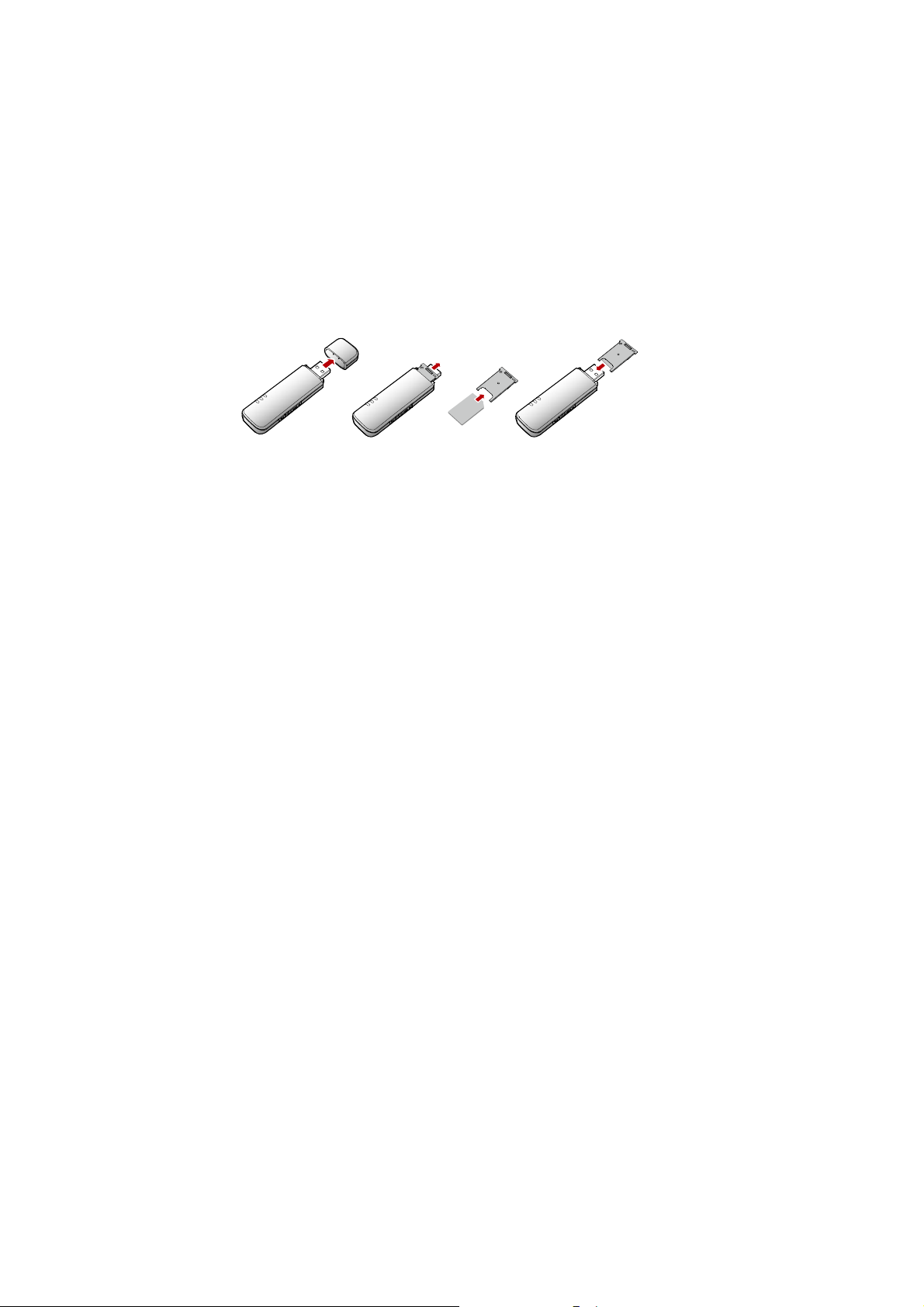
Preparation
Requirements for the Computer
To use the E166, the computer should meet the following requirements:
USB Type A Receptacle, Compatible with USB 2. 0 Full Speed.
Windows 2000 SP4, Windows XP SP2, Windows Vista.
Your computer’s hardware system should meet or exceed the recommended
system requirements for the installed version of OS.
Resolution for the display: 800 × 600 or above.
Getting Your E166 Ready
Remove the USIM/SIM card slot from the E166.
Insert the USIM/SIM card into the card slot.
Insert the card slot into the E166.
5
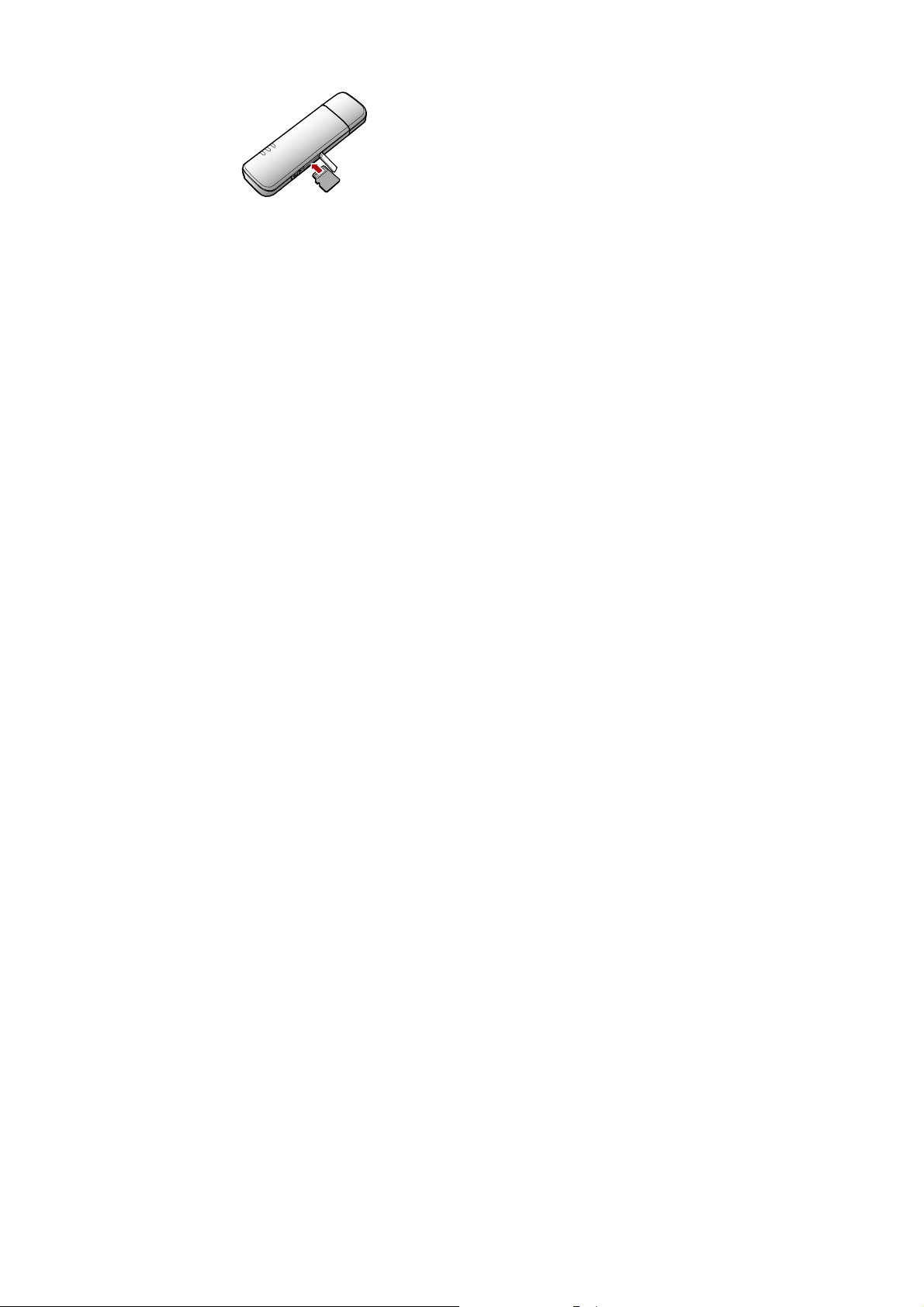
Inserting the Micro SD Card (optional)
Insert the micro SD card into the E166, as shown in the following figure.
Note: Do not remove the micro SD card when it is being used. Removing
the card during an operation may damage the micro SD card as well as
the device, and data stored on the card may be corrupted.
6
