Page 1
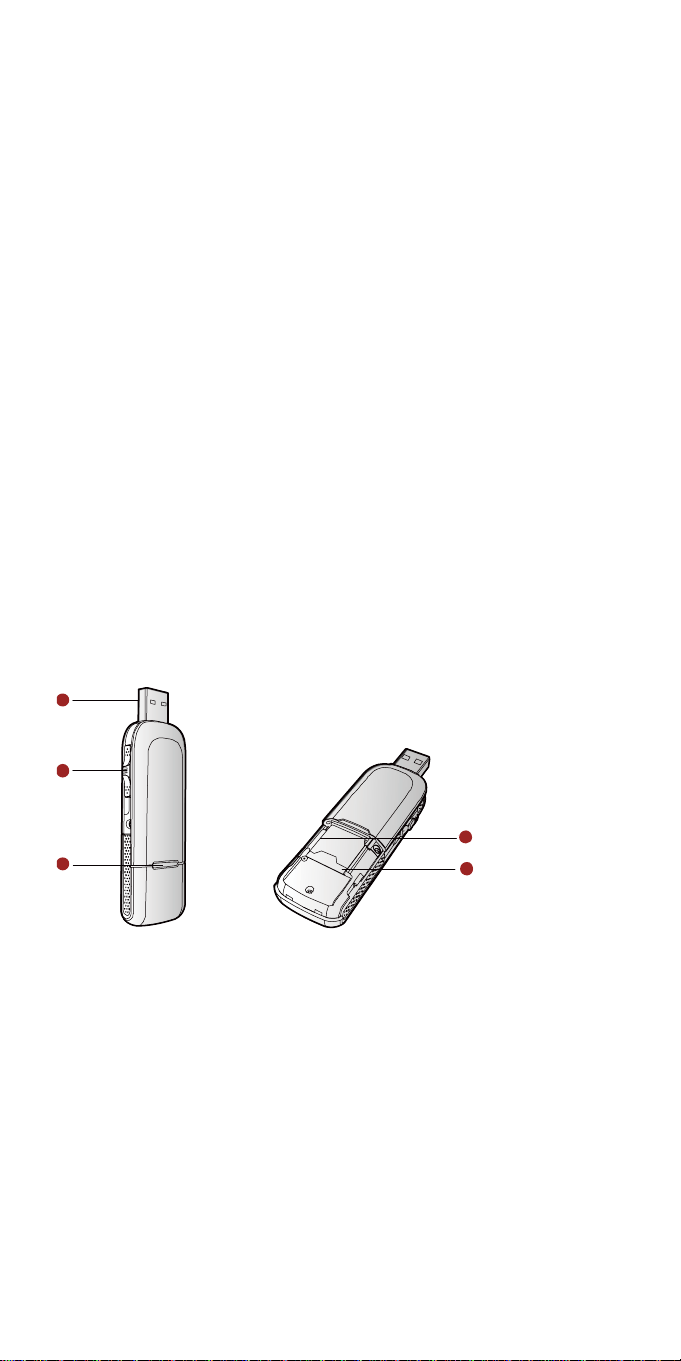
HUAWEI E182E HSPA+ USB
Slider
Quick Start
Thank you for choosing this USB Slider. With the
USB Slider, you can access the Internet through
wireless network at a high speed.
Note:
This manual des cribes the a ppeara nce, insta llation and remova l of the USB Slider.
For the operation of the management program, refer to the User Manual.
Getting to Know Your USB Slider
The following figure shows the appearance of the USB Slider. It is only for your
reference. The actual product may differ.
1
2
5
3
4
n USB Interface
It connects the USB Slider to a computer.
o Slider
It reveals the USB connector
p Indicator
It indicates the status of the USB Slider.
Green, blinking (on for 100ms and off for 100ms; then on for 100ms and off for
2700ms), the USB Slider is powered on.
Green, blinking (on for 100ms and off for 2900ms), the USB Slider is registered
to a GSM/GPRS/EDGE network.
Blue, blinking (on for 100ms and off for 2900ms), the USB Slider is registered
to a UMTS network.
Page 2
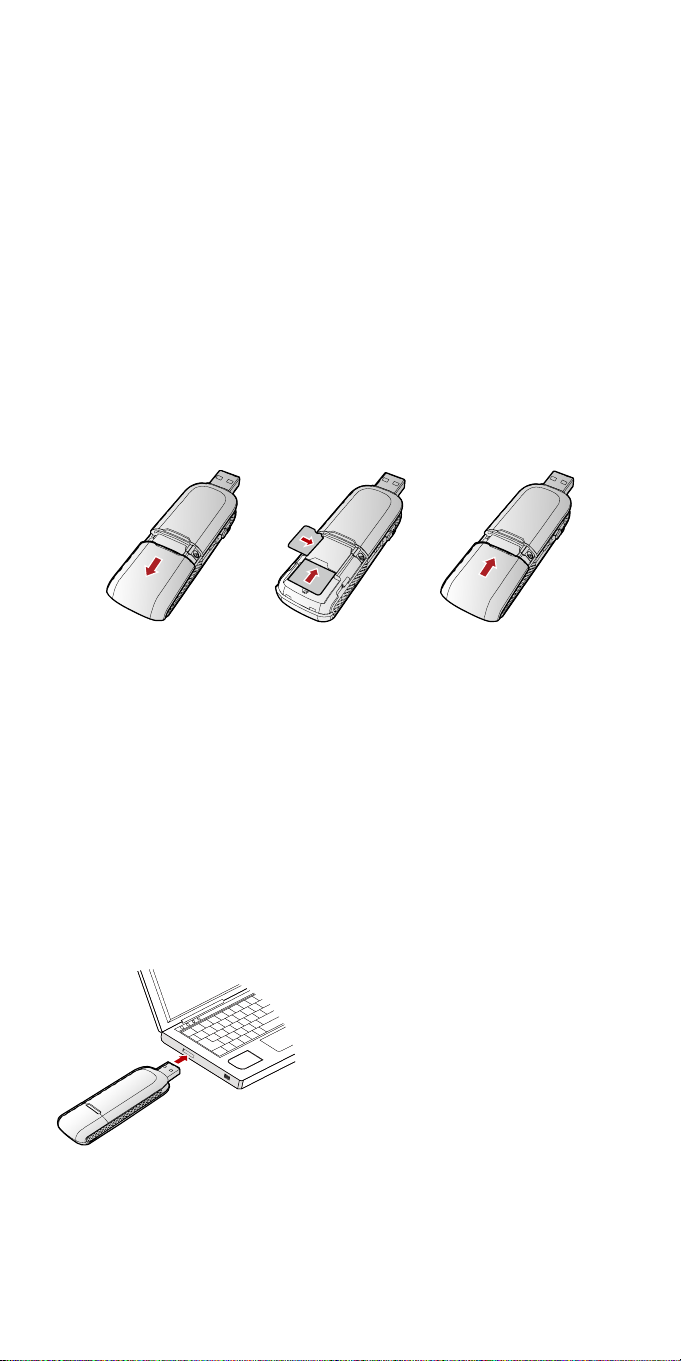
Green, on, the USB Slider is connected to a GPRS/EDGE network.
Blue, on, the USB Slider is connected to a WCDMA network.
ected to a HSPA+ network.
Cyan, on, the USB Slider is conn
ff
O , the USB Slider is removed.
q SIM/USIM Card
w er identity module/UMTS subscriber identity
It is here you insert the subscrib
module (SIM/USIM) card.
Slot
r Micro SD Card Slot
It is where you insert the Micro Secure Digital Memory (SD)
card
Getting Your USB Slider Ready
Remove the back cover of the USB Sli
1. der.
2. Insert the USIM/SIM card and the micro SD
that the cards are properly inserted.
3.
Install the back cover of the USB Slider.
Note:
Do not remove the Micro SD card
an operation may damage the Micro SD card as well as the dev
on the card may be corrupted.
when it is being used. Remov ing the card during
card into the card slots. Make sure
ice, and data stored
Installation/Removal Guide
On different operating systems (OSs), the installation and remo
may differ. Follow the system prompts during operation.
Connecting the USB Slider with a Computer
Note:
rst, power on the computer. Then connect the USB Slider with the computer.
Fi
Otherwise, the USB Slider cannot be installed as normal.
1. Plug the USB Slider into the USB
2. The OS automatically detects and recognises n
installation wizard.
Follow the prompts of the installation w
3. izard.
4. After the program is installed, a shortcut icon fo
program is displayed on the desktop.
interface of the laptop or desktop computer.
ew hardware and starts the
r the USB Slider management
val procedures
Page 3

Starting the Management Program
After the USB Sli der is installed, the management program is launched
automatically. Then ever
management program is launched au
You can also double-click the shortcut icon on the desktop to launch the
management program.
y time the USB Slider is connected to the PC, the
tomatically .
Removing the USB Slider
Exit the management prog
Removing the Ma
1. art Menu.
Click St
2. Click
3. Click Add/Remove Progra m to remove the management program of the U
Note:
Before removing the management program, exit the management program.
Control Panel.
Slider.
ram and then remove the USB Slid er directly.
nagement Program
Version: V100R001_01 Part Number: 31010AEG
SB
