Page 1
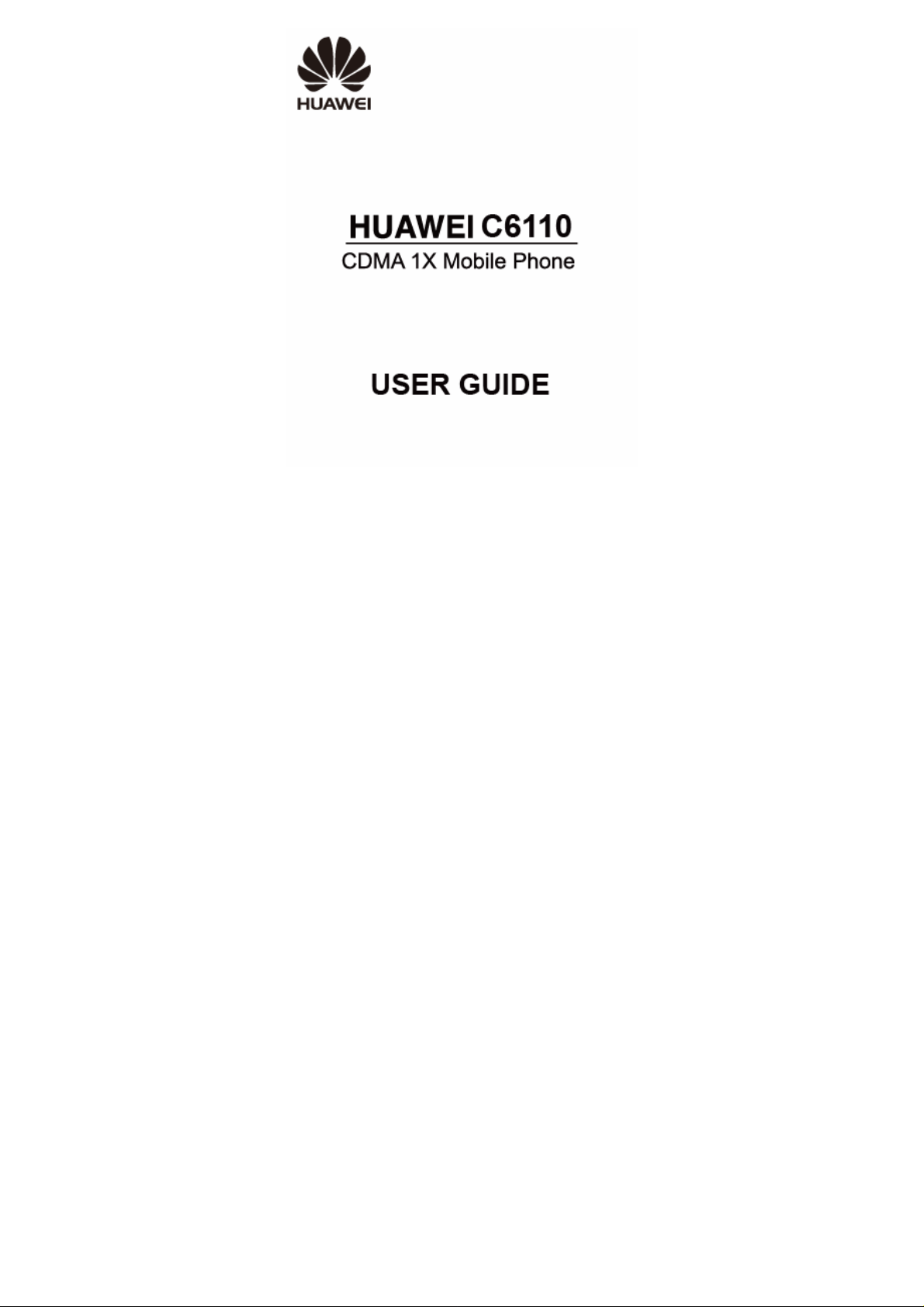
Page 2
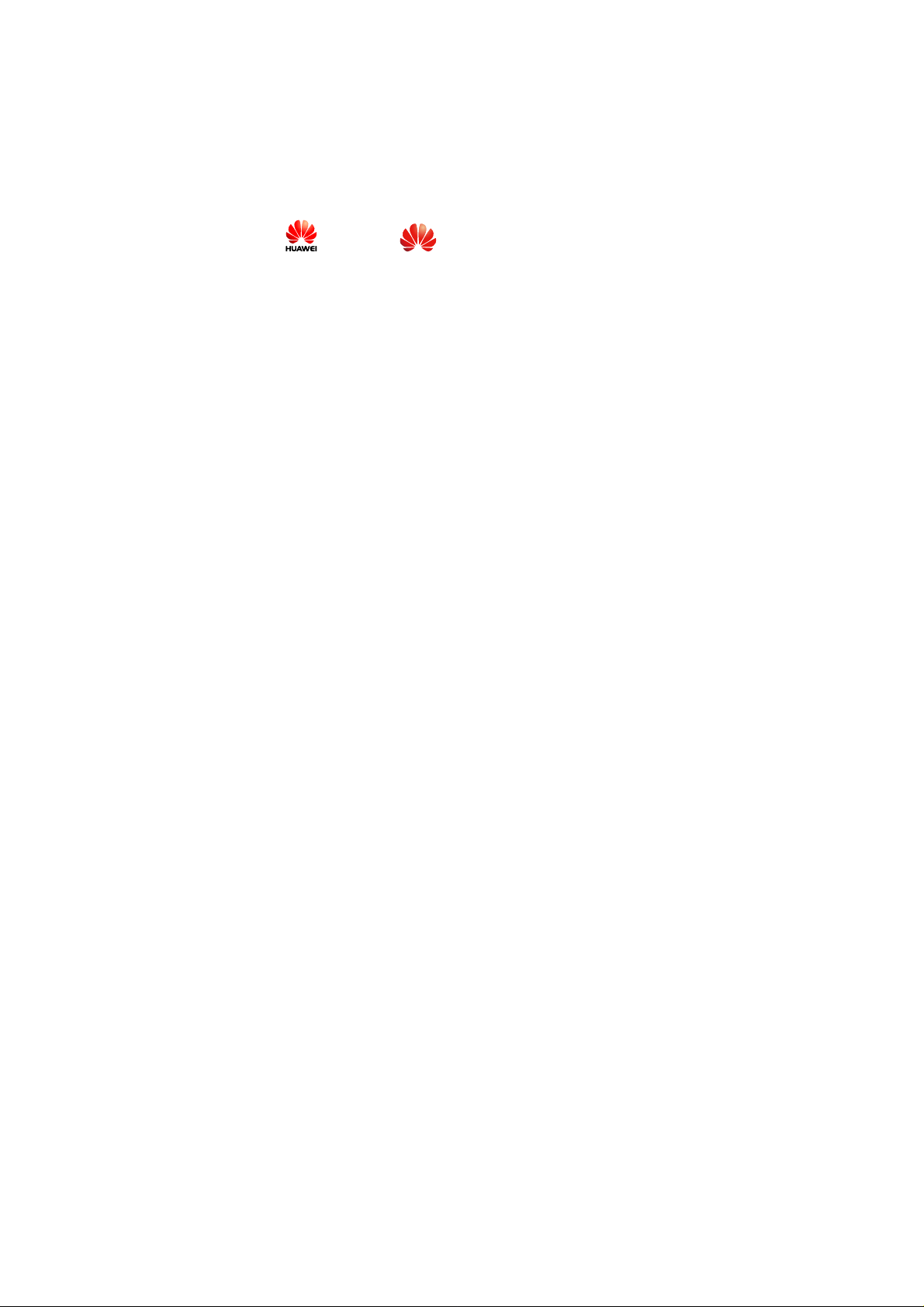
Copyright © Huawei Technologies Co., Ltd. 2010.
All rights reserved.
No part of this document may be reproduced or transmitted in any form or
by any means without prior written conse nt of Huawei Technologie s Co.,
Ltd.
The product described in this manual may include copyrighted software of
Huawei Technologies Co., Ltd and possible licensors. Customers shall not
in any manner reproduce, distribute, modify, decompile, disassemble,
decrypt, extract, reverse engineer, lease, assign, or sublicense the said
software, unless such restrictions are prohibited by applicable laws or such
actions are approved by respective copyright holders under licenses.
Trademarks and Permissions
, HUAWEI, and are trademarks or registered trademarks of
Huawei Technologies Co., Ltd.
Other trademarks, product, service and company names mentioned are the
property of their respective owners.
Notice
Some features of the product and its accessories described herein rely on
the software installed, capacities and settings of local network, and may
not be activated or may be limited by local network operators or network
service providers, thus the descriptions herein may not exactly match the
product or its accessories you purchase.
Huawei Technologies Co., Ltd reserves the right to change or modify any
information or specifications contained in this manual without prior notice
or obligation.
Page 3
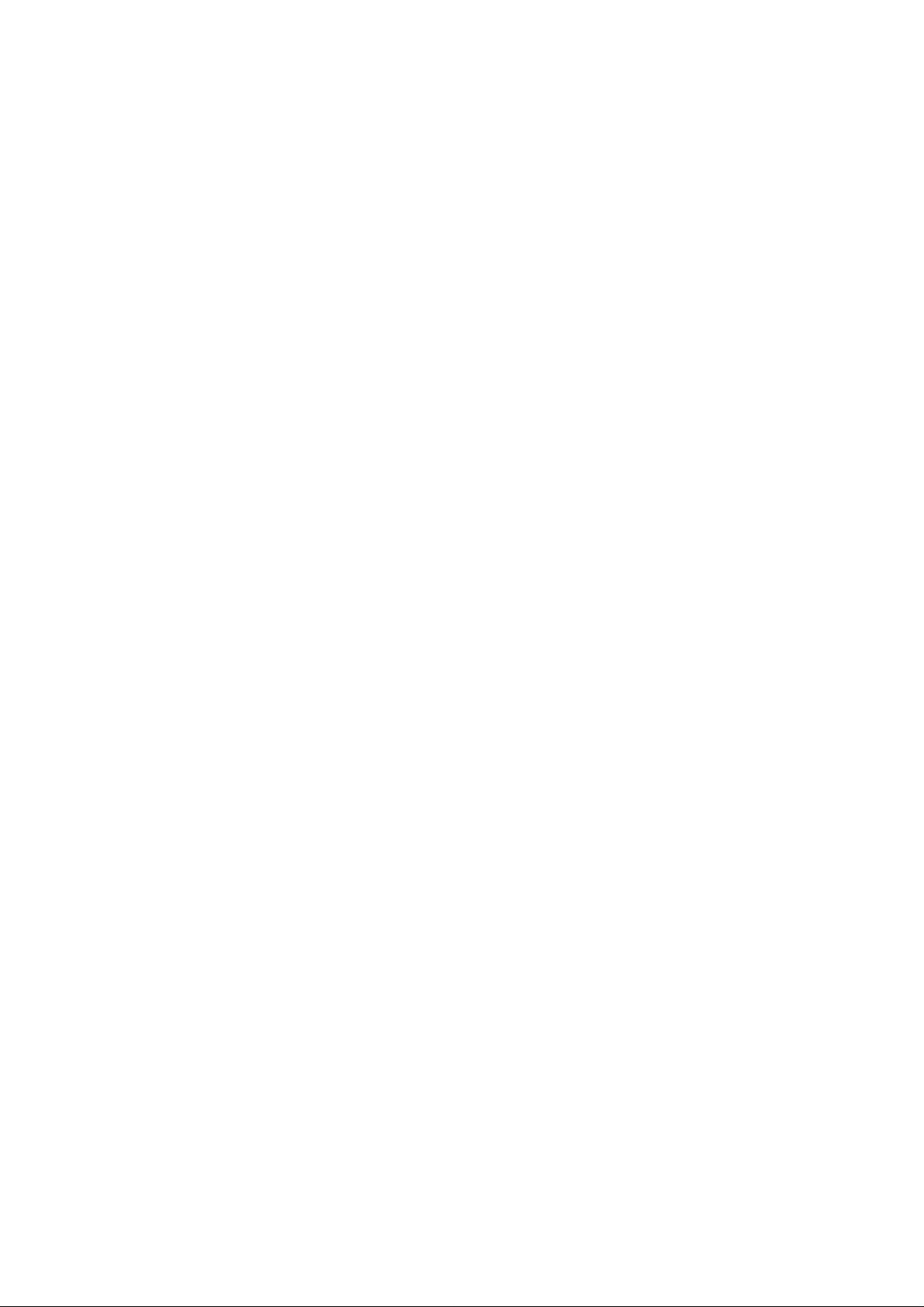
NO WARRANTY
THE CONTENTS OF THIS MANUAL ARE PROVIDED “AS IS”.
EXCEPT AS REQUIRED BY APPLICABLE LAWS, NO WARRANTIES
OF ANY KIND, EITHER EXPRESS OR IMPLIED, INCLUDING BUT
NOT LIMITED TO, THE IMPLIED WARRANTIES OF
MERCHANTABILITY AND FITNESS FOR A PARTICULAR PURPOSE,
ARE MADE IN RELATION TO THE ACCURACY, RELIABILITY OR
CONTENTS OF THIS MANUAL.
TO THE MAXIMUM EXTENT PERMITTED BY APPLICABLE LAW,
IN NO CASE SHALL HUAWEI TECHNOLOGIES CO., LTD BE
LIABLE FOR ANY SPECIAL, INCIDENTAL, INDIRECT, OR
CONSEQUENTIAL DAMAGES, OR LOST PROFITS, BUSINESS,
REVENUE, DATA, GOODWILL OR ANTICIPATED SAVINGS.
Import and Export Regulations
Customers shall comply with all applicable export or import laws and
regulations and will obtain all necessary governmental permits and licenses
in order to export, re-export or import the product mentioned in this
manual including the software and te chnical data therein.
Page 4
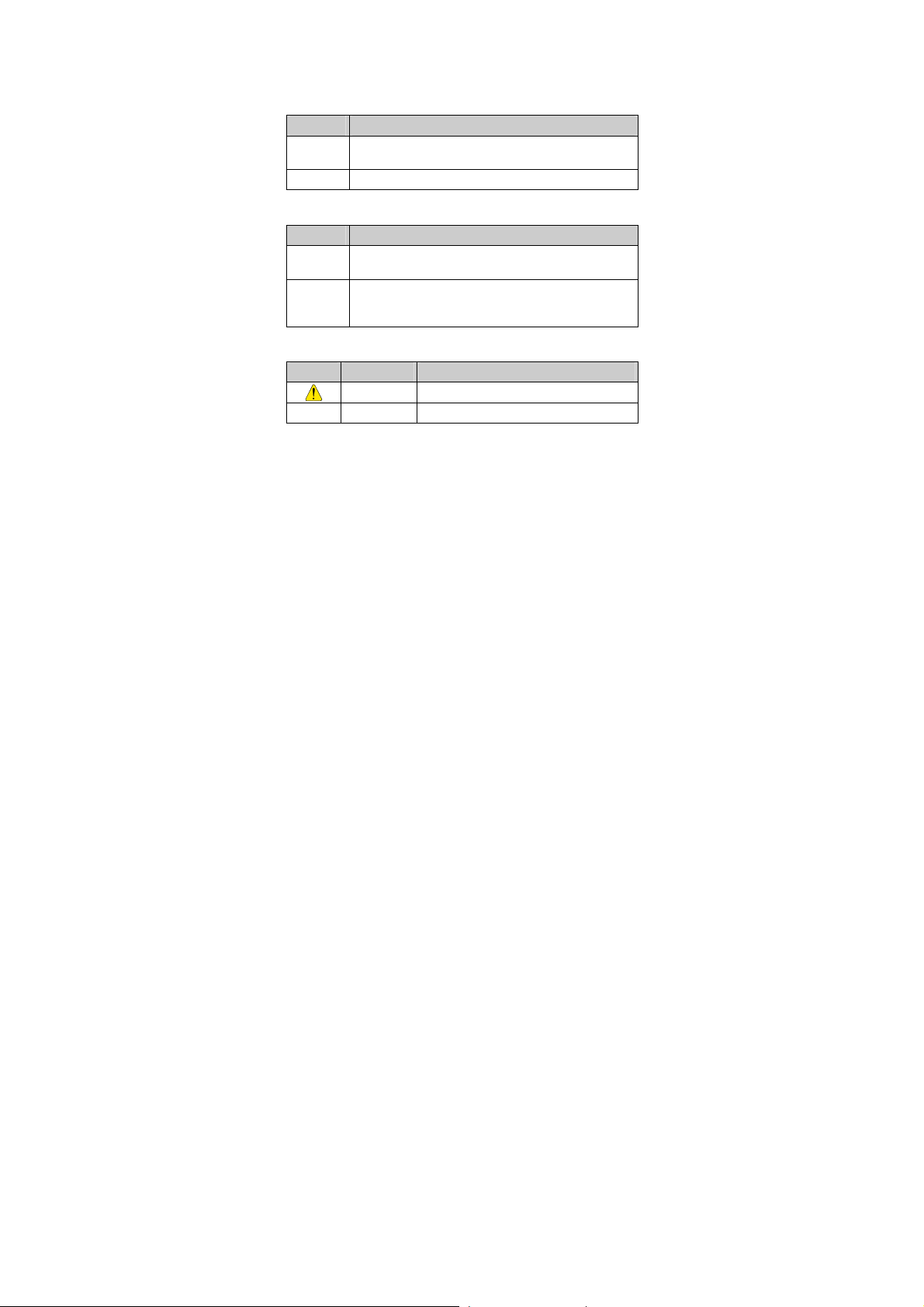
Conventions
Term Conventions
This manual refers to HUAWEI C6110 CDMA 1X mobile phone as "the
phone" or "your phone".
Operation Conventions
Operation Meaning
Press and
hold
Press Press a key and release it quickly.
GUI Conventions
Format Meaning
Symbols
Symbol Description Meaning
Press a key for two to three seconds and then release it.
Any string displayed on the phone screen is in boldface,
Bold
such as "Menu".
Multi-level menus are spearated by ">". For example,
"Menu > Messages" indicates "Messages" is the submenu
>
of "Menu".
Caution Warnings and precautions for operations
Note Complementary descriptions for operations
Page 5
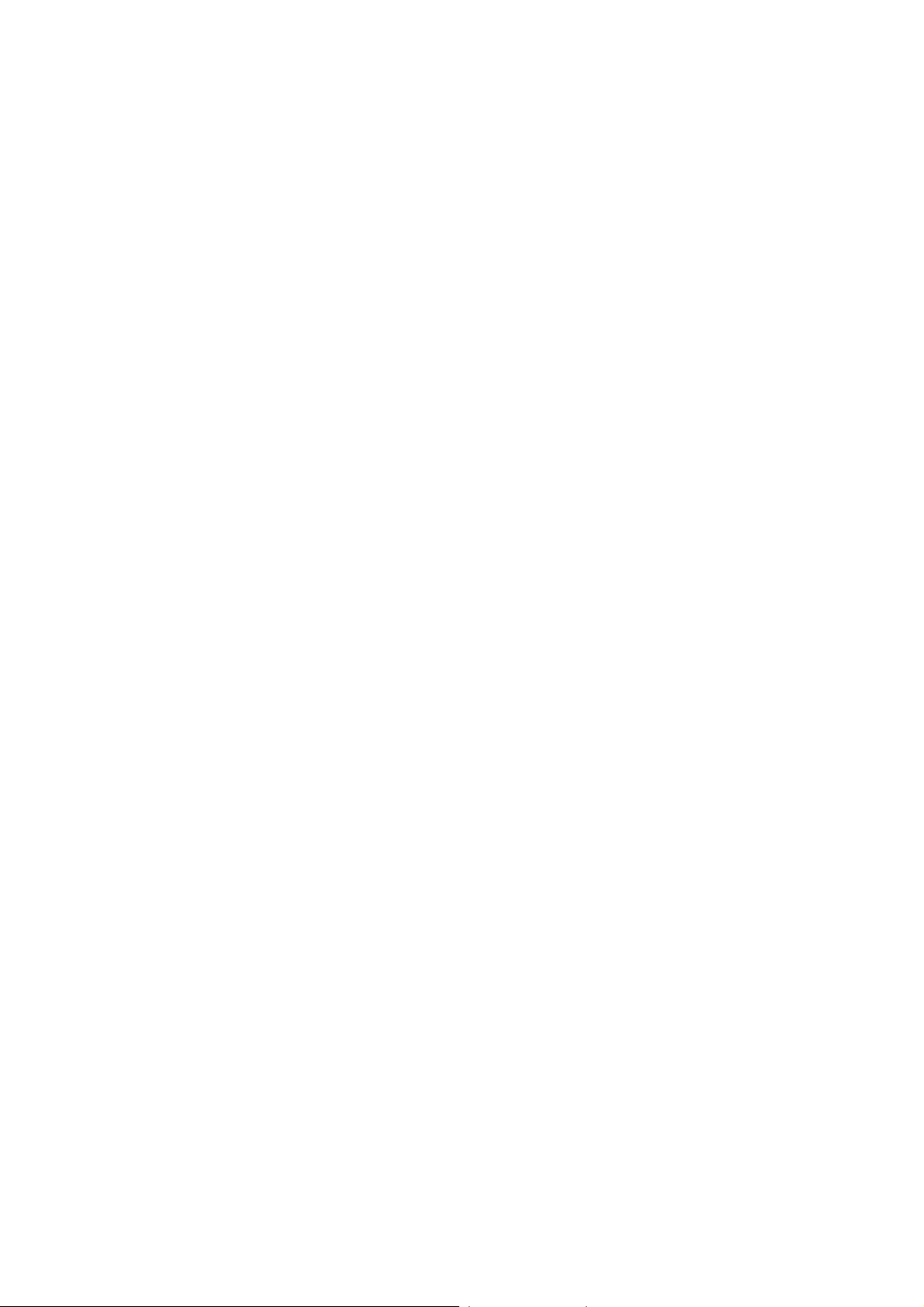
Contents
1 Getting to Know Your Phone.............................................1
Your Phone...........................................................................................1
Keys and Functions..............................................................................2
Screen Icons.........................................................................................4
2 Getting Started...................................................................6
Installing the Battery, UIM Card and microSD Card..........................6
Charging the Battery............................................................................7
Powering On/Off the Phone.................................................................8
Using a Function Menu........................................................................8
Using the Shortcut Menus on the Standby Screen ..............................8
USB Flash Drive Mode........................................................................9
3 Voice Services....................................................................10
Making a Call.....................................................................................10
Answering a Call................................................................................11
Operations During a Call...................................................................11
4 Text Entry .........................................................................13
Text Input Modes...............................................................................13
Entering English.................................................................................13
Entering Indonesian...........................................................................14
Entering Numbers..............................................................................15
Entering Symbols...............................................................................15
i
Page 6
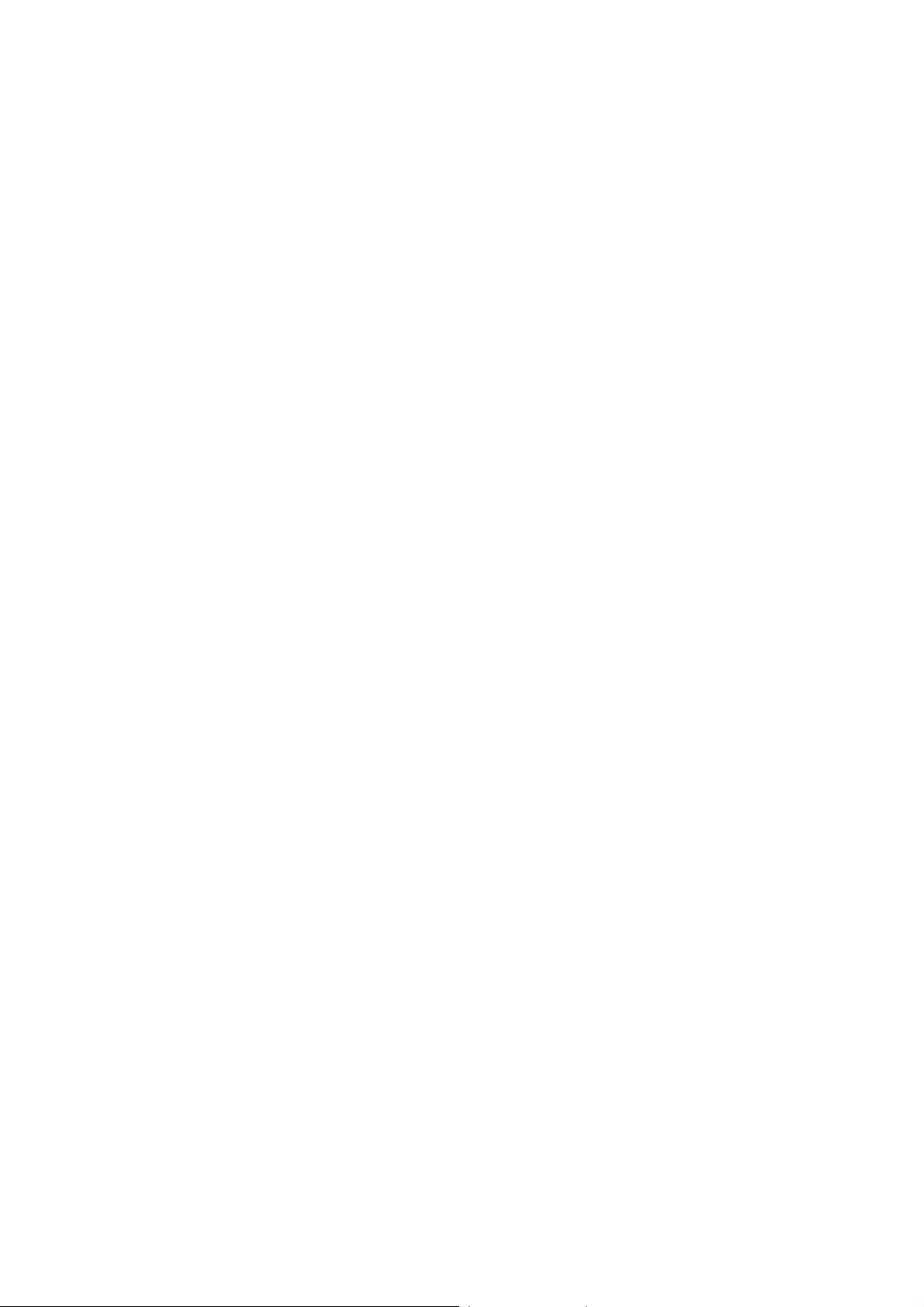
5 SMS...................................................................................16
Writing and Sending a T e xt Message................................................16
Reading a Text Message....................................................................17
6 Contacts ............................................................................18
Adding a Contact ...............................................................................18
Searching for a Contact......................................................................18
7 Music.................................................................................20
Adding the Playlist.............................................................................20
Playing Music ....................................................................................20
Setting the Playing Mode and Effect.................................................21
8 Camera..............................................................................22
Taking a Photo...................................................................................22
Viewing a Photo.................................................................................23
9 Recorder............................................................................24
Recording a Sound Clip.....................................................................24
Playing a Sound Clip .........................................................................24
10 Alarm Clock....................................................................25
Enabling an Alarm Clock...................................................................25
Disabling an Alarm Clock..................................................................25
11 Security............................................................................27
Enabling/Disabling the Phone Lock ..................................................27
Changing the Phone Lock Code ........................................................27
Locking the Keypad...........................................................................27
ii
Page 7
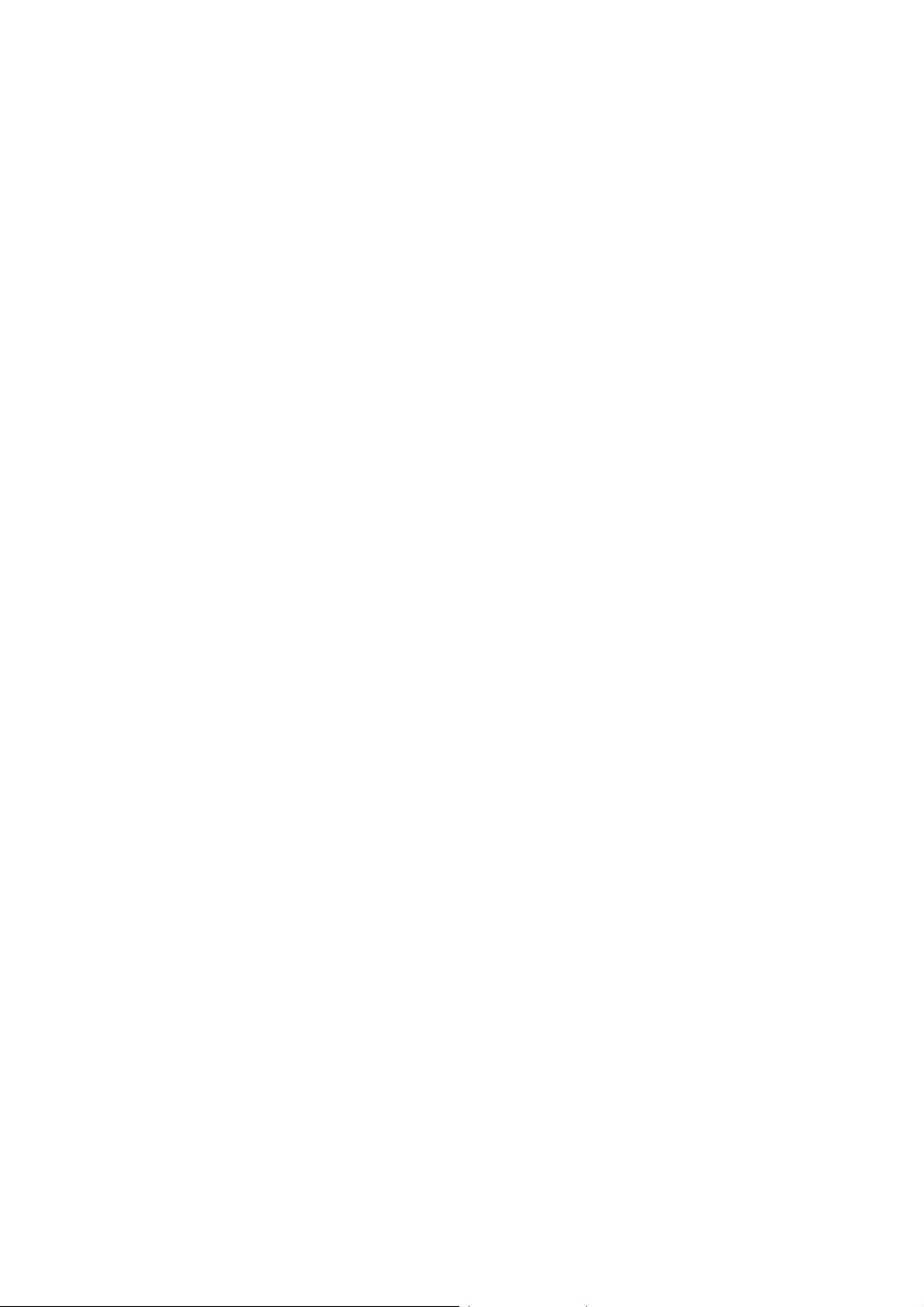
12 Warnings and Precautions.............................................29
iii
Page 8
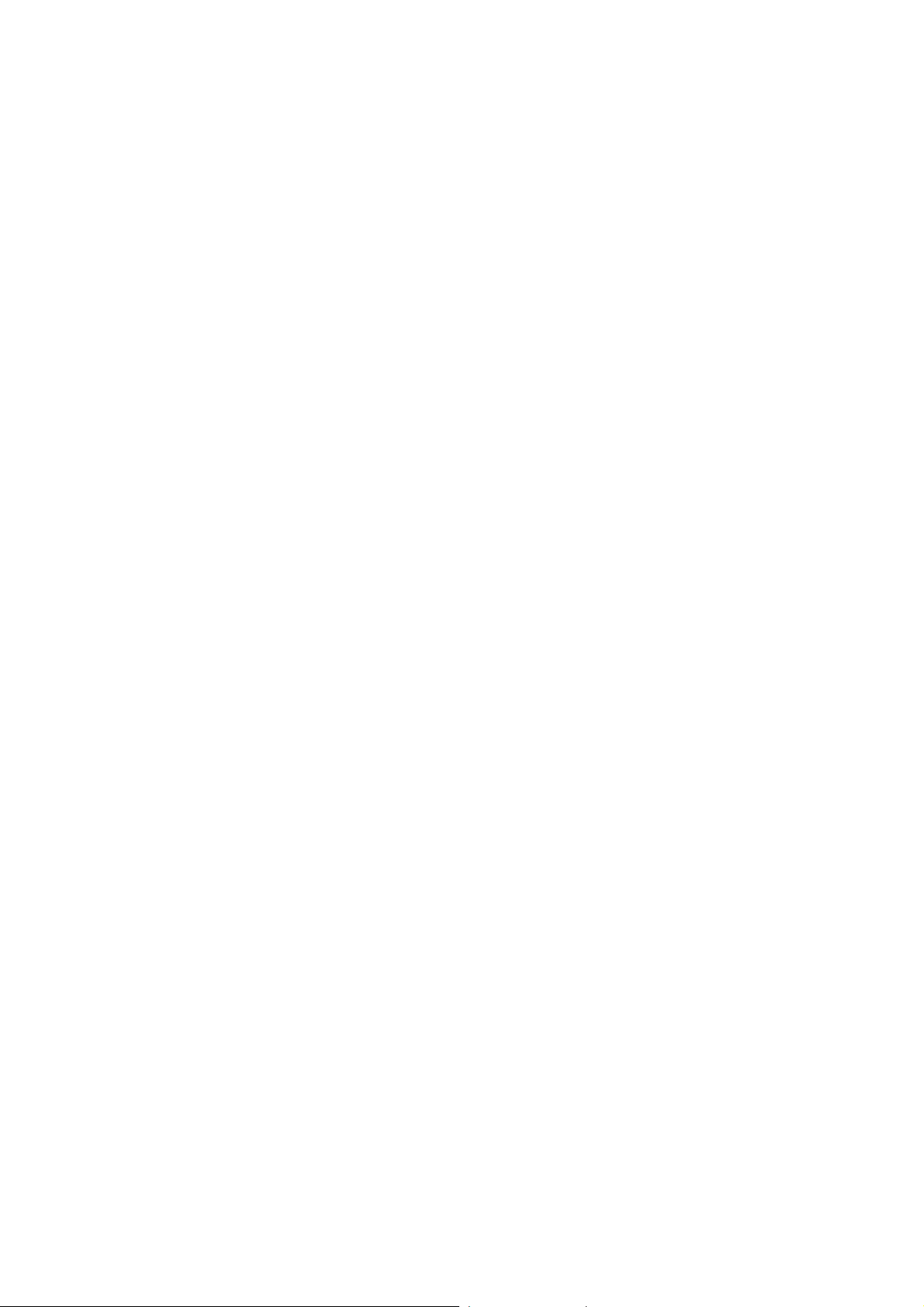
Page 9
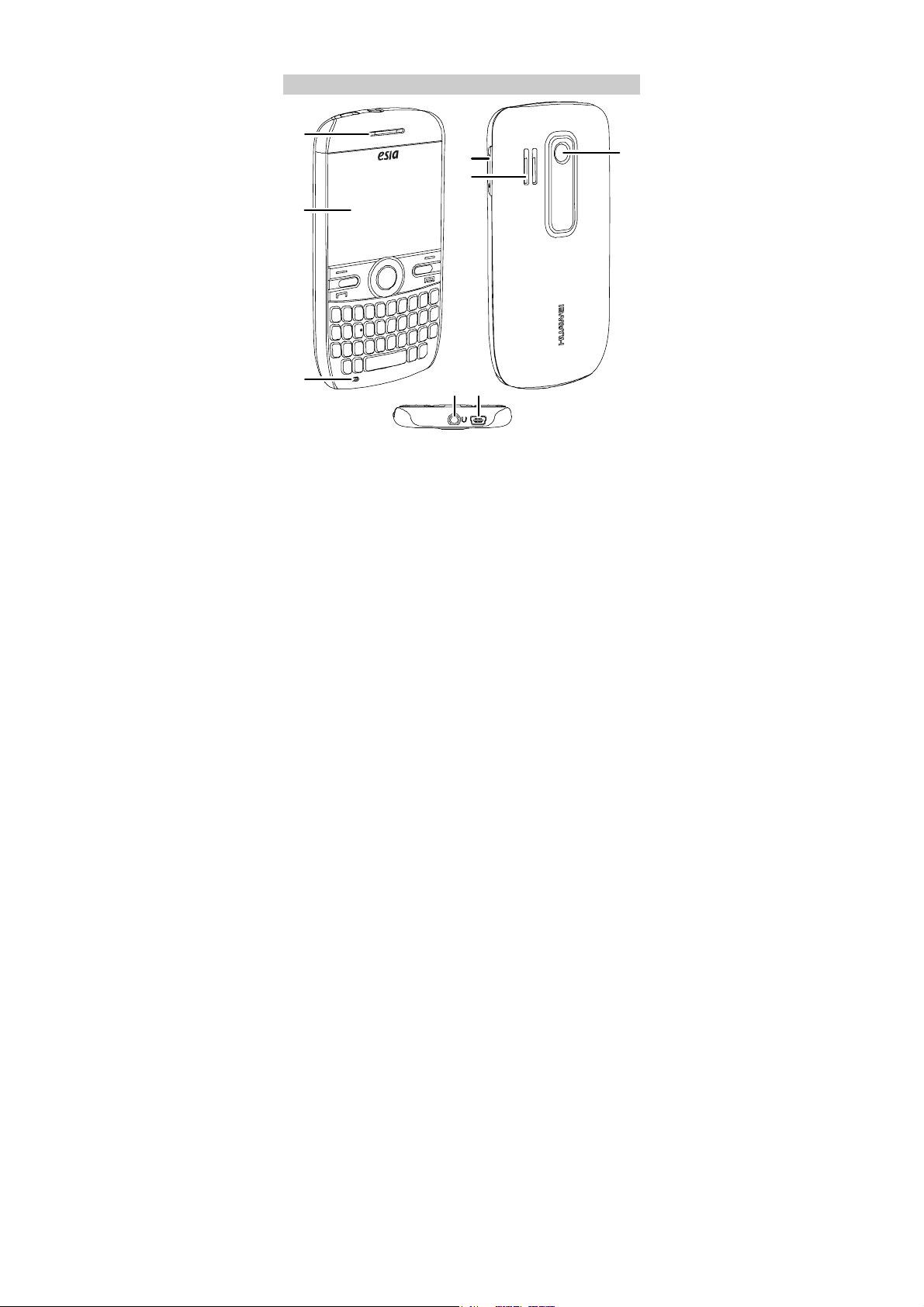
1 Getting to Know Your Phone
Your Phone
1
2
4
5
6
3
78
1
Page 10
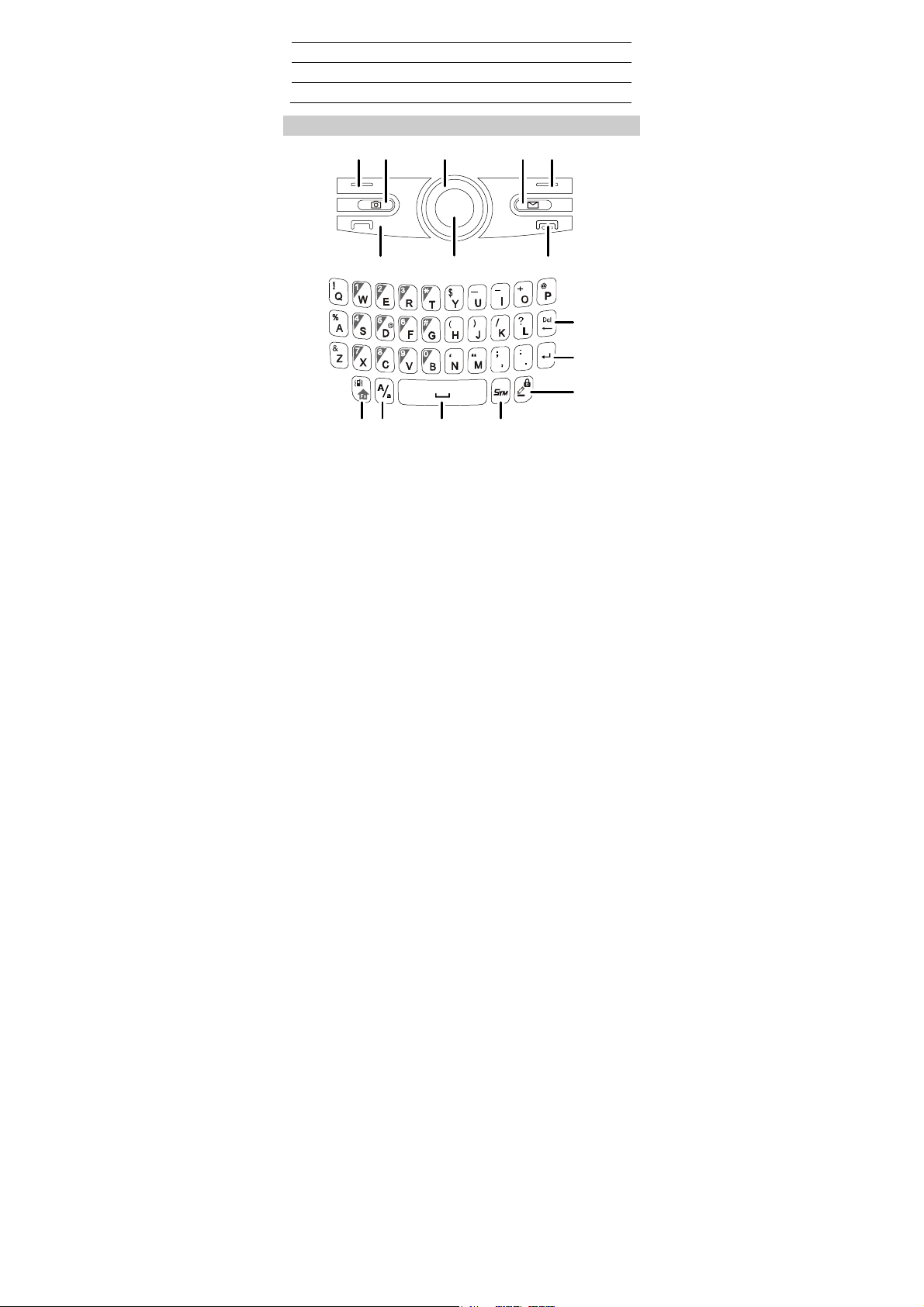
Earpiece
1
2
3
4
Screen
Microphone
Volume control keys8Charger interface/Data cable connector
Speaker
5
Camera
6
Headset jack
7
Keys and Functions
12 3 45
78
15
14 13 12
6
9
10
11
2
Page 11
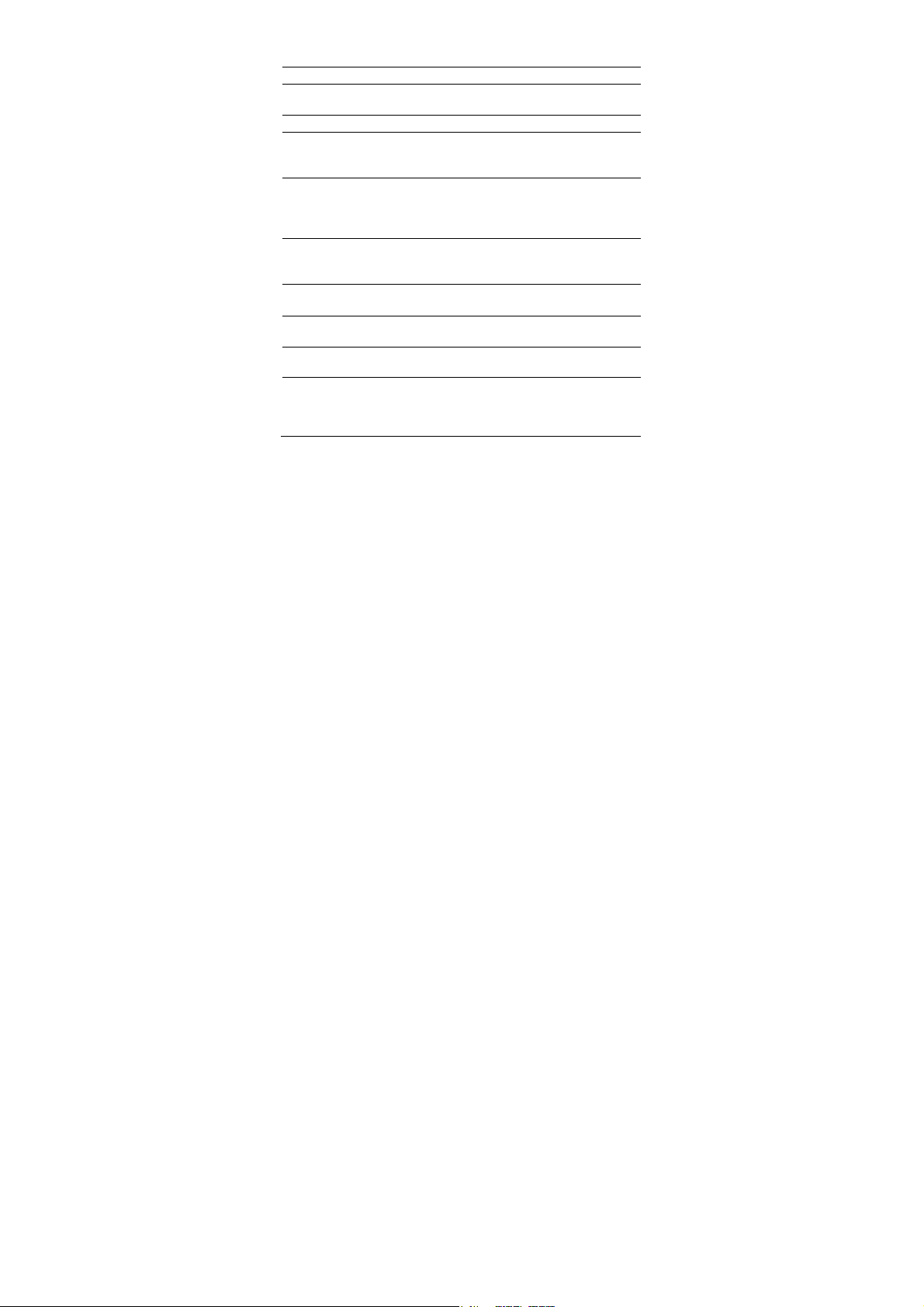
1 Left soft key z Select the option displayed in the lower left c orner
of the screen.
z
Display Menu in standby mode.
2 Camera key Launch the Camera in standby mode.
3 Navigation
keys
Press the keys to scroll up, down, left, and right on
the display .
4 Message key Launch the Message in standby mode.
5 Right soft key z Select the option displayed in the lower right
corner of the screen.
z
Display Shortcuts in standby mode.
6 End/Power
key
z
Power on or off the phone (by pressing and
holding it).
z
End a call or reject an incoming call.
z
Return to the standby mode.
7 Confirm key z Confirm a selection.
z
Select the option displayed in the lower middle of
the screen.
8 Talk/Send key z View the call log in standby mode.
z
Make a call or answer an incoming call.
9 Del key Delete a character in editing mode or delete a
selected item in an application.
10 Enter key In text input mode, press this key to enter a linefeed
character.
11 Zi key
z
In text input mode, press this key to switch
between text input modes.
z
In standby mode, press the Fn key and this key to
lock the keypad.
3
Page 12
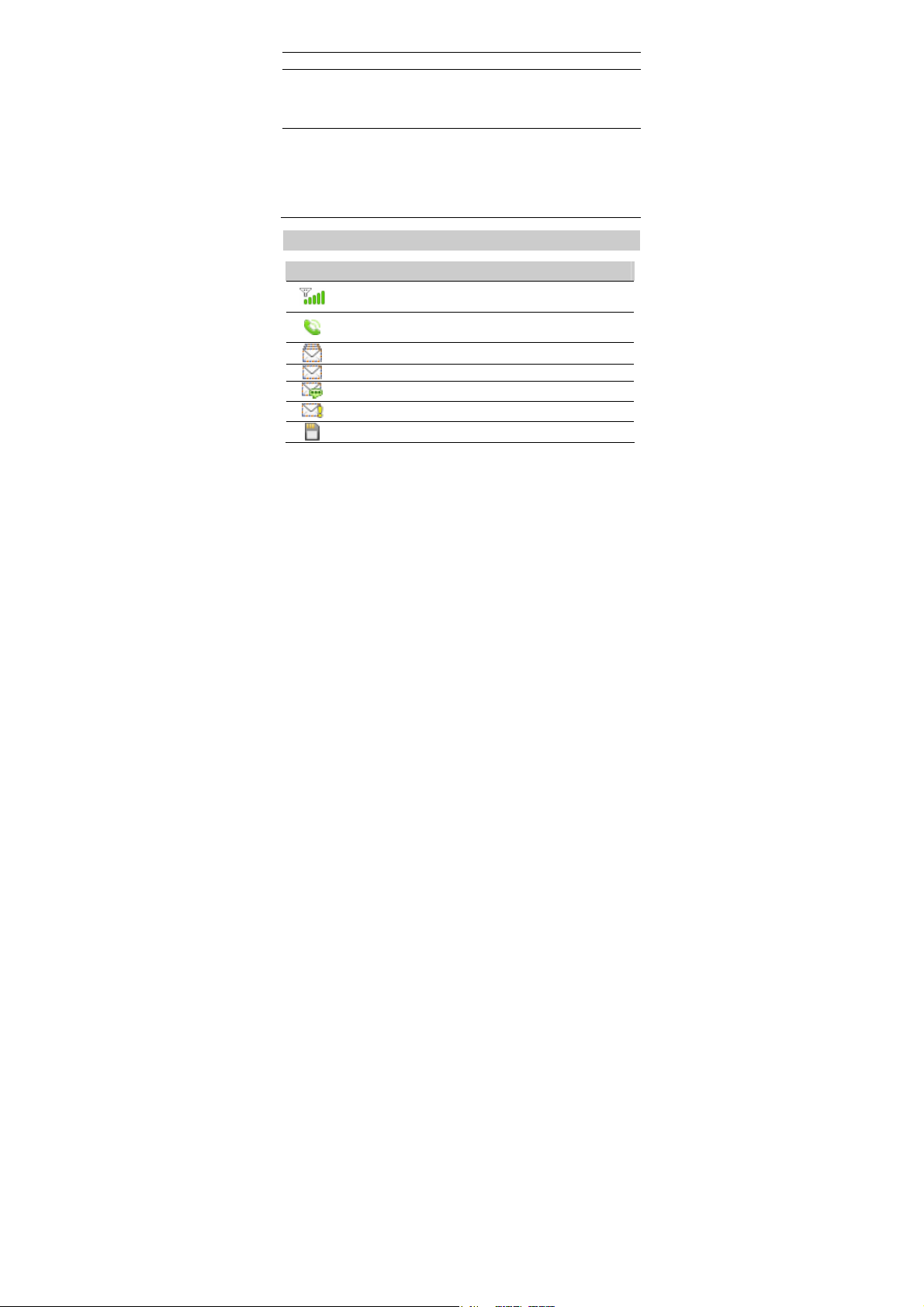
12 Sym key In text input mode, press this key to display the
symbol list.
13 Space key In text input mode, press this key to enter a space.
14 A/a key In text input mode, press the A/a key to switch
between "abc" mode (lower case), "Abc" mode
(capitalization of the first letter), and "ABC" mode
(upper case).
15 Fn key
z
In text input mode, press this key and another key
to enter the upper character on the other key.
z
In text input mode, press the Fn key for two
consecutive times, and then press othe r keys to
enter upper characters on the keys. Press the Fn
key again to cancel this function.
Screen Icons
Icon Indicates…
Signal strength. The more th e bars ar e, the st ronger th e signal
is.
There is an incoming call; a call is being set up; there is an
ongoing call.
The SMS box is full.
A new text message is received.
A new voice mail is received.
A new emergent message is received.
The microSD card is properly installed.
4
Page 13
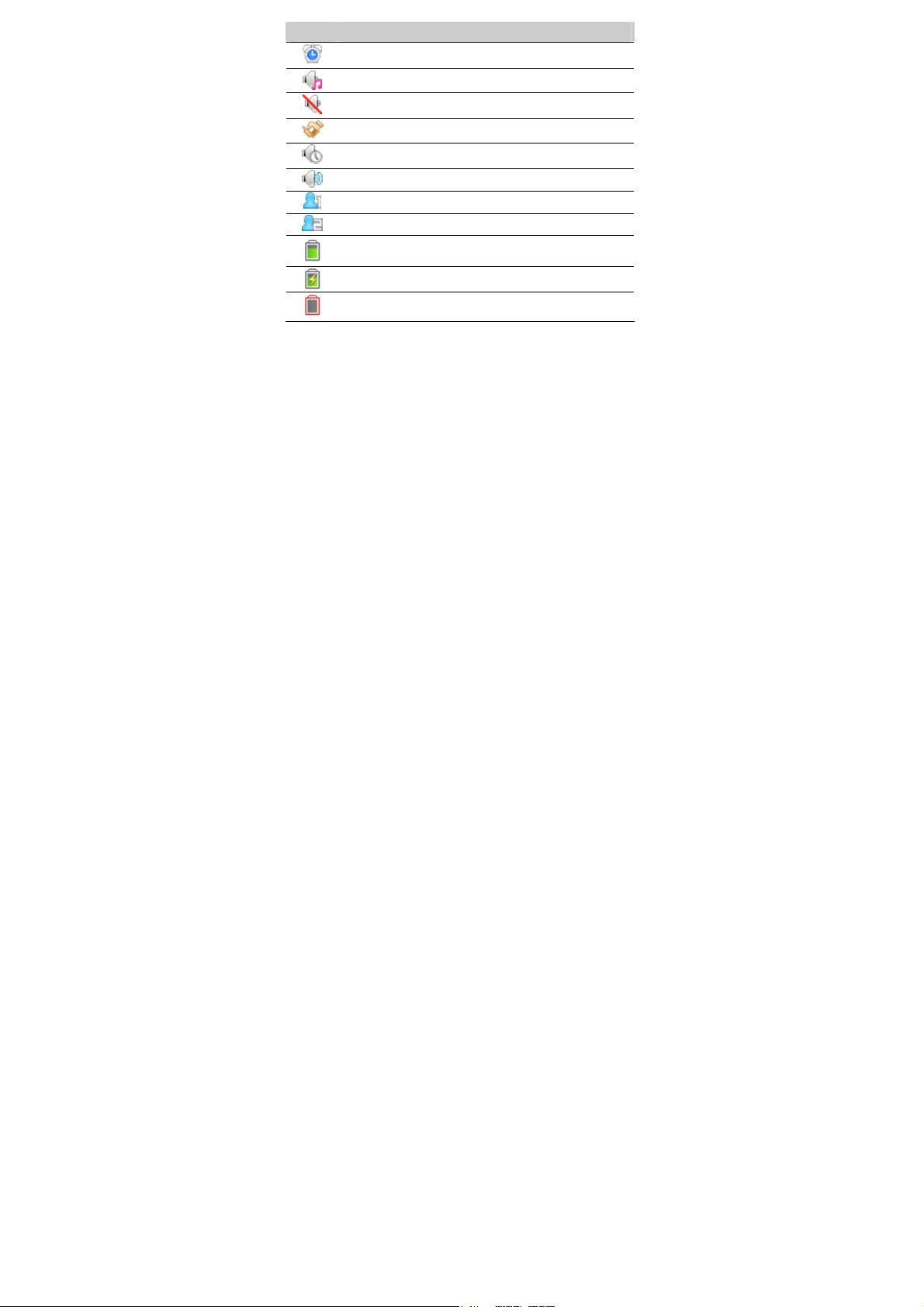
Icon Indicates…
An alarm clock is enabled.
The General profile is enabled.
The Silence profile is enabled.
The Meeting profile is enabled.
The Offline profile is enabled.
The Outdoor profile is enabled.
The My Profile 1 profile is enabled.
The My Profile 2 profile is enabled.
Battery power level. The more the bars are, the more the
battery power is.
The phone battery is being charged.
The battery power level is extremely low.
5
Page 14
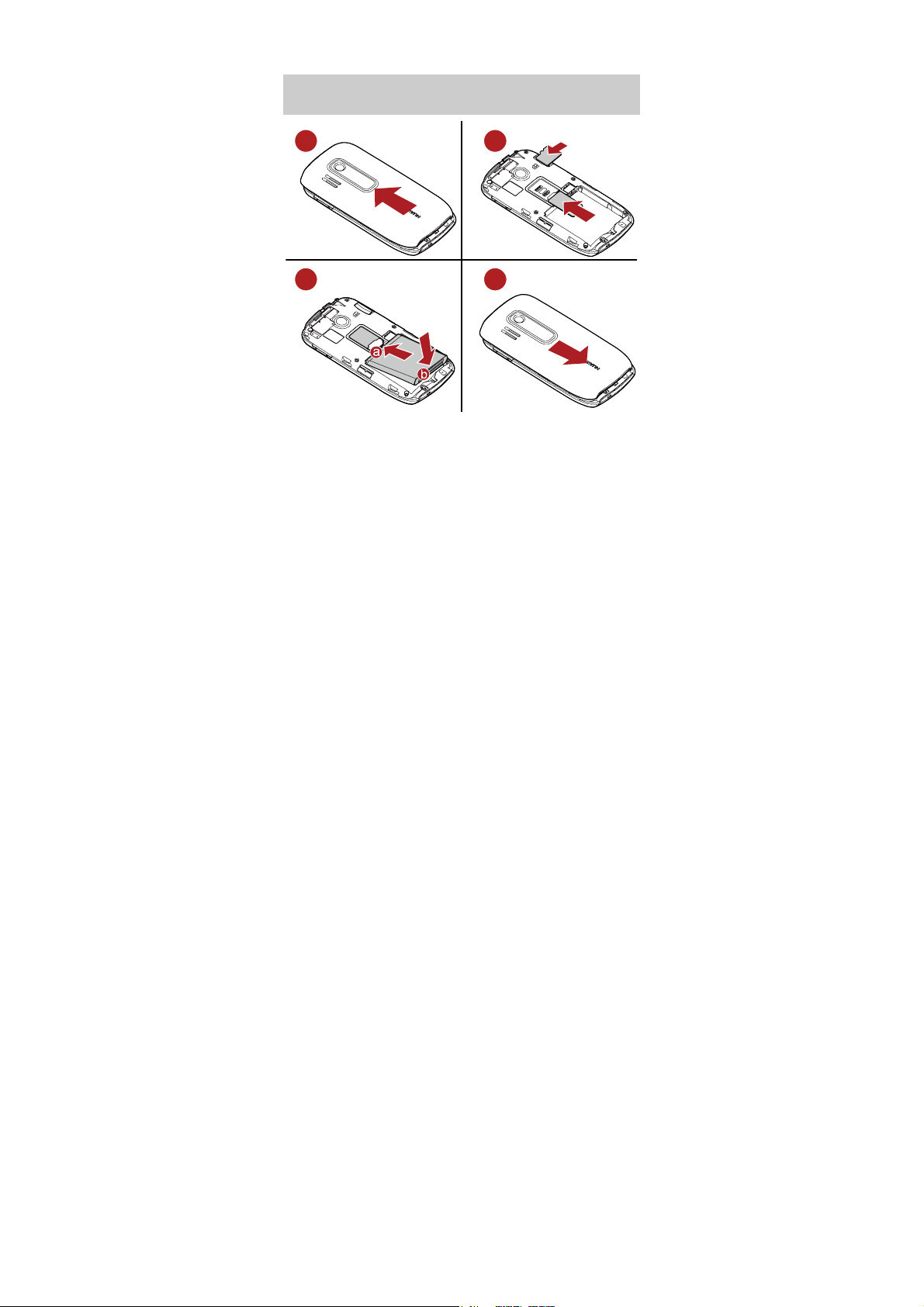
2 Getting Started
Installing the Battery, UIM Card and microSD
Card
12
3
4
6
Page 15

z Install the microSD card prope rly to prevent your phone or
microSD card from being damaged.
z Your phone can work with a microSD card of up to 2 GB.
Charging the Battery
To charge the battery, do as follows:
1. Connect the charger to the charger interface at the bottom of the phone.
2. Connect the charger to an AC power socket.
During the charging, appears in the upper right corner of the screen
in an animated status.
3. Wait until the phone is fully charged.
When becomes static, the battery is fully charged.
4. Disconnect the charger from the AC power socket.
5. Disconnect the charger from the phone.
z Do not use a damaged battery or charger.
z Before charging the battery with the travel charger, ensure
that the battery is installed in your phone.
7
Page 16

Powering On/Off the Phone
z
When the phone is powered off, press and hold to power it on.
z
When the phone is powered on, press and hold to power it off.
Using a Function Menu
To use a function menu, do as follows:
1. In standby mode, press (Menu).
2. Press
to select the desired function menu.
3. Press to display the selected menu.
Press
the main menu.
(Move) to change the position of the selected menu on
4. Press (Exit) to return to the previous menu or exit the function
menu.
To return to the standby mode, press .
Using the Shortcut Menus on the Standby
Screen
In standby mode, press to select the desired shortcut menu, and then
press to access the menu.
To change or reorganize the shortcut menus on the standby screen, select
Menu > Settings > Display > Standby screen > Shortcut.
8
Page 17

USB Flash Drive Mode
1. Connect your phone to a PC.
2. On the computer, your phone can be used as a USB flash drive and you
can modify the files stored on the microSD card.
9
Page 18

3 V oice Services
Making a Call
1. In standby mode, enter the phone number.
z
To make an international call, press to enter a plus sign (+). Then
enter the international long-dista nce code, country code or region code,
area code, and phone number in sequence.
z
To call an extension, enter the phone number, press to insert P or
press and to insert T, and then enter the extension number.
2. Press to dial the number.
3. Press to end the call.
z In standby mode, press to select the required number
from Call log. Then press to dial the number.
z When the phone is locked, enter the lock code to unlock the
phone first; otherwise, you can only make emergency calls or
answer calls.
z Select a contact from the phonebook and press to dial the
number.
z Select a message from the inbox and press to dial the
number.
10
Page 19

Answering a Call
When there is an incoming call , you can press
press
z
When there is an incoming call, you can press
the speaker, and then press
phone is in Silent or Meeting mode, you can press
to reject it.
(Reject) again to reject it. If the
reject it.
z
If the any-key answer function is enabled, you can press any key except
and
z
If the headset auto-answer function is ena bled and the headset is
to answer an incoming call.
connected to the phone, the incoming call is answered automatically.
To set the any-key answer function, select Settings > Call
Settings > Answer Mode. To set the headset auto-answer
function, select Settings > Call Settings > Headset auto-answer.
or to answer it;
(Mute) to mute
(Reject) to
Operations During a Call
You can press to enable or disable the speaker, and press
(Options) for the following options:
z
Normal/Speaker: to enable or disable the speaker.
z
Record: to record the call. You can select Other party or Local.
z
Mute/Unmute: to mute or unmute your voice during a call.
When you access the Options menu for the first time, the option is
Mute. If you select it, the other party cannot hear you.
If you access the Options menu again, the option is Unmute. If you
select it, the other party can hear you again.
This function is available only after the call is set up. You cannot
11
Page 20

mute/unmute the ringtone.
z
Voice encryption: to set the privacy mode, including Standard and
Enhanced.
z
End: to end the call.
z
Save Number: to enter a phone number and save it to the phonebook.
z
Others: to access the Contacts, Messages, or Memo screen.
During a call, you can press to select and access Contacts,
Messages, or Memo, and enable or disable the speaker.
12
Page 21

4 Text Entry
Text Input Modes
The indicator of the current input mode is displayed in the upper left corner
of the screen. You can press to change the input mode.
Indicator Text Input Mode
En Smart English input mode
Abc Traditional English input mode
123 Numbe r input mode
In Indonesian input mode
z To set the text input settings, select Menu > Settings > Phone >
Text input settings, or in text input mode , press and hold .
z In text input mode, press once to delete the character on the
left of the cursor. Alternatively, press and hold to clear all
characters at a time.
Entering English
Smart English Input Mode (En)
You can enter English letters as follows:
1. Based on the sequence of the word, press the key labeled with the
desired letter once.
13
Page 22

Then the phone displays the commonly used words according to the
numeric sequence of key presses.
2. Press to view alternative words.
3. Press
You can also press
z Press to enter a full stop or another commonly used
punctuation.
z Press to enter a space.
z Press to display the symbol list. Then you can select and
enter a symbol.
z Press
to confirm the selection.
or
to switch between uppercase and lowerca se letters.
to confirm the selection followed by a space.
Traditional English Input Mode (Abc)
The alphabetical text input mode a llows you to enter uppercase or
lowercase English letters.
When you enter letters, press
lowercase of the highlighted letter.
to switch between uppercase and
Entering Indonesian
You can enter Indonesian words in Indonesian text inp ut mode.
The traditional Indonesian input mode and the smart Indonesian input
mode are similar to the traditional English inpu t mode and the smart
English input mode. For details, se e "Entering English" on page 13.
14
Page 23

Entering Numbers
z
In "123" input mode, press the key labeled with the numbers.
z
In "Abc", "in" and "En" input mode, press and then the key labeled
with the numbers.
Entering Symbols
In any input mode, you can enter a symbol as follows:
1. Press to display a symbol list.
2. Press
3. Press
to select a symbol.
(Select) or to enter the symbol.
15
Page 24

5 SMS
Writing and Sending a Text Message
To write and send a text message, do as follows:
1. Select Menu > Messages > Create Message.
2. Enter a recipient directly or press to access the contact list and
then select one or multiple recipients. When you enter multiple
recipients, separate them by semicolon (;).
3. Write a text message with up to 1530 English letters or 1530 Indonesian
letters.
When writing a text message, press
options:
z
Send: to send the message.
z
Add recipient: to add a recipient.
z
Insert: to insert a commonly used phrase, select a contact from the
phonebook and insert the phone num ber into the message, or access the
Memo screen.
z
Save: to save the message to Drafts.
z
Send options: to set Delivery report, Priority, and Call-back number.
4. On the text editing screen, select Options > Send to send the message.
16
(Options) for the following
Page 25

On the text editing screen, press to select the commonly used
phrases.
Reading a Text Message
To read a text message stored in the inbox, do as follows:
1. Select Menu > Messages > Inbox.
2. Press to select a message.
3. Press to read the message, or press (Options) for the
following options:
z
Reply: to edit a message to reply to the message sender.
z
Forward: to forward the message.
z
Delete: to delete the message.
z
Create message: to create a new message.
z
Copy to phone/Copy to smart card: to copy the message to the UIM
card or the phone memory.
z
Lock /Unlock: When a text message is saved in the phone memory, you
can lock the message to prevent it from being dele ted. To unlock the
message, you can select Unlock.
z
Manage: to manage multiple messages at a time.
z
List by: to sort the messages by Date, Sender, Read/unread or
Message type.
17
Page 26

6 Contacts
Adding a Contact
To add a contact, do as follows:
1. Select Menu > Contacts > Create contact.
2. On the Edit screen, enter the information about the contact.
z
If the contact is saved in the phone memory, you can enter a contact
name, website, mobile number, work number, home number and fax
number, and set a ringtone, contact image and group.
z
If the contact is saved on the UIM card, you can enter information in
only Name and Mobile.
On the Contacts screen, after you press (Options) and
select Manage contacts, you can set a speed dialing number of the
contact, select the storage of contacts to be displayed, and select the
storage for saving contacts.
3. Press (Save) to save the contact to the phonebook.
Searching for a Contact
To search for a contact, do as follows:
1. Select Menu > Contacts.
2. Enter the name of the contact.
18
Page 27

To quickly search for a contact, you can enter the first letter of the
contact name. Then the phone lists contacts that start with the letter.
3. After the search, press (Options) for the following options:
z
Call: to call the contact.
z
Create message: to send a message or an email to the contact.
z
Edit before calling: to modify the number before you call it.
z
Create contact: to add a new contact.
z
Delete: to delete the contact.
z
Delete multiple: to delete multiple contacts at a time.
z
Copy multiple: to copy multiple contacts at a time.
z
Memory status: to check all space and the remaining space for saving
contacts in the phone and the UIM card.
z
Manage contacts: to set Speed dialing, Display contacts, and Default
storage location.
19
Page 28

7 Music
Adding the Playlist
1. In standby mode, select Menu > Media > Music player to launch the
media player.
When you access the music player for the first time, the phone
prompts you to set the playing mode. The options are as follows:
z Concise: The information about the current song is displayed
together with a waveform.
z Lyrics: The information about the current song is display ed
together with the lyrics of the song.
2. Press
3. On the Media library screen, select All songs, Artists, Albums, or
Playlist to sort the songs.
4. On the All songs screen, press to select a song. Then press
to play the selected song.
5. Select Options > Add to to add the song to Now Playing or a new
playlist, or add the song to an existing playlist.
Playing Music
On the music player screen, you can do as follows:
1. Press to play a song, and press again to pause the song.
(Options) and select Media library.
20
Page 29

z
Press to play the next song.
z
Press and hold to fast forward the song.
z
Press to play the previous song.
z
Press and hold to rewind the song.
z
Press to access the Now playing screen.
z
Press to access the Media library screen.
2. Press (Minimize) to return to the standby screen. You can use
other functions while the phone is pla ying music.
3. On the music player screen, select Options > Exit to switch off the
media player.
Setting the Playing Mode and Effect
1. In standby mode, select Menu > Media > Music player to launch the
media player.
2. Press (Options) and select Settings for the following options:
z
Equalizer: to set the equalizer.
z
Repeat: to set the loop mode.
z
Random: to set the shuffle mode.
z
Theme: to select a GUI style that can be Concise, or Lyrics.
21
Page 30

8 Camera
Taking a Photo
1. In standby mode, select Menu > Camera to access the preview mode.
2. Press for the following options:
z
Multi-shot mode: to set the shot mode. If you select 4 Shots or 9 Shots,
the phone takes photos sequentially; if you select Normal, the
multi-shot mode is disabled.
z
Self timer: to set the countdown for the phone to take a photo
automatically. You can set the self timer to 5 Seconds, 10 Seconds, or
Off.
z
Frame: to select a fun frame for photos.
z
Effect: to set the effect.
z
Night mode: to enable or disable the night mode.
z
White balance: to set the white balance.
3. Press (Options) for the following options:
z
Settings: to set Size, Preview settings, Shutter sound, and Storage
location.
z
Go to album: to access the File mgmt > Camera album directory to
view pictures.
z
Exit: to exit the camera.
4. Focus the camera on the scene and press to take a photo.
22
Page 31

z In preview mode, you can press to zoom in or zoom out
(for the resolutions of 640 × 480, the camera can be neither
zoomed in nor zoomed out).
z In the upper left corner of the camera screen, the number 0–1000
indicates the approximate num ber of photo(s) that can be
taken.1000+ indicates that the number of photos that can be taken
is more than 1000.
Viewing a Photo
1. In standby mode, select Menu > Camera to access the preview mode.
2. Press (Options). Then select Go to album to access the photo
folder.
3. Press to select a photo.
4. Press to view the photo, and then press to switch photos.
5. Press (Back) to return to the photo list.
23
Page 32

9 Recorder
Recording a Sound Clip
1. In standby mode, select Menu > Media > Recorder.
2. Press to start recording and press again to pause the
recording.
3. Press (Stop) to save the audio clip to Menu > File mgmt >
Recorders automatically, and to access the screen for playing the audio
clip.
When recording a sound clip, keep the microphone of your
phone near the sound source for a better recording effect.
Playing a Sound Clip
1. In standby mode, select Menu > Media > Recorder.
2. Press (Options) and select Recordings.
3. Press to select a sound clip and then press to play it.
24
Page 33

10 Alarm Clock
After an alarm clock is enabled, the phone notifies you at the specified
time. You can set up to five alarm clocks.
Enabling an Alarm Clock
1. Select Menu > Organizer > Alarm.
2. Press to select an alarm clock.
3. Press (On) to turn on the alarm clock, or press for the
following options:
z
Time: to set the time.
z
Title: to set the title of the alarm clock.
z
Alarm days: to set the alert cycle (days).
z
Alarm tone: to set the alert tone.
z
Snooze: to set the snooze duration.
4. Press (Save) to save the alarm clock.
Disabling an Alarm Clock
1. Select Menu > Organizer > Alarm.
2. Press to select an alarm clock.
3. Press (Off ) to disable the alarm clock.
You can also select Menu > Organizer > Alarm > Cancel All to
disable all alarm clocks.
25
Page 34

z When the alarm clock alerts, press (Stop) to stop it or
press
z If you select Alarm days > Customized, press to scroll
from Sunday to Saturday and press
(Snooze) to snooze it for a preset period of time.
to select the days; press
again to deselect the days, and then press (OK) to
confirm.
26
Page 35

11 Security
Enabling/Disabling the Phone Lock
The phone lock protects your phone from unauthorized use. The phone
lock function is not enabled when you purchase the phone. You can change
the default phone lock code 000000 to any numeric string of 4 to 8 digits.
1. Select Menu > Settings > Security > Phone Lock.
2. Select one of the following phone lock modes:
z
On: to enable the phone lock when the phone is powered on next time .
z
Off: to disable your phone lock.
Changing the Phone Lock Code
Do remember your phone lock code. If you forget it, contact your local
dealer.
1. Select Menu > Settings > Security > Change phone lock code.
2. Enter the correct phone lock code and press (OK).
3. Enter the new phone lock code and press (OK).
4. Enter the new phone lock code again and press (OK).
Locking the Keypad
When the keypad is locked, you can still answer incoming c alls or make
emergency calls by pressing
.
27
Page 36

Manually Locking the Keypad
In standby mode, press and to lock the keypad.
Automatically Locking the Keypad
If the auto keyguard function is ena bled, after the phone has been idle for a
preset period of time in standby mode , the keypad is locked automatically.
1. Select Menu > Settings > Phone > Auto keypad lock.
2. Press for the following options:
z
Off: Disable the auto keyguard function.
z
15 Seconds, 30 Seconds, or 60 Seconds: When the phone has been idle
for the selected time in standby mode, the keypad is locked
automatically.
3. Press (Select) to save the settings.
Unlocking the Keypad
In standby mode, press (Unlock) and then press (OK) to
unlock the keypad.
28
Page 37

12 Warnings and Precautions
This section contains important information pertaining to the operating
instructions of your device. It also contains information about how to use
the mobile safely. Read this information carefully before using your
device.
Electronic Device
Power off your device if using t he device is prohibited. Do not use the
device when it causes danger or interference with electronic devices.
Medical Device
z
Power off your device and foll ow the rules and regulations set forth by
the hospitals and health care facilities.
z
Pacemaker manufacturers recommend that a minimum distance of 15
cm be maintained between a device and a pacemaker to prevent
potential interference with the pacemaker. If you are using a pacemaker,
use the device on the opposite side of th e pacemaker and do not carry
the device in your front pocket.
z
Some wireless devices may affect the performance of the hearing aids.
For any such problems, consult your service provider.
Potentially Explosive Atmospheres
Switch off your device in any area with a potentially explosive atmosphere,
and comply with all signs and instructions. Areas that may have potentially
explosive atmospheres include the areas where you would normally be
advised to turn off your vehicle engine. Triggering of sparks in such areas
could cause an explosion or fire, resulting in bodily injuries or even deaths.
29
Page 38

Do not switch on the device at refueling points such as service stations.
Comply with restrictions on the use of radio equipment in fuel depots,
storage, and distribution areas, and chemical plants. Also, adhere to
restrictions in areas where blasting operations are in progress. Before using
the device, watch out for areas that have potentially explosive atmosphere
that are often, but not always, clearly marked. Such locations include areas
below the deck on boats, chemical transfer or storage facilities and areas
where the air contains chemicals or particles such as grain, dust, or metal
powders. Ask the manufacturers of vehicles using liquefied petroleum gas
(such as propane or butane) if this device can be safely used in their
vicinity.
Traffic Security
Observe local laws and regulations w hile using the device. Also, if using
the device while driving a vehicle, please comply with the following
guidelines:
z
Concentrate on driving. Your first responsibility is to drive safely.
z
Do not talk on the device while driving. Use hands-free accessories.
z
When you have to make or answer a call, park the vehicle at the road
side before using your device.
z
RF signals may affect electronic systems of motor vehicles. For more
information, consult the vehicle manufacturer.
z
In a motor vehicle, do not place the device over the air bag or in the air
bag deployment area. Otherwise, the device may hurt you owing to the
strong force when the air bag inflates.
z
Do not use your device while flying in an a ircraft. Switch off your
device before boarding an aircraft. Using wireless devices in an aircraft
may be dangerous to the operation of the aircraft, disrupt the wireless
telephone network, and may be considere d illegal.
30
Page 39

Operating Environment
z
Do not use or charge the device in dusty, damp or dirty places or places
with magnetic fields. Otherwise, the circuit may not function properly.
z
The device complies with the RF specifications when the device is used
near your ear or at a distance of 1.5 cm from your body. Ensure that the
device accessories such as a device case and a device holster are not
composed of metal components. Keep your device 1.5 cm away from
your body to meet the requirement earlier mentioned.
z
On a thunder and stormy day, do not use your device when it is being
charged, to prevent any danger caused by lightning.
z
When you are on a call, do not touch th e antenna. Touching the antenna
affects the call quality and results in i ncrease in power consumption. As
a result, the talk time and standby time are reduced.
z
While using the device, observe the local laws and regulations, and
respect others' privacy and legal rights.
z
Use accessories authorized by m anufacturers. Using unauthorized
accessories will render the warranty null and void.
z
Keep the ambient temperature between 0 and℃ 45 while the ℃ device is
being charged. Keep the ambient temperature between 0 to℃ 55 for℃
using the device powered by ba ttery.
Preventing Hearing Damage
Using the receiver, earbuds, headphones, speakerphone, or earpieces at
high volume can result in permanent hearing loss. Be extremely careful
when listening at high decibel levels. Set the volume to a safe level. If you
experience strange sounds in your ears like ringing or if you hear muffled
speech, get your hearing checked. If you continue to use high volume, your
hearing will soon get affected.
Hearing experts offer the following suggestions to protect your hearing:
31
Page 40

z
Reduce the time you use the receiver, earbuds, headphones,
speakerphone, or earpieces at high volume.
z
Do not increase the volume to block noisy surroundings.
z
Reduce the volume if you can’ t hear people speaking near you.
Safety of Children
Please comply with all precautions with regard to children's safety. Letting
the child play with your device or its accessories, which may include parts
that can be detached from the device, may prove dangerous, as it may
present a choking hazard. Make sure that small children are kept away
from the device and accessories.
Environment Protection
Follow all the local regulations regarding the disposal of your devices or
electrical accessories (such as chargers, headsets, or batteries). Recycle
them. Do not dispose of an exhausted battery or a used device in a garbage
can.
Accessories
Use only the accessories, such as the charger, battery, and headset,
delivered by manufacturer. Using accessories of other manufacturers or
vendors with this device model might invalidate any approval or warranty
applicable to the device, might result in the non-operation of the device,
and might be dangerous.
Battery and Charger
z
The battery can be charged and discharged hundreds of times before it
eventually wears out. When the standby time and talk time are shorter
than normal, replace the battery.
z
Use the AC power supply defined in the specifications of the charger.
32
Page 41

An improper power voltage may cause fire or the charger may not
function properly.
z
Do not connect two poles of the battery with conductors such as metal
materials, keys or jewelries. Otherwise, the battery may be
short-circuiting and may cause injuries and burns on your body.
z
Do not disassemble the battery or solder the ba ttery poles. Otherwise, it
may lead to electrolyte leakage , overheating, fire, or explosion.
z
If battery electrolyte leaks out, make sure that the electrolyte does not
touch your skin and eyes. When the electrolyte touches your skin or
splashes into your eyes, wash your eyes with clean water immediately
and consult a doctor.
z
If the battery is damaged, or the color changes or gets abnormally
heated while you charge or store the battery, remove the battery
immediately and stop using it. Otherwise, it may lead to battery leakage,
overheating, explosion, or fire.
z
If the power cable is damaged (for example, the lead is exposed or
broken), or the plug loosens, stop usin g the cable at once. Otherwise, it
may lead to electric shock, short-circuit of the charger, or a fire.
z
The travel charger of this device can meet safety requirements of the
UL60950-1 certification. Comply with the security specifications in the
UL manual.
z
Do not dispose of batteries in fire as the y may explode. Batteries may
also explode if damaged.
Clearing and Maintenance
z
The device, battery, and charger are not water-resistant Keep them dry.
Protect the device, battery and charger from water or vapor. Do not
touch the device and charger with a wet hand. Otherwise, it may lead to
short-circuit or malfunction of the de vice and electric shock to the user.
z
Do not place your device, battery, or charger in places where it can get
damaged because of collision. Otherwise, it may lead to battery leakage,
33
Page 42

device malfunction, overheating, fire, or explosion.
z
If the ambient temperature is considerably low or high, the capacity and
life of the battery is reduced. When the temperature is lower than 0 , ℃
performance of the battery is affected.
z
Do not place magnetic storage media such as magnetic cards and floppy
disks near the device. Radiation f rom the device may erase the
information stored on them.
z
Do not leave your device, battery, or charger in a very hot or cold place.
Otherwise, they may not function pr operly and may lead to a fire or an
explosion.
z
Do not place sharp metal objects such as pins near the earpiece. The
earpiece may attract these objects and hurt you when you are using the
device.
z
Before you clean or maintain the device, power off the device and
disconnect it from the charger.
z
Do not use any chemical detergent, powder, or other chemical agents
(such as alcohol and benzene) to clean the device and the charger.
Otherwise, parts of the device may get damaged or a fire can be caused.
You can clean the device and the charger with a piece of damp and soft
antistatic cloth.
z
Do not dismantle the device or accessories. Otherwise, manufacturer is
not liable to pay for damages as the device and accessories are not
covered by warranty.
Emergency Call
You can use your device for emergency calls in the service area. The
connection, however, cannot be guaranteed in all conditions. You should
not rely solely on the device for essentia l communications.
34
Page 43

Certification Information (SAR)
THIS DEVICE MEETS THE GOVERNMENT'S REQUIREMENTS FOR
EXPOSURE TO RADIO FREQUENCY ELECTROMAGNETIC FIELD.
Your device is a low-power radio transmitter and receiver. When it is
turned on, it emits low levels of radio frequency energy (also known as
radio waves or radio frequency fields).
Governments around the world have adopted comprehensive international
safety guidelines, developed by scientific organizations, e.g. International
Commission on Non-Ionizing Radiation Protection (ICNIRP) and Institute
of Electrical and Electronics Engineers Inc. (IEEE), through periodic and
thorough evaluation of scientific studies. These guidelines establish
permitted levels of radio wave exposure for the general population. The
levels include a safety margin designed to assure the safety of all persons,
regardless of age and health, and to account for any variations in
measurements.
Specific Abso rption Rate (SAR) is the unit of measurement for the amount
of radio frequency energy absorbed by the body when using a device. The
SAR value is determined at the highest certifie d power level in laboratory
conditions, but the actual SAR leve l of the device while being operated can
be well below the value. This is because the device is designed to use the
minimum power required to reach the network.
Before a device model is available for sa le to the public, it must be tested
and certified by the Federal Communications Commission (FCC), ensuring
that it does not exceed the limit established by the government-adopted
requirement for safe exposure. The tests are performed in positions and
locations (that is, at the ear and worn on the body) as required by the FCC
for each model. For body worn operation, this device has been tested and
meets FCC RF exposure guidelines when the handset is positioned a
minimum of 15 mm from the body with a n accessory that contains no
35
Page 44

metal part. Use of other accessories may not ensure compliance with FCC
RF exposure guidelines.
The SAR limit adopted by USA and Canada is 1.6 watts/kilogram (W/kg)
averaged over one gram of tissue. The highest SAR value reported to the
FCC and IC for this device type when tested for use at the ear is
0.947W/kg, and when properly worn on the body is 0.997W/kg.
The SAR limit adopted by the CNIRP is 2.0 W/kg over one gram of tissue.
The value guarantees a safe distance to protect device users and the
difference caused by measurement errors. Under different test requirements
and frequency, the value varies.
Statement
This equipment has been tested and found to comply with the limits for a
Class B digital device, pursuant to Part 15 of the FCC Rules.
This device complies with part 15 of the FCC Rules. Ope ration is subject
to the following two conditions: (1) This device may not cause harmful
interference, and (2) this device must accept any interference received,
including interference that may cause undesired operation.
These limits are designed to provide reasonable protection against
harmful interference in a residential installation. The operation is subject to
the condition that this device does not cause harmful interface.
This equipment generates, uses and can radiate radio frequency energy and,
if not installed and used in accordance with the instructions, may cause
harmful interference to radio communications. There is no guarantee,
however, that interference does not occur in a particular installation. If this
equipment does cause harmful interference to radio or television reception,
which can be determined by turning the equipment off and on, the user is
encouraged to try to correct the interference by one or more of the
following measures:
36
Page 45

z
Reorient or relocate the receiving antenna.
z
Increase the separation between the equipment and receiver.
z
Connect the equipment into an outlet on a circuit different from that to
which the receiver is connected.
z
Consult the dealer or an experienced radio/TV technician for help.
Warning: Changes or modifications made to this equipment not expre ssly
approved by manufacturer may void the FCC authorization to operate this
equipment.
37
Page 46

Version: V100R001C49 _01 Part number: 31010XXX
38
