Page 1
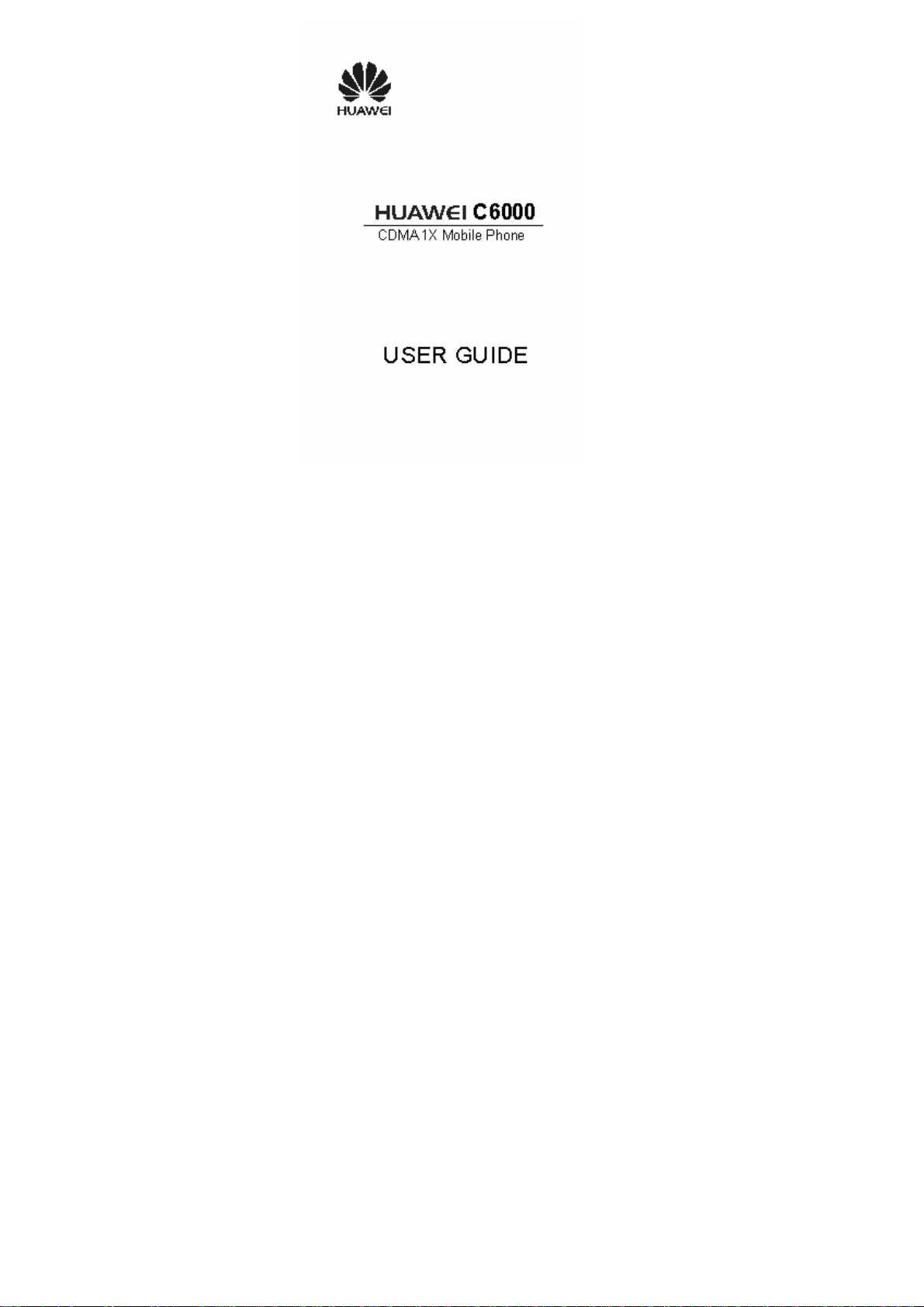
Page 2
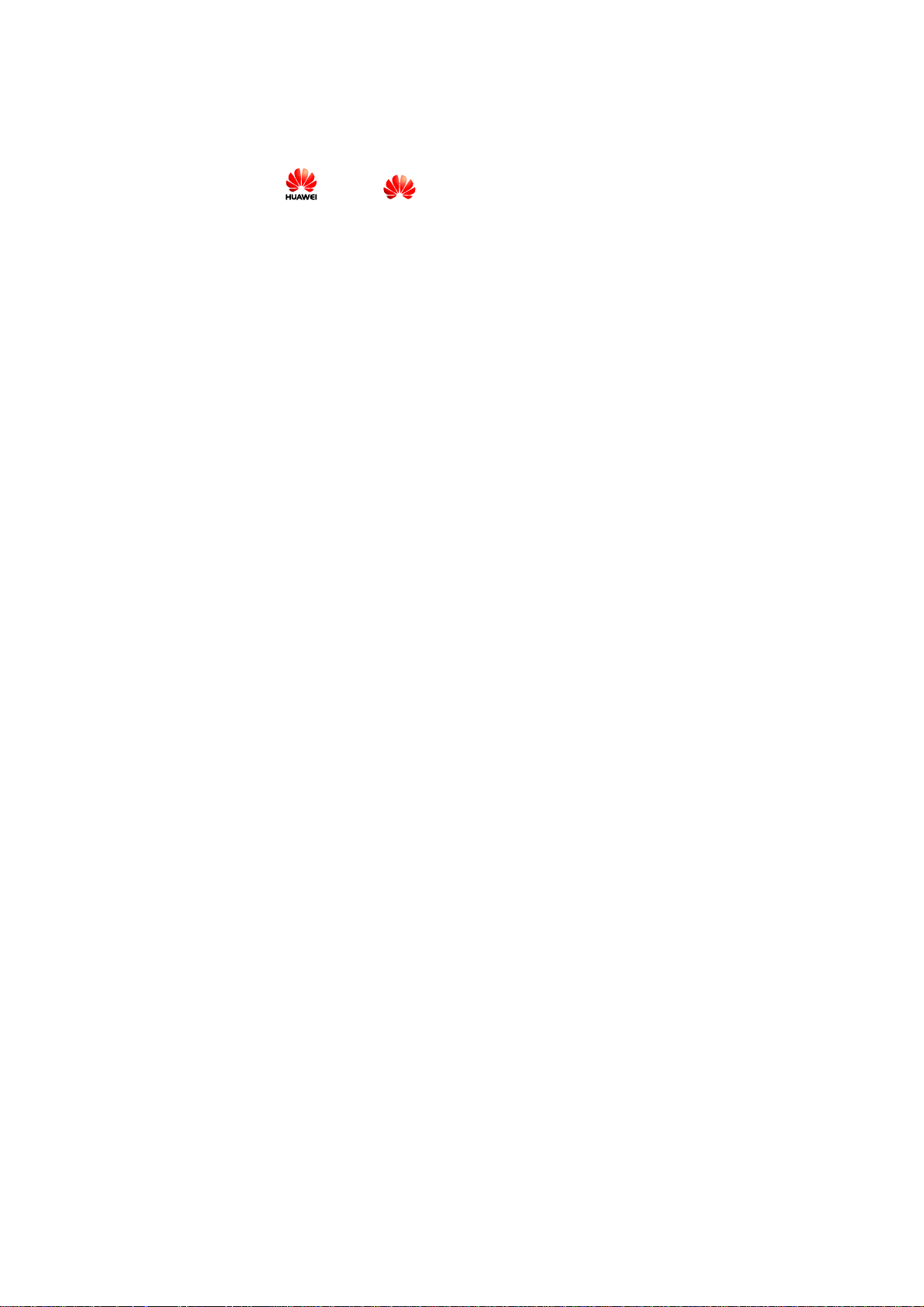
Copyright © Huawei Technologies Co., Ltd. 2010. All rights reserved.
No part of this document may be reproduced or transmitted in any form or by any
means without prior written consent of Huawei Technologies Co., Ltd.
The product described in this manual may include copyrighted software of Huawei
Technologies Co., Ltd and possible licensors. Customers shall not in any manner
reproduce, distribute, modify, decompile, disassemble, decrypt, extract, reverse
engineer, lease, assign, or sublicense the said software, unless such restrictions are
prohibited by applicable laws or such actions are approved by respective copyright
holders under licenses.
Trademarks and Permissions
, HUAWEI, and
Technologies Co., Ltd.
Other trademarks, product, service and company names mentioned are the property of
their respective owners.
are trademarks or registered trademarks of Huawei
Notice
Some features of the product and its accessories described herein rely on the software
installed, capacities and settings of local network, and may not be activated or may be
limited by local network operators or network service providers, thus the descriptions
herein may not exactly match the product or its accessories you purchase.
Huawei Technologies Co., Ltd reserves the right to change or modify any information
or specifications contained in this manual without prior notice or obligation.
NO WARRANTY
THE CONTENTS OF THIS MANUAL ARE PROVIDED "AS IS". EXCEPT AS
REQUIRED BY APPLICABLE LAWS, NO WARRANTIES OF ANY KIND,
EITHER EXPRESS OR IMPLIED, INCLUDING BUT NOT LIMITED TO, THE
IMPLIED WARRANTIES OF MERCHANTABILITY AND FITNESS FOR A
PARTICULAR PURPOSE, ARE MADE IN RELATION TO THE ACCURACY,
RELIABILITY OR CONTENTS OF THIS MANUAL.
Page 3
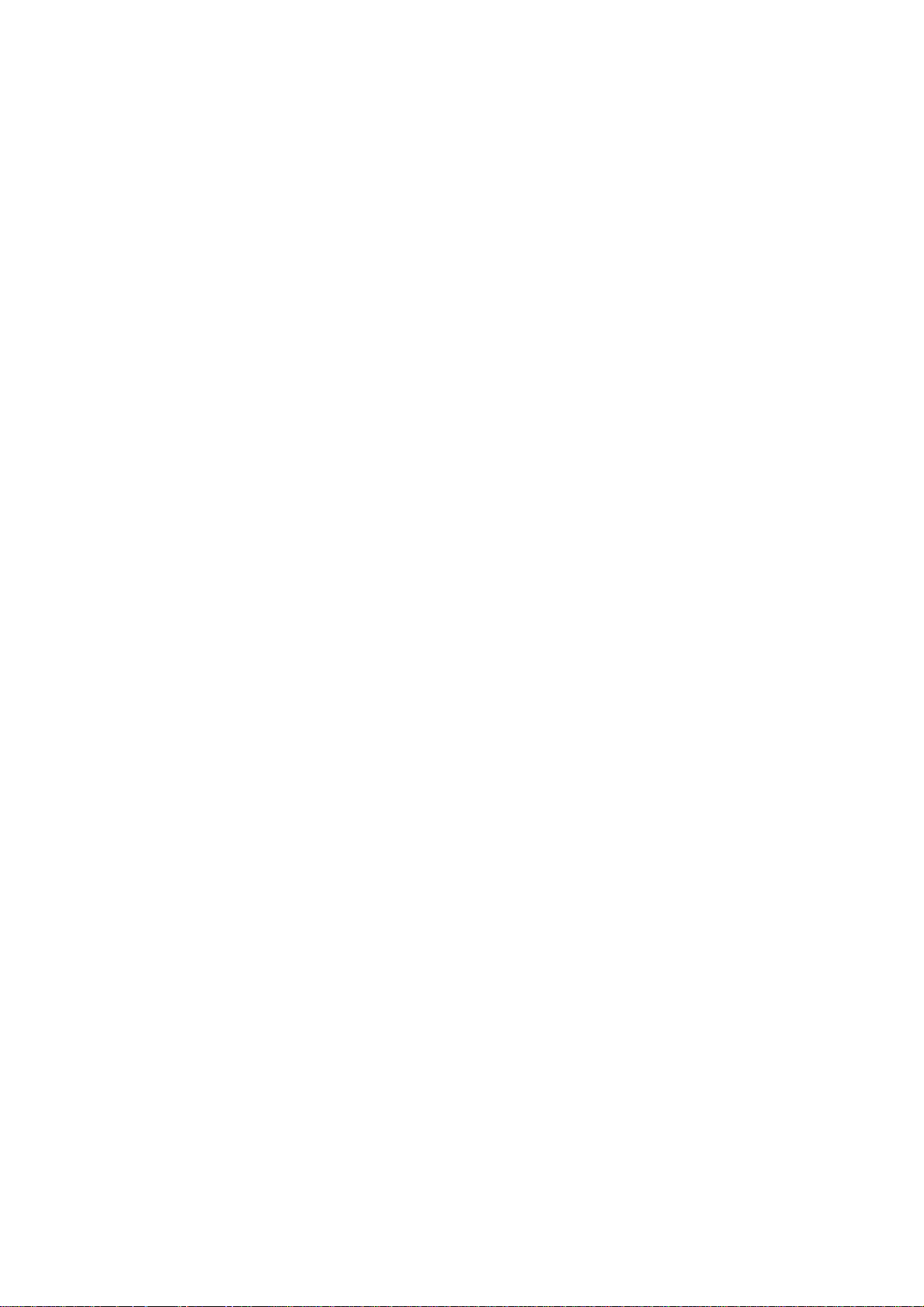
TO THE MAXIMUM EXTENT PERMITTED BY APPLICABLE LAW, IN NO
CASE SHALL HUAWEI TECHNOLOGIES CO., LTD BE LIABLE FOR ANY
SPECIAL, INCIDENTAL, INDIRECT, OR CONSEQUENTIAL DAMAGES, OR
LOST PROFITS, BUSINESS, REVENUE, DATA, GOODWILL OR ANTICIPATED
SAVINGS.
Import and Export Regulations
Customers shall comply with all applicable export or import laws and regulations and
will obtain all necessary governmental permits and licenses in order to export,
re-export or import the product mentioned in this manual including the software and
technical data therein.
Page 4
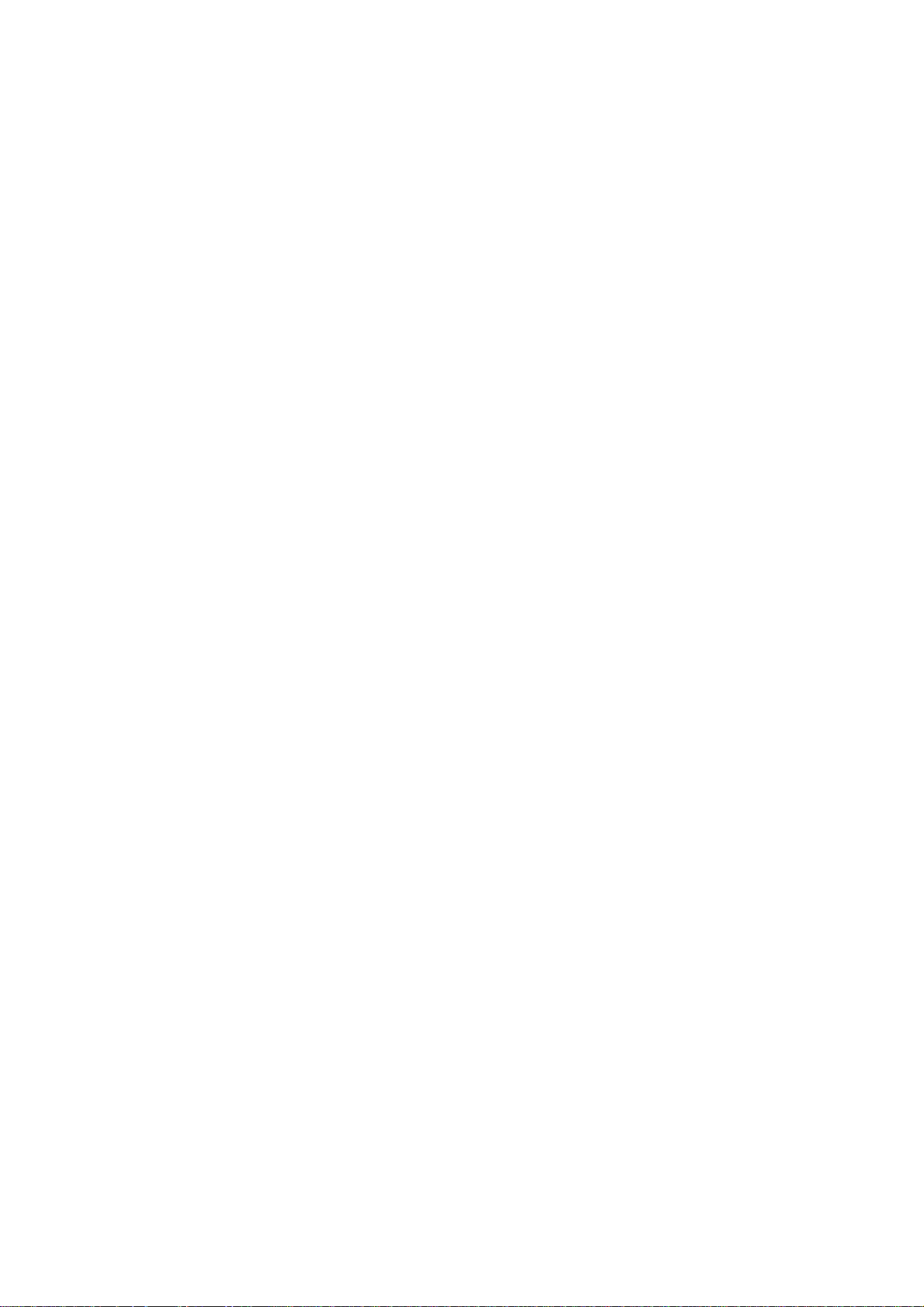
Table of Contents
1 Your Phone.................................................................................................................1
2 Keys and Functions....................................................................................................2
3 Screen Icons................................................................................................................ 5
4 Menu Tree ..................................................................................................................6
5 Installing the Battery.................................................................................................7
6 Charging the Battery.................................................................................................7
7 Using the Function Menu..........................................................................................8
8 Making a Call.............................................................................................................8
9 Answering a Call........................................................................................................9
10 Creating and Sending a Message ...........................................................................9
11 Phone Lock...............................................................................................................9
12 Locking the Keypad...............................................................................................10
13 Changing the Text Input Modes ..........................................................................10
14 Entering English .................................................................................................... 10
15 Entering Spanish....................................................................................................11
16 Entering Numbers .................................................................................................11
17 Entering Symbols...................................................................................................12
18 Warnings and Precautions....................................................................................14
i
Page 5
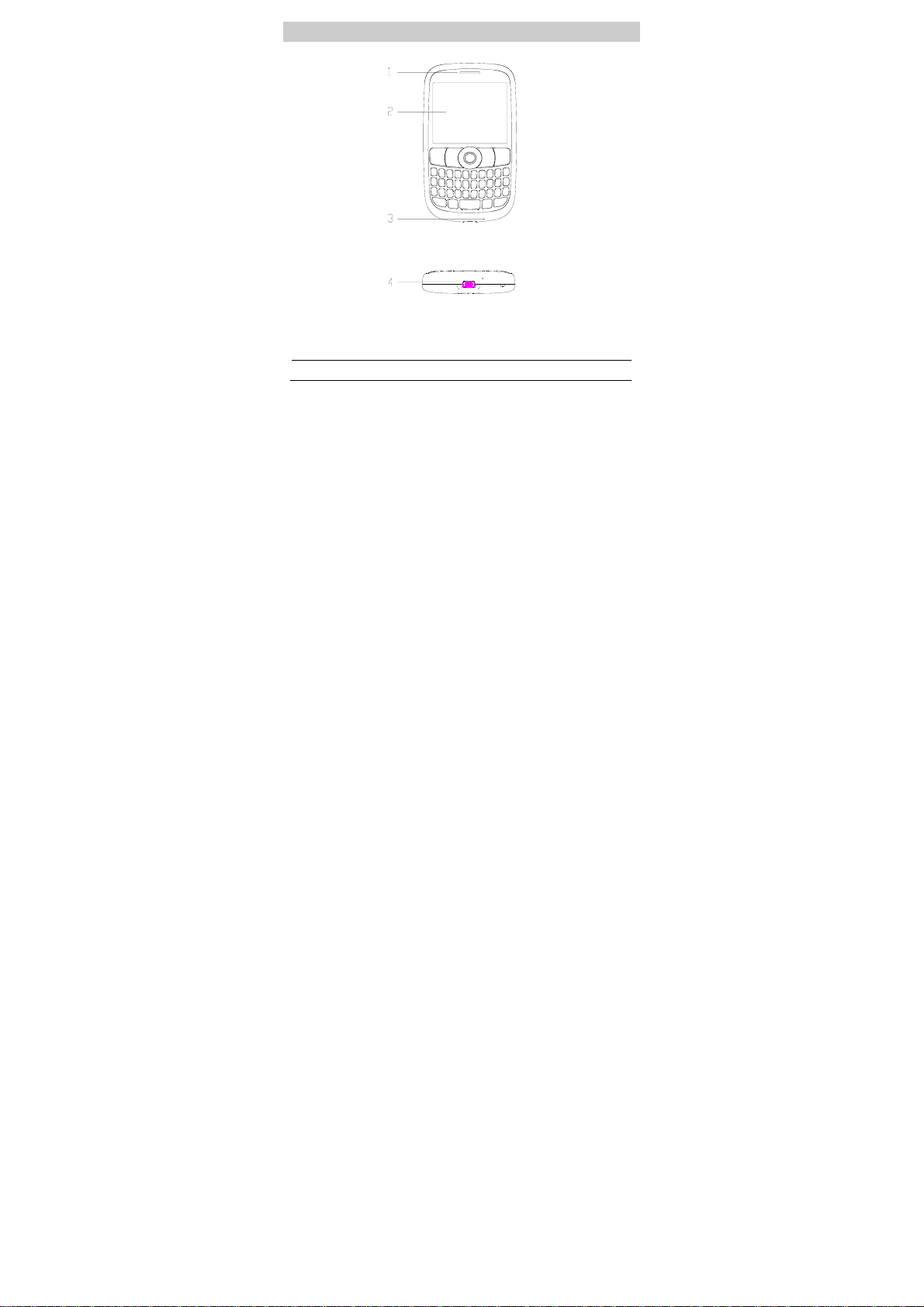
1 Your Phone
Earpiece/Speaker
1
Screen
2
Microphone
3
Charger interface
4
1
Page 6
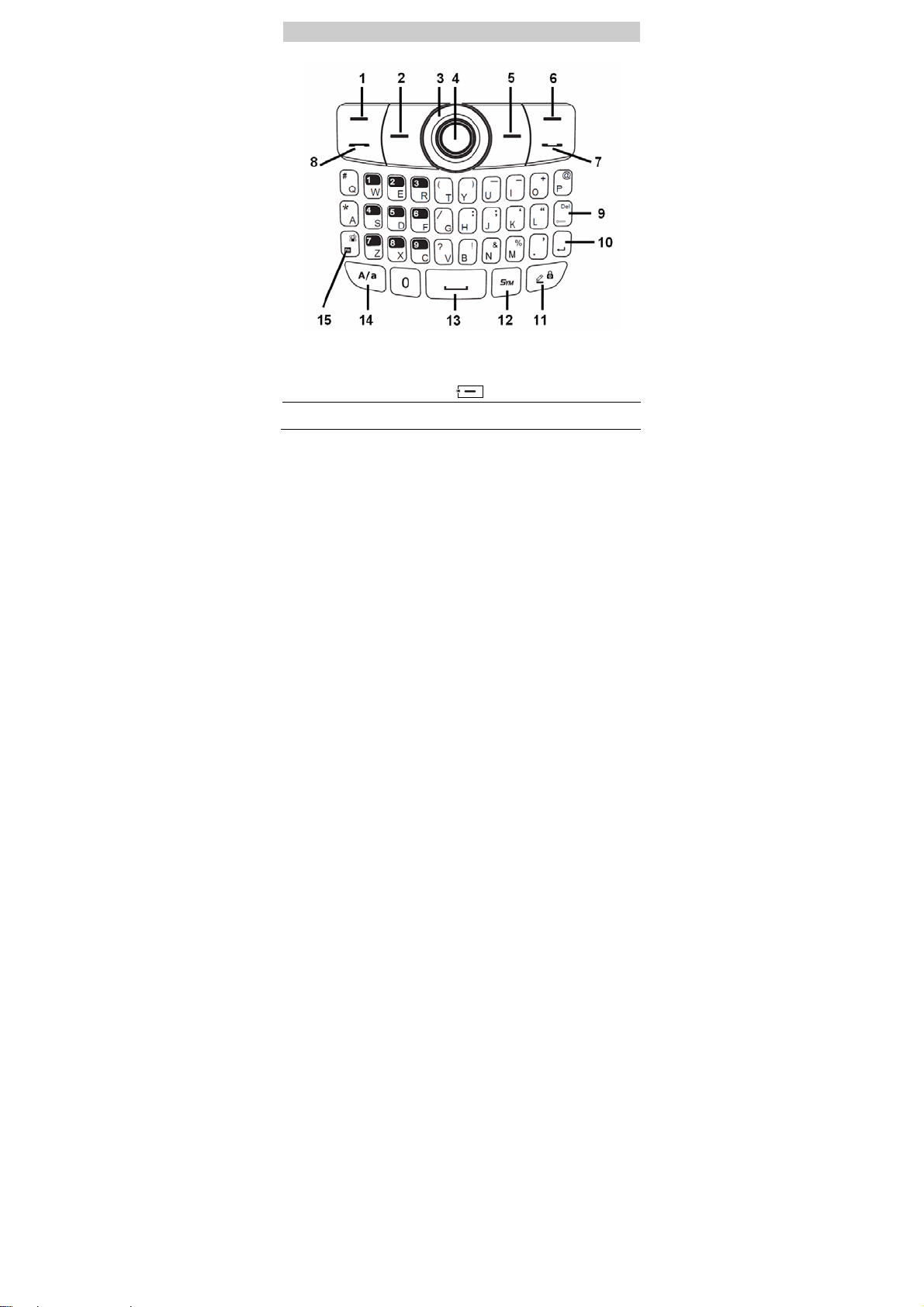
2 Keys and Functions
1 Left soft key
2
BREW shortcut
key
z
Select the option displayed in the lower left corner of the
screen.
z
Display Menu in standby mode.
z
Replaced by below.
Press this key to display the BREW interface.
2
Page 7
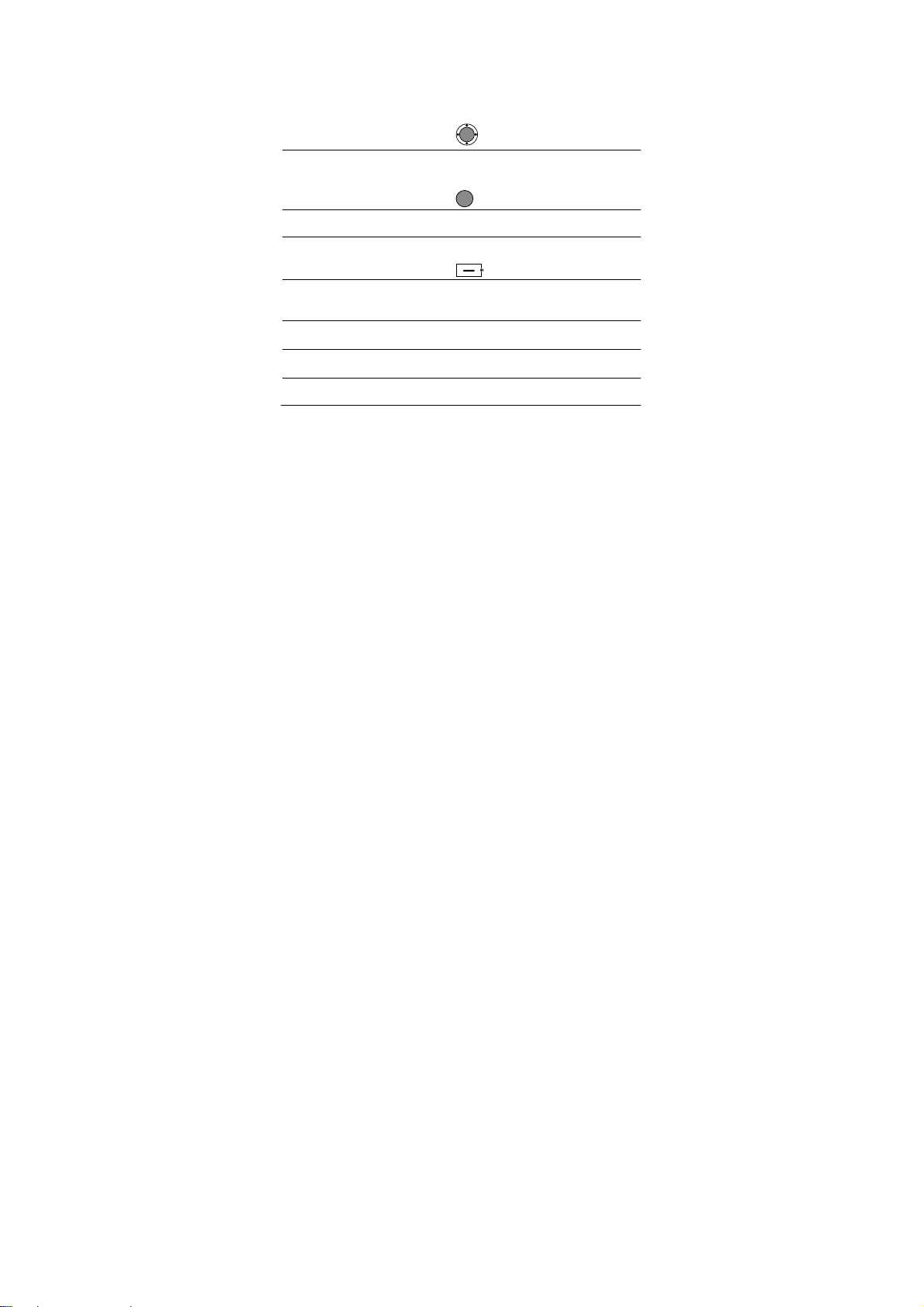
3 Navigation keys
4 Confirm key
5
Alarm shortcut
key
6 Right soft key
7 End/Power key z Power on or off the phone (by pressing and holding it).
8 Talk/Send key z View the call log in standby mode.
9 Delete key
10 Enter key
z
Press the up key to display the Profiles interface on idle
screen.
z
Press the down key to display the Messages interface on
idle screen.
z
Press the left key to scroll left on the idle screen icons.
z
Press the right key to scroll right on the idle screen icons.
z
Press the keys to scroll up, down, left, and right on other
display.
z
Replaced by below.
z
Confirm a selection.
z
Select the option displayed in the lower middle of the
screen.
z
Replaced by below.
Press this key to display the Alarm interface.
z
Select the option displayed in the lower right corner of the
screen.
z
Replaced by below.
z
End a call or reject an incoming call.
z
Return to the standby mode.
z
Make a call or answer an incoming call.
Delete a character in editing mode or delete a selected item in
an application.
In text input mode, press this key to enter a linefeed
character.
3
Page 8

11 Input mode key
z
In text input mode, press this key to switch between text
input modes.
z
In standby mode, press and hold this key to lock the
keypad.
12 Symbol key In text input mode, press this key to display the symbol list.
13 Space key In text input mode, press this key to enter a space.
14 A/a key
15 Function key
In text input mode, press the A/a key to switch between
uppercase and lowercase of the entered letter.
z
In text input mode, press this key and another key to enter
the upper character on the other key.
z
In text input mode, press the Fn key for two consecutive
times, and then press other keys to enter upper characters
on the keys. Press the Fn key again to cancel this function.
4
Page 9

3 Screen Icons
Icon Illustration Icon Illustration
The battery power level is
extremely low.
profile
General
profile
Silence
Keypad lock
The icon flashes when
memory for messages is full
Message received
Receiving signal strength
(full)
The battery power level is full.
Meeting
Outdoor
Calling status
Clock set
All unpicked up phones
No signal
5
profile
profile
Page 10

4 Menu Tree
Call History Contacts Profiles Calculator
1 Missed Calls
2 Received Calls
3 Dialed Calls
4 Delete Log
5 Call Time
Calendar Messages Brew Gallery
1 Write SMS
Tools Alarm Games Settings
1 Stopwatch
2 World Time
3 Schedule
1 All Contacts
2 Search Entry
3 Add New Entry
4 Copy
5 Delete
6 Groups
7 Memory Status
2 Inbox
3 Outbox
4 Sentbox
5 Drafbox
6 Template
7 Settings
8 Delete All
9 Voice Mail
1 General
2 Meeting
3 Outdoors
4 Silence
1 MobileShop
2 Settings
3 Help
1 Snake
2 Russia Block
6
1 Pictures
2 Musics
3 Others
4 Memory Status
1 Phone settings
2 Display settings
3 Call settings
4 Security settings
5 Restore factory
settings
Page 11

5 Installing the Battery
6 Charging the Battery
1. Connect the charger to the charger interface at the bottom of your phone.
2. Connect the charger to an AC power socket.
3. During the charging, the charging icon is displaying in animation.
4. When the charging icon becomes static, the battery is fully charged. Disconnect the
charger from the AC power socket.
5. Disconnect the charger from the phone.
7
Page 12

7 Using the Function Menu
1. In the standby mode, press (Menu) to display the Menu interface.
2. Press to scroll to a menu item.
3. Press (Select) or to display the menu.
4. Display the submenu in either of the ways:
z
Press to scroll to a submenu item and press (Select) or to
display the submenu.
z
Press the number key corresponding to the number of a submenu to display it.
5. Press (Back) to return to the previous menu or quit the function menu.
Press
to return to the standby mode.
8 Making a Call
1. In the standby mode, enter a phone number.
z
To make an international call, press to enter a plus sign (+). Then enter the
international long-distance code, country code or region code, area code, and phone
number in sequence.
z
To call an extension, enter the phone number, press to insert P, and then enter
the extension number.
2. Press to dial the number.
3. Press to end the call.
8
Page 13

z When the phone is locked, enter the lock code to unlock
Note
the phone first; otherwise, you can make emergency calls
or answer calls only.
z In the standby mode, press to view the dialed
calls. Select a record and press to dial.
z Select a contact from the phonebook and press
to dial.
z Select a message in the inbox and press to dial.
9 Answering a Call
z
When there is an incoming call, press , (Answer) to answer it or
press
z
When there is an incoming call, you can press to mute the speaker and then
press
press
to reject it.
again to reject it. If the phone is in the Silence mode, you can just
to reject it.
10 Creating and Sending a Message
Select Menu > Messages > Write SMS.
1. Enter the text contents.
2. Select Options > Send to edit the message recipient(s).
3. Press to send the message.
11 Phone Lock
The phone lock function protects your phone from unauthorized use. The default
phone lock code is 1234. You can change it into any numeric string of 4 to 8 digits.
If the phone lock function is enabled, you need to enter the correct phone lock code
when the phone is powered on or in the standby mode.
9
Page 14

12 Locking the Keypad
In the standby mode, press and hold
locked, you can still answer an incoming call or make emergency calls by pressing
.
You can press and hold
When the Keyguard function is enabled, if there is no operation on the phone for a
preset period in the standby mode, the keypad is locked automatically.
to unlock the keypad.
to lock the keypad. When the keypad is
13 Changing the Text Input Modes
The indicator of the current input mode is displayed in the upper left corner of the
screen. You can press
Indicator Text Input Mode
en Smart English input mode
abc 、Abc、
ABC、
123 Number input mode
SP Spanish input mode
to change the input mode.
Traditional English input mode.
"abc" mode (lower case), "Abc" mode (capitalization of the first
letter), and "ABC" mode (upper case).
14 Entering English
Smart English Input Mode (en)
You can enter English letters as follows:
1. Based on the sequence of the word, press the key labeled with the desired letter
once.
Then the phone displays the commonly used words according to the numeric
sequence of key presses.
10
Page 15

2. Press to view alternative words.
3. Press
to confirm the selection followed by a space.
Traditional English Input Mode (Abc)
The alphabetical text input mode allows you to enter uppercase or lowercase English
letters.
When you enter letters, press
the entered letter.
to switch between uppercase and lowercase of
Traditional English Input Mode (ABC)
The alphabetical text input mode allows you to enter uppercase English letters.
Traditional English Input Mode (abc)
The alphabetical text input mode allows you to enter lowercase English letters.
15 Entering Spanish
You can enter Spanish words in the "SP" input mode.
Spanish input mode is similar to English input mode. For details, see "Smart English
Input Mode (en) ".
.
16 Entering Numbers
z
In "123" input mode, press the key labeled with the numbers.
z
In "Abc","ABC","abc", "SP" and "En" input mode, press and then the key
labeled with the numbers.
11
Page 16

17 Entering Symbols
In any input mode, you can enter a symbol as follows:
1. Press to display a symbol list.
2. Press to select a symbol.
3. Press to enter the symbol.
12
Page 17

Physical Specifications
Dimensions (L x W x H)
Weight About 78.8 g (including the
Battery capacity 830mAh
Standby time About 330–380 hours
Talk time About 290–380 minutes
101mm × 56mm × 12.7mm
battery)
(network dependent)
(network dependent)
13
Page 18

18 Warnings and Precautions
This section contains important information pertaining to the operating instructions of
your device. It also contains information about how to use the device safely. Read this
information carefully before using your device.
Electronic Device
Power off your device if using the device is prohibited. Do not use the device when
using the device causes danger or interference with electronic devices.
Medical Device
z
Follow rules and regulations set forth by hospitals and health care facilities. Do not
use your device when using the device is prohibited.
z
Pacemaker manufacturers recommend that a minimum distance of 15 cm be
maintained between a device and a pacemaker to prevent potential interference
with the pacemaker. If you are using a pacemaker, use the device on the opposite
side of the pacemaker and do not carry the device in your front pocket.
Potentially Explosive Atmosphere
Power off your device in any area with a potentially explosive atmosphere, and
comply with all signs and instructions. Areas that may have potentially explosive
atmospheres include the areas where you would normally be advised to turn off your
vehicle engine. Triggering of sparks in such areas could cause an explosion or a fire,
resulting in bodily injuries or even deaths. Do not power on your device at refueling
points such as service stations. Comply with restrictions on the use of radio equipment
in fuel depots, storage, and distribution areas, and chemical plants. In addition, adhere
to restrictions in areas where blasting operations are in progress. Before using the
device, watch out for areas that have potentially explosive atmospheres that are often,
but not always, clearly marked. Such locations include areas below the deck on boats,
chemical transfer or storage facilities, and areas where the air contains chemicals or
particles such as grain, dust, or metal powders. Ask the manufacturers of vehicles
using liquefied petroleum gas (such as propane or butane) whether this device can be
safely used in their vicinity.
14
Page 19

Traffic Security
Observe local laws and regulations while using the device. In addition, if using the
device while driving a vehicle, comply with the following guidelines:
z
Concentrate on driving. Your first responsibility is to drive safely.
z
Do not talk on the device while driving. Use hands-free accessories.
z
When you have to make or answer a call, park the vehicle at the road side before
using your device.
z
RF signals may affect electronic systems of motor vehicles. For more information,
consult the vehicle manufacturer.
z
In a motor vehicle, do not place the device over the air bag or in the air bag
deployment area. Otherwise, the device may hurt you owing to the strong force
when the air bag inflates.
z
Do not use your device while flying in an aircraft. Power off your device before
boarding an aircraft. Using wireless devices in an aircraft may cause danger to the
operation of the aircraft and disrupt the wireless telephone network. It may also be
considered illegal.
Operating Environment
z
Do not use or charge the device in dusty, damp, and dirty places or places with
magnetic fields. Otherwise, it may result in a malfunction of the circuit.
z
The device complies with the RF specifications when the device is used near your
ear or at a distance of 1.5 cm from your body. Ensure that the device accessories
such as a device case and a device holster are not composed of metal components.
Keep your device 1.5 cm away from your body to meet the requirement earlier
mentioned.
z
On a stormy day with thunder, do not use your device when it is being charged, to
prevent any danger caused by lightning.
z
When you are on a call, do not touch the antenna. Touching the antenna affects the
call quality and results in increase in power consumption. As a result, the talk time
and the standby time are reduced.
z
While using the device, observe the local laws and regulations, and respect others'
privacy and legal rights.
z
Keep the ambient temperature between 0°C and 45°C while the device is being
charged. Keep the ambient temperature between 0°C to 55°C for using the device
powered by a battery.
15
Page 20

Prevention of Hearing Damage
Using a headset at high volume can damage your hearing. To reduce the risk of
damage to hearing, lower the headset volume to a safe and comfortable level.
Safety of Children
Comply with all precautions with regard to children's safety. Letting the child play
with your device or its accessories, which may include parts that can be detached from
the device, may be dangerous, as it may present a choking hazard. Ensure that small
children are kept away from the device and accessories.
Accessories
Use the accessories delivered only by the manufacturer. Using accessories of other
manufacturers or vendors with this device model may invalidate any approval or
warranty applicable to the device, result in the non-operation of the device, and cause
danger.
Battery and Charger
z
Unplug the charger from the electrical plug and the device when not in use.
z
The battery can be charged and discharged hundreds of times before it eventually
wears out. When the standby time and the talk time are shorter than the normal
time, replace the battery.
z
Use the AC power supply defined in the specifications of the charger. An improper
power voltage may cause a fire or a malfunction of the charger.
z
Do not connect two poles of the battery with conductors, such as metal materials,
keys, or jewelries. Otherwise, the battery may be short-circuited and may cause
injuries and burns on your body.
z
Do not disassemble the battery or solder the battery poles. Otherwise, it may lead to
electrolyte leakage, overheating, fire, or explosion.
z
If battery electrolyte leaks out, ensure that the electrolyte does not touch your skin
and eyes. When the electrolyte touches your skin or splashes into your eyes, wash
your eyes with clean water immediately and consult a doctor.
z
If there is a case of battery deformation, color change, or abnormal heating while
you charge or store the battery, remove the battery immediately and stop using it.
Otherwise, it may lead to battery leakage, overheating, explosion, or fire.
16
Page 21

z
If the power cable is damaged (for example, the cord is exposed or broken), or the
plug loosens, stop using the cable at once. Otherwise, it may lead to an electric
shock, a short circuit of the charger, or a fire.
z
Do not dispose of batteries in fire as they may explode. Batteries may also explode
if damaged.
Cleaning and Maintenance
z
The device, battery, and charger are not water-resistant. Keep them dry. Protect the
device, battery, and charger from water or vapor. Do not touch the device or the
charger with a wet hand. Otherwise, it may lead to a short circuit, a malfunction of
the device, and an electric shock to the user.
z
Do not place your device, battery, and charger in places where they can get
damaged because of collision. Otherwise, it may lead to battery leakage, device
malfunction, overheating, fire, or explosion.
z
Do not place magnetic storage media such as magnetic cards and floppy disks near
the device. Radiation from the device may erase the information stored on them.
z
Do not leave your device, battery, and charger in a place with an extreme high or
low temperature. Otherwise, they may not function properly and may lead to a fire
or an explosion. When the temperature is lower than 0°C, performance of the
battery is affected.
z
Do not place sharp metal objects such as pins near the earpiece. The earpiece may
attract these objects and hurt you when you are using the device.
z
Before you clean or maintain the device, power off the device and disconnect it
from the charger.
z
Do not use any chemical detergent, powder, or other chemical agents (such as
alcohol and benzene) to clean the device and the charger. Otherwise, parts of the
device may be damaged or a fire can be caused. You can clean the device and the
charger with a piece of damp and soft antistatic cloth.
z
Do not dismantle the device or accessories. Otherwise, the warranty on the device
and accessories is invalid and the manufacturer is not liable to pay for the damage.
Emergency Call
You can use your device for emergency calls in the service area. The connection,
however, cannot be guaranteed in all conditions. You should not rely solely on the
device for essential communications.
17
Page 22

Certification Information (SAR)
This device meets guidelines for exposure to radio waves.
Your device is a low-power radio transmitter and receiver. As recommended by
international guidelines, the device is designed not to exceed the limits for exposure to
radio waves. These guidelines were developed by the independent scientific
organization International Commission on Non-Ionizing Radiation Protection
(ICNIRP) and include safety measures designed to ensure safety for all users,
regardless of age and health.
The Specific Absorption Rate (SAR) is the unit of measurement for the amount of
radio frequency energy absorbed by the body when using a device. The SAR value is
determined at the highest certified power level in laboratory conditions, but the actual
SAR level of the device when being operated can be well below the value. This is
because the device is designed to use the minimum power required to reach the
network.
The SAR limit adopted by USA and Canada is 1.6 watts/kilogram (W/kg) averaged
over one gram of tissue. The highest SAR value reported to the FCC and IC for this
device type when tested for use at the ear is 0.581 W/kg, and when properly worn on
the body is 0.785 W/kg.
FCC Statement
This device complies with Part 15 of the FCC Rules. Operation is subject to the
following two conditions: (1) this device may not cause harmful interference, and (2)
this device must accept any interference received, including interference that may
cause undesired operation.
Warning: Changes or modifications made to this device not expressly approved by
Huawei Technologies Co., Ltd. may void the FCC authorization to operate this device.
Version: V100R001C03_01 Part Number: 3101XXXX
18
