Page 1
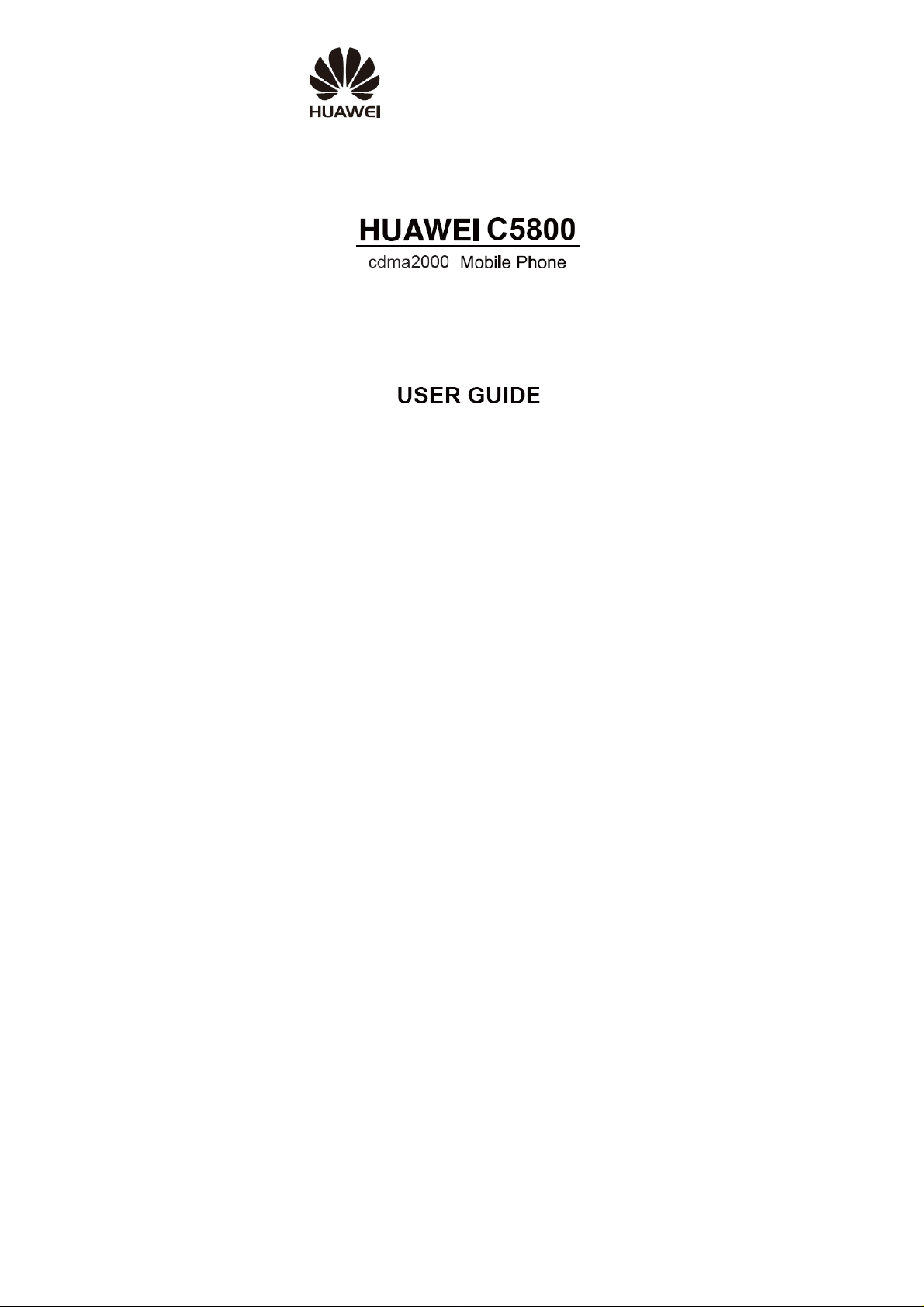
Page 2
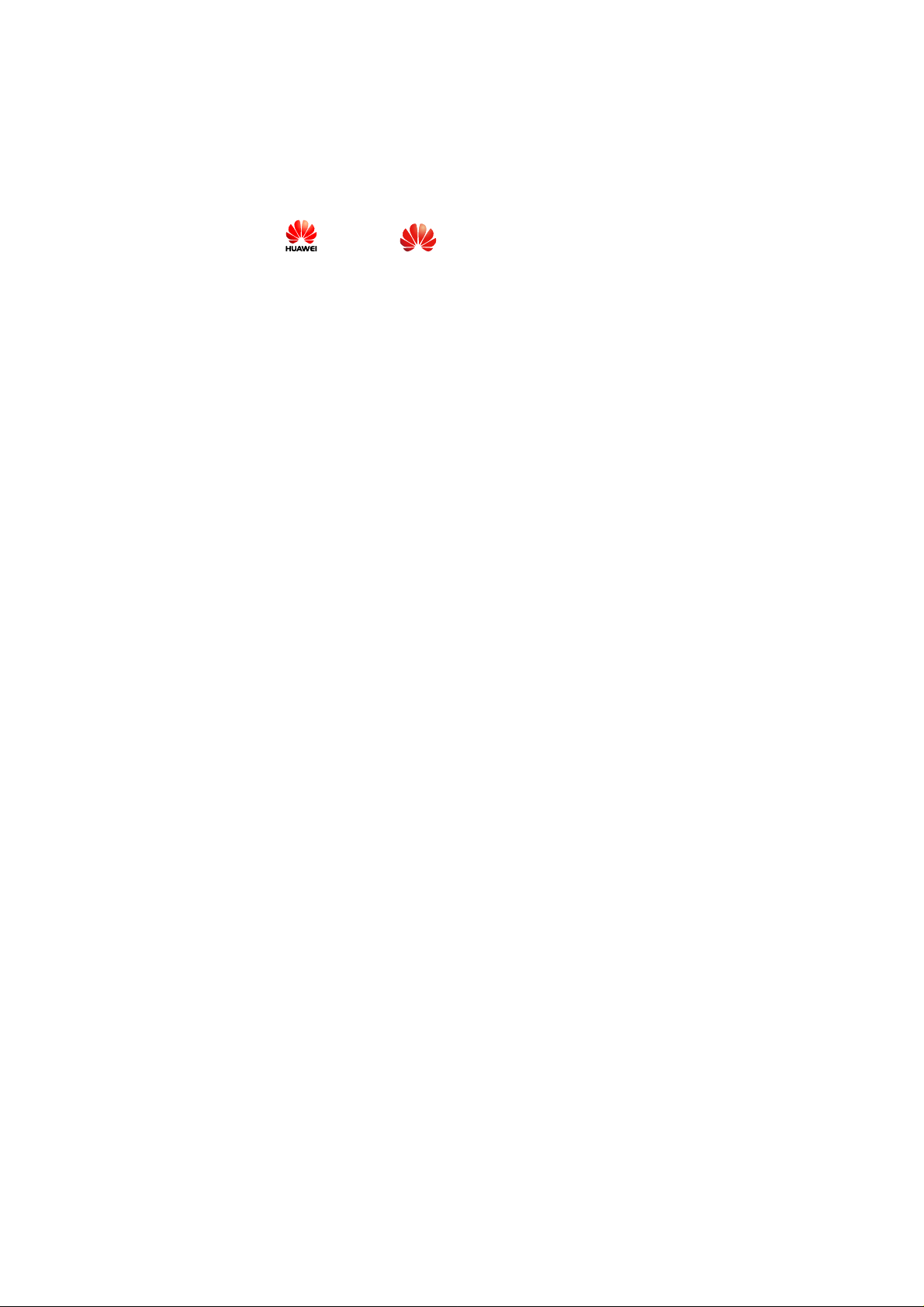
Copyright © Huawei Technologies Co., Ltd.
2010. All rights reserved.
No part of this document may be reproduced or transmitted in any form or
by any means without prior written conse nt of Huawei Technologies Co.,
Ltd.
The product described in this manual may include copyrighted software of
Huawei Technologies Co., Ltd and possible licensors. Customers shall not
in any manner reproduce, distribute, modify, decompile, disassemble,
decrypt, extract, reverse engineer, lease, assign, or sublicense the said
software, unless such restrictions are prohibited by applicable laws or such
actions are approved by respective copyright holders under licenses.
Trademarks and Permissions
, HUAWEI, and are trademarks or registered trademarks of
Huawei Technologies Co., Ltd.
Other trademarks, product, service and company names mentioned are the
property of their respective owners.
Notice
Some features of the product and its accessories described herein rely on
the software installed, capacities and settings of local network, and may
not be activated or may be limited by local network operators or network
service providers, thus the descriptions herein may not exactly match the
product or its accessories you purchase.
Huawei Technologies Co., Ltd reserves the right to change or modify any
information or specifications contained in this manual without prior notice
or obligation.
Page 3
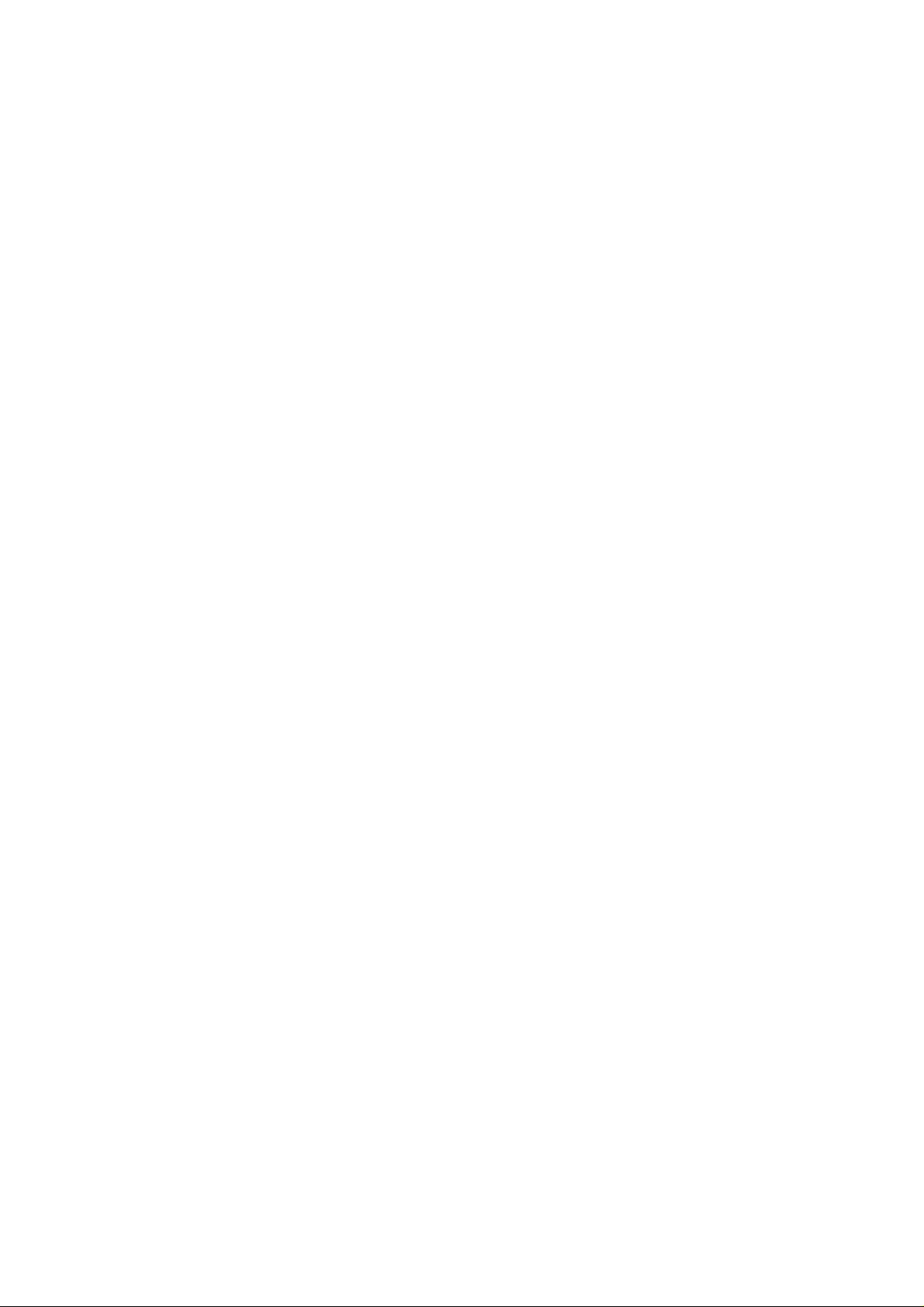
NO WARRANTY
THE CONTENTS OF THIS MANUAL ARE PROVIDED “AS IS”.
EXCEPT AS REQUIRED BY APPLICABLE LAWS, NO WARRANTIES
OF ANY KIND, EITHER EXPRESS OR IMPLIED, INCLUDING BUT
NOT LIMITED TO, THE IMPLIED WARRANTIES OF
MERCHANTABILITY AND FITNESS FOR A PARTICULAR PURPOSE,
ARE MADE IN RELATION TO THE ACCURACY, RELIABILITY OR
CONTENTS OF THIS MANUAL.
TO THE MAXIMUM EXTENT PERMITTED BY APPLICABLE LAW,
IN NO CASE SHALL HUAWEI TECHNOLOGIES CO., LTD BE
LIABLE FOR ANY SPECIAL, INCIDENTAL, INDIRECT, OR
CONSEQUENTIAL DAMAGES, OR LOST PROFITS, BUSINESS,
REVENUE, DATA, GOODWILL OR ANTICIPATED SAVINGS.
Import and Export Regulations
Customers shall comply with all applicable export or import laws and
regulations and will obtain all necessary governmental permits and licenses
in order to export, re-export or import the product mentioned in this
manual including the software and te chnical data therein.
Page 4
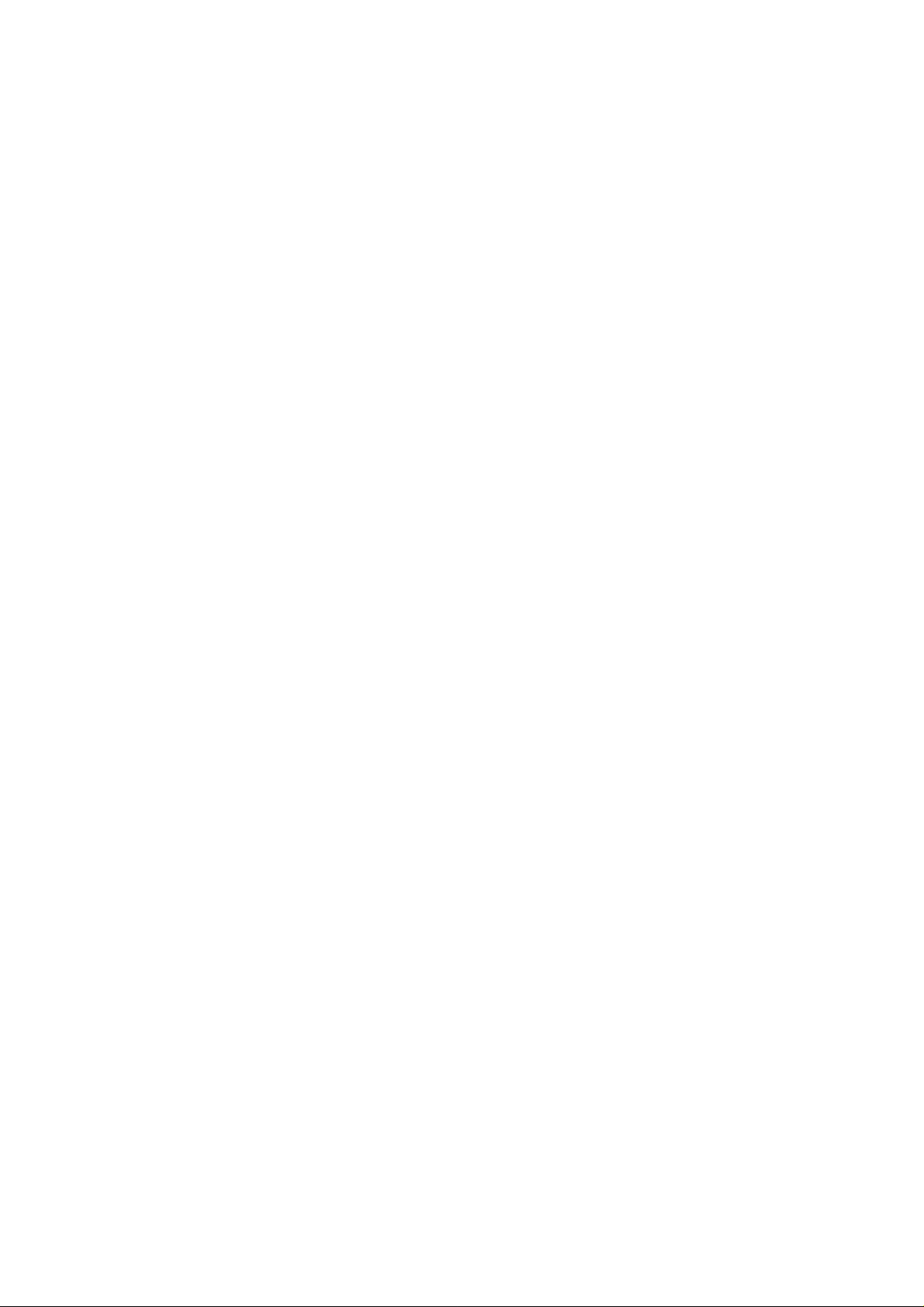
Page 5
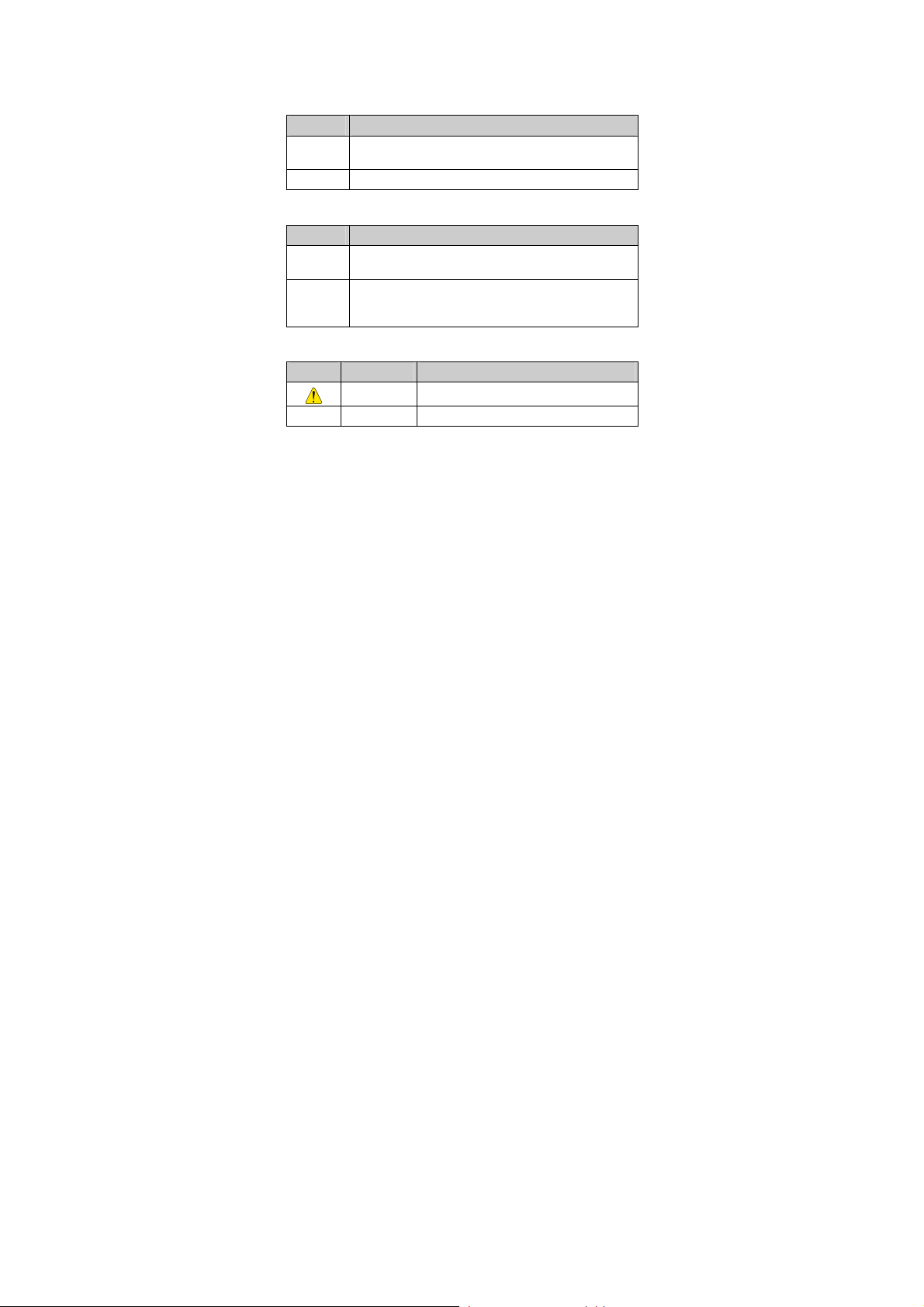
Conventions
Term Conventions
This manual refers to HUAWEI C5800 cdma2000 m obile phone as "the
phone" or "your phone".
Operation Conventions
Operation Meaning
Press and
hold
Press Press a key and release it quickly.
GUI Conventions
Format Meaning
Symbols
Symbol Description Meaning
Press a key for two to three seconds and then release it.
Any string displayed on the phone screen is in boldface,
Bold
such as "
Multi-level menus are spearated by ">". For example,
"
>
Menu > Messages
of "
Menu
Caution Warnings and precautions for operations
Note Complementary descriptions for operations
Menu
".
".
" indicates "
Messages
" is the submenu
i
Page 6
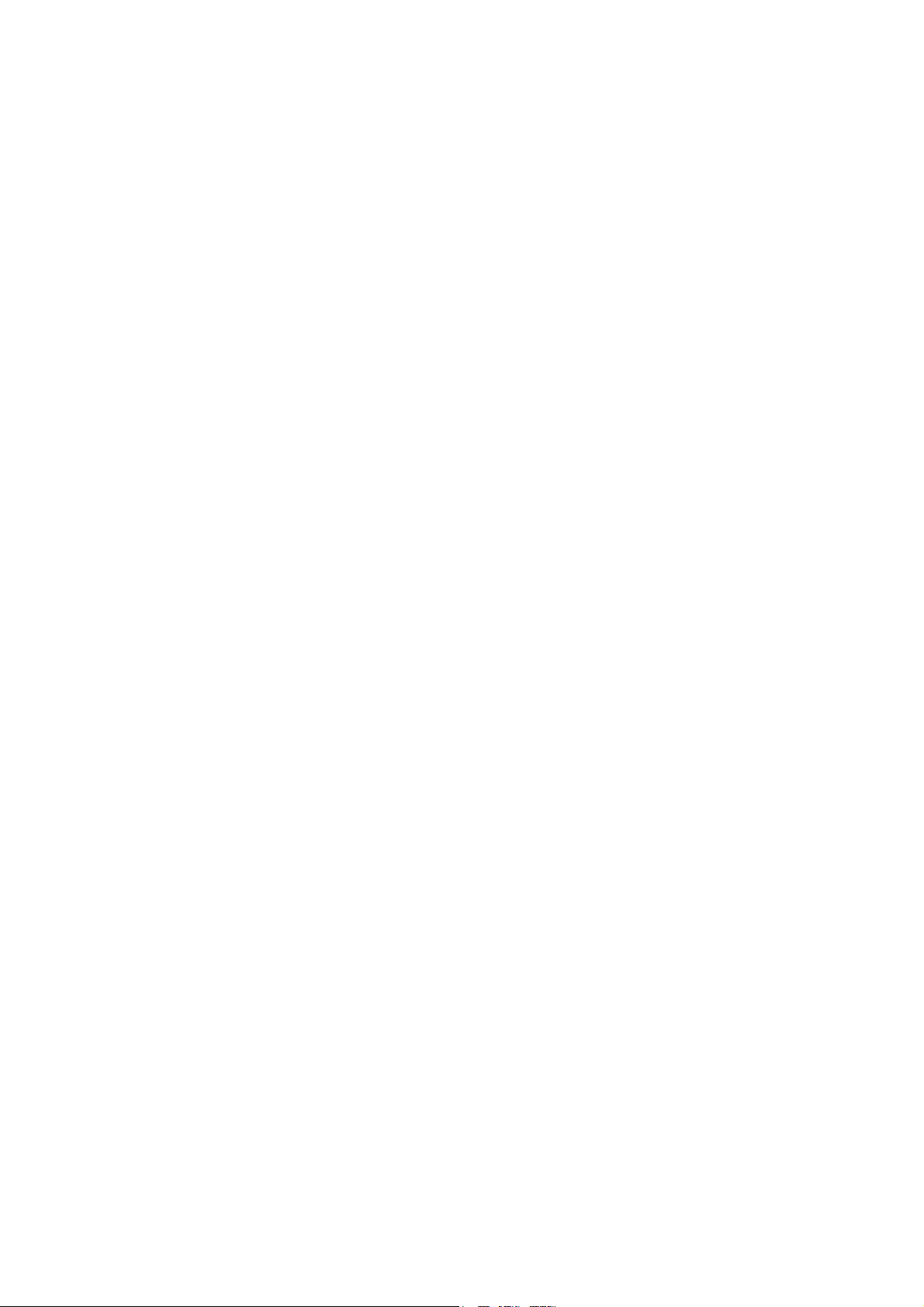
Contents
1 Getting to Know Your Phone............................................5
Keys and Functions..............................................................................6
Interfaces........................................................... 错误!未定义书签。
Screen Display .....................................................................................8
Screen Icons.........................................................................................8
2 Getting Started.................................................................11
Installing the UIM Card, SD Card and Battery.................................11
Charging the Battery..........................................................................11
Using a Function Menu......................................................................12
3 Voice Services...................................................................14
Making a Call.....................................................................................14
Answering a Call................................................................................15
Operations During a Call...................................................................16
4 Text Entry.........................................................................17
Text Input Screen...............................................................................17
Text Input Modes...............................................................................17
Entering English.................................................................................18
Entering Numbers..............................................................................20
Entering Symbols...............................................................................20
ii
Page 7
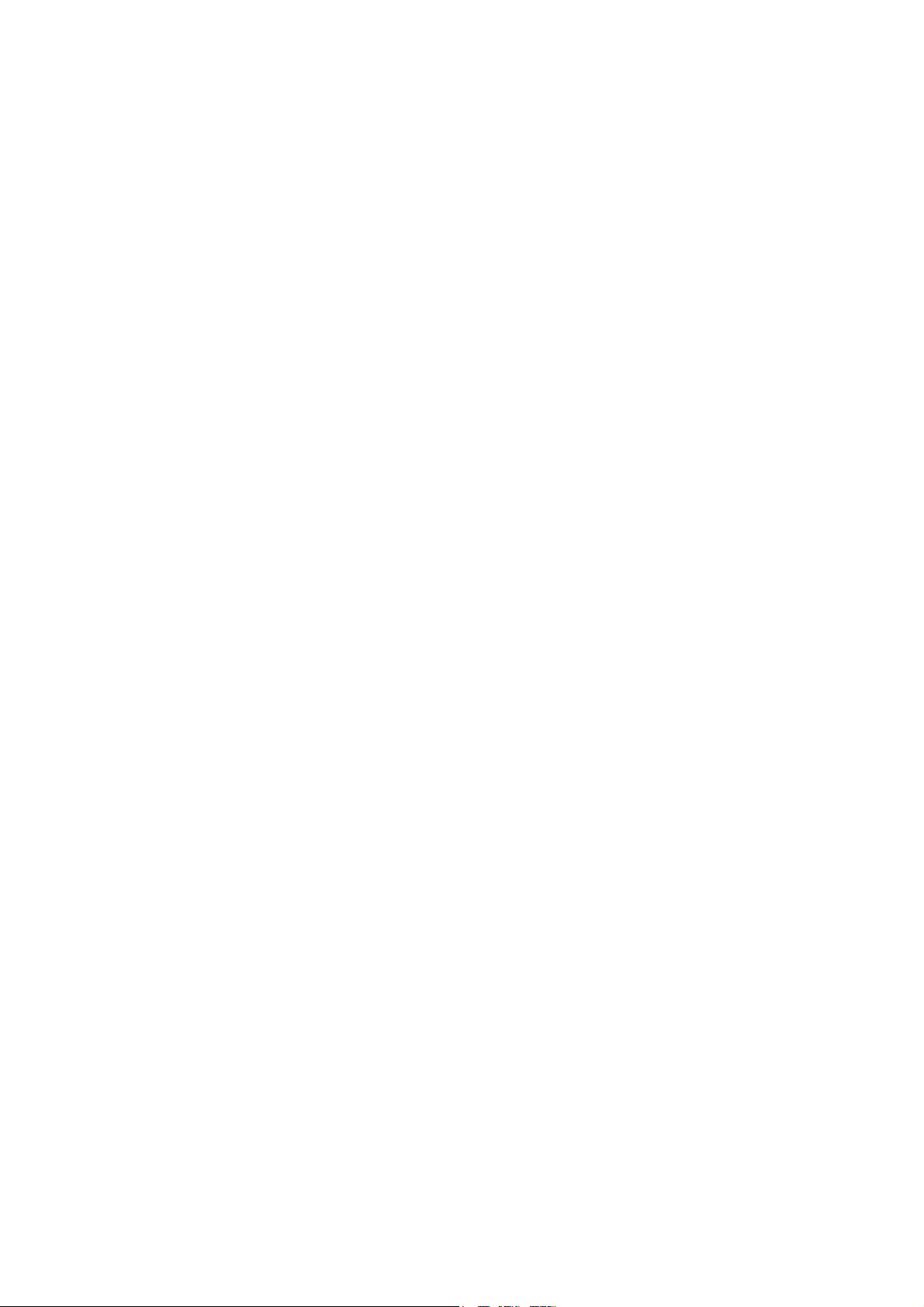
5 SMS...................................................................................21
Writing and Sending a Text Message ............... 错误!未定义书签。
Reading a Text Message....................................................................21
6 Contacts ............................................................................24
Adding a Contact ...............................................................................24
Searching for a Contact......................................................................24
7 Music.................................................................................26
Adding the Playlist.............................................................................26
Playing Music ....................................................................................27
Setting the Playing Mode and Effect.................................................28
Listening to Music Through a Bluetooth Stereo Headset..................29
8 Video Player......................................................................30
Selecting a Video File........................................................................30
Playing a Video File...........................................................................30
9 Camera..............................................................................32
Taking a Photo...................................................................................32
Viewing a Photo.................................................................................34
10 Video Camera.................................................................36
Recording a Video Clip......................................................................36
Playing a Video Clip..........................................................................37
11 Recorder..........................................................................39
Recording a Sound Clip.....................................................................39
iii
Page 8
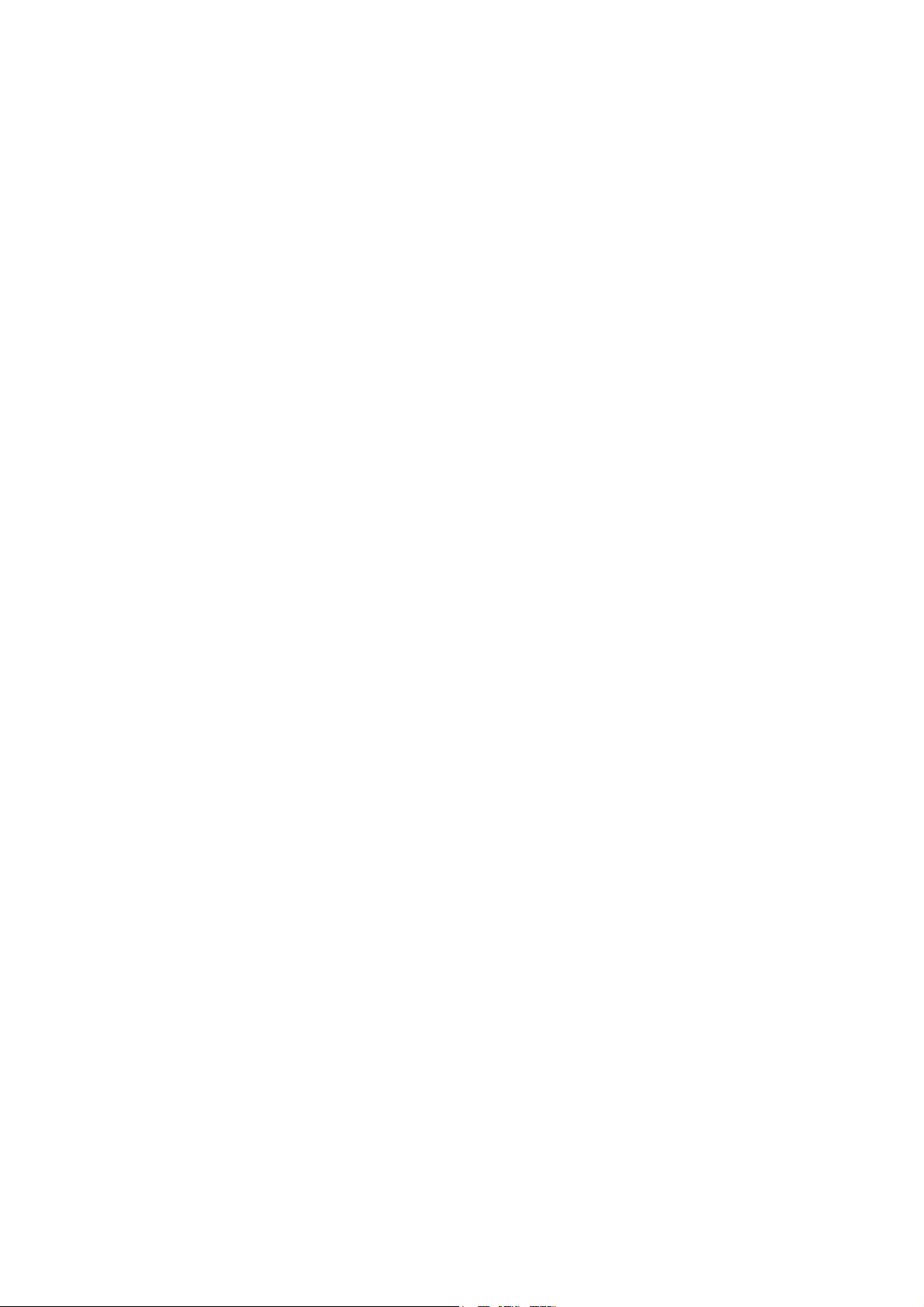
Playing a Sound Clip .........................................................................39
12 Radio...............................................................................42
Switching On/Off the FM Radio .......................................................42
13 Bluetooth®.......................................................................44
Sending Data Through the Bluetooth Connection.............................45
Receiving Data Through the Bluetooth Connection..........................46
Other Bluetooth Operations...............................................................47
14 Alarm Clock....................................................................48
Enabling an Alarm Clock...................................................................48
Disabling an Alarm Clock..................................................................48
15 Security...........................................................................50
Enabling/Disabling the Phone Lock ..................................................50
Changing the Phone Lock Code ........................................................50
Locking the Keypad...........................................................................51
16 USB Connection .............................................................52
Network Access Through a Dial-Up Connection..............................52
USB Flash Drive Mode......................................................................53
17 Troubleshooting .............................................................54
18 Warnings and Precautions............................................56
iv
Page 9
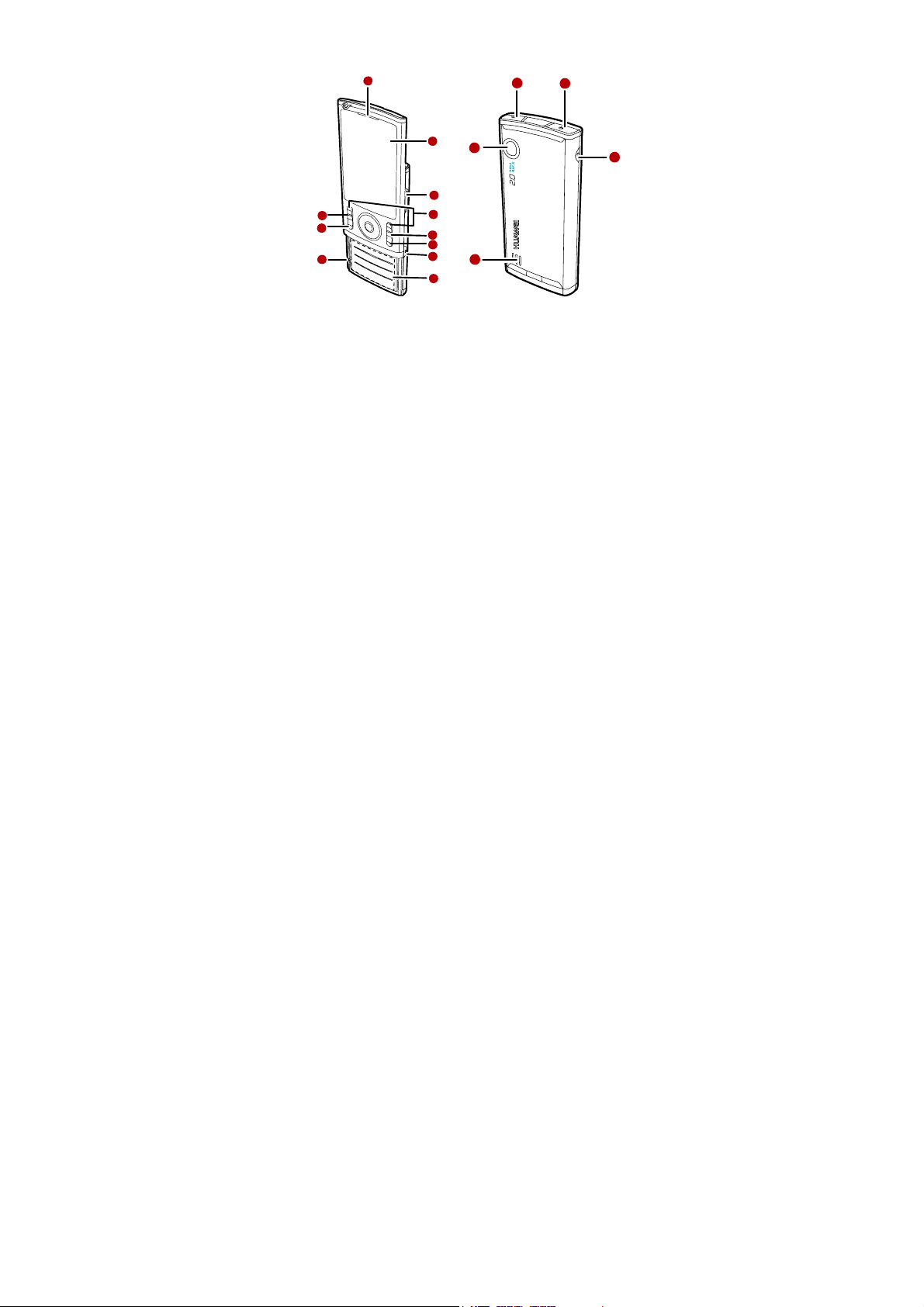
1 Getting to Know Your Phone
1
2
11
10
9
3
4
5
6
7
8
12
16
15
13
14
1
Earpiece
3
Volume Control Keys
5
Delete Key
7
Camera Key
9
Microphone
11
Media Key
13
Headset Jack
15
Loud Speaker
2
Screen
4
Left/Soft Keys
6
End/Power Key
8
Number Keys
10
Talk/Send Key
Charger Interface/Data Cable
12
Connector
14
Strap
16
Camera
5
Page 10
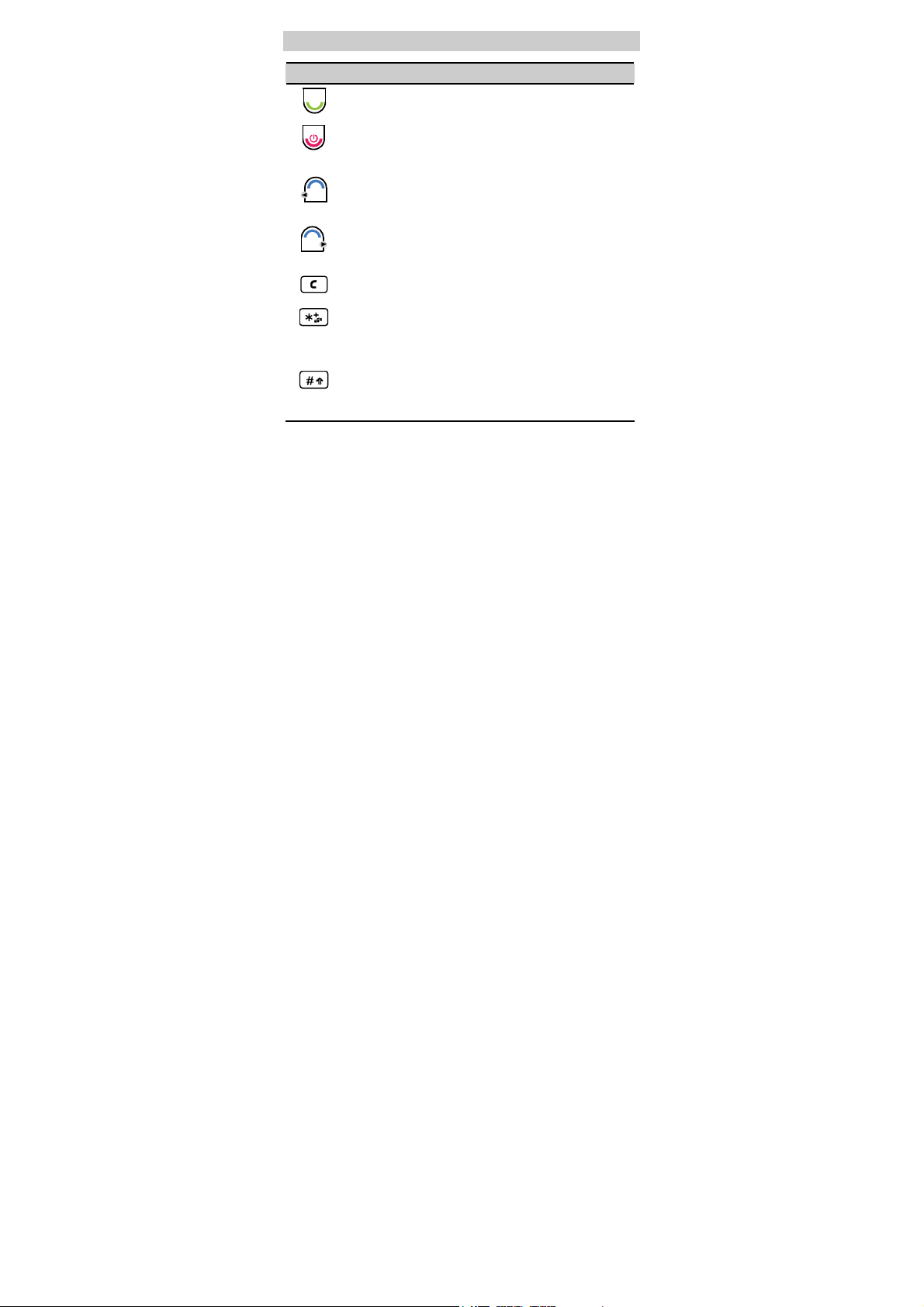
Keys and Functions
Press… To…
z
View the call log in standby mode.
z
Make a call or answer an incoming call.
z
Power on or off the phone (by pressing and holding it).
z
End a call or reject an incoming call.
z
Return to the standby mode.
z
Select the option displayed in the lower left corne r of the
screen.
(Left)
z
Display Menu in standby mode.
z
Select the option displayed in the lower right corner of the
screen.
(Right)
z
Display Contacts in standby mode.
Delete a character in editing mode or delete a selected item
in an application.
z
Enter *, +, P, or T by pressing it once, twice, three times,
or four times.
z
Switch between the Meeting profile and the current
profile (by pressing and holding it).
z
Enter #.
z
Lock the keypad (by pressing and holding it).
z
Change the text input mode when editing te xt.
6
Page 11
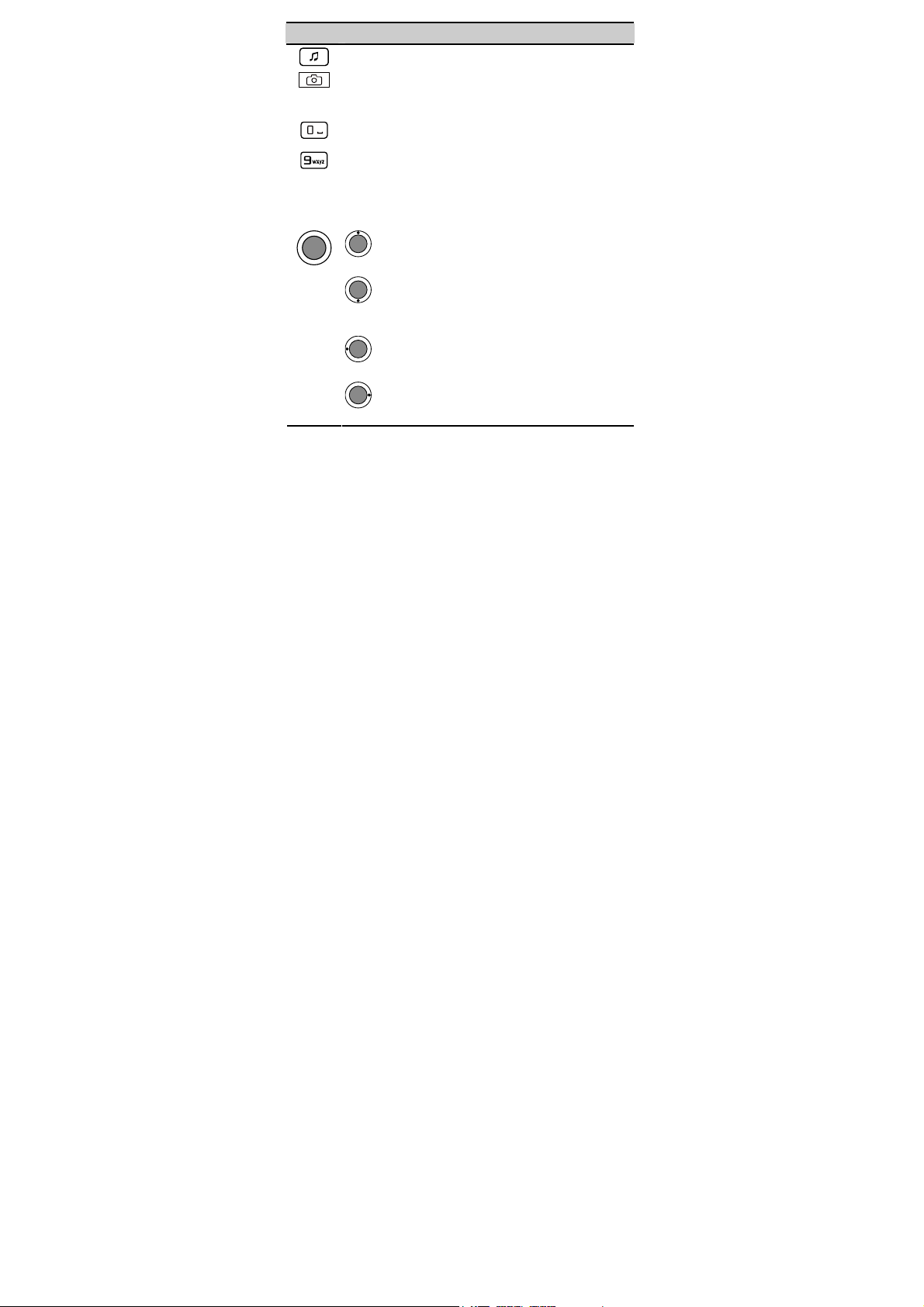
Press… To…
Display Media Player in standby mode.
z
Launch the camera in standby mode (by pressing and
holding it).
z
Take a photo after the camera is launched.
z
Enter numbers, letters, and symbols.
…
z
Call the voice mail center in standby mode (by pressing
and holding the 1 key).
z
Speed-dial phone numbers in standby mode (by pressing
and holding the 2–9 keys).
z
Select a submenu item labeled w ith the corresponding
number.
: Access Profiles in standby mode; increase the volume
during a call.
: Access Messages or access Create Message (by
pressing and holding it) in standby mode; decrease the
volume during a call.
: Access Scheduler in standby mode; decrease the
volume during a call.
: Access Alarms in standby mode; increase the volume
during a call.
7
Page 12
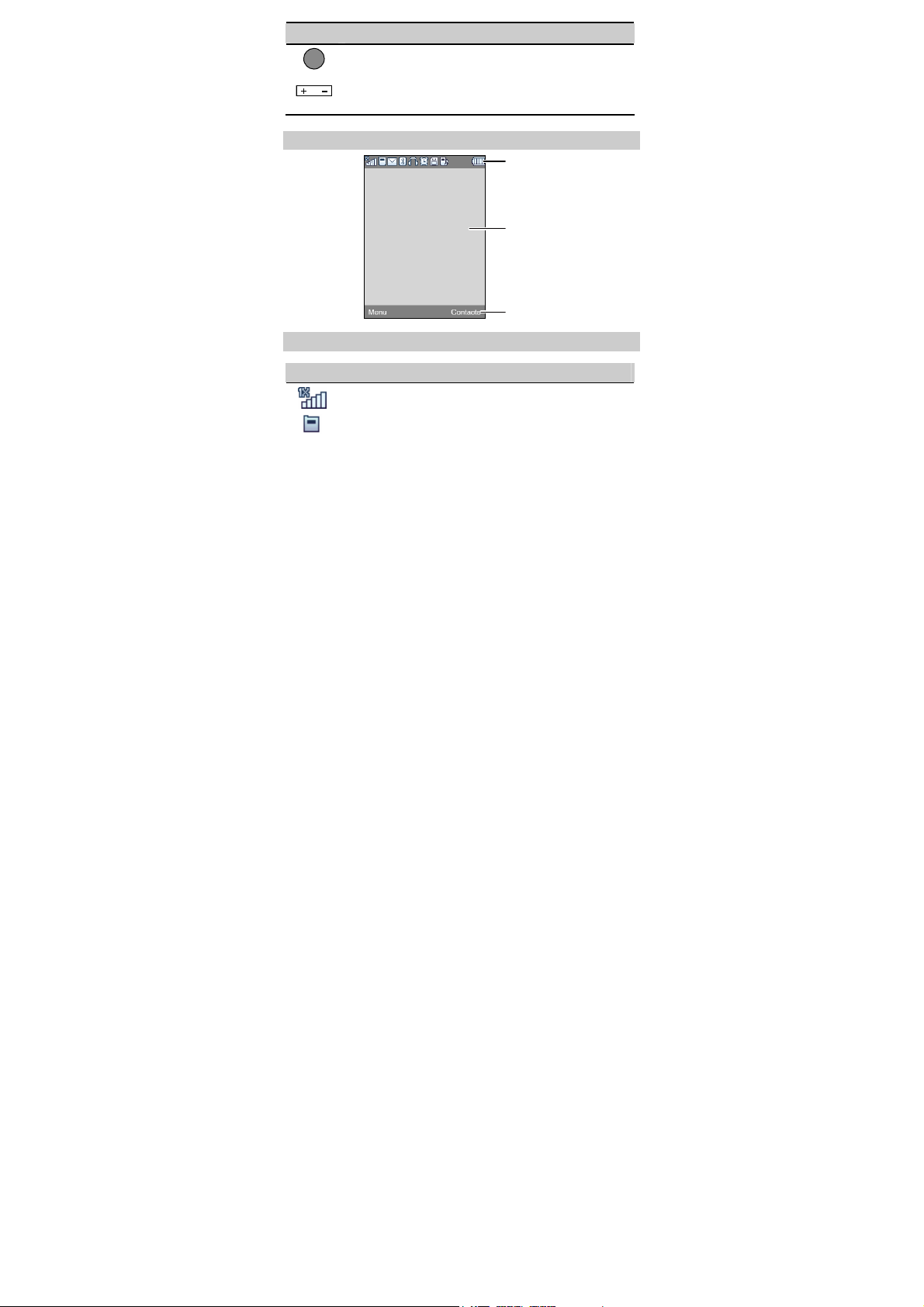
Press… To…
r
z
Display Menu in standby mode.
z
Confirm a selection.
Adjust the volume when you use the call functions, media
player, or radio.
Screen Display
Icon ba
Desktop
Screen Icons
Icon Indicates…
Signal strength. The more the bars are, the stronger the signal
is.
There is an incoming call; a call is being set up; there is an
8
Prompt bar
Page 13
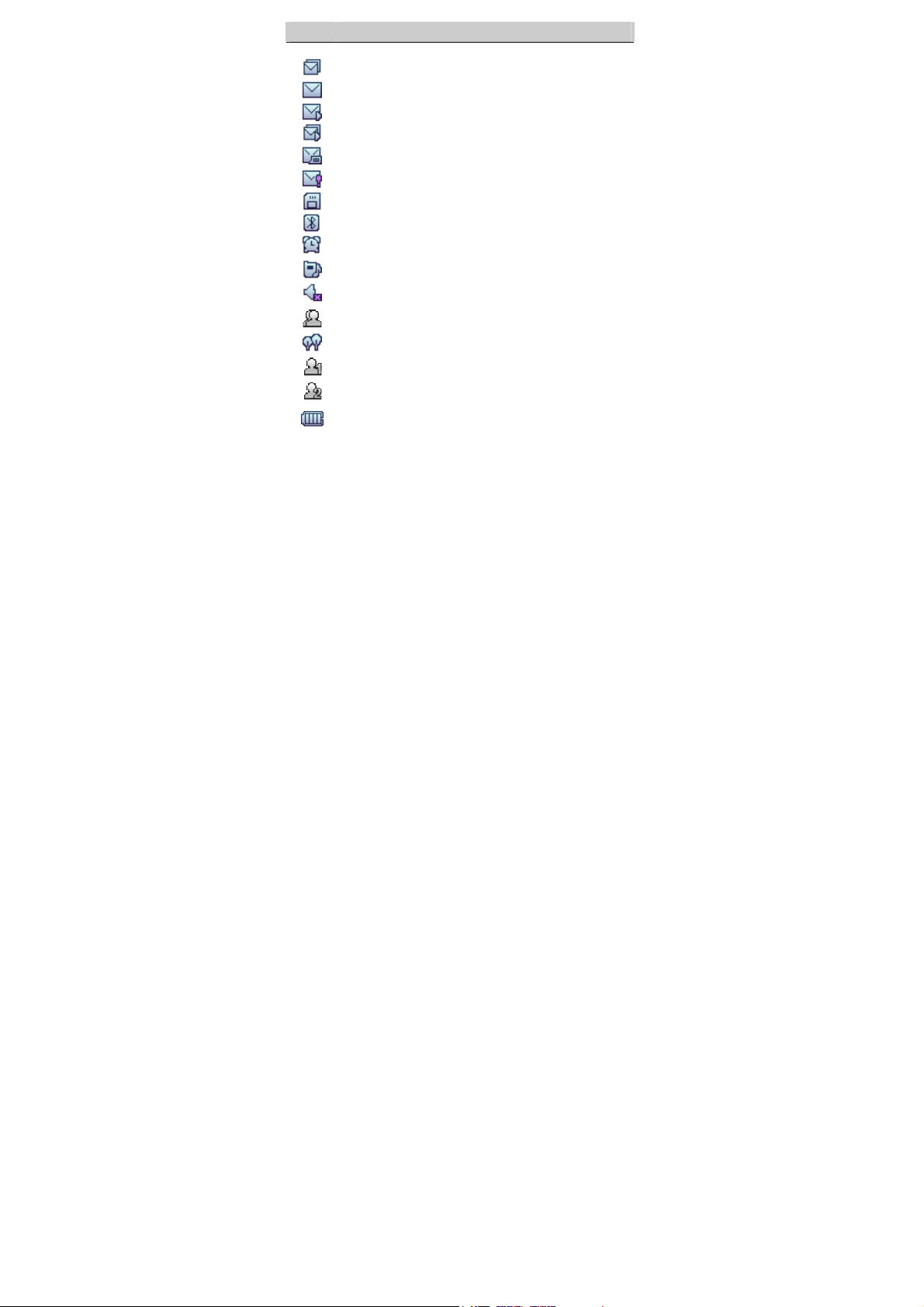
Icon Indicates…
ongoing call.
The SMS inbox is full.
A new text message is received.
A new multimedia message is received.
The MMS inbox is full.
A new voice mail is received.
A new emergent message is received.
The microSD card is properly installed.
The Bluetooth function is enabled.
An alarm clock is enabled.
The
The
The
The
The
The
Battery power level. The more the bars are, the more the
battery power is.
profile is enabled.
General
profile is enabled.
Silence
profile is enabled.
Meeting
profile is enabled.
Outdoor
My Profile 1
My Profile 2
profile is enabled.
profile is enabled.
9
Page 14
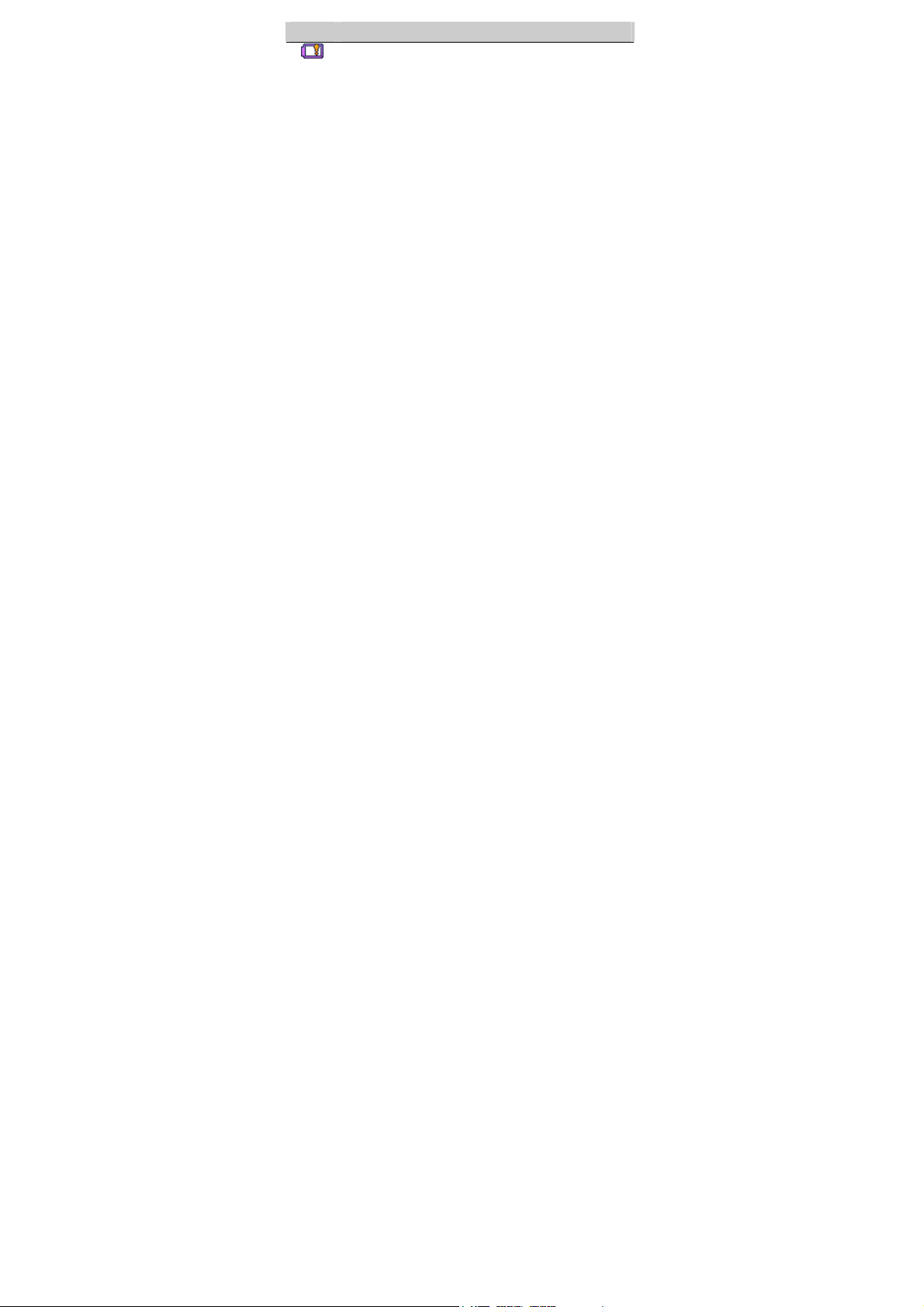
Icon Indicates…
The battery power level is extremely low.
10
Page 15
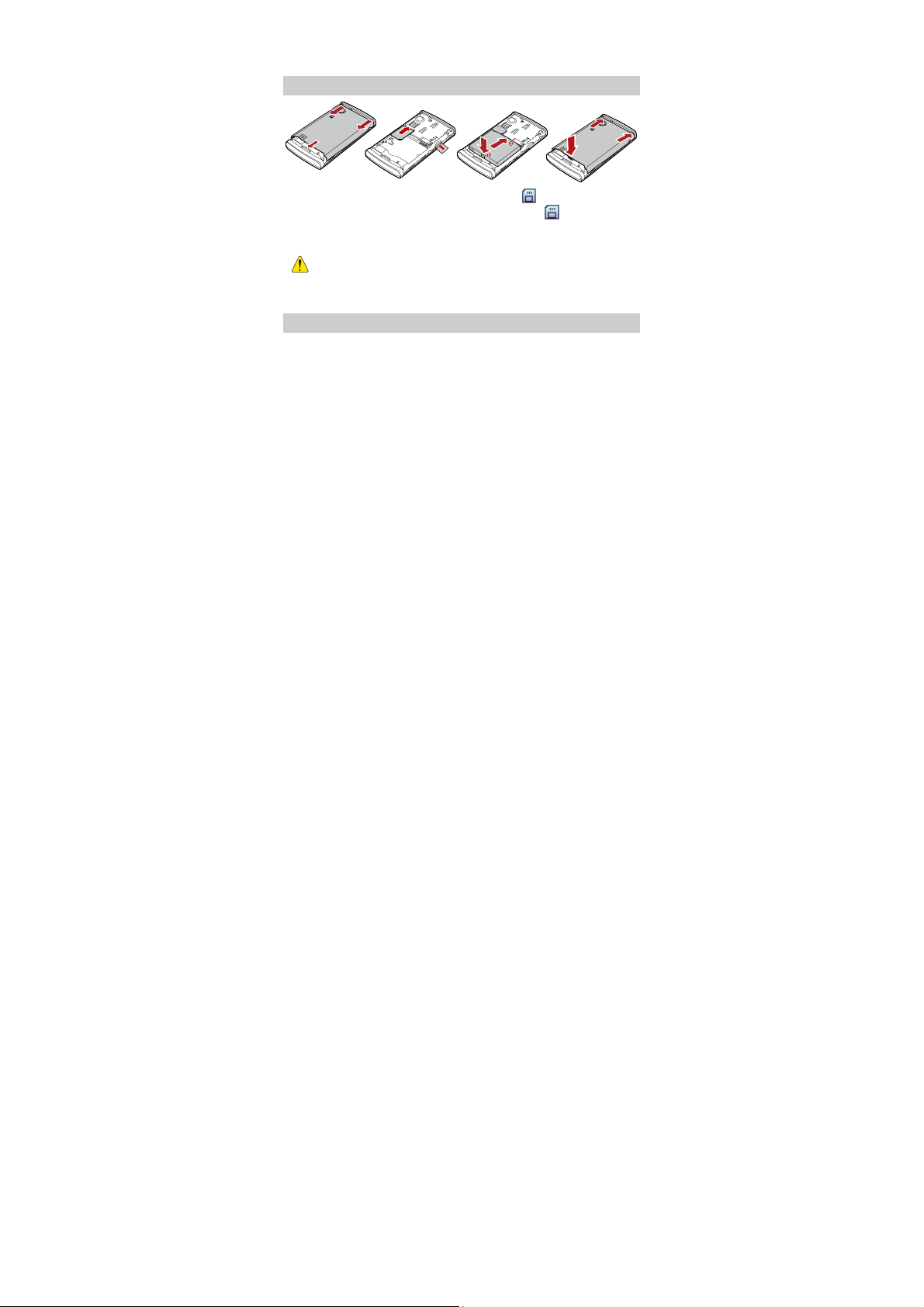
2 Getting Started
Installing the UIM Card, SD Card and Battery
When a microSD card is properly installed, is displayed on the
screen. If you have installed a microSD card but is not
displayed, it indicates that the microSD card is improperly installed
or damaged. Then check your mi croSD card.
z Install the microSD car d properly to prevent your phon e or
microSD card from being damaged.
z Your phone can work with a microSD card of up to 2 GB.
Charging the Battery
To charge the battery, do as follows:
1. Connect the charger to the charger interface at the top of the phone.
11
Page 16
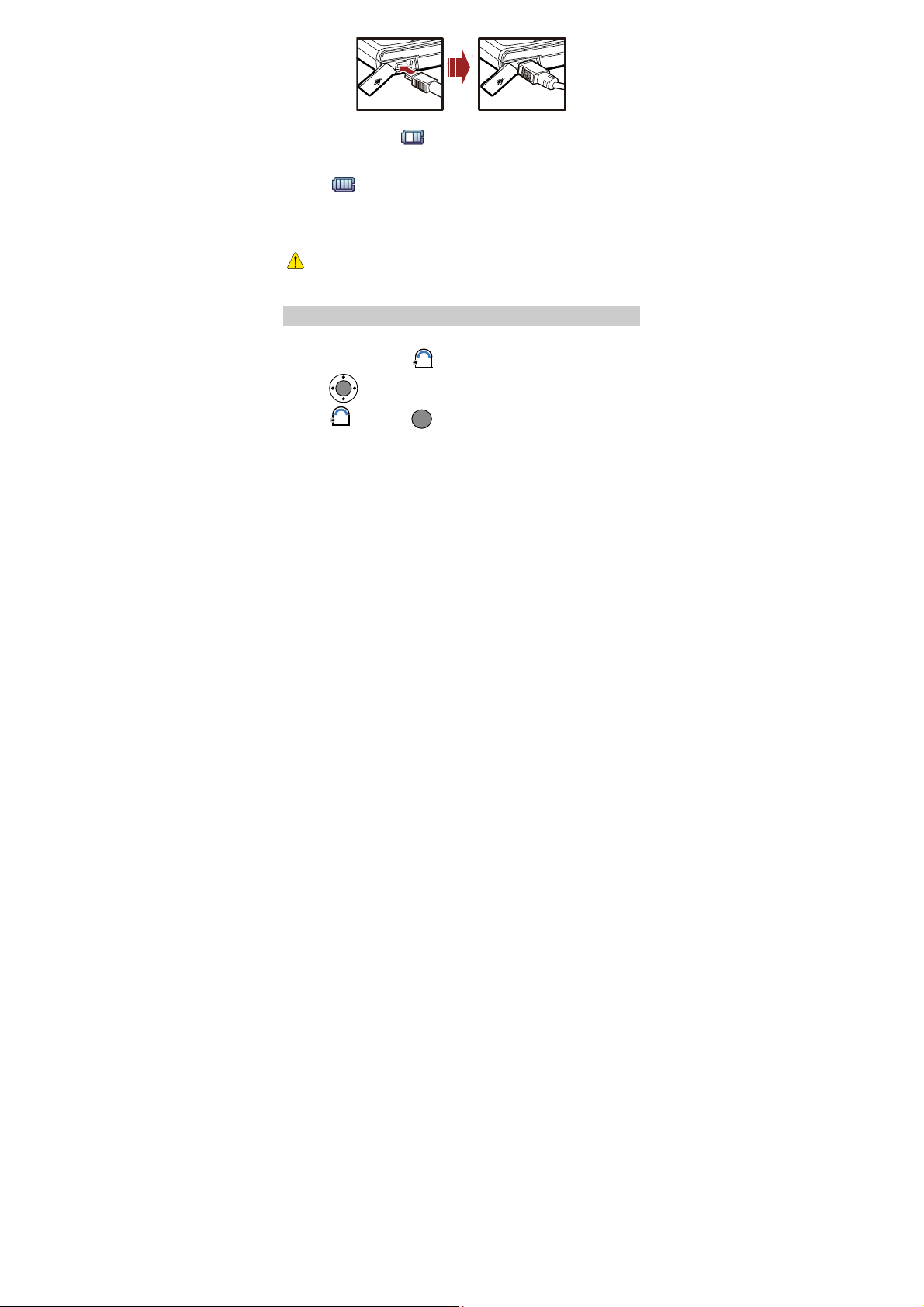
2. Connect the charger to an AC power socket.
During the charging, appears in the upper right corner of the
screen in an animated status.
3. Wait until the phone is fully charged.
When becomes static, the battery is fully charged.
4. Disconnect the charger from the AC power socket.
5. Disconnect the charger from the phone.
z Do not use a damaged battery or charger.
z Before charging the battery with the travel charger, ensure
that the battery is installed in your phone.
Using a Function Menu
To use a function menu, do as follows:
1. In standby mode, press (Menu).
2. Press
to select the desired function menu.
3. Press (Select) or to display the selected menu.
12
Page 17
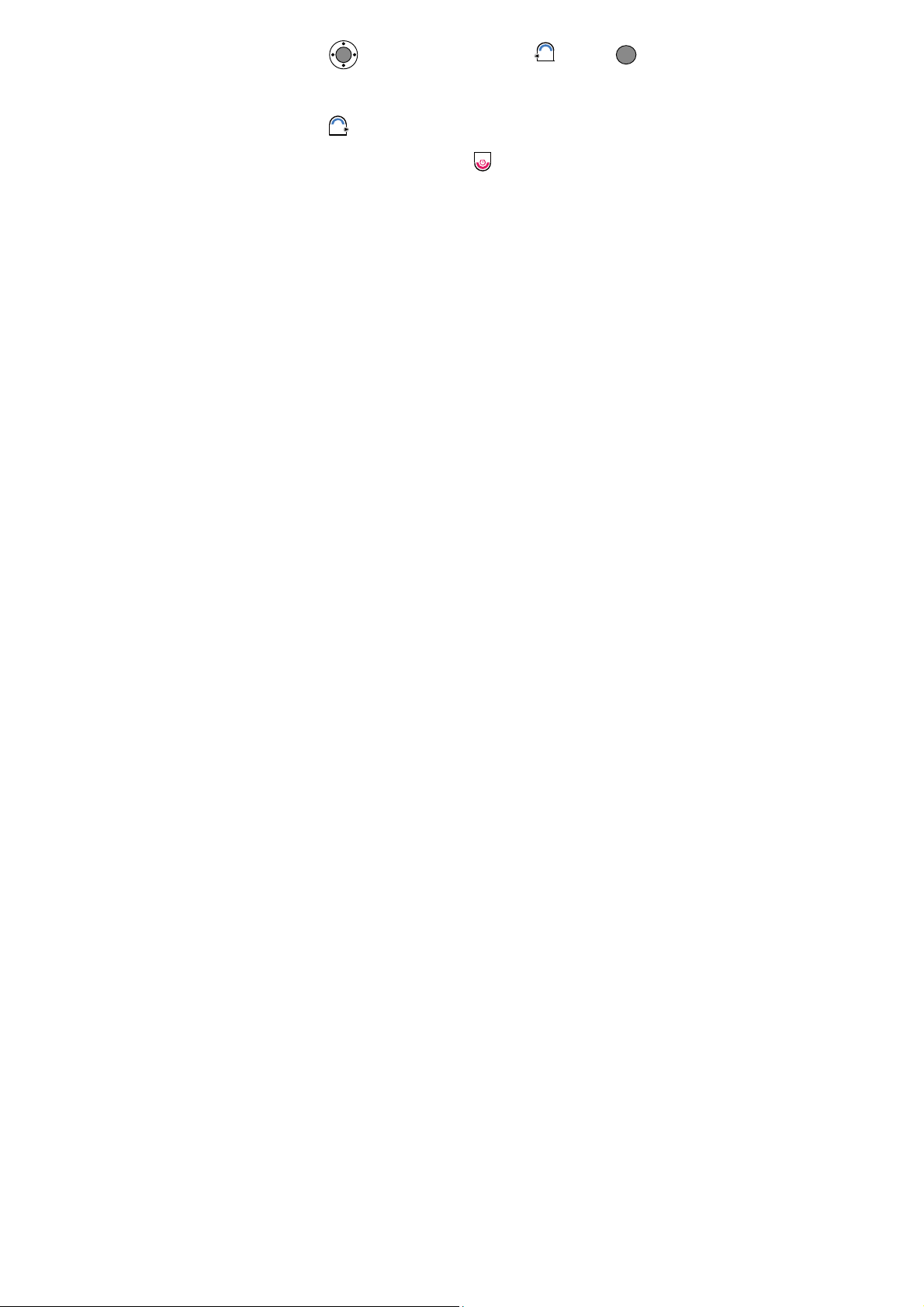
4. Display the submenu in either of the following ways:
z
Press
to select a submenu, and then press (Select) or
to display the selected submenu.
z
Press the number key corresponding to the serial number of a submenu
to display the submenu.
5. Press (Back) to return to the previous menu or exit the function
menu.
To return to the standby mode, press .
13
Page 18
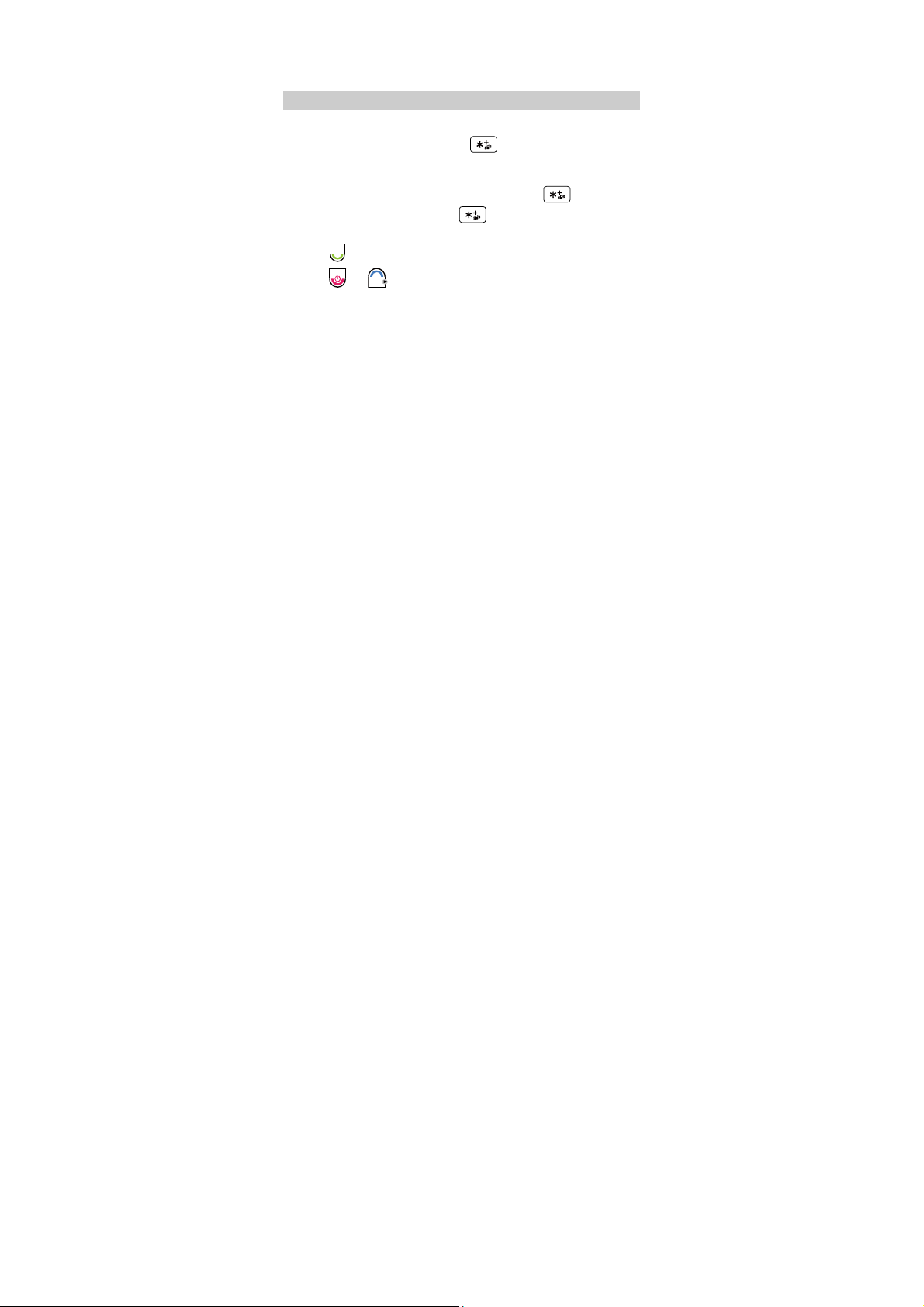
3 Voice Services
Making a Call
1. In standby mode, enter the phone number.
z
To make an international call, press twice consecutively to enter
a plus sign (+). Then enter the international long-distance code, country
code or region code, area code, and phone number in sequence.
z
To ca ll an extension, enter the phone number, press three times
consecutively to insert P or press four times consecutively to
insert T, and then enter the extension number.
2. Press to dial the number.
3. Press or (End) to end the call.
14
Page 19
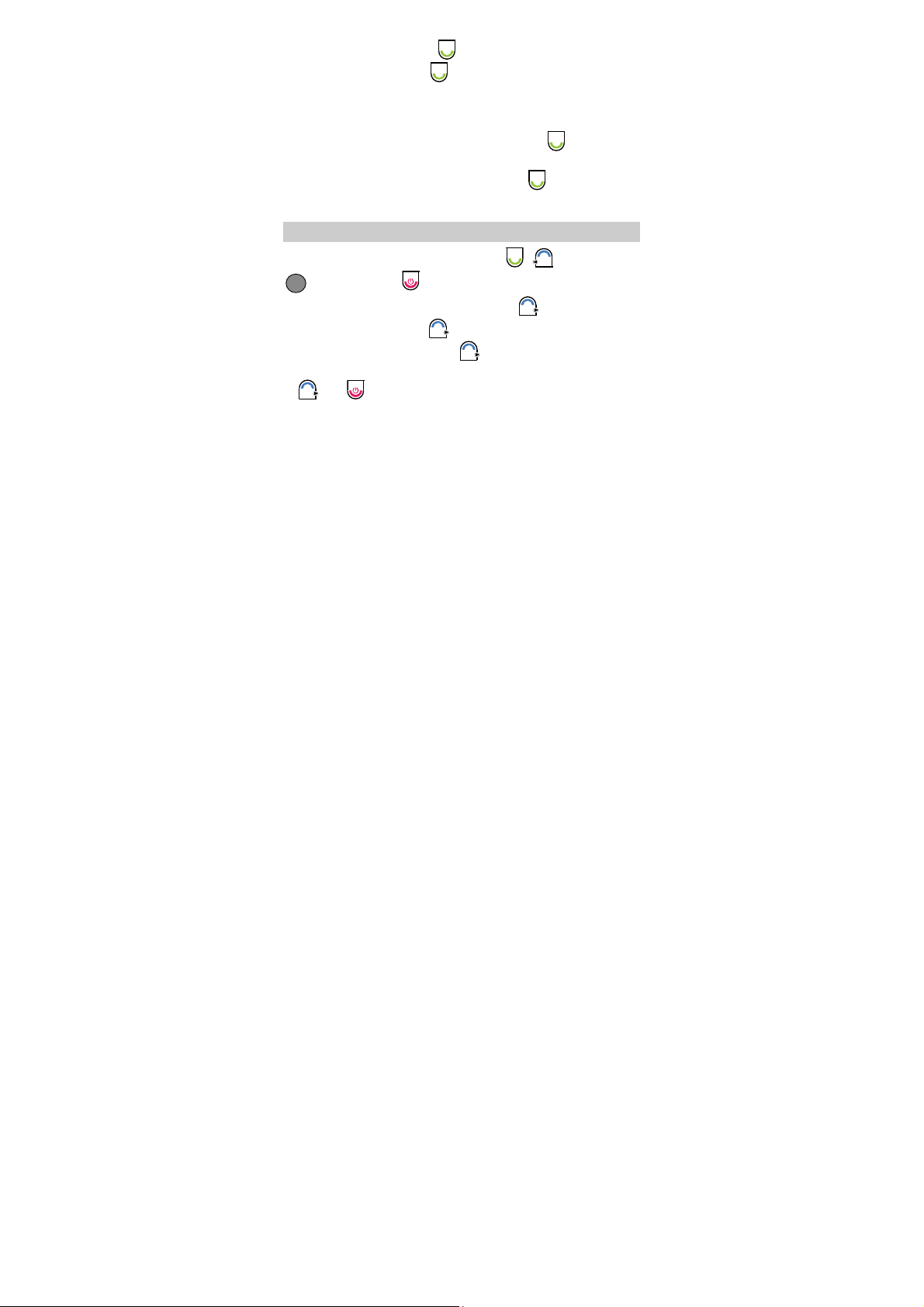
z In standby mode, press to select the required number from
All Calls. Then press
z When the phone is locked, enter the lock code to unlock the
to dial the number.
phone first; otherwise, you ca n only make emergency calls or
answer calls.
z Select a contact from the phonebook and pre ss to dial the
number.
z Select a message from the inbox and press to dial the
number.
Answering a Call
When there is an incoming call, you can press , (Answer), or
to answer it; press
z
When there is an incoming call, you can press (Silence) to mute
the speaker, and then press (Reject) again to reject it. If the phone
is in Silence mode, you can press (Reject) to reject it.
z
If the any-key answer function is enabled, you can press any key except
and
z
If the headset auto-answer function is ena bled and the headset is
to answer an incoming call.
connected to the phone, the incoming call is answered automatically.
to reject it.
15
Page 20
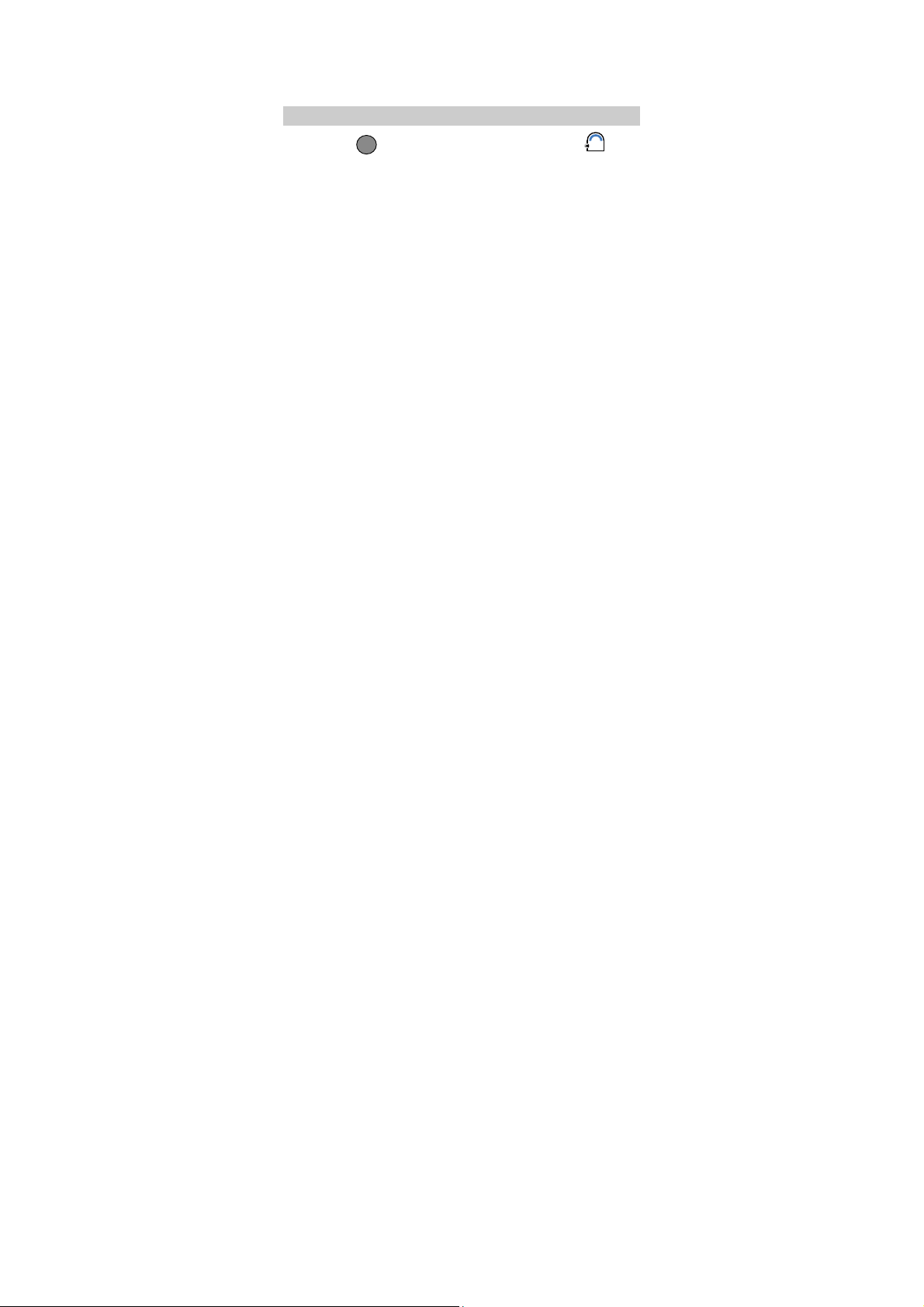
To set the any-key answer function, select Settings > Call
Settings > Answer Mode. To set the headset auto-answer
function, select Settings > Call Settings > Headset Auto
Answer.
Operations During a Call
You can press to enable or disable the speaker, and press
(Options) for the following options:
z
Mute/Unmute: allows you to mute or unmute your voice during a call.
When you access the Options menu for the first time, the option is
Mute. If you select it, the other party cannot hear you.
If you access the Options menu again, the option is Unmute. If you
select it, the other party can hear you again.
This function is available only after the call is set up. You cannot
mute/unmute the ringtone.
z
Start Record: allows you to record the call. You can select This Side or
The Other Side.
z
Save Number: allows you to enter a phone number and save it to the
phonebook.
z
Contacts: allows you to search for or create a contact.
z
Messages: allows you to access the Messages screen.
z
Call Memo: allows you to access the Call Memo screen.
z
Voice privacy: allows you to set the pri vacy mode, including Standard
and Enhanced.
16
Page 21
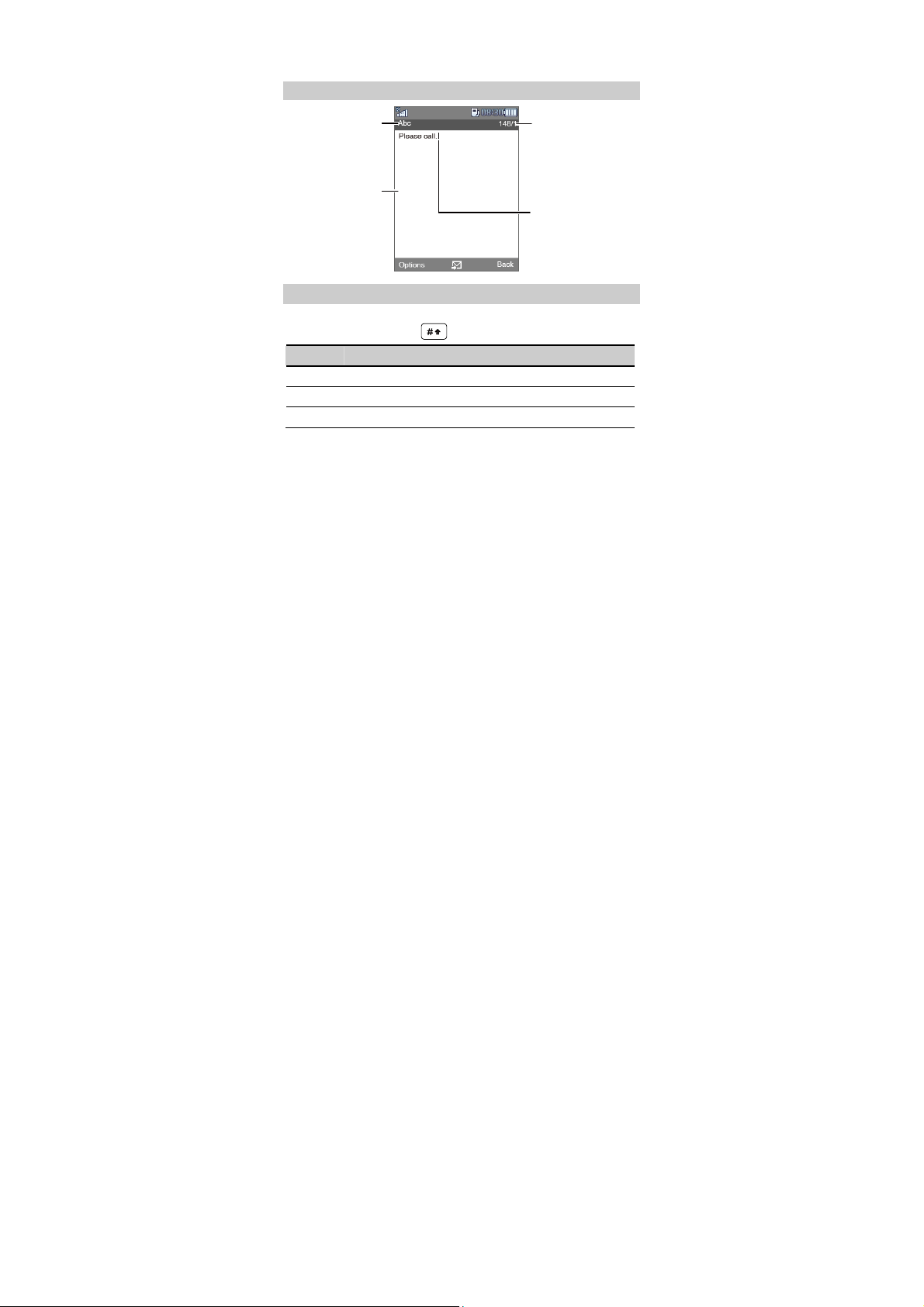
Text Input Screen
v
t
f
4 Text Entry
Current textinput mode
(The displayed indicator
aries with different text
inputmodes.)
Inputcontents
Remainingcharacters tha
can be en tered/Number o
messages to be sent
(A text messagebeyond
thecharacterlimitof160
characters issplit into
several messages for
sending.)
Position of theblinking
cursor
Text Input Modes
The indicator of the current input mode is displayed in the upper left corner
of the screen. You can press
Indicator Text Input Mode
En Smart English input mode
Abc Traditional English input mode
123 Number input mode
to change the input mode.
17
Page 22

In editing mode, press
of the cursor. Alternatively, press and hold
characters at a time. If there i s no ch aracter t o delet e, you can pr ess
(Back) to return to the previous menu.
once to delete the charact er o n t he lef t
to clear all
Entering English
Smart English Input Mode (En)
You can enter English letters as follows:
1. Based on the sequence of the word, press the key labeled with the
desired letter once.
Then the phone displays the commonly used words according to the
numeric sequence of key presses.
2. Press to view alternative words.
3. Press
18
to switch between uppercase and lowerca se letters.
Page 23

4. Press
or
You can also press
z Press to enter a full stop or another commonly used
to confirm the selection.
to confirm the selection followed by a space.
punctuation.
z Press to enter a space, and press and hold it to enter 0.
z Press to display the symbol list. Then you can select and
enter a symbol.
Traditional English Input Mode (Abc)
The alphabetical text input mode a llows you to enter uppercase or
lowercase English letters. You can press the key labeled with the desired
letter once to enter the first letter on the key, twice to enter the second letter
on the key, and so on.
When you enter letters, press
lowercase of the highlighted letter.
If the letter you want to enter is on the same key as the previous one, you
can enter the latter only after the cursor appears again or press to
move the cursor to the next space.
z Press consecutively to enter a commonly used
punctuation.
z Press once to enter a space, twice to enter 0.
to switch between uppercase and
19
Page 24

Entering Numbers
z
In "123" input mode, press number keys to enter numbers.
z
In "Abc" input mode, press a number key consec utively until the
number appears.
z
In "En" input mode, press a number key a nd then press until the
number appears.
Entering Symbols
In any input mode, you can enter a symbol as follows:
1. Press to display a symbol list.
2. Press
3. Press
enter the symbol.
20
to select a symbol.
(Select) or
, or press the corresponding number key to
Page 25

5 SMS
Creating and Sending a Multimedia Message
To create and send a multimedia message, do as follows:
1. Select Menu > Messages > MMS > Create Message or press ,
and then select MMS > Create Message.
2. In To, enter a maximum of 20 recipients.
3. In Sub, enter the text subject of the message.
4. In Text, enter the text contents of the message.
5. In Media, edit the other contents of the message.
6. Press for the following options:
: to add recipients when you have not entered any recipients, or to
send the message when you have entered the recipients.
: to insert a picture in the message.
: to insert a video clip in t he message.
: to insert a piece of music in the message.
: to insert a slide in the messa ge.
: to preview the message.
21
Page 26

Your phone supports a multimedia message of a maximum size
of 290 KB. A file larger than 290 KB cannot be sent through the
Multimedia Messaging Service (MMS).
7. Press (Options), and then select Send to send the message.
Receiving a Multimedia Message
z
If you have selected MMS > Settings > Receive Settings > Retrieval
Mode > Manual, before retrieving a multimedia message, the phone
receives a message notification first and saves the notification in the
inbox. To retrieve the message, you ne ed to press to read the
notification asking whether to immediately retrieve the message, and
then press (Yes).
z
If you have selected MMS > Settings > Receive Settings > Retrieval
Mode > Automatic, when receiving a multimedia message, the phone
directly downloads the message to Inbox.
Viewing a Multimedia Message
Inbox stores the received multimedia messages. To view a multimedia
message in Inbox, do as follows:
1. Select Menu > Messages > MMS > Inbox or press , and then
select MMS > Inbox.
2. Press to scroll to the desired multimedia message. To switch
22
Page 27

between Inbox, Outbox and Drafts, press .
3. Press to view the message.
23
Page 28

6 Contacts
Adding a Contact
To add a contact, do as follows:
1. Select Menu > Contacts > Add New.
2. On the Edit screen, enter the information about the contact.
z
If the contact is saved in the phone memory, you can e nter information
in the following fields: Name, Mobile Number, Home Number,
Office Number, Fax Number, E-Mail, Group, Notes, Custom Tone,
Custom Image, and URL. (For each contact, at least one number needs
to be entered.)
z
If the contact is saved on the UIM card, you can enter information in
only the Name field and the Mobile Number field.
3. Press (Save) to save the contact to the phonebook.
Searching for a Contact
To search for a contact, do as follows:
1. Select Menu > Contacts > Search.
2. Enter the name of the contact. Then press (Search) or .
3. After the search, press (Options) for the following options:
z
View: allows you to view details of the contact.
24
Page 29

z
Edit: allows you to edit the contact.
z
Add New: allows you to add a new contact.
z
Send Message: allows you to edit and send a text or multimedia
message to the contact..
z
Send Via Bluetooth: allows you to send the contact through Bluetooth.
z
Delete: allows you to delete the contact.
z
Copy To Phone/Copy To UIM Card: allows you to c opy the contact to
the phone memory or the UIM card.
z
Call: allows you to call the contact.
z
Edit Before call: allows you to modify the number before you call it.
z In standby mode, press to access Contacts List.
z To quickly search for a contact, you can press the number key
(except and ) to enter the first letter of the contact
name. Then the phone lists contacts that start with the letter.
25
Page 30

7 Music
When you launch the media player for the first time, GUI style
automatically starts. You can select:
z
Simple mode: Displays the information of the current song and names
of the previous and next songs.
z
Waveform mode: Displays the information and the waveform of the
current song.
z
Lyric mode: Displays the information and lyrics of the current song.
To display the lyrics simultaneously, save the lyric file (*.lrc) in the
same directory as the music file, and name the lyric file the same as
the music file.
Adding the Playlist
1. In standby mode, select Menu > Multimedia > Media Player or press
to launch the media player.
2. Press
playlist.
3. Press
(Options) and select Music Library to set the current
(Options) and select Refresh to refresh the playlist.
4. On the All Tracks screen, press to select a song. Then press
to add the selected song to the playlist. Press again to cancel
26
Page 31

the selection.
5. Press to sort songs by Artists or Albums.
6. Press
playlist, select Add to Playlist to create a new playlist or add songs to
(Options) and select Play to save and start playing the
an existing playlist.
Playing Music
On the Media Player screen, you can do as follows:
z
Press to play a song.
z
Press to pause the song; press again to continue playing.
z
Press to play the next song.
z
Press and hold to fast forward the song.
z
Press to play the previous song.
z
Press and hold to rewind the song.
z
Press to load the current playlist.
z
Press to stop playing.
27
Page 32

z
Press to increase or decrease the volume.
z
On the Media Player screen, select Options < Off to switch off the
media player.
z When a song is played, you can press
to hide the Media Player screen. In this case, the media player is
(Minimize) or
running in the background.
z When the media player is stopped, you can press to directly
exit the media player.
z The media player supports up to 2,000 songs, with 200 in each
playlist.
Setting the Playing Mode and Effect
1. In standby mode, select Menu > Multimedia > Media Player or press
to launch the media player.
2. Press (Options) and select Settings for the following options:
z
Equalizer: allows you to set the equalizer.
z
Loop: allows you to set the loop mode.
z
Shuffle: allows you to enable or disable the shuffle mode.
z
GUI style: allows you to select a GUI style that can be Simple Mode,
Waveform Mode, or Lyric Mode.
28
Page 33

Listening to Music Through a Bluetooth Stereo
Headset
You can listen to music on the phone through a Bluetooth stereo headset.
1. In standby mode, select Menu > Multimedia > Media Player or press
to launch the media player. Then switch on y our Bluetooth
headset for pairing.
2. Select Options > Play via Bluetooth.
3. When the phone displays "Switch On Bluetooth ?", select Yes to access
the device list.
4. Press (Search) to begin searching for new Bluetooth devices. In
the list of newly found devices, select the corresponding Bluetooth
headset. Then select Options > Pair to access the screen for pairing
devices.
5. Enter the password for pairing the Bluetooth headset and press OK.
6. After the phone sets up a Bluetooth con nection, you can listen to music
through the Bluetooth stereo headset.
29
Page 34

8 Video Player
Selecting a Video File
1. In standby mode, select Menu > Gallery > Videos.
2. Press to select the phone or the microSD card as the memory in
use.
3. Press (Options) and select Open, or press to open the video
folder.
4. Press to select the video file to be played. T hen press
(Options) and select Play, or press to play the selected video file.
If you want to select a video file from the microSD card, the
microSD card must be inserted into your phone beforehand.
Playing a Video File
On the video player screen, y ou can do as follows:
z
Press to play a video file.
z
Press to play the next video file.
30
Page 35

z
Press and hold to fast forward the video file.
z
Press to play the previous video file.
z
Press and hold to rewind the video file.
z
Press to pause the video file; press again to continue
playing.
z
Press to stop playing.
z
Press to play the video file in full screen mode.
z
Press to increase or decrease the volume.
z
Press (Back) to switch off the video playe r and return to the
previous menu.
31
Page 36

9 Camera
Taking a Photo
1. In standby mode, select Menu > Camera to access the preview mode,
or press to launch the camera.
The phone can memorize the screen (camera or video camera
screen) that it displayed last time.
For example, you launch the came ra, press to enter the
video camera screen, and then exit. When you launch the
camera next time, the phone display s the video camera screen.
2. Press (Options) for the following options:
z
Switch to Video Camera: allows you to use the video camera on your
phone. For details, see "Video Camera" on page 36.
You can also switch to the video camera by pressing in preview
mode.
z
Shot Mode: allows you to set the shot m ode. If you select 4 Shots or 9
Shots, the phone takes photos sequentia lly; if you select Normal, the
multi-shot mode is disabled.
z
Resolution: allows you to select a resolution.
z
Frame: allows you to select a fun frame for photos.
32
Page 37

z
Self Timer: allows you to set the countdown for the phone to take a
photo automatically. You can set the self timer to 5 Seconds, 10
Seconds, or Off.
z
Night Mode: allows you to enable or disable the night mode.
z
Effect: allows you to set the effect.
z
Shortcut Guide: allows you to view the shortcut keys.
z
Settings: allows you to set Quality, Shot Tone, Timer Reminder, Save
Location, and Reset All.
z
Goto Gallery: allows you to access the Menu > Gallery > Pictures
directory to view pictures.
3. Focus the camera on the scene and press or
photo.
to take a
Then you can preview the photo and save it.
4. Press (Options) for the following options:
z
Delete: allows you to delete the photo.
z
Send: allows you to send the photo through Bluetooth.
z
Set: allows you to set the photo as the wallpaper or a contact image.
33
Page 38

In preview mode, you can press to zoom in or zoom out (for
the resolutions of 1600 × 1200, the c amera can be neither zoomed
in nor zoomed out). You can also press to adjust the
brightness.
In the upper left corner of the camera screen, the number 0–1000
indicates the approximate num ber of photo(s) that can be taken.
1000+ indicates that the number of photos that can be taken is more
than 1000.
Viewing a Photo
1. In standby mode, select Menu > Camera to access the preview mode,
or press to launch the camera.
2. Press (Options). Then select Goto Gallery to access the photo
folder.
3. Press to select a photo storage location: Phone or microSD
card.
4. Press to select a photo.
5. Press to view the photo, and then press to switch photos.
6. Press (Back) to return to the photo list.
34
Page 39

7. Press (Options) for the following options:
z
Full Screen: allows you to view the photo in full screen mode.
z
Slide Show: allows the phone to play all photos in the current folder as
a slide show.
z
Rotate: allows you to rotate the photo.
z
Set as: allows you to set the photo as the wallpaper or a contact image.
z
Send: allows you to send the photo through Bluetooth.
z
Delete: allows you to delete the photo.
z
File Info: allows you to view the name, size, resolution, and creation
time of the photo.
35
Page 40

10 Video Camera
Recording a Video Clip
1. In standby mode, select Menu > Camera to access the preview mode,
or press to launch the camera, and then press to switch
to the video camera.
The phone can memorize the screen (camera or video camera
screen) that it displayed last time.
For example, you launch the came ra, press to enter the
video camera screen, and then exit. When you launch the
camera next time, the phone display s the video camera screen.
2. Press (Options) for the following options:
z
Switch To Camera: allows you to use the functions of the camera on
your phone. For details, see "Camera".
You can also switch to the camera by pressing in preview mode.
z
Video Size: allows you to set the video size. You can select MMS Limit,
3 Minutes, or 5 Minutes.
z
Night Mode: allows you to enable or disable the night mode.
z
Effect: allows you to set the effect.
z
Shortcut Guide: allows you to view the shortcut keys.
36
Page 41

z
Settings: allows you to set the Video Quality, Audio Set, and Reset
All.
z
Goto Gallery: allows you to access the Menu > Gallery > Videos
directory to view video clips.
3. Press to start recording.
4. Press (Stop) to stop recording, and save the video clip to Menu >
Multimedia > Gallery > Videos automatically.
5. Press (Options) for the following options:
z
Play: allows you to play the video clip.
z
Send: allows you to send the video thro ugh Bluetooth.
z
Delete: allows you to delete the video clip.
z
Goto Gallery: allows you to access the Menu > Gallery > Videos
directory to view video clips.
Your phone supports video recording for up to five minutes.
When five minutes pass, video recording is stopped and the
video is saved automatically. Then the phone returns to the
video preview screen.
Playing a Video Clip
1. In standby mode, select Menu > Camera to access the camera preview
screen, or press and hold to launch the camera, and then press
to switch to the video camera.
37
Page 42

2. Press (Options). Then select Goto Gallery to access the Videos
screen.
3. Press to select a video storage location: Phone or microSD
card.
4. Press to select a video clip.
5. Press to play the video clip, or press (Options) and select
Play.
6. Press (Back) to return to the video clip list.
38
Page 43

11 Recorder
Recording a Sound Clip
1. In standby mode, select Menu > Multimedia > Recorder.
2. Press to start recording and press again to pause the
recording.
3. Press (Back) to stop recording, with a prompt for confirmation
being displayed.
4. Press (Yes) to save the sound clip to Menu > Gallery > Musics >
recorder.
Press (No) to return to the previous menu.
z During recording of a sound clip, if you press (Stop),
the sound clip can be automatically saved to Menu >
Gallery > Musics > recorder.
z When recording a sound clip, keep the microphone of your
phone near the sound source for a better recording effect.
Playing a Sound Clip
1. In standby mode, select Menu > Multimedia > Recorder.
39
Page 44

2. Press (Options) and select Voice Folder.
3. Press to select the sound storage location, Phone or microSD
card.
4. Press to select a sound clip and then press to play it, or
press (Options) and select Play.
5. Press (Minimize) to view the sound clip list.
6. Press (Options) for the following options:
z
Play: allows you to play the sound clip.
z
Set as: allows you to set the sound clip as the ringtone, contact tone, or
SMS tone.
z
Send: allows you to send the sound clip through Bluetooth.
z
Move To Memory Card/Move To Phone: allows you to move the
sound clip to the microSD card or the phone.
z
Copy To Memory Card/Copy T o Phone: allows you to copy the sou nd
clip to the microSD card or the phone.
z
Delete: allows you to delete the sound clip.
z
Manage Multiple: allows you to perform operations to multiple sound
clips at a time by selecting the following options: Play, Move To
Memory Card/Move To Phone, Copy To Memory Card/Copy To
Phone, and Delete.
z
Rename: allows you to rename the sound clip.
40
Page 45

z
Sort: allows you to sort the sound clips according to name, size, or date.
z
File Info: allows you to view the name, size, and creation time of the
sound clip.
41
Page 46

12 Radio
Your phone integrates a frequency modulation (FM) radio. Before listening
to the radio, insert the headset to the headset jack.
The headset cable functions as an antenna. When listening to the
radio, do not bind or wind the headset cable. Keep the headset
cable straight for a better effect.
Switching On/Off the FM Radio
Switching On the FM Radio
Insert the headset into the headset jack properly.
1.
2. In standby mode, select Menu > Multimedia > Radio. The phone plays
the program on the channel you listened to last time.
When you listen to the radio for the first time, because no channel
is saved on the phone, you need to press and select Auto
Tuning, Manual Tuning, Fine Tuning, Set Frequency, or Set
Frequency to search for channels.
3. Press (Options) and select Speaker On/Speaker Off to enable or
disable the speaker.
4. On the Radio screen, you can do as follows:
42
Page 47

z
Press to switch the channel.
z
Press to adjust the frequency with a precision of 0.1 MHz.
z
Press to adjust the volume.
After the FM radio is switched on, when the phone returns to
the standby mode, it still plays the program and displays the
current frequency.
Switching Off the FM Radio
On the Radio screen, press (Option) and select Switch Off to
switch off the radio and retur n to the previous screen.
In standby mode or on the Radio screen, you can press the
button on the headset to switch the c hannel, and press and hold
the button on the headset to switch off the FM radio.
43
Page 48

13 Bluetooth
You can use the built-in Bluetooth function of your phone to synchronize
data between a PC and your phone, or exchange data with other Bluetooth
devices. You can also talk by using a Blue tooth headset or a Bluetooth
loudspeaker.
You can set up a wireless connection between Bluetooth devices within a
distance of 10 meters. The Bluetooth wireless connection, however, can be
disturbed by other electronic devices and blocked by obstacles such as
walls.
The Bluetooth function supported by your phone meets the
requirements of Bluetooth Specification 2.0. Your phone can
work normally only if you use it with compatible Bluetooth
devices. For more information, see the user manuals of related
devices, or consult the manufacturers of related devices.
z In certain areas, the use of Bluetooth devices might be restricted
or prohibited. Observe local laws and regulations.
z Do not accept the connection request of an unknown device.
Thus you can prevent your mobile pho ne from the intrusion of
harmful contents.
44
®
Page 49

Sending Data Through the Bluetooth Connection
You can set up only one Bluetooth connection each time.
1. Select Menu > Settings > Connectivity Settings > Bluetooth > Switch
On.
2. Launch the application in which the c ontents need to be sent are saved.
For example, if you want to send an image to another device, you need
to launch the Gallery > Pictures application.
3. Select the content you want to send. Then press (Options) and
select Send > Bluetooth.
If the Bluetooth function is not enabled yet, the phone displays
"Switch On Bluetooth?" on the screen.
z Select Yes to enable Bluetooth and access the Device List screen.
z Select No to reject enabling of Bluetooth and return to the
previous screen.
4. Press to select a Bluetooth device that you want to connect with
from the device list. Then press and select Send to send contents
through Bluetooth. If another Bluetooth device requires verification
before connection, your phone dis plays "Input pair password" on the
screen. Then create a password that is to be used together with the other
party. After both parties enter the same password, the Bluetooth
connection can be set up.
45
Page 50

z If the devices on the device list are already paired with your
phone, select the device you want to connect with and press
to transmit data.
z When the device list is empty or the device t o be connected wi th
is not on the list, press (Search) to search for other
Bluetooth-enabled devices in the effective range. The names of
the found devices will be displayed on the phone screen.
Press (Back) to stop searching.
z Wait patiently when the phone searches for devices, which may
last a period of time.
5. After the connection is set up, information about t he data being
transmitted and the sending progress a re displayed on your phone.
Receiving Data Through the Bluetooth
Connection
1. When another device sends data to your phone through Bluetooth, your
phone displays "Receive?" on the screen. Press (Yes) to receive
the data. The filename a nd receiving progress are displayed on the
screen. Press (No) to reject the data.
46
Page 51

When your phone sets up a Bluetooth c onnection with another
device for the first time, the phone displays "Input pair password"
on the screen for verification. After a password of one to eight
digits is entered the same as the other party, press (OK) to
receive the data.
2. The phone displays "Receive Successful!" on the screen, indicating that
the data is received and saved to Multimedia > Gallery.
If a microSD card is installed on your phone, the phone saves the
received data to the microSD card by default; otherwise, the phone
saves the received data in the phone memory.
Other Bluetooth Operations
You can perform the basic settings for the Bluetooth functions. Select
Menu > Settings > Connectivity Settings > Blue tooth for the following
options:
z
Switch On/Off: allows you to set the Bluetooth function to On or Off.
z
Search new device: allow s you to search for new Bluetooth devices.
z
Device List: allows you to view all paired Bluetooth devices.
z
My device properties: allows you to view the device name, visibility,
hardware address, type, and supported mode of the phone.
47
Page 52

14 Alarm Clock
After an alarm clock is enabled, the phone notifies you at the specified
time. You can set up to five alarm clocks.
Enabling an Alarm Clock
1. Select Menu > Tools > Alarms.
2. Press to select an alarm clock.
3. Press (On) to turn on the alarm clock, or press for the
following options:
z
Title: allows you to set the title of the alarm clock.
z
Time: allows you to set the time.
z
Cycle: allows you to set the alert cycle (days).
z
Ring: allows you to set the alert tone.
4. Press (Save) to save the alarm clock.
Disabling an Alarm Clock
1. Select Menu > Tools > Alarms.
2. Press to select an alarm clock.
48
Page 53

3. Press (Off) to disable the alarm clock.
You can also select Menu > Tools > Alarms > Cancel All to disable all
alarm clocks.
z When the alarm clock alerts, press (Stop) to stop it or
press (Snooze) to snooze it for five minutes.
z If nothing is done to the alarm clock when it alerts, it stops
temporarily after 45-second ringing and alerts again five minutes
later. The alarm clock alerts five times before it stops th oroughly.
z If you select Cycle > Custom, press to scroll from
Sunday to Saturday and press to select the days; press
again to deselect the days, and then press (OK) to confirm.
49
Page 54

15 Security
Enabling/Disabling the Phone Lock
The phone lock protects your phone from unauthorized use. The phone
lock function is not enabled when you purchase the phone. You can change
the default phone lock code 1234 to any numeric string of 4 to 8 digits.
1. Select Menu > Settings > Security Settings > Phone Lock.
2. Select one of the following phone lock modes:
z
Immediate: Lock the phone immediately.
z
Power On: Enable the phone lock when the phone is powered on next
time.
z
Off: Disable your phone lock.
Changing the Phone Lock Code
Do remember your phone lock code. If you forget it, contact your local
dealer.
1. Select Menu > Settings > Security Settings > Change Phone Code.
2. Enter the correct phone lock code and press (OK).
3. Enter the new phone lock code and press (OK).
4. Enter the new phone lock code again and press (OK).
50
Page 55

Locking the Keypad
When the keypad is locked, you can still answer incoming c alls or make
emergency calls by pressing .
Manually Locking the Keypad
In standby mode, press and hold to lock the keypad.
Automatically Locking the Keypad
If the auto keyguard function is ena bled, after the phone has been idle for a
preset period of time in standby mode , the keypad is locked automatically.
1. Select Menu > Settings > Phone Settings > Auto Keyguard.
2. Press for the following options:
z
Off: Disable the auto keyguard function.
z
15 Seconds, 30 Seconds, or 1 Minute: When the phone has been idle
for the selected time in standby mode, the keypad is locked
automatically.
3. Press (Select) to save the settings.
Unlocking the Keypad
In standby mode, press (Unlock) and then press to unlock
the keypad.
51
Page 56

16 USB Connection
After connecting your phone to a PC by using a USB cable, you can use
the functions such as data synchronization and dial-up network access.
Network Access Through a Dial-Up
Connection
After you connect your phone to a PC , the phone can be used as a
high-speed modem. To set up a dial-up connection and access the network,
do as follows:
1. Ensure that the UIM card used on your phone supports the network
access function.
2. Ensure that your phone is powered on and is in a service area.
3. Connect your phone to the PC with a USB cable.
4. Install the driver stored on the CD delivered with your phone on the PC.
5. In the Computer Management window of the PC, click Device
Manager. Ensure that your phone is listed under Modems.
6. On the PC, choose Start > Control Panel > Network and Internet
Connections. Click Create a connection to the network at your
workplace. Then create a connection by using the New Connection
Wizard. During the process of creating the connection, set Phone
number to #777.
7. Access the network by using the dial-up connection.
52
Page 57

If the data service icon appears on the phone screen and if appears in
the notification area of the PC, it indicate s that the dial-up connection is set
up and that you can access the network.
z The data service needs to be supported by the network of your
operator. Therefore, before you use this service, contact your
network operator to check whether this service is supported.
z When setting up the dial-up connection, you need to enter the
user name and the password. For details about the user name
and the password, contact your network operator.
USB Flash Drive Mode
1. Connect your phone to a PC.
2. On the computer, your phone can be used as a USB flash drive and you
can modify the files stored on the microSD card.
53
Page 58

17 Troubleshooting
If you encounter any problem whe n using your phone, try to solve the
problem according to the following table. If the problem still occurs,
contact the service provider or the dealer.
Problem Ensure that…
The battery cannot
be charged.
The phone cannot
be powered on.
You cannot make
a call except an
emergency call.
Bad call quality.
During a call, the
other side cannot
hear your voice.
The charger is properly connected to your phone and
the power socket.
z The battery power is enough.
z The battery is properly installed.
z Press and hold .
z The phone number is correct.
z You are in the network service area.
z You do not enable the call restriction function.
z The signal strength is strong enough.
z If you are staying indoors, move near to a
window.
The microphone is not covered.
54
Page 59

Problem Ensure that…
The signal strength
is not strong
enough or your
phone is often off
z The antenna is in good condition.
z Move near to a place with strong signal strength.
line.
Other Bluetooth
devices cannot be
found; sending or
receiving data
failed.
z The Bluetooth function is activated on both
devices.
z The distance between the two devices is less than
ten meters.
z No obstacles exist between the two devices.
z The other device is not in the hidden state.
The phone
displays "No
service found",
"Service
unavailable" or
"Network
problem".
Voice services are
not available when
you use a headset.
z You are not in an area with weak magnetic field
(in a tunnel or surrounded by buildings). If so,
move to another area and try agai n.
z Do not visit the service option without
authorization from your service prov ider.
z
Your headset has a microphone and supports
voice functions.
z
Your headset is properly connected to the phone.
55
Page 60

18 Warnings and Precautions
This section contains important information pertaining to the operating
instructions of your device. It also contains information about how to use
the mobile safely. Read this information carefully before using y our
device.
Electronic Device
Power off your device if using t he device is prohibited. Do not use the
device when it causes danger or interference with electronic devices.
Medical Device
z
Power off your device and foll ow the rules and regulations set forth by
the hospitals and health care facilities.
z
Pacemaker manufacturers recommend that a minimum distance of 15
cm be maintained between a device and a pacemaker to prevent
potential interference with the pacemaker. If you are using a pacemaker,
use the device on the opposite side of th e pacemaker and do not carry
the device in your front pocket.
z
Some wireless devices may affect the performance of the hearing aids.
For any such problems, consult your service provider.
Potentially Explosive Atmospheres
Switch off your device in any area with a potentially explosive atmosphere,
and comply with all signs and instructions. Areas that m ay have potentially
explosive atmospheres include the areas where you would normally be
advised to turn off your vehicle engine. Triggering of sparks in such areas
could cause an explosion or fire, resulting in bodily injuries or even deaths.
Do not switch on the device at refueling points such as service stations.
56
Page 61

Comply with restrictions on the use of radio equipment in fuel depots,
storage, and distribution areas, and chemical plants. Also, adhere to
restrictions in areas where blasting operations are in progress. Before using
the device, watch out for areas that have potentially explosive atmosphere
that are often, but not always, clearly marked. Such locations include areas
below the deck on boats, chemical transfer or storage facilities and areas
where the air contains chemicals or particles such as grain, dust, or metal
powders. Ask the manufacturers of vehicles using liquefied petroleum gas
(such as propane or butane) if this device can be safely used in their
vicinity.
Traffic Security
Observe local laws and regulations w hile using the device. Also, if using
the device while driving a vehicle, please comply with the following
guidelines:
z
Concentrate on driving. Your first responsibility is to drive safely.
z
Do not talk on the device while driving. Use hands-free accessories.
z
When you have to make or answer a call, park the vehicle at the road
side before using your device.
z
RF signals may affect electronic systems of motor vehicles. For more
information, consult the vehicle manufacturer.
z
In a motor vehicle, do not place the device over the air bag or in the air
bag deployment area. Otherwise, the device may hurt you owing to the
strong force when the air bag inflates.
z
Do not use your device while flying in an a ircraft. Switch off your
device before boarding an aircraft. Using wireless devices in an aircraft
may be dangerous to the operation of the aircraft, disrupt the wireless
telephone network, and may be considere d illegal.
57
Page 62

Operating Environment
z
Do not use or charge the device in dusty, damp or dirty places or places
with magnetic fields. Otherwise, the circuit may not function properly.
z
The device complies with the RF specifications when the device is used
near your ear or at a distance of 1.5 cm from your body . Ensure that the
device accessories such as a device case and a device holster are not
composed of metal components. Keep your device 1.5 cm away from
your body to meet the requirement earlier mentioned.
z
On a thunder and stormy day, do not use your device when it is being
charged, to prevent any danger caused by lightning.
z
When you are on a call, do not touch th e antenna. Touching the antenna
affects the call quality and results in i ncrease in power consumption. As
a result, the talk time and standby time are reduced.
z
While using the device, observe the local laws and regulations, and
respect others' privacy and legal rights.
z
Use accessories authorized by m anufacturers. Using unauthorized
accessories will render the warranty null and void.
z
Keep the ambient temperature between 0 and℃ 45 while the ℃ device
is being charged. Keep the ambient temperature between 0 to℃ 45 ℃
for using the device powered by ba ttery.
Preventing Hearing Damage
Using the receiver, earbuds, headphones, speakerphone, or earpieces at
high volume can result in permanent hearing loss. Be extremely careful
when listening at high decibel levels. Set the volume to a safe level. If you
experience strange sounds in your ears like ringing or if you hear muffle d
speech, get your hearing checked. If you continue to use high volume, your
hearing will soon get affected.
Hearing experts offer the following suggestions to protect your hearing:
z
Reduce the time you use the receiver, earbuds, headphones,
speakerphone, or earpieces at high volume.
58
Page 63

z
Do not increase the volume to block noisy surroundings.
z
Reduce the volume if you can’ t hear people speaking near you.
Safety of Children
Please comply with all precautions with regard to children's safety. Letting
the child play with your device or its accessories, which may include parts
that can be detached from the device, may prove dangerous, as it may
present a choking hazard. Make sure that small children are kept away
from the device and accessories.
Environment Protection
Follow all the local regulations regarding the disposal of your devices or
electrical accessories (such as chargers, headsets, or batteries). Recycle
them. Do not dispose of an exhausted battery or a used device in a garbage
can.
Accessories
Use only the accessories, such as the charger, battery, and headset,
delivered by manufacturer. Using accessories of other manufacturers or
vendors with this device model might invalidate any approval or warranty
applicable to the device, might result in the non-operation of the device,
and might be dangerous.
Battery and Charger
z
The battery can be charged and discharged hundreds of times before it
eventually wears out. When the standby time and talk time are shorter
than normal, replace the battery.
z
Use the AC power supply defined in the specifications of the charger.
An improper power voltage may cause fire or the charger may not
function properly.
59
Page 64

z
Do not connect two poles of the battery with conductors such as metal
materials, keys or jewelries. Otherwise, the battery may be
short-circuiting and may cause injuries and burns on your body.
z
Do not disassemble the battery or solder the ba ttery poles. Otherwise, it
may lead to electrolyte leakage , overheating, fire, or explosion.
z
If battery electrolyte leaks out, make sure that the electrolyte does not
touch your skin and eyes. When the electrolyte touches your skin or
splashes into your eyes, wash your eyes with clean water immediately
and consult a doctor.
z
If the battery is damaged, or the color changes or gets abnormally
heated while you charge or store the battery, remove the battery
immediately and stop using it. Otherwise, it may lead to battery leakage,
overheating, explosion, or fire.
z
If the power cable is damaged (for example, the lead is exposed or
broken), or the plug loosens, stop usin g the cable at once. Otherwise, it
may lead to electric shock, short-circuit of the charger, or a fire.
z
The travel charger of this device can meet safety requirements of the
UL60950-1 certification. Comply with the security specifications in the
UL manual.
z
Do not dispose of batteries in fire as the y may explode. Batteries may
also explode if damaged.
Clearing and Maintenance
z
The device, battery, and charger are not water-resistant Keep them dry.
Protect the device, battery and charger from water or vapor. Do not
touch the device and charger with a wet hand. Otherwise, it may lead to
short-circuit or malfunction of the de vice and electric shock to the user.
z
Do not place your device, battery, or charger in places where it can get
damaged because of collision. Otherwise, it may lead to battery leakage,
device malfunction, overheating, fire, or explosion.
60
Page 65

z
If the ambient temperature is considerably low or high, the capacity and
life of the battery is reduced. When the temperature is lower than 0 , ℃
performance of the battery is affected.
z
Do not place magnetic storage media such as magnetic cards and floppy
disks near the device. Radiation f rom the device may erase the
information stored on them.
z
Do not leave your device, battery, or charger in a very hot or cold place.
Otherwise, they may not function pr operly and may lead to a fire or an
explosion.
z
Do not place sharp metal objects such as pins near the earpiece. The
earpiece may attract these objects and hurt you when you are using the
device.
z
Before you clean or maintain the device, power off the device and
disconnect it from the charger.
z
Do not use any chemical detergent, powder, or other chemical agents
(such as alcohol and benzene) to clean the device and the charger.
Otherwise, parts of the device may get damaged or a fire can be caused.
You can clean the device and the charger with a piece of damp and soft
antistatic cloth.
z
Do not dismantle the device or accessories. Otherwise, manufacturer is
not liable to pay for damages as the device and accessories are not
covered by warranty.
Emergency Call
You can use your device for emergency calls in the service area. The
connection, however, cannot be guaranteed in all condition s. You should
not rely solely on the device for essentia l communications.
Certification Information (SAR)
THIS DEVICE MEETS THE GOVERNMENT'S REQUIREMENTS FOR
EXPOSURE TO RADIO FREQUENCY ELECTROMAGNETIC FIELD.
61
Page 66

Your device is a low-power radio transmitter and receiver. When it is
turned on, it emits low levels of radio frequency energy (also known as
radio waves or radio frequency fields).
Governments around the world have adopted comprehensive international
safety guidelines, developed by scientific organizations, e.g. International
Commission on Non-Ionizing Radiation Protection (ICNIRP) and Institute
of Electrical and Electronics Engineers Inc. (IEEE), through periodic and
thorough evaluation of scientific studies. These guidelines establish
permitted levels of radio wave exposure for the general population. The
levels include a safety margin designed to assure the safety of all persons,
regardless of age and health, and to account for any variations in
measurements.
Specific Abso rption Rate (SAR) is the unit of measureme nt for the amount
of radio frequency energy absorbed by the body when using a device. The
SAR value is determined at the highest certifie d power level in laboratory
conditions, but the actual SAR leve l of the device while being operated can
be well below the value. This is because the device is designed to use the
minimum power required to reach the network.
Before a device model is available for sa le to the public, it must be tested
and certified by the Federal Communications Commission (FCC), ensuring
that it does not exceed the limit established by the government-adopted
requirement for safe exposure. The tests are performed in positions a nd
locations (that is, at the ear and worn on the body) as required by the FCC
for each model. For body worn operation, this device has been tested and
meets FCC RF exposure guidelines when the handset is positioned a
minimum of 15 mm from the body with a n accessory that contains no
metal part. Use of other accessories may not ensure compliance with FCC
RF exposure guidelines.
The SAR limit adopted by USA and Canada is 1.6 watts/kilogram (W/kg)
averaged over one gram of tissue. The highest SAR value reported to the
62
Page 67

FCC and IC for this device type when tested for use at the ear is
0.509W/kg, and when properly worn on the body is 0.638W/kg.
The SAR limit adopted by the CNIRP is 2.0 W/kg over one gram of tissue.
The value guarantees a safe distance to protect device users and the
difference caused by measurement errors. Under different test requirements
and frequency, the value varies.
Statement
This equipment has been tested and found to comply with the limits for a
Class B digital device, pursuant to Part 15 of the FCC Rules.
This device complies with part 15 of the FCC Rules. Ope ration is subject
to the following two conditions: (1) This device may not cause harmful
interference, and (2) this device must accept any interference received,
including interference that may cause undesired operation.
These limits are designed to provide reasonable protection against
harmful interference in a residential installation. The operation is subject to
the condition that this device does not cause harmful interface.
This equipment generates, uses and can radiate radio frequency energy and,
if not installed and used in accordance with the instructions, may cause
harmful interference to radio communications. There is no guarantee,
however, that interference does not occur in a particular installation. If this
equipment does cause harmful interference to radio or television reception,
which can be determined by turning the equipment off and on, the user is
encouraged to try to correct the interference by one or more of the
following measures:
z
Reorient or relocate the receiving antenna.
z
Increase the separation between the equipment and receiver.
z
Connect the equipment into an outlet on a circuit different from that to
which the receiver is connected.
z
Consult the dealer or an experienced radio/TV technician for help.
63
Page 68

Warning: Changes or modifications made to this equipment not expre ssly
approved by manufacturer may void the FCC authorization to operate this
equipment.
Version: V100R001C03 _01 Part number: 3101xxxx
64
