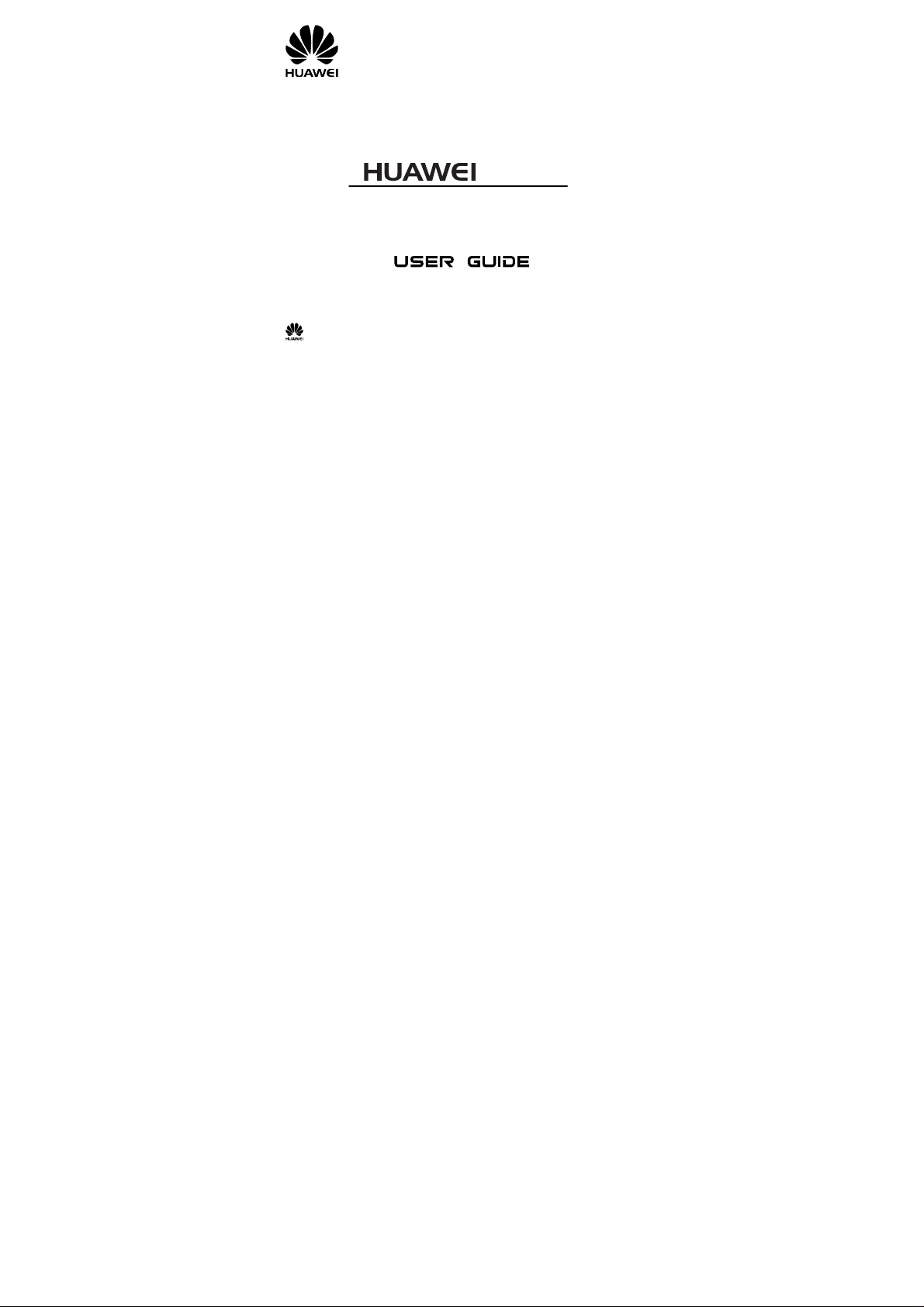
C5600
CDMA 1X Mobile Phone
Copyright © 2009 Huawei Technologies Co., Ltd.
and other Huawei trademarks are the trademarks or registered trademarks of Huawei
Technologies Co., Ltd. in the People’s Republic of China and certain other countries. All other
trademarks mentioned in this manual are the property of their respective holders. The information in
this manual is subject to change without notice. Every effort has been made in the preparation of this
manual to ensure accuracy of the contents, but all statements, information, and recommendations in
this manual do not constitute the warranty of any kind, express or implied.
Huawei Technologies Co., Ltd.
Address: Huawei Industrial Base, Bantian, Longgang, Shen zhen 518 12 9, Peop le's Republic of China
Tel: +86-755-28780808 Global Hotline: +86-7 55-28560808
E-mail: mobile@huawei.com Website: www.huawei.com
i
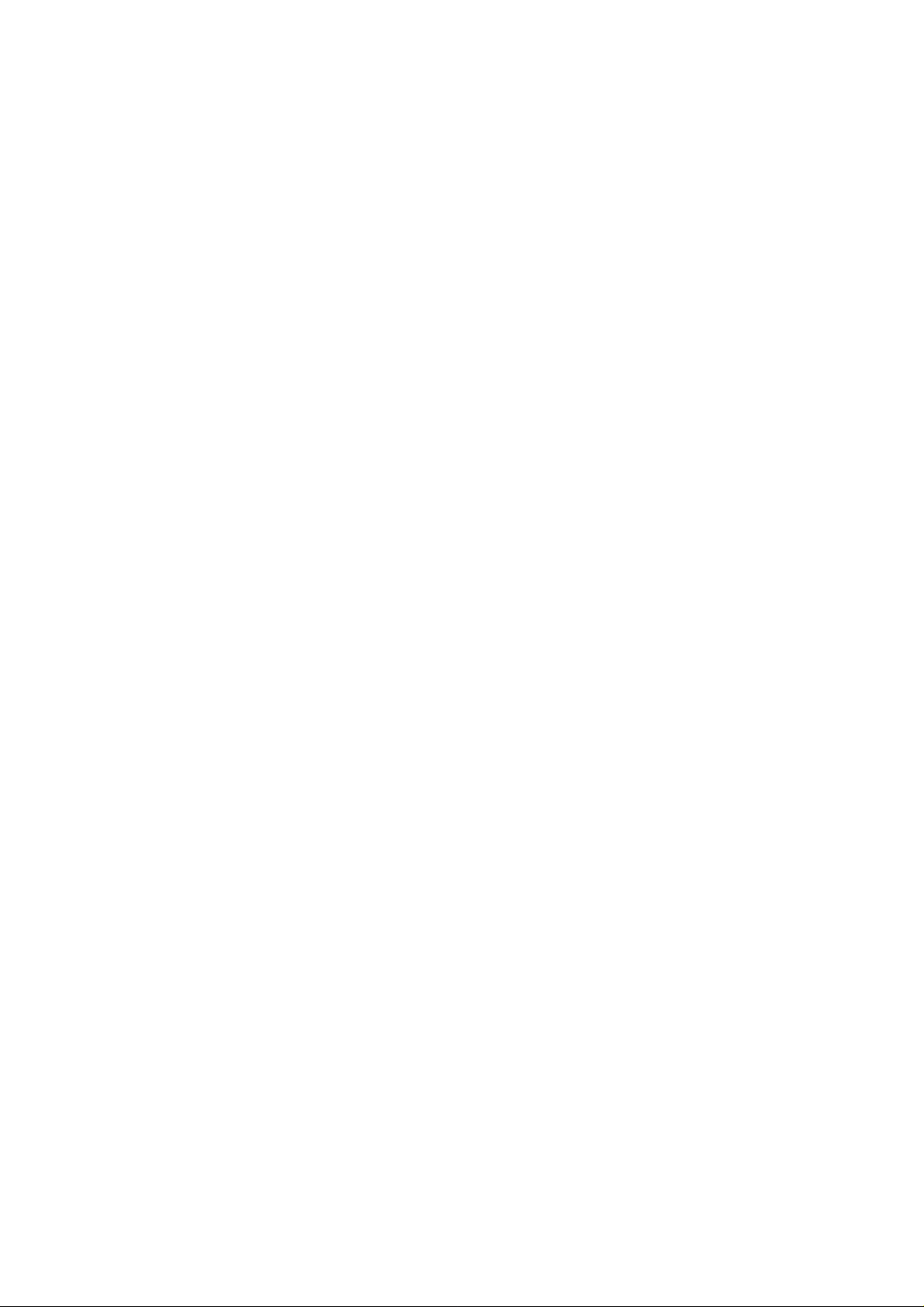
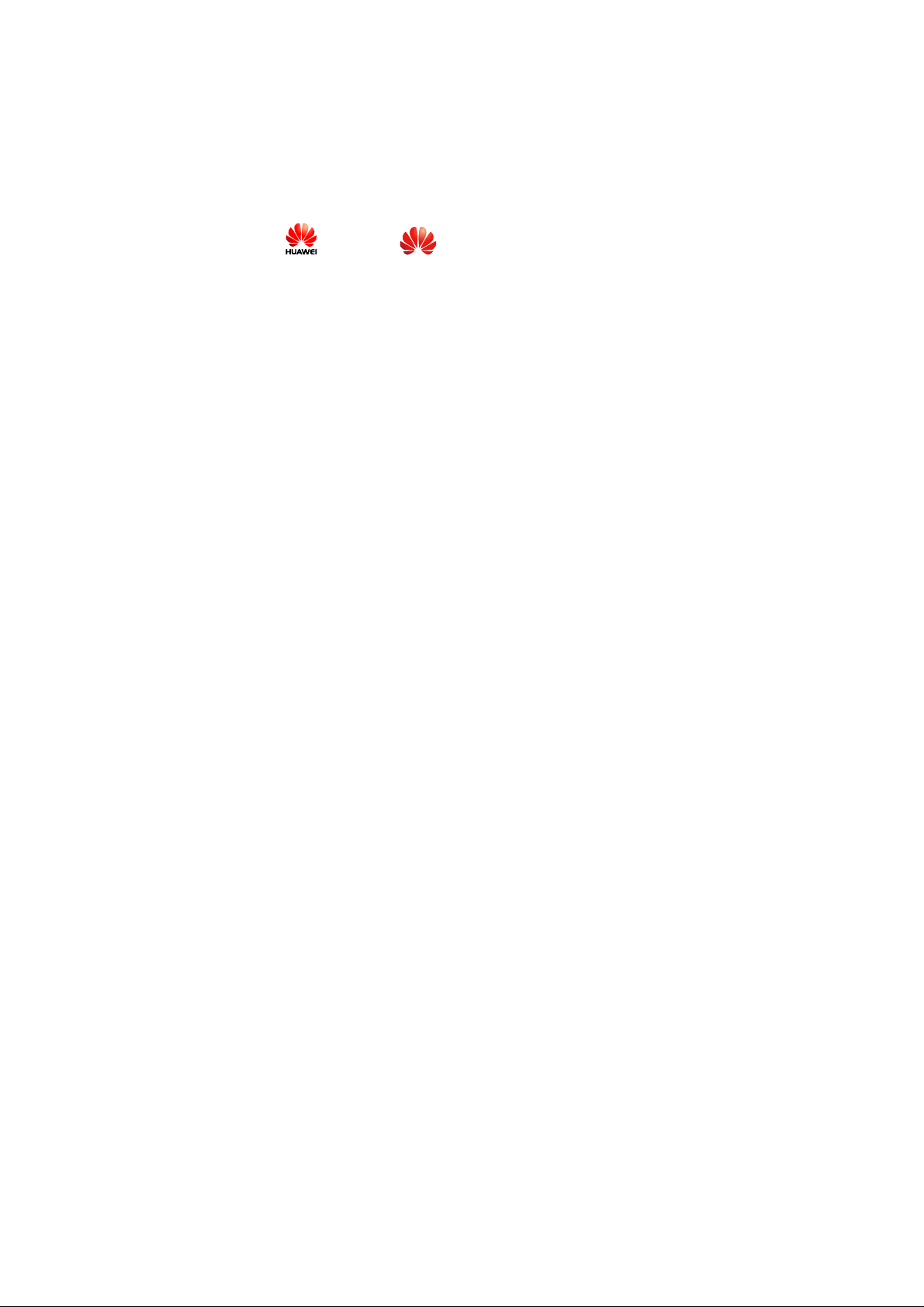
Copyright © Huawei Technologies Co., Ltd.
2009. All rights reserved.
No part of this document may be reproduced or transmitted in any form or
by any means without prior written conse nt of Huawei Technologies Co.,
Ltd.
The product described in this manual may include copyrighted software of
Huawei Technologies Co., Ltd and possible licensors. Customers shall not
in any manner reproduce, distribute, modify, de compile, disassemble,
decrypt, extract, reverse engineer, lease, assign, or sublicense the said
software, unless such restrictions are prohibited by applicable laws or such
actions are approved by respective c opyright holders under licenses.
Trademarks and Permissions
, HUAWEI, and are trademarks or registered trademarks of
Huawei Technologies Co., Ltd.
Other trademarks, product, service and company names mentioned are the
property of their respective owners.
Notice
Some features of the product and its accessories described herein rely on
the software installed, capacities and settings of local network, and may
not be activated or may be limited by local network operators or network
service providers, thus the descriptions herein may not exactly match the
product or its accessories you purchase.
i
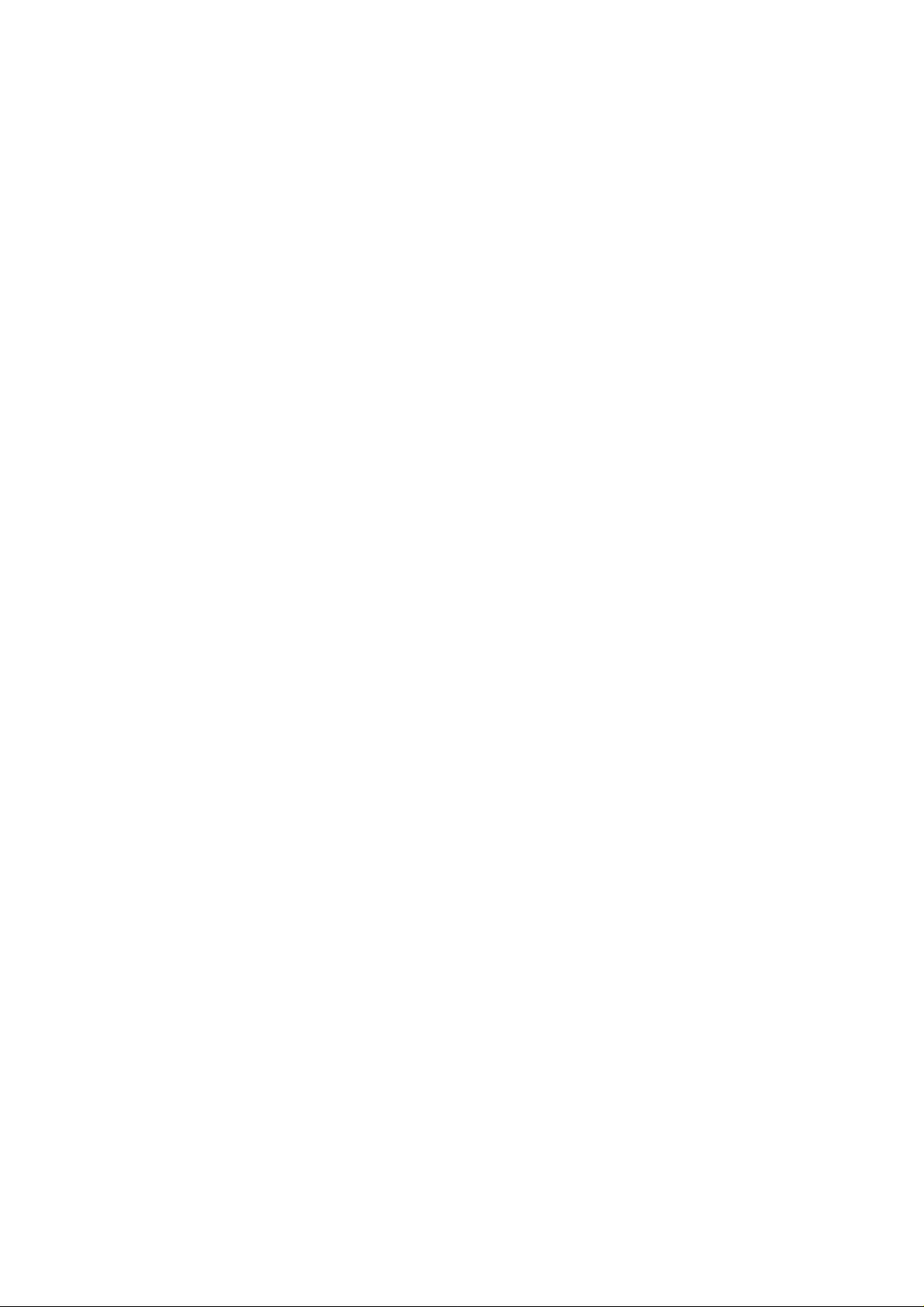
Huawei Technologies Co., Ltd re serves the right to change or modify any
information or specifications contained in this manual without prior notice
or obligation.
NO WARRANTY
THE CONTENTS OF THIS MANUAL ARE PROVIDED “AS IS”.
EXCEPT AS REQUIRED BY APPLICABLE LAWS, NO WARRANTIES
OF ANY KIND, EITHER EXPRESS OR IMPLIED, INCLUDING BUT
NOT LIMITED TO, THE IMPLIED WARRANTIES OF
MERCHANTABILITY AND FITNESS FOR A PARTICULAR PURPOSE,
ARE MADE IN RELATION TO THE ACCURACY, RELIABILITY OR
CONTENTS OF THIS MANUAL.
TO THE MAXIMUM EXTENT PERMITTED BY APPLICABLE LAW,
IN NO CASE SHALL HUAWEI TECHNOLOGIES CO., LTD BE
LIABLE FOR ANY SPECIAL, INCIDENTAL, INDIRECT, OR
CONSEQUENTIAL DAMAGES, OR LOST PROFITS, BUSINESS,
REVENUE, DATA, GOODWILL OR ANTICIPATED SAVINGS.
Import and Export Regulations
Customers shall comply with all applicable export or import laws and
regulations and will obtain all necessary governmental permits and licenses
in order to export, re-export or import the product mentioned in this
manual including the software and te chnical data therein.
ii
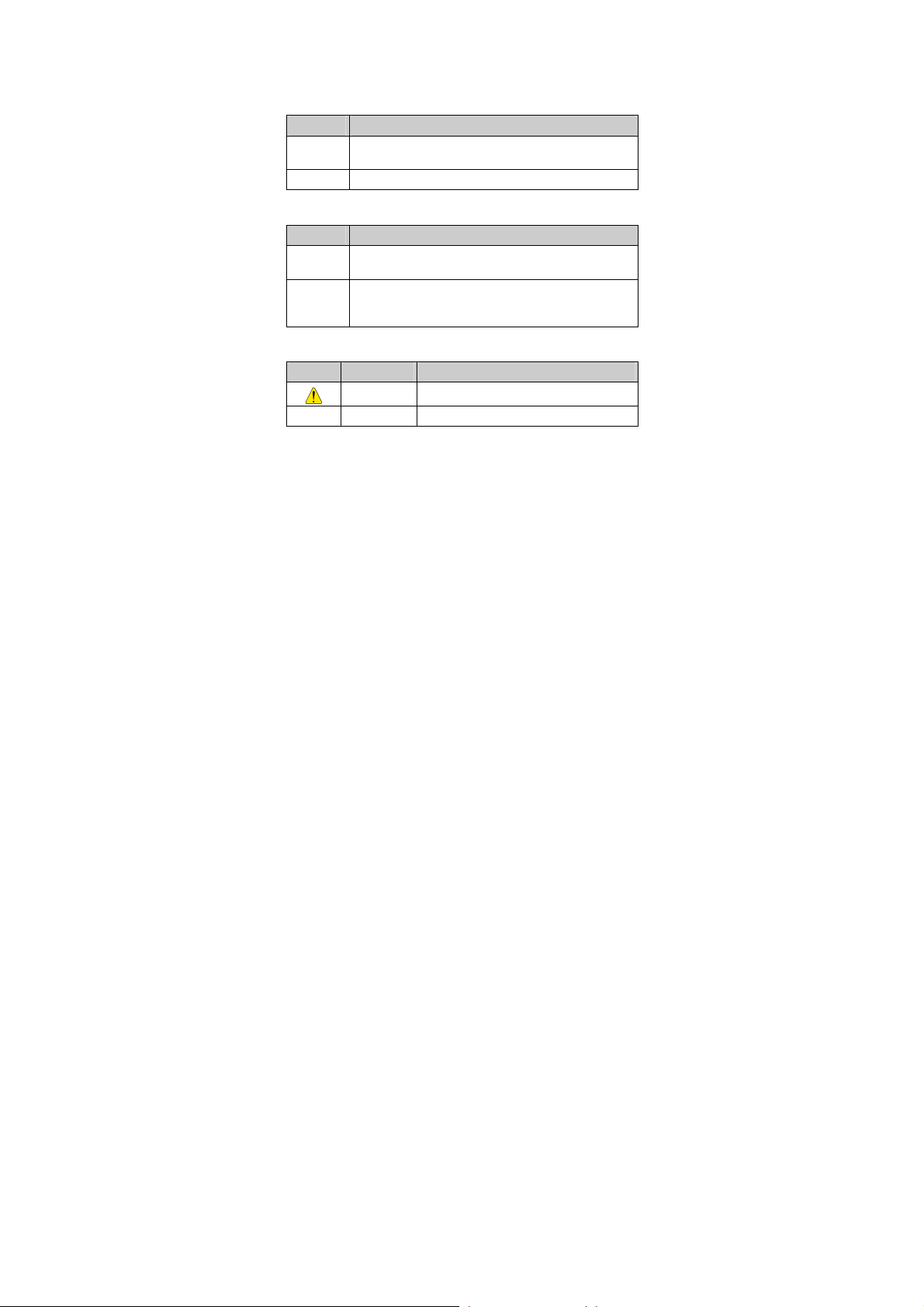
Conventions
Term Conventions
This manual refers to HUAWEI C5600 CDMA 1X mobile phone as "the
phone" or "your phone".
Operation Conventions
Operation Meaning
Press and
hold
Press Press a key and release it quickly.
GUI Conventions
Format Meaning
Symbols
Symbol Description Meaning
Press a key for two to three seconds and then release it.
Any string displayed on the phone screen is in boldface,
Bold
such as "
Multi-level menus are spearated by ">". For example,
"
>
Menu > MESSAGES
submenu of "
Caution Warnings and precautions for operations
Note Complementary descriptions for operations
Menu
".
Menu
" indicates "
".
MESSAGES
" is the
i
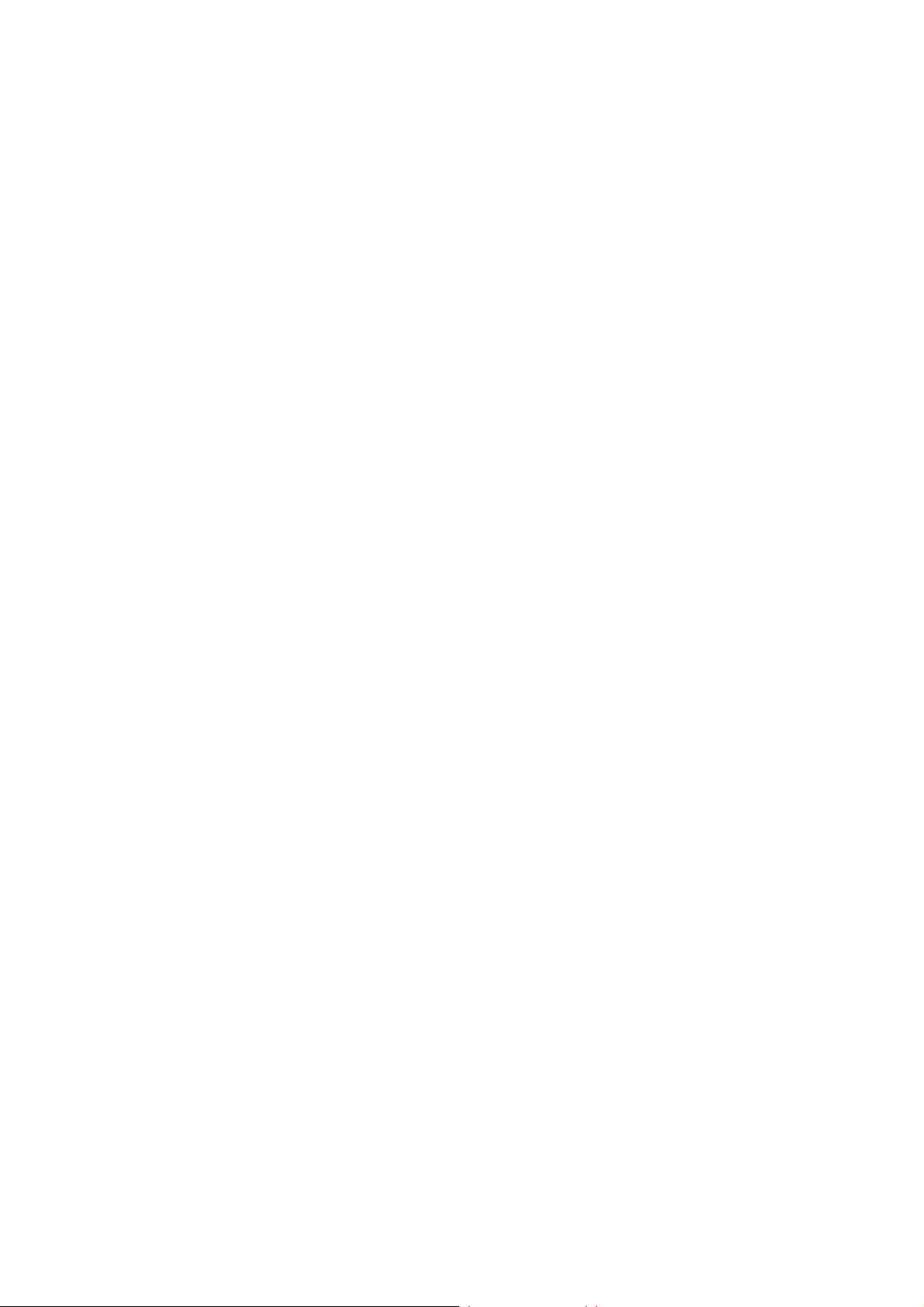
Table of Contents
1 Getting to Know Your Phone............................................1
Your Phone...........................................................................................1
Interfaces..............................................................................................2
Keys and Functions..............................................................................3
Screen Icons.........................................................................................5
2 Getting Started...................................................................7
Installing the Battery............................................................................7
Installing the Micro SD Card...............................................................7
Charging the Battery............................................................................7
Powering On/Off the Phone.................................................................8
Using the Function Menu ....................................................................8
3 Voice Services...................................................................10
Making a Call.....................................................................................10
Answering a Call................................................................................11
Operations During a Call...................................................................11
4 Text Entry.........................................................................13
Text Input Modes...............................................................................13
Entering English.................................................................................14
Entering Spanish................................................................................15
ii
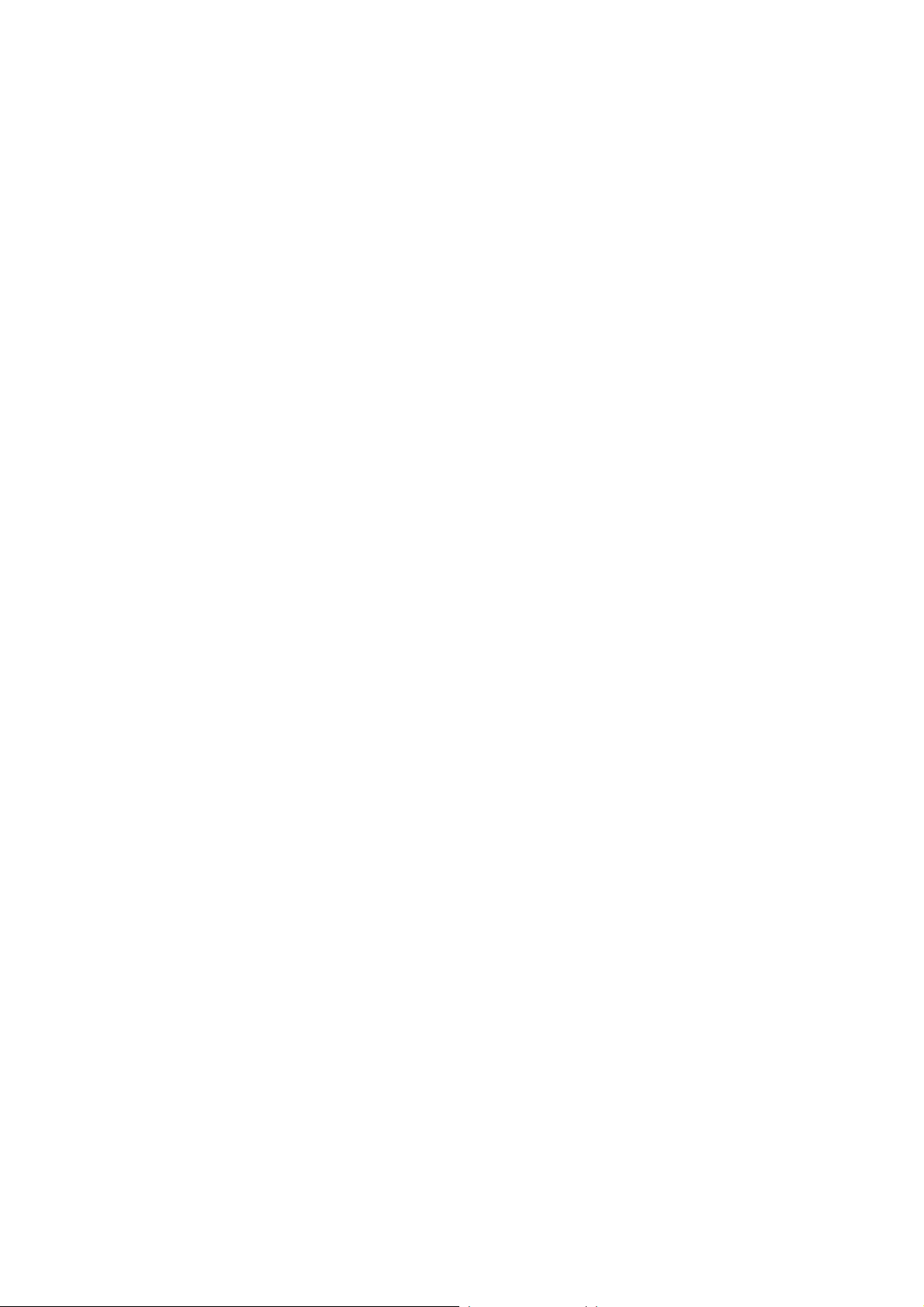
Entering Numbers..............................................................................15
Entering Symbols...............................................................................16
5 SMS...................................................................................17
Writing and Sending a Message ........................................................17
Reading a Message ............................................................................18
6 MMS..................................................................................20
Writing and Sending a Multimedia Message.....................................20
Receiving a Multimedia Message......................................................20
Viewing a Multimedia Message........................................................21
7 Contacts ............................................................................22
Adding a Contact ...............................................................................22
Searching a Contact ...........................................................................22
Searching a Contact by Location.......................................................23
8 Alarm Clock......................................................................24
Enabling an Alarm Clock...................................................................24
Disabling an Alarm Clock..................................................................25
9 Security.............................................................................26
Enabling/Disabling the Phone Lock ..................................................26
Changing the Phone Lock Code ........................................................26
Locking the Keypad...........................................................................27
10 Music...............................................................................28
Adding the Playlist.............................................................................28
iii
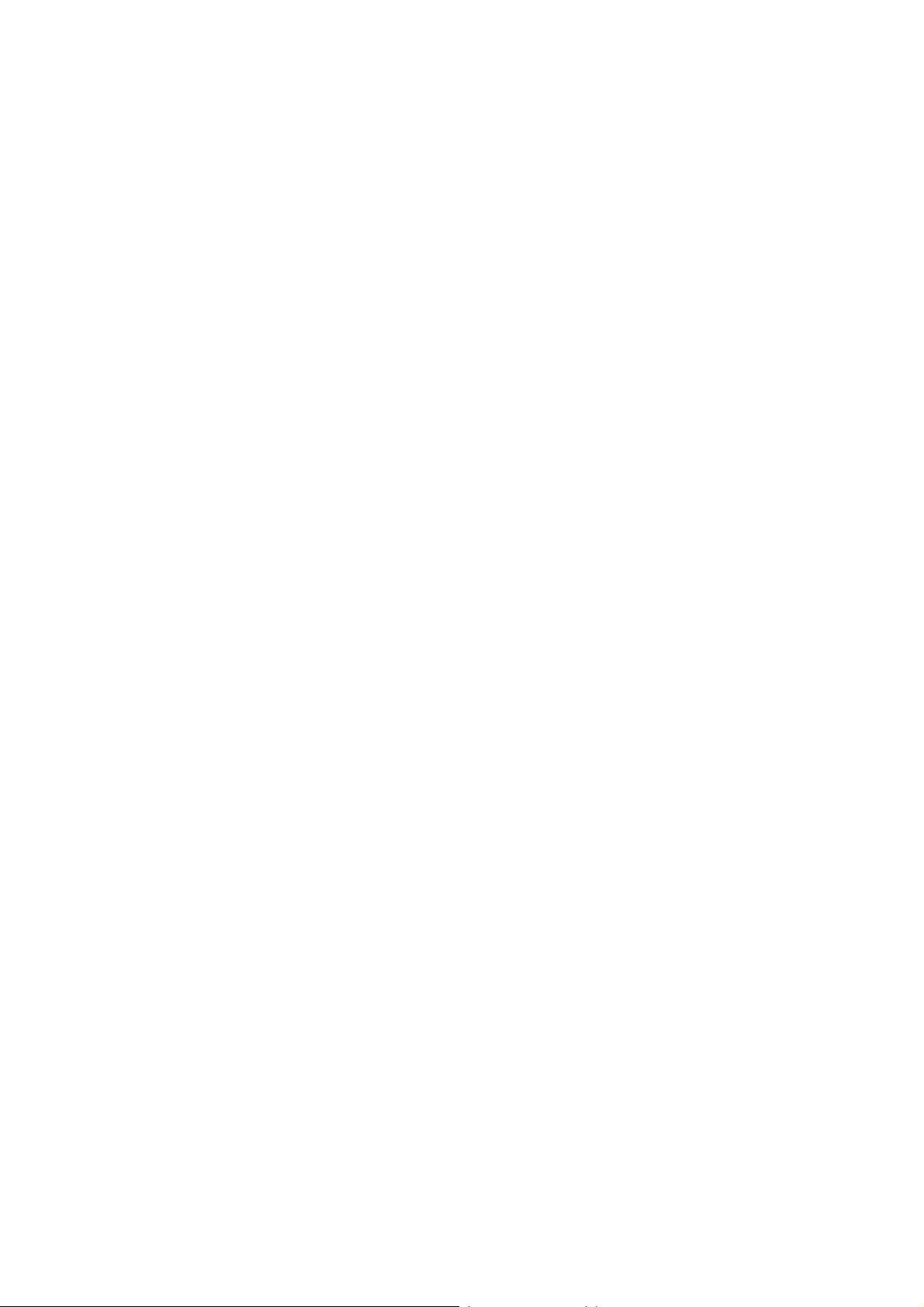
Launching the Media Player..............................................................28
Selecting a Playlist.............................................................................29
Playing Music ....................................................................................29
Setting the Equalizer..........................................................................30
11 Video Player....................................................................31
Selecting a Video File........................................................................31
Playing a Video File...........................................................................31
12 Camera............................................................................33
Taking a Photos..................................................................................33
Previewing a Photo ............................................................................34
13 Video ............................................................................... 36
Recording a Video Clip......................................................................36
Playing a Video Clip..........................................................................38
14 Recorder..........................................................................39
Recording a Sound Clip.....................................................................39
Playing a Sound Clip .........................................................................39
15 Radio...............................................................................41
Switching On/Off the Radio ..............................................................41
Recording...........................................................................................42
Searching for a Channel.....................................................................42
16 Bluetooth®.......................................................................44
Sending Data Through the Bluetooth Connection.............................44
iv
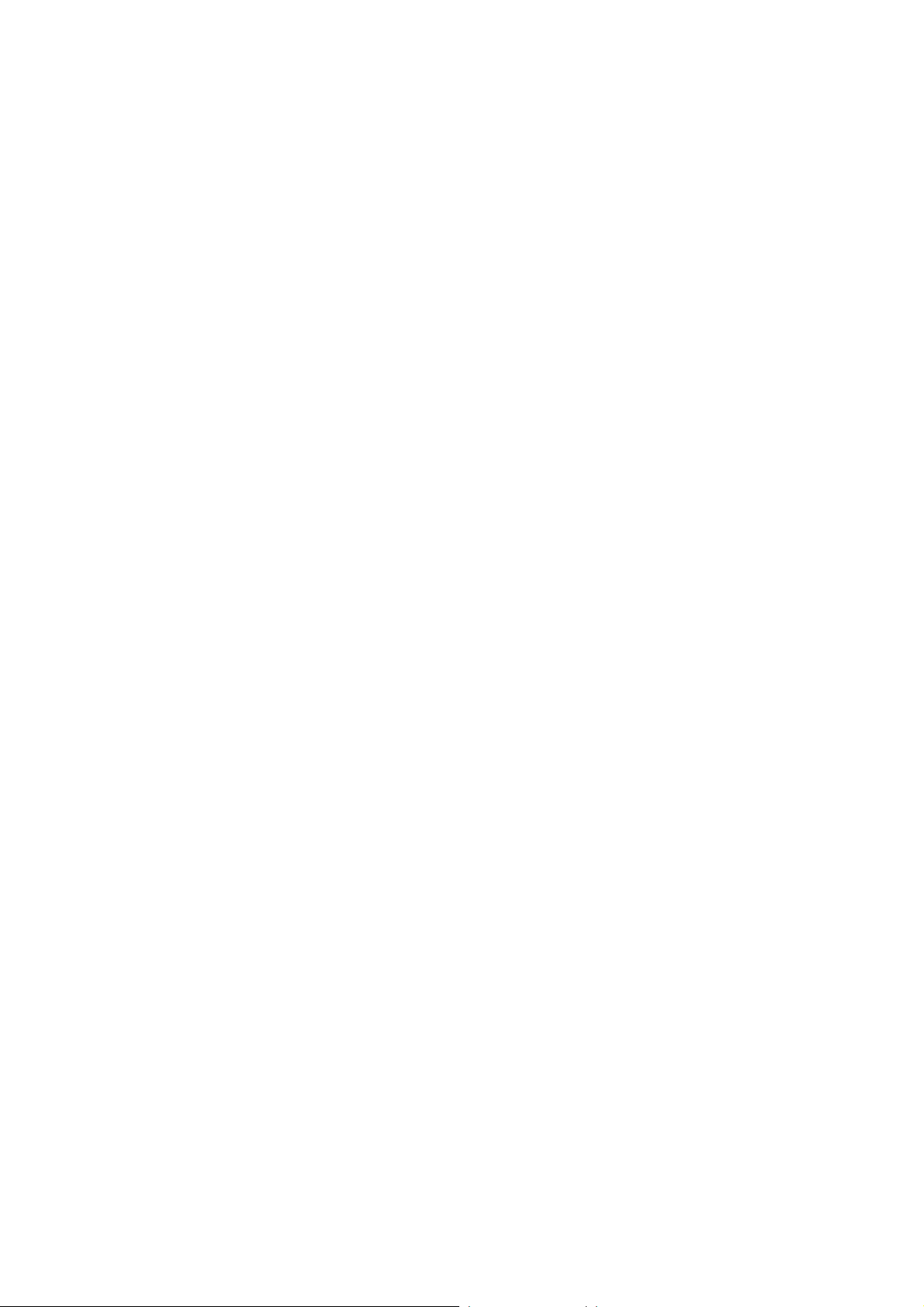
Receiving Data Through the Bluetooth Connection..........................46
Other Bluetooth Operations...............................................................47
17 Troubleshooting ............................................................. 48
18 Warnings and Precautions............................................50
v
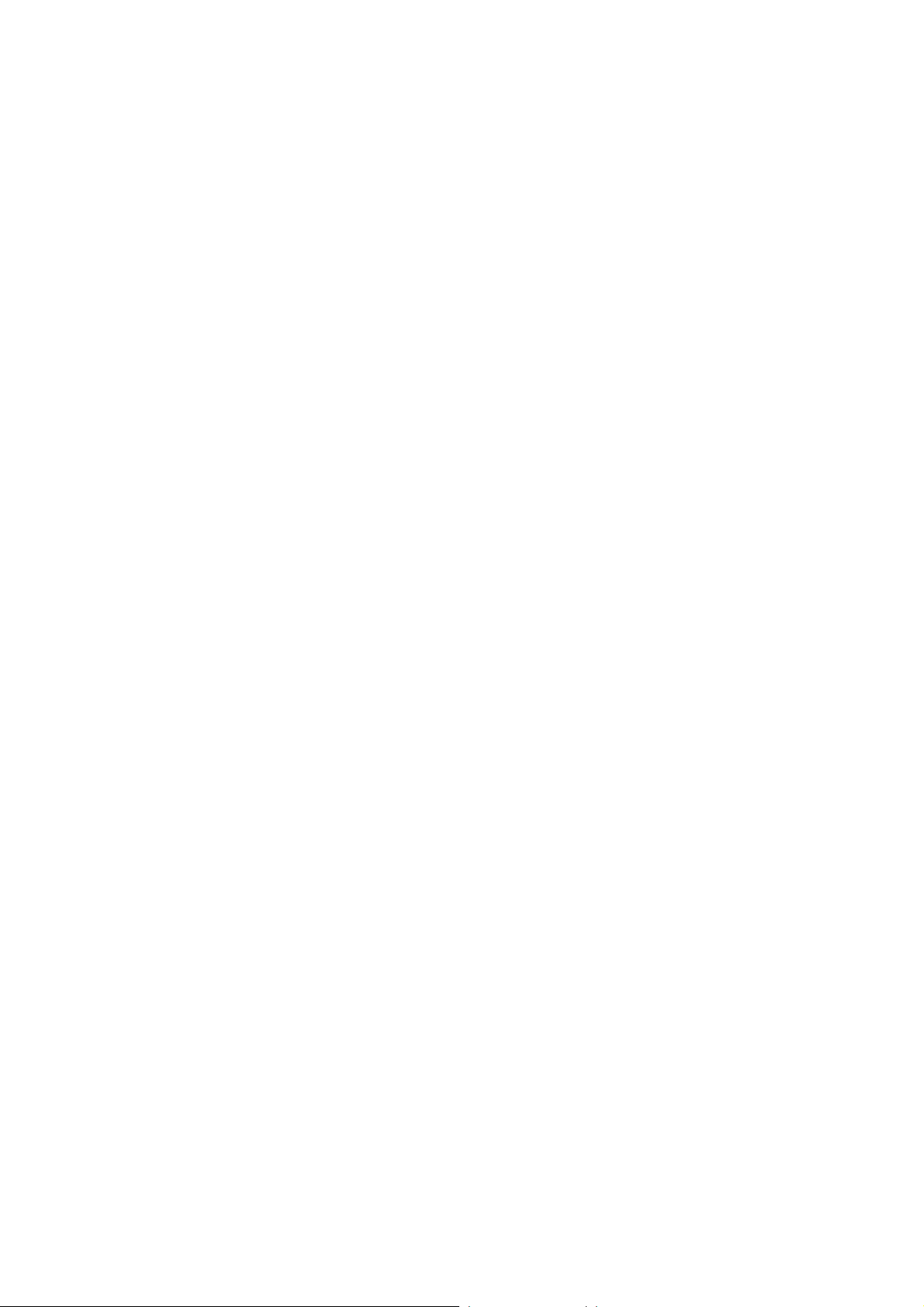
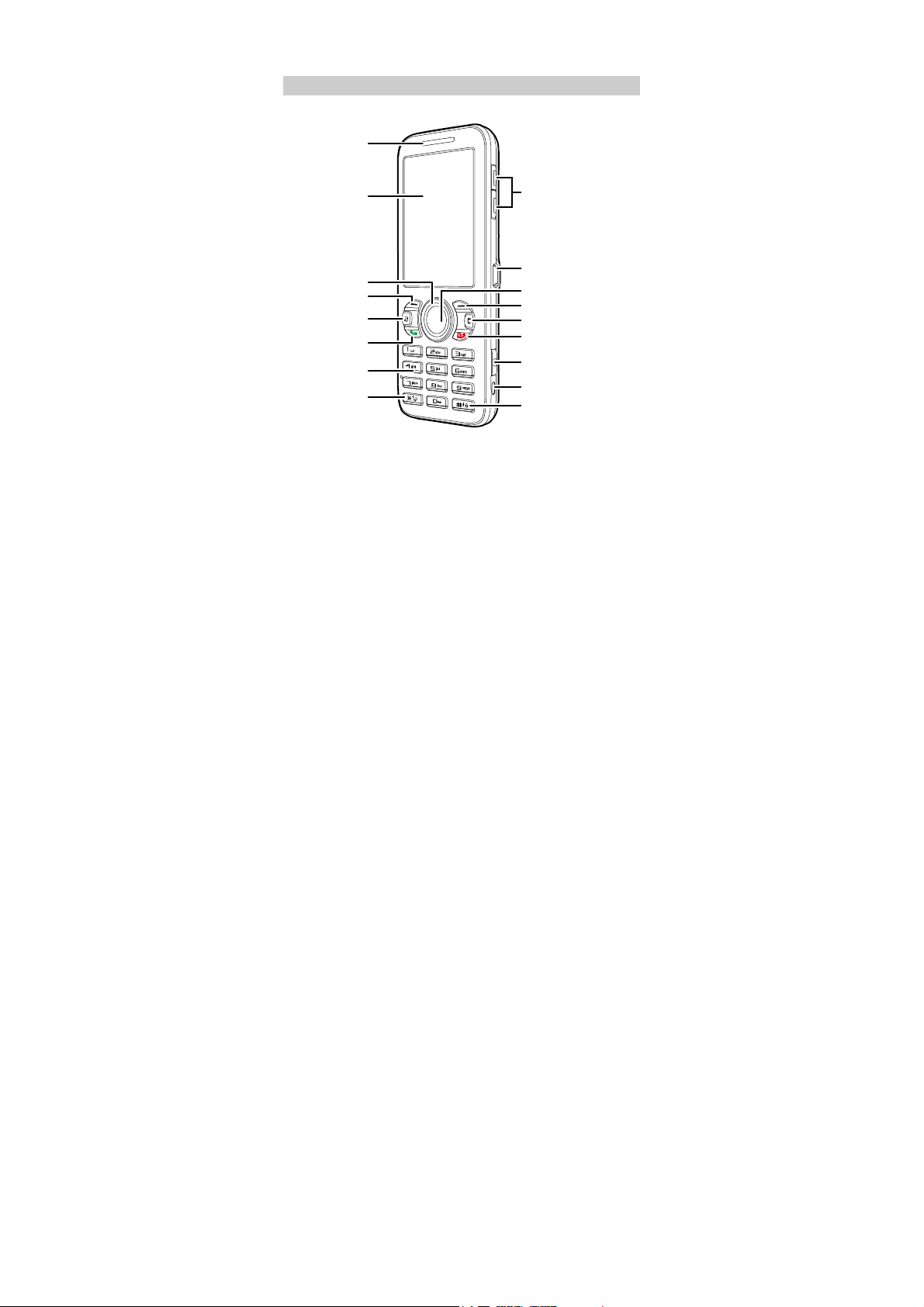
1 Getting to Know Your Phone
Your Phone
Earpiece
Screen
Navigation Keys
LeftSoftKey
Media Key
Talk/SendKey
Number Keys
*Key
Volume
Control Keys
Charger Interface
/DataCableConnector
Confirm Key
Right Soft Key
Delete Key
End / Power Key
Camera Key
Strap Hole
#Key
1
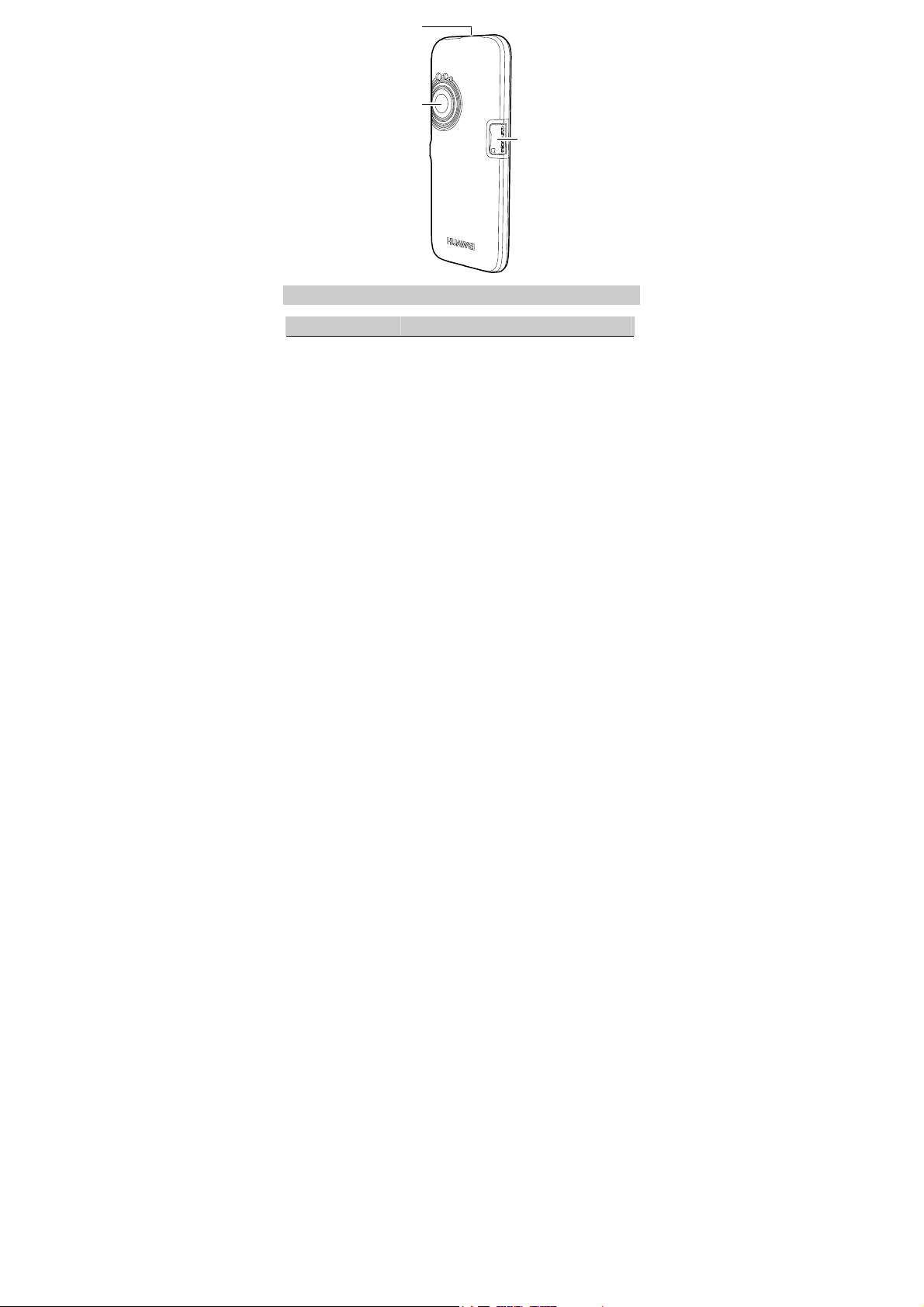
Headset Jack
Camera
Micro SD
Slot
Interfaces
Interface Description
Charger interface
/Data cable connecto
Located at the right side of the phone . You can
connect the charger or the data cable to it.
Headset jack You can connect the headset to it.
Micro SD card slot Located on the left side of the phone. You can
insert a micro SD (micro secure data) card into
it.
2
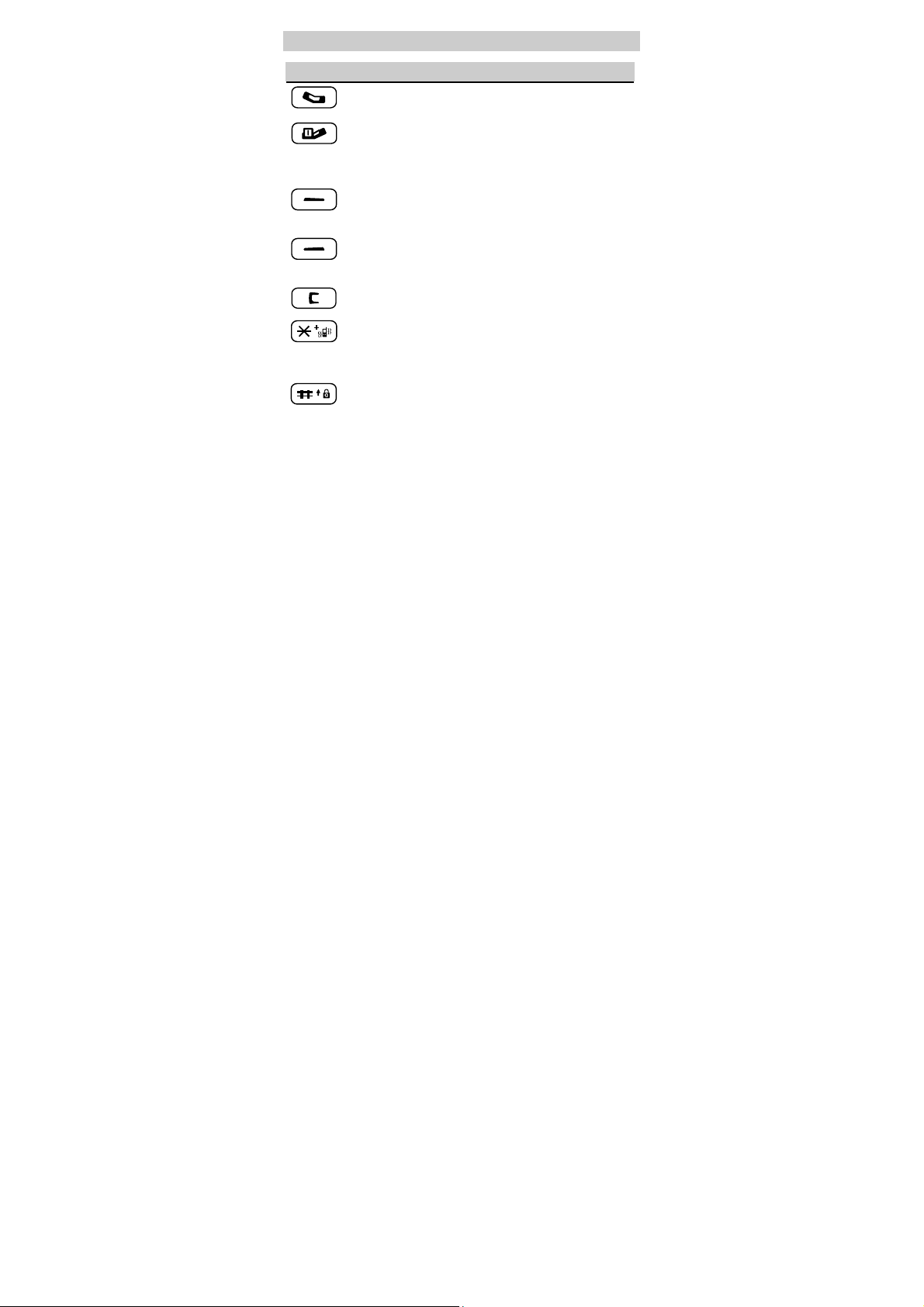
Keys and Functions
Press… To…
z
View the call log in the standby mode.
z
Make a call or answer an incoming call.
z
Power on or off the phone (by pressing and holding the
key).
z
End a call or reject an incoming call.
z
Return to the standby mode.
z
Select the option displayed on the lower left corner of the
(L)
(R)
screen.
z
Display Menu in the standby mode.
z
Select the option displayed on the lower right corner of
the screen.
z
Display Contacts in the standby mode.
Delete characters in the editing mode or an item in an
application.
z
Enter the * symbol, + symbol, P character, or T character
by pressing it once, twice, three times or four times.
z
Switch between the Meeting profile and the current
profile (by pressing and holding it).
z
Enter the # symbol.
z
Lock the keypad (by pressing and holding it).
z
Change input modes when editing texts.
3
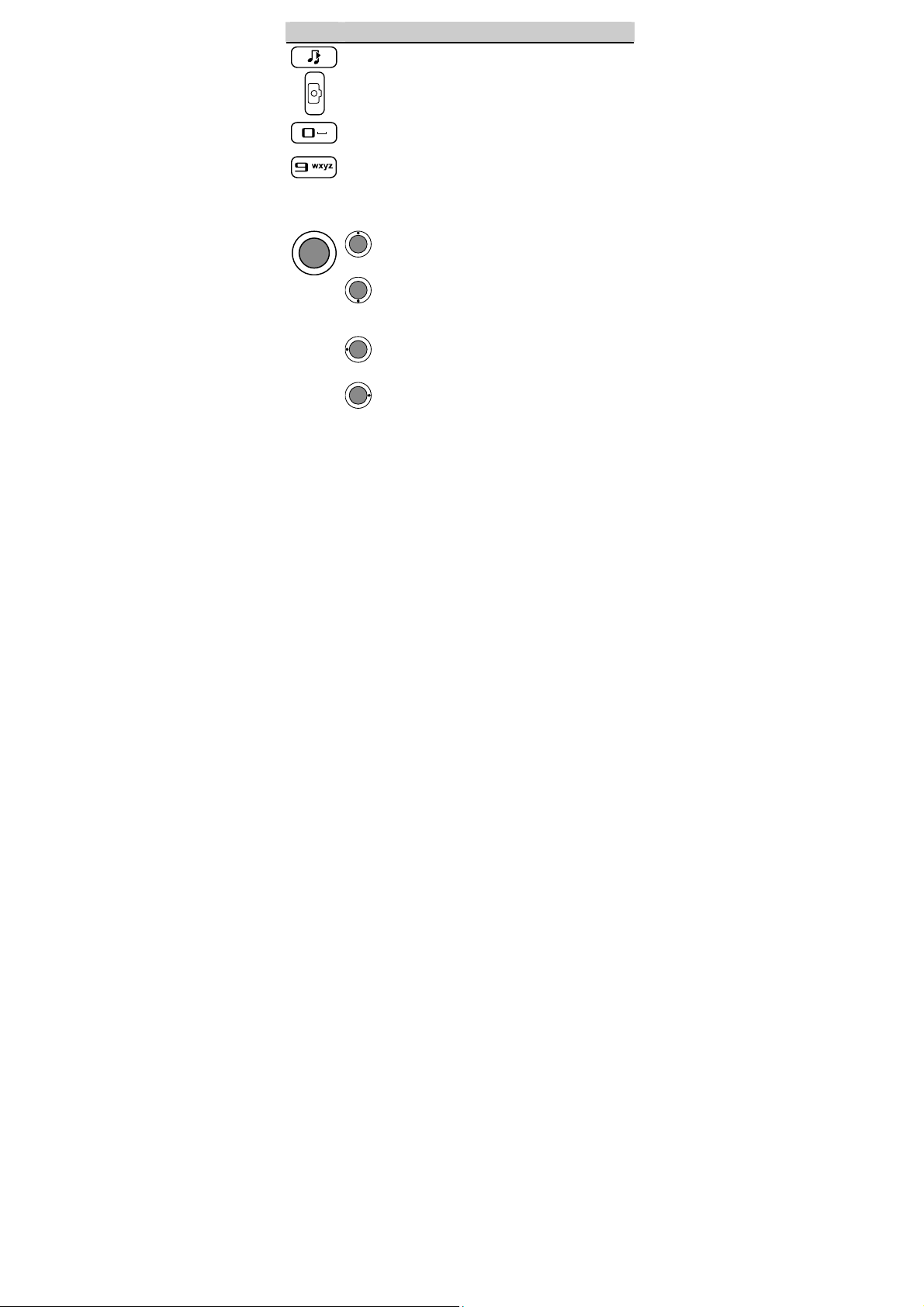
Press… To…
Display Media Player in the standby mode.
Launch the camera in the standby mode (by pressing and
holding it).
z
Enter numbers, letters, and symbols.
z
…
Call the voice mail center in the standby mode (by
pressing and holding the 1 key).
z
Speed-dial a phone number in the standby mode (by
pressing and holding the 2-9 key).
z
Select a submenu item labeled w ith the corresponding
number.
:In the standby mode, access Blue Tooth; increase the
volume during a call.
:In the standby mode, access Messages; or access
Create Message (by pressing and holding it); decrease the
volume during a call.
:In the standby mode, access BREW; decrease the
volume during a call.
:In the standby mode, access WAP ;increase the
volume during a call.
4

Press… To…
z
Display Menu in the standby mode.
z
Confirm a selection.
Screen Icons
Icon Meaning
Indicates the signal strength. The more the bars are, the
stronger the signal is.
CDMA2000 1X network is activated.
There is an incoming call; a call is being set up; or the phone
is in conversation.
The SMS inbox is full.
A new message is received.
A new MMS is received.
The MMS inbox is full.
A new voice mail is received.
A new emergent message is received.
The micro SD card is activated.
The Bluetooth is activated.
An alarm clock is enabled.
5
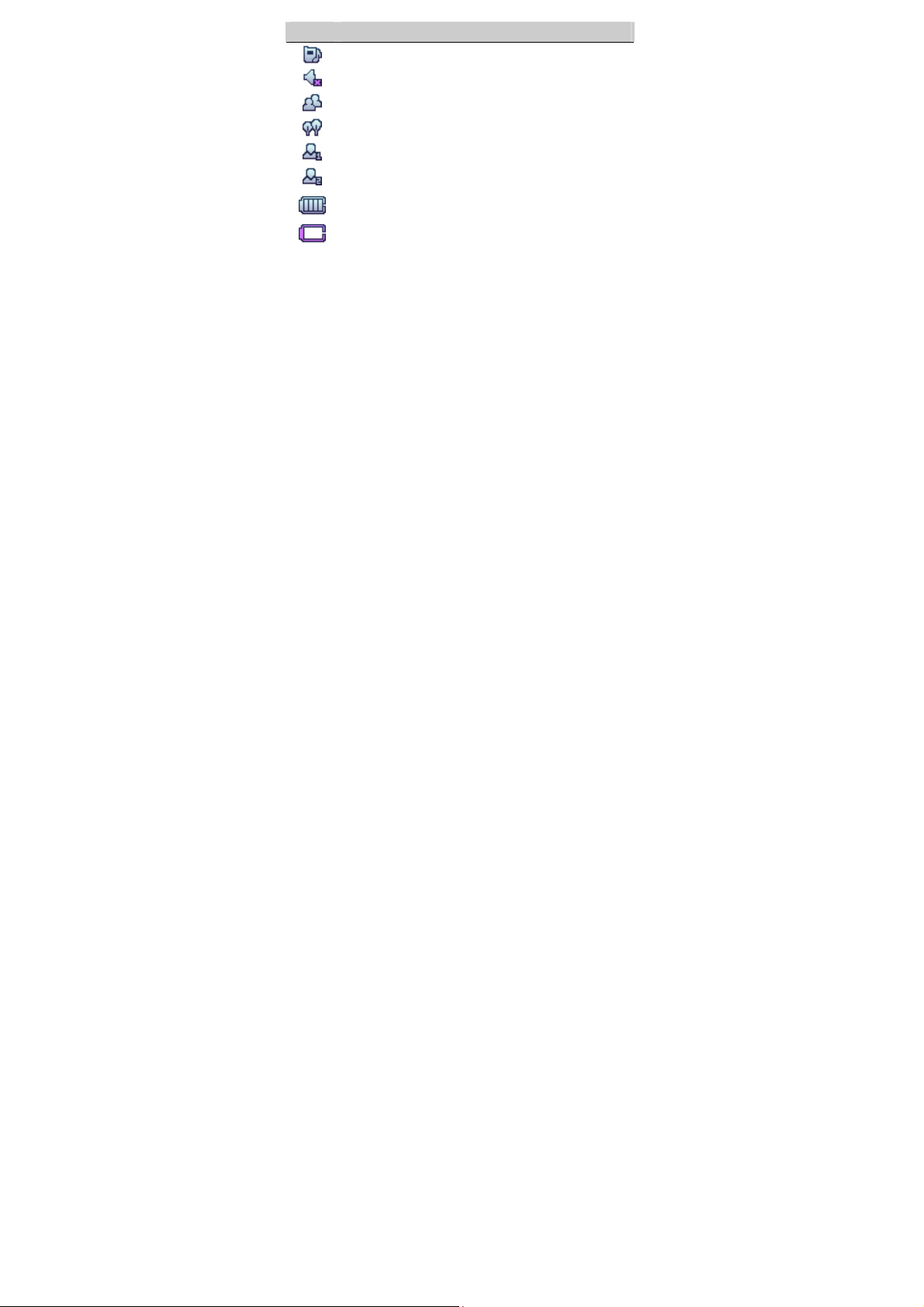
Icon Meaning
The
The
The
The
The
The
profile is activated.
General
profile is activated.
Silence
profile is activated.
Meeting
profile is activated.
Outdoor
My Profile 1
My Profile 2
is activated.
is activated.
Indicates the battery power level. The more the bars are, the
more power of the battery is left.
The battery power level is extremely low.
6
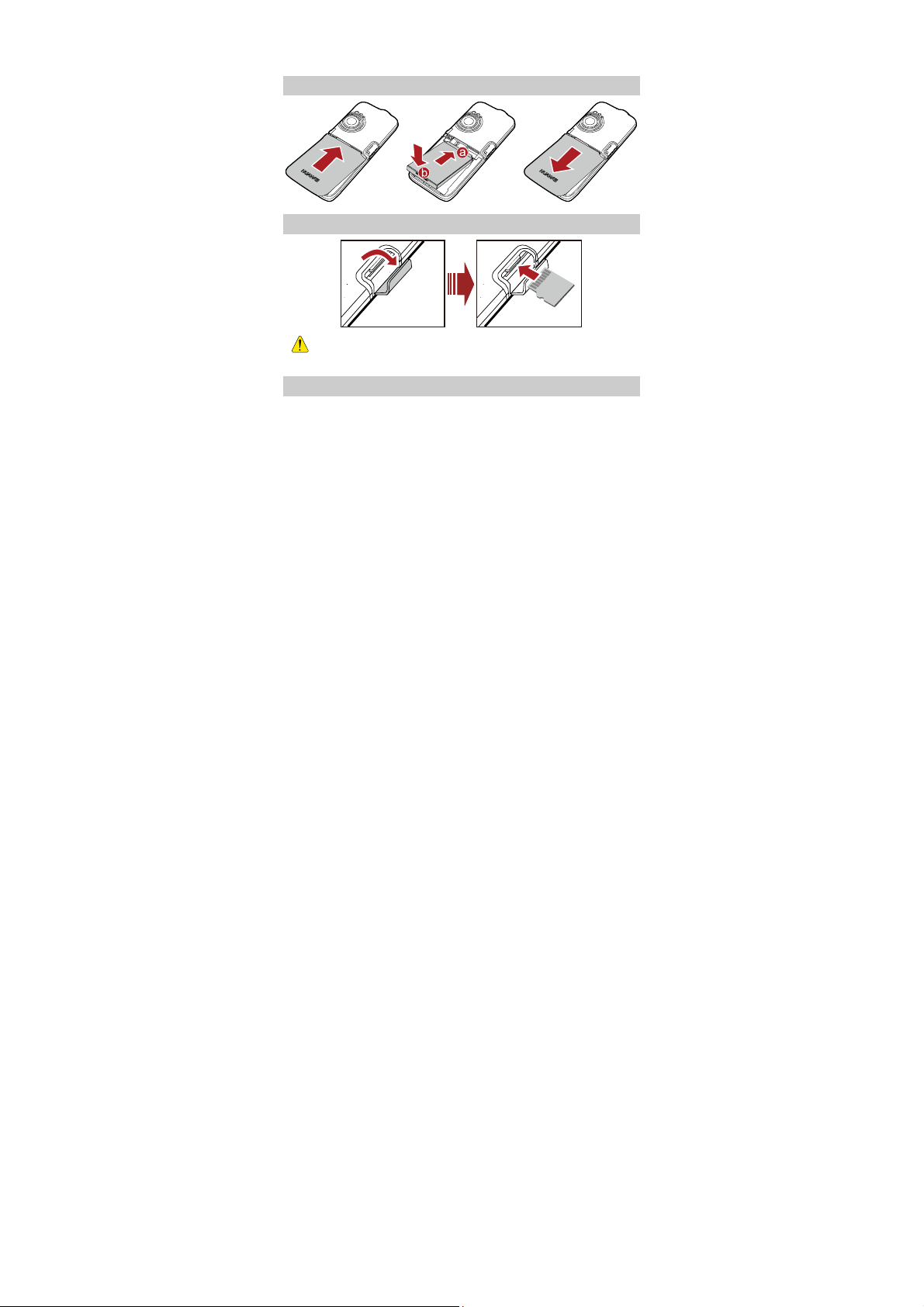
2 Getting Started
Installing the Battery
Installing the Micro SD Card
Install the micro SD card correctly to avoid damaging your
phone or the micro SD card.
Charging the Battery
To charge the battery, do as follows:
1. Connect the charger to the charger interface at the bottom of the phone.
7
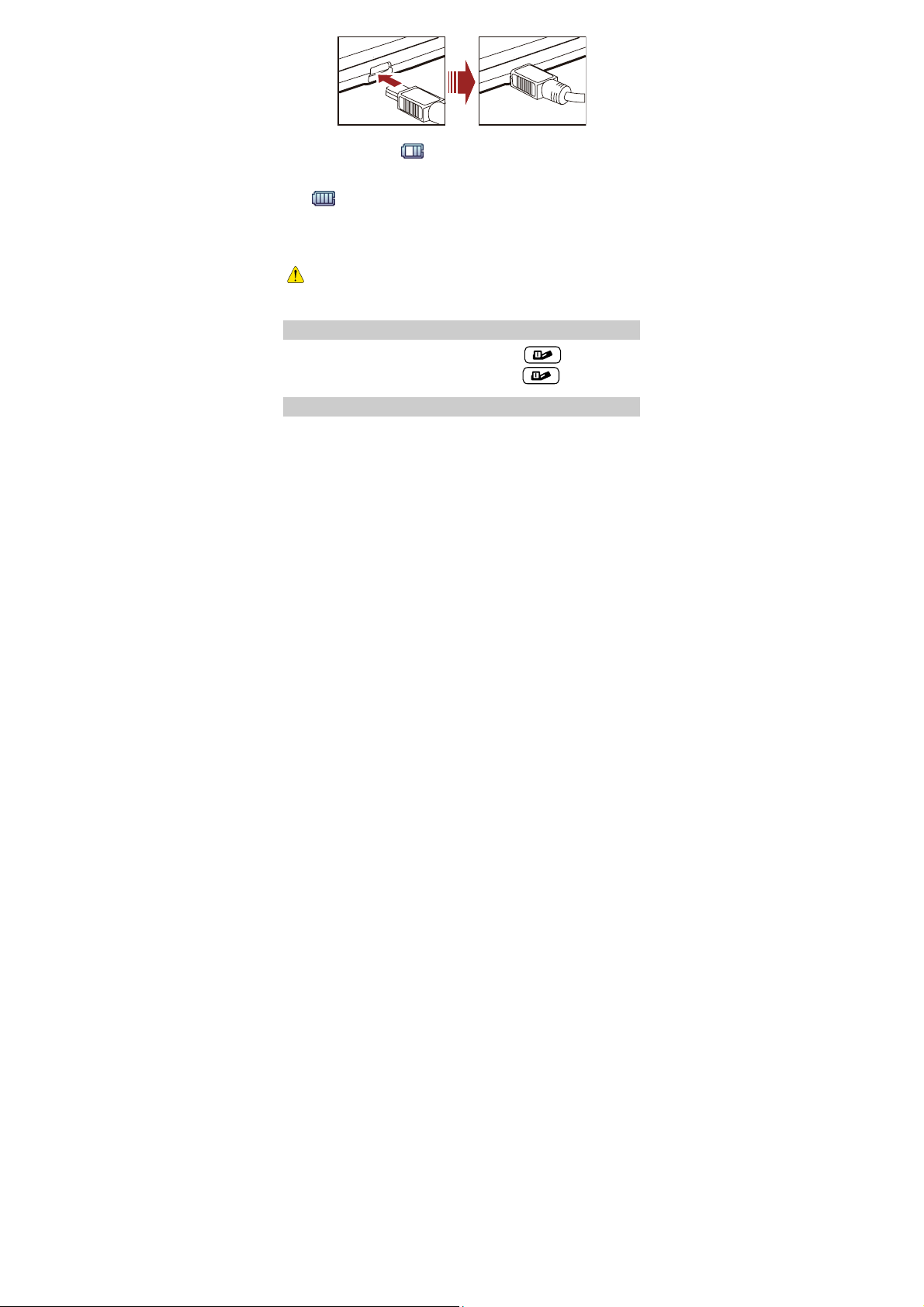
2. Connect the charger to an AC power socket.
During the charging, appears on the upper right corner of the
screen in an animated status.
3. W ait until the phone is fully charged.
If becomes static, the battery is fully charged.
4. Disconnect the charger from the AC power socket.
5. Disconnect the charger from the phone.
z Do not use a damaged battery or charger.
z Before using the travel charger, ensure that the battery is
installed in your phone.
Powering On/Off the Phone
z
When the phone is powered off, press and hold to power it on.
z
When the phone is powered on, press and hold to power it off.
Using the Function Menu
To use the function menu, do as follows:
8
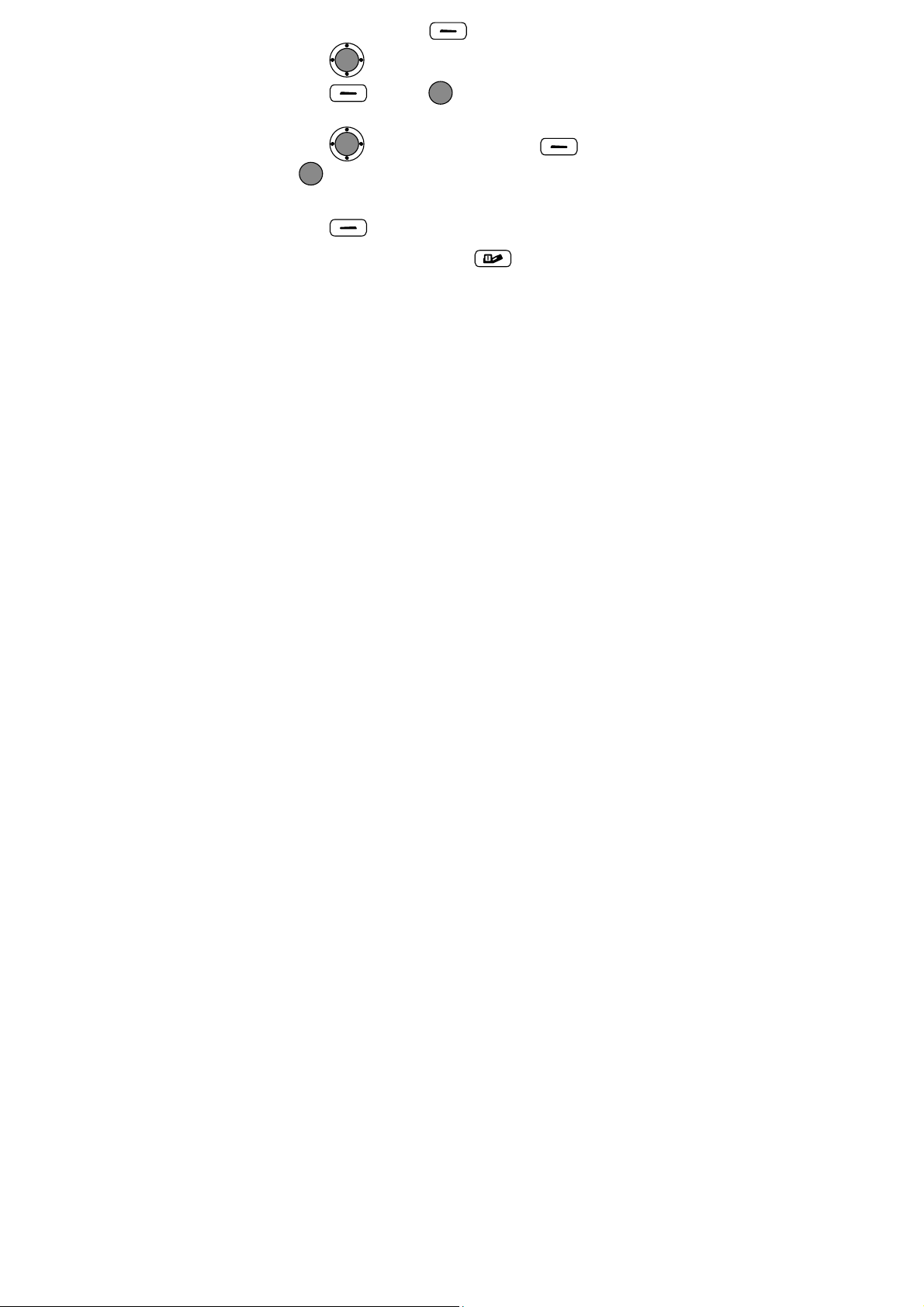
1. In the standby mode, press (Menu).
2. Press
3. Press
to select the desired function menu.
(Select) or to display the selected menu.
4. Display the submenu in either of the following wa ys:
z
Press
to display the selected submenu.
z
Press the number key corresponding to the serial number of a subme nu
to display the submenu.
5. Press
function menu.
To return to the standby mode, press .
to select a submenu, and then press
(Back) to return to the previous menu or exit the
(Select) or
9
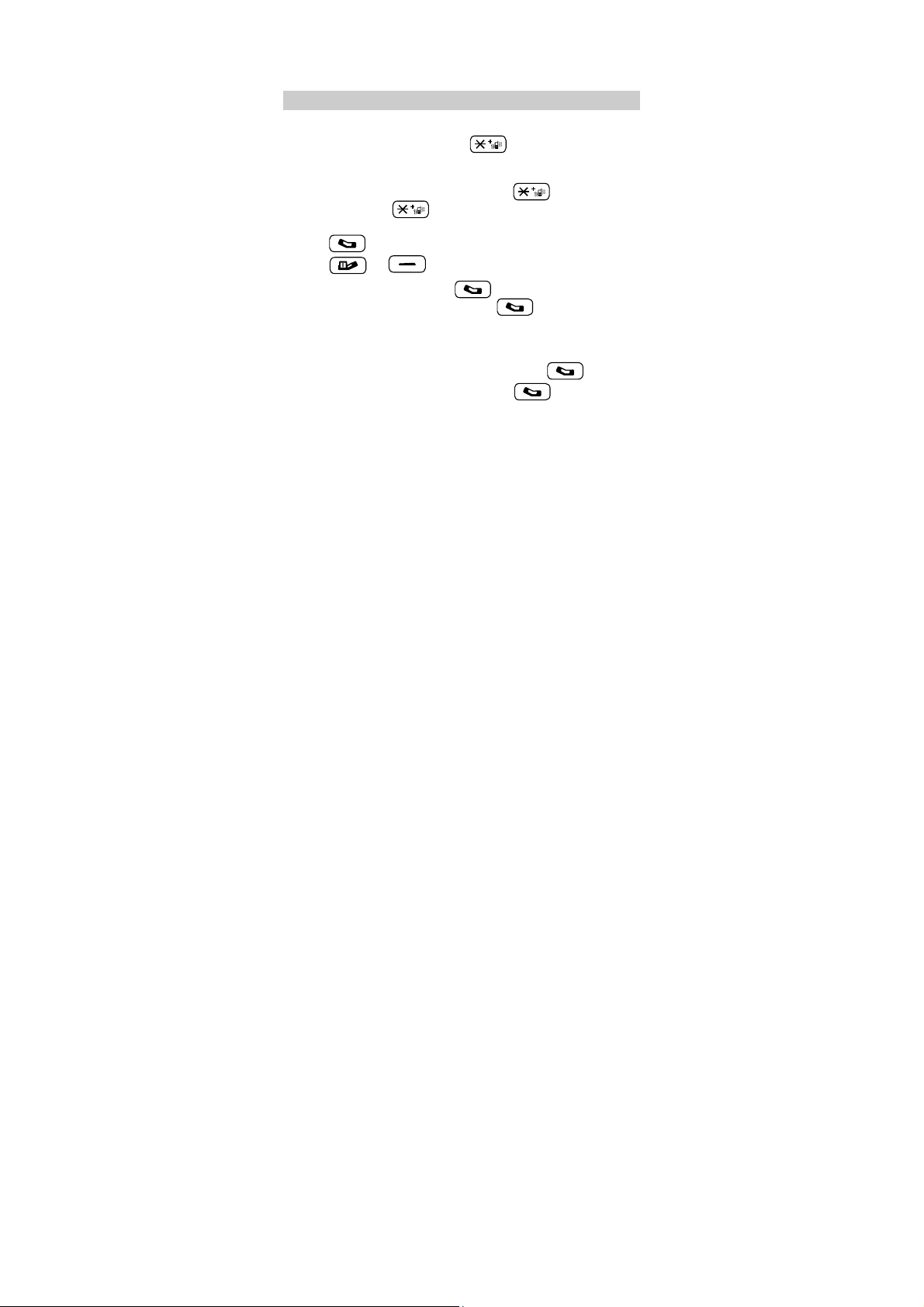
3 Voice Services
Making a Call
1. In the standby mode, enter the phone number.
z
To make an international call, press twice to enter the
international long distance code of "+". Then, enter the number to be
dialed in the "country code + region code + phone number" format.
z
To call a number through an extension, press three times to
insert "P", or press four times to insert "T" between the phone
number and the extension.
2. Press
3. Press
z In the standby mode, press to select the required
z When the phone is locked, enter the lock code to unlock the
z Select a contact from the phonebook and press to dial.
z Select a message in the inbox and press to dial.
10
to dial the number.
or
(End) to end the call.
number from All Calls. Then, press to dial the number.
phone first; otherwise, you ca n only make emergency calls or
answer calls.
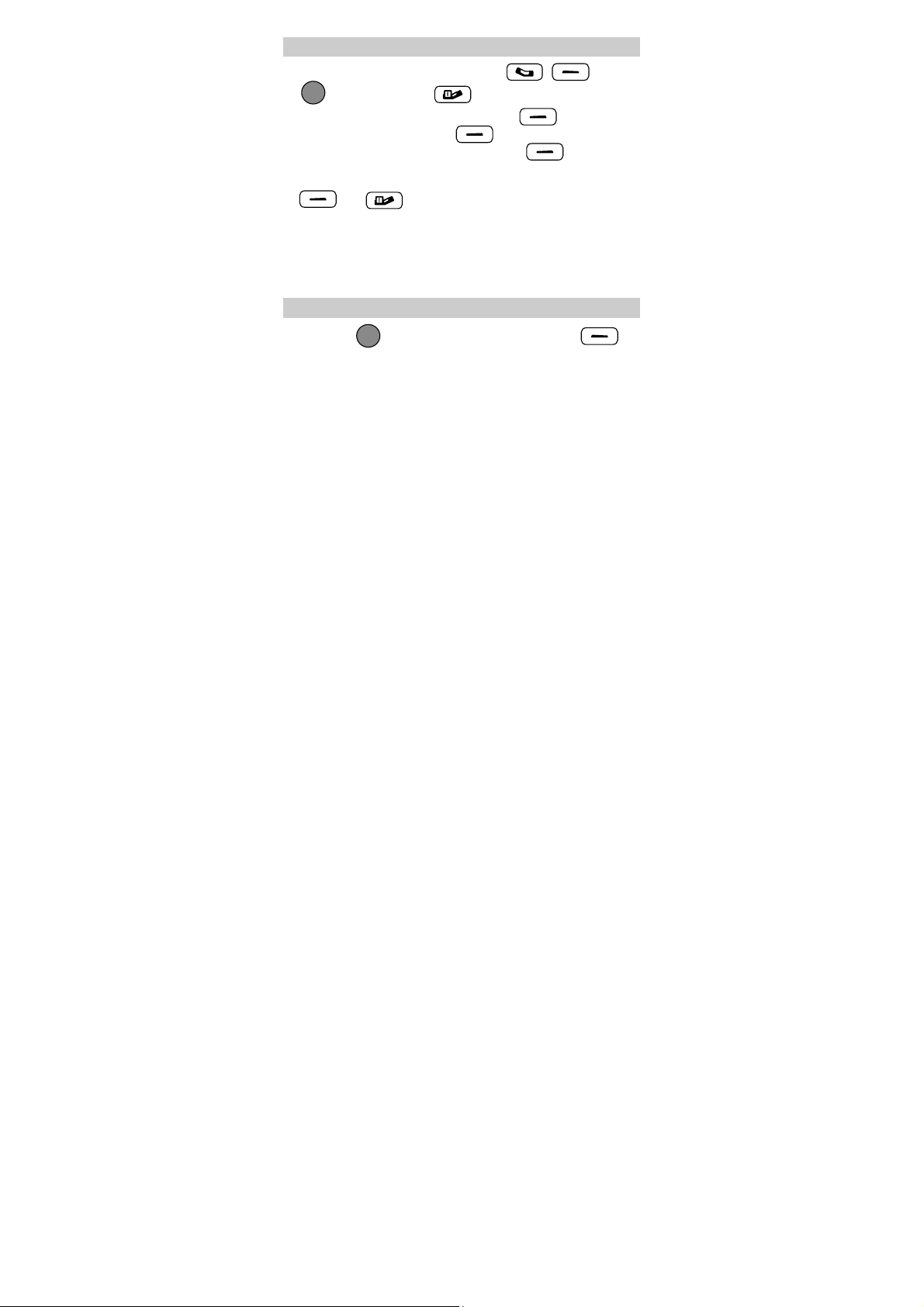
Answering a Call
When there is an incoming cal l , you can press , (Answer)
or to answer it; or press
z
When there is an incoming call, you can press
mute the speaker, and then press
the phone is in the Silence mode, you can pre ss
reject it.
z
If the any-key answer function is enabled, you can press any key except
and
z
If the headset auto-answer function is enable d, and the headset is
to answer an incoming call.
to reject it.
(Silence) to
(Reject) again to reject it. If
(Reject) to
connected to the phone, the incoming call is answered automatically.
You can set any-key answer function i n the Settings > Call
Settings > Answer Mode, and set the hea dset auto-answer
function in the Settings > Call Settings > Headset Auto Answer.
Operations During a Call
You can press to enable or disable the speaker, or press
(Options) to select the following options:
z
Mute/Unmute: Mute or unmute your voic e during a call.
At first, the option is Mute. If you select it, the other party during the
call cannot hear you any more.
If you access the Options menu again, the option is Unmute. If you
select it, the other party can hear you again.
11
