Page 1
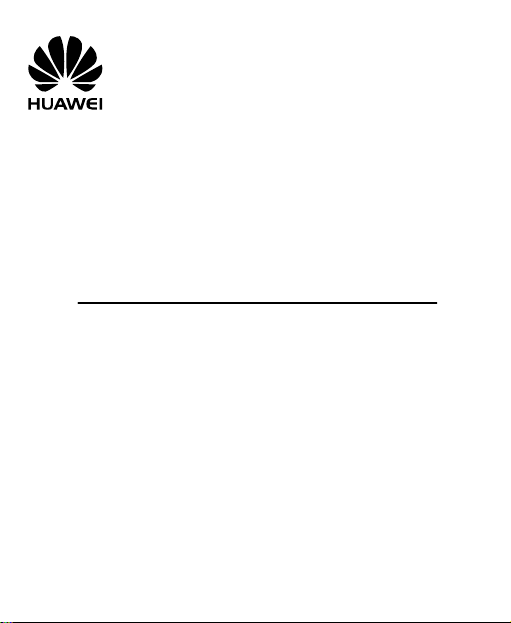
HUAWEI C5589
CDMA 1X Mobile Phone
USER GUIDE
Page 2
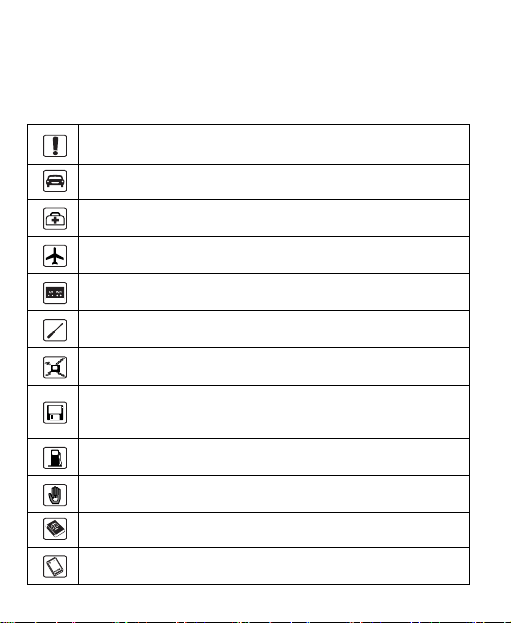
Safety Precautions
Before using the phone, read safety precautions and inform your children
about using the phone correctly and safely. For details, see "Warnings and
Precautions" on page 67.
Do not switch on your phone when using the phone is prohibited or
when using the phone may cause interference or danger.
Do not use your phone while driving.
Follow the rules or regulations set forth by the hospitals and health
care facilities. Switch off your phone near medical apparatus.
Switch off your phone in an aircraft. The phone may cause
interference to control signals of the aircraft.
Switch off your phone near high-precision electronic devices. The
phone may affect the performance of these devices.
Do not attempt to disassemble your phone or its accessories. Only
qualified personnel are allowed to service or repair the phone.
Do not place your phone or the accessories in containers with strong
electromagnetic field.
Do not place magnetic storage media near your phone. Radiation
emitted from the phone may erase the information stored on the
magnetic storage media.
Do not place your phone in a high-temperature place or where it can
come in contact with flammable gas, such as a gas station.
Keep your phone and its accessories away from children. Do not
allow children to use your phone without guidance.
Use only approved batteries and chargers to avoid explosion.
Observe the laws or regulations on using the phone. Respect others'
privacy and legal rights when using your phone.
Page 3
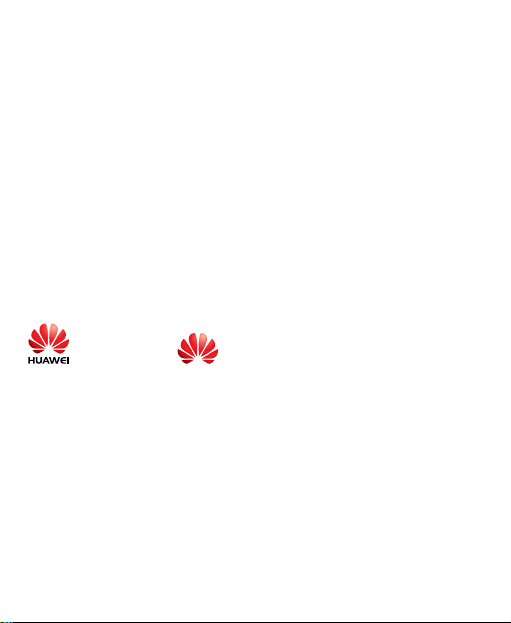
Copyright © Huawei Technologies Co., Ltd. 2009. All
rights reserved.
No part of this document may be reproduced or transmitted in any
form or by any means without prior written consent of Huawei
Technologies Co., Ltd.
The product described in this manual may include copyrighted
software of Huawei Technologies Co., Ltd and possible licensors.
Customers shall not in any manner reproduce, distribute, modify,
decompile, disassemble, decrypt, extract, reverse engineer, lease,
assign, or sublicense the said software, unless such restrictions are
prohibited by applicable laws or such actions are approved by
respective copyright holders under licenses.
Trademarks and Permissions
, HUAWEI, and are trademarks or registered
trademarks of Huawei Technologies Co., Ltd.
Other trademarks, product, service and company names mentioned
are the property of their respective owners.
Notice
Some features of the product and its accessories described herein
rely on the software installed, capacities and settings of local
network, and may not be activated or may be limited by local
network operators or network service providers, thus the
Page 4
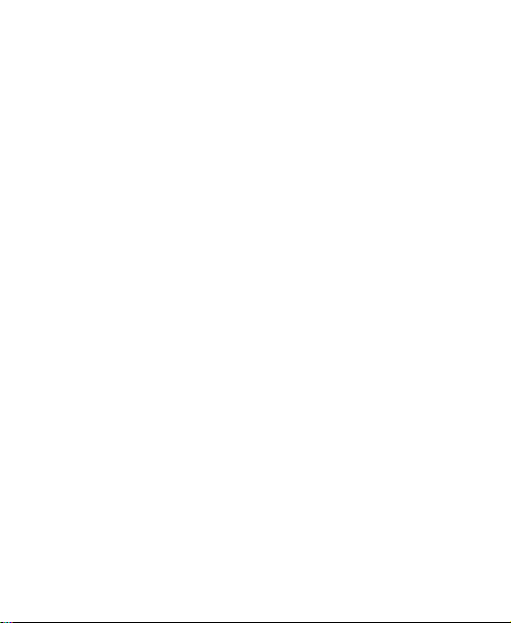
descriptions herein may not exactly match the product or its
accessories you purchase.
Huawei Technologies Co., Ltd reserves the right to change or modify
any information or specifications contained in this manual without
prior notice or obligation.
NO WARRANTY
THE CONTENTS OF THIS MANUAL ARE PROVIDED "AS IS".
EXCEPT AS REQUIRED BY APPLICABLE LAWS, NO
WARRANTIES OF ANY KIND, EITHER EXPRESS OR IMPLIED,
INCLUDING BUT NOT LIMITED TO, THE IMPLIED WARRANTIES
OF MERCHANTABILITY AND FITNESS FOR A PARTICULAR
PURPOSE, ARE MADE IN RELATION TO THE ACCURACY,
RELIABILITY OR CONTENTS OF THIS MANUAL.
TO THE MAXIMUM EXTENT PERMITTED BY APPLICABLE LAW,
IN NO CASE SHALL HUAWEI TECHNOLOGIES CO., LTD BE
LIABLE FOR ANY SPECIAL, INCIDENTAL, INDIRECT, OR
CONSEQUENTIAL DAMAGES, OR LOST PROFITS, BUSINESS,
REVENUE, DATA, GOODWILL OR ANTICIPATED SAVINGS.
Import and Export Regulations
Customers shall comply with all applicable export or import laws and
regulations and will obtain all necessary governmental permits and
licenses in order to export, re-export or import the product mentioned
in this manual including the software and technical data therein.
Page 5
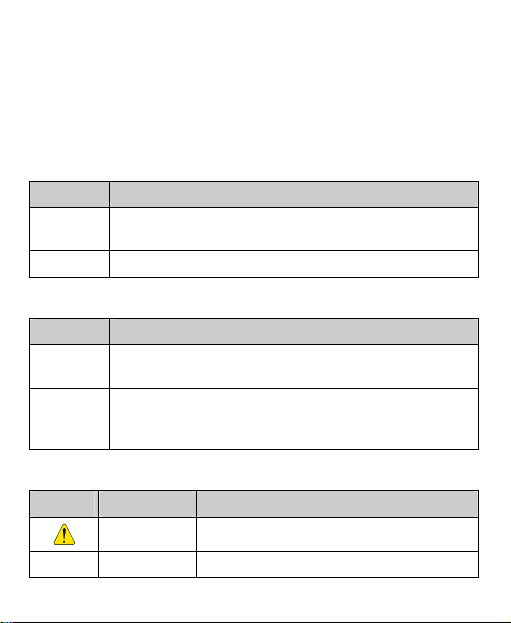
Conventions
Term Conventions
This manual refers to HUAWEI C5589 CDMA 1X mobile phone as "the
phone" or "your phone".
Operation Conventions
Operation Meaning
Press and
hold
Press Press a key and release it quickly.
GUI Conventions
Format Meaning
Symbols
Symbol Description Meaning
Press a key for two to three seconds and then release it.
Any string displayed on the phone screen is in boldface,
Bold
such as "
Multi-level menus are spearated by ">". For example,
"
>
Menu > Messages
of "
Menu
Caution Warnings and precautions for operations
Note Complementary descriptions for operations
Menu
".
".
" indicates "
Messages
" is the submenu
Page 6
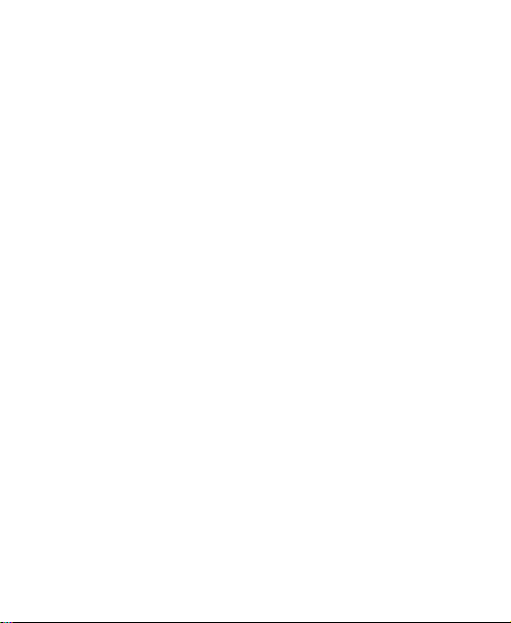
Table of Contents
1 Getting to Know Your Phone............................................ 1
Your Phone...........................................................................................1
Keys and Functions..............................................................................3
Screen Icons .........................................................................................6
Interfaces ..............................................................................................8
2 Getting Started ................................................................... 9
Installing the UIM Card and Battery...................................................9
Installing the microSD Card................................................................9
Charging the Battery..........................................................................10
Powering On/Off the Phone...............................................................11
Using the Function Menu .................................................................. 11
3 Voice Services ................................................................... 12
Making a Call.....................................................................................12
Answering a Call................................................................................12
Operations During a Call ...................................................................13
4 Text Entry......................................................................... 15
Text Input Modes ...............................................................................15
Entering English.................................................................................15
Entering Numbers ..............................................................................16
Entering Symbols...............................................................................17
i
Page 7
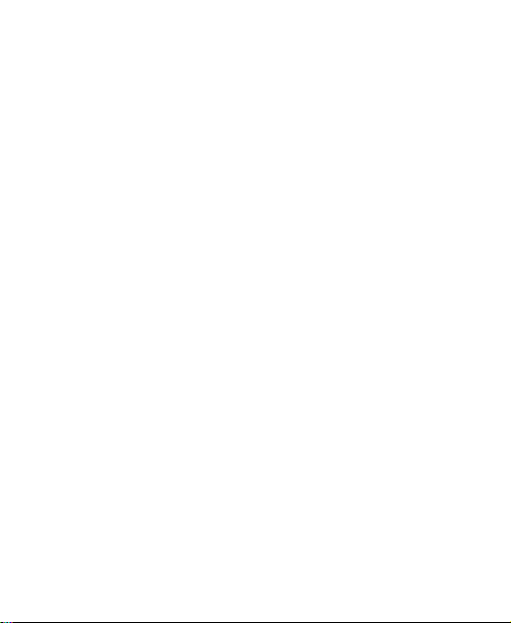
5 SMS ................................................................................... 18
Writing and Sending a Message ........................................................18
Reading a Message ............................................................................19
6 MMS.................................................................................. 20
Writing and Sending a Multimedia Message.....................................20
Receiving a Multimedia Message......................................................20
Viewing a Multimedia Message ........................................................21
7 Contacts ............................................................................22
Adding a Contact ...............................................................................22
Searching for a Contact......................................................................22
Searching for a Contact by Location .................................................23
8 Alarm Clock...................................................................... 24
Activating an Alarm Clock................................................................ 24
Deactivating an Alarm Clock.............................................................25
9 Security ............................................................................. 26
Activating/Deactivating the Phone Lock...........................................26
Changing the Phone Lock Code ........................................................26
PIN and PUK .....................................................................................26
Locking the Keypad ...........................................................................27
10 Music ............................................................................... 29
Adding a Playlist................................................................................29
Launching the Music Player.............................................................. 30
Selecting a Playlist .............................................................................30
ii
Page 8
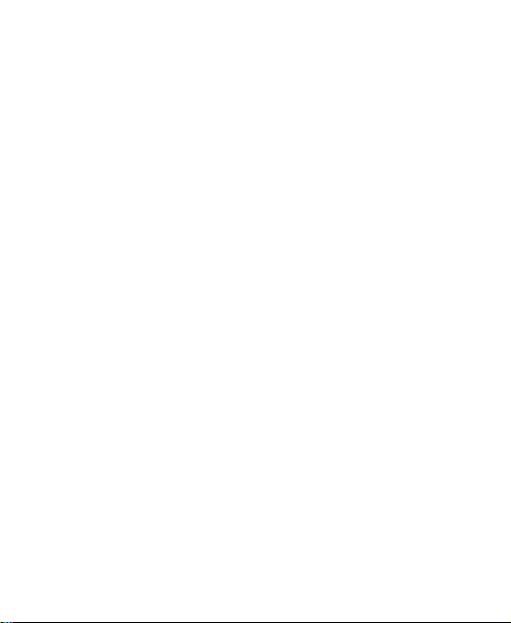
Playing Music ....................................................................................31
Setting the Equalizer..........................................................................32
11 Video Player.................................................................... 33
Selecting a Video File........................................................................33
Playing a Video File...........................................................................33
12 Recorder.......................................................................... 35
Recording a Sound Clip.....................................................................35
Playing a Sound Clip ......................................................................... 35
13 Radio ...............................................................................37
Switching On/Off the Radio..............................................................37
Searching for a Channel .....................................................................38
Deleting a Channel.............................................................................40
14 Camera............................................................................ 41
Taking a Picture .................................................................................41
Taking Multiple Pictures by One Press ............................................. 43
Viewing a Picture............................................................................... 43
Setting the Auto Timer.......................................................................44
Setting the Effect................................................................................45
Selecting a Fun Frame .......................................................................45
15 Video ............................................................................... 46
Recording a Video Clip......................................................................46
Playing a Video Clip ..........................................................................47
Setting the Effect................................................................................48
iii
Page 9
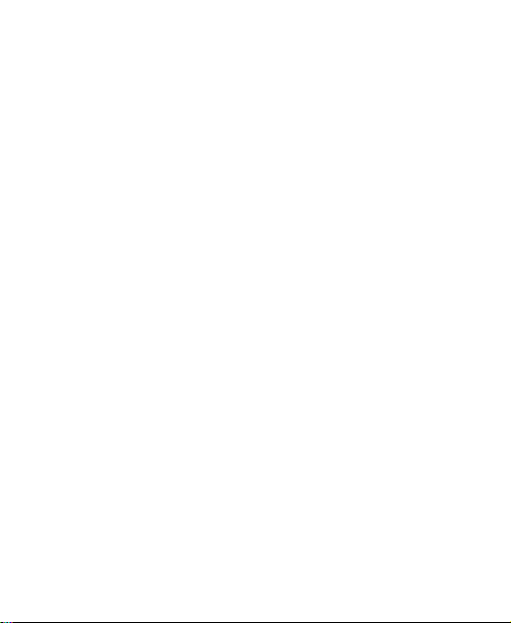
16 Bluetooth®....................................................................... 49
Sending Data Through the Bluetooth Connection.............................49
Receiving Data Through the Bluetooth Connection..........................51
Other Bluetooth Operations...............................................................51
17 Menu Commands ...........................................................53
18 Troubleshooting ............................................................. 65
19 Warnings and Precautions ............................................67
iv
Page 10
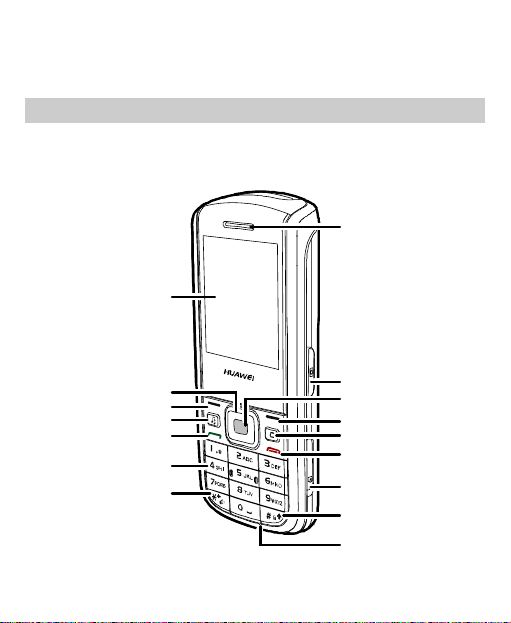
1 Getting to Know Your Phone
Your Phone
The Front View
Screen
Navigation Keys
Left Soft Key
Music Key
Talk/Send Key
Number Keys
*
Key
Earpiece
Camera
Shortcut Ke y
Confirm Key
Right Soft Key
Clear Key
End/Power Key
microSD
Card Slot
#Key
Microphone
1
Page 11
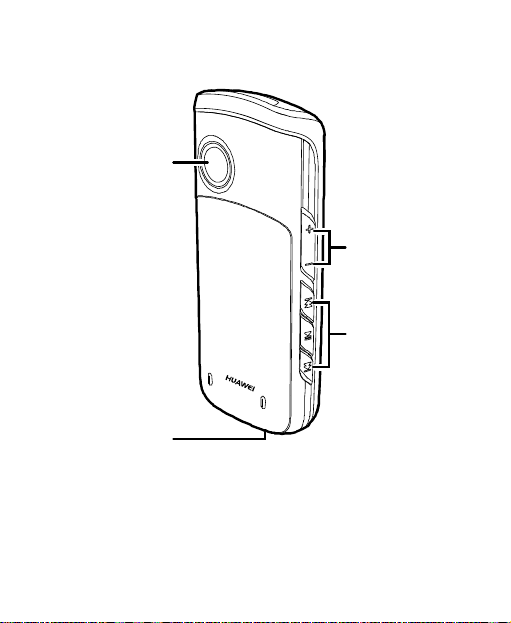
The Back View
Camera
Charger I nterface
/Data C able Connector
/Headset J ack
The preceding figure is for your reference only.
2
Volume
Control Keys
Music
Control Keys
Page 12
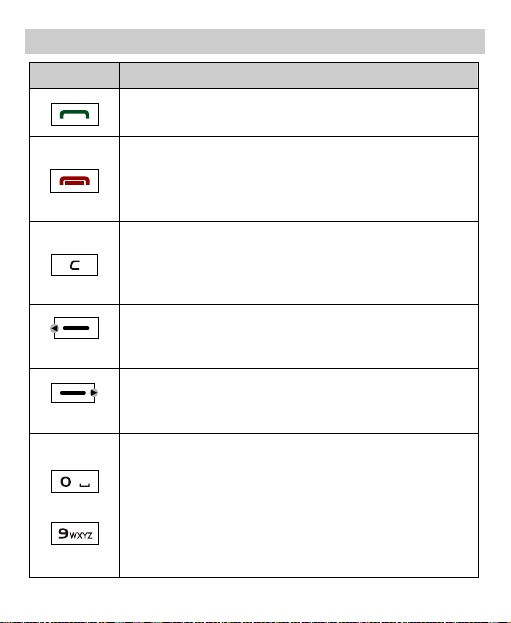
Keys and Functions
Press… To…
z View the call log in standby mode.
z Make a call or answer an incoming call.
z Power on or off the phone (by pressing and holding the
key).
z End a call or reject an incoming call.
z Return to the standby mode.
z In text input mode, clear one character to the left of the
cursor, or clear all characters (by pressing and holding
the key).
z Clear the selected item.
z Select the option displayed on the lower left corner of
the screen.
(Left)
(Right)
z In standby mode, access the Menu screen.
z Select the option displayed on the lower right corner of
the screen.
z In standby mode, access the phonebook.
z Enter numbers, letters, and symbols.
z In standby mode, call the voice mail center (by
pressing and holding the 1 key).
z In standby mode, speed dial a phone number (by
…
pressing and holding the 2-9 keys).
z Select a submenu item labeled with the corresponding
number.
3
Page 13
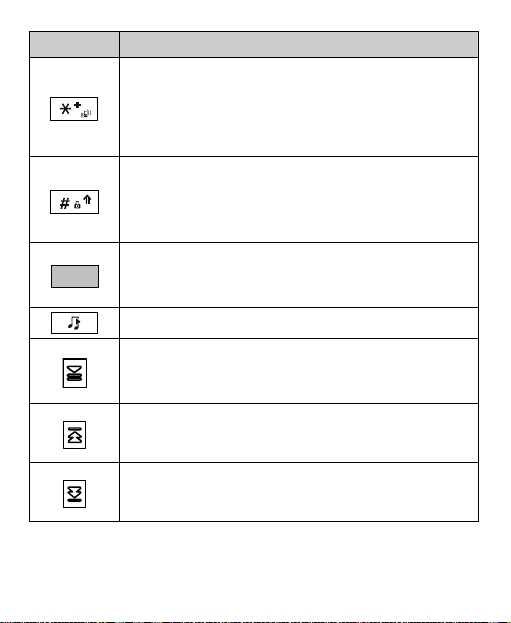
Press… To…
z Enter the symbol *, symbol +, letter P, or letter T (by
pressing the key once, twice, three times or four times).
z In standby mode, switch between the Meeting profile
and the current profile (by pressing and holding the
key).
z Enter the # symbol.
z In standby mode, lock the keypad (by pressing and
holding the key).
z Change input modes when editing texts.
z In standby mode, visit WAP sites (This function is
network dependent).
z Select an item.
In standby mode, access the music player.
z In standby mode, launch the music player (by pressing
and holding the key).
z Play or pause an audio or a video program.
z Play the previous audio or video program.
z Rewind the current audio or video program (by
pressing and holding the key).
z Play the next audio or video program.
z Fast forward the current audio or video program (by
pressing and holding the key).
4
Page 14
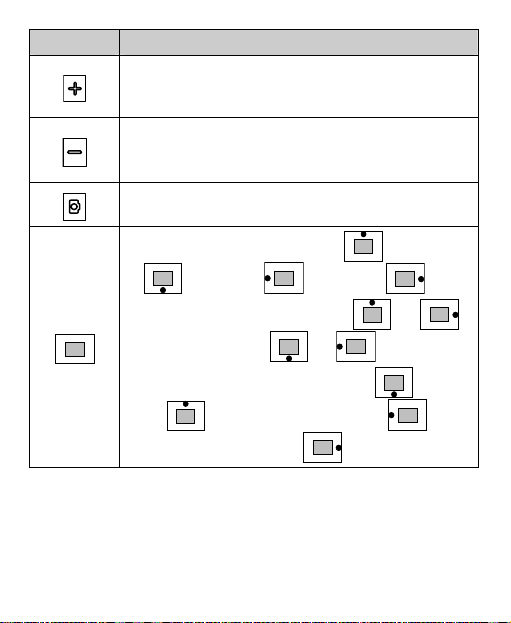
Press… To…
z Increase the volume during a call.
z Increase the volume when playing audio files, video
files, and radio programs.
z Decrease the volume during a call.
z Decrease the volume when playing audio files, video
files and radio programs.
In standby mode, launch the camera (by pressing and
holding the key).
z In standby mode, access Alarms ( ); Radio
( ); Calendar ( ); Messages ( ).
z During a call, increase the volume ( or );
decrease the volume ( or ).
z In focus mode of the camera, zoom in ( ); zoom
out ( ); switch to the video camera ( );
switch back to the camera ( ).
5
Page 15
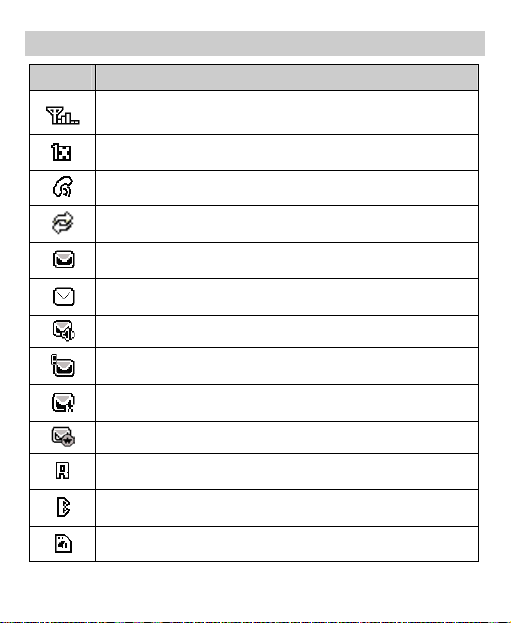
Screen Icons
Icon Indicates…
The signal strength. The more the bars are, the stronger the
signal is.
The CDMA 1X network is activated.
There is an incoming or ongoing call.
The data service is activated.
A new message is received.
The inbox is full.
A new voice mail is received.
A new emergent message is received.
A new MMS is received.
A new push message is received.
The phone is in roaming state.
The Bluetooth function is activated.
The microSD (secure digital) card is inserted.
6
Page 16
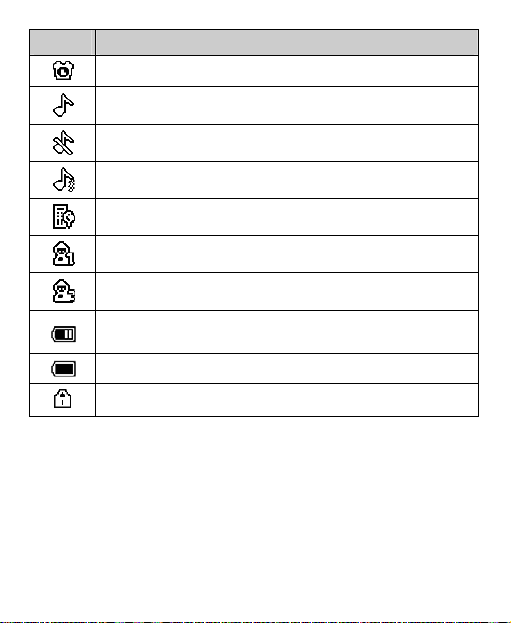
Icon Indicates…
An alarm clock is activated.
The
The
The
The
The
The
The battery power level. The more the bars are, the higher the
remaining battery level is.
The battery power level is extremely low.
The keypad is locked.
profile is activated.
General
profile is activated.
Silence
profile is activated.
Meeting
profile is activated.
Outdoor
My Profile 1
My Profile 2
profile is activated.
profile is activated.
7
Page 17
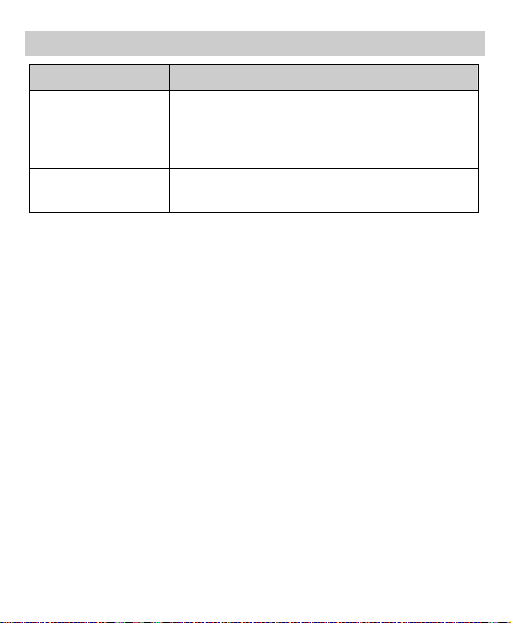
Interfaces
Interface Description
Charger
interface/Data cable
connector/ Headset
jack
microSD card slot
8
Located at the bottom of the phone. You can
connect the charger or the data cable or the
headset to it.
Located at the lower right side of the phone. You
can insert a microSD card into it.
Page 18
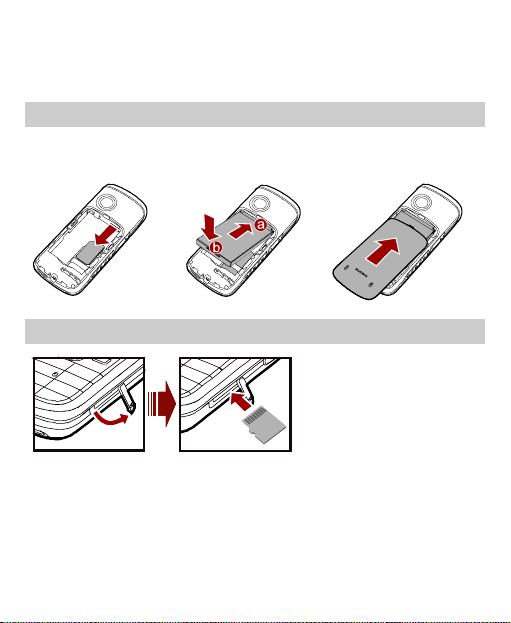
2 Getting Started
Installing the UIM Card and Battery
Make sure that the golden area on the UIM card is facing downwards and
the cut-off edge is correctly aligned with the card holder.
1
2
Installing the microSD Card
3
9
Page 19
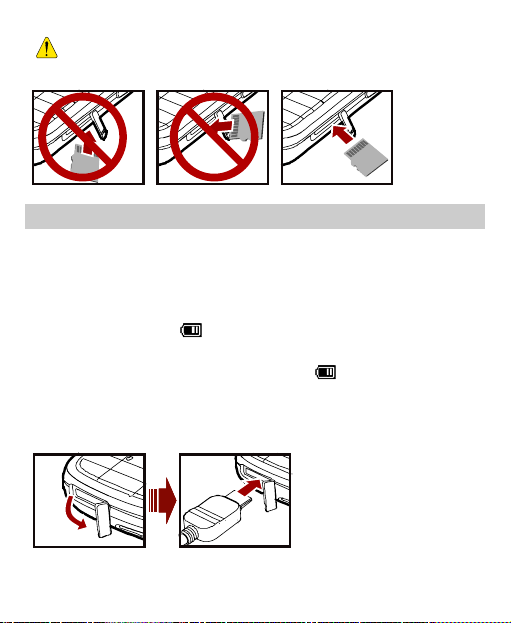
Install the microSD card correctly to avoid damaging your
phone or the microSD card.
Charging the Battery
To charge the battery, do as follows:
1. Connect the charger connector to the charger interface at the bottom of
the phone.
2. Connect the power plug of the charger to an AC power socket. During
the charging process, appears on the upper right corner of the
screen in an animated status.
3. Wait until the phone is fully charged. When becomes static, the
battery is fully charged.
4. power socket. Disconnect the power plug of the charger from the AC
5. Disconnect the charger connector from the phone.
10
Page 20
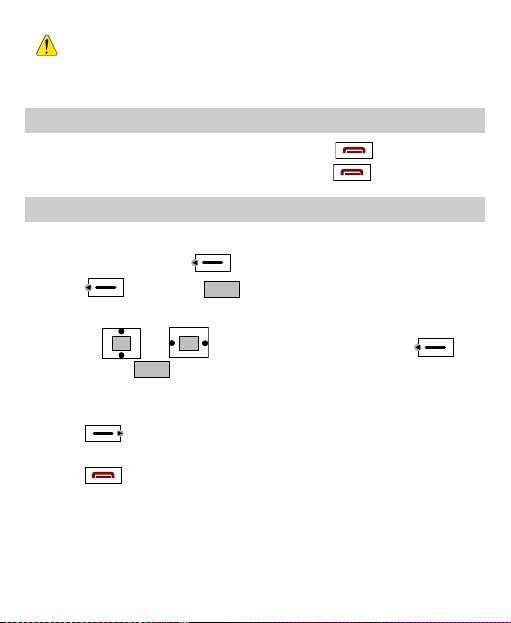
z Do not use a damaged battery or charger.
z Before using the travel charger, ensure that the battery is
installed in your phone.
Powering On/Off the Phone
z
When the phone is powered off, press and hold to power it on.
z
When the phone is powered on, press and hold to power it off.
Using the Function Menu
To use the function menu, do as follows:
1. In standby mode, press (Menu).
2. Press (Select) or to display the selected menu.
3. Display the submenu in either of the following methods:
z
Press or to select a submenu. Then press
(Select) or to display it.
z
Press the key corresponding to the sequence number of a submenu to
display it.
4. Press (Back) to return to the previous menu or exit the function
menu.
5. Press to return to the standby mode.
11
Page 21
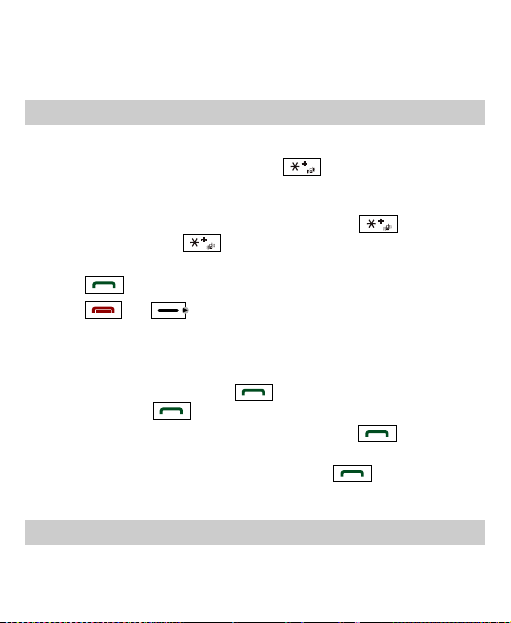
3 Voice Services
Making a Call
1. In standby mode, press number keys to enter a phone number.
z
To make an international call, press twice to enter +. Then
enter the international long distance code, the country code, the area
code and phone number in a sequence.
z
To call a phone number with an extension, press three times
to insert P or press four times to insert T between the phone
number and the extension number.
2. Press to call the number.
3. Press or (End) to end the call or cancel the call.
z When the phone is locked, enter the lock code to unlock the
phone first; otherwise, you can only make emergency calls or
answer calls.
z In standby mode, press to view Calls. Select a record
and press to call the number.
z Select a contact from the contacts and press to call the
number.
z Select a message in the inbox and press to call the
message sender.
Answering a Call
When there is an incoming call, you can select the following options:
12
Page 22
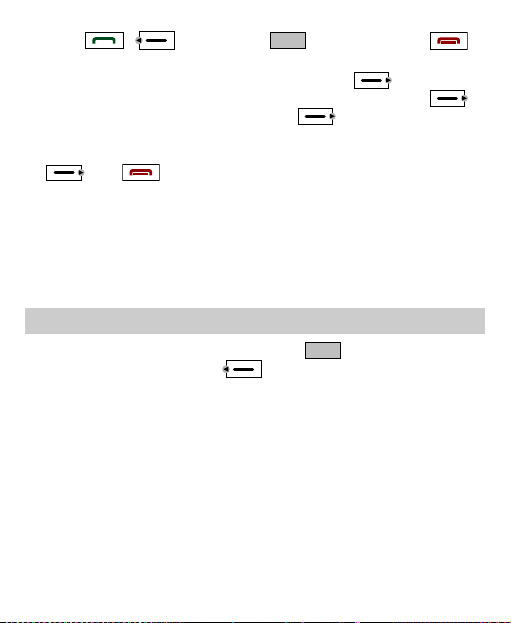
z
Press , (Answer), or to answer it. Press
to reject it.
z
If your phone is in silence or meeting mode, press (Reject) to
reject it. If your phone is not in silence or meeting mode, press
(Silence) to mute the ringtone, and press (Reject) again to
reject it.
z
If the Any Key Answer function is enabled, press any key (except
and ) to answer it.
z
If the headset is connected to the phone properly, press the button on the
headset to answer an incoming call; press the button again to end the
call.
z
If the headset mode and the Headset Auto Answer function are enabled,
and the headset is connected to the phone properly, the phone answers
an incoming call automatically.
Operations During a Call
When there is an ongoing call, you can press to activate or
deactivate the speaker, or press (Options) for the following
options:
z
Mute/Unmute: Allows you to mute or unmute your voice during a call.
At first, the option is Mute. If you select it, the other party can not hear
your voice during the call.
If you access the Options menu again, the option is Unmute. If you
select it, the other party can hear your voice again. This function is
available only after the call is set up. You can not mute/unmute the
ringtone.
z
Start Record: Allows you to record the call. You can select This Side
or The Other Side.
13
Page 23
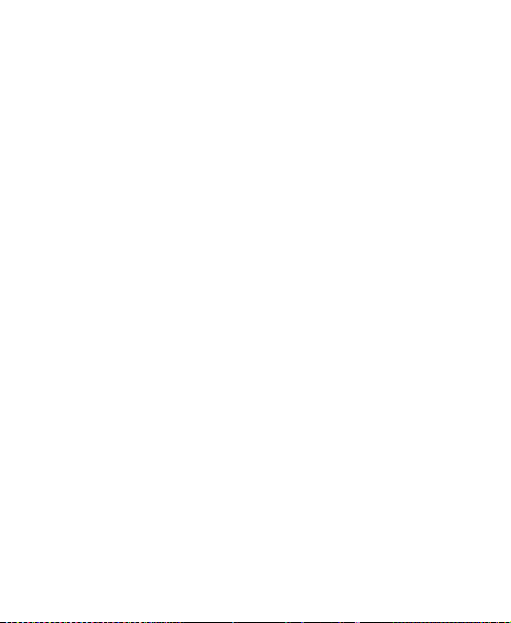
z
Save Number: Allows you to enter a phone number and save it to the
phonebook.
z
Contacts: Allows you to search for or create a contact.
z
Messages: Allows you to access the SMS menu.
z
Memo: Allows you to access the Memo menu.
z
Voice privacy: Allows you to set the privacy mode, including Standard
and Enhanced.
14
Page 24
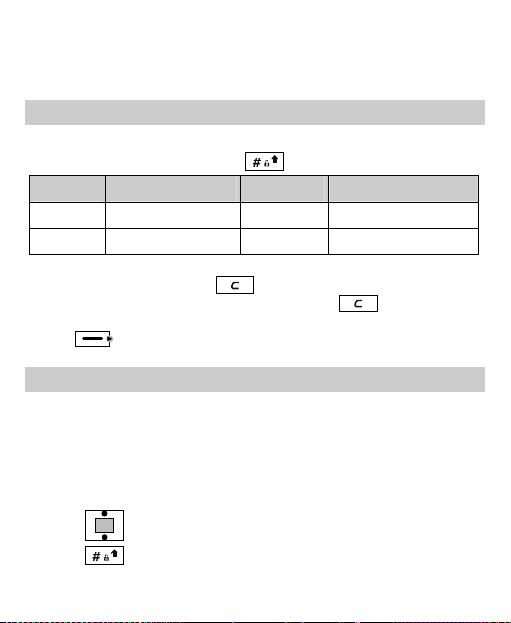
4 Text Entry
Text Input Modes
The indicator of the current input mode is displayed on the upper left
corner of the screen. You can press to change the input mode.
Indicator Text Input Mode Indicator Text Input Mode
En Smart English Abc Alphabetical text
123 Numbers - -
In editing mode, press once to delete the letter to the left
of the cursor. Alternatively, press and hold to clear all
letters at a time. If there is no letter to delete, you can press
(Back) to return to the previous menu.
Entering English
Smart English Input
You can enter English letters as follows:
1. According to the sequence of the word, press each corresponding key
only once for one letter. Then the phone displays the common words
according to the numeric sequence of key presses.
2. Press to view alternative words.
3. Press
to switch between the uppercase and lowercase.
15
Page 25
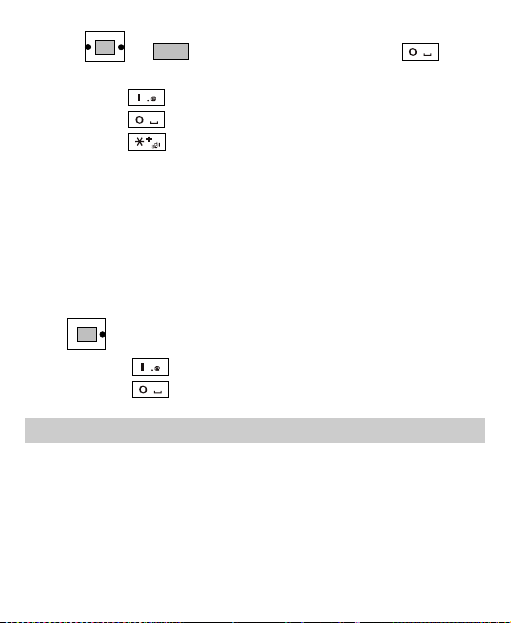
4. Press
confirm the selection and enter a space after the word.
or
z Press to enter a full stop or symbols.
z Press to enter a space and press and hold it to enter 0.
z Press to display the symbol list. Then you can enter
to confirm the selection; or press
to
symbols.
Alphabetical Text Input
The alphabetical text input allows you to enter uppercase or lowercase
English letters. You can press the key labeled with the required letter once
to enter the first letter on the key, twice to enter the second letter on the key,
and so on.
If the letter you want to enter is labeled on the same key as the previous
one, you can enter the latter letter only after the cursor appears again or
press to move the cursor to the next space.
z Press repeatedly to enter a common punctuation.
z Press once to enter a space, twice to enter 0.
Entering Numbers
z
In "123" input mode, directly press the number key labeled with the
required number.
z
In "Abc" input mode, press a number key repeatedly or press and hold it
until the required number appears on the screen.
16
Page 26

z
In "En" input mode, press a number key and then press until the
required number appears on the screen. Or you can press and hold the
key until the required number appears on the screen.
Entering Symbols
In any input mode, you can enter a symbol as follows:
1. Press to display a symbol list.
2. Press
or
3. Press or the corresponding number key to enter the symbol.
to select a symbol.
17
Page 27

5 SMS
Writing and Sending a Message
To write and send a message, do as follows:
1. Select Menu > Messages > SMS > Create Message. In standby mode,
you can also press , select SMS > Create Message.
2. Write a message. You can enter up to 160 English letters.
When writing a message, press (Options) for the following
options:
z
Send: Allows you to send the message.
z
Save: Allows you to save the message to Drafts.
z
Insert Template: Allows you to insert a common phrase.
z
Insert Contact: Allows you to select a contact from the phonebook
and insert the phone number into the message.
z
Priority: Allows you to set a priority for the message sent to the
recipients. The priorities are Normal, Urgent and Emergency. The
message priority function is network dependent.
z
Delivery Report: Allows you to receive a message delivery report
from the short message service center (SMSC).
3. Press in the text editing screen to send the message directly, or
4. Enter the phone number of a recipient.
z
Enter the phone number(s) directly.
18
age. select Options > Send to send the mess
following methods: Up to 100 recipients can be added in the
Page 28

z
Press (Options). Then select Contacts to select the phone
number(s).
z
Press (Options). Then select Groups to select a group.
z
Press (Options). Then select abc to enter lowercases.
z
Press (Options). Then select ABC to enter uppercases.
5. Press to send the message.
Reading a Message
To read a message stored in the inbox, do as follows:
1. Select Menu > Messages > SMS > Inbox.
2. Press to select a message.
3. Press to read the message, or press (Options) for the
following options:
z
View : Allows you to read the message.
z
Reply: Allows you to edit a message and reply the message sender.
z
Delete: Allows you to delete the message.
z
Delete Multiple: Allows you to delete multiple messages at a time.
z
Forward: Allows you to forward the message.
z
Extract: Allows you to extract the number contained in the message,
or the number of the message sender. For the number, you can select
the option Edit Before Call, Call or Save.
z
Move To Phone/Move To R-UIM: Allows you to move the message
to the phone or to the UIM card.
z
Copy To Phone/Copy To R-UIM: Allows you to copy the message
to the phone or to the UIM card.
19
Page 29

6 MMS
Writing and Sending a Multimedia Message
1. Select Menu > Messages > MMS > New Message. In standby mode,
you can also press , select MMS > New Message.
2. Enter the content of a multimedia message in the following fields:
z
Recipient: Allows you to enter the message recipients. You can add
up to 20 recipients.
z
Subject: Allows you to enter the subject of the message.
z
Slides: Allows you to insert images, audio files, video files and texts
into a slide. You can set the duration of displaying each slide for your
preview.
z
Timing: Allows you to set the duration of switching the slides.
The capacity of a multimedia message can be up to 300 KB,
including the slides.
3. After you edit the multimedia message, select Options > Send and
press
Receiving a Multimedia Message
If you select MMS > Settings > Receive options > Download timing >
Manual, a notification can be received in the inbox and you can press
to view the notification. Then select Options > Receive to receive
the multimedia message.
20
to send it.
Page 30

If you select MMS > Settings > Receive options > Dow
Automatic, the multimedia message is downloaded
nload timing >
in the inbox directly.
Viewing a Multimedia Message
To view dia messages stored in multime the inbox, do as follows:
1. Select > Messages > MMS > Inbox.
Menu
2.
Press
3. Press to view contents of the message or press (Op
for the following options:
z
Open: Allows you to view contents of the message.
Reply: Allows you to reply the mez ssage to the m
z
Reply all: Allows you to reply the message to the message se
and all other message recipients.
z
Forward: Allows you to forward the messa
z
Move: Allows you to move the message(s) to My
z
Delete: Allows you to delete the message.
z
Delete All: Delete all the messages in the inbox.
z
Sort: Allows you to sort the messages in the inbox according t
date or address.
z
Filter View: Allows you to view the specified message(s).
to select a message.
essage sender.
nder
ge.
folders.
tions)
o the
21
Page 31

7 Contacts
Adding a Contact
To add a contact, do as follows:
1. Select Menu > Contacts > Add New.
2. Press to enter information in Name, and then press
(OK).
3. Enter the necessary information about a contact.
You can enter information in Mobile Number, Home Number, Office
Number, and Fax Number. (At least one number field is required). You
can enter the email of a new contact and select a group, notes, a
customized tone, and an image for the contact.
4. Press (Save) to save the contact to the phonebook.
Searching for a Contact
To search for a contact, do as follows:
1. Select Menu > Contacts > Search.
2. Enter the name of a contact. Then press (Search) or .
After the 3. contact is found, press (Options) for the following
options:
z
View : Allows you to view the details.
z
Edit: Allows you to edit the contact.
z
Add New: Allows you to add a new contact.
z
Send Message: Allows you to send a message to the contact.
22
Page 32

z
Send Via Bluetooth: Allows you to send t
z
Delete: Allows you to delete the contact.
z
Copy To Phone/Copy To UIM Card: Al
he contact by Bluetooth.
lows you to copy the
contact to the phone or to the UIM card.
z
Call: Allows you to call the number of the contact.
z
E u call.
dit Before Call: Allows you odify the number before yo
z ode, press
In standby m
to m
(Contacts) to access the
phonebook.
z key
To quick rch for tact, you can press the number
ly sea a con
(except
and ) to enter the first letter of the
contact name. Then the phone lists English contacts that start
with the letter.
Searching for a Contact by Location
You can quickly search for a contact according to the sequence number.
Each contact in the phonebook has a un
To search for a contact, do as follows:
1.
Select Menu > Contacts > Search By Location.
2.
he sequence er of the contact directly, and th
Enter t numb
(View) or to view details of the contact.
ique sequence number.
en press
23
Page 33

8 Alarm Clock
After the alarm clock is activated, the phone notifies you at the preset time.
You can set up to five alarm clocks.
Activating an Alarm Clock
1. Select Menu > Tools > Alarms.
2. Press to select an alarm clock.
3. Press (On) to activate the alarm clock, or press for the
following options:
z
Title: Allows you to set the title.
z
Time: Allows you to set the time.
z
Cycle: Allows you to set the alerting mode.
z
Ring: Allows you to set the alarm tone.
4. Press (Save) to save the settings of the alarm clock.
24
Page 34

z When the alarm clock alerts, press (Stop) to stop it or
press (Snooze) to snooze it for five minutes.
z If no operation is performed to the alarm clock when it alerts,
the alarm clock stops temporarily after 45 seconds and alerts
again five minutes later. It alerts five times before it stops
thoroughly.
z If you select Cycle > Custom, press to scroll from
Sunday to Saturday and press to select the days; press
again to deselect the days. Then press (OK) to
confirm.
Deactivating an Alarm Clock
1. Select Menu > Tools > Alarms.
2. Press to select an alarm clock.
3. Press (Off) to deactivate the alarm clock.
Select Menu > Tools > Alarms > Cancel All to deactivate all
alarm clocks.
25
Page 35

9 Security
Activating/Deactivating the Phone Lock
The phone lock protects your phone from unauthorized use. By default, the
phone lock function is not activated. You can change the default phone
lock code 0000 to any numeric string of 4 digits.
1. Select Menu > Settings > Security Settings > Phone Lock.
2. Select one of the following phone lock modes:
z
Immediate: The phone is locked immediately.
z
Power On: The phone lock is activated when the phone is powered
on next time.
z
Off: The phone lock is deactivated.
Changing the Phone Lock Code
Do remember your phone lock code. If you forget it, contact your local
dealer.
1. Select Menu > Settings > Security Settings > Change Phone Code.
2. Enter the correct phone lock code and pres (OKs ).
3. Enter the new phone lock code and press (OK).
4. (OK). Enter the new phone lock code again and press
PIN and PUK
The personal identification number (PIN) protects your UIM card from
unauthorized use. The PIN unlocking key (PUK) can unblock the blocked
26
Page 36

PIN. Both the PIN and PUK are delivered with your UIM card. For details,
consult your service provider.
If you enter wrong PINs for a specified number of times consecutively, you
are required to enter the PUK.
If you enter wrong PUKs for a specified number of times consecutively,
the UIM card is invalidated permanently. Contact your service provider for
a new card.
Locking the Keypad
When the keypad is locked, you can still answer an incoming call by
pressing (Answer), or , and you can make
emergency calls by pressing .
Manually Locking the Keypad
In standby mode, press and hold to lock the keypad.
Automatically Locking the Keypad
If the auto keyguard function is enabled, after the phone has been idle for a
preset period in standby mode, the keypad is locked automatically.
1. Select Menu > Settings > Phone Settings > Auto Keyguard.
2. Press for the following options:
z
Off: Allows you to disable the auto keyguard function.
z
15 Seconds, 30 Seconds or 1 Minute: In standby mode, when the
phone has been idle for the selected time, the keypad is locked
automatically.
3. Press (Select) to save the settings.
27
Page 37

Unlocking the Keypad
In standby mode, press (Unlock) and then press to unlock
the keypad.
28
Page 38

10 Music
Adding a Playlist
1. In standby mode, select Menu > Multimedia > Music Player >
Playlists. Then press (Add) to add a new playlist.
If you have already saved a playlist on your phone, press
(Options) and select Add New Playlist.
2. Enter the name of the playlist, and then press (OK).
3. Press (Add) to add songs.
If you have already saved a playlist on your phone, press
(Options) and select From My Files or From Playlists to add
songs. If you select From Playlists, press to select a
playlist, and then press
selected playlist to the new playlist. You can also press
to enter the selected playlist and select one or more songs. Then
you can press (Add) to add the selected songs.
4. Press to select the phone or the microSD card as the memory in
use.
5. Press to select or deselect the songs in the playlist.
6. Press (Options), and select Add to save the settings.
(Add) to add all the songs in the
29
Page 39

Launching the Music Player
In standby mode, you can launch the music player in either of the
following methods:
z
Press and hold .
z
Select Menu > Multimedia > Music Player > Music NOW!.
Selecting a Playlist
After launching the music player, you can do as follows:
1. Press (Add Tra ck s) to add tracks.
2. Press to select From My Files or From Playlists.
z
If you select From My Files, press to select the phone or the
microSD card as the memory in use. Press
deselect the songs. Press (Options) and select Add. Then the
phone loads the playlist.
z
If you select From Playlists, press to select a playlist and
press (Play) to add and play the songs in the selected playlist.
You can also press to enter the selected playlist and select one
or more songs. Then you can press
the songs.
30
to select or
(Play) to add and play
Page 40

z If a playlist already exists in the music player, press
(Options) and select Current Playlist to access the Current
Playlist screen. Then press (Options) and select Add
Tracks to add tracks.
z You can also select a playlist directly. Press
(Options) and select Play to load the playlist.
Playing Music
On the music player screen, you can do as follows:
1. Press or
z
Press or to play the next song.
z
Press and hold or to fast forward the song.
z
Press or to play the previous song.
z
Press and hold or to rewind the song.
z
Press or to pause the song; press or again
to continue playing the song.
z
Press to load the current playlist.
z
Press to stop playing.
z
Press to increase the volume.
z
Press to decrease the volume.
to play a song.
31
Page 41

2. Press (Minimize) to minimize the music player. You can use
other functions while the phone is playing music.
3. Press to return to the standby mode and the music is still
playing.
If music playing is stopped in the music player, you can press
to exit the music player directly.
Setting the Equalizer
1. In standby mode, select Menu > Multimedia > Music Player > Music
Now! to launch the music player.
2. Press ( ) and select for
z
Shuffle: Allows you to set the shuffle mode.
z
Loop: Allows you to set the loop mode.
zE
qualizer: Allows you to set the equalizer.
When the phone is playing songs, press the button on the headset
to play the next song.
32
Options Settings the following options:
Page 42

11 Video Player
Selecting a Video File
1. In standby mode, select Menu > Multimedia > My Files > Vide os.
2. Press to select the phone or the microSD card as the memory in
use.
3. Press to select a video file.
If you want to select a video file from the microSD card, the
microSD card must be inserted into your phone beforehand.
Playing a Video File
On the video screen, after you select a video file, you can do as follows:
1. Press or to play a video file.
z
Press or to play the next video file.
z
Press and hold or to fast forward the video.
z
Press or to play the previous video file.
z
Press and hold or to rewind the video.
33
Page 43

z
Press or to pause the video; press or again
to cont ying the video.
inue pla
z
Press to stop playing.
z
Press to display the full screen.
z
Press to increase the volume.
z
Press to decrease the volume.
2. Press (Back) to switch off the video player and return to the
previous screen.
34
Page 44

12 Recorder
Recording a Sound Clip
1. In standby mode, select Menu > Multimedia > Recorder.
2. Press to start recording; press again to pause.
3. Press (Back) to stop recording, with displaying a prompt to
confirm:
z
Press (Ye s) to save the sound clip to the recorder folder
under Menu > Multimedia > My Files > Music.
z
Press (No) to return to the previous menu.
z When recording a sound clip, you can press (Stop) to
save the sound clip to the recorder folder under Menu >
Multimedia > My Files > Music automatically.
z When recording a sound clip, keep the microphone of your
phone near the sound source for a better recording effect.
Playing a Sound Clip
1. In stan ode, select Menu >
dby m Multimedia > Recorder.
2.
Press (Voice Folder).
3. to select the memory: phone or micr rd.
Press
4.
Press to select a sound clip and then press to play it; or
press
(Options) and select Play to play it.
oSD ca
35
Page 45

5. Press (Options) for the following options:
z
Play: Allows you to play the sound clip.
z
Set: Allows you to set the sound clip as the ringtone, contact tone,
SMS tone, or MMS tone.
z
Send: Allows you to select Send As MMS or Bluetooth, that is, yo
can send the sound clip as a multimedia message or through
Bluetooth.
z
Move To Memory Card/Move To Phone: Allows you to move the
sound clip to the microSD card or to the phone.
z
Copy To Memory Card/Copy To Phone: Allow
sound clip to the microSD card or to the phone
z
Delete: Allows you to delete the sound clip.
z
Mange Multiple: Allows you to Play, Move To Memory
Card/Move To Phone, Copy To Memory Card
Delete multiple sound clips at a time.
z
Rename: Allows you to rename the sound clip.
z
Sort: Allows you to sort the sound clips according to the name, size,
or date.
File Info: Alz lows you to view the name, size and creation ti
sound c . lip
6. Press
36
(Minimize) to view the list of sound clips.
s you to copy the
.
/Copy To Phone or
u
me of the
Page 46

13 Radio
Your phone integrates a frequency modulation (FM) radio. Before listening
to the radio, insert the headset into the headset jack.
The headset cable functions as the antenna. When listening to the
radio, do not bind or wind the headset cable. Keep the headset
cable straight for a better effect.
Switching On/Off the Radio
Switching On the Radio
Insert the headset to the headset jack properly.
1.
2. In standby mode, select Menu > Multimedia > Radio. You can also
press
program.
3. Press (Options) and select Speaker On to activate the speaker.
4. On the radio screen, you can do as follows:
z
Press or to increase the volume.
z
Press or to decrease the volume.
to load the radio. After loading, the phone plays a
When you listen to the radio for the first time, no channel is
stored on the phone. You need to press (Tuning) and
then select Automatic Tuning, Manual Tuning, Fine Tuning or
Set Frequency to search for channels.
37
Page 47

z
Press to change the channel.
z
Press to load the channel list.
z When the radio is switched on, if the phone returns to the
standby mode, the program is still being played and the radio
frequency is displayed on the screen.
z When you listen to the radio through the loudspeaker, do not
plug out the headset. Otherwise, the phone stops the radio
program temporarily.
z If the headset is disconnected from the phone for more than
two minutes, the radio switches off automatically.
Switching Off the Radio
In standby mode, select Menu > Multimedia > Radio.
1.
2. Press (Options) and select Switch Off to switch off the radio
and return to the previous screen.
In standby mode or on the radio screen, press the button on the
headset to change the channel; press and hold the button on
the headset to switch off the radio.
Searching for a Channel
Automatic Tuning
1.
On the radio screen, press (Options) and select Tuning.
2. Press to select Automatic Tuning.
3. The phone automatically searches for channels and saves them to the
channel list.
38
Page 48

Manual Tuning
1.
On the radio screen, press (Options) and select Tuning.
2. Press to select Manual Tuning.
3. Press to tune from 87.5 MHz to 108.0 MHz.
Fine Tuning
1.
On the radio screen, press (Options) and select Tuning.
2. Press to select Fine Tuning.
3. Press
to tune by 0.1 MHz each time.
Setting a Frequency
On the radio screen, press (Options) and select Tuning.
1.
2. Press to select Set Frequency.
3. Enter a frequency.
The frequency must range from 87.5 MHz to 108.0 MHz. After you
enter three digits for the integer part, the cursor moves to the decimal
part automatically. If you enter only two digits for the integer part, press
to move the cursor to the decimal part.
4. Press (Listen) to listen to the program of the channel. Press
(Back) to return to the radio screen again.
39
Page 49

5. Press (Save) and return to the Save Channel screen. Press
to select a channel to be saved, and press (Save) to save
the settings.
Deleting a Channel
1. On the radio screen, press (Options) and select Delete
Channel.
2. Press to select a channel to be deleted from the channel list.
3. Press (Delete) or to delete the channel. Press
(Back) to return to the radio screen.
40
Page 50

14 Camera
Taking a Picture
1. In standby mode, select Menu > Multimedia > Camera, or press and
hold to launch the camera.
z The phone can memorize the screen (the camera or video
camera screen) that was displayed last time. For example,
access the camera, press to enter the video camera
screen, and exit. When you access the camera next time, the
video camera screen is displayed.
z By default, the phone takes a picture in landscape mode.
2. Press (Options) for the following options:
z
Portrait/Landscape: Allows you to switch between the portrait
mode and the landscape mode.
z
Switch to Video Camera: Allows you to use the functions of the
video camera on your phone. For details, see "Vid eo" on page 46.
You can also switch to video camera by pressing in the
preview mode.
z
Shot Mode: Allows the phone to take four or nine pictures in rapid
succession, if you select 4 Shots or 9 Shots. If you select Normal,
the multi-shot mode is deactivated.
z
Resolution: Allows you to select the resolution.
z
Frame: Allows you to select a fun frame for pictures.
41
Page 51

z
Auto Timer: Allows you to set the countdown time for the phone to
take a picture automatically. If the auto timer is activated, you can
select 5 Seconds or 10 Seconds that indicates the duration after
which the phone takes a picture automatically.
z
Night Mode: Allows you to activate or deactivate the night mode.
z
Effect: Allows you to set the effect. You can set Color,
Monochrome, Negative and Sepia.
z
Shortcut Guide: Allows you to view the shortcut keys.
z
Settings: Allows you to set Quality, Shutter Tone, Auto Timer
To ne , Save Location, and Reset All.
z
Go To My Files: Allows you to access the picture folder under My
Files to view pictures.
3. Focus the lens on the scene and press or to take a picture.
Then you can preview the picture and save it.
4. Press (Options) for the following operations:
z
Delete: Allows you to delete the picture.
z
Send: Allows you to send the picture as a multimedia message or
through Bluetooth.
z
Set: Allows you to set the picture as the wallpaper or contact image.
42
Page 52

z When focusing the lens, press to zoom in; press
to zoom out; press to decrease the luminance;
and press to increase the luminance.
z The camera can not be zoomed when the resolution is 1280 ×
1024 or 1280 × 960.
z The phone automatically switches the resolution to 320 × 240
when the frame function is enabled. The original resolution is
retrieved when the frame function is disabled.
z In the upper left corner of the camera screen, the number
ranging from 0 to 1000 indicates the estimated number of
pictures that you can take; 1000+ indicates that you can take
more than 1000 pictures.
Taking Multiple Pictures by One Press
1. Select Menu > Multimedia > Camera > Options > Shot Mode.
If you select 4 Shots or 9 Shots, the phone can take four or nine pictures
in rapid succession after you press or . If you select Normal,
the multi-shot mode is deactivated.
2. After focusing the camera lens on an object, press or , then
the phone takes multiple pictures in a rapid succession and saves them.
Viewing a Picture
1. In standby mode, select Menu > Multimedia > Camera.
43
Page 53

2. Press (Options). Then select Go To My Files to access the
phone a . lbum
3. Press to select the phone o
use.
r the microSD card as the memory in
4. Press to select a picture.
5. Press to view the picture, and then press to change to
the previous or the next picture.
6.
Press (Options) for the following options:
z
Full Screen: Allows you to set the picture into the full screen.
z
Rotate: Allows you to rotate the picture.
z
Set: Allows you to s
z
Send: Allows you to send the picture as a multim
through Bluetooth.
z
Delete: Allows you t
z
File Allows you to view the name, size, re Info:
time of the picture.
et the picture as the wallpaper or contact image.
edia message or
o delete the current picture.
solution and create
7. Press (Back) to return to the picture list.
Setting the Auto Timer
Select Menu > Multim1. edia > Camera.
2. Press (Options) and select Auto Timer. Then select 5 Seconds
or 10 Seconds.
3. Press . After 5 seconds or 10 seconds (according to your
selection), the phone takes a picture and saves the picture automatically.
44
Page 54

Setting the Effect
1. In standby mode, select Menu > Multimedia > Camera.
2. Press (Options) and select Effect.
3. Press to scroll to Color, Monochrome, Negative or Sepia.
4. Press to select an effect.
Selecting a Fun Frame
1. In standby mode, select Menu > Multimedia > Camera.
2. Press (Options) and select Frame.
3. Press to scroll the mes.
4. Press
fun frame is displayed. Press (Back) to cancel the operation.
(Select) or to select a fun frame and the selected
fun fra
45
Page 55

15 Video
Recording a Video Clip
1. In standby mode, select Menu > Multimedia > Camera to access the
camera preview screen, or press and hold to launch the camera.
Then press to switch to the video camera.
The phone can memorize the screen (the camera or video
camera interface) that was displayed last time. For example,
access the camera, press to enter the video camera
screen, and exit. When you access the camera next time, the
video camera screen is displayed.
2. Press (Options) for the following options:
z
Switch To Camera: Allows you to use the functions of the camera
on your phone. For details, see "Camera" on page 41.
In preview mode, you can also press
z
Video Size: Allows you to set the video size. You can select MMS
Limit, 3 Minutes or 5 Minutes.
z
Night Mode: Allows you to activate or deactivate the night mode.
z
Effect: Allows you to set the effect. You can set Color,
Monochrome, Sepia and Negative.
z
Shortcut Guide: Allows you to view the shortcut keys.
z
Settings: Allows you to set Video Quality, Audio Setting and Reset
All.
46
to switch to the camera.
Page 56

z
Go To My Files: Allows you to access the video folder under My
Files to view videos.
3. Press to start recording.
4. Press (Stop ) to stop recording, and save the video clip to the
video folder automatically.
5. Press (Options) for the following options:
z
Play: Allows you to view the video clip.
z
Send As MMS: Allows you to send the video clip as a multimedia
message.
z
Send As Bluetooth: Allows you to send the video through Bluetooth.
z
Delete: Allows you to delete the current video clip.
z
Go To My Files: Allows you to access the video folder under My
Files to view videos.
Your phone supports video recording for up to five minutes.
When five minutes is up, the phone stops recording and saves the
recorded video clip automatically. Then it returns to the video
preview screen.
Playing a Video Clip
1. In standby mode, select Menu > Multimedia > Camera to access the
camera preview screen, and then press to switch to the video
camera.
2. Press (Options). Then select Go To My Files to access the
video screen.
47
Page 57

3. Press to select the phone or the microSD card as the memory in
use.
Press 4. to select a video clip.
5. (Options) and Press to play the video clip; or press
select Play.
6. Press (Back) to return to the list of video clips.
S
etting the Effect
In standb1. ode, select Menu > Multimedy m
camer creen, and then press a previe to switch to the video
camera.
w s
ia > Camera to access the
2. Press (Options) and select Effect.
3. Press to scroll to Color, Monochrome, Sepia or Negative.
4. Press to select an effect.
48
Page 58

16 Bluetooth
You can use the built-in Bluetooth function of your phone to synchronize
data between a PC and your phone, or exchange data with other Bluetooth
devices. You can also call by using the Bluetooth headset or Bluetooth
loudspeaker.
Bluetooth supports a wireless connection between Bluetooth devices
within a distance of 10 m; however, the Bluetooth wireless connection can
be disturbed by other electronic devices and blocked by obstacles, such as
walls.
In certain areas, using Bluetooth devices might be restricted or prohibited.
Observe applicable laws and regulations.
Do not accept the connection request of an unknown device. Thus, you can
prevent your mobile phone from the intrusion of destructive contents.
The Bluetooth function supported by your phone meets the
requirements of Bluetooth Specification 2.0. It works normally
only when you use it with compatible Bluetooth devices. For
more information, refer to the user manuals of related devices,
or consult the manufacturers of related devices.
Sending Data Through the Bluetooth Connection
You can set up only one Bluetooth connection each time.
1. Select Menu > Settings > Phone Settings > Bluetooth > Switch
On/Off > On to activate Bluetooth.
®
49
Page 59

2. Launch the application that contains the be sent. For example, if
you want to send an im
es
Fil application.
3. Sele
ct the file you want to send. Press (Options) and select
Send
> Bluetooth.
If tooth function is not activated, the phone displays
the Blue
age to another device, you need to launch the My
file to
"Switch On Bluetooth?" on the screen.
z vate Bluetooth and access the Device List
Select Yes to acti
screen.
z Select No to reject activation of Bluetooth and return to the
previous screen.
4. Select nnect with from the device list.
ice you want to co the dev
z If the devices on the device list are already paired with yo
ur
phone, select the device that is to be connected with, and press
to transfer data.
When the device list is null or the device that is to be z
connected with does not exist on the list, press
(Search) to search for other Bluetooth-activated devices in the
effective range. Then the names of the found devices are
displayed on the screen. Press to stop searching.
5. If the device that is to be connected with requests identity authen
before connection, your phone displays "Enter PIN code:" on th
Create a shared password. After the sam
e password is entered on both
tication
e screen.
devices, the Bluetooth connection is set up.
6. After the connec
tion is set up, information about the data being
transferred is displayed on your phone.
50
Page 60

Receivin ta Through the Bluetooth g Da
C
onnection
e your
1. Wh
n other device sends data to your phone through Bluetooth,
on
ph
e displays "Receive File?" on the screen.
z
P
ress (Ye s) to receive the data. The filename and receiving
ogress are displayed on the screen.
pr
z
ress
P (No) to reject the data.
For the first time to co nnect with another device through
Bluetooth, your phone displays "Enter PIN code:" on the scree
for you to authenticate the identity of the device. Enter th
password of one to eight digits, and press (Select). Afte
the same password is entered on the other device, your phone
starts to receive data.
2. When your phone displays "Receive Succes
indicates that the data is received and saved
If a microSD card is installed on your phone, the phone saves
the received data in the microSD card by default. Otherwise, the
phone saves the received data in the phone memory.
sful!" on the screen, it
under My Files.
n
e
Other Bluetooth Operations
You can set the basic settings for the Bluetooth functions. Select Menu >
ttings > Phone Settings > Bluetooth for the followinSe g options:
z
Switch On/Off: Allows you to enable or disab
z
Search: Allows you to search for new Bluetooth devices.
z
Device List: Allows you to view all paired Bluetooth devices.
le the Bluetooth function.
r
51
Page 61

z
ib y other
Vis i lity: Allows you to set whether your phone can be found b
device
s when the Bluetooth function is enabled.
z
Renam
e: Allows you to rename your phone.
z
My de view the detailed information
vice Information: Allows you to
abou
t your phone, such as the device name and device address.
The Bluetooth headsets that comply with the Bluetooth z
standards are all compatible with your phone. By using a
th headset, you can only have a call rather than listen
Bluetoo
to audios, such as .mp3 music.
z Files or VCard files can be transferred between your phone
and a Bluetooth device that supports the OPP function.
z Your phone only support the FTP Server rather than the FTP
Client.
52
Page 62

Calls
All Calls
Missed Calls
Received Calls
Dialled Calls
17 Menu Commands
Allows you to view all the missed calls, received
calls or dialled calls.
Allows you to view, edit, save and delete call
records, send messages, make calls to the
corresponding numbers.
Contacts
Search
Search
By Location
Add New
Groups
Speed Dial
My Number
Allows you to find a phone number from the
phonebook.
Allows you to find a contact according to the
sequence number. Each contact in the phonebook has
an independent sequence number. You can quickly
search a contact by the sequence number.
Allows you to add new contacts to the phonebook.
The phone memory can save up to 1000 contacts.
Allows you to set up to 10 groups.
Allows you to make a call by pressing and holding
only one number key (except 0 and 1) in the standby
mode.
Allows you to view your own phone number.
53
Page 63

Contacts
Management
Messages
SMS
Create Message
Inbox
Outbox
54
Show Contacts From: Allows you to choose the
current storage location of the contacts.
Delete Multiple: Allows you to delete multiple
contacts at a time.
Copy Multiple: Allows you to copy multiple
contacts at a time.
Send Via Bluetooth: Allows you to send the
contacts through Bluetooth.
Memory Status
: Allows you to check total space
and the remaining space for contacts in the phone
and the UIM card.
Allows you to write and send a message.
Allows the phone to store received messages.
Allows you to view, reply, delete, and forward the
messages stored in the inbox. Allows you to call and
save the phone numbers of the message senders.
Allows the phone to store the messages successfully
sent, if the auto save function is activated.
Allows you to delete, resend and forward the
messages in the outbox.
Page 64

Drafts
Allows the phone to store drafts and the messages
failed to be sent.
Allows you to edit, send, and delete the messages in
the draft.
Voice Mail Voice Message
voice messages.
Voice Mail Number: Allows you to set the voice
mail center number.
Clear Voice Mail Notification
the voice mail notifications.
Templates
Allows you to insert or edit the phrases. The phone
includes 10 templates.
Settings Send Settings
Priority, Delivery Report, Signature, Deferred
and
Delivery
Auto Delete
: If this function is activated, the phone
automatically deletes the earliest messages to spare
room for a new message when the message memory
is full. If it is deactivated, the phone can not receive
new messages when the memory is full.
Stat istics: Allows you to view the number of the sent
messages, the received messages, and the time when
you clear the statistics the last time. You can press
(Clear) to clear all the statistics.
Save Location
the UIM card to save the messages.
: Allows you to view and receive
: Allows you to clear
: Allows you to set
Auto Save
,
Validity Period.
: Allows you to choose the phone or
55
Page 65

Memory Status
usage of the phone and the UIM card (both the used
memory and the total memory). The phone can save
up to 1000 messages.
Delete All
Allows you to delete all the messages stored in the
inbox, the outbox, the draft, the UIM card, or the
phone, or delete all the messages.
MMS
New Message
Allows you to create and send a multimedia
message.
Inbox
Allows the phone to store the received multimedia
messages.
Outbox
Allows the phone to store the multimedia messages
sent unsuccessfully.
Drafts
Allows the phone to store the newly-created
multimedia messages before sending them.
Sent
Allows the phone to store the multimedia messages
successfully sent.
My folders
Allows you to store the multimedia messages that are
moved from the inbox.
Settings
Allows you to set
Validity, Delivery Time, Server Address, Proxy
and
Server
56
Reset Settings
: Allows you to view the memory
Receive options, Send reports,
.
Page 66

Music
Allows you to access the music player and enjoy the songs.
Vbytes
Allows you to enter
Tring Tunes
Multimedia
Music Player
Voice Services, Data Services, SMS Services
. For more information, please contact service provider.
Music NOW!: Allows you to play the music.
All Tracks: Allows you to view all tracks on the
phone.
Artists: Allows you to view all the artists of the
music on the phone.
Playlists: Allows you to view all the playlists on the
phone.
My Files
Pictures: Allows the phone to store the pictures.
Allows you to view, rename, and delete a picture, set
a picture as the wallpaper, set a picture as the contact
image, send a picture as a multimedia message or
through Bluetooth, delete all pictures, and view the
information about a picture.
and
57
Page 67

Recorder
Radio
58
Videos : Allows the phone to store video files.
Allows you to view, rename, and delete a video file,
send a video file as a multimedia message or through
Bluetooth, delete all video files, and view the
information about a video file.
Music: Allows the phone to store and play audio
files. Allows you to set an audio file as the incoming
ringtone, rename an audio file, send an audio file as a
multimedia message or through Bluetooth, delete an
audio file or delete all the audio files, and view the
information about an audio file.
Others: Allows the phone to store other kinds of
files.
Memory Card: Allows you to view and sort the files
stored in the memory card.
Memory Status: Allows you to view total memory,
the used memory, and free memory of the phone and
the microSD card.
For details, see "Recorder" on page 35.
Switch Off
Speaker On/Speaker Off
: Allows you to switch off the radio.
: Allows you to activate or
deactivate the speaker.
: Allows you to set
Tuning
Automatic Tuning
Manual Tuning, Fine Tuning
Delete Channel
: Allows you to delete a channel.
, and
Set Frequency
,
Rename Channel: Allows you to rename a channel.
.
Page 68

Camera
When you access the Camera screen, you can do as
follows:
Portrait/Landscape: Allows you to switch between
the portrait mode and the landscape mode.
Switch to Video Camera: Allows you to use
functions of the video camera on the phone.
Shot Mode: Allows the phone to take four or nine
pictures in rapid succession, if you select 4 Shots or
9 Shots. If you select Normal, the multi-shot mode
is deactivated.
Resolution: Allows you to select the resolution.
Frame: Allows you to select a fun frame.
Auto Timer: Allows you to activate the auto timer
and set the time for the camera to release the shutter,
or to deactivate the auto timer.
Night Mode: Allows you to activate or deactivate
the night mode.
Effect: Allows you to set the effect.
Shortcut Guide: Allows you to view the shortcut
keys.
Settings: Allows you to set Quality, Shutter Tone,
Auto Timer Tone, Save Location and Reset All.
Go To My Files
: Pictures that are not deleted are
automatically saved to the folder.
When you access the
as follows:
Camcorder
screen, you can do
59
Page 69

Tools
Alarms
Calendar
Calculator
Memo
Stopwatch
World Clock
Ducati
60
Switch To Camera
: Allows you to use functions
of the camera on the phone.
Video Size:
Night Mode:
Allows you to set the video size.
Allows you to activate or deactivate
the night mode.
Allows you to set the effect.
Effect:
Shortcut Guide: Allows you to view the shortcut
keys.
Settings: Allows you to set Vid eo Quality, Audio
Setting and Reset All.
Go To My Files: Videos that are not deleted are
automatically saved to the folder.
Allows you to set up to five alarm clocks. When the
phone is powered on, an alerting tone is played at the
preset time.
Allows you to store up to 20 appointments on the
phone. The phone reminds you at the specified time.
Allows you to do some basic calculations.
Allows you to write memos on the phone.
Allows you to measure time.
Allows you to view the local time and the time of
other major cities/areas around the world.
For details, see help of the games.
Page 70

Topgun
Settings
Phone Settings
For details, see help of the games.
Profiles: Allows you to set the profiles of the phone.
Allow you to set the alerting mode and other
sound/vibration-related features. Your phone
supports the following profiles: General, Silence,
Meeting, Outdoor, My Profile 1 and My Profile 2.
Auto Keyguard: After you enable the function, the
keypad locks automatically if there is no operation
on the phone after 15 Seconds, 30 Seconds, or 1
Minute.
Recorder Location: Allows you to select the phone
or the microSD card as the memory to save the
recorded files.
Auto Power On/Off: Allows you to set a time for
powering on/off the phone. Then the phone
automatically powers on/off at the preset time.
Power Save: When the phone enters the power
saving mode, it can turn off the keypad backlight
automatically between 9:00 to 17:00.
Bluetooth: For details, see "Bluetooth®" on page 49.
Phone Mode: Allows you to set the phone mode.
Version: Allows you to view the software version.
Display Settings Wallpaper
phone as the wallpaper.
: Allows you to set a picture stored in the
61
Page 71

Date & Time
format.
Backlight
including
: Allows you to enable or disable the
Banner
function. If you enable the function, you can edit a
banner.
Call Settings Call Waiting
function. The function is network dependent. For
details, contact your service provider.
Call Forwarding
the function. If you enable the function, incoming
calls are forwarded to a specified phone number or a
voice mailbox.
Any key Answer
the function. If you enable the function, you can
press any key (except and ) to answer
an incoming call.
Minute Alert
notifies you of the call duration by giving an alert 15
seconds, 10 seconds or 5 seconds before the end of
each minute.
Voice Privacy
including
Call Timer
duration of the current call.
62
: Allows you to set the date and time
: Allows you to select backlight time,
10 Seconds, 20 Seconds
, and
30 Seconds
: Allows you to enable or disable the
: Allows you to enable or disable
: Allows you to enable or disable
: If you enable the function, the phone
: Allows you to set the privacy mode,
Standard
and
Enhanced
.
: Allows the phone to display the
.
Page 72

Headset Auto Answer
answer the call automatically when no one answers it
in
2 Seconds, 5 Seconds
function is enabled.
International Code
: Allows you to select the mode
of setting the international code, including
and
Manual
Security Settings
Automatic
PIN Code Request: Allows you to set the PIN,
enable or disable the PIN. The PIN can protect your
UIM card from authorized use. The PIN code is
provided by your service provider.
Change PIN Code: Allows you to change the
default PIN code.
Phone Lock: Protects the phone from unauthorized
use, if it is activated.
z
Immediate: Allows you to lock the phone
immediately.
z
Power On: Allows the phone lock to be activated
when the phone is powered on next time.
z
Off: Allows you to deactivate the phone lock.
Change Phone Code: Allows you to change the
default phone lock code (0000) into any numeric
string of four digits.
Restore Factory Settings
phone to the factory settings after you enter the
correct phone code.
: Allows the headset to
, or
10 Seconds
, if this
.
: Allows you to restore the
63
Page 73

Restrict Outgoing Calls: Allows the phone restrict
the outgoing calls except the emergency calls, if this
function is enabled.
Games & Apps
Access downloaded games and applications.
64
Page 74

18 Troubleshooting
If you encounter any problem when using the phone, try to solve the
problem according to the following table. If the problem still occurs,
contact the service provider or the dealer.
Problem Ensure that…
The battery can not be charged.
The phone can not be
powered on.
You can not make a call
except an emergency call.
Bad call quality.
During a call, the other side
can not hear your voice.
The signal strength is not
strong enough or the phone is
often offline.
The charger is properly connected to
the phone and the power socket.
z The battery power is enough.
z The battery is properly installed.
z Press and hold .
z The phone number is correct.
z You are in the network service area.
z You do not enable the call restriction
function.
z The signal strength is strong enough.
z If you are staying indoors, move near
to a window.
The microphone is not covered.
z The antenna is in good condition.
z Move near to a place with strong
signal strength.
65
Page 75

Problem Ensure that…
Other Bluetooth devices can
not be found; the phone
fails to send or receive data.
z The Bluetooth function is activated
on both devices.
z The distance between the two
devices is less than 10 m.
z No obstacles exist between the two
devices.
z The other device is not in the hidden
state.
The phone displays "No
service found", "Service
unavailable" or "Network
problem".
z You are not in an area with weak
magnetic field (in a tunnel or
surrounded by buildings). If so, move
to another area and try again.
z Do not visit the service option
without obtaining authorization from
your service provider.
66
Page 76

19 Warnings and Precautions
This section contains important information pertaining to the operating
instructions of your device. It also contains information about how to use
the mobile safely. Read this information carefully before using your
device.
Electronic Device
Power off your device if using the device is prohibited. Do not use the
device when it causes danger or interference with electronic devices.
Medical Device
z
Power off your device and follow the rules and regulations set forth by
the hospitals and health care facilities.
z
Pacemaker manufacturers recommend that a minimum distance of 15
cm be maintained between a device and a pacemaker to prevent
potential interference with the pacemaker. If you are using a pacemaker,
use the device on the opposite side of the pacemaker and do not carry
the device in your front pocket.
z
Some wireless devices may affect the performance of the hearing aids.
For any such problems, consult your service provider.
Potentially Explosive Atmospheres
Switch off your device in any area with a potentially explosive atmosphere,
and comply with all signs and instructions. Areas that may have potentially
explosive atmospheres include the areas where you would normally be
advised to turn off your vehicle engine. Triggering of sparks in such areas
could cause an explosion or fire, resulting in bodily injuries or even deaths.
Do not switch on the device at refueling points such as service stations.
67
Page 77

Comply with restrictions on the use of radio equipment in fuel depots,
storage, and distribution areas, and chemical plants. Also, adhere to
restrictions in areas where blasting operations are in progress. Before using
the device, watch out for areas that have potentially explosive atmosphere
that are often, but not always, clearly marked. Such locations include areas
below the deck on boats, chemical transfer or storage facilities and areas
where the air contains chemicals or particles such as grain, dust, or metal
powders. Ask the manufacturers of vehicles using liquefied petroleum gas
(such as propane or butane) if this device can be safely used in their
vicinity.
Traffic Security
Observe local laws and regulations while using the device. Also, if using
the device while driving a vehicle, please comply with the following
guidelines:
z
Concentrate on driving. Your first responsibility is to drive safely.
z
Do not talk on the device while driving. Use hands-free accessories.
z
When you have to make or answer a call, park the vehicle at the road
side before using your device.
z
RF signals may affect electronic systems of motor vehicles. For more
information, consult the vehicle manufacturer.
z
In a motor vehicle, do not place the device over the air bag or in the air
bag deployment area. Otherwise, the device may hurt you owing to the
strong force when the air bag inflates.
z
Do not use your device while flying in an aircraft. Switch off your
device before boarding an aircraft. Using wireless devices in an aircraft
may be dangerous to the operation of the aircraft, disrupt the wireless
telephone network, and may be considered illegal.
68
Page 78

Operating Environment
z
Do not use or charge the device in dusty, damp or dirty places or places
with magnetic fields. Otherwise, the circuit may not function properly.
z
The device complies with the RF specifications when the device is used
near your ear or at a distance of 1.5 cm from your body. Ensure that the
device accessories such as a device case and a device holster are not
composed of metal components. Keep your device 1.5 cm away from
your body to meet the requirement earlier mentioned.
z
On a thunder and stormy day, do not use your device when it is being
charged, to prevent any danger caused by lightning.
z
When you are on a call, do not touch the antenna. Touching the antenna
affects the call quality and results in increase in power consumption. As
a result, the talk time and standby time are reduced.
z
While using the device, observe the local laws and regulations, and
respect others' privacy and legal rights.
z
Use accessories authorized by manufacturers. Using unauthorized
accessories will render the warranty null and void.
z
Keep the ambient temperature between 0°C and 45°C while the device
is being charged. Keep the ambient temperature between -20°C to 60°C
for using the device powered by battery.
Preventing Hearing Damage
Using the receiver, earbuds, headphones, speakerphone, or earpieces at
high volume can result in permanent hearing loss. Be extremely careful
when listening at high decibel levels. Set the volume to a safe level. If you
experience strange sounds in your ears like ringing or if you hear muffled
speech, get your hearing checked. If you continue to use high volume, your
hearing will soon get affected.
Hearing experts offer the following suggestions to protect your hearing:
69
Page 79

z
Reduce the time you use the receiver, earbuds, headphones,
speakerphone, or earpieces at high volume.
z
Do not increase the volume to block noisy surroundings.
z
Reduce the volume if you can’t hear people speaking near you.
Safety of Children
Please comply with all precautions with regard to children's safety. Letting
the child play with your device or its accessories, which may include parts
that can be detached from the device, may prove dangerous, as it may
present a choking hazard. Make sure that small children are kept away
from the device and accessories.
Environment Protection
Follow all the local regulations regarding the disposal of your devices or
electrical accessories (such as chargers, headsets, or batteries). Recycle
them. Do not dispose of an exhausted battery or a used device in a garbage
can.
Accessories
Use only the accessories, such as the charger, battery, and headset,
delivered by manufacturer. Using accessories of other manufacturers or
vendors with this device model might invalidate any approval or warranty
applicable to the device, might result in the non-operation of the device,
and might be dangerous.
Battery and Charger
z
The battery can be charged and discharged hundreds of times before it
eventually wears out. When the standby time and talk time are shorter
than normal, replace the battery.
70
Page 80

z
Use the AC power supply defined in the specifications of the charger.
An improper power voltage may cause fire or the charger may not
function properly.
z
Do not connect two poles of the battery with conductors such as metal
materials, keys or jewelries. Otherwise, the battery may be
short-circuiting and may cause injuries and burns on your body.
z
Do not disassemble the battery or solder the battery poles. Otherwise, it
may lead to electrolyte leakage, overheating, fire, or explosion.
z
If battery electrolyte leaks out, make sure that the electrolyte does not
touch your skin and eyes. When the electrolyte touches your skin or
splashes into your eyes, wash your eyes with clean water immediately
and consult a doctor.
z
If the battery is damaged, or the color changes or gets abnormally
heated while you charge or store the battery, remove the battery
immediately and stop using it. Otherwise, it may lead to battery leakage,
overheating, explosion, or fire.
z
If the power cable is damaged (for example, the lead is exposed or
broken), or the plug loosens, stop using the cable at once. Otherwise, it
may lead to electric shock, short-circuit of the charger, or a fire.
z
The travel charger of this device can meet safety requirements of the
UL60950-1 certification. Comply with the security specifications in the
UL manual.
z
Do not dispose of batteries in fire as they may explode. Batteries may
also explode if damaged.
Clearing and Maintenance
z
The device, battery, and charger are not water-resistant Keep them dry.
Protect the device, battery and charger from water or vapor. Do not
touch the device and charger with a wet hand. Otherwise, it may lead to
short-circuit or malfunction of the device and electric shock to the user.
71
Page 81

z
Do not place your device, battery, or charger in places where it can get
damaged because of collision. Otherwise, it may lead to battery leakage,
device malfunction, overheating, fire, or explosion.
z
If the ambient temperature is considerably low or high, the capacity and
life of the battery is reduced. When the temperature is lower than 0°C,
performance of the battery is affected.
z
Do not place magnetic storage media such as magnetic cards and floppy
disks near the device. Radiation from the device may erase the
information stored on them.
z
Do not leave your device, battery, or charger in a very hot or cold place.
Otherwise, they may not function properly and may lead to a fire or an
explosion.
z
Do not place sharp metal objects such as pins near the earpiece. The
earpiece may attract these objects and hurt you when you are using the
device.
z
Before you clean or maintain the device, power off the device and
disconnect it from the charger.
z
Do not use any chemical detergent, powder, or other chemical agents
(such as alcohol and benzene) to clean the device and the charger.
Otherwise, parts of the device may get damaged or a fire can be caused.
You can clean the device and the charger with a piece of damp and soft
antistatic cloth.
z
Do not dismantle the device or accessories. Otherwise, manufacturer is
not liable to pay for damages as the device and accessories are not
covered by warranty.
Emergency Call
You can use your device for emergency calls in the service area. The
connection, however, cannot be guaranteed in all conditions. You should
not rely solely on the device for essential communications.
72
Page 82

Certification Information (SAR)
THIS DEVICE MEETS THE GOVERNMENT'S REQUIREMENTS FOR
EXPOSURE TO RADIO FREQUENCY ELECTROMAGNETIC FIELD.
Your device is a low-power radio transmitter and receiver. When it is
turned on, it emits low levels of radio frequency energy (also known as
radio waves or radio frequency fields).
Governments around the world have adopted comprehensive international
safety guidelines, developed by scientific organizations, e.g. International
Commission on Non-Ionizing Radiation Protection (ICNIRP) and Institute
of Electrical and Electronics Engineers Inc. (IEEE), through periodic and
thorough evaluation of scientific studies. These guidelines establish
permitted levels of radio wave exposure for the general population. The
levels include a safety margin designed to assure the safety of all persons,
regardless of age and health, and to account for any variations in
measurements.
Specific Absorption Rate (SAR) is the unit of measurement for the amount
of radio frequency energy absorbed by the body when using a device. The
SAR value is determined at the highest certified power level in laboratory
conditions, but the actual SAR level of the device while being operated can
be well below the value. This is because the device is designed to use the
minimum power required to reach the network.
Before a device model is available for sale to the public, it must be tested
and certified by the Federal Communications Commission (FCC), ensuring
that it does not exceed the limit established by the government-adopted
requirement for safe exposure. The tests are performed in positions and
locations (that is, at the ear and worn on the body) as required by the FCC
for each model. For body worn operation, this device has been tested and
meets FCC RF exposure guidelines when the handset is positioned a
minimum of 15 mm from the body with an accessory that contains no
73
Page 83

metal part. Use of other accessories may not ensure compliance with FCC
RF exposure guidelines.
The SAR limit adopted by USA and Canada is 1.6 watts/kilogram (W/kg)
averaged over one gram of tissue. The highest SAR value reported to the
FCC and IC for this device type when tested for use at the ear is 1.04 W/kg,
and when properly worn on the body is 1.3 W/kg.
The SAR limit adopted by the CNIRP is 2.0 W/kg over one gram of tissue.
The value guarantees a safe distance to protect device users and the
difference caused by measurement errors. Under different test requirements
and frequency, the value varies.
Statement
This equipment has been tested and found to comply with the limits for a
Class B digital device, pursuant to Part 15 of the FCC Rules.
This device complies with part 15 of the FCC Rules. Operation is subject
to the following two conditions: (1) This device may not cause harmful
interference, and (2) this device must accept any interference received,
including interference that may cause undesired operation.
These limits are designed to provide reasonable protection against
harmful interference in a residential installation. The operation is subject to
the condition that this device does not cause harmful interface.
This equipment generates, uses and can radiate radio frequency energy and,
if not installed and used in accordance with the instructions, may cause
harmful interference to radio communications. There is no guarantee,
however, that interference does not occur in a particular installation. If this
equipment does cause harmful interference to radio or television reception,
which can be determined by turning the equipment off and on, the user is
encouraged to try to correct the interference by one or more of the
following measures:
z
Reorient or relocate the receiving antenna.
74
Page 84

z
Increase the separation between the equipment and receiver.
z
Connect the equipment into an outlet on a circuit different from that to
which the receiver is connected.
z
Consult the dealer or an experienced radio/TV technician for help.
War ning : Changes or modifications made to this equipment not expressly
approved by manufacturer may void the FCC authorization to operate this
equipment.
Version: V100R001C16_01 Part Number: 31019967
75
Page 85

Please refer color and shape to product.
Huawei reserves the right to make changes or improvements to any of the products without prior notice
Huawei Technologies Co., Ltd.
Address: Huawei Industrial Base, Bantian, Longgang, Shen zhen 518129, People's Republic of China
Tel: +86-755-28780808 Global H otline: +86-755-28 560808
E-mail: mobile@huawei.com Website: www.huawei.com
.
