Page 1
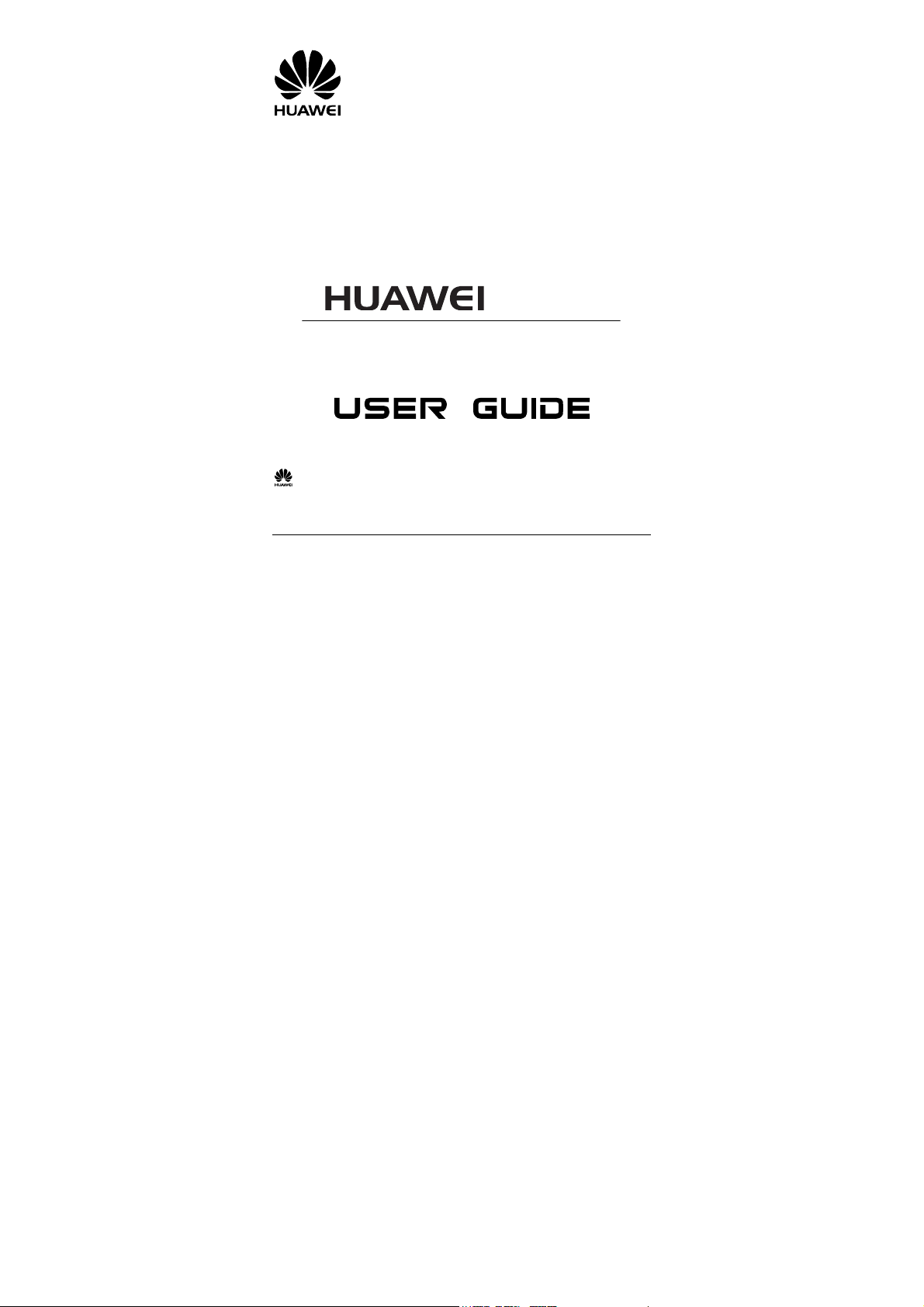
C5588
CDMA 1X Mobile Phone
Copyright © 2008 Huawei Technologies Co., Ltd.
and other Huawei trademarks are the trademarks or registered trademarks of Huawei Technologies Co.,
Ltd. in the People’s Republic of China and certain oth er countries. All other trademarks mentioned in this
manual are the property of their resp ective holders. The information in this m anual is subject to change
without notice. Every effort has been made in the preparation of this manual to ensur e accuracy of the
contents, but all statements, information, and recom mendations in this manual do not const itute the warranty
of any kind, express or implied.
Huawei Technologies Co., Ltd.
Address: Huawei Industrial Base, Bantia n, Longgang, Shenzhen 518129, People's Republic of China
Tel: +86-755-28780808 Global Hotline: +86-755-28560808
E-mail: mobile@huawei.com Website: www.huawei.com
Page 2
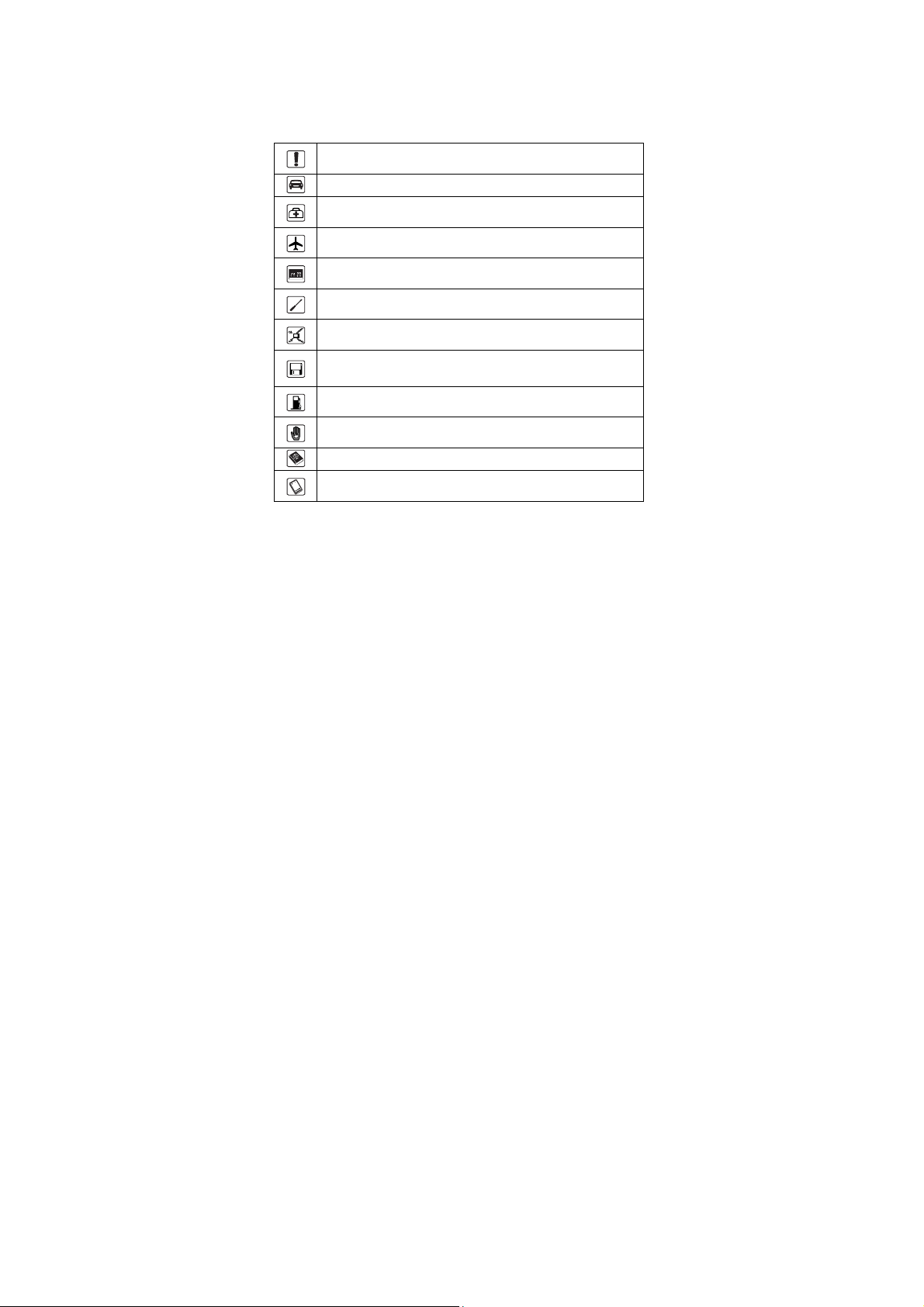
Safety Precautions
Before using the phone, please read the safety precautions
carefully and let your children know these, so that you can use
your phone correctly and safely. For details, see"Warnings and
Precautions 57".
Do not switch on your phone when phone use is prohibited or when
phone use may cause interference or danger.
Do not use your phone while driving.
Follow the rules or regulations in hospitals and health care facilities.
Switch off your phone near medical apparatus.
Switch off your phone in an aircraft. The phone may cause
interference to control signals of the aircraft.
Switch off your phone near high-precision electronic devices. The
phone may affect the performance of these devices.
Do not attempt to disassemble your phone or its accessories. Only
qualified personnel are allowed to service or repair the phone.
Do not place your phone or its accessories in containers with strong
electromagnetic field.
Do not place magnetic storage media near your phone. Radiation
from the phone may erase the information stored on them.
Do not put your phone in a high-temperature place or use it in a place
with flammable gas such as a gas station.
Keep your phone and its accessories away from children. Do not
allow children to use your phone without guidance.
Use approved batteries and chargers only to avoid explosion.
Observe the laws or regulations on phone use. Respect others’
privacy and legal rights when using your phone.
ii
Page 3

Conventions
Term Conventions
This manual refers to HUAWEI C5588 CDMA 1X mobile phone
as "the phone" or "your phone".
Operation Conventions
Operation Meaning
Press and
hold
Press Press a key and release it quickly.
GUI Conventions
Format Meaning
Bold
Symbols
Symbol Description Meaning
Press a key for two to three seconds and then release
it.
Any string displayed on the phone screen is in
boldface, such as "
Multi-level menus are spearated by ">". For
>
example, "
MESSAGES
Caution Warnings and precautions for operations
Note
Menu > MESSAGES
" is the submenu of "
Complementary descriptions for
operations
Menu
".
" indicates "
Menu
".
Page 4

Page 5
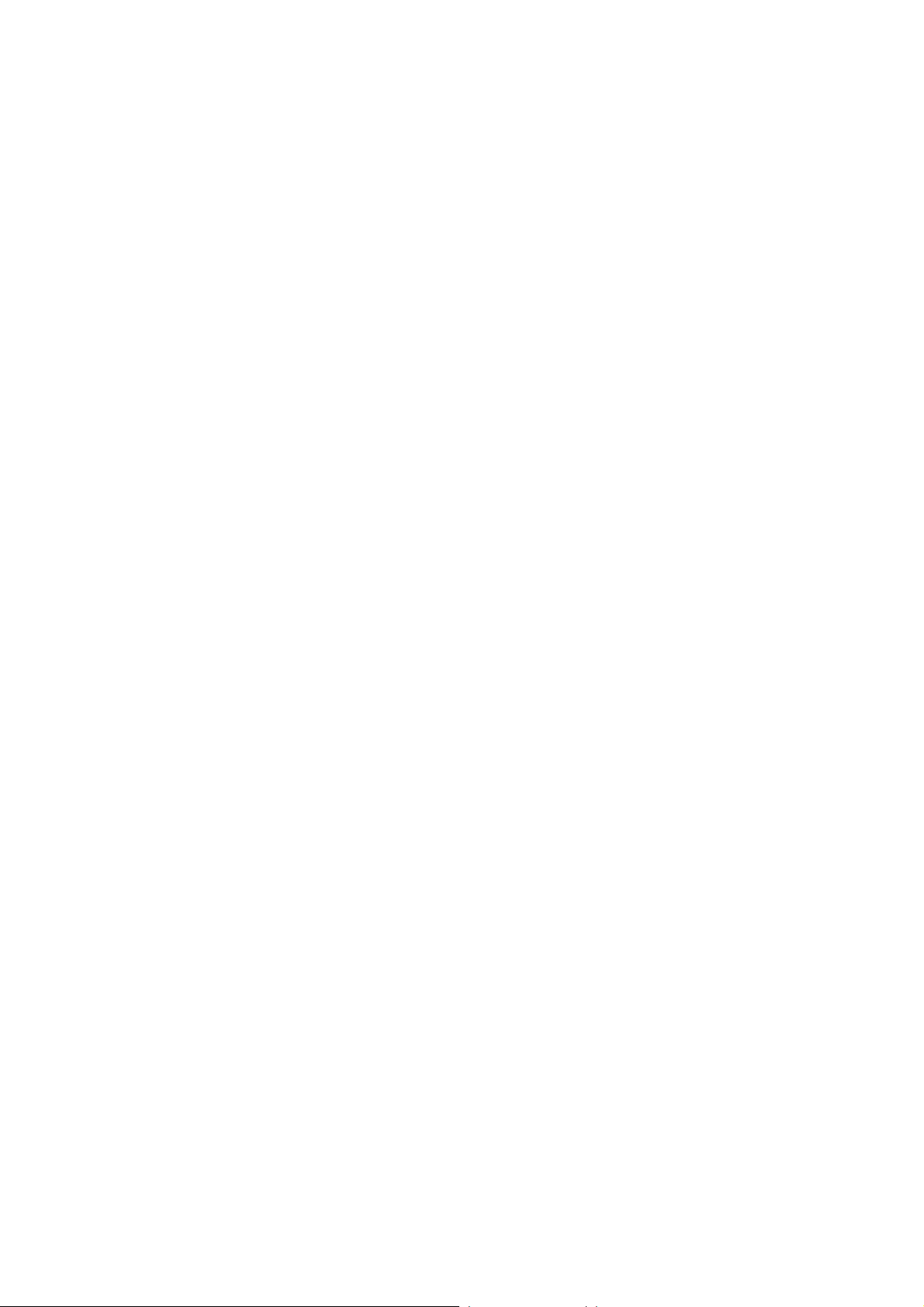
Table of Contents
1 Getting to Know Your Phone ................................... 1
Your Phone............................................................................ 1
Keys and Functions ............................................................... 2
Screen Icons .......................................................................... 4
Interfaces ............................................................................... 5
2 Getting Started .......................................................... 6
Installing the Battery ............................................................. 6
Installing the Micro SD Card................................................. 6
Charging the Battery.............................................................. 7
Powering On/Off the Phone................................................... 7
Using the Function Menu ...................................................... 7
3 Voice Services ............................................................ 9
Making a Call ........................................................................ 9
Answering a Call................................................................... 9
Operations During a Call..................................................... 10
4 Text Entry ................................................................ 11
Text Input Modes..................................................................11
Entering English...................................................................11
Entering Spanish.................................................................. 12
Entering Numbers................................................................ 12
Entering Symbols ................................................................ 13
5 SMS........................................................................... 14
Writing and Sending a Message .......................................... 14
Reading a Message.............................................................. 15
i
Page 6
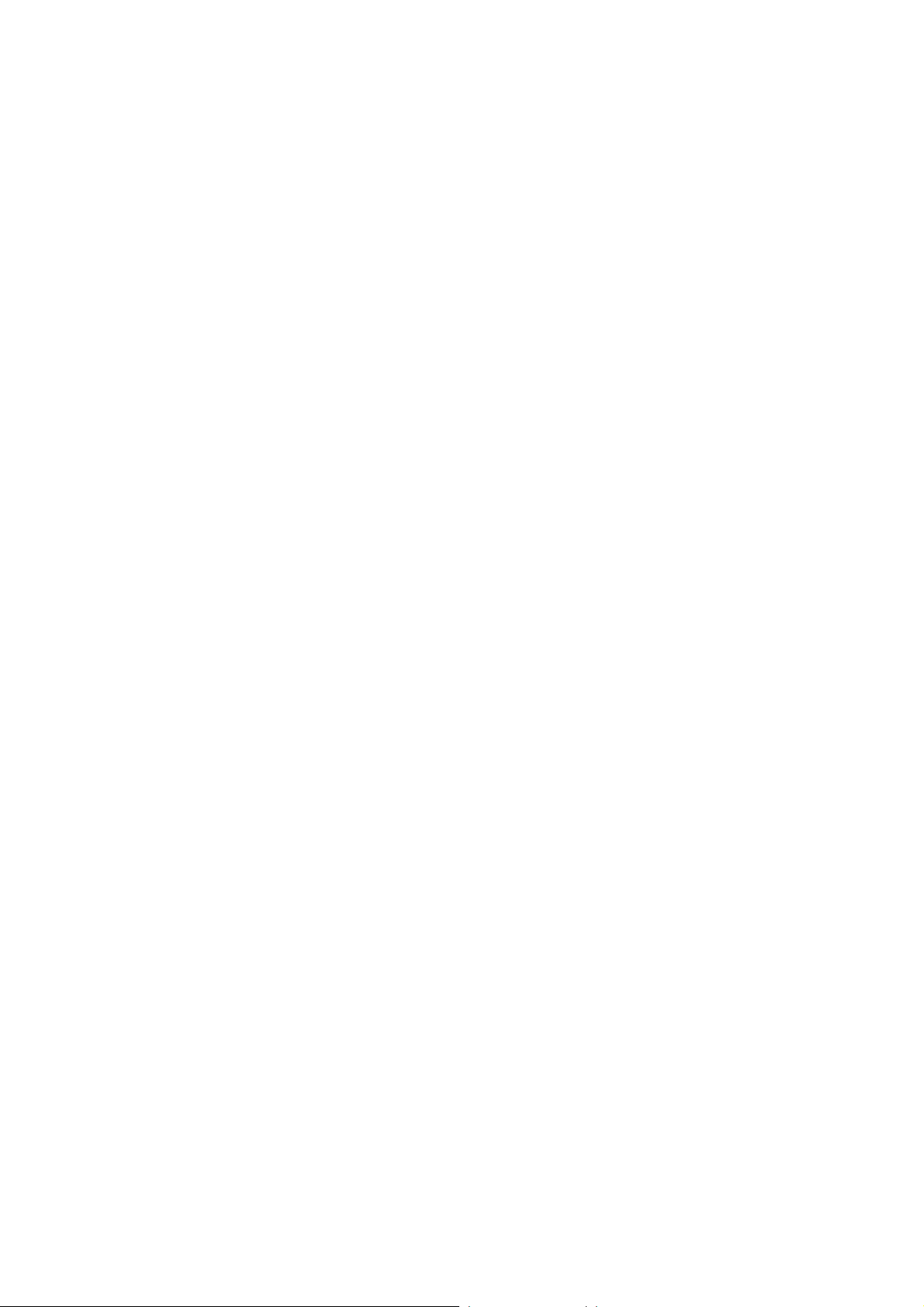
6 MMS ......................................................................... 16
Writing and Sending a Multimedia Message....................... 16
Receiving a Multimedia Message........................................ 16
Viewing a Multimedia Message .......................................... 16
7 Contacts.................................................................... 18
Adding a Contact................................................................. 18
Searching a Contact............................................................. 18
Searching a Contact by Location......................................... 19
8 Alarm Clock............................................................. 20
Enabling an Alarm Clock .................................................... 20
Disabling an Alarm Clock ................................................... 21
9 Security..................................................................... 22
Enabling/Disabling the Phone Lock .................................... 22
Changing the Phone Lock Code .......................................... 22
Locking the Keypad ............................................................ 22
10 Music ...................................................................... 24
Adding the Playlist .............................................................. 24
Launching the Media Player................................................ 24
Selecting a Playlist .............................................................. 24
Playing Music...................................................................... 25
Setting the Equalizer............................................................ 26
11 Video Player........................................................... 27
Selecting a Video File.......................................................... 27
Playing a Video File ............................................................ 27
12 Recorder................................................................. 29
Recording a Sound Clip....................................................... 29
Playing a Sound Clip........................................................... 29
ii
Page 7
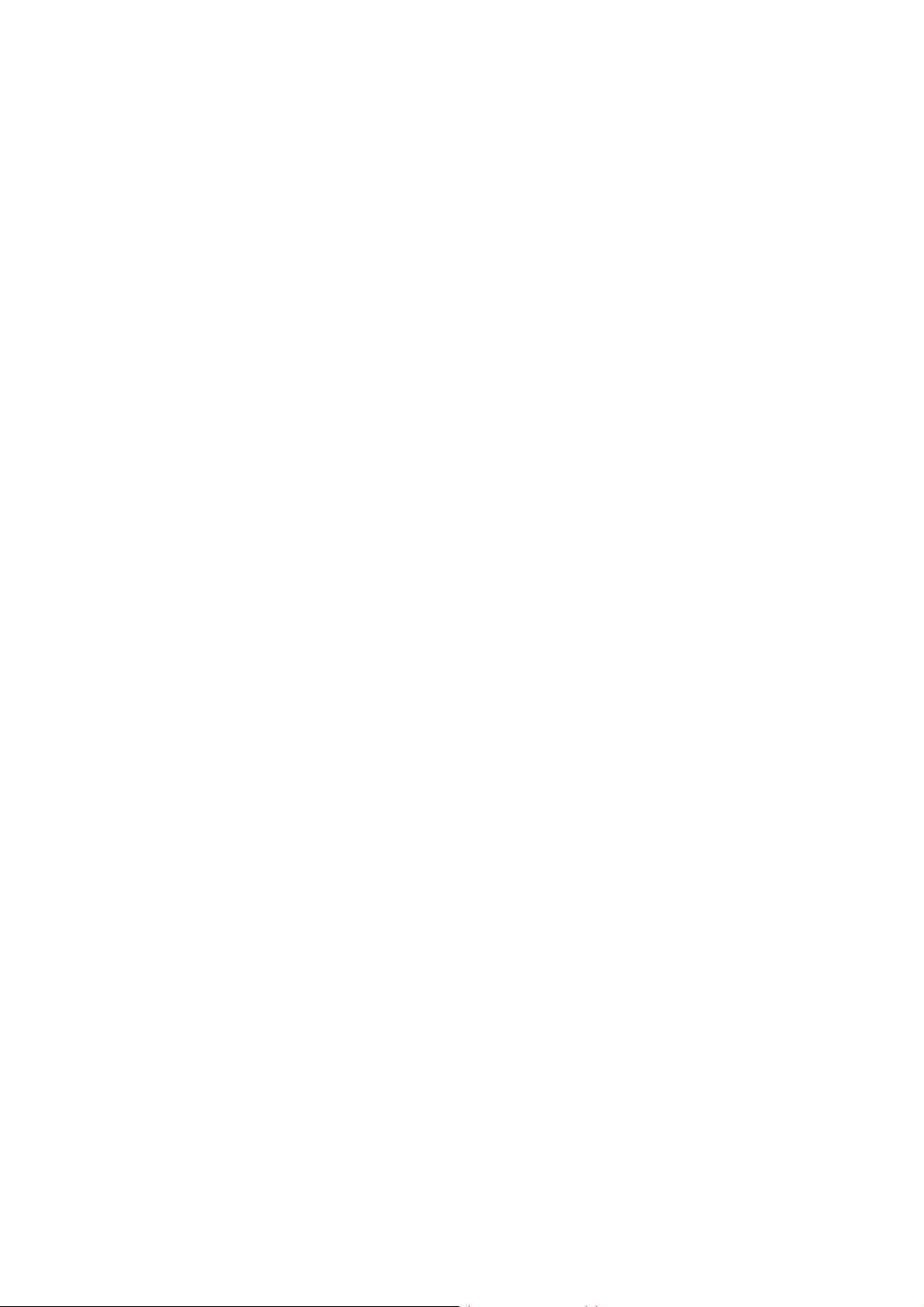
13 Radio....................................................................... 31
Switching On/Off the Radio................................................ 31
Recording ............................................................................ 32
Searching for a Channel ...................................................... 32
Deleting a Channel .............................................................. 33
14 Camera ................................................................... 34
Taking a Photo..................................................................... 34
Taking Multiple Photos by One Press.................................. 35
Previewing a Photo.............................................................. 36
Setting the Self-Timer ......................................................... 36
Setting the Effect................................................................. 37
Selecting a Fun Frame......................................................... 37
15 Video Camera ........................................................ 38
Recording a Video Clip ....................................................... 38
Playing a Video Clip............................................................ 39
Setting the Effect................................................................. 40
16 Bluetooth
Sending Data Through the Bluetooth Connection............... 41
Receiving Data Through the Bluetooth Connection ............ 42
Other Bluetooth Operations................................................. 43
®
.............................................................. 41
17 Menu Commands .................................................. 44
18 Troubleshooting..................................................... 55
19 Warnings and Precautions ................................... 57
Statement............................................................................. 65
iii
Page 8
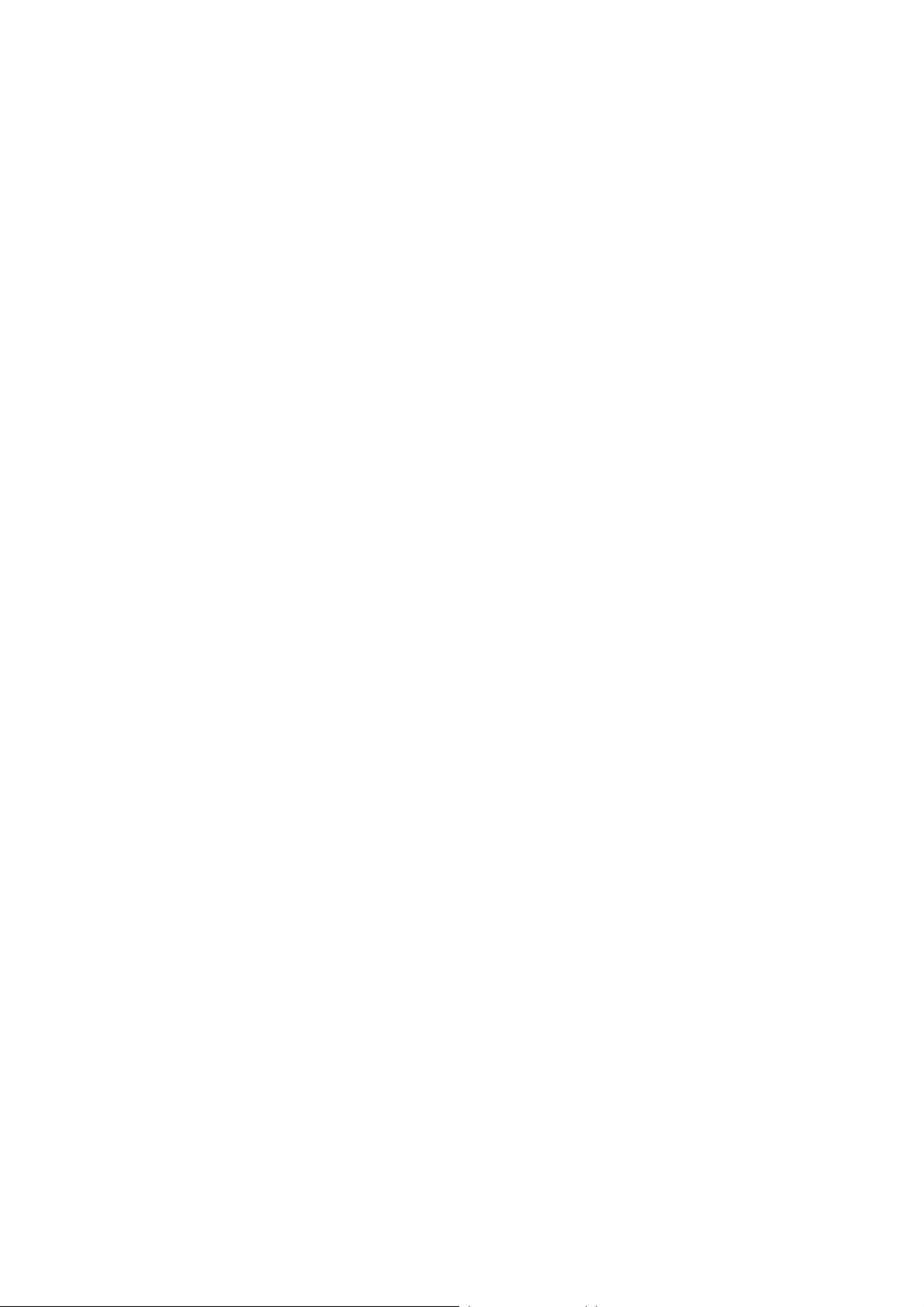
Page 9

1 Getting to Know Your Phone
Your Phone
Screen
Earpiece
Volume
Control Keys
Music
Control Keys
Navigation Keys
Left Soft Key
Internet Key
Talk/Send Key
Number Keys
Charger Interface
/ Data Cable Connector
/ Headset Jack
+
Key
*
Camera Shortcut Key
OK Key
RightSoftKey
Clear Key
End / Power Key
Micro SD Card Slot
#Key
Microphone
1
Page 10
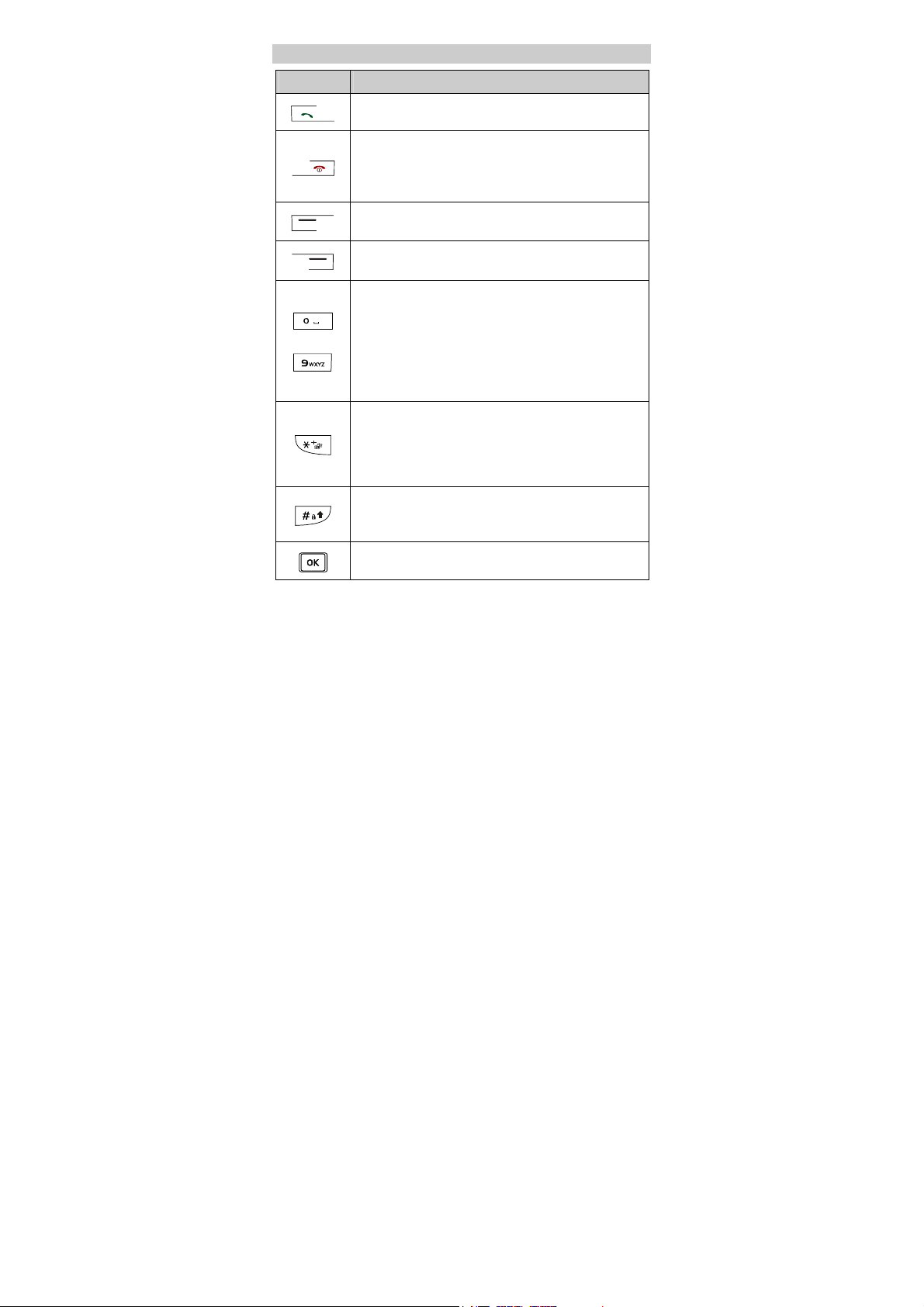
Keys and Functions
Press… To…
View the call log in the standby mode.
z
z Make a call or answer an incoming call.
z
Power on or off the phone (by pressing and
holding the key).
z End a call or reject an incoming call.
z Return to the standby mode.
Select the option displayed on the lower left corner
of the screen.
Select the option displayed on the lower right
corner of the screen.
Enter numbers, letters, and symbols.
z
z Call the voice mail center in the standby mode
(by pressing and holding the 1 key).
…
z Speed-dial a phone number in the standby mode
(by pressing and holding the 2-9 key).
z Select a submenu item labeled with the
corresponding number.
z
Enter the * symbol, + symbol, P character, or T
character by pressing it once, twice, three times
or four times.
z Switch between the Meeting profile and the
current profile (by pressing and holding it).
Enter the # symbol.
z
z Lock the keypad (by pressing and holding it).
z Change input modes when editing texts.
Display Menu in the standby mode.
z
z Select an item.
2
Page 11
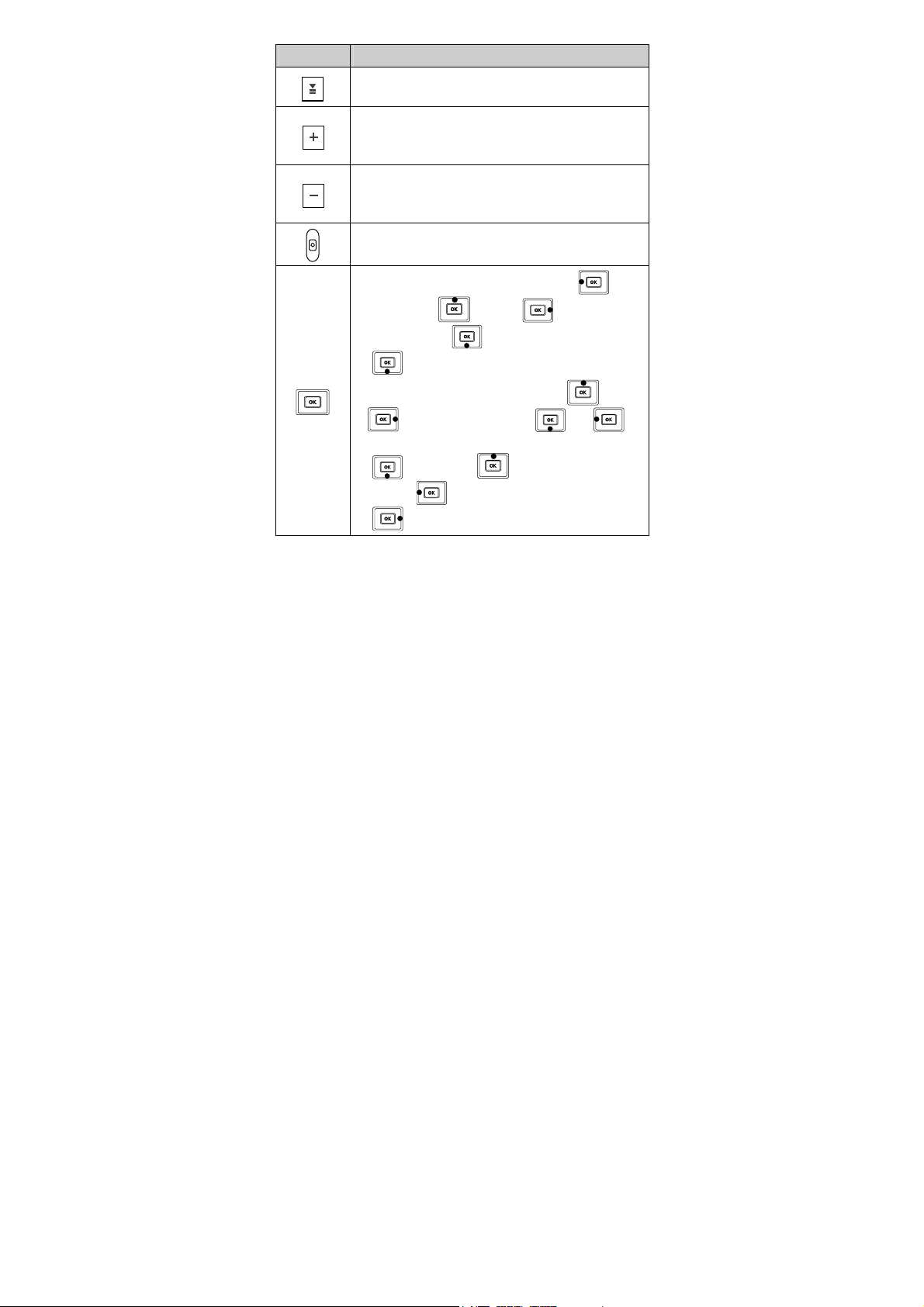
Press… To…
Launch the music player in the standby mode (by
pressing and holding it).
z
Increase the volume during a call.
z
Increase the volume when playing sound files,
playing video files and FM radio.
z
Decrease the volume during a call.
z
Decrease the volume when playing sound files,
playing video files and FM radio.
Launch the camera in the standby mode (by
pressing and holding it).
z
In the standby mode, access BREW ( ),
CAMERA (
MESSAGES (
(
) by pressing and holding it.
z
During a call, increase the volume ( or
), WA P ( ),
); or access Create Message
); decrease the volume ( or ).
z
In the focus mode of the camera, zoom in
(
); zoom out ( );switch to the video
camera (
(
); switch back to the camera
).
3
Page 12
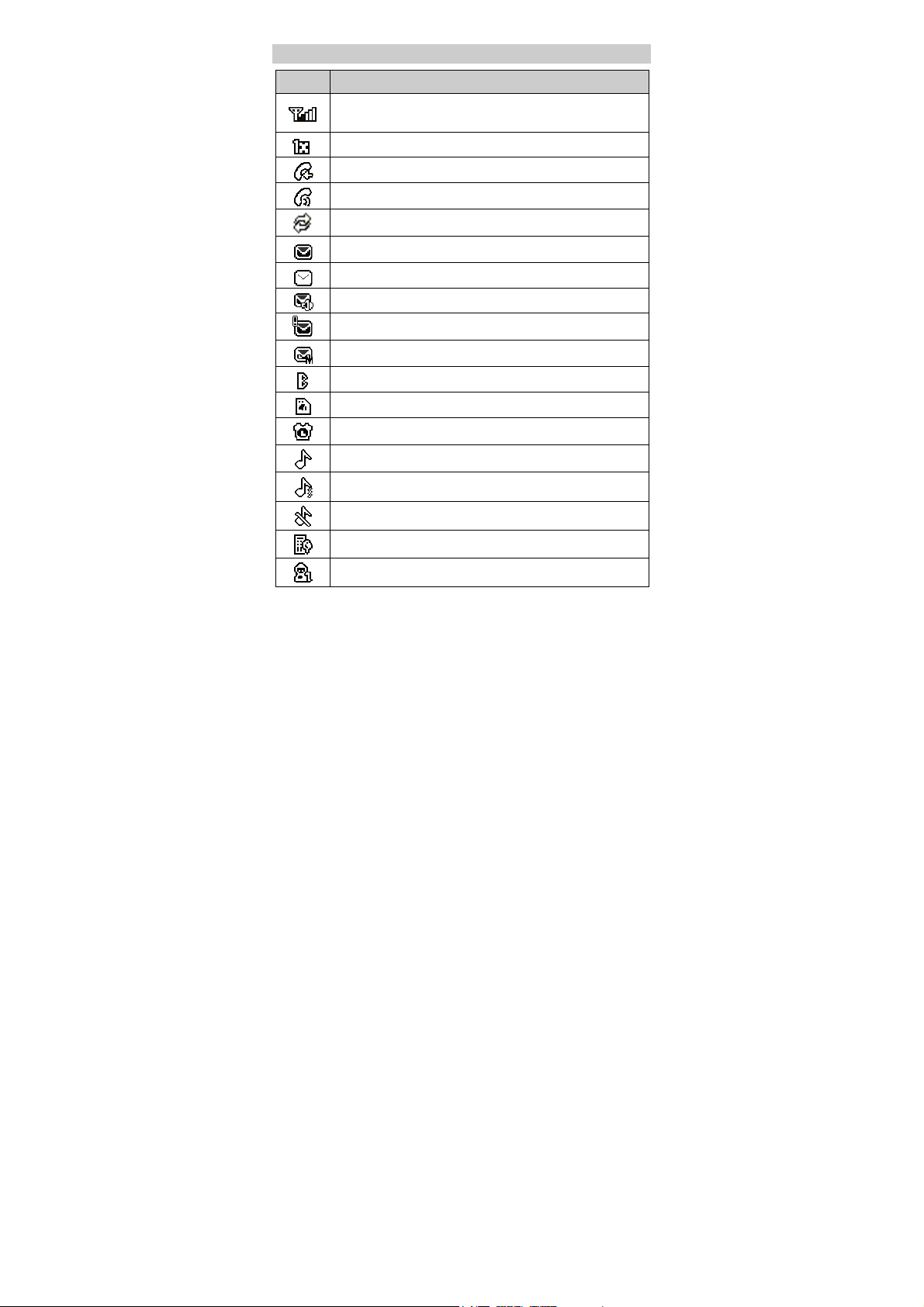
Screen Icons
Icon Meaning
Indicates the signal strength. The more the bars are, the
stronger the signal is.
CDMA2000 1X network is activated.
There is an incoming call.
There is an ongoing call.
The data service is activated.
A new message is received.
The inbox is full.
A new voice mail is received.
A new emergent message is received.
A new MMS is received.
The Bluetooth is activated.
The micro SD card is activated.
An alarm clock is enabled.
The
General
The
Meeting
The
Silence
The
Outdoor
The
My Profile 1
profile is activated.
profile is activated.
profile is activated.
profile is activated.
is activated.
4
Page 13
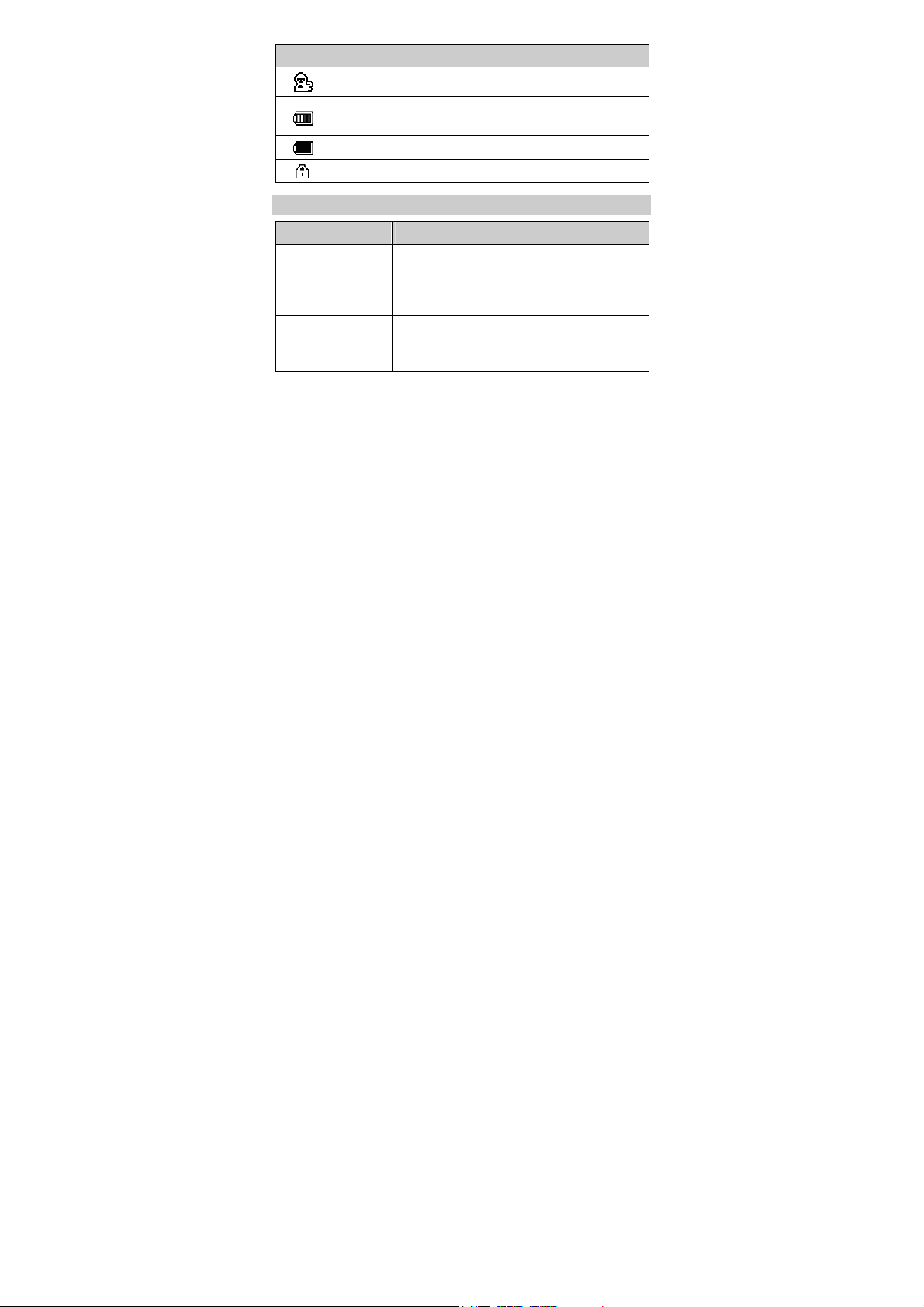
Icon Meaning
The
My Profile 2
Indicates the battery power level. The more the bars
are, the more power of the battery is left.
The battery power level is extremely low.
The keypad is locked.
is activated.
Interfaces
Interface Description
Charger
interface/Data
cable connector/
Headset jack
Micro SD card slot
Located at the bottom of the phone. You can
connect the charger or the data cable or the
headset to it.
Located on the bottom right side of the
phone. You can insert a micro SD (micro
secure data) card into it.
5
Page 14
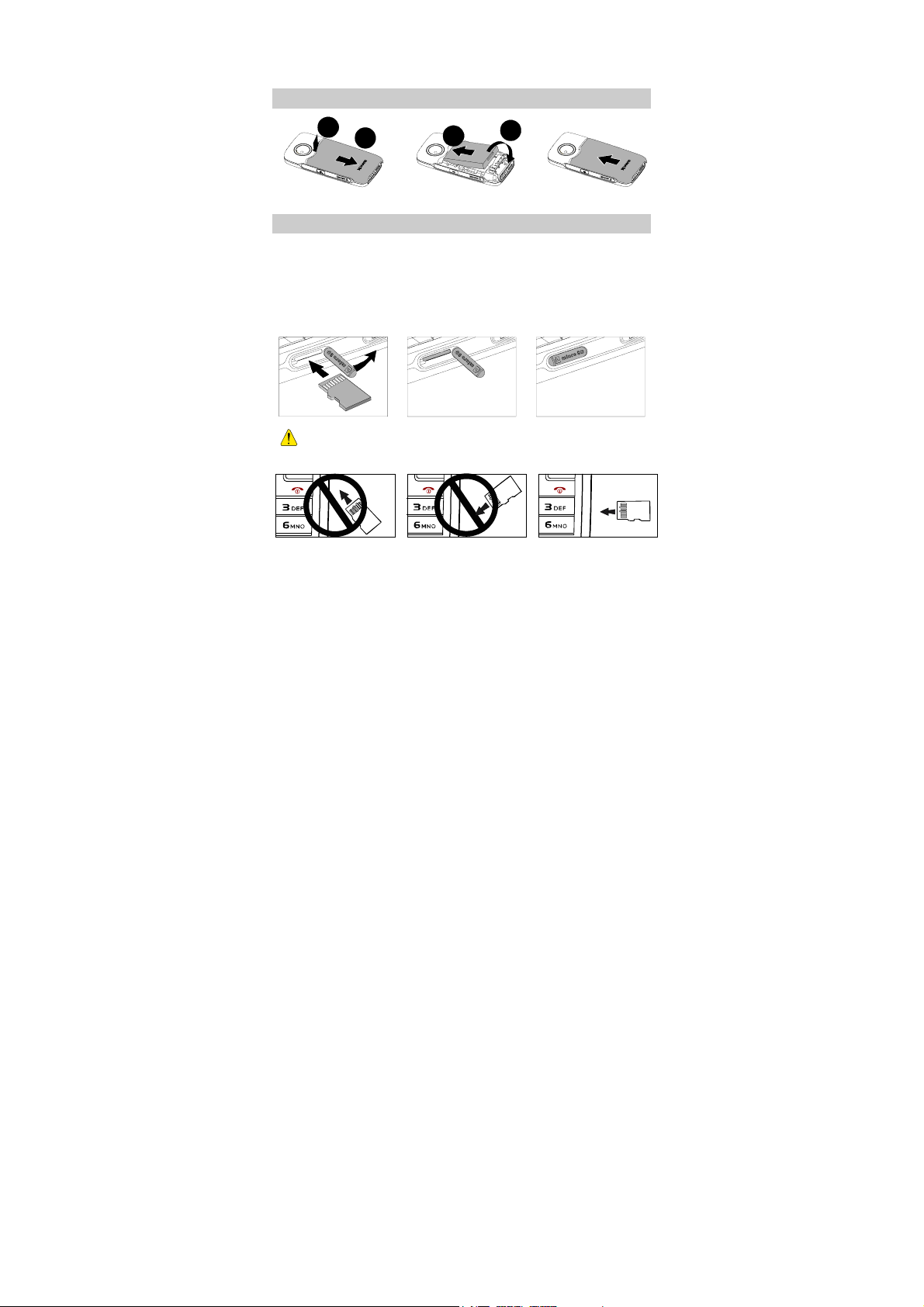
Installing the Battery
2 Getting Started
a
b
1.
a
2.
b
3.
Installing the Micro SD Card
To install the micro SD card, do as follows:
1. Open the rubber cap of the micro SD card slot.
2. Insert the micro SD card into the slot.
3. Close the rubber cap after inserting the micro SD card
completely
1.
Install the micro SD card correctly to avoid damaging your
phone or the micro SD card.
2.
3.
6
Page 15

Charging the Battery
To charge the battery, do as follows:
1. Connect the charger to the charger interface at the bottom of the
phone.
2. Connect the charger to an AC power socket.
During the charging,
appears on the upper right corner of
the screen in an animated status.
3. Wait until the phone is fully charged.
If
becomes static, the battery is fully charged.
4. Disconnect the charger from the AC power socket.
5. Disconnect the charger from the phone.
z Do not use a damaged battery or charger.
z Before using the travel charger, ensure that the battery is
installed in your phone.
Powering On/Off the Phone
z
When the phone is powered off, press and hold to
power it on.
z
When the phone is powered on, press and hold to
power it off.
Using the Function Menu
To use the function menu, do as follows:
7
Page 16

1. In the standby mode, press
or (Menu).
2. Press (Select) or to display the selected menu.
3. Display the submenu in either of the ways:
z
Press or to select a submenu. Then press
(Select) or
z
Press the corresponding number key to display the submenu.
4. Press
to display it.
(Back) to return to the previous menu or exit the
function menu.
5. Press to return to the standby mode.
8
Page 17

3 Voice Services
Making a Call
1. In the standby mode, press number keys to enter a phone
number.
z
To make an international call, press twice to enter the
international long distance code "+". Then enter the country
code/region code, area code, and phone number in a sequence.
z
To call a phone number with an extension, press three
times to insert "P" or press
between the phone number and the extension number.
2. Press
3. Press
to dial a phone number.
or (End) to end a call or cancel a
dialing.
z When the phone is locked, enter the lock code to unlock
the phone first; otherwise, you can make emergency
calls or answer calls only.
z In the standby mode, press to view the CALL
LOG. Select a record and press
z Select a contact from the contacts and press to
dial.
z Select a message in the inbox and press to dial.
four times to insert "T"
to dial.
Answering a Call
When there is an incoming call, you can:
z
Press , (Answer), or to answer it.
z
Press to reject it.
z
Press (Silence) to mute it and then press
(Reject) to reject it.
9
Page 18
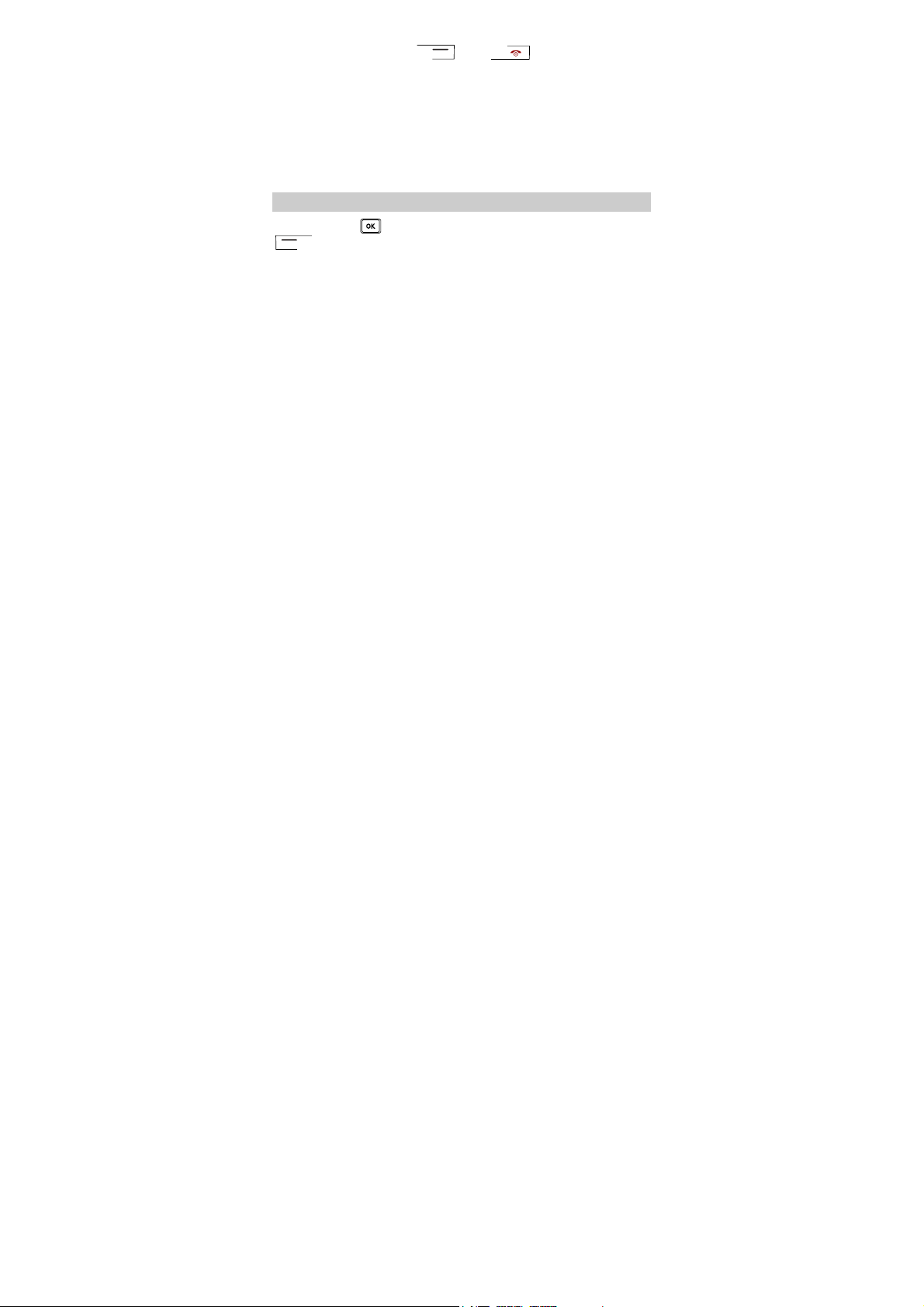
z
Press any key (except and ) to answer it if the
Any Key Answer function is enabled.
z
If the headset is connected to the phone properly, press the
button on the headset to answering an incoming call; press the
button again to end the call.
z
If the headset profile and the Headset Auto Answer function is
enabled, and the headset is connected to the phone properly, the
phone answers an incoming call automatically.
Operations During a Call
You can press to enable or disable the speaker, or press
(Options) to select the following options:
z
Mute/Unmute: Mute or unmute your voice during a call.
At first, the option is Mute. If you select it, the other party
during the call cannot hear you any more.
If you access the Options menu again, the option is Unmute. If
you select it, the other party can hear you again.
This function is available only after the call is set up. You
cannot mute/unmute the ringtone.
z
Start Record: Allow you to record the call, you can select This
Side or The Other Side.
z
Save Number: Allows you to enter a phone number and save it
to the phonebook.
z
Contacts: Allows you to search for or create a contact.
z
Messages: Allows you to display the Messages menu.
z
Memo: Allows you to enter the call Memo menu.
z
Voice privacy: Allows you to set the privacy mode, including
Activate and Deactivate.
10
Page 19
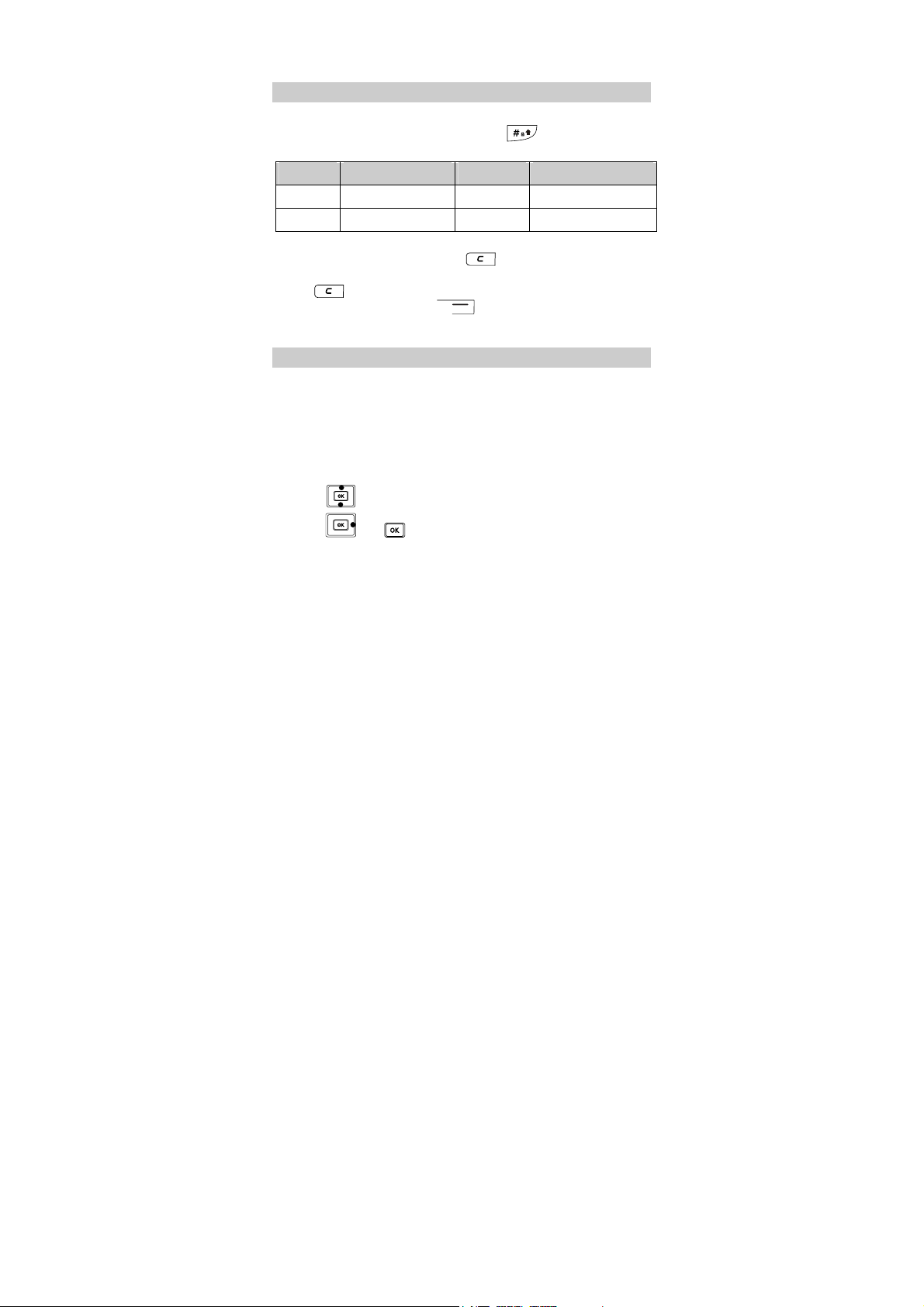
4 Text Entry
Text Input Modes
The indicator of the current input mode is displayed on the upper
right corner of the screen. You can press
input mode.
Indicator Text Input Mode Indicator Text Input Mode
En Smart English Abc Alphabetical Text
123 Numbers - -
In the editing mode, press once to delete the letter
on the left of the cursor. Alternatively, press and hold
to clear all letters at one time. If there is no letter to
delete, you can press
previous menu.
(Back) to return to the
Entering English
Smart English Input
You can enter English letters as follows:
1. Corresponding to the sequence of the word, press the key
labeled with the desired letter once.
Then the phone displays the commonly used words according to
the numeric sequence of key presses.
to change the
2. Press to view alternative words.
3. Press
or enter a letter.
11
Page 20
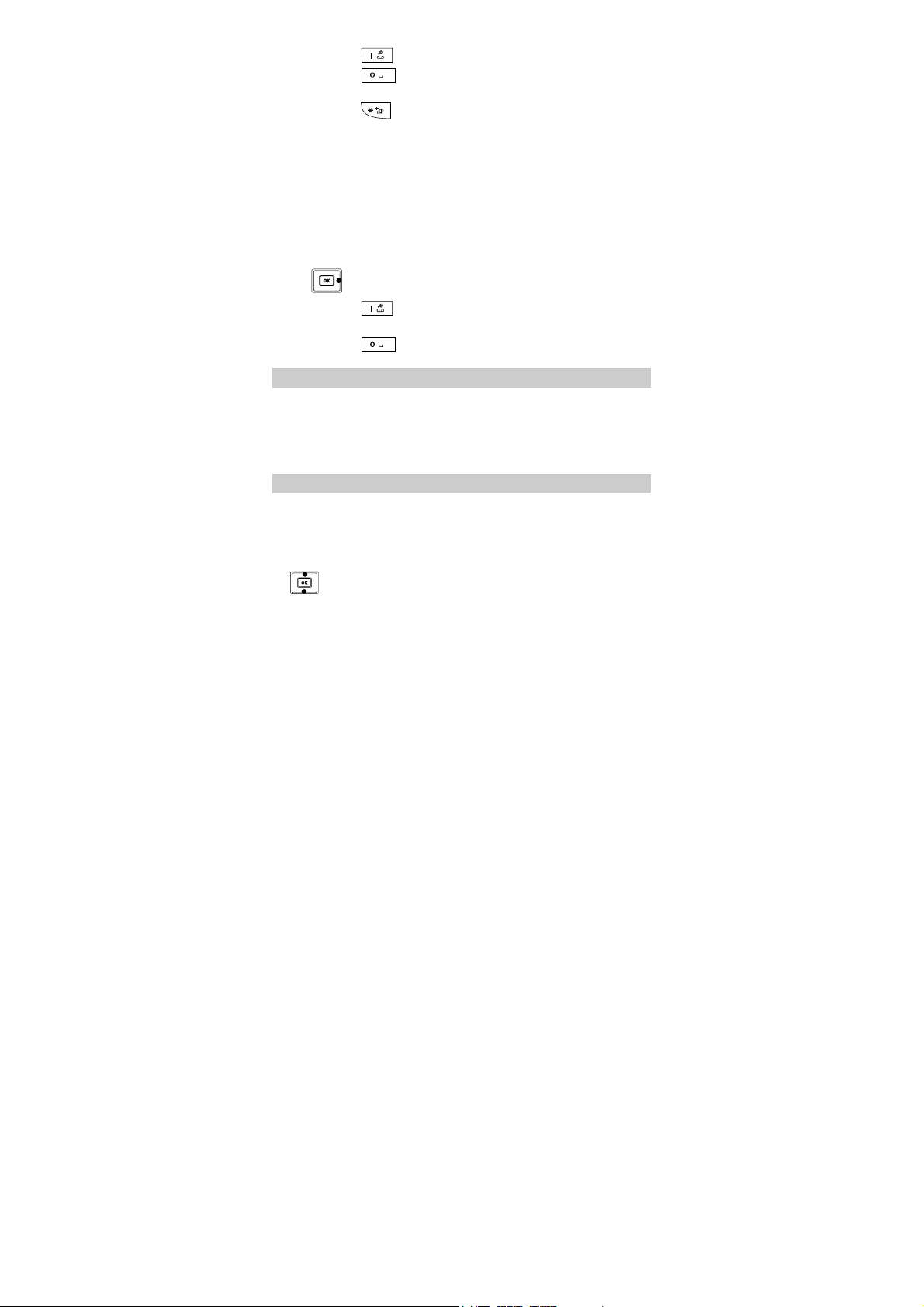
z Press to enter a full stop or symbol.
z Press to enter a space and press and hold it to
enter 0.
z Press to display the symbol list. Then you can
enter symbols.
Alphabetical Text Input
The alphabetical text input allows you to enter uppercase or
lowercase English letters. You can press the key labeled with the
desired letter once to enter the first letter on the key, twice to enter
the second letter on the key, and so on.
If the letter you want to enter is on the same key as the previous
one, you can enter the latter only after the cursor appears again or
press to move the cursor to the next space.
z Press repeatedly to enter a commonly used
punctuation.
z Press once to enter a space, twice to enter 0.
Entering Spanish
You can enter Spanish words in the Spanish text input mode.
Traditional Spanish text input and smart Spanish text input are
similar to traditional English text input and smart English input.
For details, see "Entering English" on page 11.
Entering Numbers
z
In the "123" input mode, press number keys to enter numbers.
z
In "Abc" input modes, press a number key repeatedly until the
number appears.
z
In the "En" input mode, press a number key and then press
until the number appears.
12
Page 21
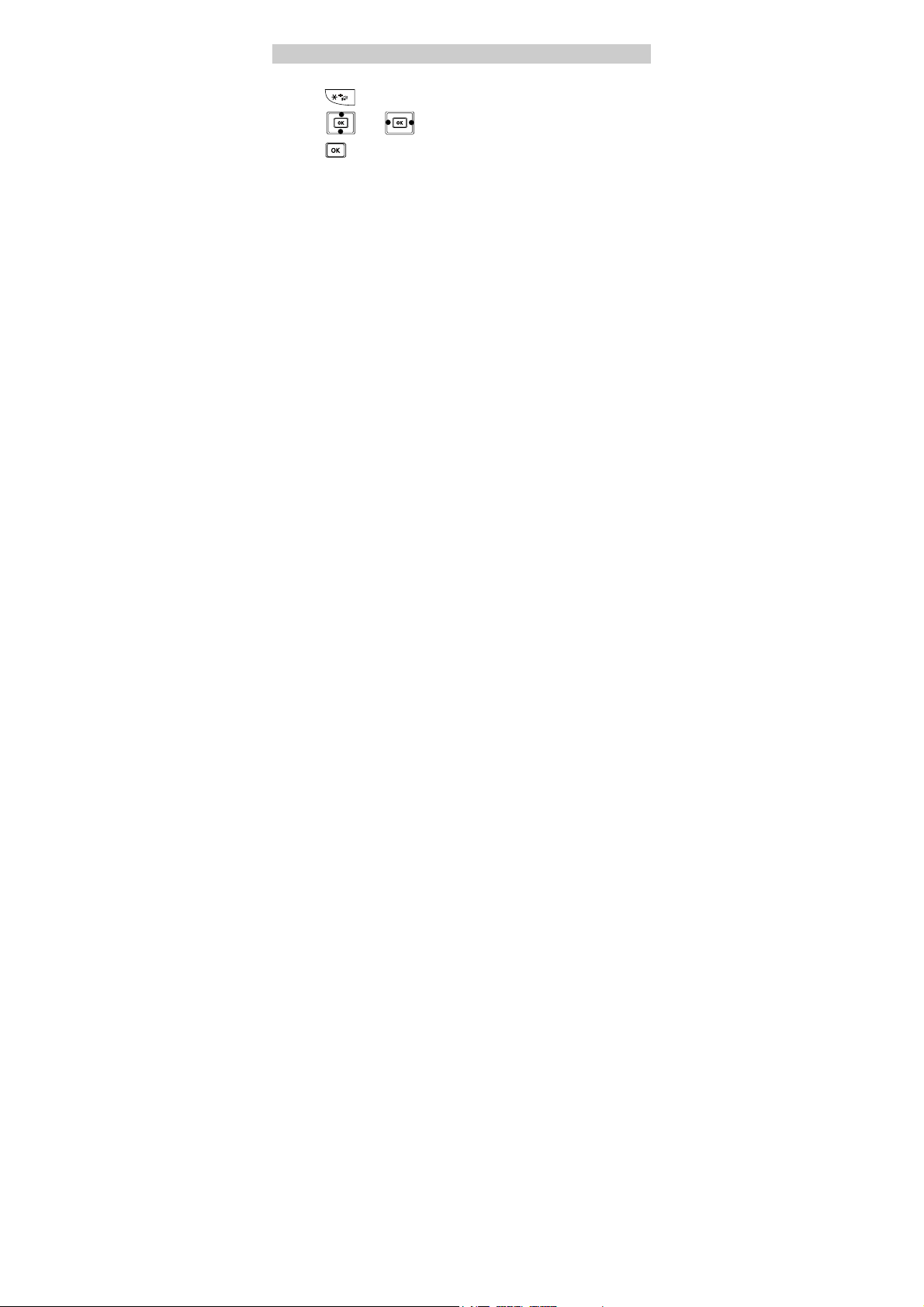
Entering Symbols
In any input mode, you can enter a symbol as follows:
1. Press
to display a symbol list.
2. Press
3. Press
symbol.
or
to select a symbol.
or press the corresponding number key to enter the
13
Page 22

5 SMS
Writing and Sending a Message
To write and send a message, do as follows:
1. Select Menu > MESSAGES > SMS > Create Message.
You can also access the Create Message menu by pressing and
holding
2. Write a message with entering up to 160 English letters or 160
Spanish letters.
When writing a message, press
following options:
z
Send: Allows you to send the message.
z
Save: Allows you to save the message to the Drafts.
z
Insert Template: Allows you to insert a commonly used phrase.
z
Insert Contact: Allows you to select a contact from the
phonebook and insert the phone number into the message.
z
Priority: Allows you to set the priority of messages sent to the
recipients. The priorities are Normal and Urgent. The message
priority function is network dependent.
z
Callback Number: Allows you to set the callback number.
The callback number is sent to the message recipient by default.
You can set it to either your phone number or other numbers.
When the recipient receives your message, the callback number
can be viewed and provided for calling back.
Select Activate and enter the phone number.
z
Delivery Report: Allows you to require a message delivery
notification from the SMSC.
3. Press
directly, or select Options > Send to send the message.
in the standby mode.
(Options) to select the
in the text editing screen to send the message
14
Page 23

4. Enter the phone number of a recipient.
Up to 100 recipients can be added by the following options:
z
Enter the phone number(s) directly.
z
Press (Search). Then select Contacts to select the
phone number(s).
z
Press (Search). Then select Groups to select a group.
5. Press
to send the message.
Reading a Message
To read a message stored in the inbox, do as follows:
1. Select Menu > MESSAGES > SMS > Inbox.
2. Press
3. Press
to choose a message.
to read the message, or press (Options) to
select the following options:
z
View: Allows you to read the message.
z
Reply: Allows you to edit a message to reply the message
sender.
z
Delete: Allows you to delete the message.
z
Delete Multiple: Allows you to delete multiple messages at a
time.
z
Forward: Allows you to forward the message.
z
Extract: Allows you to extract the number contained in the
message, or the number of the message sender. You can select
Edit Before Call, Call or Save the number.
15
Page 24

6 MMS
Writing and Sending a Multimedia Message
1. Select Menu > MESSAGES > MMS > New Message.
2. Enter the content of a multimedia message (MMS) in the
following fields:
z
Recipient: Allows you to enter the recipients of message. You
can add up to 20 recipients.
z
Subject: Allows you to enter the subject of message.
z
Slides: Allows you to insert images, audio files, video files and
texts into a slide. You can set the duration of displaying each
slide for your preview.
z
Timing: Allows you to set the duration of switching the slides.
The capacity of a MMS can be up to 300 KB, including
slide.
3. After you write the multimedia message, select Options > Send
and press
Receiving a Multimedia Message
If MMS > Settings > Receive options > Download timing
setting is Manual, a notification will be received in Inbox and you
can press to view the notification, then select Menu >
Receive to receive the MMS.
If MMS > Settings > Receive options > Download timing
setting is Automatic, the MMS will be downloaded in Inbox
directly.
to send it.
Viewing a Multimedia Message
Do the following to view messages stored in the inbox:
1. Select Menu > MESSAGES > MMS > Inbox.
16
Page 25

2. Press to view messages.
3. Press to view details or press (Options) to select
the following items:
z
Open: Allows you to view details of the message.
z
Reply: Allows you to reply a message to the message sender.
z
Reply all: Allows you to reply all the messages to the message
senders.
z
Forward: Allows you to forward the message.
z
Move: Allows you to move the message(s) to My folders.
z
Delete: Allows you to delete the message.
z
Delete all: Delete all the messages in the inbox.
z
Sort: Allows you to sort the messages in the inbox according to
date or address.
z
Filter view: Allows you to view the specified message(s).
17
Page 26

7 Contacts
Adding a Contact
To add a contact, do as follows:
1. Select Menu > CONTACTS > Add New.
2. Press
3. Enter the necessary information of contact.
You can enter information in Mobile Number, Home Number,
Office Number, and Fax Number(At least one number field is
required). You can enter the email of the new contact and select
a group, a notes, a custom tone and an image for the contact.
4. Press (Save) to save the contact to the phonebook.
Searching a Contact
To search a contact, do as follows:
1. Select Menu > CONTACTS > Search.
2. Enter the name of the contact. Then press
3. After searching the contact, press
following options:
z
View: Allows you to view the details.
z
Edit: Allows you to edit the contact.
z
Add New: Allows you to add a new contact.
z
Send Message: Allows you to send a message to the contact.
z
Send Via Bluetooth: Allows you to send a contact by
Bluetooth.
z
Delete: Allows you to delete the contact.
z
Call: Allows you to making a call to the contact.
to enter information in Name, and then press
(OK).
(Search) or
.
(Options) for the
18
Page 27

z
Edit Before call: Allows you to modify the number before you
call it.
z In the standby mode, press to access Contacts.
z To quickly search a contact, you can press the number
key (except
and ) to enter the first letter of
the contact name. Then the phone lists English contacts
that start with the letter.
Searching a Contact by Location
You can find a contact according to the sequence number. Each
contact in the phonebook has an independent sequence number,
which is from 1 to 1000. You can quickly search a contact by the
sequence number.
To search a contact, do as follows:
1. Select Menu > CONTACTS > Search By Location.
2. Input the sequence number of the contact directly, and then
press
(View) or to view the details.
19
Page 28

8 Alarm Clock
After the alarm clock is enabled, the phone notifies you at the
specified time. You can set up to five alarm clocks.
Enabling an Alarm Clock
1. Select Menu > TOOLS > Alarms.
2. Press
to select an alarm clock.
3. Press (On) to turn on the alarm clock, or press to
set the following options:
z
Title: Allows you to set the title of the alarm clock.
z
Time: Allows you to set the time.
z
Cycle: Allows you to set the alerting cycle mode.
z
Ring: Allows you to set the alerting ringtone.
4. Press
z When the alarm clock alerts, press (Stop) to
(Save) to save the alarm clock.
stop it or press
(Snooze) to snooze it for five
minutes.
z If nothing is done to the alarm clock when it alerts, it
stops temporarily after 45 seconds and alerts again five
minutes later. It alerts five times before it stops
thoroughly.
z If you select Cycle > Custom, press to scroll
from Sunday to Saturday and press
days; press
press
again to deselect the days, and then
(OK) to confirm.
to select the
20
Page 29

Disabling an Alarm Clock
1. Select Menu > TOOLS > Alarms.
2. Press
3. Press
to select an alarm clock.
(Off) to disable the alarm clock.
Select Menu > TOOLS > Alarms > Cancel All to disable
all alarm clocks.
21
Page 30

9 Security
Enabling/Disabling the Phone Lock
The phone lock protects your phone from unauthorized use. The
phone lock function is not enabled when you purchase the phone.
You can change the default phone lock code "1234" to any
numeric string of 4 to 8 digits.
1. Select Menu > SETTING > Security Settings > Phone Lock.
2. Select one of the following phone lock modes:
z
Immediate: Lock the phone immediately.
z
Power On: Enable the phone lock when the phone is powered
on next time.
z
Off: Disable your phone lock.
Changing the Phone Lock Code
Do remember your phone lock code. If you forget it, contact your
local dealer.
1. Select Menu > SETTING > Security Settings > Change
Phone Code.
2. Enter the correct phone lock code and press
3. Enter the new phone lock code and press
4. Enter the new phone lock code again and press
(OK).
(OK).
(OK).
Locking the Keypad
When the keypad is locked, you can still answer an incoming call
or make emergency calls by pressing
Manually Locking the Keypad
In the standby mode, press and hold
22
.
to lock the keypad.
Page 31

Automatically Locking the Keypad
If the Auto Keyguard function is enabled, after the phone has
been idle for a preset period in the standby mode, the keypad is
locked automatically.
1. Select Menu > SETTING > Phone Settings > Auto
Keyguard.
2. Press for the following options:
z
Off: Disable the auto keyguard function.
z
15 Seconds, 30 Seconds or 1 Minute: When the phone has
been idle for the selected time in the standby mode, the keypad
is locked automatically.
3. Press
(Select) to save the settings.
Unlocking the Keypad
In the standby mode, press (Unlock) and then press
to unlock the keypad.
23
Page 32

10 Music
Adding the Playlist
1. In the standby mode, you can adding a playlist in either of the
ways:
z
Options when no playlist saved: Select Menu >
MULTIMEDIA> Media Player > Playlists , press
(Add) to add to new playlist.
z
Options when some playlist saved: Select a playlist, and then
press
2. Enter the name of the playlist, and then press (OK).
3. Press
(Options) to select Add New Playlist.
(Add) to add the songs.
4. Press
to select phone or micro SD card for the memory
in use.
5. Press to select or deselect the songs in the play list.
6. Press (Options), select Add to save the settings.
Launching the Media Player
In the standby mode, you can launch the music player by the
following options:
z
Press and hold .
z
Select Menu > MULTIMEDIA > Media Player >Music
NOW!.
Selecting a Playlist
After launching the music player, you can do as follows:
1. Press
24
(Add Tracks) to add tracks.
Page 33

2. Press
or to scroll the playlists,press
to
select a playlist, and then press (Options) to select
Add.
3. Then the phone loads the playlist.
You can also select a playlist directly, and then press
(Options) to select Play to load the playlist.
Playing Music
In the Media Player screen, you can do as follows:
1. Press
z
Press to play the next song.
z
Press and hold to play the song by fast forward.
z
Press to play the previous song.
z
Press and hold to play the song by fast backward.
z
Press to pause playing; press again to continue
playing.
z
Press to load the current playlist.
z
Press to stop playing.
2. Press
You can use other functions while the phone is playing the mp3
files.
3. Press to return to the standby mode and the music is
playing also.
to play a song.
(Minimize) to return to the Multimedia screen.
25
Page 34

Setting the Equalizer
1. In the standby mode, select Menu > MULTIMEDIA > Media
Player > Music Now to launch the music player.
2. Press
options:
z
Shuffle: Allows you to set the shuffle mode.
z
Loop: Allows you to set the loop mode.
z
Equalizer: Allows you to set the Equalizer.
When the phone is playing songs, press the button on the
headset to play the next song.
(Options) and select Settings for the following
26
Page 35

11 Video Player
Selecting a Video File
1. In the standby mode, select Menu > MULTIMEDIA> My
Files > Vide os.
2. Press
to select phone or micro SD card for the memory
in use.
3. Press
If you want to select a video file from the micro SD card,
to select a video file.
the micro SD card must be inserted in your phone
beforehand.
Playing a Video File
In the Videos interface, after you select a video file, you can do as
follows:
1. Press to play a video file.
z
Press to play the next video file.
z
Press and hold to play the video file by fast forward.
z
Press to play the previous video file.
z
Press and hold to play the video file by fast backward.
z
Press to pause playing; press again to continue
playing.
z
Press to stop playing.
z
Press to display the full screen.
27
Page 36

z
Press to increase the volume.
z
Press to decrease the volume.
2. Press
(Back) to switch off the video player and return
to the previous menu.
28
Page 37

12 Recorder
Recording a Sound Clip
1. In the standby mode, select Menu > MULTIMEDIA >
Recorder.
2. Press
recording.
3. Press (Back) to stop recording, with displaying a
prompt to confirm.
4. Press
MULTIMEDIA > My Files > Musics > recorder.
Press
Playing a Sound Clip
1. In the standby mode, select Menu > MULTIMEDIA >
Recorder.
2. Press
to start recording, press again to pause
(Ye s ) to save the sound clip to Menu >
(No) to return to the previous menu.
z When recording a sound clip, you can press
(Stop) to save the sound clip to Menu >
MULTIMEDIA > My Files > Musics > recorder
automatically.
z When recording a sound clip, make the microphone of
your phone near the sound source for a better recording
effect.
(Voice Folder).
3. Press
4. Press
it, or press
5. Press
to select phone or micro SD card.
to select a sound clip and then press to play
(Options) to select Play.
(Minimize) to view the sound clip list.
29
Page 38

6. Press (Options) for the following options:
z
Play: Allows you to lay the sound clip.
z
Set: Allows you to set the sound clip as the ringtone, contact
tone, SMS tone, or MMS tone.
z
Send: Allows you to Send As MMS, Sent To Album and
Bluetooth.
z
Move to Memory Card/Move to Phone: Allows you to move
the sound clip to the micro SD card/Phone.
z
Copy to Memory Card/Copy to Phone: Allows you to copy
the sound clip to the micro SD card/Phone.
z
Delete: Allows you to delete the sound clip.
z
Mange Multiple: Allows you to Play, Move to Memory
Card/Phone, Copy to Memory Card/Phone or Delete
multiple sound clips at a time.
z
Rename: Allows you to rename the sound clip.
z
Sort: Allows you to sort the sound clips according to name, size.
or date.
z
File Info: Allows you to view the name, size and create time of
the sound clip.
30
Page 39

13 Radio
Your phone integrates a frequency modulation (FM) radio. Before
listening to the radio, insert the headset to the headset jack.
The headset cable functions as the antenna. When listening
to the radio, do not bind or wind the headset cable. Keep
the headset cable straight for a better effect.
Switching On/Off the Radio
Switching On the FM Radio
1. Insert the headset to the headset jack properly.
2. In the standby mode, select Menu > MULTIMEDIA > Radio.
After loading, the phone plays a program.
3. Press
enable/disable the speaker.
4. In the Radio screen:
z
Press or to increase the volume.
z
Press or to decrease the volume.
z
Press to change the channel.
z
Press to load the channel list.
(Options), select Speaker On/Speaker Off to
When the FM Radio is switched on, the phone still plays
the program and displays the current frequency in the
standby mode.
Switching Off the FM Radio
1. In the standby mode, select Menu > MULTIMEDIA > Radio.
31
Page 40

2. Press (Option) to select Switch Off to switch off the
radio and return to the previous screen.
In the standby mode or in the Radio screen, press the
button on the headset to change the channel; press and
hold the button on the headset to switch off the FM
Radio.
Recording
When the FM Radio is switched on, do as follows to record the
program played on the radio:
1. Press
2. Press
(Options) to select Start Record.
(St op) to stop recording. The program clip is
saved to Musics of My Files automatically.
The program clips recorded from the FM Radio are
saved into .qcp files.
Searching for a Channel
Automatic Tuning
1. In the Radio screen, press
(Options) to select Tuning.
2. Press
to select Automatic Tuning.
3. The phone automatically searches for channels and saves them
to the channel list.
Manual Tuning
1. In the Radio screen, press
2. Press
3. Press
to select Manual Tuning.
to tune from 87.5 MHz to 108.0 MHz.
(Options) to select Tuning.
32
Page 41

Fine Tuning
1. In the Radio screen, press (Options) to select Tuning.
2. Press
3. Press
to select Fine Tuning.
to tune by 0.1 MHz.
Setting a Frequency
1. In the Radio screen, press
2. Press
to select Set Frequency.
(Options) to select Tuning.
3. Enter a frequency.
A frequency must range from 87.5 MHz to 108.0 MHz. After
you enter three digits for the integer part, the cursor moves to
the decimal part automatically. If you enter only two digits for
the integer part, press
to move the cursor to the decimal
part.
4. Press (Listen) to preview the channel. Press
(Back) to the Radio screen again.
5. Press
Press
(Save) and return to the Save Channel screen.
to select a channel to be saved, and press
(Save) to save the settings.
Deleting a Channel
1. In the Radio screen, press (Options) to select Delete
Channel.
2. Press to select a channel to delete in the channel list.
3. Press
Press
(Delete) or to delete the channel.
(Back) to return to the Radio screen.
33
Page 42

14 Camera
Taking a Photo
1. In the standby mode, select Menu > CAMERA to access the
preview mode, or press and hold
The phone can memorize the interface (camera or video
to launch the camera.
camera interface) it displays at the last time.
For example, access the camera, press
to enter
the video camera interface, and exit. Then when you
access the camera next time, the video camera interface
is displayed.
2. Press
z
Switch to Video Camera: Allows you to use the functions of
(Options) for the following options:
the video camera on your phone. For details, see "Video
Camera" on page 38.
You can also switch to Video Camera by pressing
in the
preview mode.
z
Shot Mode: Allows you to take photos in rapid succession. if
activated. You can select Normal, 4 Shots or 9 Shots to set the
photo number.
z
Resolution: Allows you to select the resolution.
z
Frame:Allows you to select a fun frame for photos.
z
Self Timer: Allows you to set the countdown time for the phone
to take a photo automatically. If activated. you can select 5
Seconds or 10 Seconds to set the self timer.
z
Night Mode: Allows you to enable or disable the night mode.
z
Effect: Allows you to set the effect.
z
Shortcut Guide: Allows you to view the shortcut keys.
34
Page 43

z
Settings: Allows you to set the Quality, Shot Tone, Timer
Reminder, Save Location, and Reset All.
z
Go To My Files: Allows you to access the My Files/Pictures
directory to view pictures.
3. Focus the lens on the scene and press to take a photo.
Then you can preview the picture and save it.
4. Press
(Options) to select one of the following
operations:
z
Delete: Allows you to delete the photo.
z
Send: Allows you to send the photo as MMS, send the photo to
album and send the photo by Bluetooth.
z
Set: Allows you to set the photo as the wallpaper or contact
image.
z When focusing the lens, press to zoom in; press
to zoom out; press to decrease the
luminance; and press
z Fun frames can be used only when the resolution is 320
to increase the luminance.
× 240.
Taking Multiple Photos by One Press
1. Select Menu > CAMERA > Options > Shot Mode.
The function allows the phone to take photos in rapid
succession, if activated. You can select 4 or 9 to set the photo
number by just one press. You can select Normal to deactivate
the multi-short mode.
2. After focusing the camera lens on an object, press
the phone takes multiple photos in a rapid succession and saves
them.
. Then
35
Page 44

Previewing a Photo
1. In the standby mode, select Menu > CAMERA.
2. Press
the phone album.
3. Press to select phone or micro SD card for the memory
in use.
4. Press to select a photo.
(Options). Then select Go To My Files to access
5. Press
to preview the photo, and then press to
change photos.
6. Press (Back) to return to the photo list.
7. Press
z
Full Screen: Allows you to set the photo into the full screen.
z
Rotate: Allows you to rotate the photo.
z
Set: Allows you to set the photo as the wallpaper or contact
(Options) for the following options:
image.
z
Send: Allows you to send the photo as MMS, send the photo to
album and send the photo by Bluetooth.
z
Delete: Allows you to delete the current photo.
z
File Info: Allows you to view the name, size, resolution, DRM
information and create time of the photo.
Setting the Self-Timer
1. Select Menu > CAMERA.
2. Press
Seconds or 10 Seconds.
3. Press , the phone takes a photo after the preset period
elapses, and saves the photo.
36
(Options) to select Self Timer. Then select 5
Page 45

Setting the Effect
1. In the standby mode, select Menu > CAMERA.
2. Press
(Options) to select Effect.
3. Press
to scroll to Color, Monochrome, Negative or
Sepia.
4. Press to select an effect.
Selecting a Fun Frame
1. In the standby mode, select Menu > CAMERA.
2. Press
3. Press
4. Press (Select) or to select a fun frame and the
selected fun frame is displayed. Press
the operation.
(Options) to select Frame.
to scroll the fun frames.
(Back) to cancel
37
Page 46

15 Video Camera
Recording a Video Clip
1. In the standby mode, select Menu > CAMERA to access the
camera preview screen, or press and hold
to launch the
camera, and then press to switch to the video camera.
The phone can memorize the interface (camera or video
camera interface) it displays at the last time.
For example, access the camera, press
to enter
the video camera interface, and exit. Then when you
access the camera next time, the video camera interface
is displayed.
2. Press
z
Switch To Camera: Allows you to use the functions of the
(Options) for the following options:
camera on your phone. For details, see "Camera" on page 34.
You can also switch to Camera by pressing in the
preview mode.
z
Video Size: Allows you to set the video size. You can select
MMS Limite, 3 Minutes and 5 Minutes.
z
Night Mode: Allows you to enable or disable the night mode.
z
Effect: Allows you to set the effect.
z
Shortcut Guide: Allows you to view the shortcut keys.
z
Settings: Allows you to set the Video Quality, Audio Set and
Reset All.
z
Go To My Files: Allows you to access the My Files/Videos
directory to view videos.
3. Press to start recording.
38
Page 47

4. Press (St op) to stop recording, and save the video clip
to MULTIMEDIA > My Files > Videos automatically.
5. Press
z
Play: Allows you to view the video clip.
z
Send As MMS: Allows you to send the video clip as an MMS.
z
Sent to Album: Let's your phone starts WAP function and logs
(Options) for the following options:
on the specified websites provided by your network service
provider. For details, consult your network service provider
about this function.
z
Bluetooth: Allows you to send the video by Bluetooth.
z
Delete: Allows you to delete the current video clip.
z
Go To My Files: Allows you to access the My Files/Videos
directory to view videos.
Your phone supports video recording for up to five
minutes. When five minutes is up, video recording is
stopped and the video is saved automatically. Then the
phone returns to the video preview screen.
Playing a Video Clip
1. In the standby mode, select Menu > CAMERA to access the
camera preview screen, and then press
video camera.
2. Press
(Options). Then select Go To My File to access
the Videos screen.
to switch to the
3. Press to select phone or micro SD card for the memory
in use.
4. Press
5. Press
to select a video clip.
to play the video clip, or press (Options)
and select Play.
39
Page 48

6. Press (Back) to return to the video clip list.
Setting the Effect
1. In the standby mode, select Menu > CAMERA to access the
camera preview screen, and then press
video camera.
2. Press
(Options) to select Effect.
to switch to the
3. Press
to scroll to Color, Monochrome, Sepia or
Negative.
4. Press to select an effect.
40
Page 49

16 Bluetooth®
You can use the built-in Bluetooth function of your phone to
synchronize data between a PC and your phone, or exchange data
with other Bluetooth devices. You can also talk by using the
Bluetooth headset or Bluetooth loudspeaker.
You can set up a wireless connection between devices within a
distance of ten meters by using Bluetooth. The Bluetooth wireless
connection, however, can be disturbed by other electronic devices
and blocked by obstacles such as walls.
In certain areas, use of the Bluetooth devices might be restricted or
prohibited. Observe applicable laws and regulations.
Do not accept the connection request of an unknown device. Thus
you can prevent your mobile phone from the intrusion of
destructive contents.
The Bluetooth function supported by your phone meets the
requirements of Bluetooth Specification 2.0. It can work
normally only if you use it with compatible Bluetooth
devices. For more information, refer to the user manuals of
related devices, or consult the manufacturers of related
devices.
Sending Data Through the Bluetooth Connection
You can set up only one Bluetooth connection each time.
1. Choose Menu > SETTING > Phone Settings > Bluetooth >
Switch On/Off > On to activate Bluetooth.
2. Launch the application in which the contents need to be sent are
saved. For example, if you want to send an image to another
device, you need to launch the Multimedia application.
3. Select the content you want to send, press
and choose Send > Bluetooth.
(Options),
41
Page 50

If the Bluetooth function is not activated yet, the phone
displays "Switch On Bluetooth?" on the screen.
z Choose Yes to activate Bluetooth and access the
Device List screen.
z Choose No to reject activation of Bluetooth and return
to the previous screen.
4. Choose the device you want to connect with from the device
list.
z If the devices on the device list are already paired with
your phone, choose the device you want to connect
with, and press
to transmit data.
z When the device list is null or the device to be
connected with does not exist on the list, press
(Search) to search for other Bluetooth activated
devices in the effective range. The names of the found
devices will be displayed on the screen of your phone.
Press
to stop searching.
5. If the device to be connected with requests identity
authentication before connection, it displays "Enter PIN code:"
on the screen of your phone. Create a shared password. After
both ends enter the same password, the Bluetooth connection is
set up.
6. After the connection is set up, information about the data being
transmitted is displayed on your phone.
Receiving Data Through the Bluetooth Connection
1. When other device sends data to your phone through Bluetooth,
it displays "Receive File?" on the screen. Press
receive the data. The filename and receiving progress are
displayed on the screen. Press
42
(No) to reject the data.
(Ye s ) to
Page 51

For the first time to connect with another device through
Bluetooth, it displays "Enter PIN code:" on the screen of
the phone to authenticate the identity of the device. Enter
the password of one to eight digits, and press
(Select). When the other end enters the same password,
your phone starts to receive the data.
2. It displays "Receive Successfully!" on the screen of your phone,
indicating that the data is received and saved under
MULTIMEDIA > My Files.
If a micro SD card is installed in your phone, the phone
saves the received data in the micro SD card by default. If
your phone is not installed with a micro SD card, the
phone saves the received data in the phone memory.
Other Bluetooth Operations
You can perform the basic settings for the Bluetooth functions.
Select SETTING > Phone Settings > Bluetooth for the following
operations.
z
Switch On/Off: To set the Bluetooth device to On or Off.
z
Search: To search for new Bluetooth devices.
z
Device List: To view all paired Bluetooth devices.
z
Visibility: To set whether your phone can be found by other
devices when the Bluetooth function is enabled.
z
Rename: To rename your phone.
z
My device information: To view the detailed information of
your phone, such as the device name and device address.
43
Page 52

17 Menu Commands
CALL LOG
Allows you to view all the missed calls, received
calls or dialed calls.
All Calls
Missed Calls
Received
Calls
Dialled Calls
Allows you to view, edit, save and delete call
records, send messages, make calls to the
corresponding numbers.
Allows you to view the missed calls.
Allows you to view, edit, save and delete call
records, send messages, make calls to the
corresponding numbers.
Allows you to view the received calls.
Allows you to view, edit, save and delete call
records, send messages, make calls to the
corresponding numbers.
Allows you to view the dialled calls.
Allows you to view, edit, save and delete call
records, send messages, make calls to the
corresponding numbers.
Search
44
CONTACTS
Allows you to find a phone number from the
phonebook.
Page 53

Search By
Location
Add New
Groups
Speed Dial
My Number
Contacts
Management
MULTIMEDIA
Media Player
Allows you to find a contact according to the
sequence number. Each contact in the phonebook has
an independent sequence number, which is from 1 to
1000. You can quickly search a contact by the
sequence number.
Allows you to add new contacts to the phonebook.
The phone memory can save up to 1000 contacts.
Allows you to set up to 10 groups.
Allows you to make a call by pressing and holding
only one number key (except the 0 and 1 key) in the
standby mode.
Allows you to view your own phone number.
Delete Multiple: Allows you to delete multiple
contacts at a time.
Send Via Bluetooth: Allows you to send a contact
by Bluetooth.
Memory Status
: Allows you to check all space and
the remaining space for contacts in the phone.
Music NOW!: Allows you to play the Music.
All Tracks: Allows you to view all tracks in the
phone.
Artists: Allows you to view all the artists in the
phone.
Playlists: Allows you to view all the playlists in the
phone.
45
Page 54

My Files
Recorder
Radio
Pictures
: Allows your phone to store the photos.
Allows you to view, rename, set a picture as
wallpaper, set a picture as contact picture, delete,
delete all, and view the information of the pictures.
: Allows your phone to store video files.
Videos
Allows you to view, rename, delete, delete all, and
view the information of the videos.
: Allows your phone to store and play audio
Musics
files. Allows you to set an audio file as the incoming
ringtone, rename an audio file, delete an audio file or
delete all the audio files, and view the information of
the audio files.
Others: Allows your phone to store other kinds of
files.
Memory Card: Allows you to view and sort the files
stored or format the files in the memory card.
Memory Status: Allows you to view total memory,
the used memory, and free memory of your phone
and the micro SD card.
For details, see "Recorder" on page 29.
Switch Off
Speaker On
: Allows you to switch off the radio.
: Allows you to activate the speaker on
or off.
Start Record
Tuning
Manual Tuning, Fine Tuning, Set Frequency
Delete Channel
Rename Channel
: Allows you to start recording.
: Allows you to set
Automatic Tuning
: Allows you to delete channel.
: Allows you to rename channel.
,
.
46
Page 55

MESSAGES
SMS
Create
Message
Inbox
Outbox
Drafts
Voice Mail
Templates
Settings
Allows you to write and send a message.
Allows the inbox to store received messages.
Allows you to view, reply to, delete, and forward the
messages stored in the inbox. Allows you to call and
save the phone numbers of the message senders also.
Allows the phone to store the messages successfully
sent, if the auto save function is activated.
Allows you to delete, re-send and forward the
messages in the outbox.
Allows the phone to store draft messages and the
messages failed to be sent.
Allows you to edit, send, and delete the messages in
the draft.
Allows you to set the voice mail number and call
voice mail center.
Allows you to insert or edit the phrases.
Send Settings
: Allows you to set the
Auto Save
Priority, Delivery Report, Callback Number
Signature, Deferred Delivery
and
Valid Period.
,
,
47
Page 56

Delete All
MMS
New Message
Sent To
Album
Inbox
Outbox
Drafts
Auto Delete
: If activated, let's the phone to delete
the earliest messages automatically to spare room for
new messages when the message memory is full. If
deactivated, the phone cannot receive new messages
when the memory is full.
Stati sti cs: Allows you to view the number of the sent
messages, the received messages, and the time when
you last clear the statistics. You can press
(Clear) to clear all the statistics.
Memory Status
: Allows you to view the memory
usage of the phone (both the memory used and the
total memory). The phone can save up to 1000
messages.
Allows you to delete all the messages stored in the
inbox, outbox, draft, templates, UIM card, phone or
delete all the messages.
Allows you to create and send a multimedia
message.
Your phone starts WAP function and logs on the
specified websites provided by your network service
provider. For details, consult your network service
provider about this function.
Allows your phone to store the received multimedia
messages.
Allows your phone to store the multimedia messages
sent unsuccessfully.
Allows your phone to store the newly created
multimedia messages before sending them.
48
Page 57

Sent
My folders
Settings
Allows your phone to store the multimedia messages
successfully sent.
Allows you to view and store the received
multimedia mails.
Allows you to set the
Receive options, Send
reports, Validity, Delivery Time, Server URL,
BREW
Proxy Server
and
Reset Settings
.
Allows you to browse and download applications from network
provider’s server. Allows you to choose your favorite services such
as rings, pictures and games by downloading. For more information
about this function, consult your service provider. This function may
involve extra charges.
WAP
Allows your phone to access the specified services provided by
network service providers. Allows you to enjoy the mobile life
easily. For example, you can surf on the websites and download your
favorite pictures, ringtones, video clips or music. For more
information about this function, consult your service provider.
SETTING
49
Page 58

Phone
Settings
: Allows you to set the profiles of the phone.
Profiles
Allow you to set the alerting mode and other
sound/vibration-related features.
Language: Allows you to select the language.
Auto Keyguard: After you enable the function, the
keypad locks automatically if there is no operation
on the phone after 15 Seconds, 30 Seconds, 1
Minute.
Recorder Location: Allows you to select phone or
micro SD card as the location to save the recorded
files.
Auto Power On/Off: Allows you to set a time for
powering on/off the phone. Then the phone powers
on/off at the preset time automatically.
Bluetooth: For details, see "Bluetooth" on page
4141.
Phone Mode: Allows you to set the phone mode.
Set NAM: Allows you to select the NAM
parameters, including NAM1 and NAM2. For more
information about this function, consult your service
provider.
Version: Allows you to view the software version.
50
Page 59

Display
Settings
Call Settings
Wallpaper
: Allows you to set a photo stored in the
phone as the wallpaper.
Date & Time
: Allows you to set the date and time
format.
Backlight: Allows you to select 10 Seconds, 20
Seconds, 30 Seconds.
Banner: Allows you to enable or disable the
function. If you enable the function, you can edit a
banner.
Call Waiting
: Allows you to enable or disable the
function. The function is network dependent. For
details, consult your service provider.
Call Forwarding
: Allows you to enable or disable
the function. If you enable the function, incoming
calls are forwarded to a specific phone number or a
voice mailbox.
Any key Answer
: Allows you to enable or disable
the function. If you enable the function, you can
press any key (except
and ) to
answer an incoming call.
Minute Alert
: If you enable the function, the phone
notifies you of the call duration by giving an alert 10
seconds before the end of each minute.
Voice Privacy
including
Call Timer
: Allows you to set the privacy mode,
Activate
and
Deactivate
.
: Let's the phone displays the duration of
the current call.
Headset Auto Answer
: Allows the headset to
answer the call automatically when no one answers it
in
2 Seconds, 5 Seconds
, or
10 Seconds
, if enabled.
51
Page 60

Security
Settings
CAMERA
Switch to
Video
Camera
Shot Mode
Resolution
Frame
Phone Lock: Protects the phone from unauthorized
use, if enabled.
z
Immediate: Lock the phone immediately.
z
Power On: Enable the phone lock when the phone
is powered on next time.
z
Off: Disable your phone lock.
Change Phone Code: Allows you to change the
default phone lock code (the last four digits of your
phone number) into any numeric string of 4 to 8
digits.
Bar Outgoing Calls: Allows the phone restrict the
outgoing calls except the emergency calls, if enabled.
Restore Factory Settings: Allows you to restore the
phone to the factory settings after you enter the
correct phone code.
Allows you to use the functions of the video camera
on your phone.
Allows you to take photos in rapid succession or
select a fun frame, if activated.
You can select 4
number, or you can select
Shots
or
9 Shots
Frame
to set the photo
to select a fun
frame.
Allows you to select the resolution.
Allows you to select a fun frame.
52
Page 61

Self Timer
Night Mode
Effect
Shotcut
Guide
Settings
Go To My
Files
Video Camera
Switch To
Camera
Video Size
Night Mode
Effect
Shortcut
Guide
Settings
Go To My
Files
Allows you to enable the self-timer and set the time
for the camera to release the shutter or disable the
self-timer.
Allows you to enable or disable the night mode.
Allows you to set the effect.
Allows you to view the shortcut keys.
Allows you to set the
Reminder, Save Location,
Quality, Shot Tone, Timer
and
Reset All
.
Photos that are not deleted are automatically saved to
the folder.
Allows you to use the functions of the camera on
your phone.
Allows you to set the video size.
Allows you to enable or disable the night mode.
Allows you to set the effect.
Allows you to view the shortcut keys.
Allows you to set the
and
Reset All.
Video Quality, Audio Set
,
Video clips that are not deleted are automatically
saved to the folder.
TOOLS
53
Page 62

Alarms
Scheduler
Calculator
Memo
Stopwatch
World Clock
Ducati
TopGun
Allows you to set up to five alarm clocks. When the
phone is powered on, an alerting tone is played at the
preset time.
Allows you to store up to 20 appointments in the
phone. The phone reminds you at the specified time.
Allows you to do some basic calculations.
Allows you to use the phone to write notes.
Allows you to measure time.
Allows you to view the local time and the time of
other major cities/areas around the world.
For details, see
For details, see
of the game.
Help
of the game.
Help
54
Page 63

18 Troubleshooting
If you encounter any problem when using your phone, try to solve
the problem according to the following table. If the problem still
occurs, contact the service provider or the dealer.
Problem Ensure that…
The battery cannot be
charged.
The phone cannot be
powered on.
You cannot make a call
except an emergency call.
Bad call quality.
During a call, the other side
cannot hear your voice.
The signal strength is not
strong enough or your
phone is often off line.
The charger is properly connected
to your phone and the power
socket.
The battery power is enough.
The battery is properly installed.
Press and hold
z The phone number is correct.
z You are in the network service
.
area.
z You do not enable the call
restriction function.
z The signal strength is strong
enough.
z If you are staying indoors,
move near to a window.
The microphone is not covered.
z The antenna is in good
condition.
z Move near to a place with
strong signal strength.
55
Page 64

Problem Ensure that…
z The Bluetooth function is
activated on both devices.
Other Bluetooth devices
cannot be found; sending or
receiving data failed.
z The distance between the two
devices is less than ten meters.
z No obstacles exist between the
two devices.
z The other device is not in the
hidden state.
z You are not in an area with
weak magnetic field (in a
Your phone displays "No
service found", "Service
unavailable" or "Network
problem".
tunnel or surrounded by
buildings). If so, move to
another area and try again.
z Do not visit the service option
without authorization from
your service provider.
56
Page 65

19 Warnings and Precautions
Electronic Device
z
Power off your phone near high-precision electronic devices.
The phone may affect the performance of these devices.
z
Such devices include hearing aids, pacemakers, fire alarm
systems, automatic gates, and other automatic-control devices.
If you are using an electronic medical device, consult the device
manufacturer to confirm whether the radio wave affects the
operation of this device.
z
Pacemaker manufacturers recommend that a minimum
separation of 15 cm be maintained between a mobile phone and
a pace-maker to avoid potential interference with the
pace-maker. To achieve this, use the phone on the opposite ear
to your pacemaker and do not carry it in a breast pocket.
Hospital
Pay attention to the following points in hospitals or health care
facilities:
z
Do not take your phone into the operating room (OR), intensive
care unit (ICU), or coronary care unit (CCU).
z
Do not use your phone at places for medical treatment where
phone use is prohibited.
z
When using your phone near someone who is suffering from a
heart disease, turn down the ring tone volume or vibration
properly so that it does not affect the person.
Area with Inflammables and Explosives
In any area with inflammables and explosives, power off your
phone and do not take out, install or charge the battery, to avoid
explosion and fire. Areas with inflammables and explosives
include, but are not limited to:
57
Page 66

z
Gas station
z
Area for storing fuels (such as the bunk under the deck of a
ship)
z
Device/Vehicle for transporting and storing fuels or chemical
products
z
Area with chemical substances and particles (such as: granule,
dust, metal powder) in the air
z
Area with the sign of "Explosives"
z
Area with the sign of "Power off bi-direction wireless
equipment"
z
Area where it is generally suggested to stop the engine or a
vehicle
Traffic Safety
z
Please observe local laws and regulations on phone use. Do not
use your phone while driving to avoid traffic accident.
z
Secure the phone on its holder. Do not place the phone on the
seat or other places where it can get loose in a sudden stop or
collision.
z
Use the phone after the vehicle stops at a safe place.
z
If your phone supports the hands-free function, or the phone can
be used with earphones, or there is any vehicle-mounted
equipment with hands-free function, use them in emergency.
z
Do not place the phone over the air bag or in the air bag
outspread area. Otherwise, the phone may hurt you owing to the
strong force when the air bag inflates.
z
Observe the rules and regulations of airline companies. When
boarding or approaching a plane, power off the phone and take
out the battery. In areas where phone use is prohibited, power
off the phone. Otherwise, the radio signal of the phone may
disturb the plane control signals. Power off your phone before
boarding an aircraft.
58
Page 67

Storage Environment
z
Do not place magnetic storage media such as magnetic cards
and floppy disks near the phone. Radiation from the phone may
erase the information stored on them.
z
Do not put your phone, battery, or other accessories in
containers with strong magnetic field, such as an induction
cooker and a microwave oven. Otherwise, circuit failure, fire, or
explosion may occur.
z
Do not leave your phone, battery, or charger in a very hot or
cold place. Otherwise, malfunction of the products, fire, or
explosion may occur.
z
Keep the ambient temperature between 0 and 45 while the ℃℃
battery is being charged. Keep the ambient temperature between
–20 to 60 for storing the battery. If the ambient temperature ℃℃
is too low (especially below 0 ) ℃ or too high, the capacity and
life of the battery will be reduced.
z
Do not place sharp metal objects such as pins near the earpiece.
The earpiece may attract these objects and hurt you when you
are using the phone.
z
Do not subject your phone, battery, and charger to serious
collision or shock. Otherwise, battery leakage, phone
malfunction, overheat, fire, or explosion may occur.
z
Do not put your phone in the back pocket of your trousers or
skirt, to avoid phone damage while seated.
Children Safety
z
Put your phone, battery, and charger in places beyond the reach
of children. Do not allow children to use the phone, battery, or
charger without guidance.
z
Do not allow children to put the battery in mouth, for electrolyte
in the battery is poisonous.
59
Page 68

z
Do not allow children to touch the small fittings. Otherwise,
suffocation or gullet jam can be caused if children swallow the
small fittings.
Operating Environment
z
The phone, battery, and charger are not water-resistant. Keep
them dry. Protect the phone, battery and charger from water or
vapor. Do not touch the phone with a wet hand. Otherwise,
short-circuit and malfunction of the product or electric shock
may occur.
z
Do not use the phone in dusty, damp and dirty places or places
with magnetic field. Otherwise, malfunction of the circuit may
occur.
z
Do not power on or off the phone when it is near your ears to
avoid negative impact on your health.
z
When carrying or using the phone, keep the antenna at least one
inch (2.5 cm) away from your body, to avoid negative impact on
your health caused by radio frequency leakage.
z
If you feel uncomfortable (such as falling sick or qualm) after
playing games on your phone for a long time, please go to see a
doctor immediately.
z
On a thunder stormy day, do not use your phone outdoors or
when it is being charged.
z
Do not touch the antenna when a call is going on. Touching the
antenna may affect call quality and cause the phone to operate
with more power. As a result, the talk time and standby time are
shortened.
z
The phone may interfere with nearby TV sets, radios and PCs.
z
In accordance with international standards for radio frequency
and radiation, use phone accessories approved by the
manufacturer only.
z
While using the mobile phone, observe the local laws and
regulations, and respect others' privacy and legal rights.
60
Page 69

Clearing and Maintenance
z
Before you clean or maintain the phone, power off the phone
and disconnect it from the charger. Otherwise, electric shock or
short-circuit of the battery or charger may occur.
z
Do not use any chemical detergent, powder, or other chemical
agent (such as alcohol and benzene) to clean the phone and the
charge. Otherwise, part damage or a fire can be caused. You can
clean the phone and the charger with a piece of soft antistatic
cloth that is a little wet.
z
Do not scratch the shell of the phone. Otherwise, the shed
coating may cause skin allergy. Once it happens, stop using the
phone at once and go to see a doctor.
z
Keep the plug dry when you clean it, to prevent fire.
z
If the phone or any of its fittings does not work, turn to the local
authorize service center for help.
z
Do not dismantle the mobile phone or accessories. Only an
authorized service center is allowed to maintain the mobile
phone.
Environment Protection
z
Please observe the local regulations regarding the disposal of
your packaging materials, exhausted battery and old phone and
please promote their recycling. Do not dispose of exhausted
battery or old phone in municipal waste or fire. Otherwise,
explosion may occur.
z
This HUAWEI device complies with Directive 2002/95/EC on
the restriction of the use of certain hazardous substances in
electrical and electronic equipment.
z
: This symbol indicates that the equipment carrying this
mark must NOT be thrown into general waste but should be
collected separately and properly recycled under local
regulations.
61
Page 70

Emergency Call
You can use your phone for emergency calls. However,
connections in all conditions cannot be guaranteed. You should
never rely solely on the phone for essential communications.
Battery
z
Use the battery approved by the manufacturer only. Otherwise,
explosion may occur.
z
Do not dispose of the battery in fire. Otherwise, the battery may
ignite or explode.
z
Do not connect two poles of the battery with conductors such as
cables, jewelries or any other metal material. Otherwise, the
battery is short-circuited and it may burn your body.
z
Do not disassemble the battery or solder the battery poles.
Otherwise fluid leakage, overheat, fire, or explosion may occur.
z
If there is battery leakage, smoke, or strange smell, stop using
the battery and keep it away from open flame to avoid fire or
explosion. Then turn to an authorized maintenance engineer for
help.
z
If the battery fluid contacts your skin or cloth, wash with clean
water immediately to avoid irritation to the skin.
z
If the battery fluid gets into eyes, do not rub your eyes.
Otherwise, your eyes can be hurt. Wash with clean water and go
to see a doctor immediately.
z
If there is battery deformation, color change or abnormal
heating while you charge or store the battery, take it out
immediately and stop using it. Otherwise, battery leakage,
overheat, explosion, or fire may occur.
z
When installing the battery, do not push the battery by force lest
battery fluid leak out or the battery crack.
z
Do not take out the battery when the phone is turned on.
62
Page 71

z
If you do not use the battery for a long time, store it in normal
temperature after charging.
Charger
z
Use the charger approved by the phone manufacturer only. Any
violation of this rule may result in fire or malfunction of the
charger.
z
Do not short-circuit the charger. Short-circuiting the charger
may cause fire or malfunction of the charger.
z
If the power cord is damaged (for example, the lead is exposed
or broken), or the plug becomes loose, stop using the cable at
once. Otherwise, electric shock, short-circuit of the charger, or
fire may occur.
z
Keep the charger dry. Once water or other liquid leaks into the
charger, electrical leakage or other faults may occur.
z
Do not use the charger in a dusty and damp environment. Keep
the power cord away from any heating appliance.
z
Ensure the charger is properly plugged into the power socket
properly when charging the battery. Improper insertion may
result in electric shock, fire, or explosion. To unplug the charger,
pull the plug off rather than tear the power cord.
z
Use the AC power supply defined in the specifications of the
charger. An improper power voltage can cause fire or
malfunction of the charger.
z
Do not place any heavy object on the power cord of the charger.
Do not damage, change, or pluck the power cord. Otherwise
electric shock or fire may occur.
z
When you are charging the battery with the charger, do not
touch the plug, power cord or the charger with a wet hand.
Otherwise, electric shock can be caused.
z
Once the liquid such as water leaks into the charger, remove the
plug of the charger from the socket immediately. Otherwise,
overheating, fire and other malfunction may occur.
63
Page 72

Certification Information (SAR)
THIS DEVICE MEETS THE GOVERNMENT'S
REQUIREMENTS FOR EXPOSURE TO RADIO FREQUENCY
ELECTROMAGNETIC FIELD.
Your mobile phone is a low-power radio transmitter and receiver.
When it is turned on, it emits low levels of radio frequency energy
(also known as radio waves or radio frequency fields).
Governments around the world have adopted comprehensive
international safety guidelines, developed by scientific
organizations, e.g. International Commission on Non-Ionizing
Radiation Protection (ICNIRP) and Institute of Electrical and
Electronics Engineers Inc. (IEEE), through periodic and thorough
evaluation of scientific studies. These guidelines establish
permitted levels of radio wave exposure for the general population.
The levels include a safety margin designed to assure the safety of
all persons, regardless of age and health, and to account for any
variations in measurements.
Specific Absorption Rate (SAR) is the unit of measurement for the
amount of radio frequency energy absorbed by the body when
using a mobile phone. The SAR value is determined at the highest
certified power level in laboratory conditions, but the actual SAR
level of the mobile phone while operating can be well below the
value. This is because the mobile phone is designed to use the
minimum power required to reach the network.
All models of Huawei’s mobile phones are designed to meet radio
frequency exposure guidelines. Before a phone model is available
for selling to the public, it must be tested and certified by the
Federal Communications Commission (FCC), ensuring that it does
not exceed the limit established by the government-adopted
requirement for safe exposure. The tests are performed in
positions and locations (that is, at the ear and worn on the body) as
required by the FCC for each model. For body worn operation,
this phone has been tested and meets FCC RF exposure guidelines
64
Page 73

when the handset is positioned a minimum of 20 mm from the
body with an accessory that contains no metal part. Use of other
accessories may not ensure compliance with FCC RF exposure
guidelines.
The SAR limit adopted by the USA and Canada is 1.6
watts/kilogram (W/kg) averaged over one gram of tissue. The
highest SAR value reported to the FCC and IC for this device type
when tested for use at the ear is 1.33 W/kg, and when properly
worn on the body is 1.06 W/kg.
The SAR limit adopted by the CNIRP is 2.0W/kg over one gram
of tissue. The value guarantees a safe distance to protect mobile
phone users and the difference caused by measurement errors.
Under different test requirements and frequency, the value varies.
Statement
This equipment has been tested and found to comply with the
limits for a Class B digital device, pursuant to Part 15 of the FCC
Rules. These limits are designed to provide reasonable protection
against harmful interference in a residential installation. Operation
is subject to the condition that this device does not cause harmful
interface.
This equipment generates, uses and can radiate radio frequency
energy and, if not installed and used in accordance with the
instructions, may cause harmful interference to radio
communications. However, there is no guarantee that interference
will not occur in a particular installation. If this equipment does
cause harmful interference to radio or television reception, which
can be determined by turning the equipment off and on, the user is
encouraged to try to correct the interference by one or more of the
following measures:
z
Reorient or relocate the receiving antenna.
z
Increase the separation between the equipment and receiver.
65
Page 74

z
Connect the equipment into an outlet on a circuit different from
that to which the receiver is connected.
z
Consult the dealer or an experienced radio/TV technician for
help.
Warnin g: Changes or modifications made to this equipment not
expressly approved by HUAWEI may void the FCC authorization
to operate this equipment.
Version: V100R001C16_01 Part Number: 3101XXXX
66
