Huawei C5120 User Guide
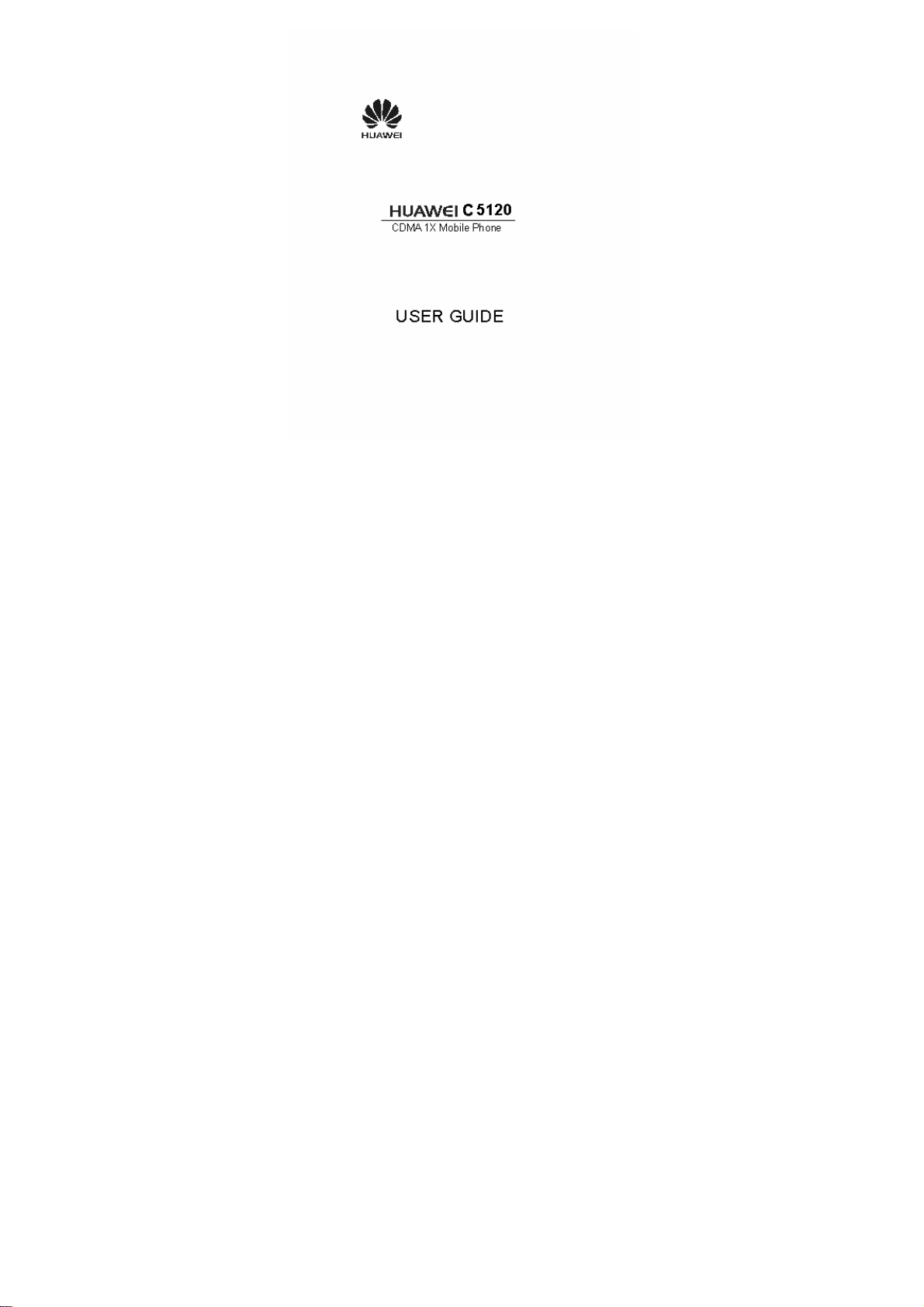
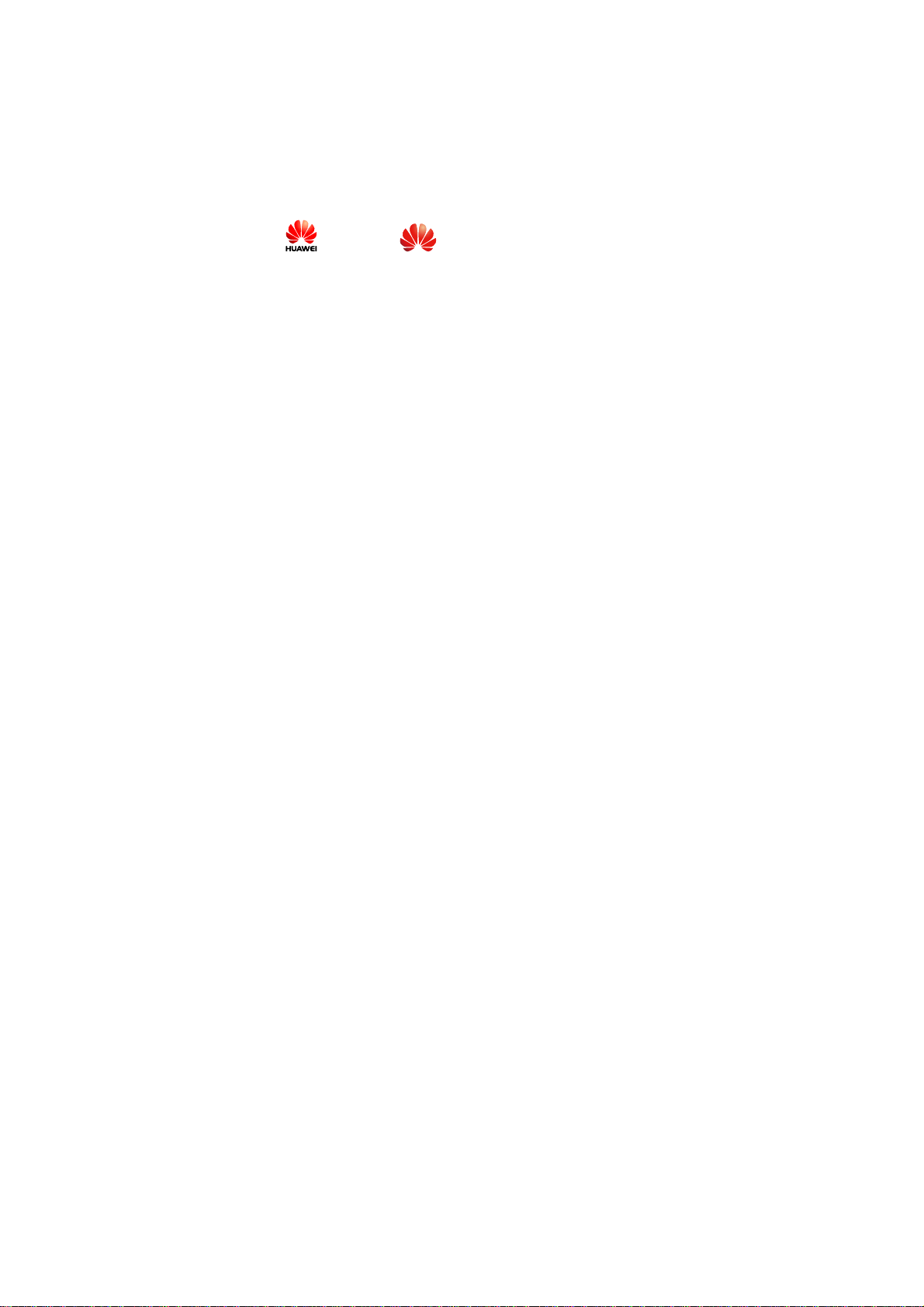
Copyright © Huawei Technologies Co., Ltd.
2010. All rights reserved.
No part of this document may be reproduced or transmitted in any form or
by any means without prior written conse nt of Huawei Technologies Co.,
Ltd.
The product described in this manual may include copyrighted software of
Huawei Technologies Co., Ltd and possible licensors. Customers shall not
in any manner reproduce, distribute, modify, decompile, disassemble,
decrypt, extract, reverse engineer, lease, assign, or sublicense the said
software, unless such restrictions are prohibited by applicable laws or such
actions are approved by respective copyright holders under licenses.
Trademarks and Permissions
, HUAWEI, and are trademarks or registered trademarks of
Huawei Technologies Co., Ltd.
Other trademarks, product, service and company names mentioned are the
property of their respective owners.
Notice
Some features of the product and its accessories described herein rely on
the software installed, capacities and settings of local network, and may
not be activated or may be limited by local network operators or network
service providers, thus the descriptions herein may not exactly match the
product or its accessories you purchase.
Huawei Technologies Co., Ltd reserves the right to change or modify any
information or specifications contained in this manual without prior notice
or obligation.
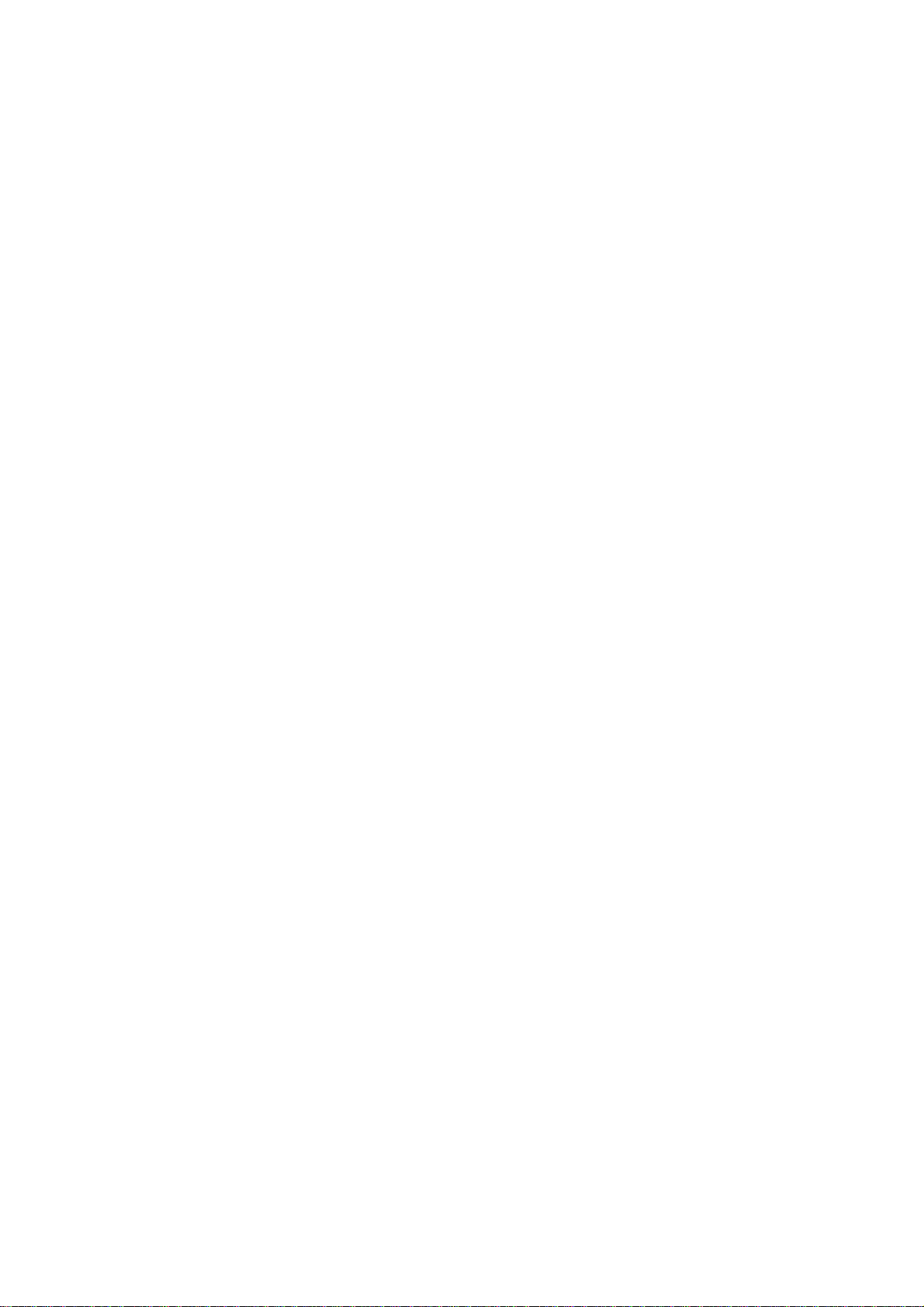
NO WARRANTY
THE CONTENTS OF THIS MANUAL ARE PROVIDED “AS IS”.
EXCEPT AS REQUIRED BY APPLICABLE LAWS, NO WARRANTIES
OF ANY KIND, EITHER EXPRESS OR IMPLIED, INCLUDING BUT
NOT LIMITED TO, THE IMPLIED WARRANTIES OF
MERCHANTABILITY AND FITNESS FOR A PARTICULAR PURPOSE,
ARE MADE IN RELATION TO THE ACCURACY, RELIABILITY OR
CONTENTS OF THIS MANUAL.
TO THE MAXIMUM EXTENT PERMITTED BY APPLICABLE LAW,
IN NO CASE SHALL HUAWEI TECHNOLOGIES CO., LTD BE
LIABLE FOR ANY SPECIAL, INCIDENTAL, INDIRECT, OR
CONSEQUENTIAL DAMAGES, OR LOST PROFITS, BUSINESS,
REVENUE, DATA, GOODWILL OR ANTICIPATED SAVINGS.
Import and Export Regulations
Customers shall comply with all applicable export or import laws and
regulations and will obtain all necessary governmental permits and licenses
in order to export, re-export or import the product mentioned in this
manual including the software and te chnical data therein.
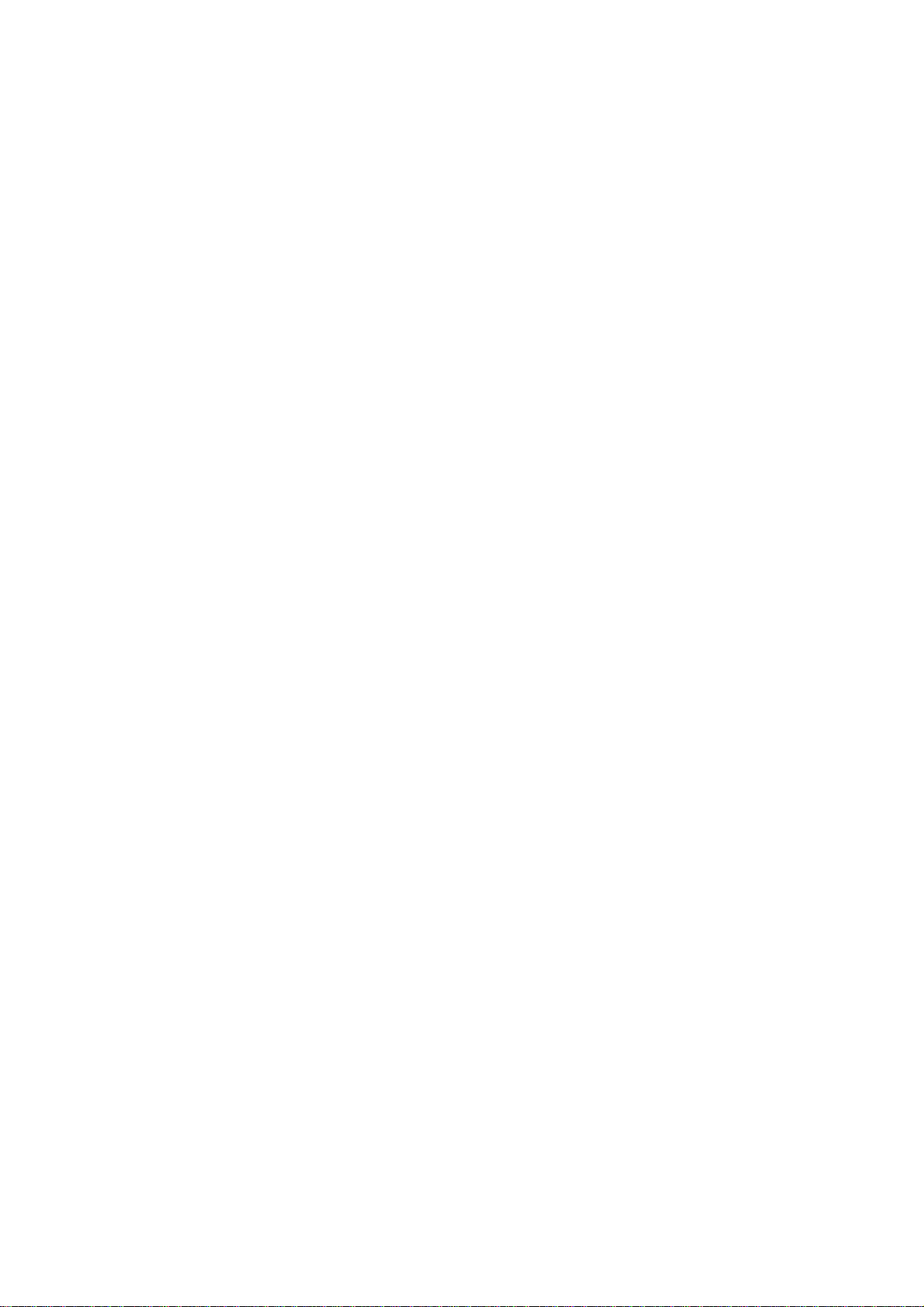
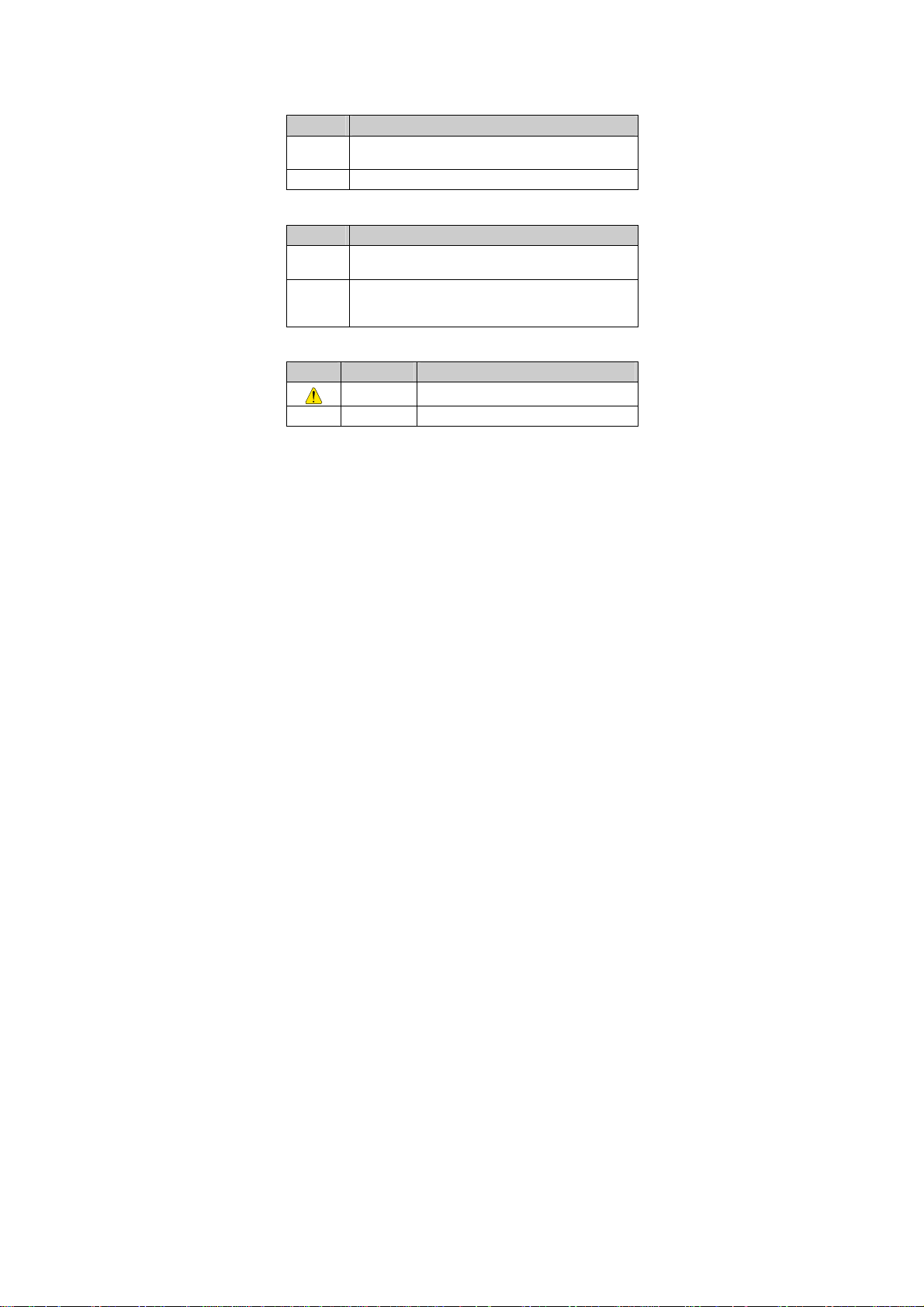
Conventions
Term Conventions
This manual refers to HUAWEI C5600 CDMA 1X mobile phone as "the
phone" or "your phone".
Operation Conventions
Operation Meaning
Press and
hold
Press Press a key and release it quickly.
GUI Conventions
Format Meaning
Symbols
Symbol Description Meaning
Press a key for two to three seconds and then release it.
Any string displayed on the phone screen is in boldface,
Bold
such as "
Multi-level menus are spearated by ">". For example,
"
>
Menu > Messages
of "
Menu
Caution Warnings and precautions for operations
Note Complementary descriptions for operations
Menu
".
".
" indicates "
Messages
" is the submenu
i
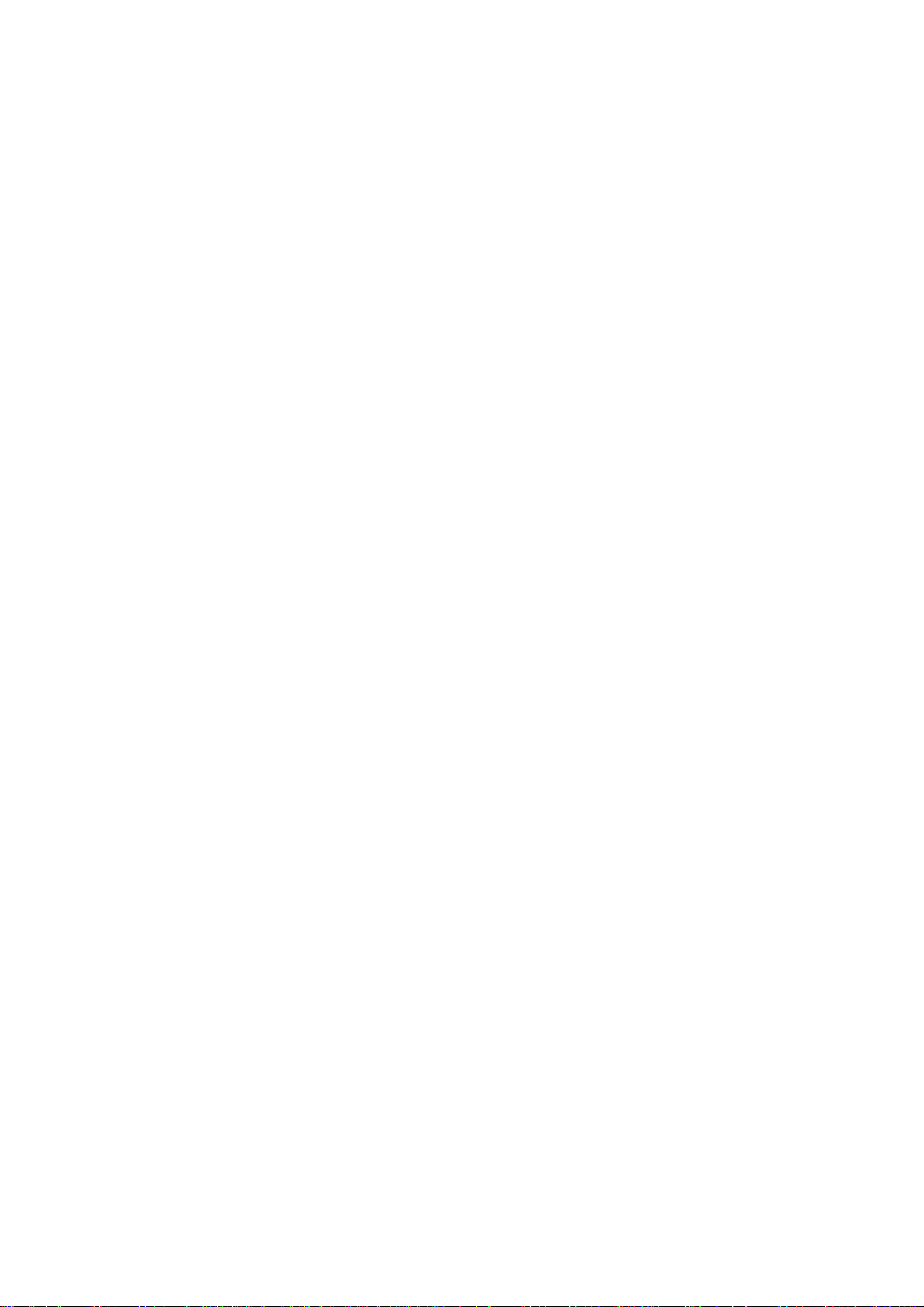
Contents
1 Getting to Know Your Phone............................................1
Your Phone...........................................................................................1
Keys and Functions..............................................................................3
Interfaces..............................................................................................5
Screen Display .....................................................................................6
Screen Icons.........................................................................................6
2 Getting Started...................................................................8
Installing the UIM Card and Battery...................................................8
Installing the MicroSD Card................................................................8
Charging the Battery............................................................................9
Powering On/Off the Phone...............................................................10
Using a Function Menu......................................................................10
3 Voice Services...................................................................11
Making a Call.....................................................................................11
Answering a Call................................................................................12
Operations During a Call...................................................................13
4 Text Entry.........................................................................14
Text Input Modes...............................................................................14
Entering English.................................................................................14
Entering Numbers..............................................................................16
Entering Symbols...............................................................................16
ii
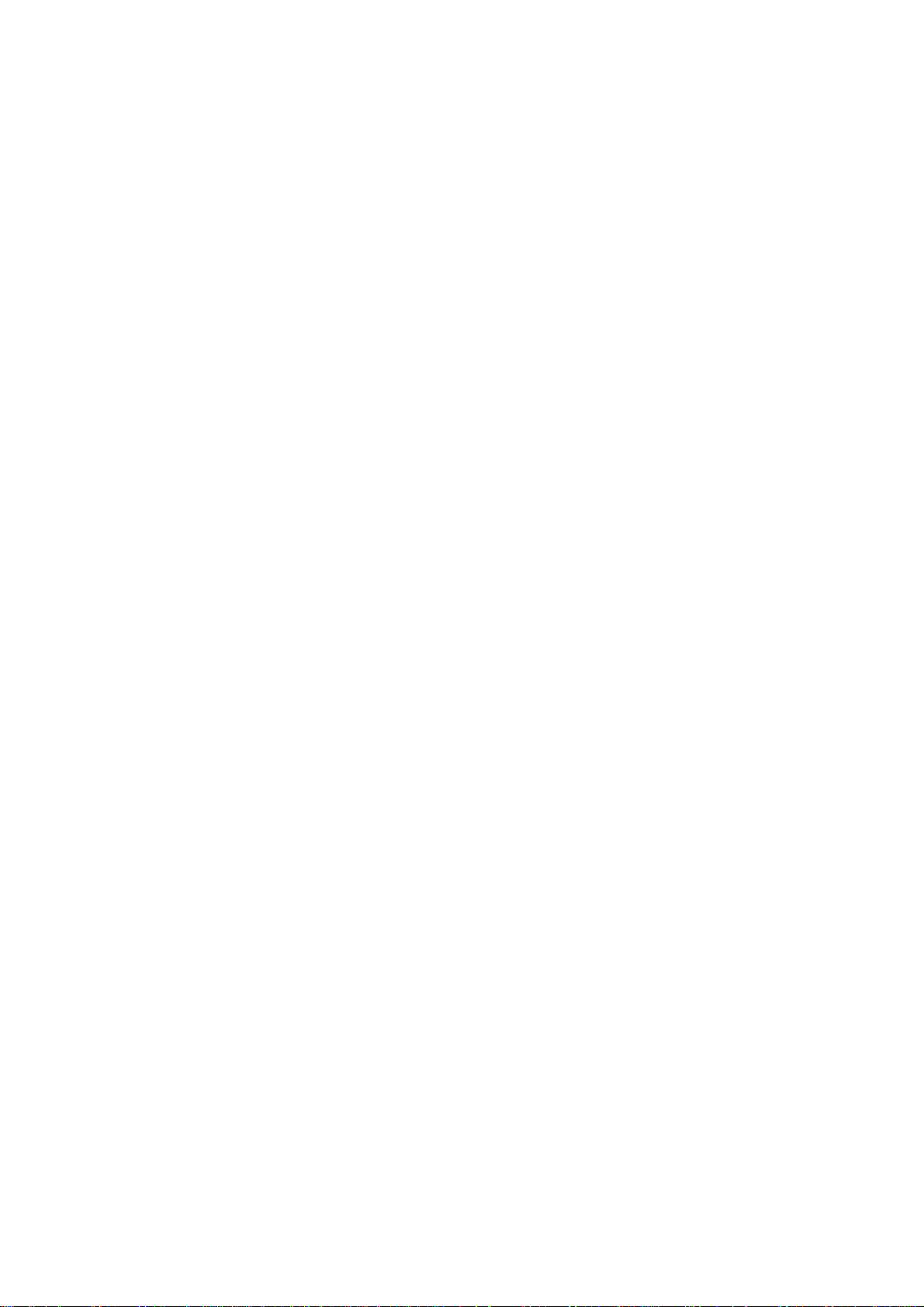
5 SMS...................................................................................17
Writing and Sending a T e xt Message................................................17
Reading a Text Message....................................................................18
6 MMS..................................................................................20
Writing and Sending a Multimedia Message.....................................20
Receiving a Multimedia Message......................................................20
Viewing a Multimedia Message........................................................21
7 Contacts ............................................................................ 22
Adding a Contact ...............................................................................22
Searching for a Contact......................................................................22
8 Music.................................................................................24
Adding the Playlist.............................................................................24
Playing Music ....................................................................................25
Setting the Playing Mode and Effect.................................................26
9 Video Player......................................................................27
Selecting a Video File........................................................................27
Playing a Video File...........................................................................27
10 Camera............................................................................29
Taking a Photo...................................................................................29
Viewing a Photo.................................................................................31
11 Recorder..........................................................................33
Recording a Sound Clip.....................................................................33
iii
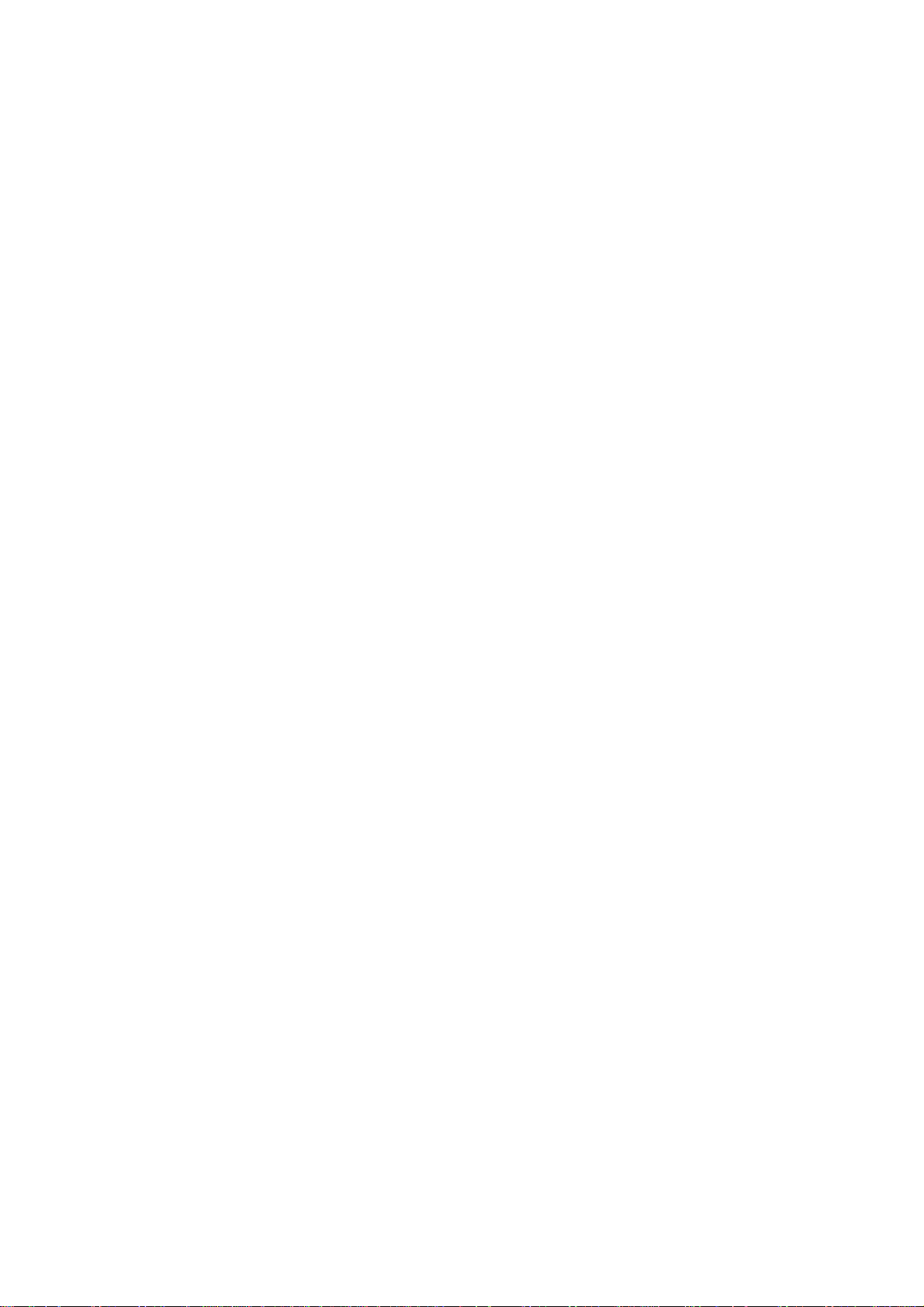
Playing a Sound Clip .........................................................................33
12 Radio...............................................................................35
Switching On/Off the FM Radio .......................................................35
13 Alarm Clock....................................................................37
Enabling an Alarm Clock...................................................................37
Disabling an Alarm Clock..................................................................37
14 Security...........................................................................39
Enabling/Disabling the Phone Lock ..................................................39
Changing the Phone Lock Code ........................................................39
Locking the Keypad...........................................................................40
15 USB Connection .............................................................41
Network Access Through a Dial-Up Connection..............................41
USB Flash Drive Mode......................................................................42
16 Troubleshooting ............................................................. 43
17 Warnings and Precautions............................................45
iv

1 Getting to Know Your Phone
Your Phone
Earpiece
Screen
NavigationKeys
LeftSoft Key
Media Key
Talk/SendKey
Number Keys
*Key
Confirm Key
Right Soft Key
Delete Key
End / Power Key
#Key
1
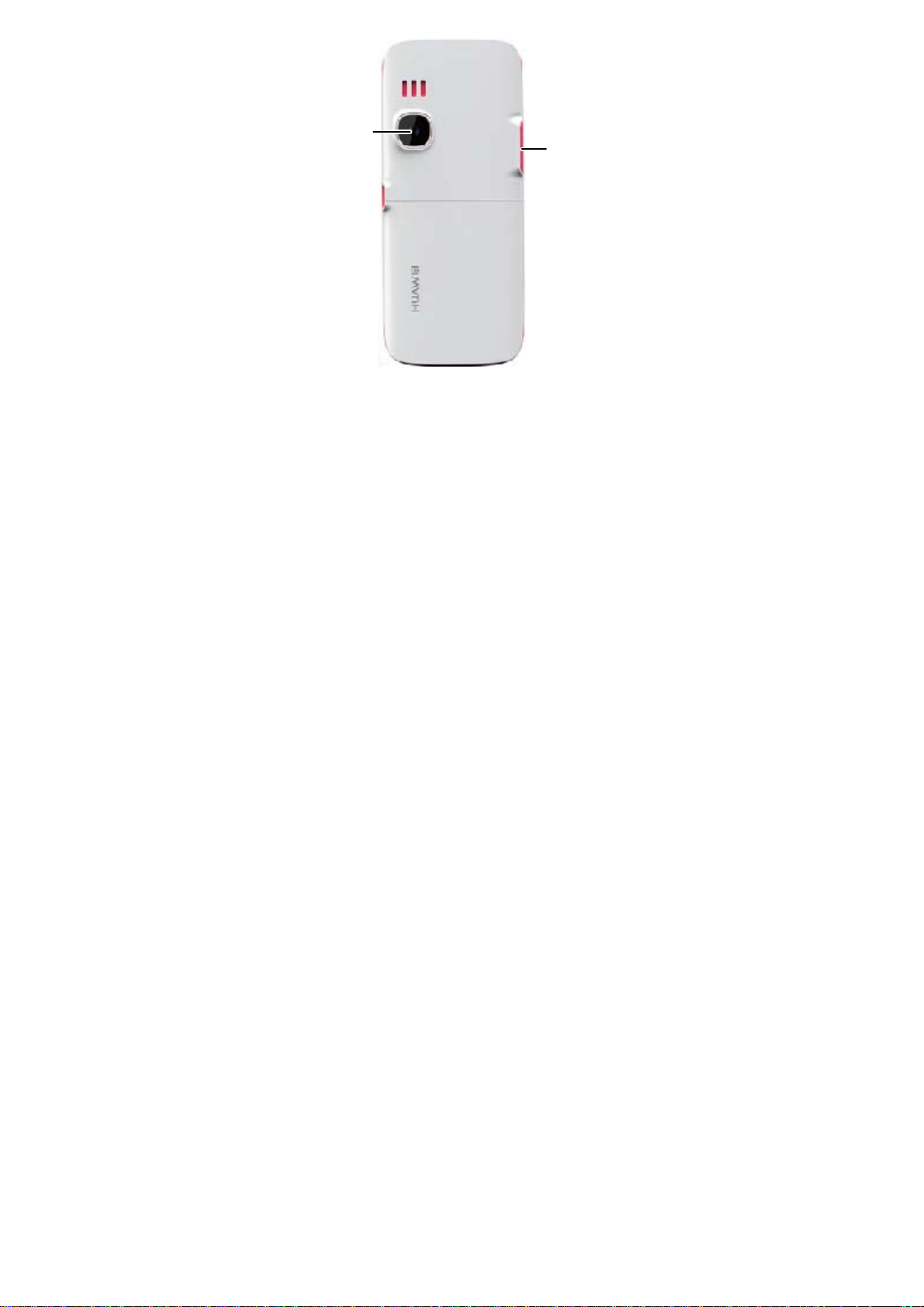
Camera
Micro SD
Slot
2
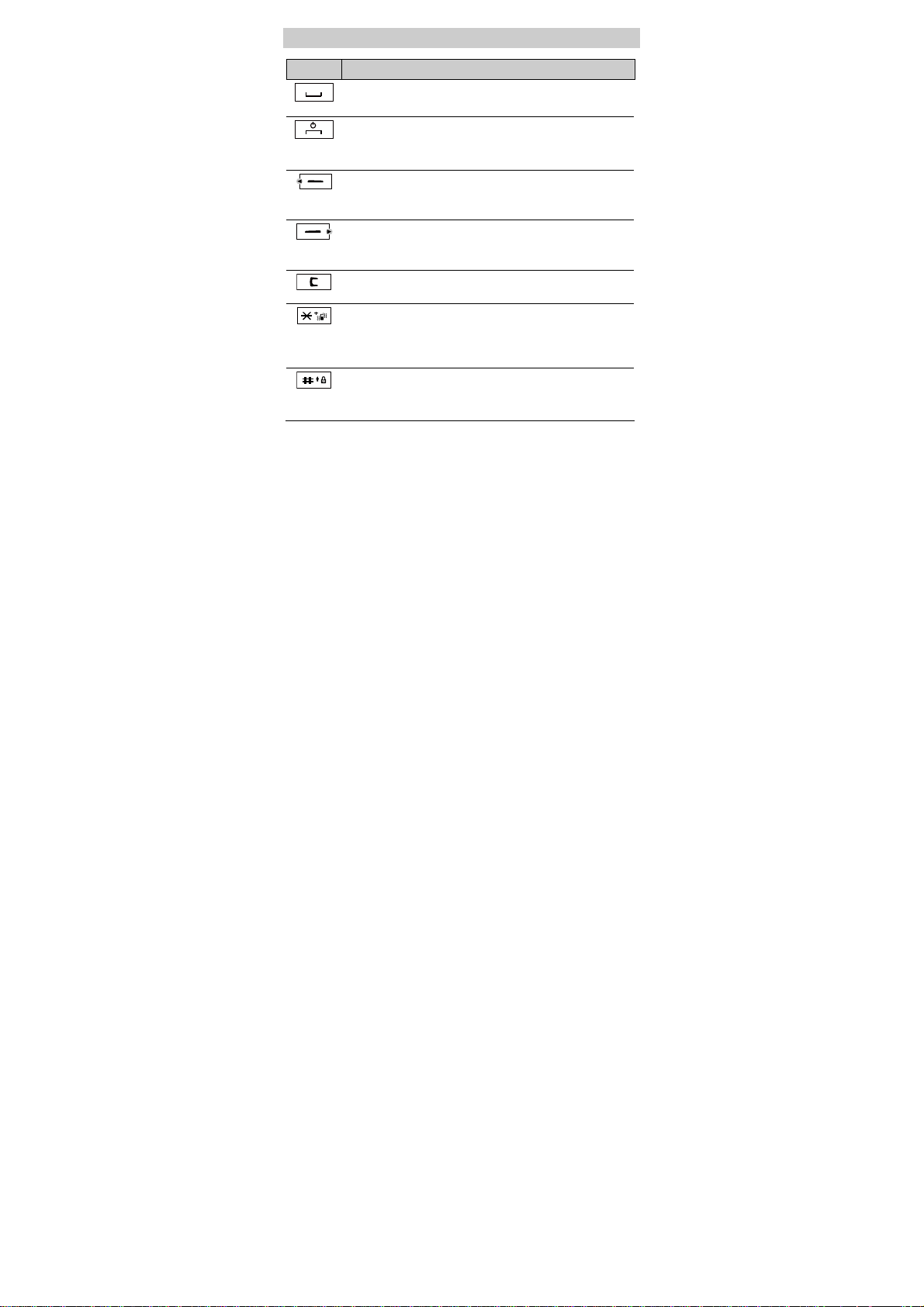
Keys and Functions
Press… To…
z
View the call log in standby mode.
z
Make a call or answer an incoming call.
z
Power on or off the phone (by pressing and holding it).
z
End a call or reject an incoming call.
z
Return to the standby mode.
z
Select the option displayed in the lower left corne r of the
(Left)
(Right)
screen.
z
Display Menu in standby mode.
z
Select the option displayed in the lower right corner of the
screen.
z
Display Contacts in standby mode.
Delete a character in editing mode or delete a selected item
in an application.
z
Enter *, +, P, or T by pressing it once, twice, three times,
or four times.
z
Switch between the Meeting profile and the current
profile (by pressing and holding it).
z
Enter #.
z
Lock the keypad (by pressing and holding it).
z
Change the text input mode when editing te xt.
3
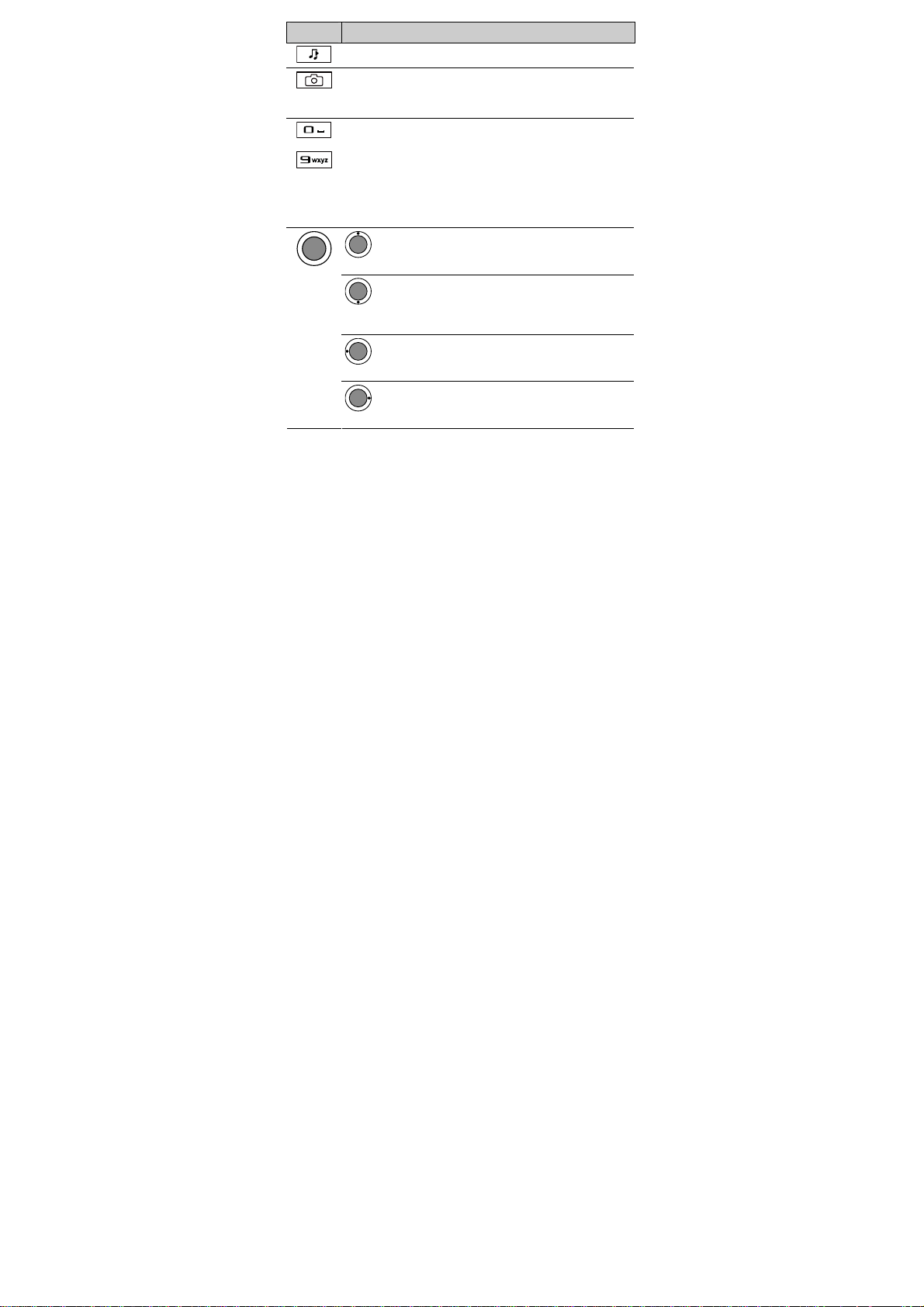
Press… To…
Display Media Player in standby mode.
z
Launch the camera in standby mode (by pressing and
holding it).
z
Take a photo after the camera is launched.
z
Enter numbers, letters, and symbols.
…
z
Call the voice mail center in standby mode (by pressing
and holding the 1 key).
z
Speed-dial phone numbers in standby mode (by pressing
and holding the 2–9 keys).
z
Select a submenu item labeled w ith the corresponding
number.
: Access Profiles in standby mode; increase the volume
during a call.
: Access Messages or access Create Message (by
pressing and holding it) in standby mode; decrease the
volume during a call.
: Access Scheduler in standby mode; decrease the
volume during a call.
: Access Radio in standby mode; increase the volume
during a call.
4

Press… To…
z
Access Gallery or access WAP (by pressing and holding
it) in standby mode.
z
Confirm a selection.
Adjust the volume when you use the call functions, media
player, or radio.
Interfaces
Interface Description
Charger interface
/Data cable connector
Located on the right side of the phone. You can
connect the charger or the data cable to it.
Headset jack Located on the top of the phone. You can
connect the headset with the 3.5 mm connector
to it.
MicroSD card slot Located on the left side of the phone. You can
insert a micro Secure Digital (microSD) card
into it.
5
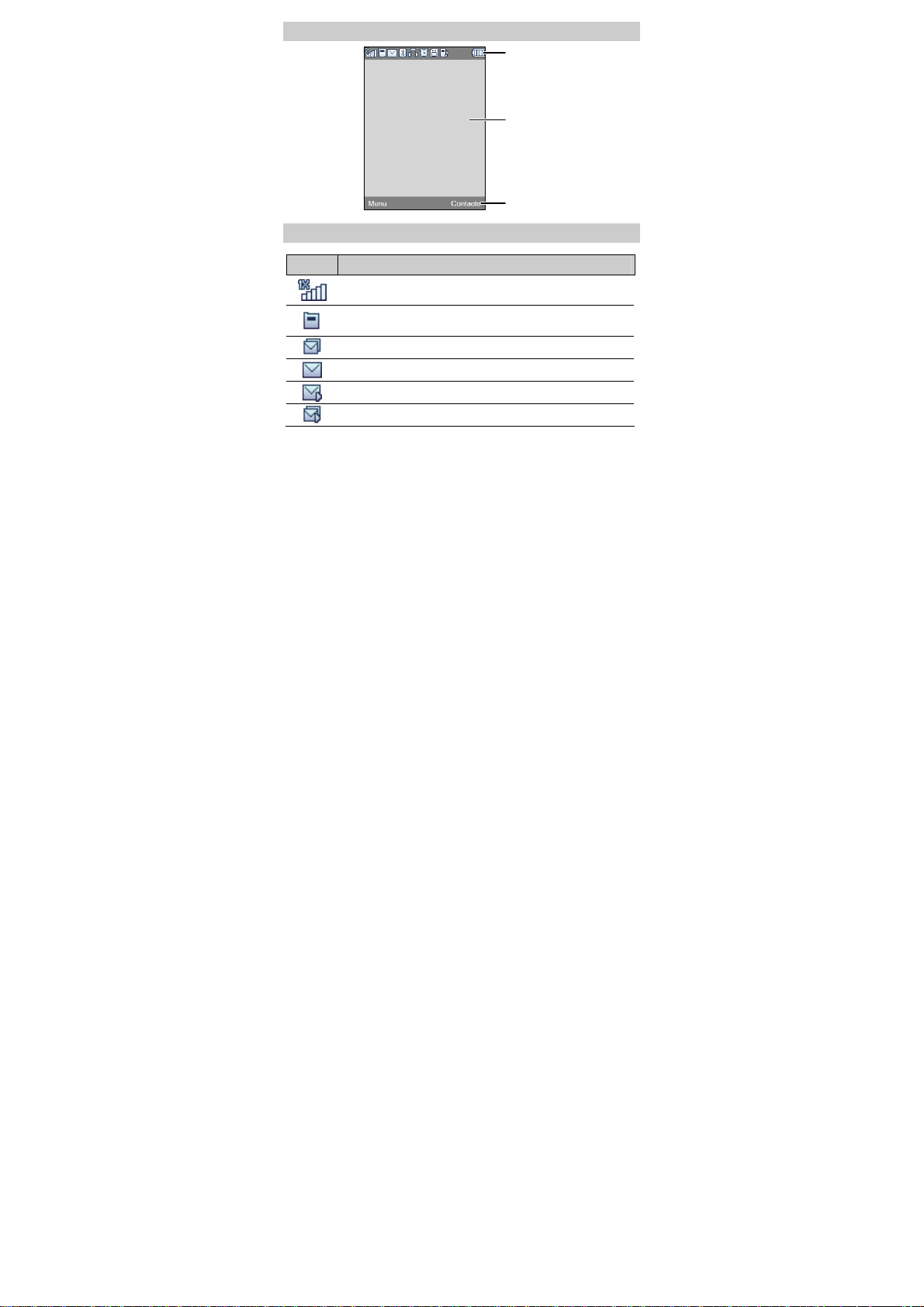
Screen Display
r
Icon ba
Desktop
Screen Icons
Icon Indicates…
Signal strength. The more the bars are, the stronger the signal
is.
There is an incoming call; a call is being set up; there is an
ongoing call.
The SMS inbox is full.
A new text message is received.
A new multimedia message is received.
The MMS inbox is full.
6
Prompt bar
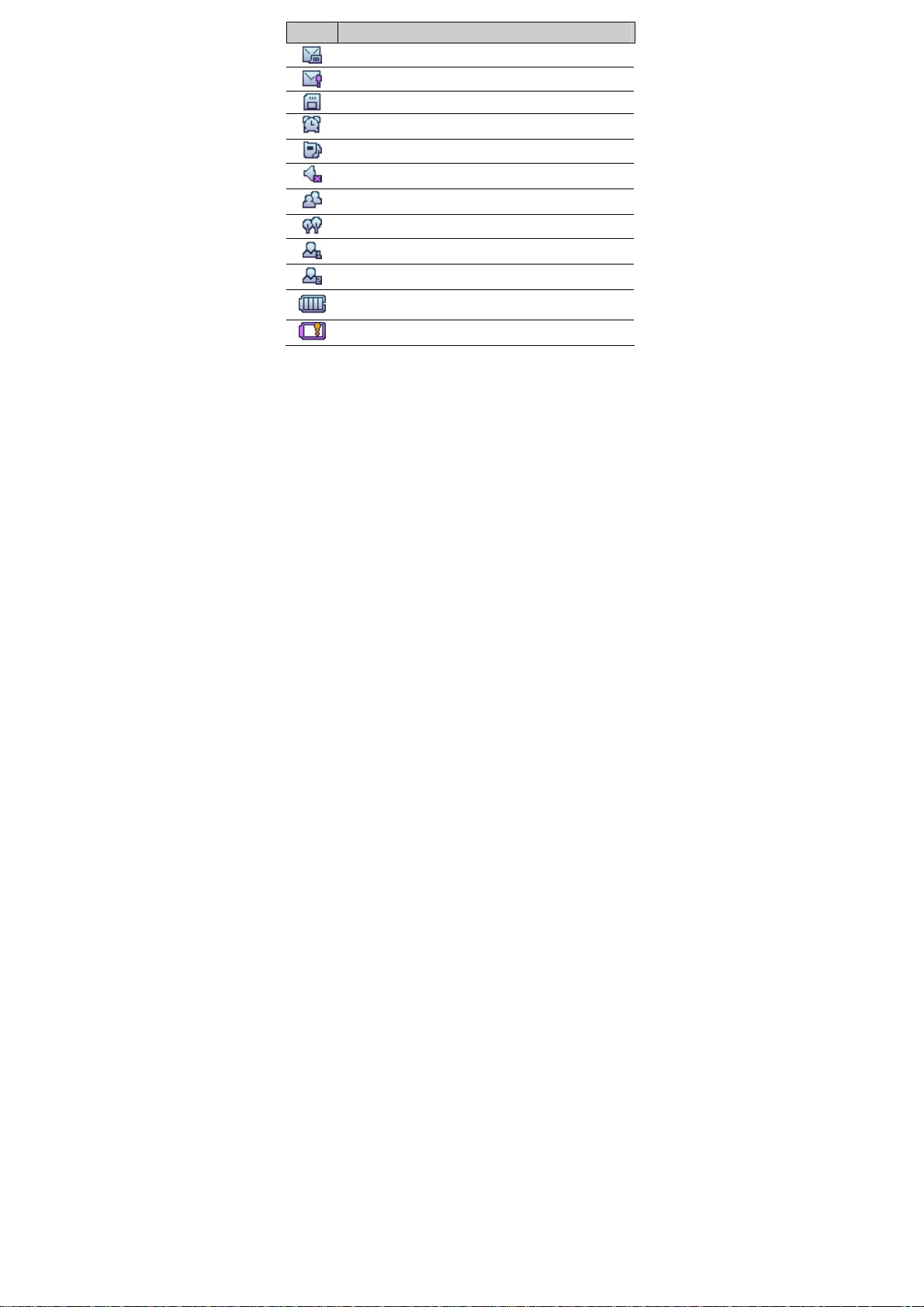
Icon Indicates…
A new voice mail is received.
A new emergent message is received.
The microSD card is properly installed.
An alarm clock is enabled.
The
The
The
The
The
The
profile is enabled.
General
profile is enabled.
Silence
profile is enabled.
Meeting
profile is enabled.
Outdoor
My Profile 1
My Profile 2
profile is enabled.
profile is enabled.
Battery power level. The more the bars are, the more the
battery power is.
The battery power level is extremely low.
7
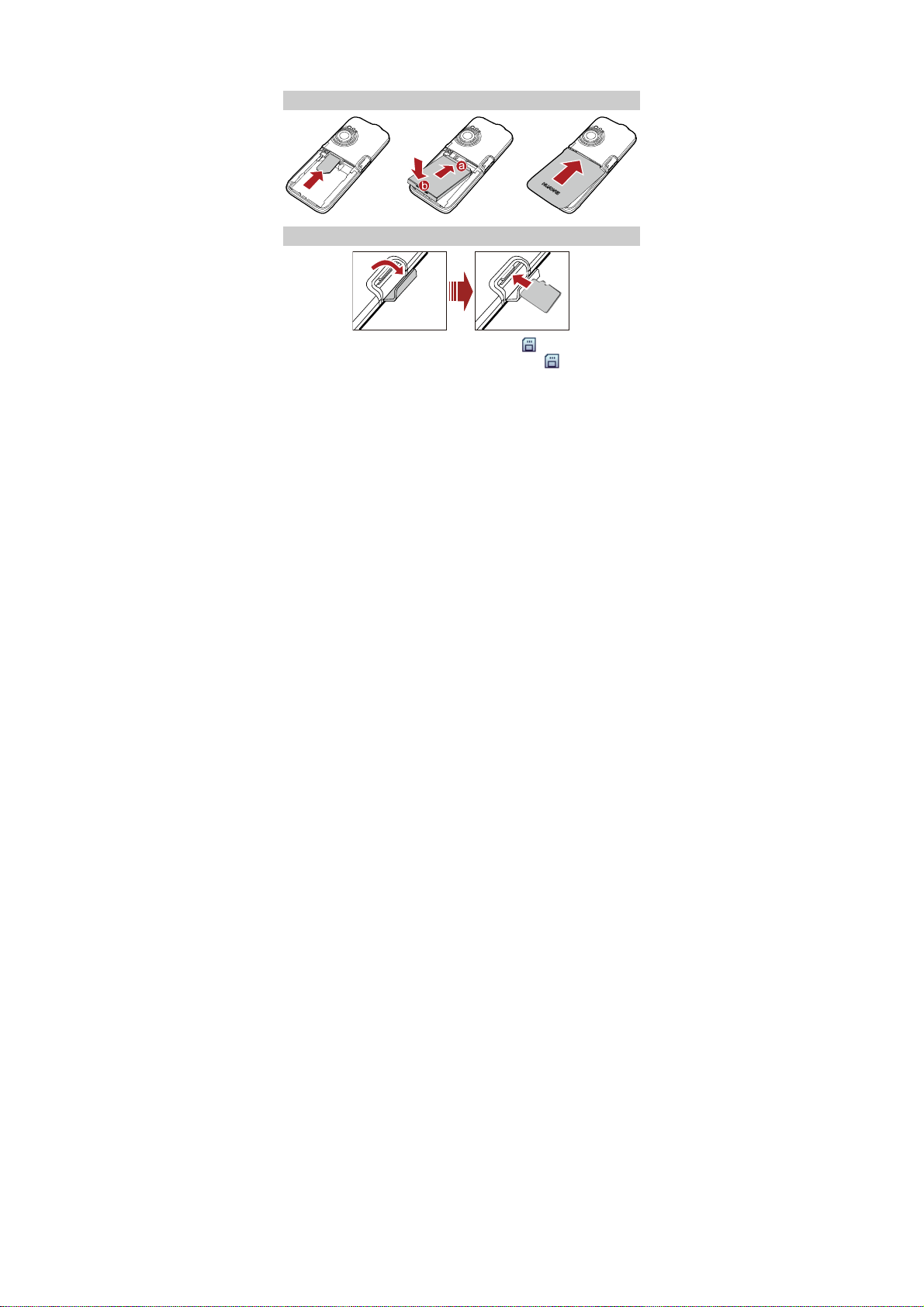
2 Getting Started
Installing the UIM Card and Battery
Installing the MicroSD Card
When a microSD card is properly installed,
screen. If you have installed a microSD card but
displayed, it indicates that the m icroSD card is improperly installed
or damaged. Then check your mi croSD card.
8
is displayed on the
is not
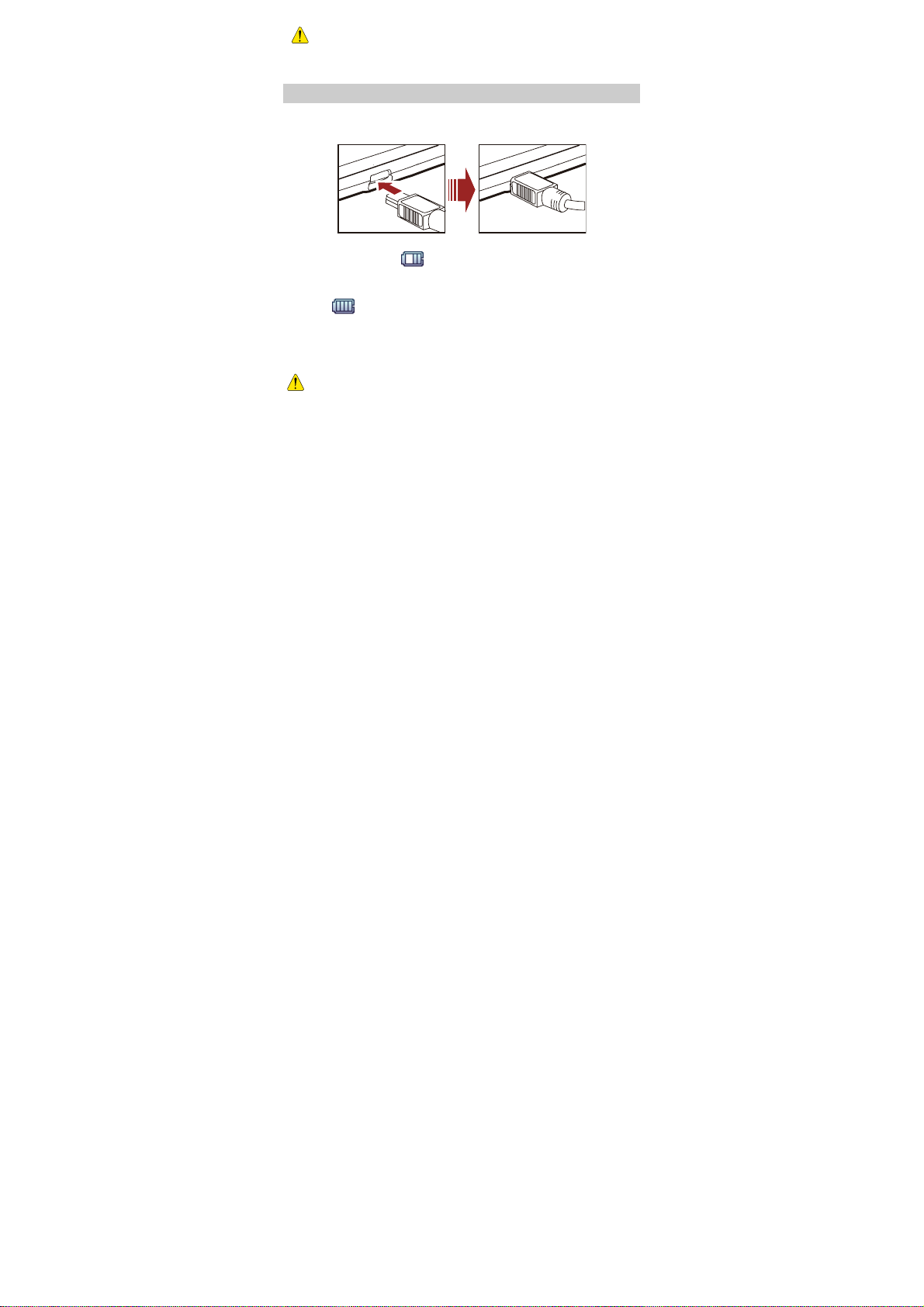
z Install the microSD car d properly to prevent your phon e or
microSD card from being damaged.
z Your phone can work with a microSD card of up to 2 GB.
Charging the Battery
To charge the battery, do as follows:
1. Connect the charger to the charger interface at the bottom of the phone.
2. Connect the charger to an AC power socket.
During the charging, appears in the upper right corner of the
screen in an animated status.
3. Wait until the phone is fully charged.
When becomes static, the battery is fully charged.
4. Disconnect the charger from the AC power socket.
5. Disconnect the charger from the phone.
z Do not use a damaged battery or charger.
z Before charging the battery with the travel charger, ensure
that the battery is installed in your phone.
9
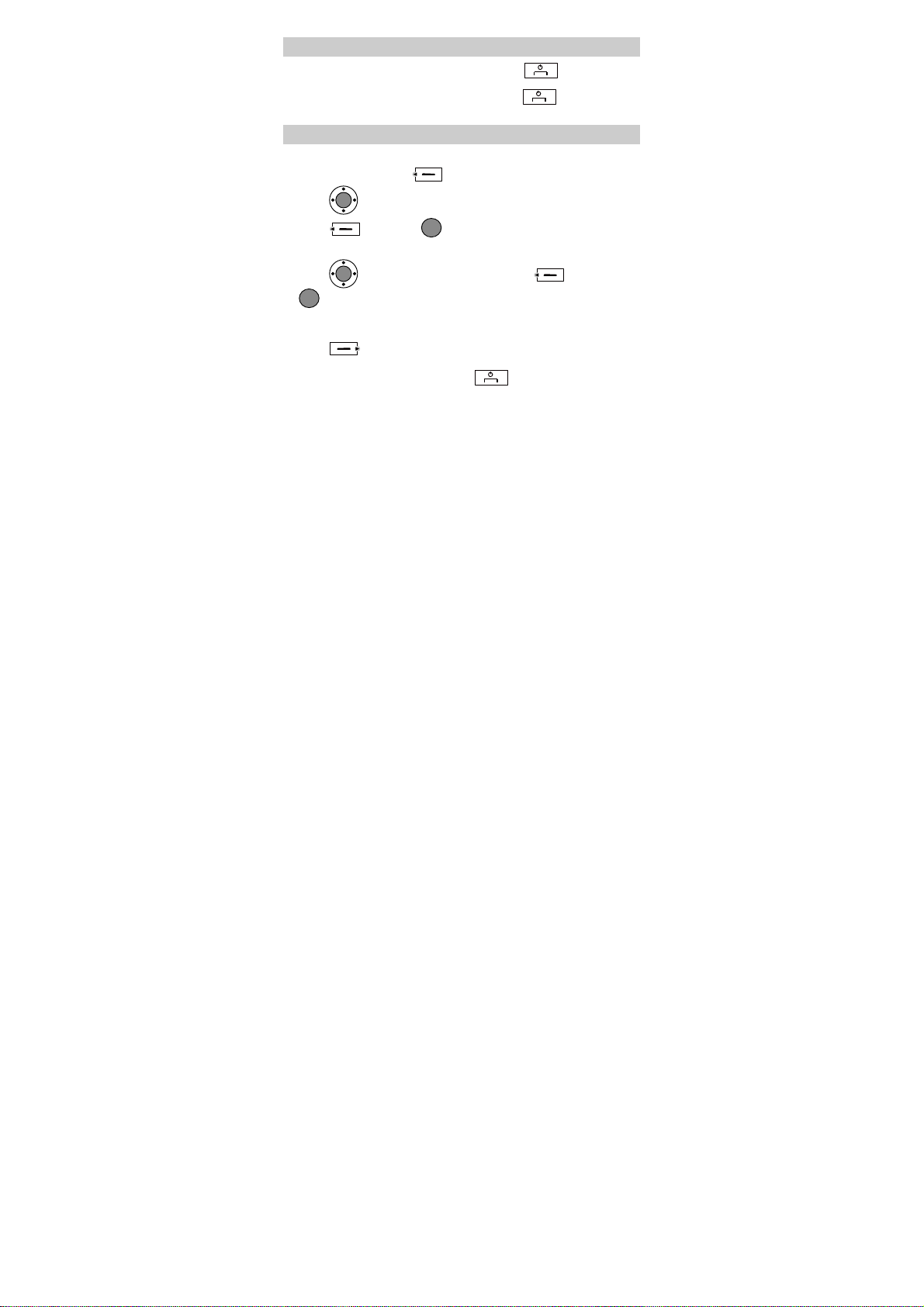
Powering On/Off the Phone
z
When the phone is powered off, press and hold to power it on.
z
When the phone is powered on, press and hold to power it off.
Using a Function Menu
To use a function menu, do as follows:
1. In standby mode, press (Menu).
2. Press
to select the desired function menu.
3. Press (Select) or to display the selected menu.
4. Display the submenu in either of the following ways:
z
Press
z
Press the number key corresponding to the serial number of a submenu
to display the submenu.
to select a submenu, and then press
to display the selected submenu.
(Select) or
5. Press (Back) to return to the previous menu or exit the function
menu.
To return to the standby mode, press .
10
