Page 1
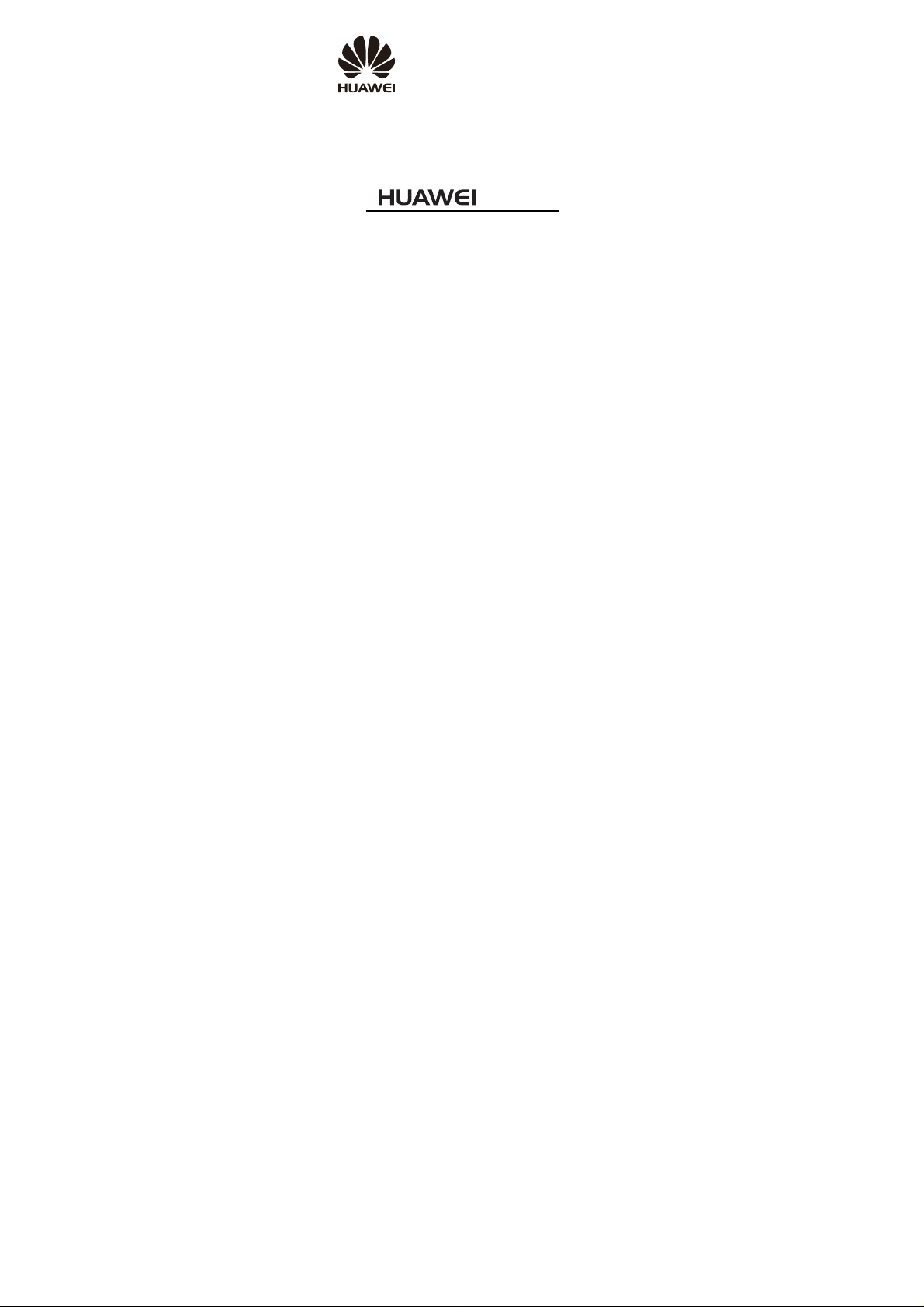
C5060
CDMA1XMobile Phone
USER GUIDE
Page 2
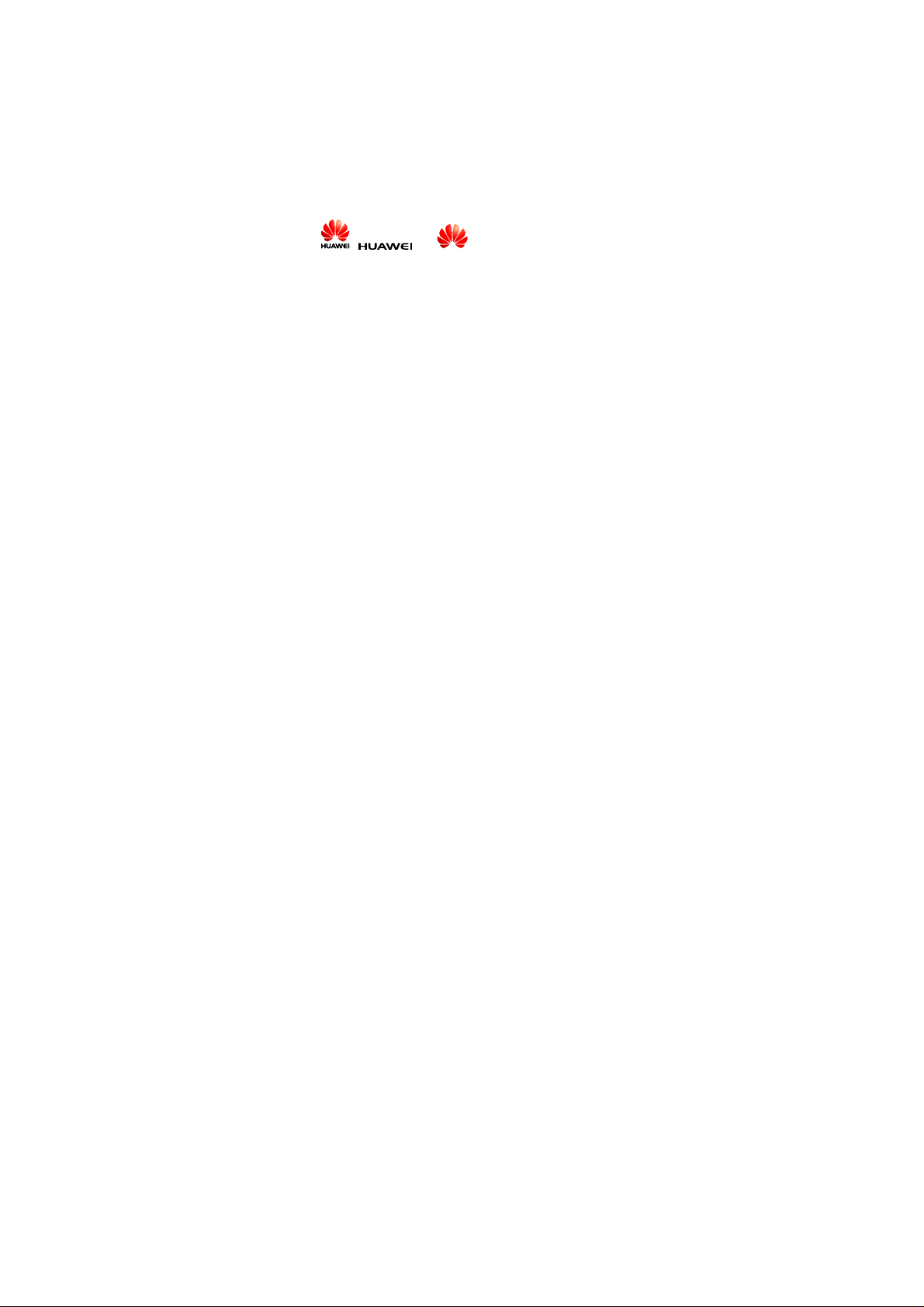
Copyright © Huawei Technologies Co., Ltd. 2010.
All rights reserved.
No part of this document may be reproduced or transmitted in any
form or by any means without prior written consent of Huawei
Technologies Co., Ltd.
The product described in this manual may include copyrighted
software of Huawei Technologies Co., Ltd and possible licensors.
Customers shall not in any manner reproduce, distribute, modify,
decompile, disassemble, decrypt, extract, reverse engineer, lease,
assign, or sublicense the said software, unless such restrictions are
prohibited by applicable laws or such actions are approved by
respective copyright holders under licenses.
Trademarks and P ermis sio n s
, , and
trademarks of Huawei Technologies Co., Ltd.
Other trademarks, product, service and company names mentioned
are the property of their respective owners.
are trademarks or registered
Notice
Some features of the product and its accessories described herein rely
on the software installed, capacities and settings of local network,
and may not be activated or may be limited by local network
operators or network service providers. Thus the descriptions herein
may not exactly match the product or its accessories you purchase.
Huawei Technologies Co., Ltd reserves the right to change or modify
any information or specifications contained in this manual without
prior notice or obligation.
Page 3
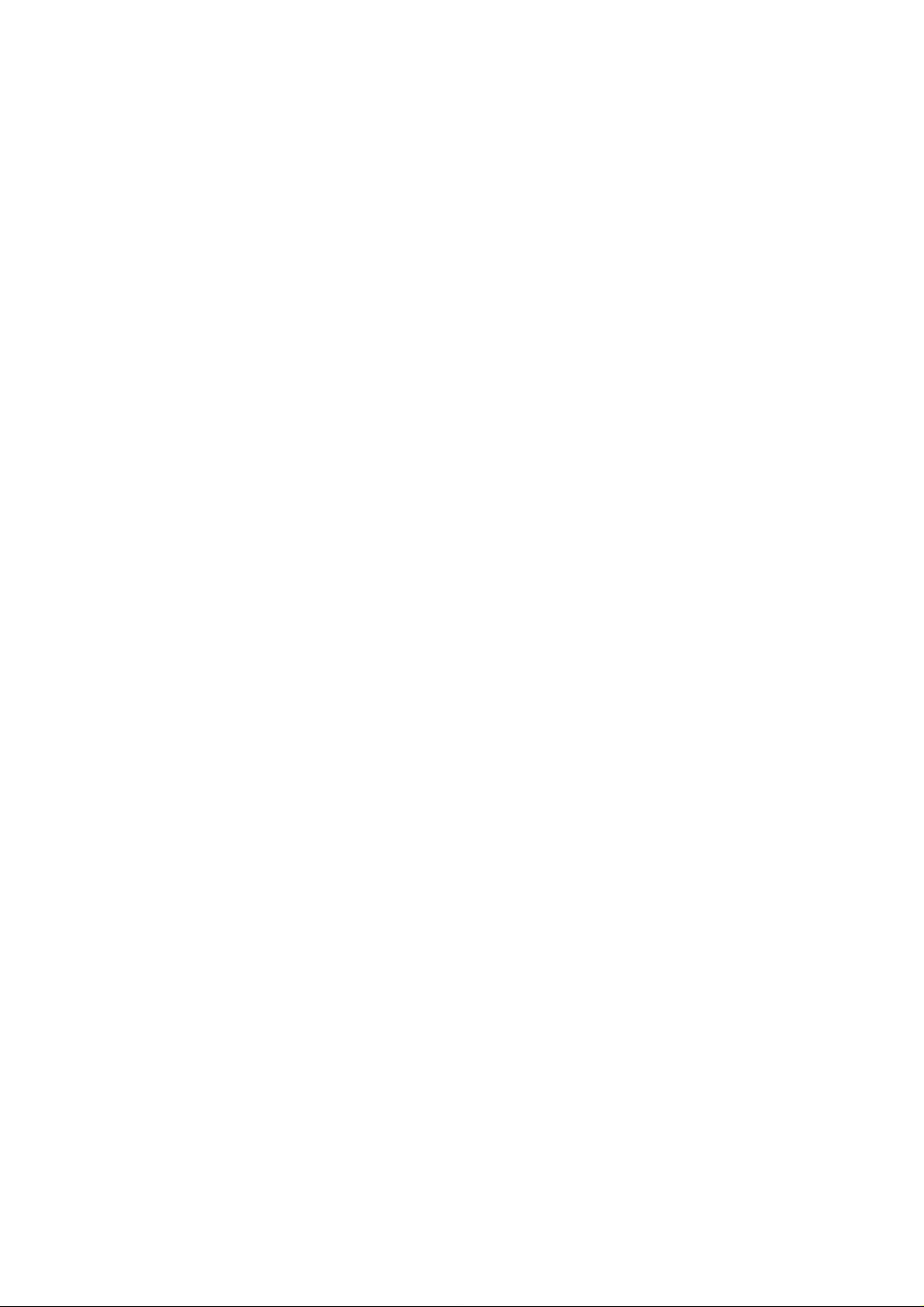
NO WARRANTY
THE CONTENTS OF THIS MANUAL ARE PROVIDED “AS IS”.
EXCEPT AS REQUIRED BY APPLICABLE LAWS, NO
WARRANTIES OF ANY KIND, EITHER EXPRESS OR IMPLIED,
INCLUDING BUT NOT LIMITED TO, THE IMPLIED
WARRANTIES OF MERCHANTABILITY AND FITNESS FOR A
PARTICULAR PURPOSE, ARE MADE IN RELATION TO THE
ACCURACY, RELIABILITY OR CONTENTS OF THIS
MANUAL.
TO THE MAXIMUM EXTENT PERMITTED BY APPLICABLE
LAW, IN NO CASE SHALL HUAWEI TECHNOLOGIES CO., LTD
BE LIABLE FOR ANY SPECIAL, INCIDENTAL, INDIRECT, OR
CONSEQUENTIAL DAMAGES, OR LOST PROFITS, BUSINESS,
REVENUE, DATA, GOODWILL OR ANTICIPATED SAVINGS.
Import and Export Regulations
Customers shall comply with all applicable export or import laws and
regulations and will obtain all necessary governmental permits and
licenses in order to export, re-export or import the product mentioned
in this manual including the software and technical data therein.
Page 4
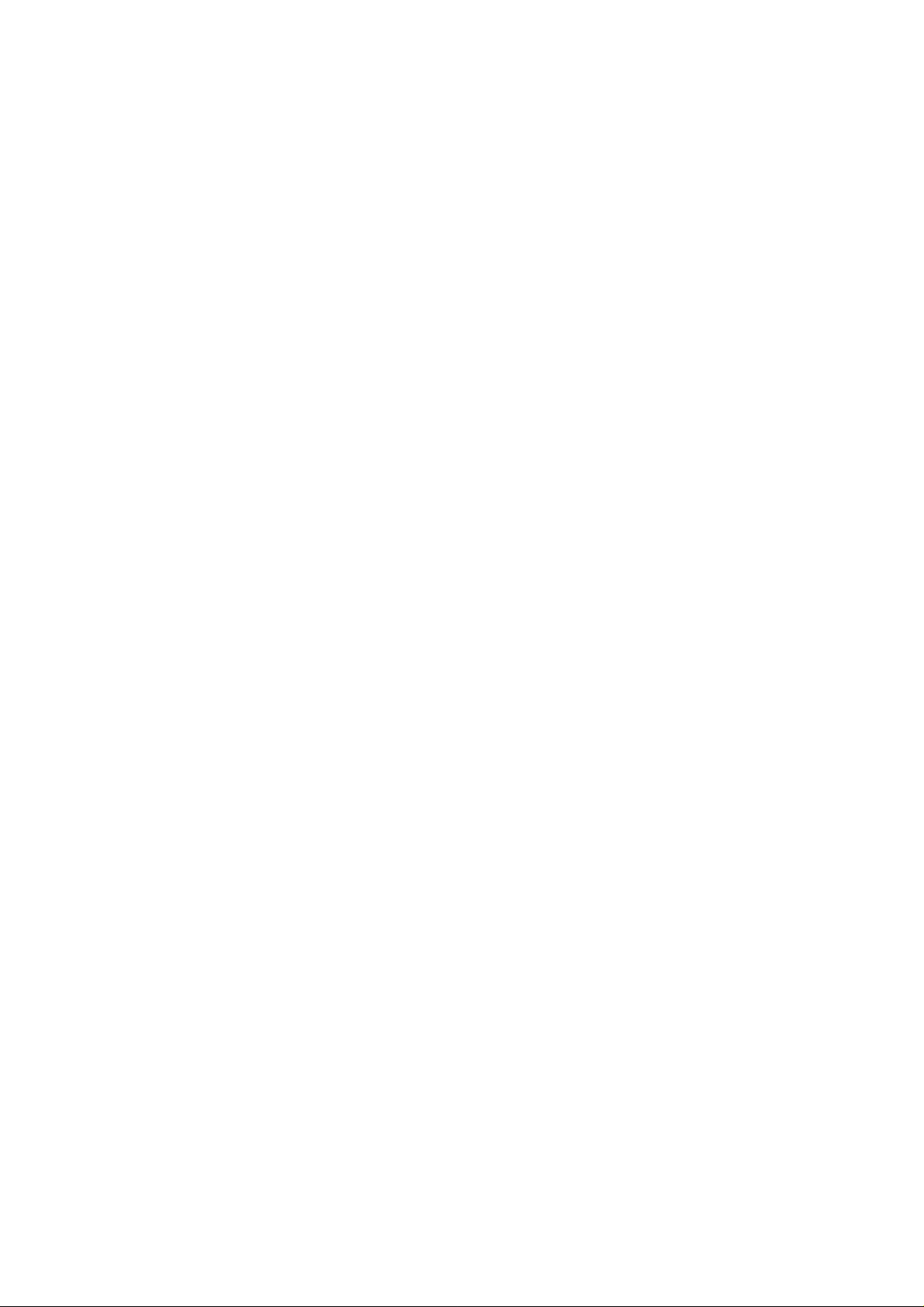
Table of Contents
1 Your Phone.....................................................................................1
2 Keys and Functions........................................................................3
3 Screen Icons.................................................................................... 5
4 Menu Tree ......................................................................................6
5 Installing the Battery and microSD Card ...................................7
6 Charging the Battery.....................................................................7
7 Using the Function Menu..............................................................7
8 Making a Call.................................................................................8
9 Answering a Call............................................................................9
10 Creating and Sending a Message ...............................................9
11 Creating and Sending a Multimedia Message ........................10
12 Phone Lock.................................................................................10
13 Locking the Keypad...................................................................10
14 Changing the Text Input Modes ..............................................11
15 Entering English (En)................................................................11
16 Entering English (Abc)..............................................................12
17 Entering Spanish........................................................................12
18 Entering Numbers .....................................................................12
19 Entering Symbols.......................................................................13
20 Playing Music.............................................................................13
21 Taking a photo ........................................................................... 14
22 Warnings and Precautions........................................................15
i
Page 5
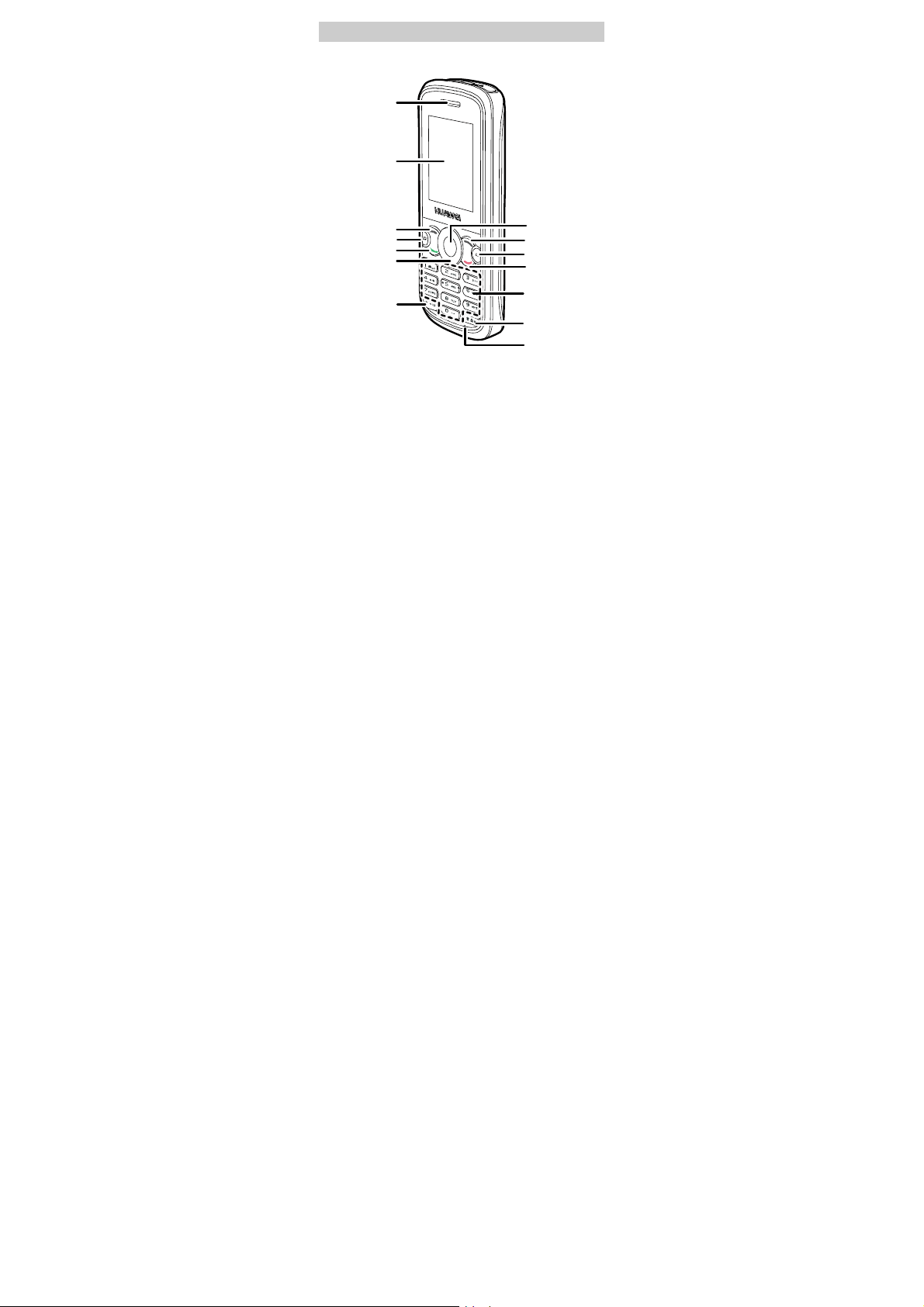
1 Your Phone
Earpiece
Screen
Left Soft key
Music key
Talk/Send key
Navigation key
* Key
OK key
Right soft key
Clear key
End/Power key
Number keys
# Key
Microphone
1
Page 6
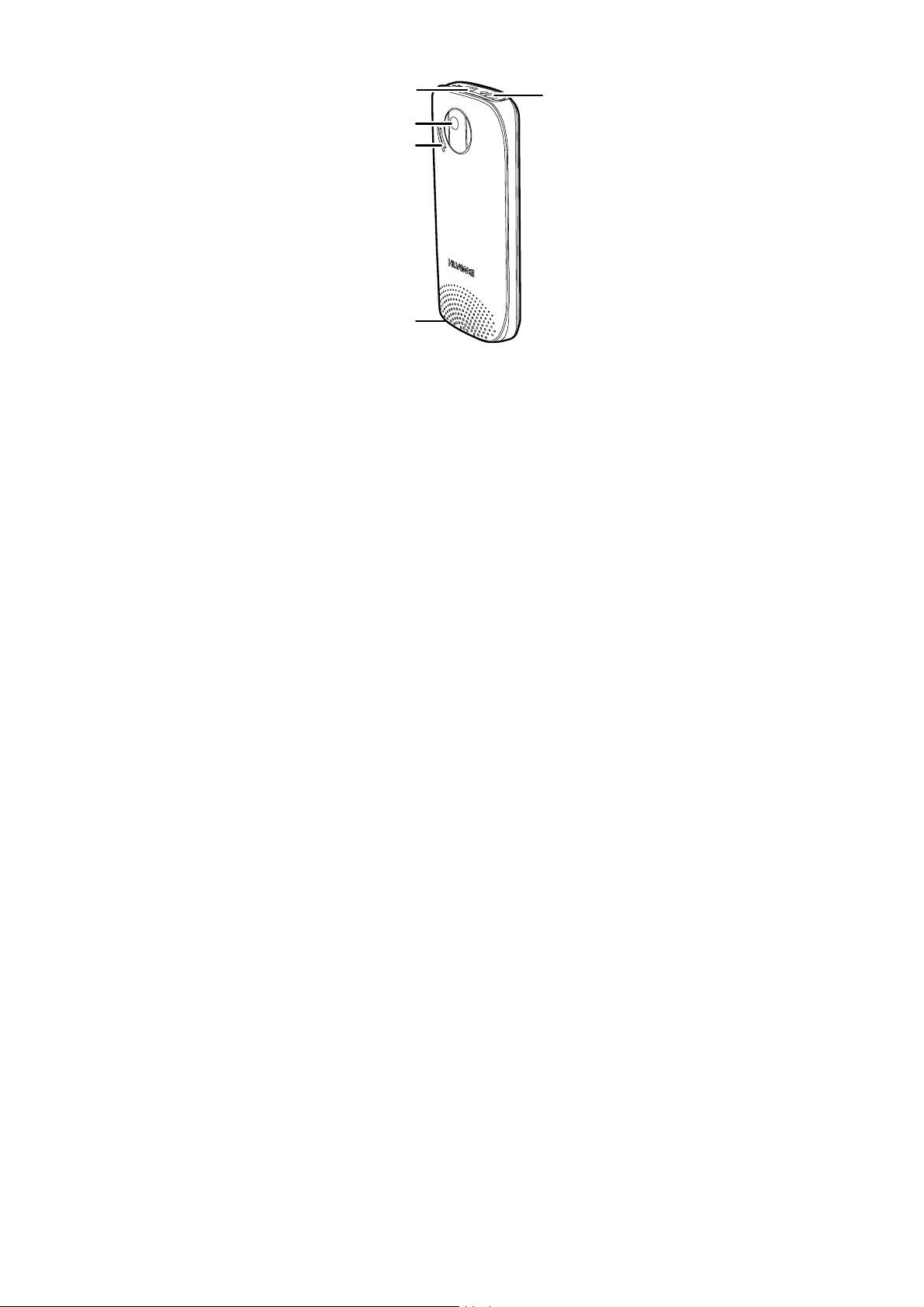
Charger interface/
Data cable connector
Camera
Speaker
Strap hole
Headset jack
2
Page 7
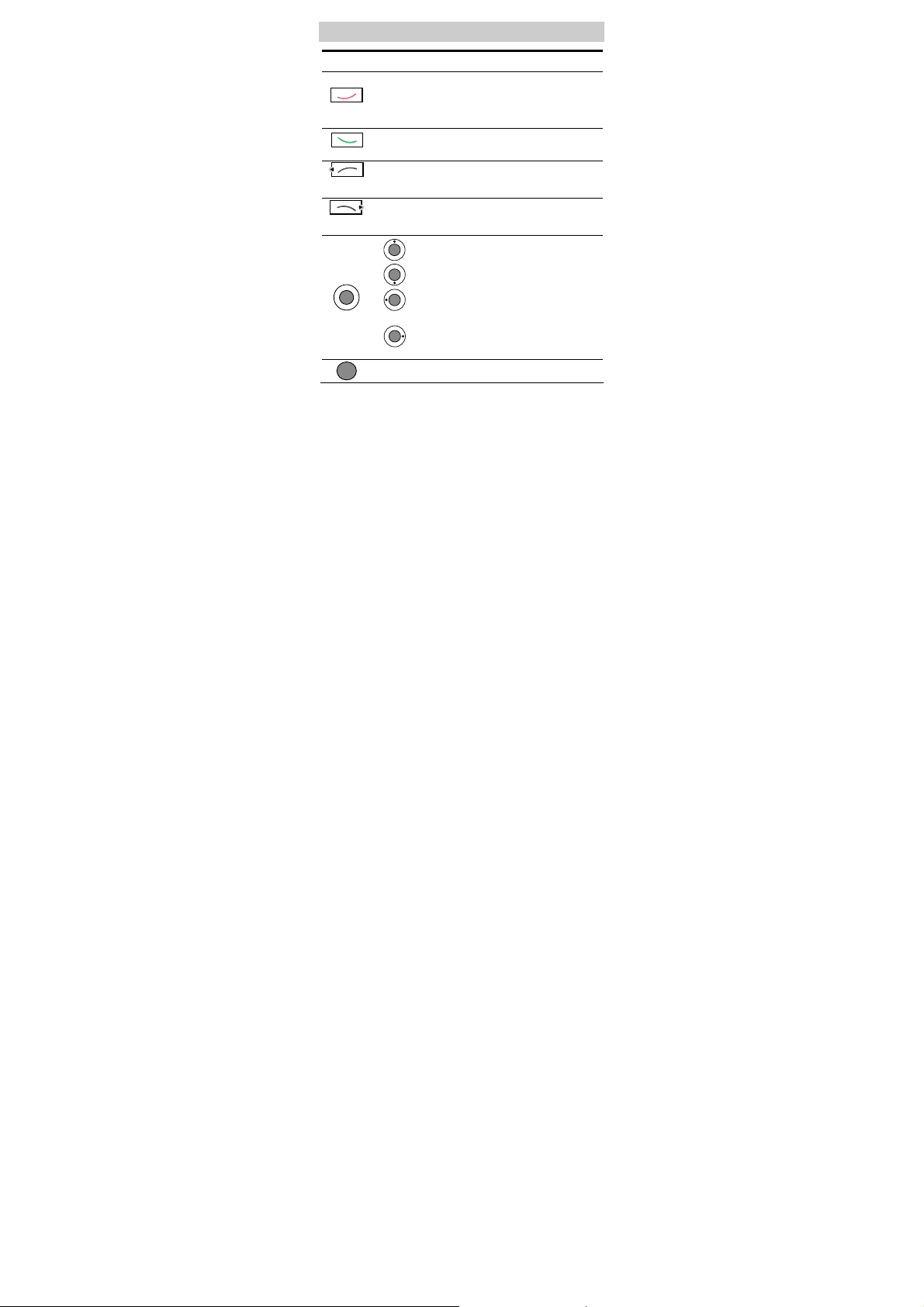
2 Keys and Functions
Press… To…
z
Power on or off the phone (by pressing and holding
it).
z
End key
Dial key
Left soft
Right soft
End a call or reject an incoming call.
z
Return to the standby mode.
z
View the call log in standby mode.
z
Make or answer a call.
Select the option displayed on the lower left corner of
the screen.
key
Select the option displayed on the lower right corner of
the screen.
key
z
: Display the Contacts List screen.
z
: Display the Messages screen.
z
:Switch to the previous shortcut menu on the
standby screen or decrease the volume during a call.
z
: Switch to the next shortcut menu on the
standby screen or increase the volume during a call.
Confirm a selection.
3
Page 8
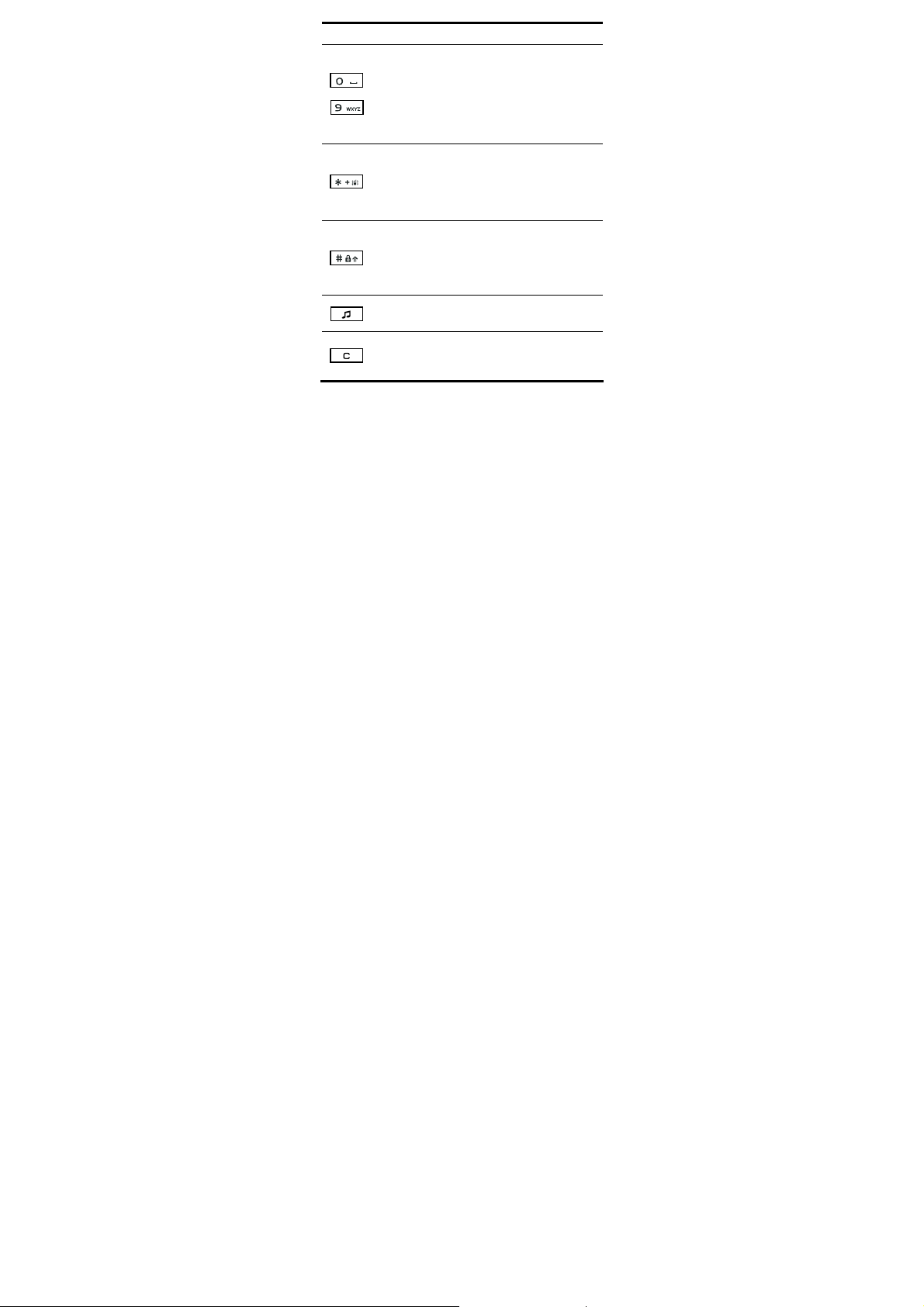
Press… To…
z
Enter numbers, letters, and symbols.
z
Access the voice mailbox in standby mode (by
pressing and holding the 1 key).
–
z
Speed-dial phone numbers in standby mode (by
pressing and holding the 2–9 keys).
z
Select a submenu item labeled with the
corresponding number.
z
Enter the * symbol.
z
Activated or deactivated the Meeting profile in
standby mode (by pressing and holding it).
z
Provide different functions according to the phone
features being used.
z
Enter the # symbol.
z
Lock the keypad in standby mode (by pressing and
holding it).
z
Provide different functions according to the phone
features being used.
z
Launch the Media Player.
z
Minimize or exit the Media Player.
z
Delete items, such as pictures, sounds, and contacts.
z
Delete letters in edit mode.
4
Page 9

3 Screen Icons
Icon Description Icon Description
Network signal
strength
No network signal Low battery
CDMA 1X network
Domestic roaming
Overseas roaming
Calling
Keypad locked
Push SMS received
Message received
Urgent message
received
microSD card
Installed
5
Battery power level
Alarm clock on
General
Silence
Meeting
Outdoor
My profile
Voice mail received
Data service
- -
profile
profile
profile
profile
Page 10

4 Menu Tree
Call Log
1 All Cal ls
2 Missed Calls
3 Received Calls
4 Dialed Calls
5 Call Memo
6 Call Duration
Messages
1 SMS
2 MMS
Settings
1 Phone Settings
2 Display Settings
3 Call Settings
4 Connectivity
Settings
5 Security Settings
Contacts
1 Search
2 Search By
Location
3 Add New
4 Groups
5 Speed Dial
6 My Number
7 Management
Brew
Access the
Mobile Shop
My Files
1 Pictures
2 Musics
3 Others
4 Memory Card
5 Memory Status
6
Multimedia
1 Media Player
2 Recorder
3 Radio
4 WAP
5 Camera
WAP
1 Home
2 Google Search
3 History
4 Bookmark List
5 Go to URL
6 Saved Pages
7 Push Messages
8 Settings
9 Exit Browser
Tools
1 Alarms
2 Scheduler
3 Calculator
4 Stopwatch
5 World Clock
6 Weather Forecast
7 Ducati
Page 11

5 Installing the Battery and microSD
Card
6 Charging the Battery
1. Connect the charger to the charger interface at the left side of your
phone.
2. Connect the charger to an alternating current (AC) power socket.
3. During the charging, the charging icon is displayed in the
animated status.
4. When the charging icon becomes static, the phone is fully
charged.
5. Disconnect the charger from the AC power socket and the phone.
7 Using the Function Menu
1. In standby mode, press (Menu) to display the Menu
screen.
2. Press
3. Press
4. Do the following to display the submenu:
to select a menu item.
(Select) or to display the menu.
7
Page 12

z
Press to scroll to a submenu item and press
(Select) or
z
Press the number key corresponding to the number of a submenu
to display it.
5. Press
function menu.
Alternatively, press
to display the submenu.
(Back) to return to the previous menu or quit the
(end key) to return to the home
screen.
8 Making a Call
1. In the standby mode, enter a phone number.
Press
enter "P"; press
2. Press
3. Press
Note
twice to enter "+"; press three times to
four times to enter "T".
(dial key) to dial the number.
(end key) to end the call.
z When the phone is locked, enter the lock code to unlock
the phone first; otherwise, you can make only emergency
calls or answer calls.
z In standby mode, press (dial key) to view the call
log. Select a record and press
z Select a contact from the phonebook and press
(dial key) to dial.
(dial key) to dial.
z Select a message in the inbox and press (dial key)
to dial.
8
Page 13

9 Answering a Call
When there is an incoming call, press (dial key),
(Answer), or
mute the tone and twice to reject the call; Press
reject it.
z
If the By Any key answer function is enabled, press any key
except
z
If the Headset Auto Answer function is enabled, and the headset
is connected to the phone, the incoming call is answered
automatically.
z
If the headset is connected to the phone, you can press the button
on the headset cable to answer or end a call.
to answer it; Press (Silence) once to
(end key)
or (end key) to answer an incoming call.
10 Creating and Sending a Message
Select Menu > Messages > SMS > Create Message.
1. Enter the text contents.
2. To edit the message recipient(s), select Options > Send.
3. Press
Note
to send the message.
z Your phone supports the sending and receiving of long
text messages beyond the character limit for a single
message. The duration of receiving a complete long
message depends on the network condition. When a long
message cannot be completely displayed, open the long
message again until it is completely received.
z Long text messages can be saved in the phone memory
only.
9
to
Page 14

11 Creating and Sending a Multimedia
Message
To create and send a multimedia message, do as follows:
1. Select Menu > Messages > MMS > Create MMS.
2. Edit the message by adding contents to the following fields:
z
Recipient: to add the recipient(s) of the message. Up to 20
recipients can be added.
z
Subject: to enter the subject of the message.
z
Slides: to insert pictures, audio clips, or texts into a multimedia
message.
Note
Your phone supports a multimedia message of a maximum
size of 300 KB. A file larger than 300 KB cannot be sent
through MMS.
After you write the message, press (Options), and then
select Send to send the message.
12 Phone Lock
The phone lock protects your phone from unauthorized use. The
default phone lock code is "1234". You can change it into any
numeric string of 4 to 8 digits.
If the phone lock is enabled, you need to enter the correct phone lock
code when the phone is powered on or in the standby mode.
13 Locking the Keypad
In standby mode, press and hold
the keypad is locked, press
calls or make emergency calls.
to lock the keypad. When
(dial key) to answer incoming
10
Page 15

You can press (Unlock) and to unlock the keypad.
When the Auto Keyguard function is enabled, if there is no
operation on the phone for a preset period, the keypad is locked
automatically.
14 Changing the Text Input Modes
The indicator of the current text input mode is displayed on the
screen. When no letters are selected in the input field, press
to change the input mode. When letters are selected, press
change the letters between lowercase and uppercase.
Note
z In the editing mode, press (Clear) once to
delete the letter on the left of the cursor. Press and hold
(Clear) to delete all the letters at a time.
z In the "En" or "Smsp" input mode, press to
enter a space. In "Abc" or "Es" input mode, press
once to enter a space and twice to enter 0, press
thrice to enter a line feed.
z In the "Abc" or "Es" input mode, press
repeatedly to select and enter the commonly-used
punctuations. In "En" or "Smsp" input mode, press
repeatedly to enter a full stop or smiley.
15 Entering English (En)
In the "En" input mode, do the following to enter English letters:
1. Press each key only once according to the spelling sequence of
the desired word. Then the phone displays the commonly used
words according to the numeric sequence of key presses.
11
to
Page 16

2. Press to scroll to the desired word.
3. Press
case and lower case.
4. Press
Press
to switch the selected characters between upper
or
to enter the word.
to enter the word and a space.
16 Entering English (Abc)
In the "Abc" input mode, press a key labeled with the desired letters
once to enter the first letter on the key, twice to enter the second letter
on the key, and so on.
Note
If the letter you want to enter is on the same key as the
previous one, enter the latter only after the cursor appears
again or after you press
next space.
to move the cursor to the
17 Entering Spanish
You can enter Spanish words in the "Smsp" or "Es" input mode.
Spanish input mode is similar to English input mode. For details, see
"错误!未找到引用源。" and "错误!未找到引用源。".
18 Entering Numbers
z
In the "123" input mode, press a key labeled with the desired
number.
z
In the "Abc" or "Es" input mode, press a key continuously or
press and hold it until the desired number appears on the screen.
12
Page 17

z
In the "En" or "Smsp" input mode, press a key and then press
until the desired number appears on the screen. Or press
and hold a key until the desired number appears on the screen.
19 Entering Symbols
5. In any input mode, press to display a symbol list.
6. Press
to scroll to the desired symbol.
7. Press the numeric key to enter the symbol.
20 Playing Music
Adding the Playlist
1. In standby mode, select Menu > Multimedia > Media Player to
launch the media player.
2. Press
z
On the All Tracks screen, press to scroll songs, and then
press
song).
z
Press to access the Artists or Albums screen, and then
scroll and select songs by artists or albums.
3. Select Options > Add to Playlist, and then select an existing
playlist to add the selected songs to it or select Options > New
Playlist, and then create a playlist to add the selected songs to it.
(Options), select Music Library.
to select a song (press again to deselect the
13
Page 18

Playing Music
1. In standby mode, select Menu > Multimedia > Media Player to
launch the media player.
2. Press
3. Press
(Options), select Music Library.
to access the Playlist screen, select a playlist, and
then select Options > Play to play the songs in the playlist.
4. On the music playing screen, select Options > Off to exit the
media player.
Note
z The phone supports audio files in the formats
of .mp3, .mid, .aac, and .qcp.
z To display the lyrics of a song when playing the song,
you need to store the lyric file (in the .lrc format) in the
same folder as the song and ensure that the name of the
lyric file is the same as that of the song.
21 Taking a photo
1. In standby mode, select Menu > Multimedia > Camera to access
the camera preview mode.
2. Focus the lens on the scene and press the
When focusing the lens, press
key to zoom out. Press to increase the brightness,
and press
to decrease the brightness.
3. You can preview the photo and save it.
14
key to take a photo.
key to zoom in, and press
Page 19

22 Warnings and Precautions
This section contains important information pertaining to the
operating instructions of your device. It also contains information
about how to use the mobile safely. Read this information carefully
before using your device.
Electronic Device
Power off your device if using the device is prohibited. Do not use
the device when it causes danger or interference with electronic
devices.
Medical Device
z
Power off your device and follow the rules and regulations set
forth by the hospitals and health care facilities.
z
Pacemaker manufacturers recommend that a minimum distance of
15 cm be maintained between a device and a pacemaker to
prevent potential interference with the pacemaker. If you are using
a pacemaker, use the device on the opposite side of the pacemaker
and do not carry the device in your front pocket.
z
Some wireless devices may affect the performance of the hearing
aids. For any such problems, consult your service provider.
Potentially Explosive Atmospheres
Switch off your device in any area with a potentially explosive
atmosphere, and comply with all signs and instructions. Areas that
may have potentially explosive atmospheres include the areas where
you would normally be advised to turn off your vehicle engine.
Triggering of sparks in such areas could cause an explosion or fire,
resulting in bodily injuries or even deaths. Do not switch on the
device at refueling points such as service stations. Comply with
restrictions on the use of radio equipment in fuel depots, storage, and
distribution areas, and chemical plants. Also, adhere to restrictions in
15
Page 20

areas where blasting operations are in progress. Before using the
device, watch out for areas that have potentially explosive
atmosphere that are often, but not always, clearly marked. Such
locations include areas below the deck on boats, chemical transfer or
storage facilities and areas where the air contains chemicals or
particles such as grain, dust, or metal powders. Ask the
manufacturers of vehicles using liquefied petroleum gas (such as
propane or butane) if this device can be safely used in their vicinity.
Traffic Security
Observe local laws and regulations while using the device. Also, if
using the device while driving a vehicle, please comply with the
following guidelines:
z
Concentrate on driving. Your first responsibility is to drive safely.
z
Do not talk on the device while driving. Use hands-free
accessories.
z
When you have to make or answer a call, park the vehicle at the
road side before using your device.
z
RF signals may affect electronic systems of motor vehicles. For
more information, consult the vehicle manufacturer.
z
In a motor vehicle, do not place the device over the air bag or in
the air bag deployment area. Otherwise, the device may hurt you
owing to the strong force when the air bag inflates.
z
Do not use your device while flying in an aircraft. Switch off your
device before boarding an aircraft. Using wireless devices in an
aircraft may be dangerous to the operation of the aircraft, disrupt
the wireless telephone network, and may be considered illegal.
Operating Environment
z
Do not use or charge the device in dusty, damp or dirty places or
places with magnetic fields. Otherwise, the circuit may not
function properly.
16
Page 21

z
The device complies with the RF specifications when the device
is used near your ear or at a distance of 1.5 cm from your body.
Ensure that the device accessories such as a device case and a
device holster are not composed of metal components. Keep your
device 1.5 cm away from your body to meet the requirement
earlier mentioned.
z
On a thunder and stormy day, do not use your device when it is
being charged, to prevent any danger caused by lightning.
z
When you are on a call, do not touch the antenna. Touching the
antenna affects the call quality and results in increase in power
consumption. As a result, the talk time and standby time are
reduced.
z
While using the device, observe the local laws and regulations,
and respect others' privacy and legal rights.
z
Use accessories authorized by manufacturers. Using unauthorized
accessories will render the warranty null and void.
z
Keep the ambient temperature between 0°C and 45°C while the
device is being charged. Keep the ambient temperature between
0°C to 55°C for using the device powered by battery.
Preventing Hearing Damage
Using the receiver, earbuds, headphones, speakerphone, or earpieces
at high volume can result in permanent hearing loss. Be extremely
careful when listening at high decibel levels. Set the volume to a safe
level. If you experience strange sounds in your ears like ringing or if
you hear muffled speech, get your hearing checked. If you continue
to use high volume, your hearing will soon get affected.
Hearing experts offer the following suggestions to protect your
hearing:
z
Reduce the time you use the receiver, earbuds, headphones,
speakerphone, or earpieces at high volume.
z
Do not increase the volume to block noisy surroundings.
z
Reduce the volume if you can’t hear people speaking near you.
17
Page 22

Safety of Children
Please comply with all precautions with regard to children's safety.
Letting the child play with your device or its accessories, which may
include parts that can be detached from the device, may prove
dangerous, as it may present a choking hazard. Make sure that small
children are kept away from the device and accessories.
Environment Protection
Follow all the local regulations regarding the disposal of your
devices or electrical accessories (such as chargers, headsets, or
batteries). Recycle them. Do not dispose of an exhausted battery or a
used device in a garbage can.
Accessories
Use only the accessories, such as the charger, battery, and headset,
delivered by manufacturer. Using accessories of other manufacturers
or vendors with this device model might invalidate any approval or
warranty applicable to the device, might result in the non-operation
of the device, and might be dangerous.
Battery and Charger
z
The battery can be charged and discharged hundreds of times
before it eventually wears out. When the standby time and talk
time are shorter than normal, replace the battery.
z
Use the AC power supply defined in the specifications of the
charger. An improper power voltage may cause fire or the charger
may not function properly.
z
Do not connect two poles of the battery with conductors such as
metal materials, keys or jewelries. Otherwise, the battery may be
short-circuiting and may cause injuries and burns on your body.
z
Do not disassemble the battery or solder the battery poles.
Otherwise, it may lead to electrolyte leakage, overheating, fire, or
explosion.
18
Page 23

z
If battery electrolyte leaks out, make sure that the electrolyte does
not touch your skin and eyes. When the electrolyte touches your
skin or splashes into your eyes, wash your eyes with clean water
immediately and consult a doctor.
z
If the battery is damaged, or the color changes or gets abnormally
heated while you charge or store the battery, remove the battery
immediately and stop using it. Otherwise, it may lead to battery
leakage, overheating, explosion, or fire.
z
If the power cable is damaged (for example, the lead is exposed or
broken), or the plug loosens, stop using the cable at once.
Otherwise, it may lead to electric shock, short-circuit of the
charger, or a fire.
z
Do not dispose of batteries in fire as they may explode. Batteries
may also explode if damaged.
Clearing and Maintenance
z
The device, battery, and charger are not water-resistant Keep them
dry. Protect the device, battery and charger from water or vapor.
Do not touch the device and charger with a wet hand. Otherwise,
it may lead to short-circuit or malfunction of the device and
electric shock to the user.
z
Do not place your device, battery, or charger in places where it
can get damaged because of collision. Otherwise, it may lead to
battery leakage, device malfunction, overheating, fire, or
explosion.
z
If the ambient temperature is considerably low or high, the
capacity and life of the battery is reduced. When the temperature
is lower than 0°C, performance of the battery is affected.
z
Do not place magnetic storage media such as magnetic cards and
floppy disks near the device. Radiation from the device may erase
the information stored on them.
z
Do not leave your device, battery, or charger in a very hot or cold
place. Otherwise, they may not function properly and may lead to
a fire or an explosion.
19
Page 24

z
Do not place sharp metal objects such as pins near the earpiece.
The earpiece may attract these objects and hurt you when you are
using the device.
z
Before you clean or maintain the device, power off the device and
disconnect it from the charger.
z
Do not use any chemical detergent, powder, or other chemical
agents (such as alcohol and benzene) to clean the device and the
charger. Otherwise, parts of the device may get damaged or a fire
can be caused. You can clean the device and the charger with a
piece of damp and soft antistatic cloth.
z
Do not dismantle the device or accessories. Otherwise,
manufacturer is not liable to pay for damages as the device and
accessories are not covered by warranty.
Emergency Call
You can use your device for emergency calls in the service area. The
connection, however, cannot be guaranteed in all conditions. You
should not rely solely on the device for essential communications.
Certification Information (SAR)
THIS DEVICE MEETS THE GOVERNMENT'S REQUIREMENTS
FOR EXPOSURE TO RADIO FREQUENCY
ELECTROMAGNETIC FIELD.
Your device is a low-power radio transmitter and receiver. When it is
turned on, it emits low levels of radio frequency energy (also known
as radio waves or radio frequency fields).
Governments around the world have adopted comprehensive
international safety guidelines, developed by scientific organizations,
e.g. International Commission on Non-Ionizing Radiation Protection
(ICNIRP) and Institute of Electrical and Electronics Engineers Inc.
(IEEE), through periodic and thorough evaluation of scientific
studies. These guidelines establish permitted levels of radio wave
exposure for the general population. The levels include a safety
20
Page 25

margin designed to assure the safety of all persons, regardless of age
and health, and to account for any variations in measurements.
Specific Absorption Rate (SAR) is the unit of measurement for the
amount of radio frequency energy absorbed by the body when using
a device. The SAR value is determined at the highest certified power
level in laboratory conditions, but the actual SAR level of the device
while being operated can be well below the value. This is because the
device is designed to use the minimum power required to reach the
network.
Before a device model is available for sale to the public, it must be
tested and certified by the Federal Communications Commission
(FCC), ensuring that it does not exceed the limit established by the
government-adopted requirement for safe exposure. The tests are
performed in positions and locations (that is, at the ear and worn on
the body) as required by the FCC for each model. For body worn
operation, this device has been tested and meets FCC RF exposure
guidelines when the handset is positioned a minimum of 15 mm from
the body with an accessory that contains no metal part. Use of other
accessories may not ensure compliance with FCC RF exposure
guidelines.
The SAR limit adopted by USA and Canada is 1.6 watts/kilogram
(W/kg) averaged over one gram of tissue. The highest SAR value
reported to the FCC and IC for this device type when tested for use at
the ear is 0.975 W/kg, and when properly worn on the body is 0.632
W/kg.
The SAR limit adopted by the CNIRP is 2.0 W/kg over one gram of
tissue. The value guarantees a safe distance to protect device users
and the difference caused by measurement errors. Under different test
requirements and frequency, the value varies.
Statement
This equipment has been tested and found to comply with the limits
for a Class B digital device, pursuant to Part 15 of the FCC Rules.
21
Page 26

This device complies with part 15 of the FCC Rules. Operation is
subject to the following two conditions: (1) This device may not
cause harmful interference, and (2) this device must accept any
interference received, including interference that may cause
undesired operation.
These limits are designed to provide reasonable protection against
harmful interference in a residential installation. The operation is
subject to the condition that this device does not cause harmful
screen.
This equipment generates, uses and can radiate radio frequency
energy and, if not installed and used in accordance with the
instructions, may cause harmful interference to radio
communications. There is no guarantee, however, that interference
does not occur in a particular installation. If this equipment does
cause harmful interference to radio or television reception, which can
be determined by turning the equipment off and on, the user is
encouraged to try to correct the interference by one or more of the
following measures:
z
Reorient or relocate the receiving antenna.
z
Increase the separation between the equipment and receiver.
z
Connect the equipment into an outlet on a circuit different from
that to which the receiver is connected.
z
Consult the dealer or an experienced radio/TV technician for help.
Warning: Changes or modifications made to this equipment not
expressly approved by manufacturer may void the FCC authorization
to operate this equipment.
Version: V100R001C49_01 Part Number: 3101XXXX
22
