Page 1
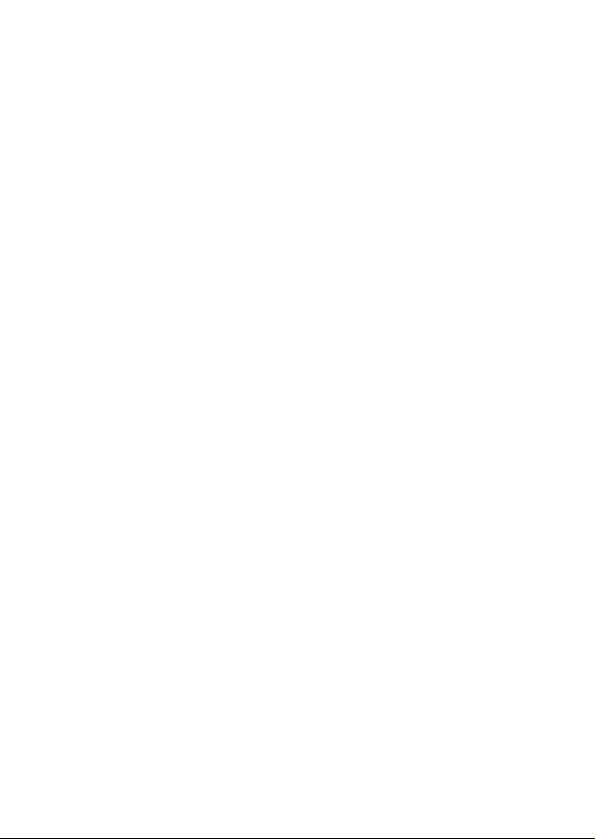
Wonderful Communication, Mobile Life
Welcome to HUAWEI C506 CDMA 1X digital mobile phone from Huawei
Technologies Co., Ltd.
HUAWEI C506 CDMA 1X Digital Mobile Phone
User Manual
Page 2
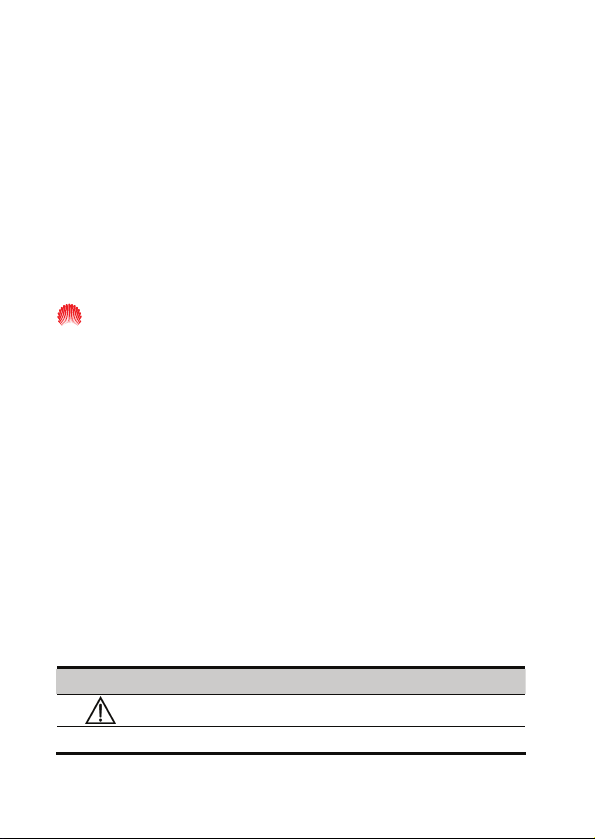
Copyright © 2006 Huawei Technologies Co., Ltd.
All Rights Reserved
No part of this manual may be reproduced or transmitted in any form or by any
means without prior written consent of Huawei Technologies Co., Ltd.
Trademarks
and HUAWEI are trademarks of Huawei Technologies Co., Ltd.
All other trademarks mentioned in this manual are the property of their
respective holders.
Notice
The information in this manual is subject to change without notice. Every effort
has been made in the preparation of this manual to ensure accuracy of the
contents, but all statements, information, and recommendations in this manual
do not constitute the warranty of any kind, expressed or implied.
Symbols
Eye-catching symbols are also used in this manual to highlight the points
worthy of special attention during the operation. They are defined as follows:
Symbol Definition
Means reader be extremely careful during the operation.
Means a complementary description.
Page 3
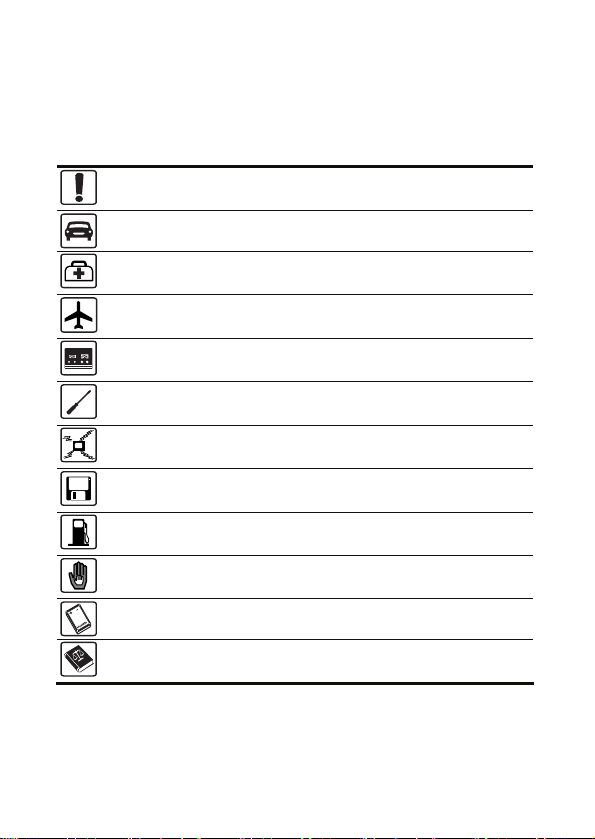
Safety Precautions
Before using the phone, please read the safety precautions carefully and let your
children know these, so that you can use your phone correctly and safely. For
details, see “Warnings and Precautions”.
Do not switch your phone on when the use of mobile phones is
prohibited or when the phone may cause interference or danger.
Do not use your phone while driving.
Follow any rules or regulations in hospitals and health care
facilities. Switch your phone off near medical devices.
Switch your phone off in aircraft. The phone may cause interference
to control signals of the aircraft.
Switch your phone off near high-precision electronic devices. The
phone may affect the performance of these devices.
Do not attempt to disassemble your phone or its accessories. Only
qualified personnel may service or repair the phone.
Do not place your phone and its accessories in containers with
strong electromagnetic field.
Do not place magnetic storage media near your phone. Radiation
from the phone may erase the information stored on them.
Do not put your phone in a high-temperature place or use it in a
place with flammable gas such as a gas station.
Keep your phone and its accessories away from children. Do not
allow children to use your phone without guidance.
Use approved batteries and chargers only.
Observe any laws or regulations on the use of mobile phones.
Respect others’ privacy and legal rights when using your phone.
Page 4
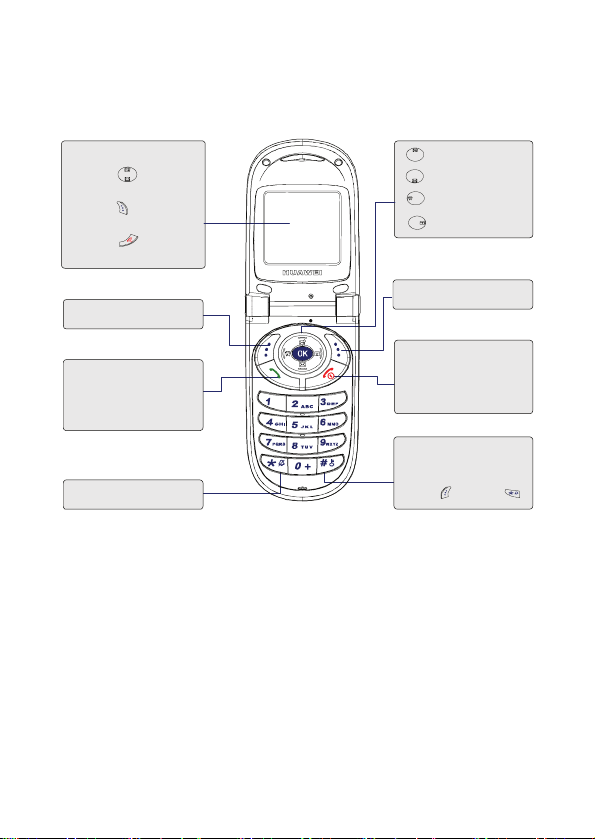
Quick Guide
Display the menu:
●
Press to select
items from the menu.
●
Press to go back
to upper-level menu.
●
Press to return
to the standby mode.
Menu
Visit
●
Make a call
●
View dialed calls
●
Answer a call
nmute
Mute/U
●
Write a message
●
Display inbox
●
Activate alarm
●
Display calendar
Display phonebook
OK
●
Power on/Power off
●
Reject a call
●
End a call
Lock keypad
(Unlock keypad:
Press and then )
Page 5
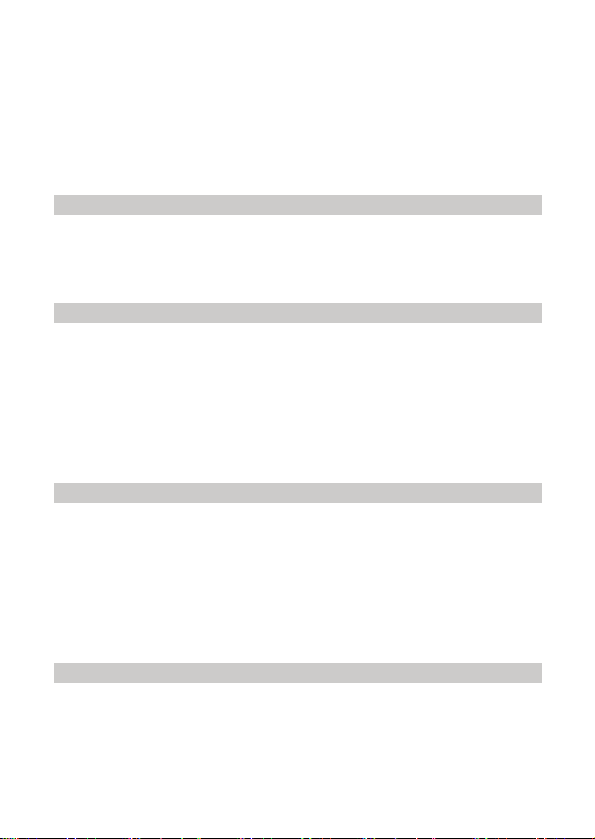
Table of Contents
1 Getting to Know Your Phone ..................................................................................1
Phone and Accessories ................................................................................ 1
Your Phone ..................................................................................................2
2 Getting Started................................................................................................... 6
Installing UIM Card and Battery ................................................................ 6
Charging the Battery ................................................................................... 9
Installing Hand Strap................................................................................. 10
Power On/Off the Phone ...........................................................................11
3 Text Entry ........................................................................................................ 12
Changing Text Input Mode .......................................................................12
Entering English ........................................................................................ 13
Entering Digits ..........................................................................................14
Entering Symbols ......................................................................................14
4 Voice Services.................................................................................................. 15
Making an Emergency Call....................................................................... 15
Making a Call Using Keypad .................................................................... 15
i
Page 6
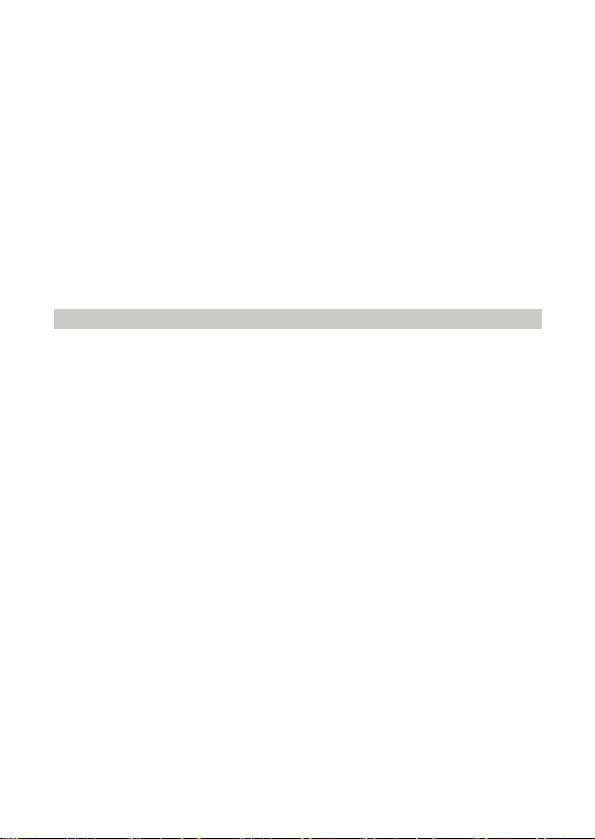
Making a Call from Dialed Calls List ....................................................... 16
Making a Call from Phone Book .............................................................. 16
Making a Call Using Speed Dial Function ............................................... 16
Answering or Rejecting a Call ..................................................................16
Options during a Call ................................................................................17
Call Forwarding......................................................................................... 18
Setting Minute Alert Function...................................................................19
5 Message ...........................................................................................................20
Setting Frequently Used Phrases............................................................... 20
Setting Message Group Information......................................................... 20
Writing and Sending a Message to One or More Mumbers ..................... 21
Writing and Sending a Message to a Predifined Group............................ 21
Reading a Message.................................................................................... 22
Viewing a Message in the Outbox ............................................................23
Deleting All Messages............................................................................... 23
Setting Messages Memory ........................................................................ 24
Querying Messages Memory Status.......................................................... 24
Setting the Message Priority .....................................................................24
Setting the Delivery Report....................................................................... 24
Calling Voice Mail Center ......................................................................... 25
ii
Page 7
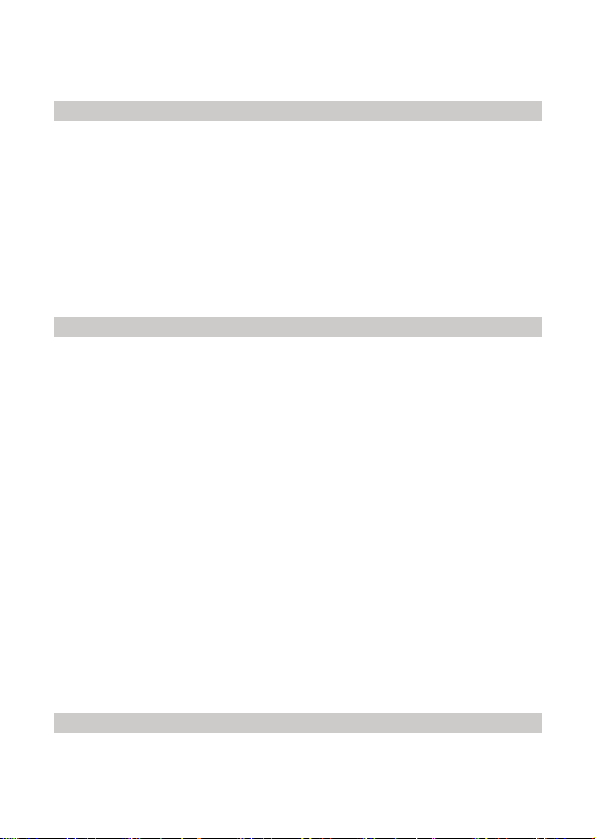
Clearing Voice Mail Notification ..............................................................25
6 Data Services ................................................................................................... 26
Data Modem .............................................................................................. 27
Sending a Fax ............................................................................................27
Receiving a Fax ......................................................................................... 28
Sending Asynchronous Data..................................................................... 28
Receiving Asynchronous Data.................................................................. 29
7 Phone Book ..................................................................................................... 30
Adding a New Record ............................................................................... 30
Searching a Record.................................................................................... 30
Editing a Record........................................................................................ 31
Deleting Record(s) ....................................................................................31
Copying Record(s) ....................................................................................32
Grouping Numbers .................................................................................... 33
Setting Speed Dial Function...................................................................... 34
Saving My Phone Number ........................................................................35
Setting Current Memory ........................................................................... 35
Checking Remaining Space ...................................................................... 36
8 Security Settings.............................................................................................. 37
Setting Phone Lock ...................................................................................37
iii
Page 8
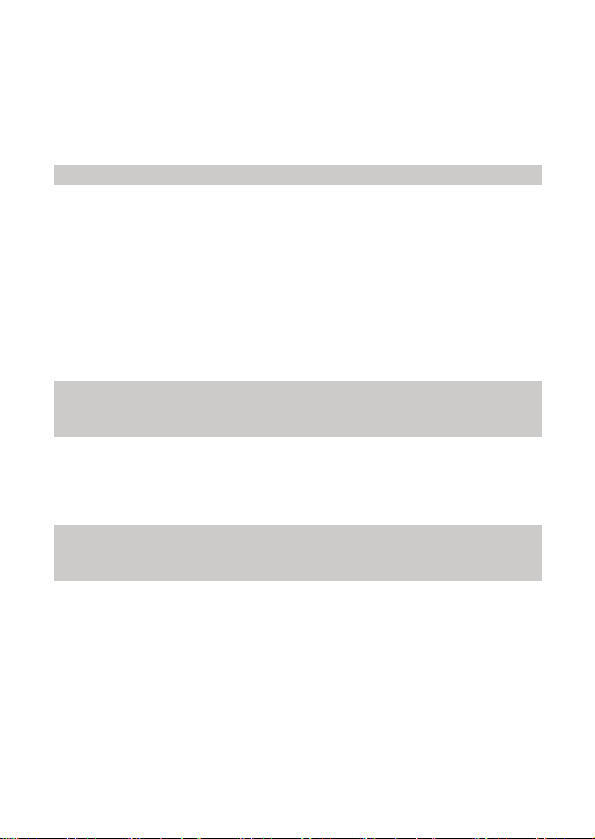
Setting PIN Lock....................................................................................... 37
Setting PIN Code....................................................................................... 38
Restoring Factory Settings ........................................................................ 39
9 Features and Settings....................................................................................... 40
Setting Key Guard..................................................................................... 40
Answering a Call with Headset................................................................. 41
Alarm Clock ..............................................................................................41
Calendar..................................................................................................... 42
Currency Converter ................................................................................... 43
10 Menu Commands .......................................................................................... 44
11 Care and Maintenance ....................................................................................... 47
Basic Maintenance ....................................................................................47
Antenna Maintenance................................................................................ 47
12 Troubleshooting............................................................................................. 48
13 Warnings and Precautions.......................................................................................49
iv
Page 9
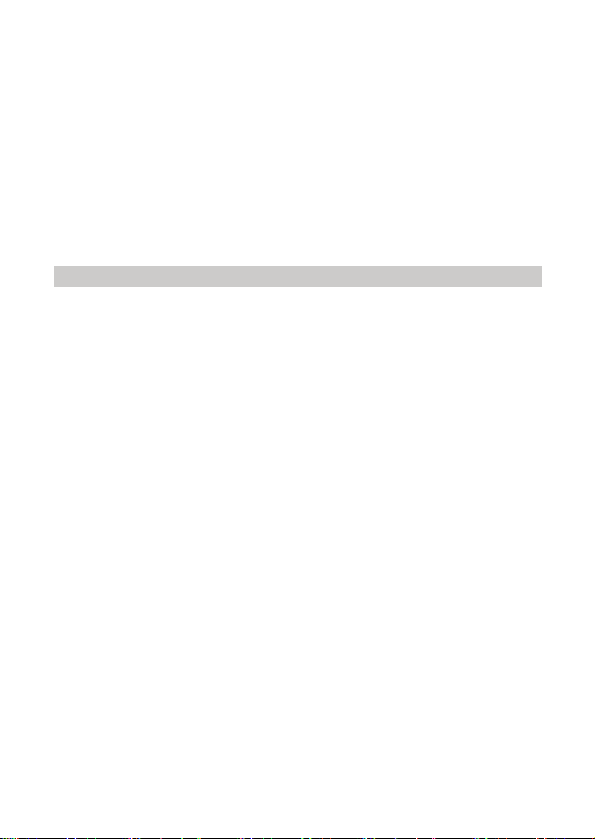
1 Getting to Know Your Phone
Phone and Accessories
Open your phone package and check whether you have got all the necessary
accessories. If you discover that any accessory is missing or any information
provided in this user manual is incorrect, contact your local dealer.
Your phone package contains the following items:
z C506 CDMA 1X digital mobile phone
z 550mAh Li-ion battery
z Travel charger
z User manual
z Certificate of quality
z 820mAh Li-ion battery(optional)
z headset(optional)
z data cable(optional)
1
Page 10
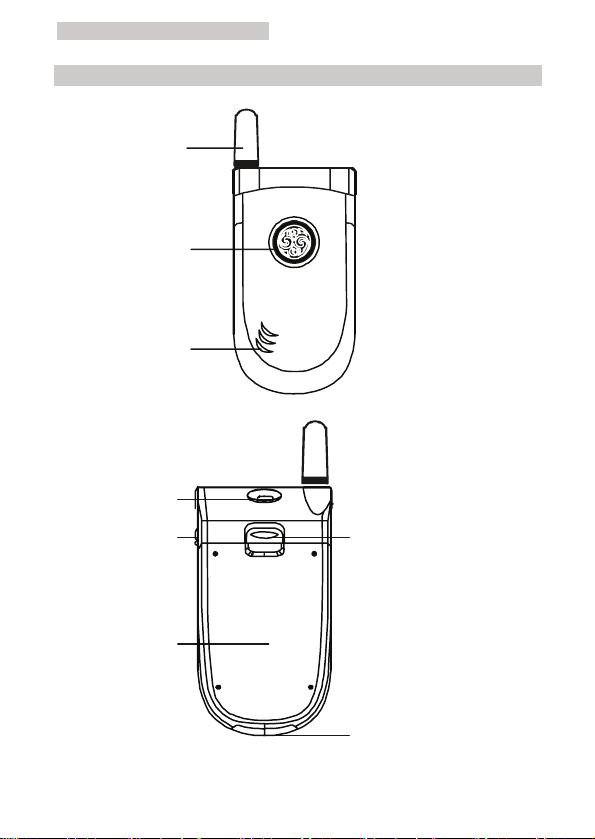
1 Getting to Know Your Phone
Your Phone
Antenna
7-color LED
Speaker
Hand strap hole
Headset jack
2
Battery
Catch
Charger interface
Page 11
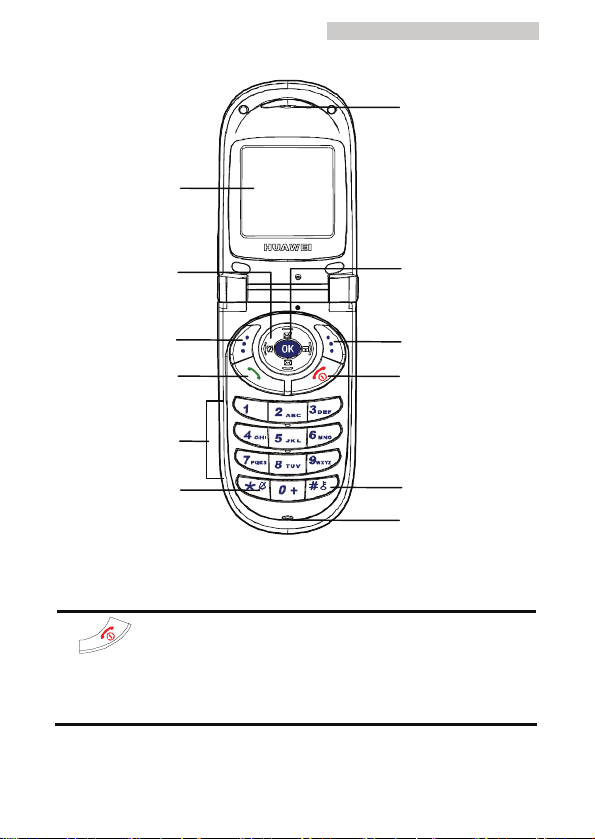
Screen
1 Getting to Know Your Phone
Earpiece
Navigation keys
Left soft key
Talk/Send key
Number keys
Silence mode key
OK key
Right soft key
End/Power key
Key guard key
Microphone
Keys and Functions
The following table lists the keys and their functions:
Press to end the call or to cancel the dialing.
Press and hold for two seconds to power on or power off
the phone.
Press to return to the home screen when the current screen
is not the home screen.
3
Page 12
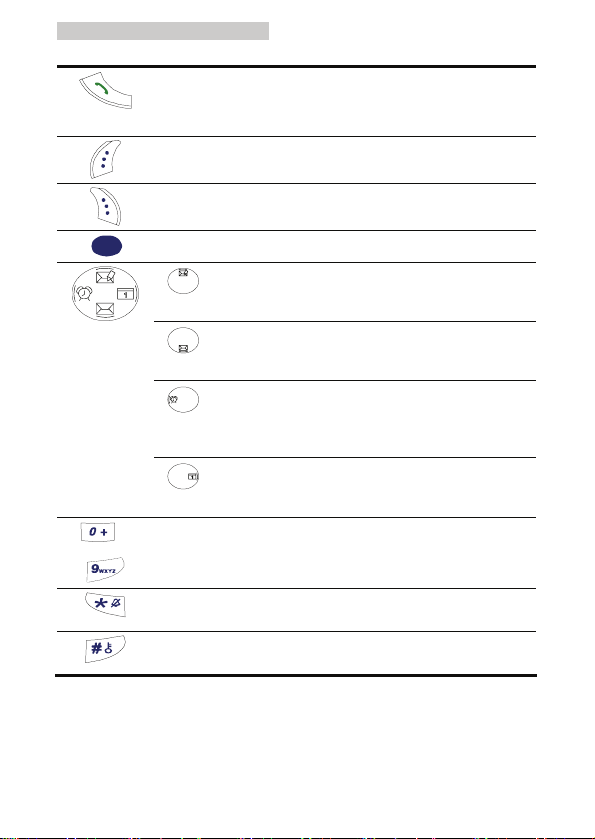
1 Getting to Know Your Phone
Makes or receives a call.
Views in standby mode the ten most recently dialed
numbers.
Selects the option or function displayed on the left corner of
the screen.
Selects the option or function displayed on the right corner
of the screen.
OK
Press this key for confirmation.
: In the standby mode, press to write a new message.
During a call, press to increase volume.
: In the standby mode, press to display the received
messages. During a call, press to decrease volume.
: In the standby mode, press to display the alarm
clock setting interface. During a call, press to decrease
volume.
: In the standby mode, press to display the calendar.
During a call, press to increase volume.
Enter the numbers, letters, or symbols indicated.
…
Provides different functions depending on the phone feature
being used.
Provides different functions depending on the phone feature
being used.
4
Page 13
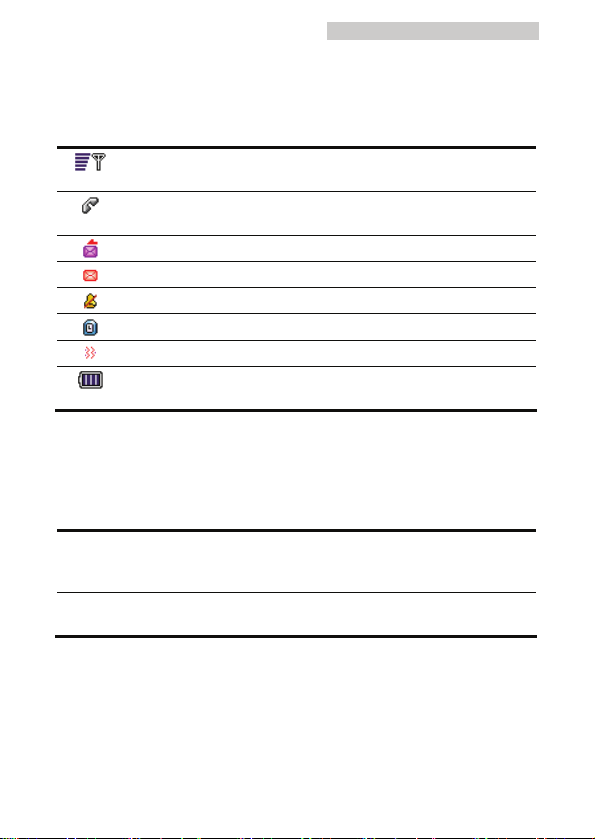
1 Getting to Know Your Phone
Screen Icons
The following table lists the screen icons and their meanings:
Indicates the signal strength. The more the number of bars, the
stronger the signal.
Indicates that the network is connecting the call or you are
answering or receiving a call.
Indicates a new message is received.
Indicates the Inbox is full.
Silence mode is activated.
Indicates that you have set the alarm clock.
Indicates that the Alert type is set to Vibration.
Indicates the battery energy level. More bars mean more energy
left.
Interface
Your phone provides two interfaces:
Charger interface/
Data cable
interface
Headset jack
5
It is located at the bottom of your phone and is used
to connect your travel charger or USB data cable.
It is located on the upper right side of the phone and
used to connect the headset.
Page 14
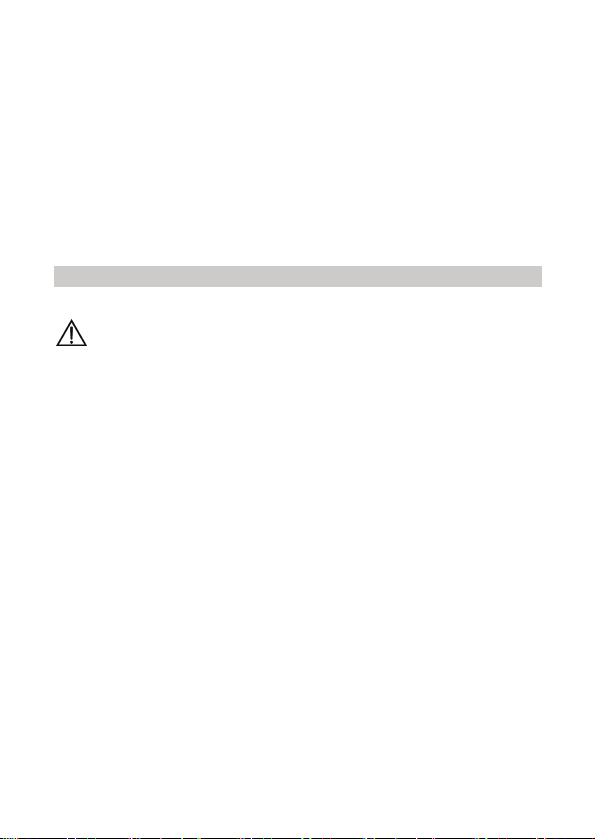
2 Getting Started
Installing UIM Card and Battery
Caution:
Consult your service provider to decide whether to use UIM card or
not. If UIM card is used, read the following safety precautions
carefully to ensure correct and safe use of the UIM card:
z Keep your UIM card away from children.
z Insert and remove the UIM card with care. Scratching or bending
can easily damage the UIM card or its contact electrode.
z Before inserting or removing your UIM card, power off your phone,
remove the battery, and disconnect your phone from the travel
charger.
Install the Battery
Follow the procedure below for installing the UIM card and the battery. Note
that the battery should be installed before using the phone, even if UIM card is
not being used.
1. Let the back of the phone face towards you. Insert the battery into the
bottom of the battery holder at a proper angle.
6
Page 15
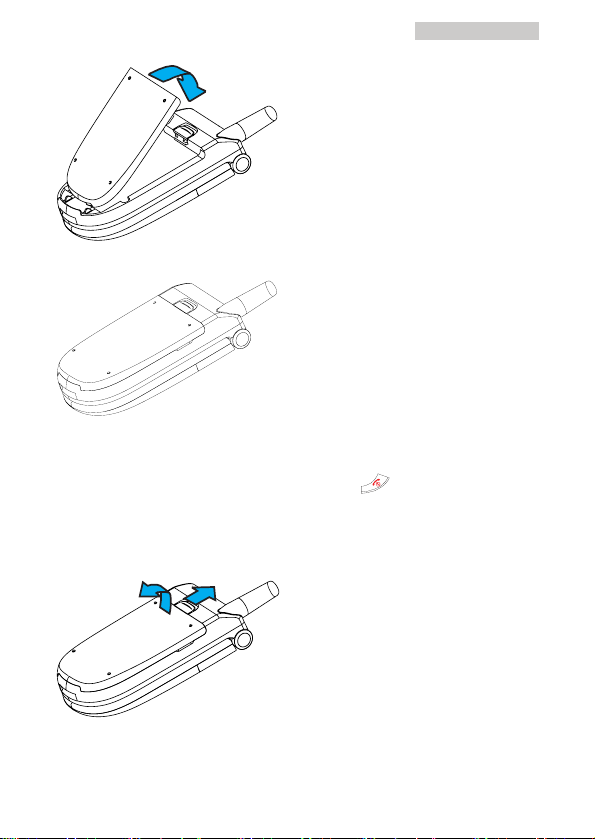
2 Getting Started
2. Press the battery down into the holder.
Remove the Battery
If the phone is powered on, please press and hold for two seconds to
power off the phone.
1. Get your phone back to face up. Slide the battery release latch towards the
top end of the phone.
2. Lift the battery up and away from the phone, top end first.
7
Page 16
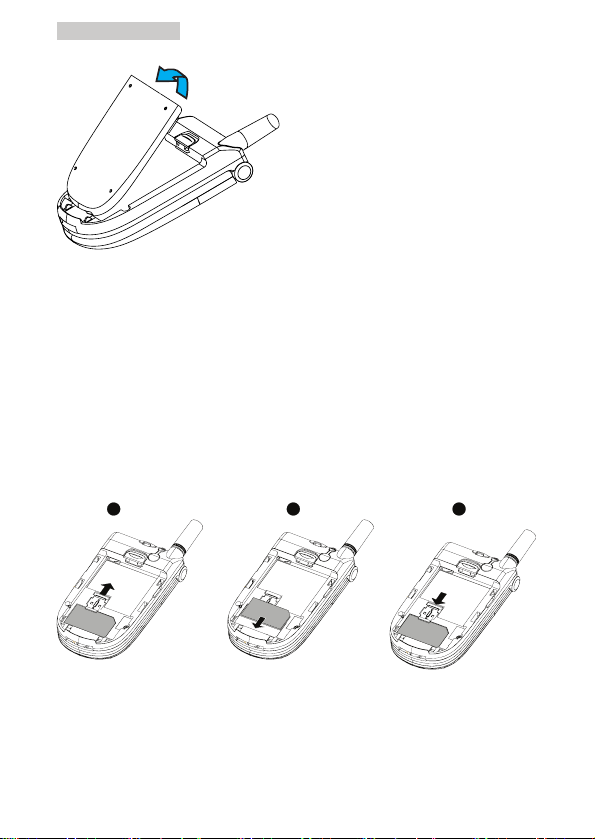
2 Getting Started
Install the UIM card
1. Slide the cardholding catch upwards. Let the chamfer of the UIM card face
the right upper part of the handset and ensure that the metal contact point
of the UIM card faces downward.
2. Place the bottom edge of the card behind the two protusions of the
cardholding socket. Then the rest of the card fits into the cardholding
socket.
3. Secure the UIM card into the cardholding socket by sliding the cardholding
catch downwards.
1
2
3
8
Page 17
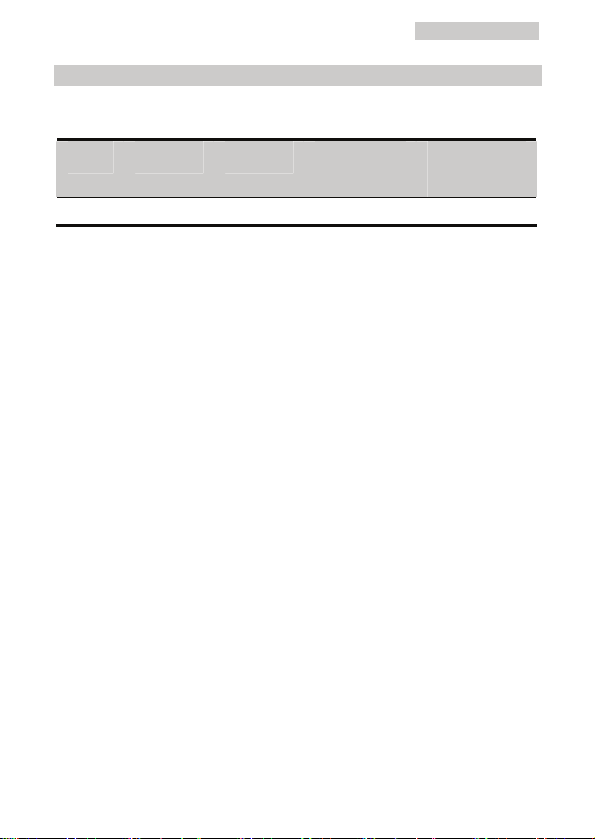
Charging the Battery
Battery
2 Getting Started
Type Capacity Talk time Stand-by
time
Charge for
first time
Li-ion 550 mAh 2h 120h 2h
Standby time refers to the duration during which your phone remains idle,
though powered on, without processing calls, messages or any other
applications.
Talk time and standby time may vary with your UIM card, network, phone
settings, or environment.
Precautions
z Do not use a damaged battery.
z Charge the battery before you use the battery for the first time.
z The battery discharges automatically if it is not used for a long time. In this
case, recharge the battery before using it again.
z The charging time varies with temperature and aging condition of the battery.
z Before using the travel charger, make sure your phone is installed with the
battery.
z When the battery is left unused for a long time, it is possible that you cannot
turn on your phone with the charger connected. In this case, disconnect the
charger and then connect it to your phone again.
Charging Battery Using the Travel Charger
Your phone uses a Li-lon battery. You can charge the battery before the power is
fully consumed.
9
Page 18
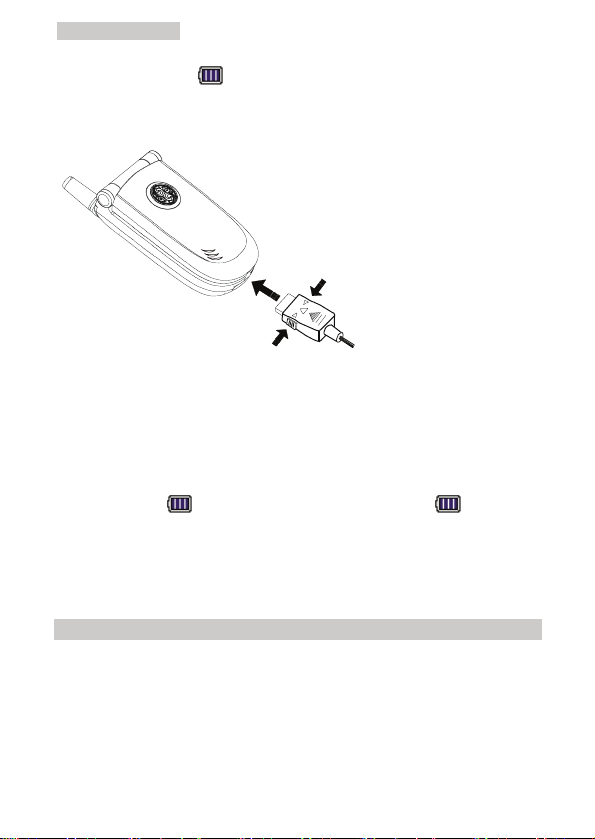
2 Getting Started
When the battery icon indicates that the battery energy level is low,
charge the battery as follows:
1. Connect the travel charger to the charger interface of your phone.
2. Connect the charger to the AC power socket. The red indicator is active
during the charge.
3. The 7-color LED in the front-face of the phone glows with a specified
colour during the charging. Disconnect the charger from the AC power
socket, and then disconnect the charger from your phone.
During charging,
static, the battery is fully charged. If your phone is powered on while being
charged, you can still use the phone for desired operations. But it takes longer
to fully charge the battery.
will be in animated charging status. If becomes
Installing Hand Strap
The hand-strap hole is located at the top of the handset. Lead the hand strap
through the hand-strap hole and tighten the strap.
10
Page 19
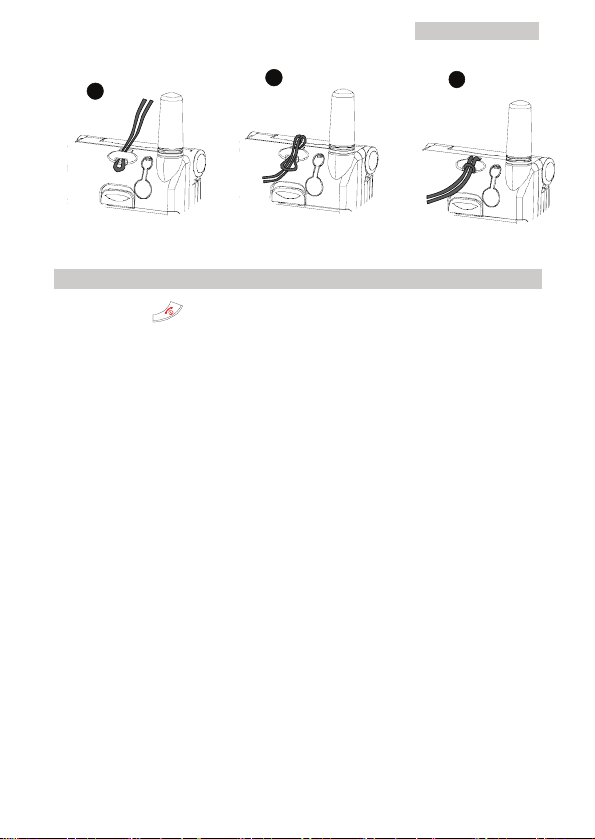
2 Getting Started
1
2
3
Power On/Off the Phone
Press and hold for two seconds to power on or power off your phone.
Note:
z If your phone displays the message Input phone code: when
powered on, enter the correct phone lock code and then press Ok.
For details, see "Setting Phone Lock" on page 37.
If UIM card is available, then pay attention to the following aspects.
z If you do not insert the UIM card to your phone, your phone
displays Check UIM card after powered on. In this case, power off
your phone, insert the UIM card, and then power on your phone
again.
z If you have inserted the UIM card properly but the phone still
displays the message Check UIM card, consult your network
operator or service provider.
z If your phone displays the message Input PIN: when powered on,
enter the correct PIN and then press Ok. For details, see "Setting
PIN Lock"on page 37.
11
Page 20
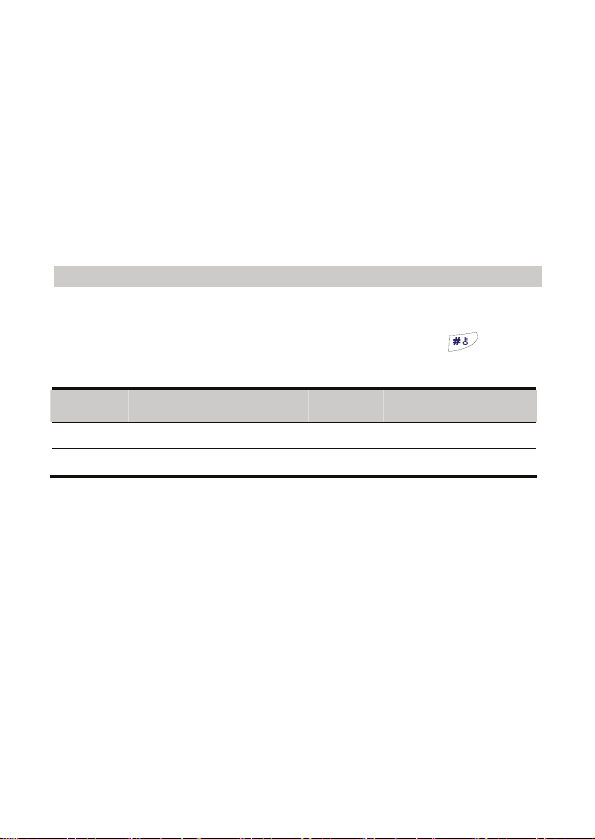
3 Text Entry
Changing Text Input Mode
Your phone allows you to input English, and numbers.
While entering text, you can change the input mode by pressing . The
following table lists the types of input mode and their indicators.
Indicator Text input mode Indicator Text input mode
ABC English uppercase 123 Number
abc English lowercase eZiEn Smart English
Note:
Press Clear once to delete the first letter to the left of the cursor. By
pressing and holding Clear for more than two seconds, you can delete
all letters.
12
Page 21
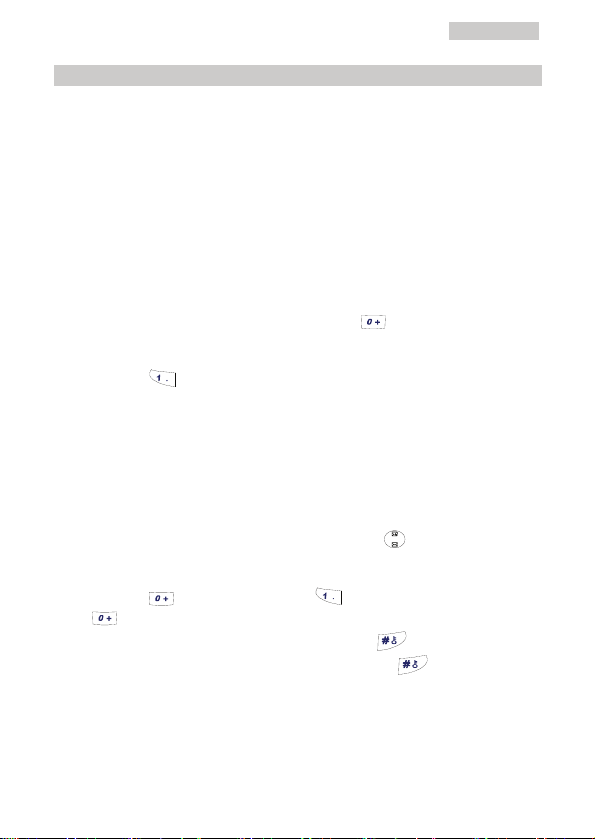
3 Text Entry
Entering English
Alphabetical Text Input
Alphabetical Text input allows you to enter upper case or lower case English
characters by selecting "ABC" or "abc" mode. You can press a numeric key
labeled with required letters once to enter the first letter on the key, twice to
enter the second letter on the key, and so on.
If the letter you want to enter is on the same key as the previous one, you can
enter the latter one after the cursor appears again or after you move the cursor to
the next space.
In the "ABC" or "abc" input mode, you can press
twice to enter “0” or three times to move to the next line.
You can press repeatedly to choose and enter the frequently used
punctuations.
once to enter a space,
Smart English Input
The “eZiEn” input mode recognizes commonly used words for the numeric
sequence of key presses and inserts the word into your message. It requires only
one key press per letter of the word that you are spelling. If more than one word
shares the same numeric sequence, then “eZiEn” provides the most commonly
used word. Among the possible words, you can press
you want to enter.
You can press to enter a space, press to enter a point, or press and
hold
character strings are selected in the input area, press to switch them
between the upper case and the lower case; if not, press to switch among
the input methods.
13
to move to the next line under this input method. If some words or
to select the word
Page 22

3 Text Entry
Entering Digits
You can use either of the following methods to enter numbers:
z In the "123" input mode, you can directly press the numeric key labeled with
the desired digits.
z In the "ABC" or "abc" input mode, you can press the numeric key repeatedly
until the desired digit appears on the screen.
z In the "eZiEn" input mode, you can press the numeric key and then press
until the desired digit appears on the screen.
Entering Symbols
In any input mode, press so that a symbol list is displayed. You can press
to scroll to the desired symbol and then press the numeric key labeled with
the symbol to enter this symbol.
14
Page 23

4 Voice Services
Making an Emergency Call
If you need to make an emergency call, make sure:
z Your phone is powered on and your phone is in the service area.
z The signal received is strong enough.
You can make an emergency call even when:
z The UIM card is not inserted.
z The phone or the UIM card is locked.
z The keypad is locked.
Making a Call Using Keypad
1. In the standby mode, enter the phone number. If the entered digit is wrong,
press Clear.
2. Press to call this number.
3. Press to end the call or to cancel the dialing.
z To make an international call, press and hold to enter the
international long distance code of “+”, and then enter the number to be
dialed, for example, country code + region code + phone number.
z To call a number with an extension, press to insert “P” or press
to insert “T” between the phone number and the extension number.
15
Page 24

4 Voice Services
Making a Call from Dialed Calls List
1. Press Menu and select Call History/Dialed calls.
2. Press to select the desired number.
3. Press to dial this number.
You can also use the following method to dial a recently dialed number:
4. In the standby mode, press
.
5. Press and select the desired number.
6. Press to dial this number.
Making a Call from Phone Book
1. Search the number you want to dial. For details, see "Searching a Record "
on page 30.
2. Press to dial this number.
Making a Call Using Speed Dial Function
Press for two seconds the number key corresponding to the number that you
want to dial. For details, see "Setting Speed Dial Function" on page 34.
Answering or Rejecting a Call
When there is an incoming call, you can press , or
answer the call, or press or to reject the call.
OK
to
Activating Send Key Answer Function
Press Menu to select Settings/Call settings/Answer option/Send key answer.
To receive a call, you can press only.
16
Page 25

4 Voice Services
Activating Flip Answer Function
Press Menu to select Settings/Call settings/Answer option/Flip answer.
To receive a call, you may flip open your phone.
Activating Any Key Answer Function
Press Menu to select Settings/Call settings/Answer option/Any-key answer.
To receive a call, you may answer the call by pressing any key except
.
and
Options during a Call
Adjusting Earpiece Volume
During a call, you can press or to increase volume and press
or to decrease volume.
Viewing the Phone Book
During a call, you can press to access the phone book menu.
Call Waiting
1. Press Menu to select Settings/Call settings/Call waiting.
2. Select one of the following options:
z Activate: Activate the Call Waiting function.
z Deactivate: Deactivate the Call Waiting function.
The Call Waiting function is network dependent. For more information, please
consult your service provider.
17
Page 26

4 Voice Services
Swapping between Two Calls
If you activate the Call waiting function and your operator’s network supports
this function, you can handle two calls at the same time.
1. During a call, press Answer or to answer the second incoming call.
The first call is automatically put on hold. Alternatively, you can press
Reject to reject the second incoming call.
2. Press to swap between the two calls.
3. Press to end both calls.
Three-Way Calling
The three-way calling function is network dependent. For more information,
please consult your service provider.
Call Forwarding
1. Press Menu to select Settings/Call settings/Call forwarding.
2. Select one of the following options:
z All: Forward all incoming calls.
z Busy: Forward an incoming call if you are in a call.
z No answer: Forward incoming calls when nobody answers the phone or
want to reject the incoming call.
z Default: Forward an incoming call if you are in a call or want to reject the
incoming call or when nobody answers the phone.
z Cancel all: Cancel all the Call Forwarding functions.
3. Select one of the following options:
z Activate: Activate the Call Forwarding function and set the forwarded-to
number.
z Deactivate: Deactivate the Call Forwarding function.
The Call Forwarding function is network dependent. For more information,
18
Page 27

4 Voice Services
please consult your service provider.
Setting Minute Alert Function
1. Press Menu to select Settings/Call settings/Minute alert.
2. Select one of the following options:
z On: Activate the Minute Alert function. With Minute Alert activated, your
mobile notifies you of the call duration by giving an alert 10 seconds
earlier to the end of each minute.
z Off: Deactivate the Minute Alert function.
19
Page 28

5 Message
Setting Frequently Used Phrases
1.
Press Menu to select Messages/Message settings/Phrases.
2. Press to select the phrase to be edited.
3. Enter the new content.
4. Press Ok to save the new content.
Setting Message Group Information
While setting the message group, you must select the records in your phone
memory instead of those in the UIM card. Message groups are not the groups in
the phone book. Setting message groups does not affect the groups set in the
phone book.You can set a maximum of ten message groups, each of which can
contain up to ten records.
You can send a message to a group instead of to the group members one by one.
1. Press Menu to select Messages/Message settings/Group settings.
2. Select one group. Press Options for one of the following operations:
z Select View to view the records in the group.
z Select Add to add one record in the group.
z Select Rename to rename the group.
z Select Delete all to delete all records in the group.
20
Page 29

5 Message
Writing and Sending a Message to One or More
Mumbers
Press Menu to select Messages/Write message.
1.
2. Write the message. For details, see "Text Entry" on page 12.
Note:
While writing the message, you can press Options to select Insert
phrase to insert frequently used phrases. For details, see "Setting
Frequently Used Phrases" on page 20. Select Insert phone number to
insert the phone number of a contact in the phone book.
3. Press Options to select Send.
z Select Send&Save, the message is saved to the outbox after being sent.
z Select Save, the message is directly saved to the outbox.
4. Enter the recipient’s phone number. You can also press Search, select
Search phonebook to select a phone number from the phone book.
5. Press
After a message is sent, if Message sent is displayed on the screen, it indicates
that the short message is sent to the short message service center (SMSC)
successfully. However, it does not necessarily mean that the recipient has
received your message. If Send failed is displayed on the screen, it indicates that
the short message is not sent to the SMSC successfully. You need to send this
message again.
OK
to send the message.
Writing and Sending a Message to a Predifined Group
The short message can be sent to a group of contacts. The group can be selected
individually either from phone book or by typing the phone number. The group
can also be one or more groups defined in the message settings. It should be
noted that message groups are different from the groups defined in the phone
21
Page 30

5 Message
book.
1. Press Menu to select Messages/Write message.
2. Enter your message. Press Options to select Insert phrase, press to
select the desired phrase. For details, see "Setting Frequently Used
Phrases" on page 20.
3. Press Options to select Send.
4. Press Search, select Search groups to select a group.
5. Press Ok to send the message.
After a message is sent, if Message sent is displayed on the screen, it indicates
that the short message is sent to the short message service center (SMSC)
successfully. However, it does not necessarily mean that the recipient has
received your message. If Send failed is displayed on the screen, it indicates
that the short message is not sent to the SMSC successfully. You need to send
this message again.
Reading a Message
If your phone receives a new message, it rings or vibrates, or does both.
Meanwhile, the icon
indicates that the memory is full. You need to delete some old messages first to
receive new ones.
is displayed on the screen. If the icon blinks, it
1. Press View to read the message. Alternatively, you can press Cancel and
read it later. To read the message later in the Inbox, press Menu to select
Messages/Inbox, then press to select the message you want to read.
2. Press View to read the message and the receiving time.
3. While viewing the message, you can press Options for one of the
following operations:
z Select Reply to return a message to the sender.
z Select Delete to delete this message.
z Select Forward to forward this message.
22
Page 31

5 Message
z Select Call to call the message sender.
z Select Save number to save the sender’s phone number into phone book
after entering the sender’s name.
4. After reading the message, press Back to return to the Inbox menu.
Viewing a Message in the Outbox
If you select Send&Save when sending a message, the message is saved to the
outbox. One can also store messages to the outbox explicitly after typing them.
Also, when messages are failed to be sent, they get stored in the outbox.
1. Press Menu to select Messages/Outbox.
2. Press to select Phone or UIM card.
3. Press to select the message you want to read.
4. Press View to read the message.
5. While viewing the message, you can press Options for one of the
following operations:
z Select Delete to delete the message.
z Select Forward to forward the message.
z Select Edit to edit the message.
z Select Re-send to resend the message.
6. After reading the message, press Back to return to the Outbox menu.
Deleting All Messages
1.
Press Menu to select Messages/Delete all.
2. Select Inbox to delete all messages in the Inbox.
Select Outbox to delete all messages in the Outbox.
Select UIM card to delete all messages in the card.
Select Phone to delete all messages in the phone.
23
Page 32

5 Message
3. Press Ye s to confirm the deletion. Alternatively, press No to cancel the
operation.
Setting Messages Memory
1. Press Menu to select Messages/Message settings/Memory in use.
2. Press for one of the following:
z Select Phone to save the message to the phone.
z Select UIM card to save the message to the UIM card.
3. Press to confirm the selection.
Querying Messages Memory Status
Press Menu to select Messages/Message settings/Memory status to view the
message memory status.
Setting the Message Priority
Press Menu, and select Messages/Messages settings/Priority to set the priority
of messages sent from the SMS center. From lowest to highest, the priorities are
Normal, Interactive, Urgent, and Emergency.
The message priority function needs the support of the network. For more
information, contact your service provider.
Setting the Delivery Report
Press Menu, and select Messages/Messages settings/SMS ack to set whether to
get a delivery report from the SMS center.
z On: To get a delivery report.
24
Page 33

5 Message
z Off: Not to get a delivery report.
Calling Voice Mail Center
Voice mail is a network-dependent feature. It is available only after you
subscribe to this service. For details, please consult your service provider. Voice
call number should have been set.
1. Press Menu to select Messages/Vo i ce mail/Voice mail number.
2. After setting the voice mail number, press Ok.
3. Press to select Call voice mail center.
4. Press Select to call voice mail center.
Clearing Voice Mail Notification
Press Menu to select Messages/Vo i ce mail/Clear voice mail notification to clear
the voice mail notification.
25
Page 34

6 Data Services
Your phone can serve as a high-speed modem if connected to a desktop PC or a
laptop PC, allowing you to enjoy wireless services anytime anywhere.
Data services are network dependent.
z If the network prefers voice services and your phone allows call waiting, you
can still answer a call when you are using data services.
z When you are answering a call, you will not be able to use data and fax
services.
z While receiving a fax or data, you can still make a call or go online without
being affected by the modified settings in the Fax/Data Rx mode.
For more information, consult your service provider.
Caution:
z If you do not want to use data services, do not modify any setting in
the Fax/Data Rx mode. Otherwise, voice services of your phone
might be affected.
z If you need to use data services, you must buy a data cable and
related driver. Load the driver before using data services.
z While using data services, do not modify the settings of data
transmission rate or fax/data receive mode.
26
Page 35

6 Data Services
Data Modem
While using data services, you can set the data transmission rate. Check the
network supported by your carrier. It is recommended to select On to get a
higher data transmission rate because up to now the CDMA2000 1X network is
the mainstream application.
1. Set the CDMA2000 1X high-speed data transmission rate at your phone.
1) Press Menu, and then select Settings/Data modem/High speed 1X data.
2) Press for any of the following:
z Select On to use CDMA2000 1X high-speed data transmission rate.
z Select Off to use CDMA95 low-speed data transmission rate.
3) Press Select to confirm the selection.
2. Set the packet call dial number at your phone side.
1) Press Menu to select Settings/Data modem/Packet call dial number.
2) Input the dial number provided by the carrier. The number must be the
same as the one at the PC side.
3) Press Ok.
3. Set the dial software embedded into Windows at the PC side.
4. Initiate dialing from the PC. The number must be the same as that of the
dialing number from the phone. After obtaining the IP address, you can
access your PC to the Internet.
Sending a Fax
When sending a fax, you do not need to set your phone. Make sure the USB
data cable between the PC and your phone is well connected. Send the fax from
the PC with fax software loaded.
27
Page 36

6 Data Services
Receiving a Fax
1. Set the Fax Rx mode at the phone side as follows:
1) Press Menu to select Settings/Data modem/Fax/Data Rx mode.
2) Press for any of the following:
z Select Off (default), and you cannot receive fax or data. The phone regards
the next call as a voice one.
z Select Fax until next call, and the phone regards the next call as a fax.
Upon receipt of a call, the phone automatically sets Fax/Data Rx mode
back to Off.
z Select Fax until powered off, and the phone regards all the incoming calls
as faxes before power-off. After you power on the phone, the phone
automatically sets Fax/Data Rx mode back to Off.
3) Press Select to confirm the selection.
2. Run the fax software on the PC, for example, VentaFax or software
embedded into Windows XP.
3. Send pictures from the PC to the fax at the other end, either a PC fax or an
analog fax.
4. The fax at the other side, either a PC fax or an analog fax, can send faxes
to the PC fax.
Sending Asynchronous Data
You do not need to set your phone when sending asynchronous data. Make sure
the USB data cable between the PC and your phone is well connected. Send the
data from the PC with hyper terminal software loaded.
28
Page 37

6 Data Services
Receiving Asynchronous Data
1. Set the Data Rx mode at the phone side as follows:
1) Press Menu to select Settings/Data modem/Fax/Data Rx mode.
2) Press for any of the following:
z Select Off (default), and you cannot receive the fax. The phone regards the
next call as a voice one.
z Select Data until next call, and the phone regards the next call as receive
data. Upon receipt of a call, the phone automatically sets Fax/Data Rx
mode back to Off.
z Select Data until powered off, and the phone regards all the incoming calls
as receive data before power-off. After you power on the phone, the phone
automatically sets Fax/Data Rx mode back to Off.
3) Press Select to confirm the selection.
2. Run the hyper terminal software on the PC, for example, the hyper
terminal software embedded into Windows XP.
3. Send pictures from the PC to the hyper terminal at the other end.
29
Page 38

7 Phone Book
Adding a New Record
The new record will be saved to the current memory. For details, see "Setting
Current Memory" on page 35.
1. Press Menu to select Phone Book/Add new.
2. Enter the name, press
3. If the phone is being used for storage, you can enter the General number,
Mobile number, Home number, Office number, E-mail, Notes, Group and
Default Ring, and then pressOK. (At least one number field should be
set.)
4. If the SIM card is being used for storage, you can enter the General
number, and then press
5. Press Save to save the record.
OK
OK
.
.
Searching a Record
1.
Press Menu to select Phone Book/Search.
2. Enter the name you want to search, press Ok.
3. Press so that you can choose the number that you want to call for
this entry. Then press Ok or
to call the chosen number.
30
Page 39

7 Phone Book
4. After the matched record is displayed, press Options for one of the
following operations:
z Select Edit to modify or view the entry.
z If the entry is saved in UIM card, then select Copy to phone to copy this
record to the phone memory. If the entry is saved in phone memory, then
select Copy to UIM to copy this record to UIM card.
z Select Delete to delete this record.
z Select Write message to write a message. After selecting the number, press
Options to select Send to send this message.
Editing a Record
1. Search the record to be modified in the phone book. For details, see
"Searching a Record" on page 30.
2. Press Options to select Edit.
3. If the UIM card is being used for storage, press Ok after entering the
number and name.
4. If the phone is being used for storage, press Ok after entering the number,
name, or other data.
Deleting Record(s)
Delete one record in the phone book as follows:
1. Search the record to be deleted in the phone book. For details, see
"Searching a Record" on page 30.
2. Press Options to select Delete.
3. Press Ye s to delete the record. Alternatively, press No to cancel the
operation.
Delete all the records in the phone book as follows:
31
Page 40

7 Phone Book
4. Press Menu to select Phone Book/Delete all.
5. If UIM card is not used, select Delete All to delete all the records in the
phone memory.
If UIM card is available, select Phone to delete all the records in the phone
memory; select UIM card to delete all the records in the UIM card.
6. Press Ye s to delete all the records. Alternatively, press No to cancel the
operation.
Note:
Press to delete the record, press
to cancel the operation.
Copying Record(s)
If UIM card is available, you can copy one record or all records from the phone
memory to the UIM card or from the UIM card to the phone memory.
Copy one record as follows:
1. Search the record to be copied in the phone book. For details, see
"Searching a Record" on page 30.
2. Press Options to select Copy to phone or Copy to UIM. (If the record is
saved to your phone, Copy to UIM is displayed. If the record is saved to your
UIM card, Copy to phone is displayed.)
3. If you select Copy to phone, the record is copied to the phone memory.
If you select Copy to UIM, the record is copied to the UIM card.
4. Press Ye s to copy the record. Alternatively, press No to cancel the
operation.
32
Page 41

7 Phone Book
Copy all the records as follows:
5. Press Menu to select Phone Book/Copy all.
6. Select UIM card to Phone or Phone to UIM card.
z Select UIM card to phone, all the records are copied to the phone memory.
z Select Phone to UIM card, all the records are copied to the UIM card.
7. Press Ye s to copy the records. Alternatively, press No to cancel the
operation.
Grouping Numbers
You can sort your records saved in the phone book into different groups for
easy management. You can set a maximum of ten groups, each of which can
contain 50 records. You can only add records available in your phone memory
to any of the groups.
Rename a group
1. Press Menu to select Phone Book/Groups.
2. Press to select a group.
3. Press Options to select Rename.
4. Enter the new group name.
Set a record to a group
1.
Press Menu to select Phone Book/Groups.
2. Press to select a group.
3. Press Options for one of the following operations:
z Select Add to add a record.
z Select Group ring to set a ring for the group.
View the records in a group
1. Press Menu to select Phone Book/Groups.
33
Page 42

7 Phone Book
2. Press to select a group.
3. Press Options to select Vi ew.
4. To view a specific record in a group, you can press Options for one of the
following operations:
z Select Contact Details to view the details.
z Select Delete to delete this record from the selected group.
z Select Write message to write a message. After selecting the number, press
Options to select Send to send this message.
Delete a record in a group
1.
Press Menu to select Phone Book/Groups.
2. Press to select a group.
3. Press Options and select Vi ew.
4. Press to select the record to be deleted.
5. Press Options to select Delete.
6. Press Ye s to remove the record from the selected group. Alternatively,
press No to cancel the operation.
Delete all records in a group
Press Menu to select Phone Book/Groups.
1.
2. Press to select a group.
3. Press Options to select Delete all.
4. Press Ye s to delete all the records. Alternatively, press No to cancel the
operation.
Setting Speed Dial Function
The speed dial function allows you to call a phone number simply by pressing
one key. You can only set the speed dial function for records available in your
phone memory. You can set the speed dial function for a maximum of nine
34
Page 43

7 Phone Book
phone numbers. For details, see "Making a Call Using Speed Dial Function" on
page 16.
1. Press Menu to select Phone Book/Speed dials.
2. Press to select a numeric key.
3. If the Speed Dial function is not set for this numeric key, press Assign to
select one record from the phone book.
4. If the Speed Dial function is set for this numeric key, press Options for one
of the following operations:
z Select Change to get another phone number from the phone book, and
define that number as the speed dial number corresponding to the numeric
key.
z Select Delete to delete the definition of the speed dial number
corresponding to that numeric key.
Saving My Phone Number
1. Press Menu to select Phone Book/My phone.
2. Press Edit and enter your phone number.
Setting Current Memory
If UIM card is available, you can save the phone book either in your phone
memory or in your UIM card.
1. Press Menu to select Phone Book/Memory Info/Memory in use.
2. Select Phone to set the phone memory to be the current memory.
Select UIM card to set the UIM card to be the current memory.
35
Page 44

7 Phone Book
Checking Remaining Space
You can save the phone book in your phone memory or UIM card. Your phone
memory can save up to 500 records, while the capacity of the UIM card varies.
1. Press Menu to select Phone Book/Memory Info/Memory status.
2. Check the remaining space in your phone memory or in your UIM card.
36
Page 45

8 Security Settings
Setting Phone Lock
This function prevents unauthorized use of the phone after the phone is stolen
or the UIM card is changed. This function is not activated upon purchase. You
can change the default phone lock code "000000" into any code of four to eight
digits.
If the Phone Lock function is activated, your phone displays the message Input
phone code: when powered on. To use the phone, you need to enter the correct
phone lock code and then press Ok.
Make sure to remember the code. If you do forget, take your phone to your
local phone dealer.
1. Press Menu to select Settings/Security/Phone lock.
2. Enter the correct phone lock code and press Ok.
3. Select one of the following options:
z On/Off: Activate/Deactivate the phone lock.
z Change code: Enter a new phone lock code. After you enter the new phone
lock code, the phone requests you to enter again to confirm the new code.
Setting PIN Lock
This function prevents unauthorized use of the UIM card but cannot provide for
the security of the phone. After you replace the UIM card, your phone can still
37
Page 46

8 Security Settings
work with the new UIM card. The personal identification number (PIN) comes
with your UIM card. If you do not have the PIN or you lose or forget it, please
contact your service provider.
If the PIN Lock function is activated, your phone displays the message Input
PIN: when powered on. To use the phone, you need to enter the correct PIN and
then press Ok.
If you enter a wrong PIN for three successive times, your UIM card is locked.
To unlock the UIM card, you need to enter the correct PUK code.
1. Press Menu to select Settings/Security/PIN lock.
2. Enter the correct PIN and press Ok.
Note:
If you enter a wrong PIN for three successive times, your phone will
reset. After the phone resets, enter the correct PUK code when your
phone displays Input PUK:.
If you enter a wrong PUK code for ten successive times, your UIM
card becomes invalid. In this case, you need to contact your service
provider for a new UIM card.
3. Select one of the following options:
z On/off: Activate/Deactivate the PIN Lock.
z Change code: Enter a new PIN (4 to 8 digits).
Setting PIN Code
You can use the PUK code to change the locked PIN. The PUK code also
comes with your UIM card. If you do not have the PUK or you lose or forget it,
please consult your service provider.
If you enter a wrong PUK code for ten successive times, your UIM card is
38
Page 47

8 Security Settings
destroyed. In this case, you need to contact with your service provider to
replace the UIM card.
1. Enter the correct PUK code and press Ok.
2. Enter a new PIN and press Ok.
3. Re-enter the PIN and press Ok.
Restoring Factory Settings
This function allows you to restore your phone to the factory settings.
1. Press Menu to select Settings/Restore factory settings.
2. Enter the correct phone code.
3. Press Ok.
39
Page 48

9 Features and Settings
Setting Key Guard
When the keypad is locked, you can still press to receive incoming calls
or dial the emergency number.
Locking Keypad Manually
Press and hold
Locking Keypad Automatically
After the Auto key guard function is activated, your phone automatically locks
the keypad after a specified time. The Auto Key Guard function takes effect in
the standby mode. That is, your phone does not lock the keypad in the
non-standby mode.
1. Press Menu to select Settings/Auto keyguard.
2. Select one of the following options:
z Off: Deactivate the auto key guard function.
z 30 seconds, 2 minutes, or 5 minutes: The phone locks the keypad 30
seconds, 2 minutes or 5 minutes later if there is no operation within this
period.
for about two seconds.
40
Page 49

9 Features and Settings
Unlocking Keypad
Press and then .
Answering a Call with Headset
If your phone is equipped with a headset, you can use the headset to answer a
call. Notification of a new message can also be obtained through the headset
Setting Headset Ringing
1.
Press Menu to select Settings/Phone settings/Headset ring.
2. Select one of the following options:
z On: Activate Headset Ringing function. With Headset Ringing activated
and the active Alert Type set to Ring, you can hear the ringing over the
headset when there is an incoming call or SMS.
z Off: Deactivate Headset Ringing function.
Setting Headset Auto Answer
Press Menu to select Settings/Phone settings/Headset auto answer.
1.
2. Select one of the following options:
z Off: Deactivate the headset auto answer function.
z 2 seconds, 5 seconds, or 10 seconds: Activate the headset auto answer
function 2, 5, or 10 seconds after there is no reply.
Alarm Clock
After the alarm clock is activated, it rings or vibrates at the specified time if
your phone is powered on. You can set five alarm clocks at most.
1. Press Menu to select Applications/Alarm.
2. Press to select the alarm.
41
Page 50

9 Features and Settings
3. Select Alarm off to deactivate the alarm, or select Alarm on to activate the
alarm.
4. If you activated the alarm, then input the time, and press Ok.
5. Set the alarm period.
z If you select Once, the alarm rings only once.
z If you select Everyday, the alarm rings once every day.
z If you select Custom, the alarm rings at the customized time. (One or more
days can be selected /deselected by pressing Select or the corresponding
numeric key.)
6. When the alarm clock rings, press any key to turn off the alarm.
Alternatively, press Snooze to stop the alarm for five minutes, after which
the alarm clock rings again.
Calendar
1. Press Menu to select Applications/Calendar.
2. Press Options to select one or more of the following options:
z Select Add schedule, then set title, content, year, month, time and alarm
type, and press Select to add a new schedule. You can set up to 20
calendars.
z Select View current month to display the schedules of the current month.
z Select View a l l to display all schedules.
z Select Delete all to delete all schedules.
z Select Delete passed to delete the passed schedules.
z Select Memory status to display the current number of calendars to the
maximum number of calendars that can be set in the phone memory.
z Select Query day to query the calendar.
42
Page 51

9 Features and Settings
Currency Converter
You can use the function to view the Greenwich Mean Time (GMT) and the
current time of other 31 major time zones around the world.
Modify Exchange Rate
1. Press Menu and select Applications/Currency converter.
2. Press Select and then select Settings.
3. Press to select Home CY.
4. Press to move the cursor to Foreign CY.
5. Press to select Foreign CY.
6. Press Select to enter the current exchange rate.
7. Press Save to save the rate.
Convert One Type of Currency to Another
1.
Press Menu and select Applications/Currency converter.
2. Select home CY into foreign CY.
3. Enter the amount of home CY.
4. Press Result to view the result.
43
Page 52

10 Menu Commands
Phone Book
See "Phone Book" on page 30
Message
See "Message" on page 20.
Call History
Missed calls
Received calls
Dialed calls
Call duration
Delete all
z Press
z Press to dial, save, or delete the
number, or send a short message to the
number.
z Your phone records the duration of the last
call, dialed calls, received calls, and all
dialed and received calls. You can reset the
records.
z The call duration displayed on your phone
may differ from that on the call detailed
record (CDR) that you get from your
service provider. The difference is
determined by factors like the network
functioning and the round-up settings of the
phone.
You can choose to delete all the missed calls,
received calls, or dialed calls.
to view up to 20 records.
Applications
44
Page 53

10 Menu Command
Alarm See "Alarm Clock" on page 41.
Calendar See "Calendar" on page 42.
Calculator
The calculator supports fractional arithmetic.
You can press
to enter the decimal point.
You can also press to select operators such
as add, subtract, multiply and divide.
Currency converter See "Currency Converter" on page 43.
Stopwatch
Your phone is equipped with a stopwatch, which
can record a time up to 9 hours 59 minutes 59
seconds and 990 milliseconds.
World clock
You can use the function to view the Greenwich
Mean Time (GMT) and the current time of other
31 major time zones around the world.
Line game For details, see Help in your phone.
Smash game For details, see Help in your phone.
Sound
Vo l u m e
Silence
z You can set the volume of the ring tone, the
earpiece, or the key tone.
z Press to adjust the volume.
You may choose to activate or deactivate the
silence mode for notification of an incoming call
or a new message.
Vibration
You can choose to set your phone to vibration or
not when there is an incoming call or text
message.
Ring tones
You may choose to set ring tones regarding
incoming call, alarm clock, SMS alert, power
on/off tone, flip tones, and key tones.
Your phone offers 20 different ring tones to
choose from.
Settings
45
Page 54

10 Menu Command
Display
Time format
Call settings See "Voice Services" on page 15.
Phone settings
Security See "Security Settings" on page 37.
Auto keyguard See "Setting Key Guard" on page 40.
Data modem See "Data Services" on page 26.
Restore factory settings See "Restoring Factory Settings" on page 39.
You can set backlight, LCD contrast, wallpaper,
and LED settings.
If the 7-color LED is activated, the LED glows
with a specified color when you receive a call or
a message, when the alarm clock rings, when the
phone is charging or when the calendar alerts.
You can set your phone to 12-hour format or
24-hour format.
You can set the language supported by the
phone and the headset parameters. For headset
parameters, see "Answering a Call with
Headset" on page 41.
46
Page 55

11 Care and Maintenance
Basic Maintenance
z Keep your phone and its accessories out of the reach of children.
z Keep your phone dry.
z Do not use your phone in dusty or dirty areas. Its parts or components may
get damaged.
z Do not drop, knock, or shake your phone. Rough handling may break
internal circuit boards.
z Do not use harsh chemicals, cleaning solvents, or strong detergents to clean
your phone.
z Do not attempt to open the phone. Non-expert handling may damage your
phone.
z If your phone, its parts or other accessories are not working properly, take it
to a qualified service center nearby. The personnel there will help you and, if
necessary, arrange for service.
Antenna Maintenance
When using your phone, do not hold the antenna. Holding the antenna may
increase the power consumption and shorten the talk time and standby time. Do
not bend or twist your antenna, or replace the original antenna with the one of
another type.
47
Page 56

12 Troubleshooting
If you come across any problem in using your phone, check it against the
following error messages and follow the troubleshooting procedures before
consulting your service provider.
Check UIM card
Your UIM card is not inserted to the phone or is not inserted properly. Please
insert the UIM card by referring to "Installing UIM Card and Battery" on page
6.
Emergency call only
You are in the network coverage area. However, no services except the
emergency call service can be provided.
Mismatched Reenter
When you change a code (for example, PIN), you need to re-enter the new code
for confirmation. If the new code re-entered is inconsistent with the one
previously entered, this error message is displayed.
PIN Error
You have entered a wrong PIN. To avoid this error message, enter the correct
PIN and press Ok. For details, see "Setting PIN Lock" on page 37.
48
Page 57

13 Warnings and Precautions
Electronic Device
Switch off your phone near high-precision electronic devices. The phone may
affect the performance of these devices.
Such devices include hearing aids, pacemakers, fire alarm systems, automatic
gates, and other automatic-control devices. If you are using an electronic
medical device, consult the device manufacturer and confirm whether the radio
wave affects the operation of this electronic device.
Hospital
Pay attention to the following points in hospitals or health care facilities:
z Do not take your phone into the operating room (OR), intensive care unit
(ICU), or coronary care unit (CCU).
z Do not use your phone at places for medical treatment where it is prohibited
to use mobile phones.
z When you use your phone near someone who is suffering from a heart
disease, turn down the ring tone volume or vibration properly so that it does
not influence the person.
Area with flammables and Explosives
In the area with inflammables and explosives, turn off your phone and do not
take out, install or charge the battery to avoid explosion and fire. The area with
49
Page 58

13 Warnings and Precautions
inflammables and explosives include:
z Gas station
z Area for storing fuels (such as the bunk under the deck of a ship)
z Device/Vehicle for transporting and storing fuels or chemical products
z Area with chemical substances and particles (such as: granule, dust, metal
powder) in the air
z Area with the sign of Explosives
z Area with the sign of Turn off bi-direction wireless equipment
z Area where it is generally suggested to stop the engine or a vehicle
Traffic Safety
z Please observe local laws and regulations on phone use. Do not use your
phone while driving to avoid traffic accident.
z Secure the phone on its holder. Do not place the phone on the seat or other
places where it can get loose in a sudden stop or collision.
z Use the phone after the vehicle stops at a safety place.
z If your phone allows the handsfree function, or the phone can be used with
earphones, or there is any vehicle-mounted equipment with handsfree mode,
use them in emergency.
z Do not place the phone over the air bag or in the air bag outspread area.
Otherwise, the phone may hurt you owing to the strong force when the air
bag inflates.
z Observe the rules and regulations of airline companies. On or nearby a plane,
turn off the phone and take out the battery. In areas where it is prohibited to
use mobile phones, turn off the phone. Otherwise, the wireless signal of the
phone can disturb the plane control signals. Switch off your phone before
boarding an aircraft.
50
Page 59

13 Warnings and Precautions
Storage Environment
z Do not place magnetic storage media such as magnetic cards and floppy
disks near the phone. Radiation from the phone may erase the information
stored on them.
z Do not put your phone, battery, or other accessories in containers with strong
magnetic field, such as the induction cooker and microwave oven. Otherwise,
circuit failure, fire, or explosion can be caused.
z Do not leave your phone, battery, or charger in a very hot or cold place.
Otherwise, malfunction of the products, fire, or explosion can be caused.
z Do not place sharp metal objects such as pins near the earpiece. The earpiece
may attract these objects and hurt you when you are using the phone.
z Do not subject your phone, battery, and charger to serious collision or shock.
Otherwise, battery leakage, phone malfunction, overheat, fire, or explosion
can be caused.
z Do not put your phone in the pocket on the back side of trousers or skirt to
avoid phone damage while seating.
Children Safety
z Put your phone, battery, and charger in places beyond the reach of children.
Do not allow children to use the phone, battery, or charger without guidance.
z Do not allow children to put the battery in mouth, for electrolyte in the
battery is poisonous.
z Do not allow children to touch the small fittings. Otherwise, suffocation or
gullet jam can be caused if children swallow the small fittings.
Operating Environment
z The phone, battery, and charger are not water-resistant. Keep them dry.
Protect the phone, battery and charge from water or vapor. Do not touch the
phone with a wet hand. Otherwise, Otherwise, short-circuit and malfunction
of the product or electric shock can be caused.
51
Page 60

13 Warnings and Precautions
z Do not use the phone in dusty, damp and dirty places or places with magnetic
field. Otherwise, malfunction of the circuit can be caused.
z Do not turn on or off the phone when it is near your ears to avoid negative
impact on your health.
z When you carry or use the phone, keep the antenna at least one inch (2.5
centimeters) away from your body, to avoid negative impact on your health
caused by radio frequency leakage.
z If you feel uncomfortable (such as falling sickness or qualm) after playing
games on your phone for a long time, please go to see a doctor immediately.
z When you use the phone in the handsfree mode, do not put it too close to
your ears. Otherwise, your hearing may be hurt by the loud volume.
z Do not use an optical amplifier to check the infrared interface, if any, on your
phone.
z On a thunder stormy day, do not use your phone outdoors or when it is being
charged.
z Do not touch the antenna when a call is going on. Touching the antenna may
affect call quality and cause the phone to operate with more power. As a
result, the talk-time and standby time are shortened.
z The phone may interfere nearby TV sets, radios and PCs.
z In accordance with the international standards for radio frequency and
radiation, use phone accessories approved by Huawei only.
Cleaning and Maintenance
z Before you clean or maintain the phone, turn off the phone and disconnect it
from the charger. Otherwise, electric shock or short-circuit of the battery or
charger may be caused.
z Do not use any chemical detergent, powder, or other chemical agent (such as
alcohol and benzene) to clean the phone and the charge. Otherwise, part
damage or a fire can be caused. You can clean the phone and the charger
with a piece of soft antistatic cloth that is a little wet.
52
Page 61

13 Warnings and Precautions
z Do not scratch the shell of the phone. Otherwise, the shed coating may cause
skin allergy. Once it happens, stop using the phone at once and go to see a
doctor.
z Keep the plug dry when you clean it, to prevent fire.
z If the phone or any of its fittings does not work, turn to the local authorize
service center for help.
Environmental care
Please observe the local regulations regarding the disposal of your packaging
materials, exhausted battery and old phone and please promote their recycling.
Do not dispose of exhausted battery or old phone in municipal waste or fire.
Otherwise, explosion can be caused.
Emergency Call
You can use your phone for emergency calls. However, connections in all
conditions cannot be guaranteed. You should never rely solely on the phone for
essential communications.
Battery
z Use the battery approved by the manufacturer only. Otherwise, explosion can
be caused.
z Do not dispose of the battery in fire. Otherwise, the battery may ignite or
explode.
z Do not connect two poles of the battery with conductors such as cables,
jewelries or any other metal material. Otherwise, the battery is
short-circuited and it may burn your body.
z Do not disassemble the battery or solder the battery poles. Otherwise fluid
leakage, overheat, fire, or explosion can be caused.
53
Page 62

13 Warnings and Precautions
z If there is battery leakage, smoke, or strange smell, stop using the battery and
keep it away from open flame to avoid fire or explosion. Then turn to an
authorized maintainer for help.
z If the battery fluid contacts skin or cloth, wash with clean water immediately
to avoid irritation to the skin.
z If the battery fluid gets into eyes, do not rub your eyes. Otherwise, your eyes
can be hurt. Wash with clean water and seek medical assistance immediately.
z If there is battery deformation, color change or abnormal heating while you
charge or store the battery, take it out immediately and stop using it any more.
Otherwise, battery leakage, overheat, explosion, or fire can be caused.
z When installing the battery on your phone, do not push the battery by force
lest battery fluid leak out or the battery crack.
z Do not take out the battery when the phone is turned on.
z If you do not use the battery for a long time, store it in normal temperature
after charging.
Charger
z Use the charger approved by the phone manufacture only. Any violation of
this rule may result in fire or malfunction of the charger.
z Do not short-circuit the charger. Short-circuiting the charger may cause fire
or malfunction of the charger.
z If the power cord is damaged (for example, the lead is exposed or broken), or
the plug becomes loose, stop using the cable at once. Otherwise, electric
shock, short-circuit of the charger, or fire can be caused.
z Keep the charger dry. Once water or other liquid leaks into the charger,
electrical leakage or other faults can be caused.
z Do not use the charger in a dusty and damp environment. Keep the power
cord away from any heating appliance.
z Ensure the charger is properly plugged into the power socket properly when
charging the battery. Improper insertion may result in electric shock, fire, or
54
Page 63

13 Warnings and Precautions
explosion. To unplug the charger, pull the plug off rather than tear the power
cord.
z Use the AC power supply defined in the specifications of the charger. An
improper power voltage can cause fire or malfunction of the charger.
z Do not place any heavy object on the power cord of the charger. Do not
damage, change, or pluck the power cord. Otherwise electric shock or fire
can be caused.
z When you are charging the battery with the charger, do not touch the plug,
power cord or the charger with a wet hand. Otherwise, electric shock can be
caused.
z Once the liquid such as water leaks into the charger, remove the plug of the
charger from the socket immediately. Otherwise, overheating, fire and other
mulfuctions can be caused.
Certification Information (SAR)
THIS DEVICE MEETS THE GOVERNMENT'S REQUIREMENTS FOR
EXPOSURE TO RADIO FREQUENCY ELECTROMAGNETIC FIELD.
Your mobile phone is a low-power radio transmitter and receiver. When it is
turned on, it emits low levels of radio frequency energy (also known as radio
waves or radio frequency fields).
Governments around the world have adopted comprehensive international
safety guidelines, developed by scientific organizations, e.g. ICNIRP
(International Commission on Non-Ionizing Radiation Protection) and IEEE
(Institute of Electrical and Electronics Engineers Inc.), through periodic and
thorough evaluation of scientific studies. These guidelines establish permitted
levels of radio wave exposure for the general population. The levels include a
safety margin designed to assure the safety of all persons, regardless of age and
health, and to account for any variations in measurements.
Specific Absorption Rate (SAR) is the unit of measurement for the amount of
radio frequency energy absorbed by the body when using a mobile phone. The
55
Page 64

13 Warnings and Precautions
SAR value is determined at the highest certified power level in laboratory
conditions, but the actual SAR level of the mobile phone while operating can be
well below the value. This is because the mobile phone is designed to use the
minimum power required to reach the network.
All models of Huawei’s mobile phone are designed to meet radio frequency
exposure guidelines. Before a phone model is available for sale to the public, it
must be tested and certified to the FCC that it does not exceed the limit
established by the government-adopted requirement for safe exposure. The tests
are performed in positions and locations (that is, at the ear and worn on the
body) as required by the FCC for each model. For body worn operation, this
phone has been tested and meets FCC RF exposure guidelines when the handset
is positioned a minimum of 15 mm from the body with an accessory that
contains no metal part. Use of other accessories may not ensure compliance
with FCC RF exposure guidelines.
The SAR limit adopted by the USA and Canada is 1.6 watts/kilogram (W/kg)
averaged over one gram of tissue. The highest SAR value reported to the FCC
and IC for this device type when tested for use at the ear is 1.25 W/kg, and
when properly worn on the body is 0.764 W/kg.
56
Version: V1.12 BOM: 31016317
