Page 1
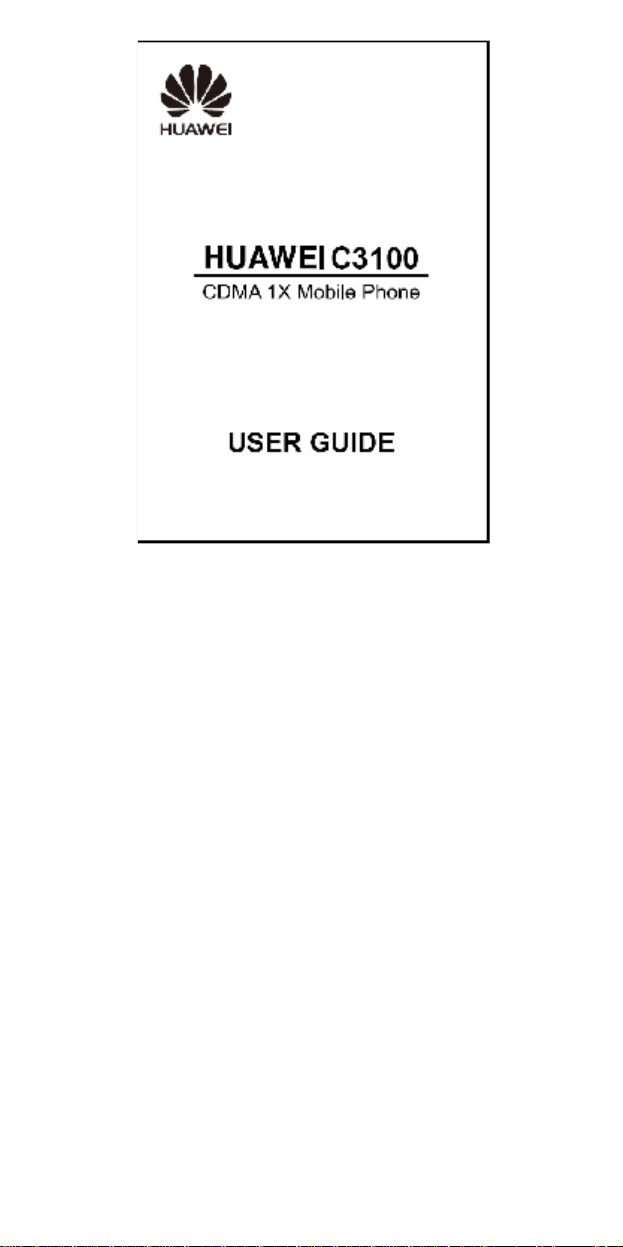
Page 2

may include copyrighted
tware, unless such restrictions are
, HUAWEI, and are trademarks or registered
td.
e or modify
rk,
Page 3
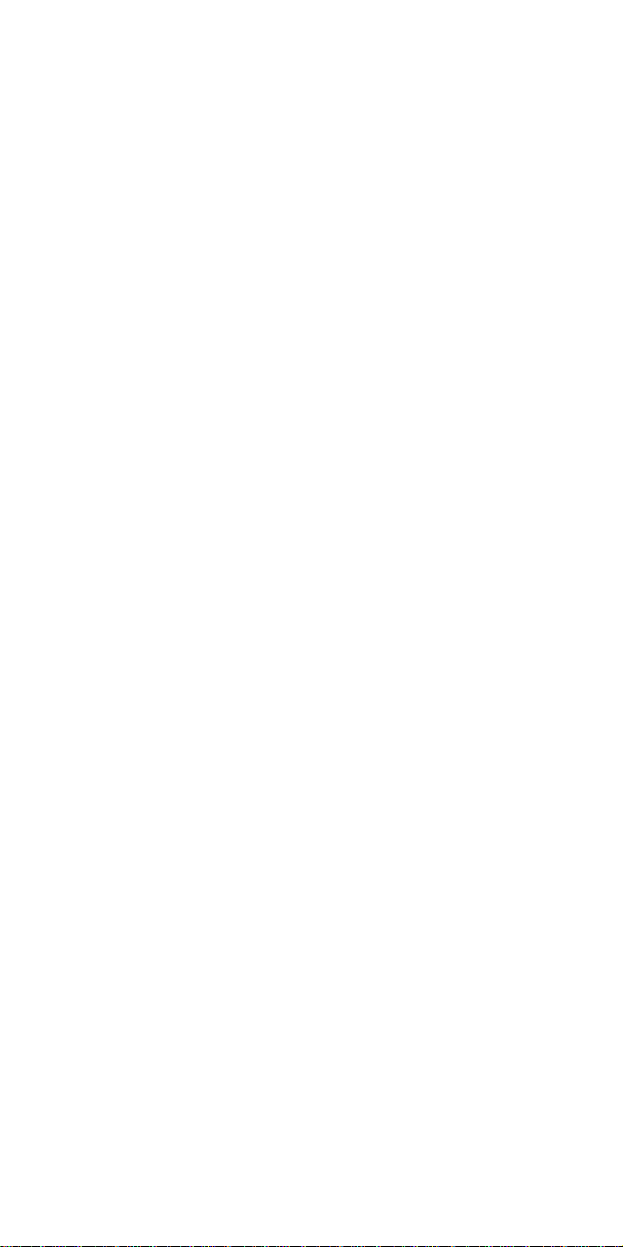
SHALL HUAWEI TECHNOLOGIES CO., LTD
le export or import laws and
-export or import the product mentioned
LIED,
Page 4
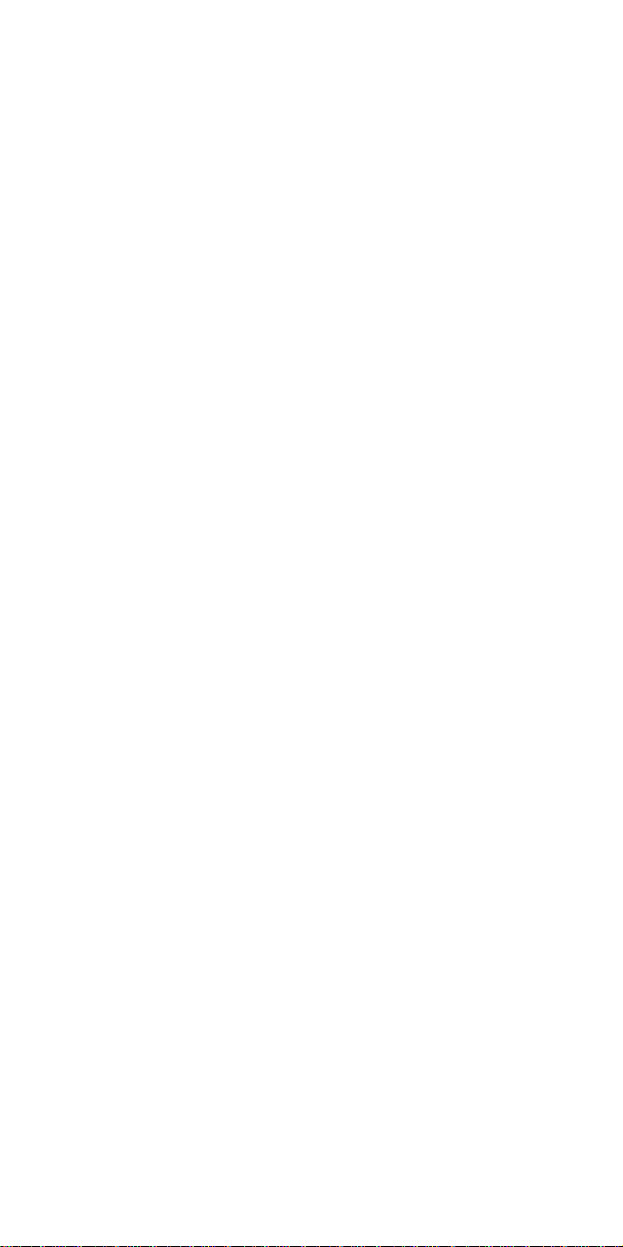
Table of Contents
Your Phone.............................................................................1
Keys and Functions................................................................3
Screen Icons...........................................................................4
Menu Tree..............................................................................6
Installing the UIM Card and Battery.......................................7
Charging the Battery..............................................................7
Using the Function Menu.......................................................7
Using the Power Saving Function..........................................8
Making a Call.........................................................................8
Answering a Call....................................................................9
Recording a Voice Clip.........................................................10
Switching On the Radio.......................................................10
Searching for a Channel.......................................................11
Locking the Keypad.............................................................11
Phone Lock..........................................................................11
PIN and PUK.......................................................................12
Changing the Text Input Modes............................................12
Entering English (En)...........................................................13
Entering English (Abc).........................................................13
Entering Numbers................................................................13
Entering Symbols.................................................................14
Warnings and Precautions....................................................14
i
Page 5
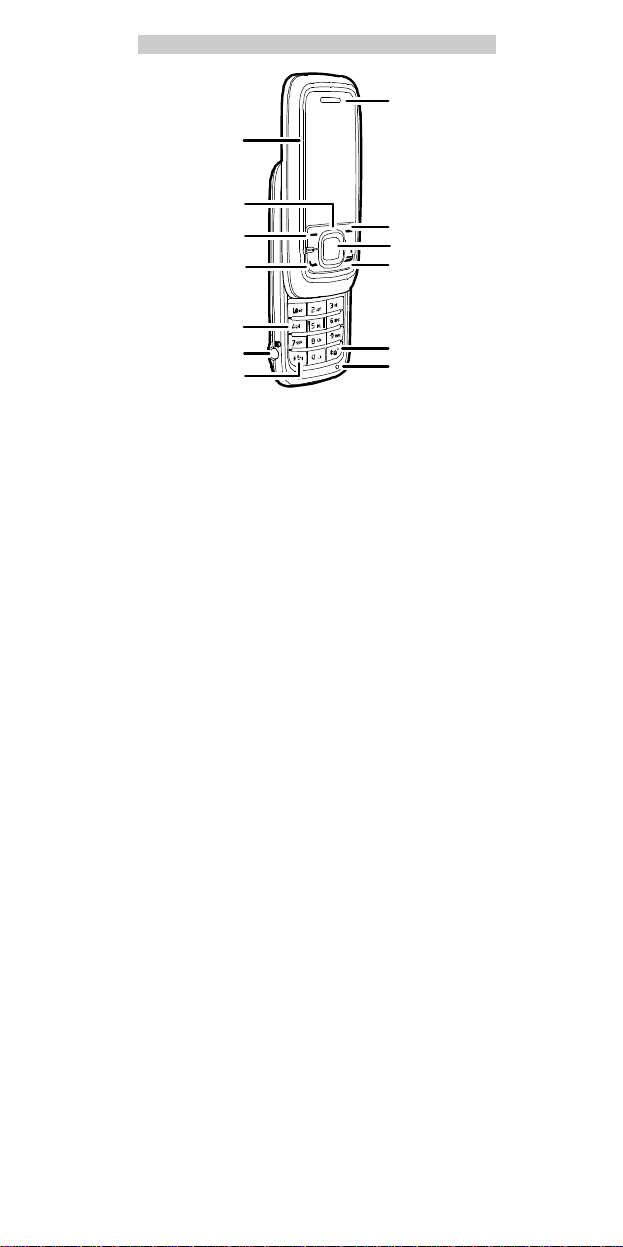
y
y
Screen
avigationKeys
LeftSoftKey
Talk/SendKey
NumberKeys
HeadsetJack
*Key
Earpiece
RightSoftKe
ConfirmKey
End/PowerKe
#Key
Speaker
1
Page 6
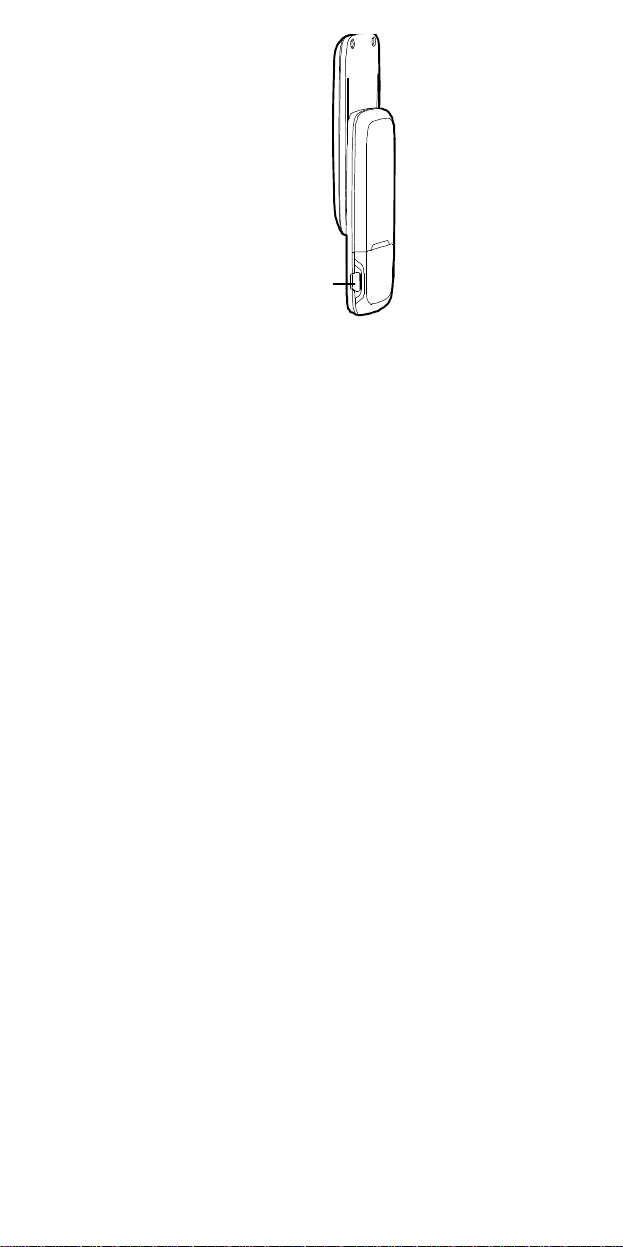
Charger Interface
2
Page 7
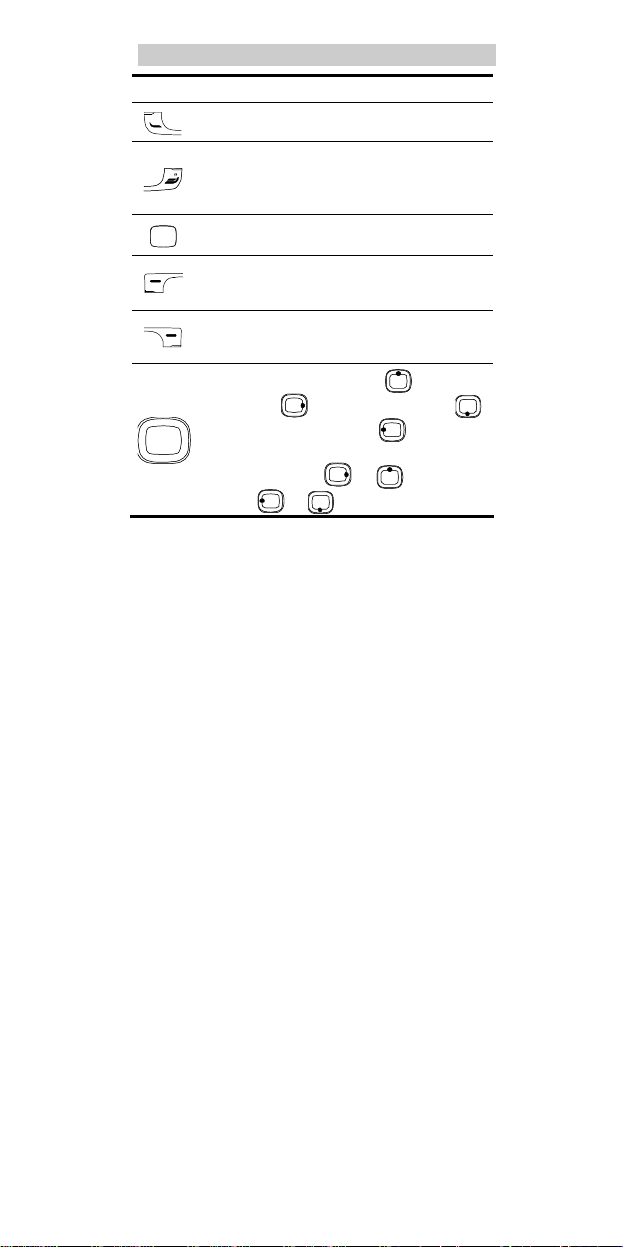
Press…
To…
l
View the call log in the standby mode.
l
Make or answer a call.
l
Power on or off the phone (by pressing and holding
it).
l
End a call or reject an incoming call.
l
Return to the standby mode.
l
Display the Menu in the standby mode.
l
Confirm a selection.
l
Display the Menu interface in the standby mode.
l
Select the option displayed on the lower left corner
of the screen.
l
Display the Contacts interface in the standby mode.
l
Select the option displayed on the lower right corner
of the screen.
l
Display the Profiles interface ( ), the Alarms
main menu ( ), the Messages interface ( ),
and the Calendar main menu ( ) in the standby
mode.
l
Increase the volume ( or ) or decrease the
volume ( or ) during a call.
3
Page 8
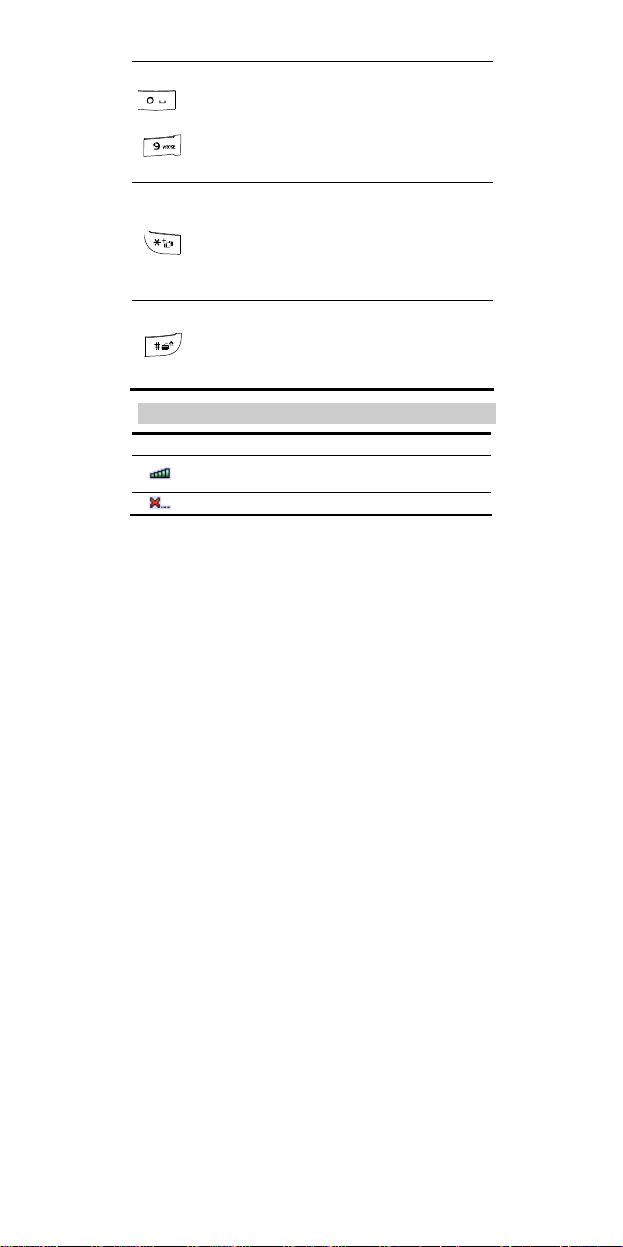
Press…
–
l
Enter numbers and characters.
l
Access Voice Mail in the standby mode (by pressing
and holding the 1 key).
l
Speed-dial phone numbers in the standby mode (by
pressing and holding the 2-9 keys).
l
Select a submenu item labeled the corresponding
number.
l
Enter the * symbol, + symbol, P character, or T
character by pressing it once, twice, three times or
four times.
l
Enable or disable the Meeting profile in the standby
mode (by pressing and holding it).
l
Provide different functions according to the phone
features being used.
l
Enter the # symbol.
l
Provide different functions according to the phone
features being used.
l
Enable the Radio in the standby mode (by pressing
and holding it).
To…
Icon
Indicates the signal strength. The more the bars are, the
stronger the signal is.
There is no network signal.
Description
4
Page 9

Icon
There is an incoming call, a call is being set up, or your
phone is in conversation.
The keypad is locked.
An alarm clock is set.
The Voice Privacy function is activated during a call.
A new message is received.
The memory for saving messages is full.
An urgent message is received.
A new voice mail is received.
General profile is activated.
Silence profile is activated.
Meeting profile is activated.
Outdoor profile is activated.
My profile 1 or My profile 2 is activated.
The hands free function.
The earpiece function.
The current network type of the phone is CDMA 1X.
The phone is in the domestic roaming status.
The phone is in the overseas roaming status.
Indicates the battery power level. The more the bars are,
the more power of the battery is left.
Description
5
Page 10

Messages
MessagesMessages
CreateMessage
Inbox
Outbox
Drafts
Voice Mail
Templates
RecipientList
Settings
CallLog
CallLog
CallLogCallLog
All Calls
All Calls
Missed Calls
Missed Calls
Received Calls
Received Calls
DialledCalls
DialledCalls
CallMemo
CallMemo
Call Duration
Call Duration
Profiles
Profiles
General
Silence
Meeting
Outdoor
MyProfile 1
MyProfile 2
Tools
ToolsToolsTools
1 Recorder
1 Recorder
2Alarms
2Alarms
3Scheduler
3Scheduler
4 Calculator
4 Calculator
5Stopwatch
5Stopwatch
6World Clock
6World Clock
7Gallery
7Gallery
8XKid
8XKid
9Gulper
9Gulper
Settings
SettingsSettings
1 DisplaySettings
2 Date&Time
3 CallSettings
4PhoneSettings
5SecuritySettings
6 RestoreFactory
Settings
Radio
Radio
(Optionswhenno
channelsaved)
1 AutomaticTuning
1
2ManualTuning
3FineTuning
4SetFrequency
(Optionswhensome
channelssaved)
1SwitchOff
2SpeakerOn/Off
3Start Record
4Tuning
5 Auto play
6 Channel List
7 Rename Channel
8 Delete Channel
9 Help
Contacts
Contacts
1Search
2 Add New
3 Groups
4Speed Dial
5MyNumber
6Management
6
Page 11

UIM Card and Battery
.
-off edge is correctly aligned with the card
R-UIM card is facing
Connect the charger to the charger interface at the bottom of your
phone.
Connect the charger to an AC power socket.
During the charging, the charging icon is displaying in animation.
When the charging icon becomes static, the battery is fully
charged. Disconnect the charger from the AC power socket.
Disconnect the charger from the phone.
e Function Menu
In the standby mode, press (Menu) or to display the
Menu interface.
Press to scroll to a menu item.
7
Page 12

Press (Select) or to display the menu.
Display the submenu in either of the ways:
Press to scroll to a submenu item and press (Select)
or to display the submenu.
Press the number key corresponding to the number of a submenu
to display it.
Press (Back) to return to the previous menu or quit the
function menu.
Press to return to the standby mode.
on
In the standby mode, when the backlight is on and the keypad is
not locked, press to turn off the backlight.
When the backlight is off and the keypad is locked, press
or to turn on the backlight.
In the standby mode, choose Menu > Settings > Phone Settings
> Power Save. Press and select On. Then the phone enters
the power saving mode, and it can turn off the keypad backlight
automatically between 9:00 to 17:00.
In the standby mode, enter a phone number.
To make an international call, press twice to enter the
international long distance code of "+". Then enter the number to
be dialled, in the format of "country code + region code + phone
number".
8
Page 13

To call a number with an extension, press three times to
insert "P", or press four times to insert "T" between the
phone number and the extension.
Press to dial the number.
Press to end the call.
l When the phone is locked, unlock the phone first;
otherwise, you can make emergency calls or answer calls
only.
l In the standby mode, press to view the all calls.
Select a record and press to dial.
l Select a contact from the contacts and press to dial.
l Select a message in the inbox and press to dial.
a Call
hen there is an incoming call, you can press ,
) or to answer it, press (Silence) to mute the
or to reject the call.
l In standby mode, choose Menu>Settings>Call
Settings>Open the phone to receive the call and select
On. Then you can open the slide to answer an incoming
call.
l In standby mode, choose Menu>Settings>Call
Settings>Close the phone to end the call and select On.
Then you can close the slide to end a call.
9
Page 14

In the standby mode, select Menu > Tools > Recorder.
Press to start recording.
Press (Stop) or to stop recoding.
Press to play the voice clip.
.
Menu > Tools > Gallery > Voice
ing On the Radio
Insert the headset to the headset jack properly.
In the standby mode, select Menu > Radio. Or you can press and
hold to display the radio interface.
Press to tune the channel.
Press to adjust the volume.
Your phone supports automatic playing of radio programs.
In the radio screen, press (Options) and select Auto
play. Then you can set the following parameters:
l Auto play on/off: You can enable or disable the auto-play
function.
l Channel: Press to access the channel list and select
your favorite channels to save.
l Auto play Time: You can set the time for auto play. If the
headset is connected to the phone, the phone plays the
radio programs automatically at the preset time.
l Cycle: You can set the cycle of auto play as once,
everyday, or any day in a week.
10
Page 15

In the radio screen, press (Options) to select Tuning.
Press to select Automatic Tuning.
The phone automatically searches for channels and saves them to
the channel list.
In the radio screen, press (Options) to select Tuning.
Press to select Manual Tuning.
Press to tune from 87.5 MHz to 108.0 MHz.
king the Keypad
guard and set the duration. When the phone is idle over the set
or (Answer) to answer calls.
lock function protects your phone from unauthorized use.
Menu>Settings>Phone Settings>Auto
"0000". You can change it into any
11
Page 16

function
is enabled, you need to enter the correct
or in standby mode.
and PUK
. The PIN unlocking key (PUK) can unblock the
. Both PIN and PUK are delivered with the R-UIM card.
R-UIM card is invalidated permanently. Contact
PIN) protects your R-UIM card from
for a new card.
the Text Input Modes
he indicator of the current text input mode is displayed on the
When no letters are selected in the input field, press
ers between lowercase and uppercase.
l In the editing mode, press (Clear) once to delete
the letter on the left of the cursor. Press and hold
(Clear) to delete all the letters at a time.
l In the "En" input mode, press to enter a space. In
the "Abc" input mode, press once to enter a space,
twice to enter "0".
l In the "Abc" input mode, press repeatedly to enter
the commonly used punctuations. In the "En" input mode,
press repeatedly to enter a full stop or smiley.
12
to
Page 17

ntering
English
(En)
the "En" input mode, do the following to enter English letters:
Press each key only once according to the spelling sequence of
the desired word. Then the phone displays the commonly used
words according to the numeric sequence of key presses.
Press to scroll to the desired word.
Press to switch the selected characters between upper case
and lower case.
Press to enter the word.
Press to enter the word and a space.
ntering English (Abc)
the "Abc" input mode, you can press a key labeled the desired
s once to enter the first letter on the key, twice to enter the
press to move the cursor to the next space. Or press
enter the letter and a space.
after
In the "123" input mode, press a key labeled the desired number.
In the "Abc" input mode, press a numeric key repeatedly or press
and hold it until the desired number appears on the screen.
In the "En" input mode, press a numeric key and then press
until the desired number appears on the screen.
13
Page 18

In any input mode, press once or twice to display a
symbol list.
Press to scroll to the desired symbol.
Press the number key to enter the symbol.
rmation carefully
Power off your device and follow the rules and regulations set
forth by the hospitals and health care facilities.
Pacemaker manufacturers recommend that a minimum distance of
15 cm be maintained between a device and a pacemaker to
prevent potential interference with the pacemaker. If you are using
a pacemaker, use the device on the opposite side of the pacemaker
and do not carry the device in your front pocket.
Some wireless devices may affect the performance of the hearing
aids. For any such problems, consult your service provider.
y Explosive Atmospheres
14
Page 19

urn off your vehicle engine.
radio equipment in fuel depots, storage, and
hat are often, but not always, clearly marked. Such
s of vehicles using liquefied petroleum gas (such as
Concentrate on driving. Your first responsibility is to drive safely.
Do not talk on the device while driving. Use hands-free
accessories.
When you have to make or answer a call, park the vehicle at the
road side before using your device.
RF signals may affect electronic systems of motor vehicles. For
more information, consult the vehicle manufacturer.
In a motor vehicle, do not place the device over the air bag or in
the air bag deployment area. Otherwise, the device may hurt you
owing to the strong force when the air bag inflates.
Do not use your device while flying in an aircraft. Switch off your
device before boarding an aircraft. Using wireless devices in an
aircraft may be dangerous to the operation of the aircraft, disrupt
the wireless telephone network, and may be considered illegal.
15
se comply with the
Page 20

Do not use or charge the device in dusty, damp or dirty places or
places with magnetic fields. Otherwise, the circuit may not
function properly.
The device complies with the RF specifications when the device
is used near your ear or at a distance of 1.5 cm from your body.
Ensure that the device accessories such as a device case and a
device holster are not composed of metal components. Keep your
device 1.5 cm away from your body to meet the requirement
earlier mentioned.
On a thunder and stormy day, do not use your device when it is
being charged, to prevent any danger caused by lightning.
When you are on a call, do not touch the antenna. Touching the
antenna affects the call quality and results in increase in power
consumption. As a result, the talk time and standby time are
reduced.
While using the device, observe the local laws and regulations,
and respect others' privacy and legal rights.
Use accessories authorized by manufacturers. Using unauthorized
accessories will render the warranty null and void.
Keep the ambient temperature between 0℃ and 45℃ while the
device is being charged. Keep the ambient temperature between
-20℃ to 60℃ for using the device powered by battery.
n permanent hearing loss. Be extremely
high volume, your hearing will soon get affected.
16
Page 21

Reduce the time you use the receiver, earbuds, headphones,
speakerphone, or earpieces at high volume.
Do not increase the volume to block noisy surroundings.
Reduce the volume if you can’t hear people speaking near you.
rts that can be detached from the device, may prove
f your
livered by manufacturer. Using accessories of other manufacturers
-operation
rger
The battery can be charged and discharged hundreds of times
before it eventually wears out. When the standby time and talk
time are shorter than normal, replace the battery.
Use the AC power supply defined in the specifications of the
charger. An improper power voltage may cause fire or the charger
may not function properly.
17
Page 22

Do not connect two poles of the battery with conductors such as
metal materials, keys or jewelries. Otherwise, the battery may be
short-circuiting and may cause injuries and burns on your body.
Do not disassemble the battery or solder the battery poles.
Otherwise, it may lead to electrolyte leakage, overheating, fire, or
explosion.
If battery electrolyte leaks out, make sure that the electrolyte does
not touch your skin and eyes. When the electrolyte touches your
skin or splashes into your eyes, wash your eyes with clean water
immediately and consult a doctor.
If the battery is damaged, or the color changes or gets abnormally
heated while you charge or store the battery, remove the battery
immediately and stop using it. Otherwise, it may lead to battery
leakage, overheating, explosion, or fire.
If the power cable is damaged (for example, the lead is exposed or
broken), or the plug loosens, stop using the cable at once.
Otherwise, it may lead to electric shock, short-circuit of the
charger, or a fire.
Do not dispose of batteries in fire as they may explode. Batteries
may also explode if damaged.
The device, battery, and charger are not water-resistant Keep them
dry. Protect the device, battery and charger from water or vapor.
Do not touch the device and charger with a wet hand. Otherwise,
it may lead to short-circuit or malfunction of the device and
electric shock to the user.
Do not place your device, battery, or charger in places where it
can get damaged because of collision. Otherwise, it may lead to
battery leakage, device malfunction, overheating, fire, or
explosion.
If the ambient temperature is considerably low or high, the
capacity and life of the battery is reduced. When the temperature
is lower than 0℃, performance of the battery is affected.
18
Page 23

Do not place magnetic storage media such as magnetic cards and
floppy disks near the device. Radiation from the device may erase
the information stored on them.
Do not leave your device, battery, or charger in a very hot or cold
place. Otherwise, they may not function properly and may lead to
a fire or an explosion.
Do not place sharp metal objects such as pins near the earpiece.
The earpiece may attract these objects and hurt you when you are
using the device.
Before you clean or maintain the device, power off the device and
disconnect it from the charger.
Do not use any chemical detergent, powder, or other chemical
agents (such as alcohol and benzene) to clean the device and the
charger. Otherwise, parts of the device may get damaged or a fire
can be caused. You can clean the device and the charger with a
piece of damp and soft antistatic cloth.
Do not dismantle the device or accessories. Otherwise,
manufacturer is not liable to pay for damages as the device and
accessories are not covered by warranty.
ely on the device for essential communications.
ned on, it emits low levels of radio frequency energy (also known
-power radio transmitter and receiver. When it is
19
Page 24

Commission on Non-Ionizing Radiation Protection
or the general population. The levels include a safety
is is because the
-adopted requirement for safe exposure. The tests are
R limit adopted by USA and Canada is 1.6 watts/kilogram
to the FCC and IC for this device type when tested for use at
040W/kg, and when properly worn on the body is
W/kg.
t exceed the limit established by the
e has been tested and meets FCC RF exposure
20
Page 25

tatement
his device may not
a residential installation. The operation is
ns, may cause harmful interference to radio
rmined by turning the equipment off and on, the user is
Reorient or relocate the receiving antenna.
Increase the separation between the equipment and receiver.
Connect the equipment into an outlet on a circuit different from
that to which the receiver is connected.
Consult the dealer or an experienced radio/TV technician for help.
21
Page 26

:
Changes
or
modifications
made to this
equipment
not
y manufacturer may void the FCC authorization
equipment.
22
