Page 1
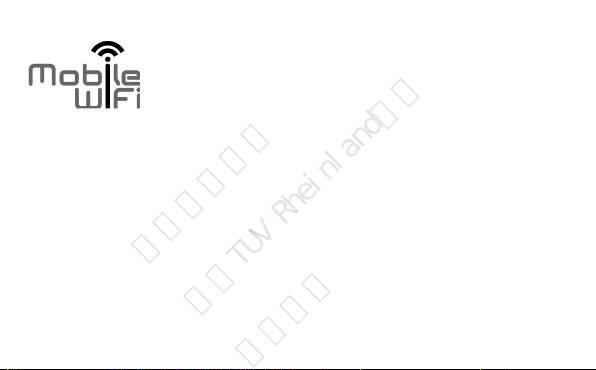
华为信息资产
仅供TUV Rheinland使用
严禁扩散
Quick Start
1
Page 2
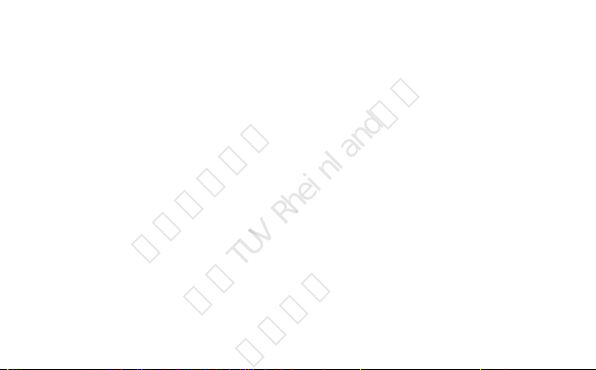
Thank you for purchasing the Mobile WiFi. This Mobile
华为信息资产
仅供TUV Rheinland使用
严禁扩散
WiFi brings you a high speed wireless network
connection.
This document will help you understand your Mobile WiFi so you can start using it right
away. Please read this document carefully before using your Mobile WiFi.
For detailed information about the functions and configurations of the Mobile WiFi, refer
to the online help on the web management page that comes with the Mobile WiFi.
For detailed instructions for logging in to the web management page, refer to "Logging
In to the Web Management Page".
2
Page 3
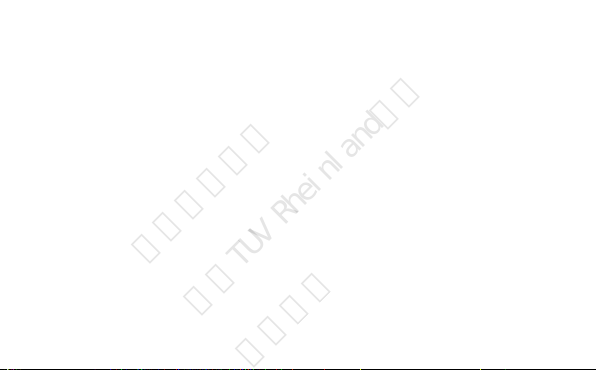
Getting to Know Your Mobile WiFi
华为信息资产
仅供TUV Rheinland使用
严禁扩散
Note:
The Mobile WiFi function descriptions and illustrations in this document are for
your reference only. The product you have purchased may vary.
Application Scenarios
Wi-Fi devices (such as smartphones, tablet computers, and game consoles) or
computers can all access the Internet through Mobile WiFi. The specific connection
procedure depends on the operating system of the Wi-Fi device or computer. Establish
a connection according to your device's specific instructions.
3
Page 4

Scenario 1: Accessing the Internet Using an LTE or 3G, Network
华为信息资产
仅供TUV Rheinland使用
严禁扩散
The Mobile WiFi uses your operator's LTE or 3G network to access the Internet.
4
Page 5
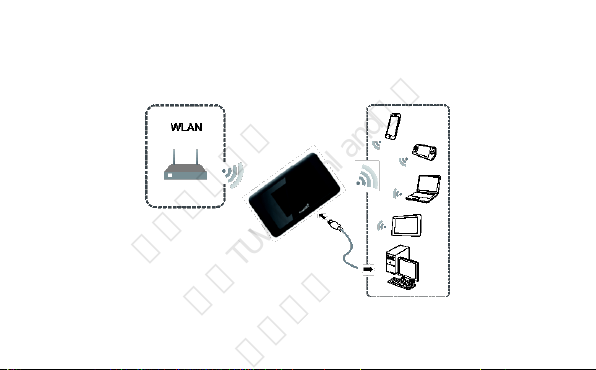
Scenario 2: Accessing the Internet Using a Wi-Fi Network
华为信息资产
仅供TUV Rheinland使用
严禁扩散
When you use the Mobile WiFi in Wi-Fi coverage areas, for example, an airport, cafe,
hotel, or your home, the Mobile WiFi can access the Internet via Wi-Fi networks,
helping save your LTE or 3G network usage.
5
Page 6

Appearance
Power button
SIM Card slot
Micro USB port
Reset button
华为信息资产
仅供TUV Rheinland使用
严禁扩散
6
Page 7

Screen
华为信息资产
仅供TUV Rheinland使用
严禁扩散
7
Page 8
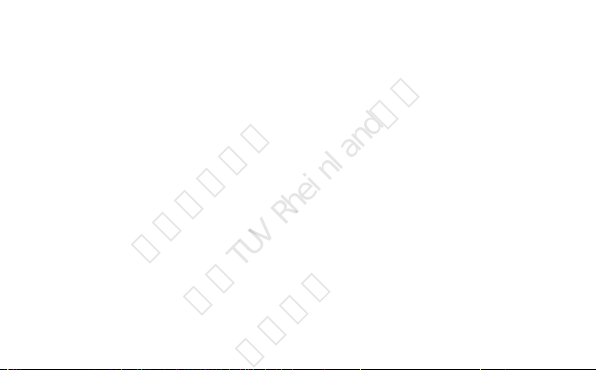
Status bar
华为信息资产
仅供TUV Rheinland使用
严禁扩散
The status of this terminal such as the strength of radio waves and the remaining
battery power is displayed.
Touch menu icon
Tap to use various functions.
Page indicator
2 pages Indicates which of the home screens you are currently displaying.
Flicking the touch panel will display the next page.
SSID and Wireless Network Encryption Key
When a Wi-Fi device establishes a connection to the Mobile WiFi for the first time, you
may need to enter the default Service Set Identifier (SSID) and wireless network
encryption key.
The default SSID and encryption key are printed on the Mobile WiFi label.
It is recommended that you can log in to the web management page and change your
SSID and wireless network encryption key.
8
Page 9

Getting Started
华为信息资产
仅供TUV Rheinland使用
严禁扩散
Charging the Battery
If the Mobile WiFi has not been used for a long time or if the battery is fully depleted, the
Mobile WiFi may not power on immediately after the charger is plugged in. Please
charge the battery for a while before attempting to power on the Mobile WiFi.
Method 1: Use the charger to charge the
device
Note:
Only use chargers compatible with the
Mobile WiFi and provided by a designated
manufacturer. Use of an incompatible
charger or one from an unknown
manufacturer may cause the Mobile WiFi to malfunction, fail, or could even
cause a fire. Such use voids all warranties, whether expressed or implied, on
the product.
9
Page 10
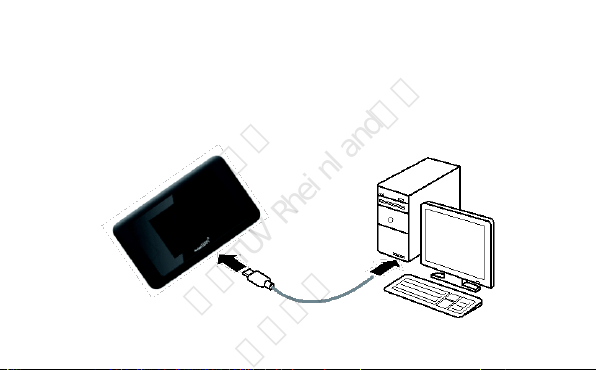
The Mobile WiFi’s charger model is HB603689EBW. X represent letters or
华为信息资产
仅供TUV Rheinland使用
严禁扩散
numbers that vary by region. For details about the specific charger model,
contact an authorized dealer.
Method 2: Charge the device through a computer connection
Use the data cable provided with your device to connect the Mobile WiFi to the
computer.
10
Page 11

Turning on the Mobile WiFi
华为信息资产
仅供TUV Rheinland使用
严禁扩散
Press and hold the button until the screen lights up, indicating that the Mobile WiFi
is turned on.
You can log in to the web management page and turn the fast boot function on or off.
This function greatly reduces the Mobile WiFi's boot-up time.
Note:
Press and hold the button to turn off the Mobile WiFi.
11
Page 12

Connecting to the Internet
华为信息资产
仅供TUV Rheinland使用
严禁扩散
Using an LTE or 3G Network
The Mobile WiFi's management parameters have been preset according to your
operator's requirements.
If data is transmitted, the Mobile WiFi will automatically connect to the Internet. If data is
not transmitted for a period of time, the Mobile WiFi will automatically disconnect from
the network connection.
Note:
You can log in to the web management page and enable or disable the automatic
dialing while roaming function. If this function is turned off, when the Mobile WiFi
enters a roaming network, it will automatically disconnect from the Internet
connection that has already been established. You will need to manually establish
this network connection again.
12
Page 13

Using a Wi-Fi Network
华为信息资产
仅供TUV Rheinland使用
严禁扩散
1. Ensure that the Internet WLAN function is enabled.
2. The Mobile WiFi automatically connects to a Wi-Fi hotspot set by your service
provider or yourself. When the Mobile WiFi is connected to a Wi-Fi network,
and the Wi-Fi hotspot SSID are displayed on the screen.
Note:
After connecting to a Wi-Fi network, the Mobile WiFi automatically reconnects to
the network the next time you are under that network's coverage.
For details about adding Wi-Fi hotspots, see “Adding a Wi-Fi Hotspot”.
13
Page 14

Logging In to the Web Management Page
华为信息资产
仅供TUV Rheinland使用
严禁扩散
1. Make sure the connection between the Mobile WiFi and the Wi-Fi device or
computer is working normally.
2. Open the browser, and enter http://192.168.100.1 in the address box.
Note:
If the IP address conflicts with other IP addresses on the network, the IP address of
the Mobile WiFi automatically changes. Check the current IP address on the
Mobile WiFi screen.
3. Enter the user name and password to log in to the web management page.
Note:
The default user name is admin.
The default password is the last five digits of IMEI.
14
Page 15

Daily Use
华为信息资产
仅供TUV Rheinland使用
严禁扩散
Battery Saving Mode
If the Mobile WiFi has been inactive for some time, the Mobile WiFi enters the standby
mode, in which the display screen turns off. Pressing any button causes the display
screen to light up.
When the Mobile WiFi is being powered only by the battery, you can choose to enable
or disable the automatic Wi-Fi turnoff function. If this function is enabled and if no Wi-Fi
devices access the Mobile WiFi for a period of time, the Wi-Fi turns off automatically.
You can press any button to turn the Wi-Fi on again.
Verifying the PIN
If the PIN verification function is enabled, log in to the web management page and enter
the correct PIN according to the instructions. PIN/PUK codes are supplied by your
operator along with the SIM card. For details, please consult your operator.
15
Page 16

Turning Internet WLAN Off
华为信息资产
仅供TUV Rheinland使用
严禁扩散
1. Touch the Wi-Fi spot icon on the screen.
2. Touch to turn Internet WLAN off.
Note:
Alternatively, you can log in to the Mobile WiFi's web management page to enable
or disable Internet WLAN.
16
Page 17

Adding a Wi-Fi Hotspot
华为信息资产
仅供TUV Rheinland使用
严禁扩散
1. Log in to the web management page.
2. From the settings page, choose Internet Wi-Fi.
3. Scan for Wi-Fi hotspots and connect to the desired one.
Example 1: Connecting to a Computer (for example, running the
Windows 7 operating system) through Wi-Fi
1. Ensure that the Mobile WiFi's Wi-Fi function is on.
2. Select Start > Control Panel > Network and Internet > Connect to a network.
Note:
Before establishing a Wi-Fi connection, ensure that the computer is equipped with
a wireless network adapter. If the computer indicates a wireless network
connection, the wireless network adapter can be used. Otherwise, verify that your
wireless network adapter is working properly.
3. Select the wireless network connection with the Mobile WiFi's SSID and click
Connect.
17
Page 18

华为信息资产
仅供TUV Rheinland使用
严禁扩散
Note:
If the wireless network connection is encrypted, enter the correct wireless
network encryption key.
The default SSID and encryption key are printed on the Mobile WiFi label.
4. Wait a moment for the wireless network connection icon to appear in the system
tray in the lower right corner of the computer screen. The wireless network
connection is then established.
18
Page 19

Example 2: Connecting to a Tablet Computer (for example,
华为信息资产
仅供TUV Rheinland使用
严禁扩散
iPad) through Wi-Fi
1. Touch Settings > WLAN to turn on
WLAN.
2. The tablet computer automatically
searches for wireless connections and
displays a list of access points.
3. Select the access point with the Mobile
WiFi's SSID.
4. If required, enter the correct wireless
network encryption key, and tap Join.
(The lock icon indicates that the
encryption key is required to connect to
this wireless network.)
Note:
Wi-Fi devices, such as an iPhone, iPod touch, PS3 and NDSi, can all access the
19
Page 20

Internet through the Mobile WiFi. For specific operations, refer to the Wi-Fi device's
华为信息资产
仅供TUV Rheinland使用
严禁扩散
user manual.
Tips
When the Mobile WiFi is in use for an extended period of time, it will become warm and
may overheat. Should this happen, the Mobile WiFi will automatically close the network
connection and turn off to protect itself from damage. If this occurs, place the Mobile
WiFi in a well ventilated space to allow the heat to dissipate, then turn it on and continue
to use it as normal.
If you are unable to use the Mobile WiFi as normal, try the following:
Consult the online help on the web management page.
Restart the Mobile WiFi.
Restore the Mobile WiFi to the factory settings.
Consult your operator.
20
Page 21

Safety Information
华为信息资产
仅供TUV Rheinland使用
严禁扩散
Copyright © Huawei Technologies Co., Ltd. 2018. All rights reserved.
THIS DOCUMENT IS FOR INFORMATION PURPOSE ONLY, AND DOES NOT
CONSTITUTE ANY KIND OF
WARRANTIES.
LTE is a trademark of ETSI.
Wi-Fi®, the Wi-Fi CERTIFIED logo, and the Wi-Fi logo are trademarks of Wi-Fi Alliance.
Go to About > Certification to view more information on certification logos for your
product.
Privacy Policy
To better understand how we protect your personal information, please see the privacy
policy at
http://consumer.huawei.com/privacy-policy.
21
Page 22

Safety information
华为信息资产
仅供TUV Rheinland使用
严禁扩散
Some wireless devices may affect the performance of hearing aids or pacemakers.
Consult your service provider for more information.
Pacemaker manufacturers recommend that a minimum distance of 15 cm be
maintained between a device and a pacemaker to prevent potential interference
with the pacemaker. If using a pacemaker, hold the device on the side opposite the
pacemaker and do not carry the device in your front pocket.
Ideal operating temperatures are 0°C to 35°C. Ideal storage temperatures are
-10°C to +45°C. Extreme heat or cold may damage your device or accessories.
Keep the device and accessories in a well-ventilated and cool area away from direct
sunlight. Do not enclose or cover your device with towels or other objects. Do not
place the device in a container with poor heat dissipation, such as a box or bag.
Keep the device away from sources of heat and fire, such as a heater, microwave
oven, stove, water heater, radiator, or candle.
Using an unapproved or incompatible power adapter, charger or battery may cause
fire, explosion or other hazards.Choose only accessories approved for use with this
model by the device manufacturer. The use of any other types of accessories may
void the warranty, may violate local regulations and laws, and may be dangerous.
22
Page 23

Please contact your retailer for information about the availability of approved
华为信息资产
仅供TUV Rheinland使用
严禁扩散
accessories in your area.
For pluggable devices, the socket-outlet shall be installed near the devices and
shall be easily accessible.
Keep the battery away from excessive heat and direct sunlight. Do not place it on or
in heating devices, such as microwave ovens, stoves, or radiators. Batteries may
explode if overheated.
Do not attempt to modify or remanufacture the battery, insert foreign objects into it,
or immerse or expose it to water or other liquids. Doing so may lead to fire,
explosion, or other hazards.
Dispose of used batteries in accordance with local regulations. Improper battery
use may lead to fire, explosion, or other hazards.
Ensure that the charger meets the requirements of Clause 2.5 in
IEC60950-1/EN60950-1/UL60950-1 and has been tested and approved according
to national or local standards.
Please consult your doctor and the device manufacturer to determine if operation of
your phone may interfere with the operation of your medical device.
Power off your device in any area with a potentially explosive atmosphere, and
comply with all signs and instructions.Areas that may have potentially explosive
23
Page 24

atmospheres include the areas where you would normally be advised to turn off
华为信息资产
仅供TUV Rheinland使用
严禁扩散
your vehicle engine. Triggering of sparks in such areas could cause an explosion or
a fire, resulting in bodily injuries or even deaths. Do not power on your device at
refueling points such as service stations. Comply with restrictions on the use of
radio equipment in fuel depots, storage, and distribution areas, and chemical plants.
In addition, adhere to restrictions in areas where blasting operations are in
progress.Before using the device, watch out for areas that have potentially
explosive atmospheres that are often, but not always, clearly marked. Such
locations include areas below the deck on boats, chemical transfer or storage
facilities,and areas where the air contains chemicals or particles such as grain, dust,
or metal powders. Ask the manufacturers of vehicles using liquefied petroleum gas
(such as propane or butane) whether this device can be safely used in their vicinity.
Adhere to local laws and regulations while using the device. To reduce the risk of
accidents, do not use your device while driving.
While flying in an aircraft, or immediately before boarding, ensure that you use your
device according to the instructions provided. Using a wireless device in an aircraft
may disrupt wireless networks, present a hazard to aircraft operations or be illegal
under law.
24
Page 25

Disposal and recycling information
华为信息资产
仅供TUV Rheinland使用
严禁扩散
The crossed-out wheeled-bin symbol on your product, battery, literature or
packaging reminds you that all electronic products and batteries must be taken to
separate waste collection points at the end of their working lives; they must not be
disposed of in the normal waste stream with household garbage. It is the responsibility
of the user to dispose of the equipment using a designated collection point or service
for separate recycling of waste electrical and electronic equipment (WEEE) and
batteries according to local laws.
Proper collection and recycling of your equipment helps ensure electrical and electronic
equipment (EEE) waste is recycled in a manner that conserves valuable materials and
protects human health and the environment, improper handling, accidental breakage,
damage, and/or improper recycling at the end of its life may be harmful for health and
environment. For more information about where and how to drop off your EEE waste,
please contact your local authorities, retailer or household waste disposal service or
visit the website http://consumer.huawei.com/en/.
25
Page 26

Reduction of hazardous substances
华为信息资产
仅供TUV Rheinland使用
严禁扩散
This device and any electrical accessories are compliant with local applicable rules on
the restriction of the use of certain hazardous substances in electrical and electronic
equipment, such as EU REACH, RoHS and Batteries (where included) regulations, etc.
For declarations of conformity about REACH and RoHS, please visit our web site
http://consumer.huawei.com/certification.
EU regulatory conformance
RF exposure requirements
Important safety information regarding radio frequency (RF) radiation exposure:
RF exposure guidelines require that the device be used at a minimum of 0.5 cm from
the human body. Failure to observe this guideline may result in RF exposure exceeding
limits.
Certification information (SAR)
This device meets guidelines for exposure to radio waves.
Your device is a low-power radio transmitter and receiver. As recommended by
international guidelines, the device is designed not to exceed the limits for exposure to
radio waves. These guidelines were developed by the International Commission on
Non-Ionizing Radiation Protection (ICNIRP), an independent scientific organization,
26
Page 27

and include safety measures designed to ensure the safety of all users, regardless of
华为信息资产
仅供TUV Rheinland使用
严禁扩散
age and health.
The Specific Absorption Rate (SAR) is the unit of measurement for the amount of radio
frequency energy absorbed by the body when using a device. The SAR value is
determined at the highest certified power level in laboratory conditions, but the actual
SAR level during operation can be well below the value. This is because the device is
designed to use the minimum power required to reach the network.
The SAR limit adopted by Europe is 2.0 W/kg averaged over 10 grams of tissue, and
the highest SAR value for this device complies with this limit.
Statement
Hereby, Huawei Technologies Co., Ltd. declares that this device is in compliance with
the essential requirements and other relevant provisions of Directive 2014/53/EU.
The most recent and valid version of the DoC (Declaration of Conformity) can be
viewed at http://consumer.huawei.com/certification.
This device may be operated in all member states of the EU.
Observe national and local regulations where the device is used.
This device may be restricted for use, depending on the local network.
Restrictions in the 2.4 GHz band:
Norway: This subsection does not apply for the geographical area within a radius of 20
27
Page 28

km from the centre of Ny-Ålesund.
华为信息资产
仅供TUV Rheinland使用
严禁扩散
Restrictions in the 5 GHz band:
According to Article 10 (10) of Directive 2014/53/EU, the packaging shows that this
radio equipment will be subject to some restrictions when placed on the market in
Belgium (BE), Bulgaria (BG), the Czech Republic (CZ), Denmark (DK), Germany (DE),
Estonia (EE), Ireland (IE), Greece (EL), Spain (ES), France (FR), Croatia (HR), Italy
(IT), Cyprus (CY), Latvia (LV), Lithuania (LT), Luxembourg (LU), Hungary (HU), Malta
(MT), Netherlands (NL), Austria (AT), Poland (PL), Portugal (PT), Romania (RO),
Slovenia (SI), Slovakia (SK), Finland (FI), Sweden (SE), the United Kingdom (UK),
Turkey (TR), Norway (NO), Switzerland (CH), Iceland (IS), and Liechtenstein (LI).
The WLAN function for this device is restricted to indoor use only when operating in the
5150 to 5350 MHz frequency range.
Frequency Bands and Power
(a) Frequency bands in which the radio equipment operates: Some bands may not be
available in all countries or all areas. Please contact the local carrier for more details.
(b) Maximum radio-frequency power transmitted in the frequency bands in which the
radio equipment operates: The maximum power for all bands is less than the highest
limit value specified in the related Harmonized Standard.
28
Page 29

The frequency bands and transmitting power (radiated and/or conducted) nominal limits
华为信息资产
仅供TUV Rheinland使用
严禁扩散
applicable to this radio equipment are as follows:
LTE Band 2/4/12/17/25/26/41: 25.7 dBm, WCDMA Band 2/4: 25.7dbm, Wi-Fi 2.4G:
20dBm, Wi-Fi 5G: 5150-5250 MHz: 23dBm, 5250-5330 MHz:23dbm, 5470-5725 MHz:
30 dBm.
Accessories and Software Information
Some accessories are optional in certain countries or regions. Optional accessories
can be purchased from a licensed vendor as required. The following accessories are
recommended:
Batteries: HB494590EBC-B
The product software version is 8.0.1.31(H60SP9C643). Software updates will be
released by the manufacturer to fix bugs or enhance functions after the product has
been released. All software versions released by the manufacturer have been verified
and are still compliant with the related rules.
All RF parameters (for example, frequency range and output power) are not accessible
to the user, and cannot be changed by the user.
For the most recent information about accessories and software, please see the DoC
(Declaration of Conformity) at http://consumer.huawei.com/certification.
Please visit http://consumer.huawei.com/en/support/hotline for recently updated hotline
29
Page 30

and email address in your country or region.
华为信息资产
仅供TUV Rheinland使用
严禁扩散
FCC Regulatory Compliance
RF exposure requirements
Important safety information regarding radio frequency (RF) radiation exposure:
RF exposure guidelines require that the device be used at a minimum of 1.0 cm from
the human body. Failure to observe this guideline may result in RF exposure exceeding
limits.
Certification information (SAR)
This device is also designed to meet the requirements for exposure to radio waves
established by the Federal
Communications Commission (USA).
The SAR limit adopted by the USA is 1.6 W/kg averaged over one gram of tissue. The
highest SAR value reported to
the FCC for this device type complies with this limit.
FCC statement
This equipment has been tested and found to comply with the limits for a Class B digital
device, pursuant to Part 15 of
the FCC Rules. These limits are designed to provide reasonable protection against
harmful interference in a residential
30
Page 31

installation. This equipment generates, uses and can radiate radio frequency energy
华为信息资产
仅供TUV Rheinland使用
严禁扩散
and, if not installed and used in
accordance with the instructions, may cause harmful interference to radio
communications. However, there is no
guarantee that interference will not occur in a particular installation. If this equipment
does cause harmful interference
to radio or television reception, which can be determined by turning the equipment off
and on, the user is encouraged to
try to correct the interference by one or more of the following measures:
--Reorient or relocate the receiving antenna.
--Increase the separation between the equipment and receiver.
--Connect the equipment into an outlet on a circuit different from that to which the
receiver is connected.
--Consult the dealer or an experienced radio/TV technician for help.
This device complies with Part 15 of the FCC Rules. Operation is subject to the
following two conditions: (1) this device
may not cause harmful interference, and (2) this device must accept any interference
received, including interference
that may cause undesired operation.
31
Page 32

Caution: Any changes or modifications to this device not expressly approved by
华为信息资产
仅供TUV Rheinland使用
严禁扩散
Huawei Technologies Co., Ltd. for
compliance could void the user's authority to operate the equipment.
Electronic label:
Check information in the following steps: ‘Setting’→’About’→’Certification’
32
