Page 1
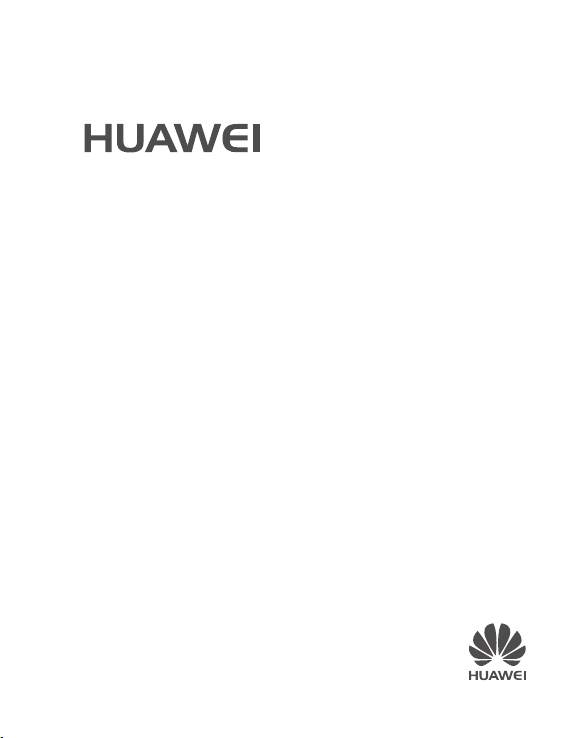
MateBook
Quick Start
X
Pro
Taşınabilir Dizüstü Bilgisayar
Hızlı Başlangıç Klavuzu
Stručný návod
Stručná príručka
Page 2

Contents
English....................................................................................................................................... 1
Türkçe......................................................................................................................................19
Čeština.....................................................................................................................................41
Slovenčina................................................................................................................................59
i
Page 3
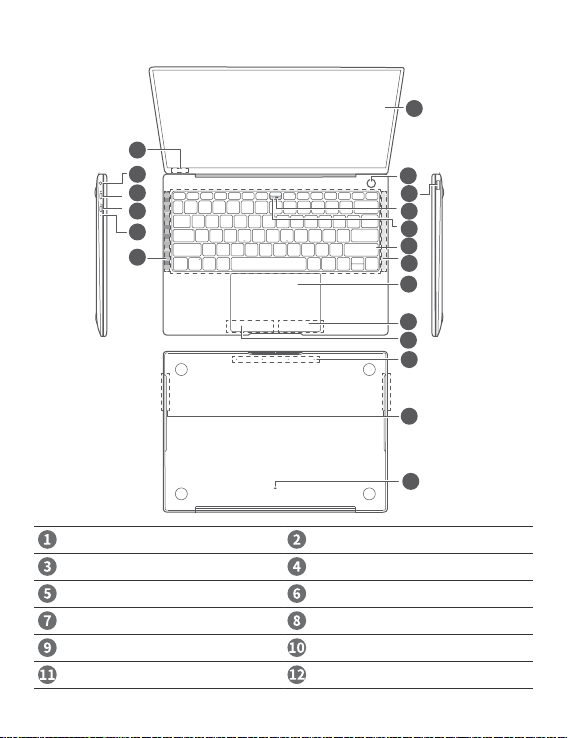
Getting to know your MateBook X Pro
English
One touch power button USB 3.0 port
Recessed camera * Camera indicator
Keyboard Speaker x 4
Clickpad Right key
Left key Microphone x 4
Camera draining hole Charging indicator
1
Page 4
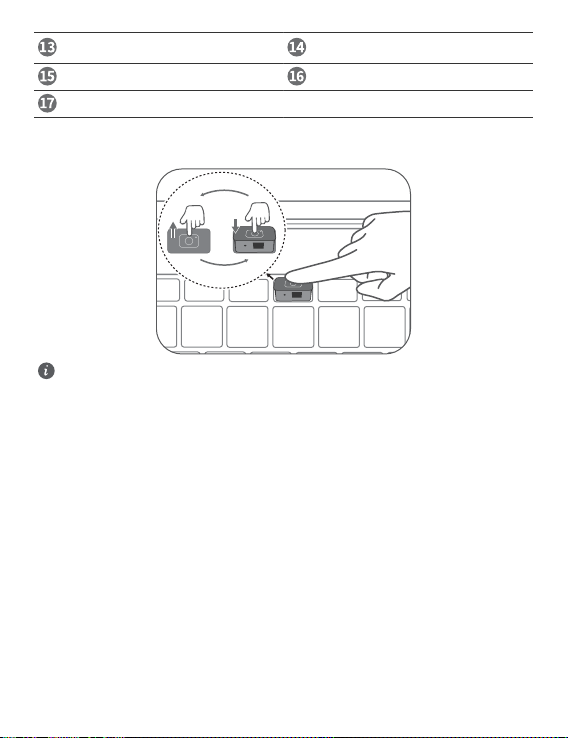
Thunderbolt™ 3 port (compatible with
USB-C)
Headset jack Hidden ambient light sensor
Touchscreen
* Recessed camera
The MateBook X Pro comes with a recessed camera. Press the button shown in the illustration to open
the camera and take photos or videos with apps like Camera. Press the button again to hide the camera.
The camera button is connected to the water drainage hole on the back of your MateBook X Pro. If
you accidentally spill water onto the camera, it will drain out from the drainage hole.
USB-C port
2
Page 5
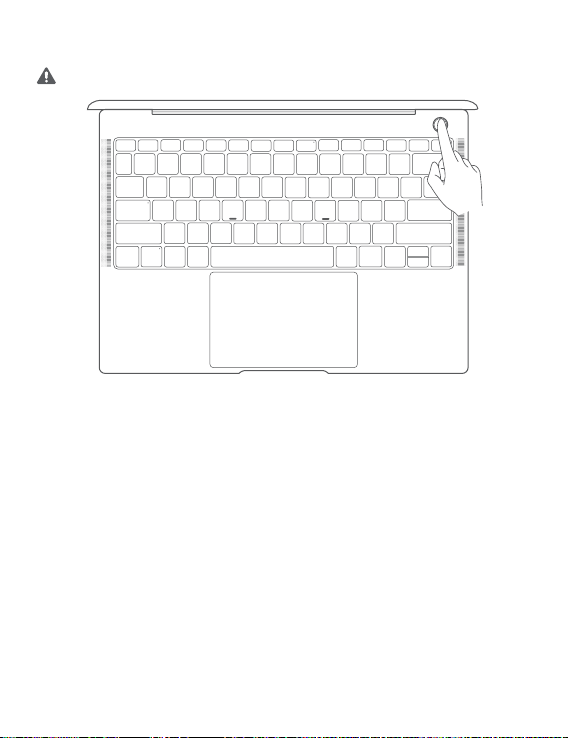
Initial setup
Charge your MateBook X Pro before using it for the rst time. Press and hold the power button to
turn your MateBook X Pro on.
When you use your MateBook X Pro for the rst time, follow the onscreen instructions to complete the
setup.
l Connect to a wireless network
l Log in to your MateBook X Pro using a Microsoft account
Log in with your Microsoft account (such as Outlook.com) to access a range of Microsoft services on
your MateBook X Pro.
l Set a PIN
Use your PIN to log in to your MateBook X Pro and other apps and services.
l Set up Windows Hello and add a ngerprint
Featured with a ngerprint sensor power button, you can power on your MateBook X Pro by simply
pressing the power button with no need of entering password. Quick yet secure.
3
Page 6

Getting started
Start menu
On the home screen, click to open the start menu. You can:
l Click to access the MateBook X Pro settings.
l Click to turn off or restart your MateBook X Pro, or enable sleep mode.
Action center
To launch the action center, click . You can then:
l Quickly access the settings, VPN, and projector screens.
l Quickly change frequently-used settings (such as airplane mode and screen brightness).
4
Page 7
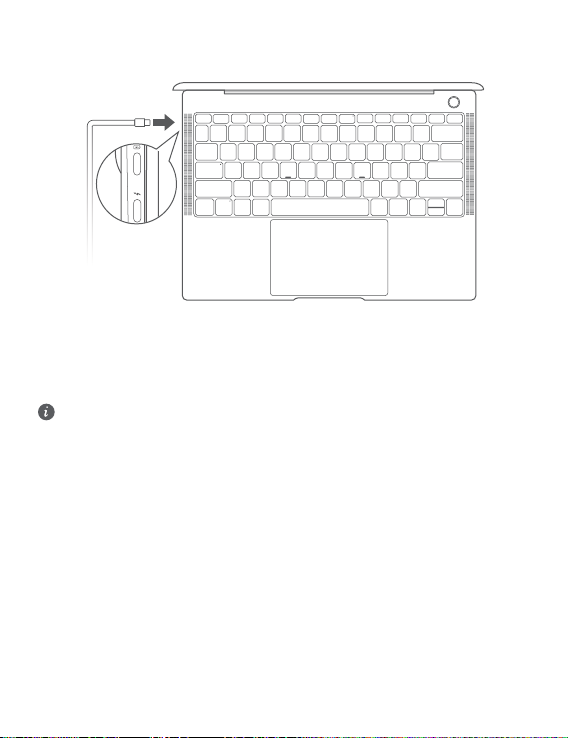
Charging your MateBook X Pro
Your MateBook X Pro is pre-installed with an irremovable, rechargeable battery. You can charge your
MateBook X Pro with the adapter and USB-C charging cable that comes with it. The battery is
sufciently charged when the charging indicator stays steady white.
l The indicator blinks white when the battery level is low or medium.
l The indicator stays steady white when the battery level is high.
l You can charge your MateBook X Pro, transfer data, and use DisplayPort with the two USB-C
ports on the left side.
l The Thunderbolt™ USB-C port provides a faster transfer speed. Your Thunderbolt USB device is
only compatible with the Thunderbolt port. It is recommended that you use the port with an
adapter.
5
Page 8
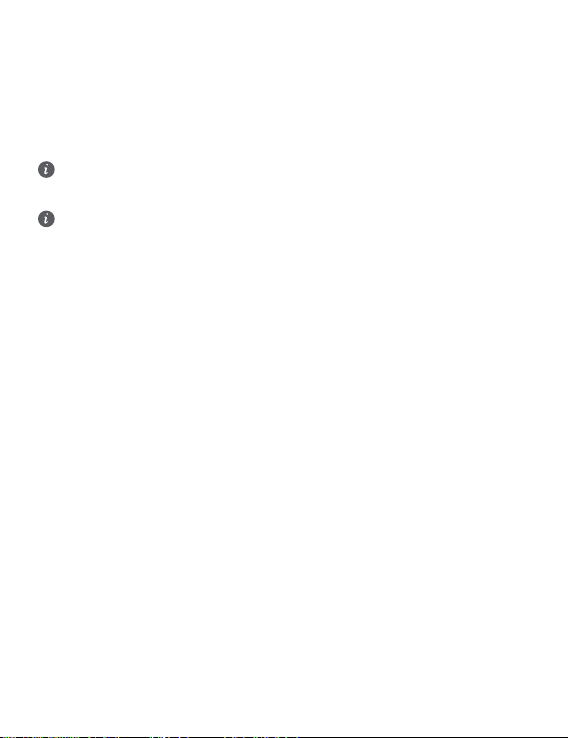
Features
One-touch log in. Password free
MateBook X Pro features a one touch power button. Set your password and PIN in Windows Hello and
add your ngerprint. You can then power on and unlock your MateBook X Pro by simply pressing the
power button with no need of entering password. Quick yet secure.
l Press the power button to log in to your MateBook X Pro when it is powered off or in sleep mode.
l Touch the power button to unlock your MateBook X Pro when the screen is on.
You can add a maximum of 10 sets of ngerprints.
Restore to factory settings
Before restoring to factory settings, backup the data in Disk C and connect your MateBook X Pro to
the power supply.
Press and hold the F10 during power-on, and access the factory resetting screen. Follow the onscreen
instructions to restore your MateBook X Pro to factory settings.
6
Page 9
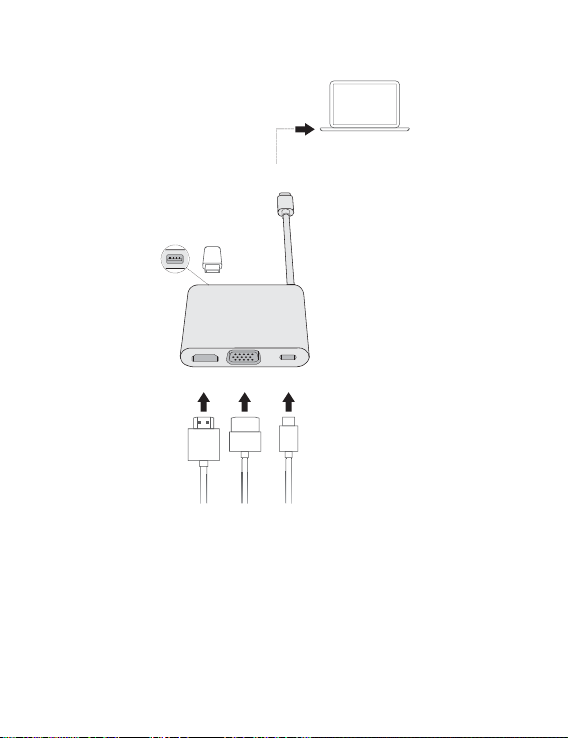
HUAWEI MateDock 2
HDMI
USB
USB-C
USB-C
VGA
With MateDock 2, you can use multiple devices and accessories to your MateBook X Pro, such as
projector, TV, or USB ash drive, to better suit your needs.
7
Page 10
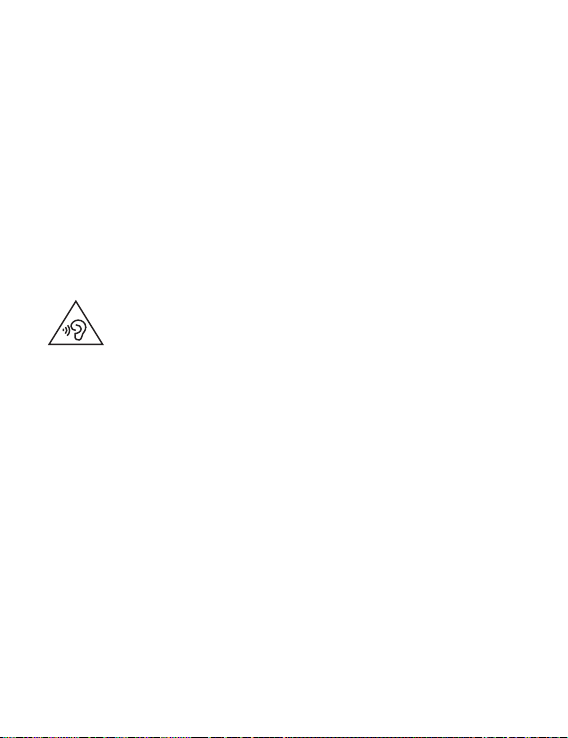
Safety information
This section contains important information about the operation of your device. It also contains
information about how to use the device safely. Read this information carefully before using your device.
Electronic device
Do not use your device if using the device is prohibited. Do not use the device if doing so causes danger
or interference with other electronic devices.
Interference with medical equipment
l Follow rules and regulations set forth by hospitals and health care facilities. Do not use your device
where prohibited.
l Some wireless devices may affect the performance of hearing aids or pacemakers. Consult your
service provider for more information.
l Pacemaker manufacturers recommend that a minimum distance of 15 cm be maintained between a
device and a pacemaker to prevent potential interference with the pacemaker. If using a pacemaker,
hold the device on the side opposite the pacemaker and do not carry the device in your front pocket.
Protecting your hearing when using a headset
l To prevent possible hearing damage, do not listen at high volume levels for long periods.
l Using a headset at high volumes may damage your hearing. To reduce this risk, lower the headset
volume to a safe and comfortable level.
l Exposure to high volumes while driving may cause distraction and increase your risk of an accident.
Areas with ammables and explosives
l Do not use the device where ammables or explosives are stored (in a gas station, oil depot, or
chemical plant, for example). Using your device in these environments increases the risk of explosion
or re. In addition, follow the instructions indicated in text or symbols.
l Do not store or transport the device in containers with ammable liquids, gases, or explosives.
Trafc security
l Observe local laws and regulations while using the device. To reduce the risk of accidents, do not use
your wireless device while driving.
l Concentrate on driving. Your rst responsibility is to drive safely.
l RF signals may affect the electronic systems of motor vehicles. For more information, consult the
vehicle manufacturer.
l Do not place the device over the air bag or in the air bag deployment area in a motor vehicle. Doing
so may hurt you because of the strong force when the air bag inates.
l Wireless devices may interfere with the airplane's ight system. Do not use your device where
wireless devices are not allowed according to the airplane company's regulations.
Operating environment
l Avoid dusty, damp, or dirty environments. Avoid magnetic elds. Using the device in these
environments may result in circuit malfunctions.
8
Page 11
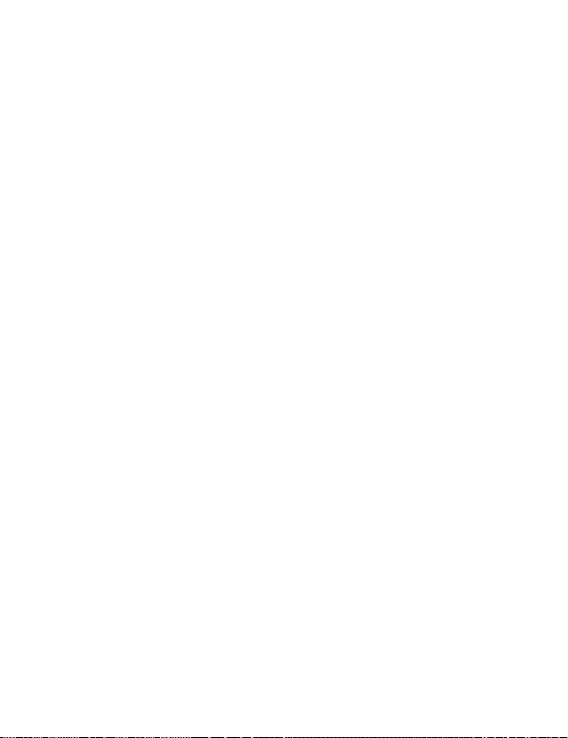
l Do not use your device during thunderstorms to protect your device against any danger caused by
lightning.
l Ideal operating temperatures are 0 °C to 35 °C. Ideal storage temperatures are –10 °C to +45 °C.
Extreme heat or cold may damage your device or accessories.
l Do not expose your device to direct sunlight (such as on a car dashboard) for prolonged periods.
l To protect your device or accessories from re or electrical shock hazards, avoid rain and moisture.
l Keep the device away from sources of heat and re, such as a heater, microwave oven, stove, water
heater, radiator, or candle.
l Do not place sharp metal objects, such as pins, near the earpiece or speaker. The earpiece may attract
these objects and result in injury.
l Stop using your device or applications for a while if the device is overheated. If skin is exposed to an
overheated device for an extended period, low temperature burn symptoms, such as red spots and
darker pigmentation, may occur.
l Do not touch the device's antenna. Otherwise, communication quality may be reduced.
l Do not allow children or pets to bite or suck the device or accessories. Doing so may result in damage
or explosion.
l Observe local laws and regulations, and respect the privacy and legal rights of others.
Child's safety
l Comply with all precautions with regard to child's safety. Letting children play with the device or its
accessories may be dangerous. The device includes detachable parts that may present a choking
hazard. Keep away from children.
l The device and its accessories are not intended for use by children. Children should only use the
device with adult supervision.
Accessories
l Using an unapproved or incompatible power adapter, charger or battery may cause re, explosion or
other hazards.
l Choose only accessories approved for use with this model by the device manufacturer. The use of any
other types of accessories may void the warranty, may violate local regulations and laws, and may be
dangerous. Please contact your retailer for information about the availability of approved accessories
in your area.
Charger safety
l For pluggable devices, the socket-outlet shall be installed near the devices and shall be easily
accessible.
l Unplug the charger from electrical outlets and the device when not in use.
l Do not drop or cause an impact to the charger.
l If the power cable is damaged (for example, the cord is exposed or broken), or the plug loosens, stop
using it at once. Continued use may lead to electric shocks, short circuits, or re.
l Do not touch the power cord with wet hands or pull the power cord to disconnect the charger.
l Do not touch the device or the charger with wet hands. Doing so may lead to short circuits,
malfunctions, or electric shocks.
l If your charger has been exposed to water, other liquids, or excessive moisture, take it to an
authorized service center for inspection.
9
Page 12
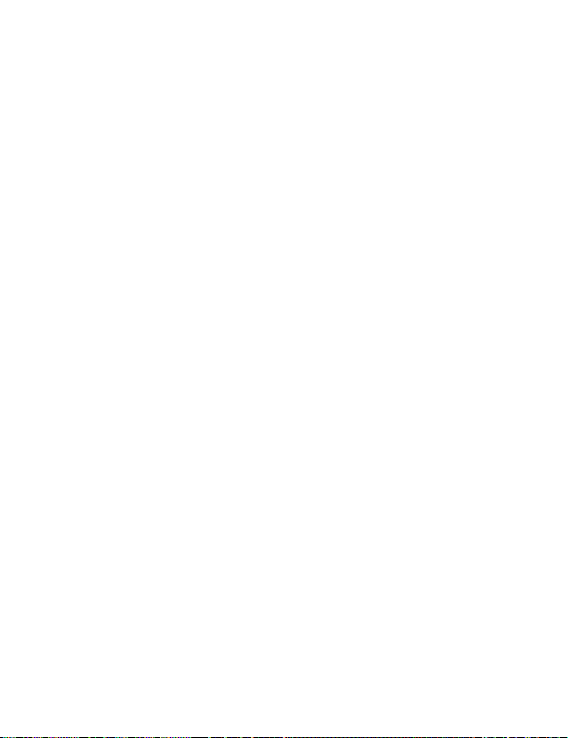
l Ensure that the charger meets the requirements of Clause 2.5 in IEC60950-1/EN60950-1/UL60950-1
and has been tested and approved according to national or local standards.
l Connect the device only to products with the USB-IF logo or with USB-IF compliance program
completion.
Battery safety
l Do not connect battery poles with conductors, such as keys, jewelry, or other metal materials. Doing
so may short-circuit the battery and cause injuries or burns.
l Keep the battery away from excessive heat and direct sunlight. Do not place it on or in heating
devices, such as microwave ovens, stoves, or radiators. Batteries may explode if overheated.
l Do not attempt to modify or remanufacture the battery, insert foreign objects into it, or immerse or
expose it to water or other liquids. Doing so may lead to re, explosion, or other hazards.
l If the battery leaks, ensure that the electrolyte does not make direct contact with your skins or eyes.
If the electrolyte touches your skins or splashes into your eyes, immediately ush with clean water
and consult a doctor.
l In case of battery deformation, color change, or overheating while charging or storing, immediately
stop using the device and remove the battery. Continued use may lead to battery leakage, re, or
explosion.
l Do not put batteries in re as they may explode. Damaged batteries may also explode.
l Dispose of used batteries in accordance with local regulations. Improper battery use may lead to re,
explosion, or other hazards.
l Do not allow children or pets to bite or suck the battery. Doing so may result in damage or explosion.
l Do not smash or pierce the battery, or expose it to high external pressure. Doing so may lead to a
short circuit or overheating.
l Do not drop the device or battery. If the device or battery is dropped, especially on a hard surface, it
may be damaged.
l If the device standby time shortens signicantly, replace the battery.
l The device has a built-in, non-removable battery. Do not attempt to remove the battery, otherwise
the device may be damaged. To replace the battery, take the device to an authorized service center.
l Use the battery only with a charging system that is IEEE-Std-1725 standard qualied. The use of an
unqualied battery or charger may lead to re, explosion, leakage, or other hazards.
l Replace the battery only with an IEEE-Std-1725 standard qualied battery. The use of an unqualied
battery may lead to re, explosion, leakage, or other hazards.
l Do not disassemble or open, crush, bend or deform, puncture or shred the battery. Otherwise, it may
lead to electrolyte leakage, overheating, re, or explosion.
l Do not solder battery poles or dismantle the battery. Doing so may lead to electrolyte leakage,
excessive heat, re, or explosion.
Cleaning and maintenance
l Keep the device and accessories dry. Do not attempt to dry it with an external heat source, such as a
microwave oven or hair dryer.
l Do not expose your device or accessories to extreme heat or cold. These environments may interfere
with proper function and may lead to re or explosion.
l Avoid collision, which may lead to device malfunctions, overheating, re, or explosion.
10
Page 13
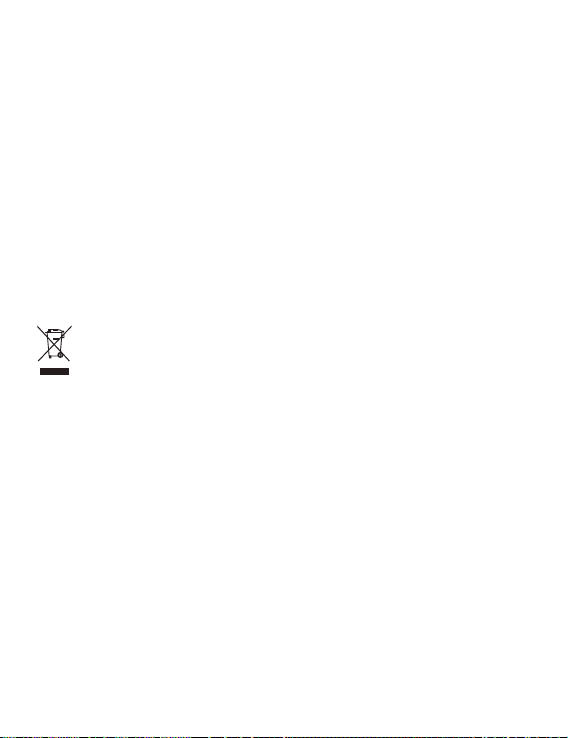
l Before you clean or maintain the device, stop using it, stop all applications, and disconnect all cables
connected to it.
l Do not use any chemical detergent, powder, or other chemical agents (such as alcohol and benzene)
to clean the device or accessories. These substances may cause damage to parts or present a re
hazard. Use a clean, soft, and dry cloth to clean the device and accessories.
l Do not place magnetic stripe cards, such as credit cards and phone cards, near the device for
extended periods of time. Otherwise the magnetic stripe cards may be damaged.
l Do not dismantle or remanufacture the device and its accessories. This voids the warranty and
releases the manufacturer from liability for damage. In case of damage, contact an authorized service
center for assistance or repair.
l If the device screen is broken in a collision, immediately stop using the device. Do not touch or
attempt to remove the broken parts. Promptly contact an authorized service center.
Environmental protection
l The device and its accessories (if included), such as the power adapter, headset, and battery should
not be disposed of with household garbage.
l Disposal of the device and its accessories is subject to local regulations. Support proper collection and
recycling.
Disposal and recycling information
The crossed-out wheeled-bin symbol on your product, battery, literature or packaging reminds you that
all electronic products and batteries must be taken to separate waste collection points at the end of
their working lives; they must not be disposed of in the normal waste stream with household garbage. It
is the responsibility of the user to dispose of the equipment using a designated collection point or
service for separate recycling of waste electrical and electronic equipment (WEEE) and batteries
according to local laws.
Proper collection and recycling of your equipment helps ensure electrical and electronic equipment (EEE)
waste is recycled in a manner that conserves valuable materials and protects human health and the
environment, improper handling, accidental breakage, damage, and/or improper recycling at the end of
its life may be harmful for health and environment. For more information about where and how to drop
off your EEE waste, please contact your local authorities, retailer or household waste disposal service or
visit the website http://consumer.huawei.com/en/.
Reduction of hazardous substances
This device and its electrical accessories are compliant with local applicable rules on the restriction of the
use of certain hazardous substances in electrical and electronic equipment, such as EU REACH, RoHS and
Batteries (where included) regulations. For declarations of conformity about REACH and RoHS, please
visit our web site http://consumer.huawei.com/certication.
EU regulatory conformance
Body worn operation
11
Page 14
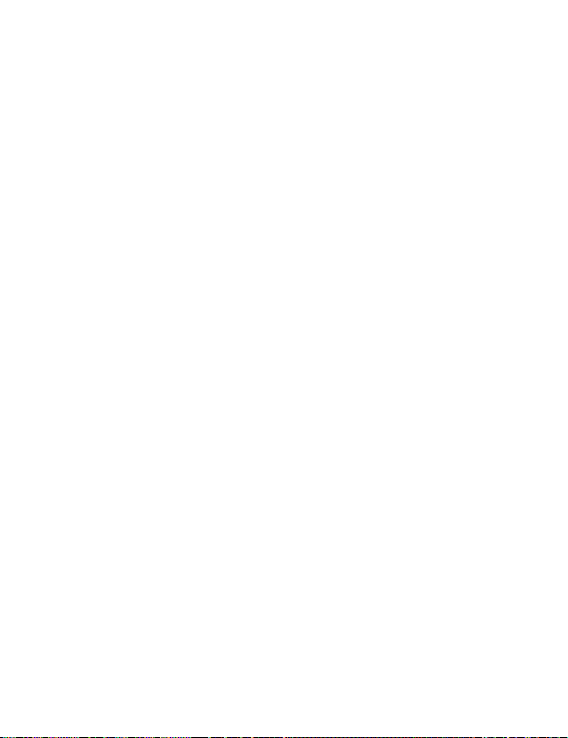
The device complies with RF specications when used at a distance of 0.0 cm from your body. Ensure
that the device accessories, such as a device case and device holster, are not composed of metal
components. Keep the device away from your body to meet the distance requirement.
Certication information (SAR)
This device meets guidelines for exposure to radio waves.
Your device is a low-power radio transmitter and receiver. As recommended by international guidelines,
the device is designed not to exceed the limits for exposure to radio waves. These guidelines were
developed by the International Commission on Non-Ionizing Radiation Protection (ICNIRP), an
independent scientic organization, and include safety measures designed to ensure the safety of all
users, regardless of age and health.
The Specic Absorption Rate (SAR) is the unit of measurement for the amount of radio frequency energy
absorbed by the body when using a device. The SAR value is determined at the highest certied power
level in laboratory conditions, but the actual SAR level during operation can be well below the value.
This is because the device is designed to use the minimum power required to reach the network.
The SAR limit adopted by Europe is 2.0 W/kg averaged over 10 grams of tissue, and the highest SAR
value for this device complies with this limit.
The highest SAR value reported for this device type when tested in portable exposure conditions is 0.98
W/kg.
Statement
Hereby, Huawei Technologies Co., Ltd. declares that this device MACH-W19/MACH-W29 is in
compliance with the essential requirements and other relevant provisions of Directive 2014/53/EU.
The most recent and valid version of the DoC (Declaration of Conformity) can be viewed at http://
consumer.huawei.com/certication.
This device may be operated in all member states of the EU.
Observe national and local regulations where the device is used.
This device may be restricted for use, depending on the local network.
Restrictions in the 2.4 GHz band:
Norway: This subsection does not apply for the geographical area within a radius of 20 km from the
centre of Ny-Ålesund.
Restrictions in the 5 GHz band:
According to Article 10 (10) of Directive 2014/53/EU, the packaging shows that this radio equipment will
be subject to some restrictions when placed on the market in Belgium (BE), Bulgaria (BG), the Czech
Republic (CZ), Denmark (DK), Germany (DE), Estonia (EE), Ireland (IE), Greece (EL), Spain (ES), France (FR),
Croatia (HR), Italy (IT), Cyprus (CY), Latvia (LV), Lithuania (LT), Luxembourg (LU), Hungary (HU), Malta
(MT), Netherlands (NL), Austria (AT), Poland (PL), Portugal (PT), Romania (RO), Slovenia (SI), Slovakia (SK),
Finland (FI), Sweden (SE), the United Kingdom (UK), Turkey (TR), Norway (NO), Switzerland (CH), Iceland
(IS), and Liechtenstein (LI).
The WLAN function for this device is restricted to indoor use only when operating in the 5150 to 5350
MHz frequency range.
Frequency Bands and Power
(a) Frequency bands in which the radio equipment operates: Some bands may not be available in all
countries or all areas. Please contact the local carrier for more details.
(b) Maximum radio-frequency power transmitted in the frequency bands in which the radio equipment
operates: The maximum power for all bands is less than the highest limit value specied in the related
Harmonized Standard.
12
Page 15
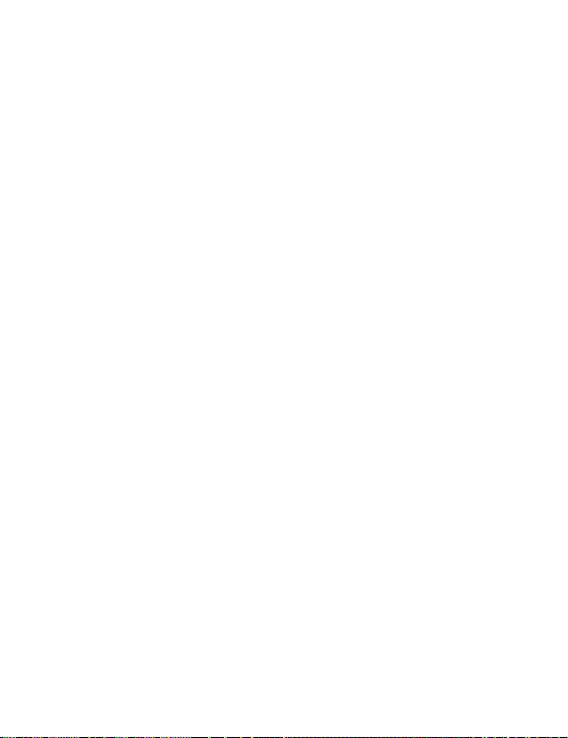
The frequency bands and transmitting power (radiated and/or conducted) nominal limits applicable to
this radio equipment are as follows: Wi-Fi 2.4G: 20 dBm, Bluetooth: 20 dBm, Wi-Fi 5G: 5150-5350MHz:
23dBm, 5470-5725MHz: 30dBm.
Accessories and Software Information
Some accessories are optional in certain countries or regions. Optional accessories can be purchased
from a licensed vendor as required. The following accessories are recommended:
Adapters: HW-200325XP0 (X represents the different plug types used, which can be either C, U, J, E, B,
A, I, R, Z or K, depending on your region)
Batteries: HB4593R1ECW
The product software version is 1.3.0.15. Software updates will be released by the manufacturer to x
bugs or enhance functions after the product has been released. All software versions released by the
manufacturer have been veried and are still compliant with the related rules.
All RF parameters (for example, frequency range and output power) are not accessible to the user, and
cannot be changed by the user.
For the most recent information about accessories and software, please see the DoC (Declaration of
Conformity) at http://consumer.huawei.com/certication.
ErP Product Information
Huawei Technologies Co., Ltd. hereby declares that its products conform to the Energy-related Products
Directive (ErP) 2009/125/EC. For detailed ErP information and the user manuals required by Commission
Regulation, please visit: http://consumer.huawei.com/en/certication.
The HUAWEI MateBook has the independent USB-C adapter input interface. Connecting the MateDock
between power adapter and the MateBook charging port is not recommended since the MateDock is
not a necessary part for the power network supply system.
FCC Regulatory Compliance
Body worn operation
The device complies with RF specications when used at a distance of 0.0 cm from your body. Ensure
that the device accessories, such as a device case and device holster, are not composed of metal
components. Keep the device away from your body to meet the distance requirement.
Certication information (SAR)
This device is also designed to meet the requirements for exposure to radio waves established by the
Federal Communications Commission (USA).
The SAR limit adopted by the USA is 1.6 W/kg averaged over one gram of tissue. The highest SAR value
reported to the FCC for this device type complies with this limit.
The highest SAR value reported to the FCC for this device type when using in portable exposure
conditions is 0.95 W/kg.
FCC statement
This equipment has been tested and found to comply with the limits for a Class B digital device,
pursuant to Part 15 of the FCC Rules. These limits are designed to provide reasonable protection against
harmful interference in a residential installation. This equipment generates, uses and can radiate radio
frequency energy and, if not installed and used in accordance with the instructions, may cause harmful
interference to radio communications. However, there is no guarantee that interference will not occur in
a particular installation. If this equipment does cause harmful interference to radio or television
reception, which can be determined by turning the equipment off and on, the user is encouraged to try
to correct the interference by one or more of the following measures:
--Reorient or relocate the receiving antenna.
13
Page 16
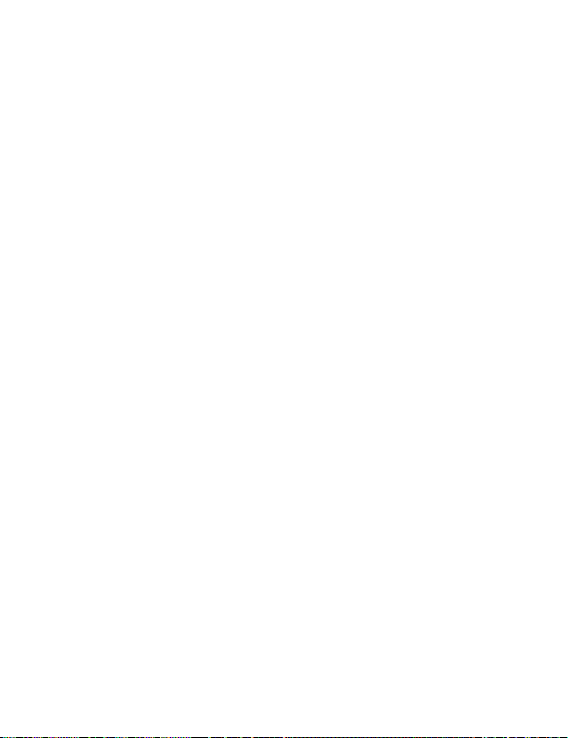
--Increase the separation between the equipment and receiver.
--Connect the equipment into an outlet on a circuit different from that to which the receiver is
connected.
--Consult the dealer or an experienced radio/TV technician for help.
This device complies with Part 15 of the FCC Rules. Operation is subject to the following two conditions:
(1) this device may not cause harmful interference, and (2) this device must accept any interference
received, including interference that may cause undesired operation.
Caution: Any changes or modications to this device not expressly approved by Huawei Technologies
Co., Ltd. for compliance could void the user's authority to operate the equipment.
Restrictions in the 5 GHz band:
Within the 5.15 to 5.25 GHz band, UNII devices will be restricted to indoor operations to reduce any
potential for harmful interference to co-channel Mobile Satellite System (MSS) operations.
14
Page 17
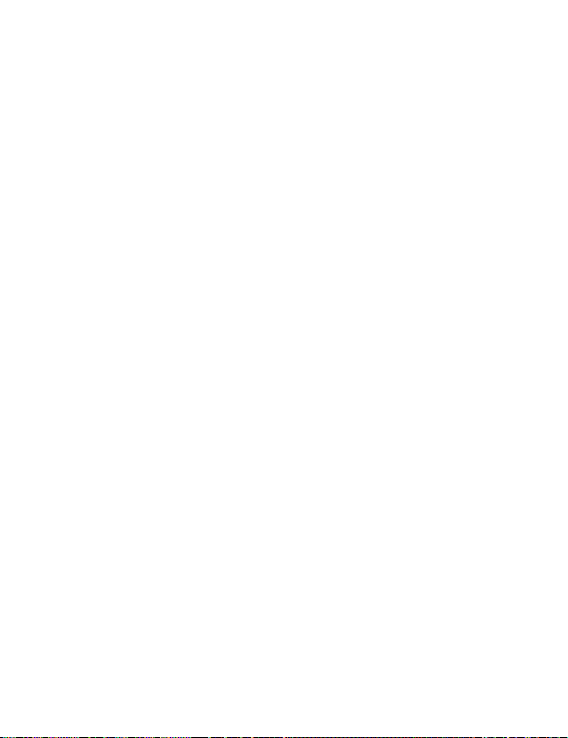
Personal Information and Data Security
The use of some functions or third-party applications on your device could result in your personal
information and data being lost or becoming accessible to others. Use the following measures to help
you protect your personal information:
l Put your device in a safe place to prevent unauthorized use.
l Set your device screen to lock and set a password or unlock pattern.
l Periodically back up personal information stored on your memory card, or your device memory. If you
change to a different device, be sure to move or delete any personal information on your old device.
l Do not open messages or emails from strangers to prevent your device from becoming infected with
a virus.
l When using your device to browse the Internet, do not visit websites that might pose a security risk
to avoid your personal information from being stolen.
l If you use services such as the portable Wi-Fi hotspot or Bluetooth, set passwords for these services
to prevent unauthorized access. Turn these services off when they are not in use.
l Install device security software and regularly scan for viruses.
l Be sure to obtain third-party applications from a legitimate source. Downloaded third-party
applications should be scanned for viruses.
l Install security software or patches released by Huawei or authorized third-party application
providers.
l Using unauthorized third-party software to update your device may damage your device or put your
personal information at risk. It is recommended that you update through your device's online update
feature or download ofcial update packages for your device model from Huawei.
l Some applications require and transmit location information. As a result, a third-party may be able to
share your location information.
l Some third-party application providers may collect detection and diagnostic information on your
device to improve their products and services.
15
Page 18

Legal Notice
Copyright © Huawei Technologies Co., Ltd. 2018. All rights reserved.
No part of this manual may be reproduced or transmitted in any form or by any means without prior
written consent of Huawei Technologies Co., Ltd. and its afliates ("Huawei").
The product described in this manual may include copyrighted software of Huawei and possible
licensors. Customers shall not in any manner reproduce, distribute, modify, decompile, disassemble,
decrypt, extract, reverse engineer, lease, assign, or sublicense the said software, unless such restrictions
are prohibited by applicable laws or such actions are approved by respective copyright holders.
Trademarks and Permissions
, , and are trademarks or registered trademarks of Huawei Technologies
Co., Ltd.
Manufactured under license from Dolby Laboratories. Dolby and the double-D symbol are registered
trademarks of Dolby Laboratories.
The Bluetooth® word mark and logos are registered trademarks owned by Bluetooth SIG, Inc. and any
use of such marks by Huawei Technologies Co., Ltd. is under license.
Wi-Fi®, the Wi-Fi CERTIFIED logo, and the Wi-Fi logo are trademarks of Wi-Fi Alliance.
Microsoft and Windows are trademarks of the Microsoft group of companies.
HDMI, the HDMI Logo, and High-Denition Multimedia Interface are trademarks or registered
trademarks of HDMI Licensing LLC in the United States and other countries.
ENERGY STAR® MARK
For information related to ENERGY STAR®, please visit the website www.energystar.gov.
Thunderbolt and the Thunderbolt logo are trademarks of Intel Corporation in the U.S. and/or other
countries.
Other trademarks, product, service and company names mentioned may be the property of their
respective owners.
Notice
Some features of the product and its accessories described herein rely on the software installed,
capacities and settings of local network, and therefore may not be activated or may be limited by local
network operators or network service providers.
Thus, the descriptions herein may not exactly match the product or its accessories which you purchase.
Huawei reserves the right to change or modify any information or specications contained in this
manual without prior notice and without any liability.
Third-Party Software Statement
Huawei does not own the intellectual property of the third-party software and applications that are
delivered with this product. Therefore, Huawei will not provide any warranty of any kind for third party
software and applications. Neither will Huawei provide support to customers who use third-party
software and applications, nor be responsible or liable for the functions or performance of third-party
software and applications.
Third-party software and applications services may be interrupted or terminated at any time, and
Huawei does not guarantee the availability of any content or service. Third-party service providers
provide content and services through network or transmission tools outside of the control of Huawei. To
16
Page 19
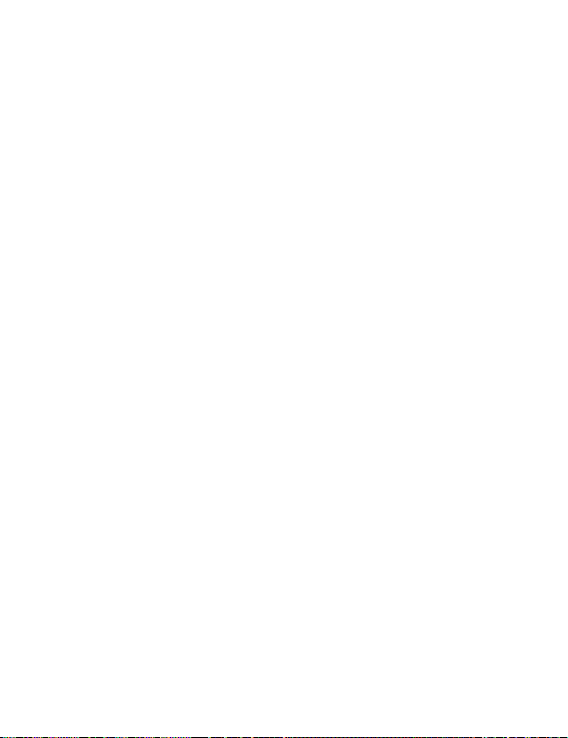
the greatest extent permitted by applicable law, it is explicitly stated that Huawei shall not compensate
or be liable for services provided by third-party service providers, or the interruption or termination of
third-party contents or services.
Huawei shall not be responsible for the legality, quality, or any other aspects of any software installed on
this product, or for any uploaded or downloaded third-party works in any form, including but not
limited to texts, images, videos, or software etc. Customers shall bear the risk for any and all effects,
including incompatibility between the software and this product, which result from installing software or
uploading or downloading the third-party works.
DISCLAIMER
ALL CONTENTS OF THIS MANUAL ARE PROVIDED "AS IS". EXCEPT AS REQUIRED BY APPLICABLE LAWS,
NO WARRANTIES OF ANY KIND, EITHER EXPRESS OR IMPLIED, INCLUDING BUT NOT LIMITED TO, THE
IMPLIED WARRANTIES OF MERCHANTABILITY AND FITNESS FOR A PARTICULAR PURPOSE, ARE MADE
IN RELATION TO THE ACCURACY, RELIABILITY OR CONTENTS OF THIS MANUAL.
TO THE MAXIMUM EXTENT PERMITTED BY APPLICABLE LAW, IN NO EVENT SHALL HUAWEI BE LIABLE
FOR ANY SPECIAL, INCIDENTAL, INDIRECT, OR CONSEQUENTIAL DAMAGES, OR LOSS OF PROFITS,
BUSINESS, REVENUE, DATA, GOODWILL SAVINGS OR ANTICIPATED SAVINGS REGARDLESS OF WHETHER
SUCH LOSSES ARE FORSEEABLE OR NOT.
THE MAXIMUM LIABILITY (THIS LIMITATION SHALL NOT APPLY TO LIABILITY FOR PERSONAL INJURY TO
THE EXTENT APPLICABLE LAW PROHIBITS SUCH A LIMITATION) OF HUAWEI ARISING FROM THE USE OF
THE PRODUCT DESCRIBED IN THIS MANUAL SHALL BE LIMITED TO THE AMOUNT PAID BY CUSTOMERS
FOR THE PURCHASE OF THIS PRODUCT.
Import and Export Regulations
Customers shall comply with all applicable export or import laws and regulations and be responsible to
obtain all necessary governmental permits and licenses in order to export, re-export or import the
product mentioned in this manual including the software and technical data therein.
Privacy Policy
To better understand how we protect your personal information, please see the privacy policy at http://
consumer.huawei.com/privacy-policy.
17
Page 20
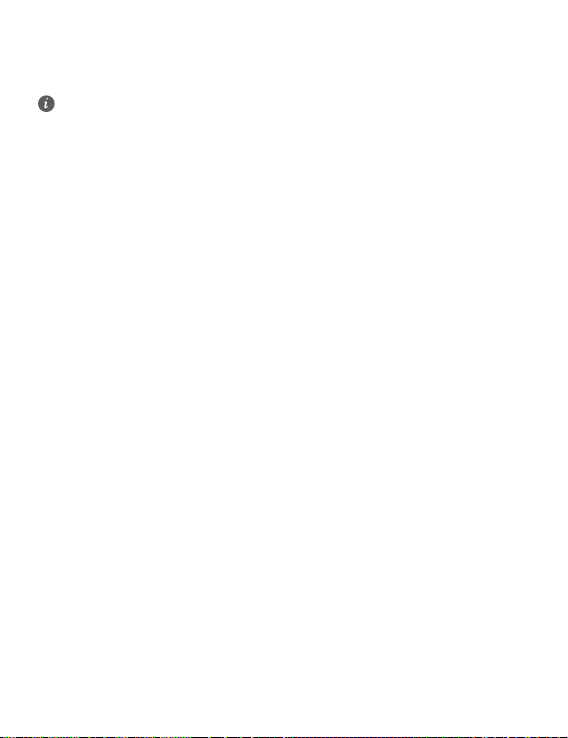
For More Help
Please visit http://consumer.huawei.com/en/support/hotline for recently updated hotline and email
address in your country or region.
The gures in this guide are provided for your reference only. The appearance and display features
may vary slightly depending on the actual product version.
18
Page 21
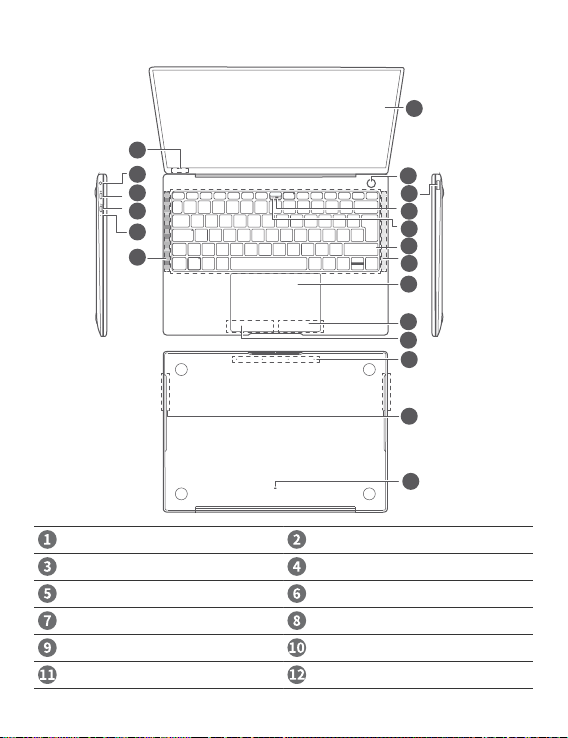
Cihazınızı tanıma
Türkçe
Tek dokunuşla açma düğmesi USB 3.0 bağlantı noktası
Gizli kamera * Kamera göstergesi
Klavye Hoparlör x 4
Tıklama alanı Sağ tuş
Sol tuş Mikrofon x 4
Kamera tahliye deliği Şarj göstergesi
19
Page 22
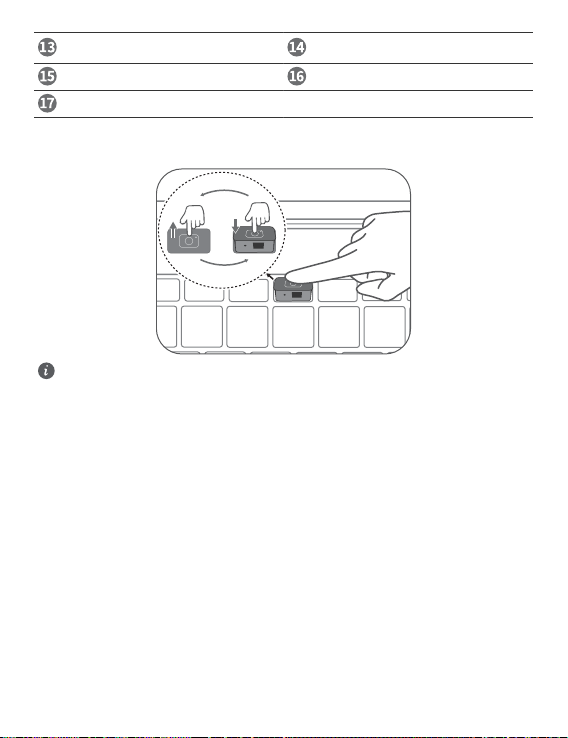
Thunderbolt™ 3 bağlantı noktası (USB C
uyumlu)
Kulaklık girişi Gizli ortam ışığı sensörü
Dokunmatik ekran
* Gizli kamera
Cihazınız gömülü kameraya sahiptir. Kamerayı açmak için şekilde gösterilen düğmeye basın ve Kamera
gibi uygulamaları kullanarak fotoğraf ve video çekin. Kamerayı gizlemek için düğmeye tekrar basın.
Kamera düğmesi, cihazınızın arkasında bulunan su tahliye deliğine bağlıdır. Kameraya kazara su
dökülürse tahliye deliğinden dışarı akacaktır.
USB C bağlantı noktası
20
Page 23
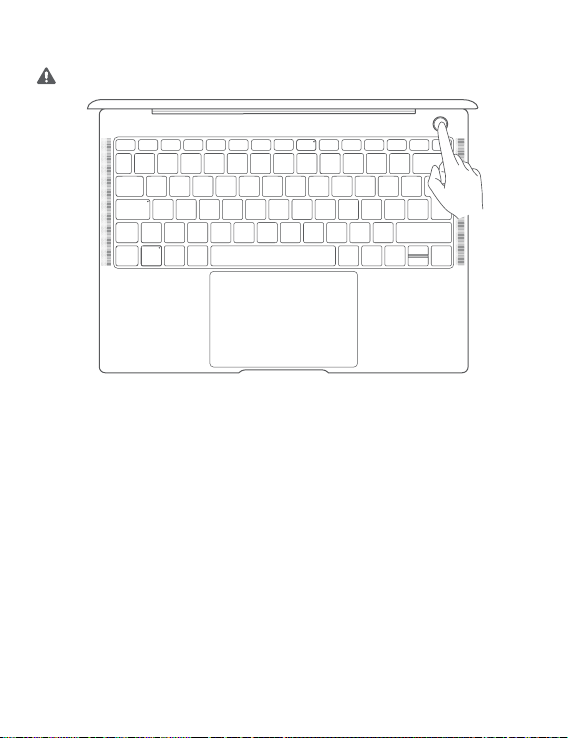
İlk kurulum
Cihazınızı ilk defa kullanmadan önce şarj edin. Cihazınızı açmak için güç düğmesini basılı tutun.
Cihazınızı ilk kez kullanırken kurulumu tamamlamak için ekrandaki talimatları takip edin.
l Kablosuz ağa bağlanın
l Microsoft hesabı kullanarak cihazınıza giriş yapın
Cihazınızda bir dizi Microsoft servisine (örneğin Outlook.com) erişmek için Microsoft hesabınızla giriş
yapın.
l PIN kodu belirleyin
PIN kodunu cihazınıza, diğer uygulamalara ve servislere giriş yapmak için kullanın.
l Windows Hello'yu kurun ve parmak izi ekleyin
Parmak izi sensörlü güç düğmesine sahip cihazınızı şifre girmenize gerek kalmadan sadece güç
düğmesine basarak açabilirsiniz. Hızlı ve güvenli.
21
Page 24
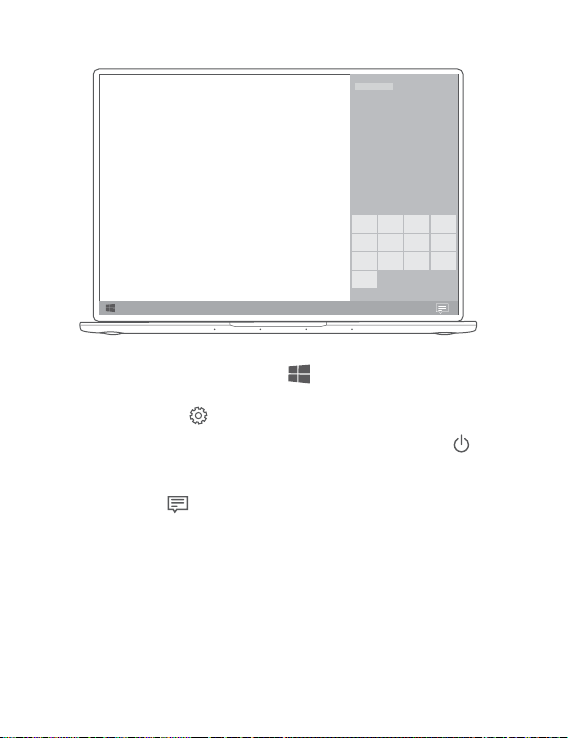
Başlarken
Başlangıç menüsü
Başlangıç menüsünü açmak için başlangıç ekranında düğmesine tıklayın. Burada şunları
yapabilirsiniz:
l Cihaz ayarlarına erişmek için düğmesine tıklayın.
l Cihazınızı kapatmak veya yeniden başlatmak ya da uyku modunu etkinleştirmek için düğmesine
tıklayın.
İşlem Merkezi
İşlem merkezini açmak için düğmesine tıklayın. Sonrasında şunları yapabilirsiniz:
l Ayarlara, VPN'e ve projektör ekranlarına hızlı erişim.
Sık kullanılan ayarları (örneğin uçak modu ve ekran parlaklığı) hızlıca değiştirme.
l
22
Page 25

Cihazınızın şarj edilmesi
Cihazınız yerleşik, hareket ettirilemez ve şarj edilebilir pile sahiptir. Cihazınızı beraberinde gelen adaptör
ve USB C şarj kablosu ile şarj edebilirsiniz. Pil yeterince şarj olduğunda şarj göstergesi sabit beyaz renkte
yanacaktır.
l Pil seviyesi zayıf veya orta olduğunda gösterge beyaz yanıp söner.
l Pil seviyesi yüksek olduğunda gösterge sabit yanar.
l Cihazınızın sol tarafında bulunan iki USB C bağlantı noktasını kullanarak cihazınızı şarj edebilir,
veri aktarabilir ve DisplayPort kullanabilirsiniz.
l Thunderbolt™ USB C bağlantı noktası daha hızlı aktarım hızı sunar. Thunderbolt USB cihazınız
yalnızca Thunderbolt bağlantı noktası ile uyumludur. Bağlantı noktasının adaptör ile kullanılması
tavsiye edilmektedir.
23
Page 26

Özellikler
Tek dokunuşla giriş. Şifresiz
Cihazınız parmak izi sensörlü güç düğmesine sahiptir. Windows Hello'da şifre ile PIN ayarlayın ve parmak
izinizi ekleyin. Ardından cihazınızın kilidini şifre girmenize gerek kalmadan sadece güç düğmesine basarak
açabilirsiniz. Hızlı ve güvenli.
l Cihazınız kapalıyken veya uyku modundayken giriş yapmak için güç düğmesine basın.
l Ekran açıkken cihazınızın kilidini açmak için güç düğmesine basın.
Maksimum 10 parmak izi seti ekleyebilirsiniz.
Fabrika ayarlarını geri yükleme
Fabrika ayarlarını geri yüklemeden önce Disk C üzerindeki verileri yedekleyin ve cihazınızı şarja takın.
Cihazı açarken F10 düğmesini basılı tutarak fabrika ayarlarına sıfırlama ekranına erişebilirsiniz. Cihazınızın
fabrika ayarlarını geri yüklemek için ekrandaki talimatları takip edin.
24
Page 27

HUAWEI MateDock 2
HDMI
USB
USB-C
USB-C
VGA
MateDock 2 ile daha fazla ihtiyacınızı karşılamak üzere projektör, TV veya USB aş sürücü gibi şekilde
cihazları ve aksesuarları cihazınıza bağlayabilirsiniz.
25
Page 28

Çalıştırma, Güvenlik, Kullanım Hataları, Taşıma/Nakliye
ve Bakım Onarım Kuralları
Bu bölüm, cihazınızın kullanımıyla ilgili önemli bilgileri içermektedir. Ayrıca cihazın nasıl güvenli
kullanılacağı hakkında bilgileri de içermektedir. Cihazınızı kullanmadan önce bu bilgileri dikkatlice
okuyun.
Elektronik cihaz
Cihazın kullanılması yasaksa cihazı kullanmayın. Cihazın kullanmayın; bu, tehlikeye veya diğer elektronik
cihazlarla çakışmaya neden olur.
Tıbbi ekipmanla çakışma
l Hastaneler ve sağlık tesisleri tarafından belirtilen kurallara ve mevzuata uyun. Cihazınızı, yasaklanan
yerlerde kullanmayın.
l Bazı kablosuz cihazlar, işitme cihazlarının veya kalp pillerinin performansını etkileyebilir. Daha fazla
bilgi için hizmet sağlayıcınıza danışın.
l Kalp pili üreticileri, kalp pili ile olası bir çakışmayı önlemek için bir cihaz ile bir kalp pili arasında en az
15 cm'lik bir mesafenin korunmasını tavsiye etmektedir. Kalp pili kullanıyorsanız, cihazı kalp pilinin
karşı tarafında tutun ve ön cebinizde taşımayın.
Ahize kullanırken kulağınızı koruma
l Olası işitme hasarını önlemek için, uzun süreler boyunca yüksek ses düzeylerinde
dinlemeyin.
l Kulaklığın yüksek ses düzeyinde kullanılması işitme duyunuza zarar verebilir. Bu riski azaltmak için,
kulaklık ses ayarını güvenli ve rahat bir düzeye düşürün.
l Araç kullanırken yüksek düzeylere maruz kalma dikkat dağılmasına neden olabilir ve kaza yapma
riskinizi yükseltir.
Yanıcıların ve patlayıcıların bulunduğu alanlar
l Cihazı yanıcıların ya da patlayıcıların depolandığı yerlerde (örneğin benzin istasyonu, yağ deposu veya
kimyasal fabrikası) kullanmayın. Cihazınızı bu ortamlarda kullanmak patlama ya da yangın riskini
yükseltir. Ayrıca, metin olarak veya sembollerle gösterilen yönergelere uyun.
l Cihazı kutu içinde yanıcı sıvılar, gazlar veya patlayıcılarla birlikte depolamayın ya da nakletmeyin.
Trak güvenliği
l Cihazı kullanırken yerel yasalara ve yönetmeliklere uygun hareket edin. Kaza riskini azaltmak için, araç
kullanırken kablosuz cihazınızı kullanmayın.
l Sürüşe konsantre olun. İlk sorumluluğunuz güvenli sürüştür.
l RF sinyalleri motorlu araçların elektronik sistemlerini etkileyebilir. Daha fazla bilgi için araç üreticisine
danışın.
l Motorlu bir araçta, cihazı hava yastığının üzerine veya hava yastığı açılma bölgesine koymayın. Bu,
hava yastığı açıldığındaki şiddetli kuvvetten dolayı sizi yaralayabilir.
26
Page 29

l Cihazınızı uçakta ya da binmeden hemen önce kullanmayın. Uçakta kablosuz cihazların kullanımı,
kablosuz ağları aksatabilir, uçağın çalışmasında tehlikeye yol açabilir veya yasa dışı olabilir.
Çalışma ortamı
l Tozlu, nemli ve kirli ortamlardan kaçının. Manyetik alanlardan kaçının. Cihazı böyle ortamlarda
kullanmak devre arızalarıyla sonuçlanabilir.
l Yıldırımın neden olduğu tehlikelere karşı korumak için gök gürültüsü sırasında cihazınızı kullanmayın.
l İdeal çalıştırma sıcaklıkları 0 °C ila 35 °C'dir. İdeal depolama sıcaklıkları –10 °C ila +45 °C'dir. Aşırı
sıcak ya da soğuk, cihazınıza veya aksesuarlarınıza zarar verebilir.
l Cihazınızı uzun süre boyunca doğrudan güneş ışığına maruz bırakmayın (bir aracın ön göğsü gibi).
l Cihazınızı ya da aksesuarlarınızı yangın ya da elektrik çarpması tehlikelerinden korumak için yağmur ve
nemden kaçının.
l Cihazı, ısıtıcı, mikrodalga fırın, soba, su ısıtıcı, radyatör ya da mum gibi ısı ve ateş kaynaklarından uzak
tutun.
l Kulaklığın ya da hoparlörün yakınına iğne gibi sivri metal nesneler koymayın. Kulaklık bu nesneleri
çekebilir ve yaralanmayla sonuçlanabilir.
l Cihaz aşırı ısınırsa, cihazı ya da aksesuarları bir süre kullanmayın. Cilt, aşırı ısınmış bir cihaza uzun süre
maruz kalırsa, kızarıklık ve daha koyu pigmentasyon gibi düşük sıcaklık yanığı belirtileri ortaya çıkabilir.
l Cihazın antenine dokunmayın. Aksi halde iletişim kalitesi düşebilir.
l Çocukların ya da evcil hayvanların cihazı veya aksesuarları ısırmasına ya da emmesine izin vermeyin.
Bu, hasar ya da patlamayla sonuçlanabilir.
l Yerel yasa ve yönetmeliklere uyun, diğer insanların özel ve yasal haklarına saygı gösterin.
Taşıma Ve Nakliye Sırasında Dikkat Edilecek Hususlar
l Matebook’unuzu paketlerken, orijinal kutusunu ve paketleme malzemelerini kullanın.
l Matebook’unuzun barkodunun, model ve seri numarasının zarar görmemesine dikkat ediniz. Bunların
okunmaması veya yıpranmış olması durumunda ürününüz garanti kapsamı dışına çıkacaktır.
l Matebook’unuzu kurarken, kullanırken ve daha sonra bir yer değişikliği esnasında sarsmamaya, darbe,
ısı, rutubet ve tozdan zarar görmemesine özen gösteriniz. Bunlardan dolayı ortaya çıkacak problemler
Matebook’unuzun garanti kapsamının dışındadır.
Çocuk güvenliği
l Çocukların güvenliğiyle ilgili tüm önlemlere uyun. Çocukların cihazla ya da aksesuarlarıyla oynamasına
izin vermek tehlikeli olabilir. Cihaz, yutma tehlikesine yol açabilecek çıkarılabilir parçalara sahiptir.
Çocuklardan uzak tutun.
l Cihaz ve aksesuarlarının çocuklar tarafından kullanımı amaçlanmaz. Çocuklar cihazı yalnızca yetişkin
gözetiminde kullanmalıdır.
Aksesuarlar
l Onaylanmamış ya da uyumsuz bir güç adaptörü, şarj cihazı veya pil kullanmak yangın, patlama ya da
diğer tehlikelere neden olabilir.
l Yalnızca bu modelle kullanımı cihaz üreticisi tarafından onaylanmış aksesuarları tercih edin. Diğer
tipteki aksesuarların kullanımı garantiyi geçersiz kılabilir, yerel yönetmeliklerle yasaları ihlal edebilir ve
tehlikeli olabilir. Lütfen onaylanmış aksesuarların, bulunduğunuz bölgede temin edilip edilemeyeceği
konusunda bilgi almak için satıcınıza danışın.
27
Page 30

Şarj cihazı güvenliği
l Fişe takılabilen cihazlar için priz çıkışı cihazın yakınına yerleştirilecek ve kolayca erişilebilir olacaktır.
l Kullanımda olmadığı zaman şarj aletini elektrik prizinden ve cihazdan çekin.
l Şarj cihazını düşürmeyin veya darbeye neden olmayın.
l Güç kablosu hasarlıysa (örneğin kablo soyulmuş veya kırılmışsa) veya ş gevşemişse, kabloyu
kullanmayı hemen bırakın. Kullanıma devam edilmesi elektrik çarpmasına, kısa devreye ya da yangına
yol açabilir.
l Güç kablosuna ıslak ellerle dokunmayın veya şarj cihazını çıkarmak için güç kablosundan asılmayın.
l Cihaza veya şarj cihazına ıslak elle dokunmayın. Bu, kısa devreye, hatalı çalışmaya ya da elektrik
çarpmasına yol açabilir.
l Şarj cihazınızın suya, diğer sıvılara veya aşırı neme maruz kalması durumunda cihazı incelenmesi için
yetkili bir Huawei servis merkezine götürün.
l Şarj cihazının IEC60950-1/EN60950-1/UL60950-1'deki Madde 2.5'in gerekliliklerini karşıladığından ve
ulusal ya da yerel standartlara göre test edilip onaylandığından emin olun.
l Cihazı yalnızca USB-IF logosu ya da USB-IF uyum programı yerine getirme özelliği taşıyan ürünlere
bağlayın.
Pil güvenliği
l Pil kutuplarını, anahtar, mücevher ya da diğer metal malzemeler gibi iletkenlere bağlamayın. Bu, pilde
kısa devreye ve yaralanmaya ya da yanığa neden olabilir.
l Pili aşırı sıcaktan ve doğrudan güneş ışığından uzak tutun. Mikrodalga fırın, soba ya da radyatör gibi
ısıtma cihazlarının üstüne veya içine koymayın. Aşırı ısınırsa piller patlayabilir.
l Pilde değişiklik yapmaya ya da yeniden üretmeye, içine yabancı nesne sokmaya veya sıvı ya da başka
sıvılara batırmaya veya maruz bırakmaya çalışmayın. Bu, yangın, patlama ya da diğer tehlikelere yol
açabilir.
l Pil sızdırırsa, elektrolitin cildiniz ya da gözlerinize doğrudan temas etmediğinden emin olun. Elektrolit
cildinize temas ederse veya gözünüze sıçrarsa, hemen temiz suyla gözlerinizi yıkayın ve bir doktora
danışın.
l Şarj etme veya depolama sırasında pilin şeklinin bozulması, renk değiştirmesi ya da aşırı ısınması
durumunda cihazı kullanmayı hemen bırakın ve pili çıkarın. Kullanıma devam edilmesi pilin
sızdırmasına, yangına ya da patlamaya yol açabilir.
l Patlayabilecekleri için pilleri ateşe atmayın. Hasarlı piller de patlayabilir.
l Bitmiş pilleri yerel yönetmeliklere uygun olarak elden çıkarın. Hatalı pil, yangın, patlama ya da diğer
tehlikelere yol açabilir.
l Çocukların ya da evcil hayvanların pili ısırmasına veya emmesine izin vermeyin. Bu, hasar ya da
patlamayla sonuçlanabilir.
l Pili parçalamayın ya da delmeyin veya yüksek dış basınca maruz bırakmayın. Bu, kısa devreye ya da
aşırı ısınmaya yol açabilir.
l Cihazı veya pili düşürmeyin. Cihaz ya da pil, özellikle sert zemine düşürülürse hasar görebilir.
l Cihazın bekleme süresi önemli ölçüde düşerse pili değiştirin.
l Bu cihazda yerleşik bir pil vardır. Pili kendiniz değiştirmeye çalışmayın. Aksi halde cihaz düzgün
çalışmayabilir veya pil zarar görebilir. Kendi güvenliğiniz ve cihazınızın düzgün çalıştığından emin
olmak için pilin değiştirilmesi için kesinlikle yetkili bir Huawei servis merkezine başvurmanızı öneririz.
28
Page 31

l Pili yalnızca, IEEE-Std-1725 standardına uygun bir şarj etme sistemiyle kullanın. Koşullara uymayan bir
pil ya da şarj cihazının kullanımı yangına, patlamaya, sızdırmaya veya diğer tehlikelere yol açabilir.
l Pili yalnızca IEEE-Std-1725 standardına uygun bir pille değiştirin. Koşullara uymayan bir pilin kullanımı
yangına, patlamaya, sızdırmaya veya diğer tehlikelere yol açabilir.
l Pili parçalara ayırmayın ya da açmayın, ezmeyin, bükmeyin, şeklini bozmayın, delmeyin veya kesmeyin.
Aksi halde, elektrolit sızıntısına, aşırı ısınmaya, yangına ya da patlamaya yol açabilir.
l Pil kutuplarını lehimlemeyin veya pili sökmeyin. Bu, elektrolit sızıntısına, aşırı ısınmaya, yangına ya da
patlamaya yol açabilir.
Temizlik ve bakım
l Cihazı ve aksesuarları kuru tutun. Mikrodalga fırın ya da saç kurutma makinesi gibi harici bir ısı
kaynağıyla kurutmaya çalışmayın.
l Cihazınızı ya da aksesuarları aşırı sıcak veya soğuğa maruz bırakmayın. Bu ortamlar doğru çalışmayı
engelleyebilir ve yangın ya da patlamaya yol açabilir.
l Cihazın hatalı çalışmasına, aşırı ısınmaya, yangına ya da patlamaya yol açabilecek çarpmaları
engelleyin.
l Cihazı temizlemeden veya bakım yapmadan önce kullanmayı bırakın, tüm uygulamaları durdurun ve
bağlı olan tüm kabloları çıkarın.
l Cihazı ya da aksesuarları temizlemek için herhangi bir kimyasal deterjan, toz veya diğer kimyasal
maddeleri (alkol ve benzin gibi) kullanmayın. Bu maddeler, araçlarda hasara neden olabilir veya yangın
tehlikesi ortaya çıkarabilir. Cihazı ve aksesuarları temizlemek için temiz, yumuşak ve kuru bir bez
kullanın.
l Kredi kartı ve telefon kartı gibi manyetik şeritli kartları cihazın yakınında uzun süre bırakmayın. Aksi
halde manyetik şeritli kartlar hasar görebilir.
l Cihazı ve aksesuarlarını sökmeyin ya da yeniden üretmeyin. Aksi halde garanti geçersiz kılınacak ve
üreticinin hasara yönelik sorumluluğu ortadan kalkacaktır. Hasar durumunda, yardım ya da onarım için
yetkili bir Huawei servis merkezine başvurun.
l Cihazın ekranı bir çarpmada kırılırsa cihazı kullanmayı hemen bırakın. Kırılan parçalara dokunmayın ya
da çıkarmaya çalışmayın. Ardından vakit kaybetmeden yetkili bir Huawei servis merkezine başvurun.
Çevresel koruma
l Cihaz ile güç adaptörü, kulaklık ve pil gibi aksesuarları (dahilse) ev atıklarıyla birlikte elden
çıkarılmamalıdır.
l Cihazın ve aksesuarlarının elden çıkarılması yerel yönetmeliklere tabidir. Uygun toplamaya ve geri
dönüşüme destek verin.
Elden çıkarma ve geri dönüşüm bilgisi
Ürününüzün, pilinin, kitapçığının ya da ambalajının üzerinde çarpı işareti bulunan tekerlekli çöp kutusu
sembolü, çalışma ömürlerinin sonunda farklı atık toplama noktalarına götürülmeleri gerektiği anlamına
gelir; bunlar ev çöplerinin normal atık akışıyla birlikte imha edilmemelidir. Ekipmanın belirlenmiş bir
toplama noktasını ya da atık elektrik ve elektronik ekipmanların (AEEE) ve pillerin yerel kanunlara göre
ayrı olarak geri dönüşümü hizmetini kullanarak atılması kullanıcının sorumluluğudur.
29
Page 32

Ekipmanınızın düzgün şekilde toplanması ve geri dönüşümü AEEE atığının kıymetli materyaller muhafaza
edilecek ve insan sağlığını ve çevreyi koruyacak şekilde geri dönüşümünün yapılmasını sağlamaya
yardımcıdır; çalışma ömrünün sonunda uygun olmayan şekilde işlenmesi, kazara kırılması, hasar görmesi
ve/veya uygun olmayan şekilde geri dönüşümünün yapılması sağlığa ve çevreye zararlı olabilir. AEEE
atıklarınızı nerede ve nasıl elden çıkaracağınız hakkında daha fazla bilgi için, lütfen yerel makamlarla,
bayiniz ile ya da ev atıkları imha servisiyle iletişime geçin veya http://consumer.huawei.com/en/ adresini
ziyaret edin.
Zararlı maddelerin azaltılması
Bu cihaz ve tüm elektrikli aksesuarlar, EU REACH, RoHS ve Pil (varsa) mevzuatları gibi elektrikli ve
elektronik ekipmanlarda belirli zararlı maddelerin kullanımının kısıtlanmasına ilişkin yürürlükteki yerel
kanunlarla uyumludur. REACH ve RoHS uyumluluk bildirimleri için lütfen http://consumer.huawei.com/
certication web sitesini ziyaret edin.
AB mevzuatına uygunluk
Vücuda takarak kullanma
Cihaz, vücudunuza 0,0 cm uzaklıkta kullanılırken RF özelliklerine uygundur. Cihaz kılıfı ve cihaz tutucu
gibi aksesuarların metal bileşenlerden oluşmadığından emin olun. Bu gereksinimi karşılamak için cihazı
vücudunuzdan uzak tutun.
Onaylama bilgisi (SAR)
Bu cihaz, radyo dalgalarına maruz kalma konusundaki yönergeleri yerine getirmektedir.
Cihazınız düşük güçlü radyo ileticisi ve alıcısıdır. Cihaz, uluslararası yönergeler tarafından tavsiye edildiği
üzere, radyo dalgalarına maruz kalma ile ilgili limitleri aşmayacak şekilde tasarlanmıştır. Bu kılavuzlar
bağımsız bilimsel kuruluş olan İyonize Olmayan Radyasyondan Korunma Uluslararası Kurulu (ICNIRP)
tarafından geliştirilmiştir, yaş ve sağlık durumuna bakılmaksızın tüm kullanıcıların güvenliğini garanti
etmek üzere tasarlanmış güvenlik önlemlerini kapsar.
Özgül Emilim Oranı (SAR), bir cihazı kullanırken vücut tarafından emilen radyo frekans enerjisi miktarını
ölçen ölçü birimidir. SAR değeri, laboratuvar koşullarında onaylanmış en yüksek onaylı güç düzeyinde
belirlenir, ancak cihazın çalışır durumdayken gerçek SAR düzeyi, bu değerin oldukça altında olabilir.
Bunun nedeni, cihazın ağa erişim için gereken asgari gücü kullanacak şekilde tasarlanmış olmasıdır.
Avrupa tarafından kabul edilen SAR sınırı 10 gramdan fazla doku için 2,0 W/kg ortalamadır ve bu cihaz
için en yüksek SAR değeri bu sınırla uyumludur.
Taşınabilir maruz kalma koşullarında test edilirken bu cihaz tipi için en yüksek SAR değeri 0,98 W/kg'dır.
Bildirim
Bu belgeyle, Huawei Technologies Co., Ltd. bu cihazın MACH-W19/MACH-W29 2014/53/EU Direktinin
esas gereksinimleri ve ilgili diğer hükümlerine uygun olduğunu beyan eder.
Uygunluk Beyanı’nın en son tarihli ve geçerli nüshası http://consumer.huawei.com/certication üzerinden
görülebilir.
Bu cihaz AB’nin tüm üye ülkelerinde kullanılabilir.
Cihazın kullanıldığı ülkenin mevzuatını ve mahalli mevzuatı dikkate alın.
Bu cihazın kullanımı yerel şebekeye bağlı olarak kısıtlanabilir.
2,4 GHz bandında kısıtlamalar:
Norveç: Ny-Ålesund merkezinden 20 km'lik etki alanı içerisindeki coğrak alanda bu alt bölüm
uygulanamaz.
5 GHz bandındaki kısıtlamalar:
2014/53/EU Yönetmeliği Madde 10’a (10) göre bu telsiz ekipmanın ambalajında Belçika (BE), Bulgaristan
(BG), Çek Cumhuriyeti (CZ), Danimarka (DK), Almanya (DE), Estonya (EE), İrlanda (IE), Yunanistan (EL),
30
Page 33

İspanya (ES), Fransa (FR), Hırvatistan (HR), İtalya (IT), Kıbrıs (CY), Letonya (LV), Litvanya (LT), Lüksemburg
(LU), Macaristan (HU), Malta (MT), Hollanda (NL), Avusturya (AT), Polonya (PL), Portekiz (PT), Romanya
(RO), Slovenya (SI), Slovakya (SK), Finlandiya (FI), İsveç (SE), İngiltere (UK), Türkiye (TR), Norveç (NO),
İsviçre (CH), İzlanda (IS) ve Liechtenstein (LI) pazarında bazı kısıtlamalara tabi olacağı gösterilmektedir.
Bu cihazın WLAN özelliği 5150 ila 5350 MHz frekans aralığında çalışırken sadece kapalı mekânda
kullanımla sınırlanmıştır.
Frekans Bantları ve Güç
(a) Telsiz ekipmanın çalıştığı frekans bantları: Bazı bantlar tüm ülkeler veya tüm bölgelerde
kullanılamayabilir. Daha fazla detay için yerel operatörünüze başvurun.
(b) Telsiz ekipmanın çalıştığı frekans bantlarında iletilen maksimum radyo frekans gücü: Tüm bantlar için
maksimum güç ilgili Harmonize Standartta belirlenmiş en yüksek sınır değerin altındadır.
Bu telsiz ekipman için geçerli frekans bantları ve iletilen (ışıma ve/veya temas yoluyla) nominal güç
limitleri aşağıdadır: Wi-Fi 2,4G: 20 dBm, Bluetooth: 20 dBm, Wi-Fi 5G: 5150-5350MHz: 23dBm,
5470-5725MHz: 30dBm.
Aksesuarlar ve Yazılımla ilgili Bilgiler
Bazı aksesuarlar, belirli ülkeler veya bölgelerde opsiyoneldir. Opsiyonel aksesuarlar gerekli hallerde lisanslı
bir bayiden satın alınabilir. Aşağıdaki aksesuarlar tavsiye edilir:
Adaptörler: HW-200325XP0 (X kullanılan farklı ş tiplerini göstermektedir, bölgenize göre C, U, J, E, B, A,
I, R, Z veya K olabilir)
Piller: HB4593R1ECW
Ürünün yazılımı sürümü: 1.3.0.15. Ürün piyasaya sunulduktan sonra hataları gidermek veya özellikleri
iyileştirmek amacıyla üretici rma yazılım güncelleştirmeleri yayınlayacaktır. Üretici rma tarafından
yayınlanan tüm yazılım sürümleri onaylı olup yine ilgili kurallarla uyumludur.
Hiçbir RF parametresine (örneğin, frekans aralığı ve çıkış gücü) kullanıcı tarafından erişilemez ve
değiştirilemez.
Aksesuarlar ve yazılım hakkında en güncel bilgiler için lütfen http://consumer.huawei.com/certication
üzerinden Uygunluk Beyanına bakınız.
ErP Bilgileri
Huawei Technologies Co., Ltd., ürünlerinin Enerji ile İlgili Ürünler Direkti (ErP) 2009/125/EC ile uyumlu
olduğunu beyan eder. Komisyon Düzenlemesi uyarınca gereken detaylı ErP bilgileri ve kullanma
kılavuzları için lütfen şu adresi ziyaret edin: http://consumer.huawei.com/en/certication.
FCC Mevzuatına Uygunluk
Vücuda takarak kullanma
Cihaz, vücudunuza 0,0 cm uzaklıkta kullanılırken RF özelliklerine uygundur. Cihaz kılıfı ve cihaz tutucu
gibi aksesuarların metal bileşenlerden oluşmadığından emin olun. Bu gereksinimi karşılamak için cihazı
vücudunuzdan uzak tutun.
Onaylama bilgisi (SAR)
Bu cihaz, radyo dalgalarına maruz kalmaya yönelik Federal Haberleşme Komisyonu (ABD) tarafından
belirlenmiş gereksinimleri de karşılar.
ABD'de SAR sınırı olarak bir gram doku üzerinde ortalama 1,6 W/kg kabul edilmiştir. Bu cihaz tipi için
FCC'ye rapor edilen en yüksek SAR değeri bu sınıra uygundur.
Bu cihaz tipi için FCC'ye rapor edilen en yüksek SAR değeri taşınabilir maruz kalma koşullarında
kullanılırken 0,95 W/kg'dır.
FCC bildirimi
31
Page 34

FCC Kuralları Kısım 15 uyarınca bu cihaz test edilmiş ve B Sınıfı dijital cihaz sınırlarına uygunluğu
saptanmıştır. Bu sınırlar, konutlarda yapılan kurulumlarda, zararlı çakışmalara karşı uygun koruma
sağlamak için tasarlanmıştır. Bu ekipman, radyo frekans enerjisi üretmekte, kullanmakta ve
yayabilmektedir ve talimatlara uygun şekilde kurulmadığında ve kullanılmadığında radyo/telsiz iletişimine
zarar veren çakışmalara sebep olabilir. Ancak belirli bir kurulumda parazitlenme olmayacağına dair
garanti verilemez. Bu cihaz radyo ve televizyon yayınlarının alımında zararlı parazitlenmelere neden
olursa, bu durum cihaz açılıp kapatılarak belirlenebilir, kullanıcıya aşağıdaki bir veya birkaç önlemi
uygulamak suretiyle parazitlenmeyi düzeltmesi önerilir:
--Alıcı antenin yönünü veya yerini değiştirin.
--Ekipman ile alıcı arasındaki ayrımı arttırın.
--Ekipmanı, bir devre üzerinde alıcının bağlı olduğu prizden farklı bir prize bağlayın.
--Yardım için satıcıya veya tecrübeli bir radyo/TV teknisyenine başvurun.
Bu cihaz FCC Kuralları Kısım 15 ile uyumludur. Cihazın çalışması, aşağıda belirtilen iki koşula tabidir: (1)
bu cihaz, zararlı çakışmaya neden olmayabilir ve (2) bu cihaz, istenmeyen bir çalışmaya neden olabilecek
çakışmalar da dahil olmak üzere, alınan her tür çakışmayı kabul etmelidir.
Dikkat: Bu cihazda, Huawei Technologies Co., Ltd. tarafından uygunluk için açık biçimde onaylanmamış
değişiklikler ya da düzenlemeler, kullanıcının ekipmanı çalıştırma yetkisini geçersiz kılabilir.
5 GHz bandında kısıtlamalar:
Eş kanal Mobil Uydu Sistemi (MSS) çalışmalarıyla zararlı karışmayı azaltmak için UNII cihazlarının 5.15 ila
5.25 GHz bandı aralığında iç mekân kullanımıyla kısıtlanacaktır.
Matebook X Pro Özellikleri
Ekran
l 13.9 inch, LTPS screen
l Çözünürlük: 3000x 2000pixels, 260PPI, Oran:3:2
l Görüntü açısı: 178 degrees
l Renk: sRGB, 100% color gamut
l Contrast: 1500:1, Maximum Parlaklık: 450nits
l Dokunmatik: 10-noktadan, anti-parmak izi kaplama
Görünüm
l Boyutlar 14.6mm ×304mm ×217mm
l Ağırlık: yaklaşık 1,33 kg
l Renkler: Mystic Silver, Space Gray
İşlemci
l MACH-W29: 8th Generation Intel
l MACH-W19: 8th Generation Intel
GPU (Ekran Kartı)
l MACH-W19B/29D/29E: Intel
l MACH-W19C/29A/29B/29C: Intel
RAM
8GB/16GB 2133MHz LPDDR3
Depolama
256GB / 512GB NVMe PCIeSSD
Girişler ve düğmeler
®
Core™ i7-8550Uprocessor
®
Core™ i5-8250Uprocessor
®
UHD Graphics 620
®
UHD Graphics 620 + NVIDIA®GeForce®MX1502GB GDDR5
32
Page 35

l Tek tuş güç butonu
l 3.5 mm stereo ses girişi
l USB-Ax1 (USB3.0, max output 5V/2A)
l USB-Cx2( bir giriş ayrıca Thunderbolt™ 3 desteklidir)
Wi-Fi
IEEE 802.11a/b/g/n/ac, 2.4/5GHz2x2 MIMO
Bluetooth
BT 4.1(compatible with 3.0 and 2.1+EDR)
Kamera
Ön Kamera: 1MP
Ses Donanımı
Digital mikrofon x 4, Hoparlör x 4
Sensörler
Ortam ışığı sensörü, parmak izi sensörü, Hall (magnet) sensörü
Pil
l lithium polymer
l 57.4Wh/7565mAh@7.6V(Typical Capacity)
Güç Adaptörü
HUAWEI USB-C Power Adapter 65W
l Input:100–240 V AC, 50/60 Hz
l Output: 20V/3.25A, 15V/3A, 12V/2A, 9V/2A, 5V/2A
Çalışma Isısı
l Şarj ısısı:0°C to +40°C
l Çalışma ısısı:0°C to 35°C
l Depolama ısısı:–10°C to +45°C
Nem oranı
5% - 95%, yoğuşmayan.
İşletim sistemi
Windows 10 Home64-bit
Enerji Tasarrufu
Pil ömrünüzü uzatmak için şu önerileri izleyin:
l Gücü bilgisayardan alan USB ve FireWire cihazları kullanmadığınız zamanlarda bağlı tutmayın.
l WiFi veya Bluetooth’u kullanmadığınız zaman kapalı tutun. Bunun için menü çubuğundaki ilgili
menüleri kullanabilirsiniz.
l Ekran Parlaklığını; İşlem Merkezi -> Parlaklık menüsünün aktiiğini kaldırarak (Açıksa menü kısmı
renklidir) ekran parlaklığınızı ayarlayabilirsiniz.
l Kullanmadığınız uygulamaları kapalı tutun.
l CD, DVD, USB disklerini kullanmadığınız zamanlar çıkartın.
l Klavyedeki parlaklık tuşlarını kullanarak ekran parlaklığını minimum gerekli seviyeye düşürün.
l Güç modunu hızlı bir şekilde değiştirmek için görev çubuğunda bulunan Pil simgesini seçin ve
ardından kaydırıcıyı istediğiniz güç moduna sürükleyin.
Bu cihaz Türkiye Altyapısına uygundur.
33
Page 36

AEEE yönetmeliğine uygundur. Bakanlıkça tespit ve ilan edilen kullanım ömrü: 5 yıl. Bu cihaz Türkçe
karakterlerin tamamını ihtiva eden ETSI TS 123.038 V8.0.0 (veya sonraki sürümün kodu) ve ETSI TS
123.040 V8.1.0 (veya sonraki sürümün kodu) teknik özelliklerine uygundur. Cihazınıza, yasal tanımlama
amacı doğrultusunda Huawei Matebook X Pro ismi atanmıştır.
TÜKETİCİNİN SEÇİMLİK HAKLARI
Malın ayıplı olduğunun anlaşılması durumunda tüketici, 6502 sayılı Tüketicinin Korunması Hakkında
Kanunun 11 inci maddesinde yer alan;
a- Sözleşmeden dönme,
b- Satış bedelinden indirim isteme,
c- Ücretsiz onarılmasını isteme, haklarından birini kullanabilir. Tüketicinin bu haklardan ücretsiz onarım
hakkını seçmesi durumunda satıcı; işçilik masrafı, değiştirilen parça bedeli ya da başka herhangi bir ad
altında hiçbir ücret talep etmeksizin malın onarımını yapmak veya yaptırmakla yükümlüdür. Tüketici
ücretsiz onarım hakkını üretici veya ithalatçıya karşı da kullanabilir. Satıcı, üretici ve ithalatçı tüketicinin bu
hakkını kullanmasından müteselsilen sorumludur.
Tüketicinin, ücretsiz onarım hakkını kullanması halinde malın;
- Garanti süresi içinde tekrar arızalanması,
- Tamiri için gereken azami sürenin aşılması,
- Tamirinin mümkün olmadığının, yetkili servis istasyonu, satıcı, üretici veya ithalatçı tarafından bir raporla
belirlenmesi durumlarında;tüketici malın bedel iadesini, ayıp oranında bedel indirimini veya imkân varsa
malın ayıpsız misli ile değiştirilmesini satıcıdan talep edebilir. Satıcı, tüketicinin talebini reddedemez. Bu
talebin yerine getirilmemesi durumunda satıcı, üretici ve ithalatçı müteselsilen sorumludur. Satıcı
tarafından Garanti Belgesinin verilmemesi durumunda, tüketici Gümrük ve Ticaret Bakanlığı Tüketicinin
Korunması ve Piyasa Gözetimi Genel Müdürlüğüne başvurabilir Tüketici, garantiden doğan haklarının
kullanılması ile ilgili olarak çıkabilecek uyuşmazlıklarda yerleşim yerinin bulunduğu veya tüketici işleminin
yapıldığı yerdeki Tüketici Hakem Heyetine veya Tüketici Mahkemesine başvurabilir.
Garanti koşulları ve şartları ile gizlilik politikası için aşağıdaki adresleri ziyaret
edebilirsiniz.
https://consumer.huawei.com/tr/support/warranty-policy/
https://consumer.huawei.com/tr/legal/privacy-policy/
Üretici Firma Bilgileri:
Huawei Technologies Co., Ltd.
Bantian, Longgang District Shenzhen 518129, P.R. China
Tel : 0086-755-28780808
Web: www.huawei.com
E-mail: mobile.tr@huawei.com
Çin'de üretilmiştir.
İthalatçı Firma Bilgileri:
Huawei Telekomünikasyon Dış Ticaret Ltd. Şti.
Saray Mah. Ahmet Tevk İleri Cad. Onur Os Park Sit. A1 Blok No:10 B/1 Ümraniye/İstanbul
No:10 B/1 Ümraniye/İstanbul
34
Page 37

Web: www.huawei.com/tr/
E-posta: mobile.tr@huawei.com
Uyumluluk Bildirisi:
Huawei Technologies, bu cihazın 2014/53/EU yönergesinin temel gereksinimleri ve ilgili hükümleri ile
uyumlu olduğunu beyan eder. Uyumluluk Beyanı'nı (Decleration of Comformity) görüntülemek için
aşağıdaki adrese gidin.
https://consumer.huawei.com/en/legal/certication/
Yetkili Servisler:
HUAWEI YETKİLİ SERVİS MERKEZİ
Telefon: 08508116600
Adres: Esentepe Mah. Büyükdere Caddesi No:121 Ercan Han A Blok, 34394 Şişi/İstanbul
HUAWEİ YETKİLİ SERVİS MERKEZİ
Telefon: 08508116600
Adres: Gazi Mustafa Kemal Bulvarı No:23/B Kızılay Ankara
KVK TEKNİK SERVİS
Telefon: 02324895959
Adres: İSMET KAPTAN MAH, 1362. SOK, NO.7 106 ÇANKAYA İZMİR
KVK TEKNİK SERVİS
Telefon: 02422432828
Adres: KIZILSARAY MAH.YENER ULUSOY BUL. TALAY APT.NO:17 ANTALYA
KVK TEKNİK SERVİS
Telefon: 02164528054
Adres: YENİ MAH. SOĞANLIK C.KANAT SAN. SİT. NO:32-2/1KARTAL/İSTANBUL
KVK TEKNİK SERVİS
Telefon: 02126605959
Adres: KARTALTEPE MAH, İNCİRLİ CADİ, İHSAN KALMAZ SOKAK, NO.3/1-2 BAKIRKÖY İSTANBUL
KVK TEKNİK SERVİS
Telefon: 03224593074
Adres: REŞATBEY MAH.ATATÜRK CAD.62003 SOKAK GÜÇLÜ APT.NO.29 SEYHAN-ADANA
KVK TEKNİK SERVİS
Telefon: 03124304343
Adres: KIZILAY MAH.GAZİ MUSTAFA KEMAL BULVARI FEVZİ ÇAKMAK SOK. ORAN APT.NO.15/B
ÇANKAYA ANKARA
KVK TEKNİK SERVİS
Telefon: 04623216402
Adres: CUMHURİYET MAH. NEMLİOĞLU CEMAL SOK. ZİYABEY SİT. A BLOK NO:16/B TRABZON
ASES VIP SERVİS
Telefon: 4447988
Adres: ŞEHİT EVLİYA MAHALLESİ 65023. SOK. No:1 B/- ONİKİŞUBAT / KAHRAMANMARAŞ ONİKİŞUBAT
35
Page 38

YEDİVEREN BİLİŞİM
Telefon: 4447988
Adres: KURTULUŞ MH MEYDAN SOKAK NR: 6 UŞAK / UŞAK
MAKSİMUM DONANIM YAZILIM BİLGİSAYAR
Telefon: 4447988
Adres: KUTLUBEY MAHALLESİ 6 MART ATATÜRK CD. NO:10/3A ISPARTA
İNTER ELEKTRONİK
Telefon: 4447988
Adres: SARIGÜLLÜK MAH.6.NOLU SOK.NO:1/D ŞAHİNBEY / G.Antep
İLKE İLETİŞİM BİLGİSAYAR
Telefon: 4447988
Adres: ORTA KAPI MAHALLESİ FAİKBEY CADDESİ NO:25 KARS
CANDAN ELEKTRONİK
Telefon: 4447988
Adres: YILDIRIM BEYAZIT MAH.FATİH CADDESİ RÜYA APT.168/G MELİKGAZİ KAYSERİ
GÖRÜR SOĞUTMA
Telefon: 4447988
Adres: HAYRULLAH MAHALLESİ KUTDUSİ BABA BULVARI No:101 C/- / ONİKİŞUBAT K.MARAŞ
ÇELİK ISITMA SOĞUTMA
Telefon: 4447988
Adres: DEDEBABA MAHALLESİ SEFER HOCA CADDESİ No:14/1 / AFŞİN K.MARAŞ
BEHRET ELEKTRONİK
Telefon: 4447988
Adres: SAHABİYE MAHALLESİ FEVZİ FEVZİOĞLU CADDESİ NO:34/A KAYSERİ
ATEŞ ELEKTRONİK
Telefon: 4447988
Adres: 1. MURAT MAH. GÜNGÖR MAZLUM CAD. ZÜBEYDE HANIM SİTESİ NO:2-3 / EDİRNE
ACAR TEKNİK
Telefon: 4447988
Adres: FATİH MAH. FEHMİ ÖNEY SOK. NO:5G9/10 81030 DÜZCE
MAXİ GÜVENLİK SİSTEMLERİ
Telefon: 4447988
Adres: İSTİKLAL MAH. 1106 SOK. NO:1 / ISPARTA
36
Page 39

Kişisel Bilgi ve Veri Güvenliği
Bazı işlevlerin veya üçüncü taraf uygulamaların cihazınızda kullanılması kişisel bilgilerin veya verilerin
kaybedilmesine veya başkalarının erişimine açık hale gelmesine yol açabilir. Kişisel bilgilerinizi korumaya
yardımcı olması için aşağıdaki önlemleri alın:
l İzinsiz kullanımı önlemek için cihazınızı güvenli bir yere koyun.
l Cihazınızın ekranını kilitlenecek şekilde ayarlayın ve açmak için bir şifre veya kilit açma şekli oluşturun.
l Bellek kartınızda veya cihazınızın belleğinde depolanan kişisel bilgileri periyodik olarak yedekleyin.
Farklı bir cihaza geçerseniz, eski cihazınızdaki kişisel bilgileri taşıdığınızdan veya sildiğinizden emin
olun.
l Cihazınıza virüs bulaşmasını önlemek için tanımadığınız kişilerden gelen mesajları ve e-postaları
açmayın.
l Cihazınızı internette gezinmek için kullandığınızda, kişisel bilgilerinizin çalınma riskini önlemek için
güvenlik riski oluşturabilecek web sitelerini ziyaret etmeyin.
l Taşınabilir Wi-Fi ortak erişim noktası veya Bluetooth gibi hizmetler kullanıyorsanız yetkisiz erişimi
önlemek için şifreler ayarlayın. Kullanılmadıkları zamanlarda bu hizmetleri kapatın.
l Cihaz güvenlik yazılımını yükleyin ve düzenli olarak virüs taraması yapın.
l Üçüncü taraf uygulamaları yasal bir kaynaktan edindiğinizden emin olun. İndirilen üçüncü taraf
uygulamaları virüs taramasından geçirilmelidir.
l Huawei veya yetkili üçüncü taraf uygulama sağlayıcıları tarafından yayınlanmış güvenlik yazılımları
veya yamalarını yükleyin.
l Cihazınızı güncelleştirmek için onaylanmamış üçüncü taraf yazılımı kullanırsanız cihazınıza zarar
verebilir ve kişisel bilgilerinizi tehlikeye atabilirsiniz. Cihazınızın çevrimiçi güncelleme özelliğinden
yararlanarak veya Huawei'den cihaz modelinize uygun resmi güncelleme paketlerini indirerek
güncelleme yapmanız önerilir.
l Bazı uygulamalar konum bilgileri gerektirir ve bunları iletir. Sonuç olarak bir üçüncü taraf konum
bilginizi paylaşabilir.
l Bazı üçüncü taraf uygulama sağlayıcıları ürün ve hizmetlerini iyileştirmek için cihazınızdan algılama ve
tanı bilgileri toplayabilir.
37
Page 40

Yasal Uyarı
Copyright © Huawei Technologies Co., Ltd. 2018. Tüm hakları saklıdır.
Huawei Technologies Co., Ltd. ve bağlı şirketlerinin ("Huawei") yazılı izni olmadan bu kılavuzun hiçbir
bölümü hiçbir biçimde veya ortamda yeniden üretilemez ve aktarılamaz.
Bu kılavuzda açıklanan ürüne Huawei'nin ve muhtemel lisansörlerinin telif hakkı alınan yazılımı dahil
olabilir. İlgili yasalar tarafından gerekli görülmediği ya da ilgili telif hakkı sahipleri tarafından
onaylanmadığı sürece müşteriler adı geçen yazılımı hiçbir şekilde çoğaltmayacak, dağıtmayacak,
değiştirmeyecek, kaynak koda dönüştürmeyecek, deşifre etmeyecek, çıkartmayacak, tersine mühendislik
yapmayacak, kiralamayacak, başkasına vermeyecek ya da başkasına lisanslamayacaktır.
Ticari Markalar ve İzinler
, ve , Huawei Technologies Co., Ltd. şirketinin ticari markaları veya tescilli
ticari markalarıdır.
Dolby Laboratories'in lisansı kapsamında üretilmiştir. Dolby, Dolby Atmos ve çift D sembolü, Dolby
Laboratories'in ticari markalarıdır.
Bluetooth® sözcüğü marka ve logoları, Bluetooth SIG, Inc.'in tescilli ticari markalarıdır ve bu tür
markaların kullanımı Huawei Technologies Co., Ltd. şirketinin lisansı kapsamında yer almaktadır.
Wi-Fi®, Wi-Fi CERTIFIED logosu ve Wi-Fi logosu Wi-Fi Alliance'ın ticari markalarıdır.
Microsoft ve Windows Microsoft şirketler grubuna ait ticari markalardır.
HDMI, HDMI Logosu ve High-Denition Multimedia Interface (Yüksek Tanımlı Çokluortam Arayüzü)
HDMI Licensing LLC şirketinin Amerika Birleşik Devletleri ve diğer ülkelerdeki ticari markaları ya da tescilli
ticari markalarıdır.
ENERGY STAR® İŞARETİ
ENERGY STAR® ile ilgili ayrıntılı bilgi almak için lütfen www.energystar.gov web sitesini ziyaret ediniz.
Thunderbolt ve Thunderbolt logosu, Intel Corporation'ın ABD ve/veya diğer ülkelerde tescilli ticari
markalarıdır.
Bahsedilen diğer ticari markalar, ürün, hizmet ve şirket isimleri, kendi sahiplerinin mülkiyetinde olabilir.
Uyarı
Burada anlatılan ürünün ve aksesuarlarının bazı özellikleri kurulan yazılıma, yerel şebekenin kapasiteleri
ile ayarlarına bağlıdır ve bu nedenle yerel şebeke operatörleri veya şebeke servis sağlayıcıları tarafından
etkinleştirilemez veya sınırlandırılamaz.
Bu nedenle buradaki tanımlamalar satın aldığınız ürün veya aksesuarlarıyla tam uyuşmayabilir.
Huawei bu kılavuzda yer alan bilgileri veya teknik özellikleri önceden haber vermeden ve herhangi bir
yükümlülük taşımadan değiştirme veya farklılaştırma hakkını saklı tutar.
Üçüncü Şahıs Yazılım Beyanı
Huawei, bu ürünle teslim edilen üçüncü şahıs yazılım ve uygulamalarının kri mülkiyet sahibi değildir. Bu
nedenle Huawei üçüncü şahıs yazılım ve uygulamaları için hiçbir türde garanti vermez. Huawei, üçüncü
şahıs yazılım ve uygulamaları kullanan müşterilere destek vermediği gibi bu üçüncü şahıs yazılım ve
uygulamalarının işlevleri veya performansı hakkında sorumluluk veya taahhüt altına da girmez.
Üçüncü şahıs yazılım ve uygulamaları için servisler herhangi bir anda kesintiye uğratılabilir veya
sonlandırılabilir ve Huawei herhangi bir içerik veya servis için kullanılabilirlik garantisi vermez Üçüncü
taraf servis sağlayıcıları içerik ve servisleri Huawei şirketinin kontrolü dışındaki ağ veya iletim araçları
38
Page 41

vasıtasıyla sağlarlar. Yürürlükteki yasaların izin verdiği mümkün olan en geniş şekliyle, Huawei üçüncü
taraf servis sağlayıcılarının hizmetlerini veya üçüncü taraf içerikleri ve servislerinin kesintiye uğramasını ya
da sona ermesini tazmin etmeyecek veya bunlardan sorumlu olmayacaktır.
Huawei bu ürüne kurulan herhangi bir yazılımın yasalara uygunluğundan, kalitesinden ve başka herhangi
bir yönünden ya da metinler, görüntüler, videolar veya yazılım vb. dahil olmak üzere ancak bunlarla sınırlı
olmadan herhangi bir biçimdeki her türlü yüklenmiş veya indirilmiş üçüncü taraf çalışmalarından sorumlu
olmayacaktır. Müşteriler yazılım ile bu ürün arasındaki uyumsuzluk dahil olmak üzere, yazılımın
kurulmasından ya da üçüncü taraf çalışmalarının yüklenmesinden veya indirilmesinden kaynaklanan
etkilerin herhangi birine ve tümüne ilişkin riski üstlenecektir.
SORUMLULUK REDDİ
BU KILAVUZUN TÜM İÇERİĞİ "OLDUĞU GİBİ" VERİLMİŞTİR. İLGİLİ YASA TARAFINDAN GEREKLİ
GÖRÜLMESİ HARİCİNDE HERHANGİ BİR SINIRLAMA GETİRİLMEDEN ZIMNİ SATILABİLİRLİK GARANTİLERİ
VE BELİRLİ BİR AMACA UYGUNLUK DA DAHİL OLMAK ÜZERE AÇIK VEYA ZIMNİ TÜM GARANTİLER BU
KILAVUZUN DOĞRULUĞU, GÜVENİLİRLİĞİ VEYA İÇERİĞİ İLE İLGİLİ OLARAK VERİLMEMİŞTİR.
YÜRÜRLÜKTEKİ YASALARIN İZİN VERDİĞİ EN GENİŞ ŞEKLİYLE, HUAWEI ŞİRKETİ HİÇBİR DURUMDA
HERHANGİ BİR ÖZEL, ARIZİ, DOLAYLI VEYA SONUÇSAL HASARDAN YA DA KAR, İŞ, GELİR, VERİ, İYİ
NİYET VEYA BEKLENEN TASARRUFLARIN KAYBINDAN SORUMLU OLMAYACAKTIR.
HUAWEI ŞİRKETİNİN BU KILAVUZDA TANIMLANAN ÜRÜNÜN KULLANIMINDAN KAYNAKLANAN
MAKSİMUM SORUMLULUĞU (BU SINIRLAMA UYGULANABİLİR YASANIN BU TÜR BİR SINIRLAMAYI
YASAKLADIĞI ÖLÇÜDE KİŞİSEL YARALANMA SORUMLULUĞU İÇİN UYGULANMAYACAKTIR)
MÜŞTERİLERİN BU ÜRÜNÜN SATINALIMI İÇİN ÖDEDİKLERİ MİKTARLA SINIRLI OLACAKTIR.
İthalat ve İhracat Yönetmelikleri
Müşteriler ilgili tüm ithalat ve ihracat yasalarına ve yönetmeliklerine uygun hareket edecek ve bu
kılavuzda belirtilen yazılım ve teknik veriler de dahil olmak üzere adı geçen ürünlerin ihraç edilmesi,
yeniden ihraç edilmesi ya da ithal edilmesi için gerekli olan tüm idari izinleri ve lisansları almakla sorumlu
olacaktır.
Gizlilik Politikası
Kişisel bilgilerinizi nasıl koruduğumuzu daha iyi anlamak için lütfen http://consumer.huawei.com/privacypolicy adresindeki gizlilik politikasına bakın.
39
Page 42

Daha Fazla Yardım İçin
Ülke veya bölgenizdeki güncel yardım hattı veya e-posta adresleri için lütfen http://
consumer.huawei.com/en/support/hotline adresini ziyaret edin.
Bu kılavuzdaki şekiller yalnızca referans amaçlıdır. Görünüm ve ekran özellikleri gerçek ürüne göre
değişiklik gösterebilir.
40
Page 43

Seznámení s vaším MateBook X Pro
Čeština
Tlačítko napájení se čtečkou otisku prstu Port USB 3.0
Skrytý fotoaparát Kontrolka fotoaparátu
Klávesnice 4x reproduktor
Clickpad Pravé tlačítko
Levé tlačítko 4x mikrofon
Odvodňovací kanálek fotoaparátu Kontrolka nabíjení
41
Page 44

3 porty Thunderbolt™ (kompatibilní
s USB-C)
Konektor náhlavní soupravy Skrytý senzor okolního osvětlení
Dotyková obrazovka
Fotoaparát
MateBook X Pro je vybaven zapuštěným fotoaparátem. Fotoaparát otevřete stisknutím tlačítka na
obrázku a pořiďte snímky nebo videa aplikacemi, jako je třeba Fotoaparát. Opětovným stisknutím tlačítka
fotoaparát skryjete.
Tlačítko fotoaparátu je připojeno k odvodňovacímu kanálku na zadní straně MateBook X Pro.
Pokud neúmyslně rozlijete vodu na fotoaparát, voda odteče tímto otvorem.
Port USB-C
42
Page 45

Základní nastavení
Před prvním použitím MateBook X Pro nabijte. Stisknutím tlačítka napájení MateBook X Pro
zapněte.
Používáte-li MateBook X Pro poprvé, dokončete nastavení podle pokynů na obrazovce.
l Připojení k bezdrátové síti
l Přihlášení k MateBook X Pro pomocí účtu společnosti Microsoft
Přístup k řadě služeb společnosti Microsoft v MateBook X Pro získáte přihlášením pomocí svého účtu
Microsoft (jako je Outlook.com).
l Nastavení PIN
Pro přihlášení do MateBook X Pro a přístup k dalším aplikacím a službám použijte svůj kód PIN.
l Nastavení Windows Hello a přidání otisku
Tlačítko napájení, které obsahuje čtečku otisku prstu, vám umožňuje zapnout MateBook X Pro, aniž
byste museli zadávat heslo. Je to rychlé a bezpečné.
43
Page 46

Začínáme
Nabídka Start
Na domovské obrazovce kliknutím na otevřete nabídku Start. K dispozici jsou tyto možnosti:
l Kliknutím na přejdete do nastavení MateBook X Pro.
l Kliknutím na svůj MateBook X Pro vypnete nebo restartujete, nebo povolíte režim spánku.
Centrum akcí
Pro spouštění centra akcí kliknout na . Poté můžete:
l Rychle přistupovat k nastavení, VPN a projekčním plátnům.
l Rychle měnit často používaná nastavení (např. režim Letadlo a jas obrazovky).
44
Page 47

Nabíjení MateBook X Pro
MateBook X Pro má integrovanou dobíjecí baterii a můžete jej nabíjet pomocí adaptéru a nabíjecího
kabelu s konektorem USB-C, s kterým byl dodán. Pokud kontrolka nabíjení svítí trvale bíle, je úroveň
nabití baterie vysoká nebo je zařízení plně nabité.
l Pokud je úroveň nabití baterie nízká nebo střední, kontrolka bliká bíle.
l Pokud je úroveň nabití baterie vysoká, kontrolka svítí bíle.
l MateBook X Pro můžete nabíjet, přenášet data a připojovat jej k portu DisplayPort
prostřednictvím dvou portů USB-C na levé straně.
l Užijte si rychlejší přenosovou rychlost díky portu Thunderbolt™ USB-C. Port Thunderbolt je
kompatibilní pouze s kabelem Thunderbolt. Pokud používáte jiné kabely, použijte adaptér.
45
Page 48

Funkce
Přihlášení jedním klepnutím – bez hesla
MateBook X Pro je vybaven funkcí tlačítka napájení v podobě čtečky otisku prstu. Ve Windows Hello
nastavte své heslo a kód PIN a přidejte svůj otisk prstu. Následně budete moci svůj MateBook X Pro
zapínat a odemykat jednoduše stisknutím tlačítka napájení, aniž byste museli zadávat heslo. Rychlé, a
přesto bezpečné.
l Pokud je váš MateBook X Pro vypnutý nebo je v režimu spánku, přihlaste se k němu stisknutím
tlačítka napájení.
l Pokud je obrazovka MateBook X Pro zapnutá, odemkněte ho stisknutím tlačítka napájení.
Můžete přidat maximálně 10 sad otisků prstů.
Obnovení továrního nastavení
Před obnovením továrního nastavení zálohujte data na disku C a připojte MateBook X Pro ke zdroji
energie.
Stiskněte F10 a podržte jej během zapínání, tím získáte přístup k obrazovce obnovení továrního
nastavení. Postupujte podle pokynů na obrazovce a obnovte tovární nastavení MateBook X Pro.
46
Page 49

HUAWEI MateDock 2
HDMI
USB
USB-C
USB-C
VGA
Díky MateDock 2 můžete spolu s MateBook X Pro používat celou řadu různých zařízení a příslušenství,
jako je projektor, TV nebo USB ashdisk tak, aby lépe odpovídal vašim potřebám.
47
Page 50

Bezpečnostní informace
Tato část obsahuje důležité informace o provozu přístroje. Najdete zde též informace o bezpečném
používání přístroje. Před použitím přístroje si tyto informace pečlivě přečtěte.
Elektronický přístroj
Nepoužívejte přístroj, je-li použití tohoto zařízení zakázáno. Přístroj nepoužívejte, pokud jeho používání
může ohrozit nebo rušit jiná elektrická zařízení.
Rušení lékařských přístrojů
l Řiďte se nařízeními vydanými nemocnicemi a zdravotními institucemi. Nepoužívejte přístroj, kde je to
zakázáno.
l Některá bezdrátová zařízení mohou ovlivnit funkčnost naslouchadel a kardiostimulátorů. Více
informací získáte u poskytovatele služeb.
l Výrobci kardiostimulátorů doporučují udržovat vzdálenost minimálně 15 cm mezi zařízením a
kardiostimulátorem, aby se zabránilo vzájemnému rušení těchto dvou přístrojů. Jste-li uživatelem
kardiostimulátoru, držte přístroj na opačné straně než kardiostimulátor a nenoste jej v přední kapse.
Ochrana sluchu při použití náhlavní soupravy
l Neposlouchejte při vysoké hlasitosti delší dobu - zabráníte tak možnému poškození
sluchu.
l Používání příliš hlasitě nastavené náhlavní soupravy může vést k poškození sluchu. Toto riziko snížíte
zeslabením hlasitosti náhlavní soupravy na bezpečnou a příjemnou úroveň.
l Vysoká hlasitost při jízdě může rozptylovat a zvyšuje riziko nehody.
Oblasti s hořlavinami a výbušninami
l Přístroj nepoužívejte v místě uskladnění hořlavin a výbušnin, například na čerpací stanici, ve skladišti
oleje nebo v chemickém závodě. Používání přístroje v tomto prostředí zvyšuje riziko požáru nebo
výbuchu. Dodržujte navíc pokyny uvedené v textu nebo zobrazené symboly.
l Přístroj neukládejte ani nepřepravujte v nádobách s hořlavými kapalinami, plyny nebo výbušninami.
Bezpečnost dopravy
l Při používání tohoto přístroje dodržujte místní zákony a předpisy. Z důvodu rizika úrazu nepoužívejte
bezdrátové zařízení během řízení.
l Věnujte se řízení. Vaší prvořadou odpovědností je řídit bezpečně.
l Vysokofrekvenční radiové signály mohou ovlivňovat činnost elektronických systémů vozidla. Další
informace poskytne výrobce vozidla.
l V motorovém vozidle neumisťujte přístroj na airbag, ani do místa dosahu aktivovaného airbagu.
Pokud tak učiníte, mohutná síla při nafukování airbagu vás může zranit.
l Nepoužívejte přístroj při letu v letadle nebo bezprostředně před nástupem do letadla. Používání
bezdrátových zařízení v letadle může rušit bezdrátové sítě, což může být nezákonné a představuje
nebezpečí pro provoz letadla.
48
Page 51

Provozní prostředí
l Vyhněte se prašnému, vlhkému nebo špinavému prostředí. Vyhněte se magnetickým polím. Použití
přístroje v takovém prostředí může způsobit jeho poruchu.
l Chcete-li chránit přístroj před jakýmkoli nebezpečím způsobeným bleskem, nepoužívejte jej během
bouřky.
l Ideální provozní teplota je 0°C až 35°C. Ideální skladovací teplota je –10°C až +45°C. Extrémní teplo
nebo chlad může přístroj nebo příslušenství poškodit.
l Nevystavujte přístroj delší dobu přímému slunečnímu světlu (například na přístrojové desce vozidla).
l Chcete-li chránit přístroj nebo příslušenství před vznícením a jeho uživatele před úrazem elektrickým
proudem, chraňte je před deštěm a vlhkostí.
l Uchovávejte přístroj z dosahu zdroje tepla a ohně, jakým je např. topení, mikrovlnná trouba, sporák,
ohřívač vody, radiátor nebo svíčka.
l Do blízkosti sluchátka nebo reproduktoru neukládejte ostré kovové předměty, jako např. špendlíky.
Sluchátko může tyto předměty přitáhnout, což může následně vést ke zranění.
l Přístroj nebo aplikace přestaňte na chvíli používat, pokud je přístroj přehřátý. Je-li kůže delší dobu
vystavena přehřátému přístroji, mohou se objevit příznaky nízkoteplotních popálenin, jako jsou
červené skvrny a tmavší pigmentace.
l Nedotýkejte se antény přístroje. V opačném případě může dojít ke snížení kvality komunikace.
l Nedovolte dětem ani zvířatům, aby do přístroje nebo příslušenství kousaly nebo je cucaly. Může dojít
k poškození nebo výbuchu.
l Dodržujte místní zákony a předpisy a respektujte soukromí a práva ostatních.
Bezpečnost dětí
l S ohledem na bezpečnost dětí se řiďte všemi upozorněními. Hraní děti s přístrojem nebo jeho
příslušenstvím může být nebezpečné. Přístroj obsahuje oddělitelné části, které mohou představovat
nebezpečí udušení. Uchovávejte mimo dosah dětí.
l Přístroj a jeho příslušenství nejsou určeny pro používání dětmi. Děti by měly přístroj používat pouze
pod dohledem dospělé osoby.
Příslušenství
l Neschválený nebo kompatibilní síťový adaptér, nabíječka nebo baterie mohou způsobit požár, výbuch
nebo vést k jiným nebezpečným situacím.
l Vybírejte pouze příslušenství, které výrobce zařízení schválil k použití s tímto modelem. Použití jiného
příslušenství může vést ke zrušení záruky, porušení místních předpisů a zákonů a může být
nebezpečné. Informace o dostupnosti schváleného příslušenství ve vašem okolí získáte od svého
prodejce.
Bezpečnostní zásady pro práci s nabíječkou
l U připojitelných zařízení by zásuvka měla být umístěna poblíž přístroje a měla by být snadno
přístupná.
l Pokud nabíječku nepoužíváte, odpojte ji z elektrické zásuvky i z přístroje.
l Nabíječku chraňte před pádem či nárazem.
l Je-li napájecí kabel poškozen (např. jsou obnaženy vodiče nebo je kabel zlomený), nebo je-li zástrčka
uvolněná, přestaňte neprodleně kabel používat. Pokračování v používání může vést k úrazu
elektrickým proudem, ke zkratování nebo požáru.
49
Page 52

l Nabíječku neodpojujte vytažením napájecího kabelu a nedotýkejte se napájecího kabelu mokrýma
rukama.
l Nedotýkejte se přístroje ani nabíječky vlhkýma rukama. Pokud tak učiníte, může dojít ke zkratu,
poruše nebo úrazu elektrickým proudem.
l Pokud byla nabíječka vystavena působení vody, jiných kapalin nebo nadměrné vlhkosti, předejte ji
autorizovanému centru služeb Huawei ke kontrole.
l Ujistěte se, že nabíječka splňuje požadavky klauzule 2.5 předpisů IEC60950-1/EN60950-1/UL60950-1
a že je testována a schválena v souladu se státními nebo místními standardy.
l Přístroj připojujte k výrobkům, které jsou označeny logem USB-IF nebo u nich byl proveden program
shody s USB-IF.
Bezpečnostní zásady pro práci s baterií
l Póly baterie nepřikládejte k vodivým materiálům, jako jsou např. klíče, šperky nebo jiné kovové
předměty. Může dojít ke zkratu baterie s následným zraněním či popálením.
l Baterii chraňte před nadměrným teplem a přímým slunečním zářením. Neumísťujte ji na nebo do
topných zařízení, jako jsou mikrovlnné trouby, sporáky či radiátory. Baterie mohou při přehřátí
explodovat.
l Nepokoušejte se baterii upravit nebo předělat, vsunovat do ní cizí předměty, ponořovat ji do vody
nebo ji vystavovat působení vody či jiné kapaliny. Pokud tak učiníte, může dojít k požáru, výbuchu
nebo jiným nebezpečným situacím.
l V případě úniku elektrolytu z baterie zajistěte, aby elektrolyt nepřišel do styku s pokožkou a nevnikl
do očí. Pokud elektrolyt přijde do styku s pokožkou nebo stříkne do očí, postižené místo neprodleně
omyjte čistou vodou a konzultujte stav s lékařem.
l Pokud během nabíjení nebo skladování baterie dojde k její deformaci, změně barvy nebo
nadměrnému zahřívání, neprodleně přestaňte přístroj používat a baterii vyjměte. Další používání může
vést k vytečení baterie, požáru nebo výbuchu.
l Baterii neodhazujte do ohně, protože může dojít k explozi. Poškozené baterie mohou také
explodovat.
l Použité baterie likvidujte v souladu s místními předpisy. Nesprávné používání baterie může vést k
požáru, výbuchu nebo jiné nebezpečné situaci.
l Nedovolte dětem ani zvířatům, aby do baterie kousaly nebo ji cucaly. Může dojít k poškození nebo
výbuchu.
l Baterii nerozbíjejte, neprorážejte ani ji nevystavujte velkému vnějšímu tlaku. Pokud tak učiníte, může
dojít ke zkratu nebo přehřátí.
l Přístroj ani baterii nevystavujte žádnému nárazu. Pokud přístroj nebo baterie upadnou, zejména na
tvrdou plochu, může dojít k jejich poškození.
l Pokud se doba pohotovostního režimu přístroje výrazně zkracuje, baterii vyměňte.
l Zařízení má integrovanou baterii. Nepokoušejte se baterii vyměňovat sami. V opačném případě
nemusí zařízení fungovat správně nebo může dojít k poškození baterie. Z důvodu vaší osobní
bezpečnosti a pro zajištění, že vaše zařízení funguje správně, vám důrazně doporučujeme obrátit se
na autorizované centrum služeb Huawei, kde baterii vymění.
l Baterii používejte pouze s nabíjecím systémem, který je v souladu s normou IEEE-Std-1725. Použití
nesprávné baterie nebo nabíječky může vést k požáru, výbuchu, úniku elektrolytu z baterie nebo jiné
nebezpečné situaci.
50
Page 53

l Baterii nahraďte pouze takovou, která vyhovuje normě IEEE-Std-1725. Použití nesprávné baterie může
vést k požáru, výbuchu, úniku elektrolytu nebo jiné nebezpečné situaci.
l Baterii nerozebírejte, neotevírejte, nemačkejte, neohýbejte nebo nedeformujte, nepropichujte ani
neskartujte. V opačném případě může dojít k úniku elektrolytu, přehřátí, vznícení nebo explozi
baterie.
l Nepokoušejte se baterii demontovat, ani letovat její vývody. To může vést k úniku elektrolytu, přehřátí,
vznícení nebo explozi baterie.
Čištění a údržba
l Přístroj i příslušenství udržujte suché. Nepokoušejte se jej vysušit externím zdrojem tepla, například v
mikrovlnné troubě nebo fénem.
l Přístroj ani příslušenství nevystavujte extrémnímu teplu nebo chladu. Tyto vnější podmínky mohou
rušivě zasahovat do správné funkce, což může vést k požáru nebo výbuchu.
l Zabraňte nárazu, který může vést k poruše přístroje, přehřátí, požáru nebo výbuchu.
l Před čištěním nebo údržbou přístroj přestaňte používat, ukončete všechny aplikace a odpojte všechny
k němu připojené kabely.
l K čištění přístroje nebo příslušenství nepoužívejte žádné chemické čisticí prostředky, prášky či jiné
chemické látky (jako alkohol a benzen). Tyto látky mohou díly poškodit nebo představují nebezpečí
vzniku požáru. Přístroj i příslušenství očistěte čistým, měkkým a suchým hadříkem.
l Do blízkosti přístroje nepokládejte na delší dobu magnetické karty, jako jsou kreditní a telefonní karty.
V opačném případě se mohou karty s magnetickým pruhem poškodit.
l Zařízení ani jeho příslušenství nerozebírejte ani nepředělávejte. Takovým zásahem dojde k zániku
záruky a výrobce se zbavuje odpovědnosti za škodu. V případě poškození kontaktujte autorizované
centrum služeb Huawei a požádejte o pomoc či opravu.
l Pokud při nárazu dojde k popraskání obrazovky zařízení, okamžitě zařízení přestaňte používat.
Nedotýkejte se rozbitých částí a ani se je nepokoušejte odstranit. Okamžitě kontaktujte centrum
služeb Huawei.
Ochrana životního prostředí
l Přístroj a jeho příslušenství (je-li součástí), jako je síťový adaptér, náhlavní souprava a baterie, nesmí
být likvidovány společně s komunálním odpadem.
l Likvidace přístroje a jeho příslušenství je předmětem místních předpisů. Podporujte řádný sběr a
recyklaci.
Informace o likvidaci a recyklaci
Symbol přeškrtnutého kontejneru na produktu, baterii, příručkách a na obalu připomíná, že na konci
životnosti musí být všechna elektronická zařízení a baterie odevzdány do odděleného sběru odpadů;
nesmí být likvidovány v běžném odpadu s odpady z domácnosti. Je odpovědností uživatele zlikvidovat
zařízení odevzdáním na určeném sběrném místě nebo využitím služby pro oddělenou recyklaci
elektrických a elektronických zařízení (OEEZ) a baterií na konci životnosti v souladu s místními zákony.
Řádný sběr a recyklace zařízení pomáhá zajistit recyklaci odpadu EEZ způsobem, který šetří cenné
materiály a chrání zdraví lidí i životní prostředí. Nesprávná manipulace, náhodné rozbití, poškození nebo
51
Page 54

nesprávná recyklace na konci životnosti zařízení může mít škodlivé následky pro zdraví i životní prostředí.
Další informace týkající se místa a způsobu odevzdání odpadu EEZ získáte od místních úřadů,
maloobchodníka nebo služby svozu komunálního odpadu nebo na naší webové stránce http://
consumer.huawei.com/en/.
Omezení nebezpečných látek
Toto zařízení a veškeré elektrické příslušenství je v souladu s místními zákony a předpisy o omezení
používání některých nebezpečných látek v elektrických a elektronických zařízeních a bateriích (jsou-li
součástí zařízení), například s nařízeními EU REACH, RoHS atd. Další informace týkající se shody s
nařízeními REACH a RoHS získáte na našem webu http://consumer.huawei.com/certication.
Prohlášení o shodě s předpisy EU
Provoz při nošení na těle
Přístroj splňuje požadavky na vysokofrekvenční zařízení při použití ve vzdálenosti 0,0 cm od těla. Ujistěte
se, že příslušenství tohoto přístroje, jako je např. obal nebo pouzdro, není tvořeno kovovými částmi.
Přístroj udržujte mimo tělo, aby byly splněny uvedené požadavky na vzdálenost.
Informace o certikátech (SAR)
Tento přístroj splňuje směrnice pro vystavení vysokofrekvenčnímu záření.
Tento přístroj je nízkonapěťový rádiový přijímač a vysílač. Je navržen tak, aby nepřekračoval limity pro
vystavení rádiovým vlnám, které jsou dány mezinárodními předpisy. Tyto předpisy vyvinula nezávislá
vědecká organizace Mezinárodní komise pro ochranu před neionizujícím zářením (ICNIRP) a obsahují
bezpečnostní opatření navržená k zajištění bezpečnosti pro všechny uživatele bez ohledu na jejich věk či
zdraví.
Jednotkou měření pro množství energie rádiové frekvence absorbované tělem při používání zařízení je
specická míra absorpce (SAR). Hodnota SAR je určena při nejvyšší certikované hladině energie v
laboratorních podmínkách, ale skutečná hladina SAR při provozu může být výrazně pod touto hodnotou.
Důvodem je to, že přístroj je nastaven na používání minimální energie potřebné k dosažení sítě.
Limit SAR, který byl rovněž přijat v Evropě, je 2,0 W/kg průměrně na 10 gramů tkáně. Nejvyšší hodnota
SAR pro tento přístroj je v souladu s tímto limitem.
Nejvyšší hodnota SAR nahlášená pro tento typ přístroje při testování v přenosných podmínkách je
0,98 W/kg.
Prohlášení
Společnost Huawei Technologies Co., Ltd. tímto prohlašuje, že toto zařízení MACH-W19/MACH-W29
odpovídá nezbytným požadavkům a ostatním příslušným ustanovením směrnice 2014/53/EU.
Nejaktuálnější verzi prohlášení o shodě můžete nalézt zde: http://consumer.huawei.com/certication.
Toto zařízení může být provozováno ve všech členských státech EU.
Při používání dodržujte národní a místní nařízení.
V závislosti na místní síti může být použití tohoto zařízení omezené.
Omezení v pásmu 2,4 GHz:
Norsko: Tato část se netýká zeměpisné plochy o poloměru 20 km od středu osady Ny-Ålesund.
Omezení v pásmu 5 GHz:
V souladu s Článkem 10 (10) směrnice 2014/53/EU, obal uvádí, že toto rádiové zařízení bude podléhat
určitým omezením při uvádění na trh v Belgii (BE), Bulharsku (BG), České republice (CZ), Dánsku (DK),
Německu (DE), Estonsku (EE), Irsku (IE), Řecku (EL), Španělsku (ES), Francii (FR), Chorvatsku (HR), Itálii (IT),
Kypru (CY), Lotyšsku (LV), Litvě (LT), Lucembursku (LU), Maďarsku (HU), Maltě (MT), Nizozemsku (NL),
Rakousku (AT), Polsku (PL), Portugalsku (PT), Rumunsku (RO), Slovinsku (SI), Slovensku (SK), Finsku (FI),
52
Page 55

Švédsku (SE), Velké Británii (UK), Turecku (TR), Norsku (NO), Švýcarsku (CH), Islandu (IS) a Lichtenštejnsku
(LI).
Funkce WLAN tohoto zařízení je při provozu v kmitočtovém rozsahu 5150 až 5350 MHz omezena pouze
na provoz uvnitř budov.
Frekvenční pásma a výkon
(a) Frekvenční pásma, ve kterých rádiové zařízení pracuje: Některá pásma mohou být nedostupná v
některých zemích a oblastech. Pro více informací kontaktujte mobilního operátora.
(b) Maximální radiofrekvenční výkon přenesený ve frekvenčních pásmech, ve kterých rádiové zařízení
pracuje: Maximální výkon u všech pásem je nižší než nejvyšší mezní hodnota specikovaná v souvisejících
Harmonizovaných standardech.
Nominální omezení frekvenčních pásem a vysílacího výkonu (vyzařovaného nebo prováděného)
aplikovatelné pro toto rádiové zařízení jsou následující: Wi-Fi 2,4G: 20 dBm, Bluetooth: 20 dBm, Wi-Fi
5G: 5150-5350MHz: 23dBm, 5470-5725MHz: 30dBm.
Informace o příslušenství a softwaru
Některé příslušenství je volitelné v některých zemích nebo regionech. Volitelné příslušenství lze podle
potřeby zakoupit od licencovaného dodavatele. Doporučeno je následující příslušenství:
Adaptéry: HW-200325XP0 (písmeno X označuje různé druhy zástrček a může být nahrazeno písmeny C,
U, J, E, B, A, I, R, Z nebo K, záleží na oblasti, ve které se nacházíte)
Baterie: HB4593R1ECW
Verze softwaru je 1.3.0.15. Po vydání produktu budou výrobcem uvolněny aktualizace softwaru. Cílem
těchto aktualizací je oprava chyb a vylepšení funkcí. Všechny verze softwaru vydané výrobcem jsou
ověřeny a jsou i nadále v souladu se souvisejícími předpisy.
Žádné parametry rádiové frekvence (například frekvenční rozsah a výstupní výkon) nejsou přístupné
uživateli a nemohou být uživatelem změněny.
Nejaktuálnější informace o příslušenství a softwaru naleznete v prohlášení o shodě na http://
consumer.huawei.com/certication.
Informace o produktu (ErP)
Společnost Huawei Technologies Co., Ltd. tímto prohlašuje, že její výrobky odpovídají směrnici o
výrobcích spojených se spotřebou energie (ErP) 2009/125/ES. Podrobné informace o směrnici ErP a
uživatelské příručky požadované nařízením Komise naleznete na adrese: http://
consumer.huawei.com/en/certication.
Dodržování předpisů Federální komise pro komunikaci (FCC)
Provoz při nošení na těle
Přístroj splňuje požadavky na vysokofrekvenční zařízení při použití ve vzdálenosti 0,0 cm od těla. Ujistěte
se, že příslušenství tohoto přístroje, jako je např. obal nebo pouzdro, není tvořeno kovovými částmi.
Přístroj udržujte mimo tělo, aby byly splněny uvedené požadavky na vzdálenost.
Informace o certikátech (SAR)
Tento přístroj je také navržen tak, aby splňoval požadavky na vystavení vysokofrekvenčnímu záření
stanovené Federální komisí pro komunikaci (FCC) (USA).
Ve Spojených státech je limit SAR stanoven na 1,6 W/kg zprůměrováno na gram tkáně. Nejvyšší hodnota
SAR u tohoto typu přístroje nahlášená Federální komisi pro komunikaci uvedený limit splňovala.
Nejvyšší hodnota SAR nahlášená Federální komisi pro komunikaci (FCC) pro tento typ přístroje při
testování v přenosných podmínkách je 0,95 W/kg.
Prohlášení Federální komise pro komunikaci (FCC)
53
Page 56

Tento přístroj byl testován a bylo zjištěno, že odpovídá limitům pro digitální zařízení třídy B podle Části
15 pravidel FCC. Tyto limity poskytují přiměřenou ochranu před škodlivým rušením při instalaci v
obydlených oblastech. Dané zařízení vytváří, využívá a může vyzařovat vysokofrekvenční energii. Pokud
není nainstalováno a využíváno v souladu s pokyny, může rušit rádiovou komunikaci. Neexistuje však
žádná záruka, že k rušení v konkrétní instalaci nedojde. Pokud tento přístroj ruší rozhlasový nebo
televizní příjem – což lze určit vypnutím a zapnutím přístroje – uživatel se může pokusit odstranit rušení
některou z následujících metod:
--Změňte orientaci přijímající antény nebo ji přemístěte.
--Zvětšete vzdálenosti mezi přístrojem a přijímačem.
--Zapojte přístroj do zásuvky jiného okruhu, než do kterého je zapojen přijímač.
--Poraďte se s prodejcem nebo zkušeným technikem v oblasti rozhlasu a televize.
Tento přístroj splňuje nařízení Federální komise pro komunikaci (FCC), část 15. Provoz je podmíněn
následujícími dvěma podmínkami: (1) Tento přístroj nesmí působit škodlivé rušení a (2) tento přístroj se
musí vyrovnat s jakýmkoliv rušením včetně toho, které může způsobit nežádoucí činnost.
Upozornění: Jakékoliv změny nebo úpravy tohoto přístroje, které nejsou výslovně schváleny společností
Huawei Technologies Co., Ltd. z hlediska shody, mohou zrušit práva uživatele provozovat toto zařízení.
Omezení v pásmu 5 GHz:
V pásmu 5,15 až 5,25 GHz bude provoz zařízení UNII omezen na interiér z důvodu zamezení možného
rušení mobilních satelitních systémů (MSS) se stejnou skladbou frekvencí.
54
Page 57

Zabezpečení osobních informací a údajů
Používání některých funkcí nebo aplikací jiných dodavatelů ve vašem zařízení může vést ke ztrátě vašich
osobních informací a údajů nebo k jejich zpřístupnění jiným dodavatelům. Své osobní údaje ochráníte
pomocí následujících opatření:
l Umístěte zařízení na bezpečné místo, aby se zabránilo neoprávněnému použití.
l Nastavte zámek obrazovky a nastavte heslo nebo gesto odemknutí.
l Pravidelně zálohujte osobní informace uložené na paměťové kartě nebo v paměti zařízení. Přejdete-li
na jiné zařízení, přesuňte nebo odstraňte veškeré osobní informace ve svém původním zařízení.
l Nebudete-li otevírat zprávy ani e-maily od cizích lidí, pomůžete chránit zařízení před nákazou virem.
l Používáte-li zařízení k procházení internetu, nenavštěvujte webové stránky, které by mohly
představovat riziko zabezpečení aby se zabránilo odcizení vašich osobních údajů.
l Používáte-li služby jako například přenosný Wi-Fi hotspot nebo Bluetooth, nastavte pro tyto služby
hesla, abyste zabránili neoprávněnému přístupu. Vypněte tyto služby, pokud je nepoužíváte.
l Nainstalujte zabezpečovací software zařízení a pravidelně vyhledávejte viry.
l Při získávání aplikací od jiných dodavatelů se vždy ujistěte, že pocházejí z legitimního zdroje. Stažené
aplikace jiných dodavatelů musí být kontrolovány antivirovým programem.
l Nainstalujte zabezpečovací software nebo záplaty vydávané společností Huawei nebo oprávněními
poskytovateli aplikací jiných dodavatelů.
l Použití neoprávněného softwaru jiných dodavatelů k aktualizaci zařízení může zařízení poškodit nebo
ohrozit vaše osobní informace. Doporučuje se aktualizovat prostřednictvím funkce aktualizace zařízení
online nebo si stáhnout ociální aktualizační balíčky pro daný model zařízení od společnosti Huawei.
l Některé aplikace vyžadují přenos informací o poloze. V důsledku toho může třetí strana sdílet
informace o poloze, kde se nacházíte.
l Některé aplikace jiných dodavatelů mohou sbírat detekční a diagnostické informace o vašem zařízení
s cílem zlepšit své produkty a služby.
55
Page 58

Právní upozornění
Copyright © Huawei Technologies Co., Ltd. 2018. Všechna práva vyhrazena.
Žádná část této příručky nesmí být reprodukována ani přenášena v jakékoli formě a jakýmikoli prostředky
bez předchozího písemného souhlasu společnosti Huawei Technologies Co., Ltd. a jejích přidružených
společností (dále jen „společnost Huawei“).
Produkt popsaný v této příručce může obsahovat software společnosti Huawei a případných
poskytovatelů licencí, který je chráněn autorskými právy. Zákazníci nesmí uvedený software žádným
způsobem reprodukovat, šířit, upravovat, dekompilovat, disasemblovat, dešifrovat, extrahovat, zpětně
analyzovat, pronajímat, postupovat nebo sublicencovat, pokud nejsou takováto omezení zakázána
použitelnými právními předpisy nebo pokud nejsou takovéto akce schváleny příslušnými držiteli
autorských práv.
Ochranné známky a oprávnění
, a jsou ochranné známky nebo registrované ochranné známky
společnosti Huawei Technologies Co., Ltd.
Vyrobeno na základě licence poskytnuté společností Dolby Laboratories. Dolby, Dolby Atmos a symbol
dvojitého D jsou ochranné známky společnosti Dolby Laboratories.
Logotyp a loga Bluetooth® jsou registrované ochranné známky vlastněné společností Bluetooth SIG, Inc.
a společnost Huawei Technologies Co., Ltd. je používá na základě licence.
Wi-Fi®, logo Wi-Fi CERTIFIED a logo Wi-Fi jsou ochranné známky společnosti Wi-Fi Alliance.
Microsoft a Windows jsou ochranné známky skupiny společností Microsoft.
HDMI, logo HDMI a High-Denition Multimedia Interface jsou ochranné známky nebo registrované
ochranné známky společnosti HDMI Licensing LLC ve Spojených státech amerických a dalších zemích.
ZNÁMKA ENERGY STAR
Navštivte stránku www.energystar.gov pro více informací o programu ENERGY STAR®.
Thunderbolt a logo Thunderbolt jsou obchodními známkami společnosti Intel Corporation v USA a/nebo
jiných zemích.
Jiné uváděné ochranné známky, produkty, služby a názvy společností mohou být majetkem příslušných
vlastníků.
Upozornění
Některé funkce tohoto produktu a jeho příslušenství popsané v této příručce jsou závislé na
nainstalovaném softwaru a na kapacitě a nastavení místní sítě, a proto nemusí být aktivní nebo mohou
být omezeny místními operátory či poskytovateli služeb sítě.
Z toho důvodu zde uvedený popis nemusí plně odpovídat produktu a jeho příslušenství, které jste
zakoupili.
Společnost Huawei si vyhrazuje právo na změnu nebo úpravu jakýchkoli informací nebo technických
údajů uvedených v této příručce, a to bez předchozího upozornění a bez jakékoli odpovědnosti.
Prohlášení o softwaru třetích stran
Společnost Huawei není majitelem duševního vlastnictví, pokud jde o software a aplikace třetích stran,
které jsou dodány s tímto produktem. Z tohoto důvodu společnost Huawei neposkytuje žádné záruky
jakéhokoli druhu na software a aplikace třetích stran. Společnost Huawei rovněž neposkytuje podporu
®
56
Page 59

zákazníkům, kteří využívají software a aplikace třetích stran, ani nenese odpovědnost za funkčnost a
vlastnosti softwaru a aplikací třetích stran.
Služby softwaru a aplikací třetích stran mohou být kdykoli přerušeny nebo ukončeny a společnost
Huawei nezaručuje dostupnost žádného obsahu a služby. Třetí strany poskytují obsah a služby
prostřednictvím síťových nebo přenosových nástrojů, nad kterými nemá společnost Huawei kontrolu. V
maximálním rozsahu přípustném použitelnými právními předpisy společnost Huawei výslovně prohlašuje,
že neposkytuje odškodnění a nenese odpovědnost za služby poskytované třetími stranami ani za
přerušení či ukončení poskytování obsahu či služeb třetích stran.
Společnost Huawei neodpovídá za legálnost, kvalitu ani jakékoli jiné aspekty jakéhokoli softwaru, který
je v tomto produktu nainstalovaný, ani za jakákoli odeslaná či stažená díla třetích stran v jakékoli
podobě, včetně textu, obrázků, videí, softwaru apod. Riziko veškerých následků instalace softwaru nebo
odesílání či stahování děl třetích stran, včetně nekompatibility softwaru a tohoto produktu, nesou
zákazníci.
VYLOUČENÍ ZÁRUK
VEŠKERÝ OBSAH TÉTO PŘÍRUČKY SE POSKYTUJE „TAK, JAK JE“. POKUD JDE O PŘESNOST,
SPOLEHLIVOST A OBSAH TÉTO PŘÍRUČKY, S VÝHRADOU POUŽITELNÝCH PRÁVNÍCH PŘEDPISŮ SE
NEPOSKYTUJÍ ŽÁDNÉ ZÁRUKY JAKÉHOKOLI DRUHU, VÝSLOVNĚ UVEDENÉ ANI MLČKY
PŘEDPOKLÁDANÉ, ZEJMÉNA PŘEDPOKLÁDANÉ ZÁRUKY PRODEJNOSTI A VHODNOSTI PRO KONKRÉTNÍ
ÚČEL.
V NEJŠIRŠÍ MOŽNÉ MÍŘE PŘÍPUSTNÉ PODLE POUŽITELNÝCH PRÁVNÍCH PŘEDPISŮ NENESE SPOLEČNOST
HUAWEI ODPOVĚDNOST ZA ŽÁDNÉ ZVLÁŠTNÍ, NÁHODNÉ, NEPŘÍMÉ NEBO NÁSLEDNÉ ŠKODY ANI ZA
UŠLÝ ZISK, UŠLÉ OBCHODNÍ PŘÍLEŽITOSTI, UŠLÉ TRŽBY, ZTRÁTU DAT, ZTRÁTU DOBRÉ POVĚSTI NEBO
ZTRÁTU OČEKÁVANÝCH ÚSPOR, BEZ OHLEDU NA TO, ZDA JSOU TAKOVÉ ZTRÁTY PŘEDVÍDATELNÉ ČI
NEPŘEDVÍDATELNÉ.
MAXIMÁLNÍ ODPOVĚDNOST (TOTO OMEZENÍ SE NEVZTAHUJE NA ODPOVĚDNOST ZA ŠKODY NA
ZDRAVÍ V ROZSAHU, V NĚMŽ TAKOVÉTO OMEZENÍ ZAKAZUJÍ POUŽITELNÉ PRÁVNÍ PŘEDPISY)
SPOLEČNOSTI HUAWEI PLYNOUCÍ Z POUŽÍVÁNÍ PRODUKTŮ POPSANÝCH V TÉTO PŘÍRUČCE JE
OMEZENA NA ČÁSTKU ZAPLACENOU ZÁKAZNÍKEM PŘI KOUPI TOHOTO PRODUKTU.
Dovozní a vývozní omezení
Zákazníci musí dodržovat veškeré použitelné právní předpisy o dovozu nebo vývozu. K vývozu,
opětovnému vývozu nebo dovozu produktu zmíněného v této příručce, včetně obsaženého softwaru a
technických dat, si musí opatřit veškerá potřebná povolení a licence.
Zásady ochrany osobních údajů
Nejlépe pochopíte, jak chráníme vaše osobní údaje, pokud si přečtete zásady ochrany osobních údajů na
webu http://consumer.huawei.com/privacy-policy.
57
Page 60

Další nápověda
Navštivte webovou stránku http://consumer.huawei.com/en/support/hotline, kde je uvedena nejnovější
informační linka a e-mailová adresa pro vaši zemi či region.
Obrázky uvedené v tomto návodu mají pouze informativní charakter. Vzhled a funkce zobrazení se
mohou nepatrně lišit v závislosti na aktuální verzi produktu.
58
Page 61

Zoznámte sa so zariadením MateBook X Pro
Slovenčina
Dotykové tlačidlo napájania USB 3.0 port
Skrytý fotoaparát Indikátor fotoaparátu
Klávesnica Reproduktor x 4
Dotyková podložka Pravé tlačidlo
Ľavé tlačidlo Mikrofón x 4
Otvor na odvádzania vody z fotoaparátu Indikátor nabíjania
59
Page 62

Port Thunderbolt™ 3 (kompatibilný s USBC)
Konektor slúchadiel Skrytý snímač okolitého osvetlenia
Dotyková obrazovka
Fotoaparát
Zariadenie MateBook X Pro má zabudovaný fotoaparát. Ťuknutím na tlačidlo na obrázku otvoríte
fotoaparát a pomocou aplikácie Fotoaparát začnete snímať fotograe alebo videá. Opakovaným
stlačením tlačidla fotoaparát skryjete.
Tlačidlo fotoaparátu je prepojené s otvorom na odvádzanie vody na zadnej strane zariadenia
MateBook X Pro. Ak sa na fotoaparát náhodou vyleje voda, odtečie cez otvor na odvádzanie vody.
Konektor USB-C
60
Page 63

Počiatočné nastavenie
Pred prvým použitím zariadenie MateBook X Pro nabite. Stlačením tlačidla napájania zapnite
zariadenie MateBook X Pro.
Pri prvom použití zariadenia MateBook X Pro vykonajte nastavenie podľa pokynov na obrazovke.
l Pripojte zariadenie k bezdrôtovej sieti
l Pomocou konta Microsoft sa prihláste do zariadenia MateBook X Pro
Prihláste sa pomocou svojho konta Microsoft (napríklad Outlook.com), aby ste získali na zariadení
MateBook X Pro prístup k rôznym službám Microsoft.
l Nastavte kód PIN
Pomocou kódu PIN sa prihlásite do zariadenia MateBook X Pro a získate prístup k ďalším aplikáciám a
službám.
l Nastavte aplikáciu Windows Hello a pridajte odtlačok prsta
Snímač odtlačkov prsta v tlačidle napájania vám umožňuje zapnúť zariadenie MateBook X Pro bez
potreby zadávania hesla. Je to rýchle a bezpečné.
61
Page 64

Začíname
Ponuka Štart
Na domovskej obrazovke otvorte ponuku Štart kliknutím na . Môžete vykonať nasledujúce
činnosti:
l Kliknutím na otvorte nastavenia MateBook X Pro.
l Kliknutím na vypnite alebo reštartujte zariadenie MateBook X Pro alebo povoľte režim spánku.
Centrum činností
Na spustenie centra akcií kliknite na . Potom môžete vykonať nasledujúce činnosti:
l Použiť rýchly prístup k obrazovkám nastavení, VPN a projektora.
l Rýchlo zmeniť často používané nastavenia (napríklad režim v lietadle a jas obrazovky).
62
Page 65

Nabíjanie zariadenia MateBook X Pro
Zariadenie MateBook X Pro má vstavanú nabíjateľnú batériu, ktorú môžete nabíjať pomocou priloženého
adaptéra a USB-C nabíjacieho kábla. Keď je batéria takmer alebo úplne nabitá, indikátor nabíjania
zostane svietiť na bielo.
l Indikátor bliká nabielo, keď je úroveň nabitia batérie nízka alebo stredne vysoká.
l Indikátor zostane svietiť, keď je úroveň nabitia batérie vysoká.
l Zariadenie MateBook X Pro môžete nabíjať, prenášať údaje a pripojiť k funkcii DisplayPort
pomocou dvoch USB-C portov na vľavo strane.
l Vychutnávajte si rýchlejší prenos s USB-C portom Thunderbolt™. Port Thunderbolt je
kompatibilný len s káblom Thunderbolt. V prípade použitia iných káblov používajte adaptér.
63
Page 66

Vlastnosti
Prihlásenie dotykom. Bez hesla
Zariadenie MateBook X Pro obsahuje vypínač so snímačom odtlačkov prsta. Nastavte si heslo a kód PIN
pre Windows Hello a pridajte odtlačok prsta. Potom budete môcť zapnúť a odomknúť zariadenie
MateBook X Pro jednoduchým stlačením vypínača bez nutnosti zadávania hesla. Rýchlo, no bezpečne.
l Stlačením vypínača sa prihlásite do zariadenia MateBook X Pro, ak je vypnuté alebo v režime spánku.
l Ťuknutím na vypínač odomknete zariadenie MateBook X Pro, ak je vypnutá obrazovka.
Môžete si pridať až 10 odtlačkov prstov.
Obnovenie výrobných nastavení
Pred obnovením výrobných nastavení si zálohujte údaje z disku C a zariadenie MateBook X Pro
pripojte k nabíjačke.
Počas zapínania stlačte a podržte F10 a otvorte obrazovku obnovy výrobných nastavení. Na obnovenie
výrobných nastavení zariadenia MateBook X Pro postupujte podľa pokynov na obrazovke.
64
Page 67

HUAWEI MateDock 2
HDMI
USB
USB-C
USB-C
VGA
MateDock 2 vám umožňuje použiť viacero zariadení a príslušenstva spolu s MateBook X Pro, napríklad
projektor, TV alebo USB kľúč, vďaka čomu môže zariadenie lepšie spĺňať vaše potreby.
65
Page 68

Informácie týkajúce sa bezpečnosti
Táto časť obsahuje dôležité informácie, týkajúce sa pokynov na obsluhu vášho zariadenia. Obsahuje tiež
informácie o bezpečnom používaní telefónu. Pred použitím zariadenia si dôkladne prečítajte tieto
informácie.
Elektronické zariadenie
Nepoužívajte vaše zariadenie, ak je jeho používanie zakázané. Nepoužívajte zariadenie, ak jeho
používanie spôsobuje ohrozenie alebo rušenie elektronických prístrojov.
Rušenie lekárskych prístrojov
l Riaďte sa pravidlami a predpismi v nemocniciach a zdravotníckych zariadeniach. Zariadenie
nepoužívajte, ak to je zakázané.
l Niektoré bezdrôtové zariadenia môžu mať nepriaznivý vplyv na funkčnosť načúvacích prístrojov alebo
kardiostimulátorov. Ďalšie informácie získate od svojho poskytovateľa služieb.
l Výrobcovia kardiostimulátorov odporúčajú dodržiavať medzi zariadením a kardiostimulátorom
minimálnu vzdialenosť 15 cm, aby sa zabránilo možnému rušeniu kardiostimulátora. Ak používate
kardiostimulátor, používajte zariadenie na opačnej strane, než máte stimulátor a nenoste telefón v
prednom vrecku.
Ochrana sluchu pri používaní slúchadlovej súpravy
l V rámci prevencie pred poškodením sluchu nepočúvajte dlhodobo pri vysokých úrovniach
hlasitosti.
l Používanie slúchadlovej súpravy s vysokou hlasitosťou môže poškodzovať sluch. Pre zníženie tohto
rizika znížte hlasitosť slúchadlovej súpravy na bezpečnú a pohodlnú úroveň.
l Vystavenie vysokej hlasitosti počas jazdy môže spôsobovať nepozornosť a zvýšiť riziko nehody.
Oblasti s horľavinami a výbušninami
l Nepoužívajte zariadenie na miestach, kde sú uskladnené horľaviny alebo výbušniny (napríklad čerpacie
stanice, zásobníky oleja alebo chemické továrne). Používanie zariadenia v takomto prostredí zvyšuje
riziku výbuchu alebo požiaru. Okrem toho dodržiavajte pokyny uvedené v upozorneniach alebo
symboly.
l Neuschovávajte zariadenie v jednej škatuli s horľavými kvapalinami, plynmi alebo výbušninami ani ho s
nimi neprenášajte.
Bezpečnosť počas cestnej premávky
l Počas používania zariadenia dodržiavajte miestne zákony a predpisy. Nepoužívajte vaše bezdrôtové
zariadenie počas riadenia vozidla. Predídete tak nehodám.
l Sústreďte sa na šoférovanie. Vaša prvoradá zodpovednosť je bezpečná jazda.
l Rádiofrekvenčné (RF) signály môžu mať nepriaznivý vplyv na elektronické systémy motorových
vozidiel. Ďalšie informácie vám poskytne výrobca vozidla.
l V motorovom vozidle neumiestňujte zariadenie na airbag ani do oblasti vystrelenia airbagu. Môžete
sa zraniť v dôsledku veľkej sily pri nafúknutí airbagu.
66
Page 69

l Nepoužívajte zariadenie počas letu na palube lietadla, alebo priamo pred nastúpením do lietadla.
Používanie bezdrôtových zariadení v lietadle môže rušiť bezdrôtové siete, predstavovať
nebezpečenstvo pre prevádzku lietadla, prípadne to môže byť nezákonné.
Prevádzkové prostredie
l Vyhýbajte sa prašnému, vlhkému a špinavému prostrediu. Vyhýbajte sa magnetickým poliam.
Používanie zariadenia v takomto prostredí môže spôsobiť poruchu elektrického obvodu.
l Nepoužívajte zariadenie počas búrok, aby ste ochránili zariadenie pred nebezpečenstvom úderu
bleskom.
l Ideálne prevádzková teplota je 0 °C až 35 °C. Ideálne teplota pri skladovaní je –10 °C až +45 °C.
Nadmerné teplo alebo chlad by mohli poškodiť zariadenie alebo príslušenstvo.
l Nevystavujte zariadenie priamemu slnečnému svetlu (napríklad na prístrojovej doske auta) po dlhšiu
dobu.
l Pre ochranu vášho zariadenia alebo príslušenstva pred požiarom alebo rizikami zasiahnutia
elektrickým prúdom sa vyhýbajte dažďu alebo vlhkosti.
l Držte zariadenie ďalej od zdrojov tepla a ohňa, ako sú napríklad ohrievače, mikrovlnné rúry, sporáky,
ohrievače vody, radiátory alebo sviečky.
l Neumiestňujte do blízkosti slúchadla alebo reproduktora ostré kovové predmety, ako sú napríklad
špendlíky. Slúchadlo môže priťahovať tieto predmety a spôsobiť zranenie.
l Prestaňte používať zariadenie alebo aplikácie na chvíľu, ak zariadenie je prehriate. Ak pokožka je
vystavená prehriatemu zariadeniu po dlhšiu dobu, môžu sa objaviť symptómy popálenia pri nízkej
teplote, ako sú napríklad červené bodky alebo tmavšia pigmentácia.
l Nedotýkajte sa antény zariadenia. V opačnom prípade sa môže zhoršiť kvalita komunikácie.
l Nedovoľte deťom a domácim zvieratkám, aby sa zahryzli do zariadenia alebo príslušenstva alebo ich
olizovali. Môže to viesť k poškodeniu alebo výbuchu.
l Dodržiavajte miestne zákony a predpisy a rešpektujte súkromné a zákonné práva ostatných.
Bezpečnosť detí
l Konajte v súlade so všetkými bezpečnostnými opatreniami, týkajúcimi sa bezpečnosti detí. Môže byť
nebezpečné, ak dovolíte deťom, aby sa hrali so zariadením alebo jeho príslušenstvom. Zariadenie
obsahuje odpojiteľné časti, ktoré predstavujú nebezpečenstvo zadrhnutia. Držte mimo dosahu detí.
l Zariadenie a jeho príslušenstvo nie sú určené pre používanie deťmi. Deti by mali zariadenie používať
iba pod dozorom dospelého.
Príslušenstvo
l Používanie neschváleného napájacieho adaptéra, nabíjačky alebo batérie môže spôsobiť požiar,
výbuch alebo iné riziká.
l Zvoľte len také príslušenstvo, ktoré sú sú výrobcom zariadenia schválené na používanie s týmto
modelom. Používanie iných typov príslušenstva sa môže mať za následok zrušenie záruky, môže
porušiť miestne predpisy a zákony a môže byť nebezpečné. Informácie o dostupnosti schválených
batérií, nabíjačiek a príslušenstva vo vašom regióne vám poskytne predajca.
Bezpečné používanie nabíjačky
l Pre zariadenia, ktoré je možné zapojiť do zásuvky, sa zásuvka musí nachádzať v blízkosti zariadenia a
musí byť ľahko dostupná.
l Odpojte nabíjačku z elektrickej zásuvky a zo zariadenia, ak ho nepoužívate.
67
Page 70

l Nabíjačka nesmie spadnúť alebo utrpieť náraz.
l Ak je napájací kábel poškodený (napríklad je kábel odizolovaný alebo zlomený), prípadne sa uvoľnila
zástrčka, ihneď ho prestaňte používať. Ďalšie používanie môže viesť k zasiahnutiu elektrickým prúdom,
skratom alebo požiaru.
l Nedotýkajte sa sieťového kábla mokrou rukou, ani nepotiahnite za sieťový kábel za účelom odpojenia
nabíjačky.
l Nedotýkajte sa zariadenia ani nabíjačky mokrou rukou. Môže to viesť k skratom, poruchám alebo
zasiahnutiu elektrickým prúdom.
l Ak bola vaša nabíjačka vystavená účinkom vody, iných kvapalín alebo nadmernej vlhkosti, nechajte ju
prekontrolovať v autorizovanom servisnom stredisku Huawei.
l Uistite sa, či nabíjačka spĺňa požiadavky článku 2.5 smernice IEC60950-1/EN60950-1/UL60950-1 a či
je otestovaná a schválená v súlade so štátnymi alebo miestnymi normami.
l Pripájajte zariadenie iba k výrobkom s logom USB-IF alebo so splneným programom zhody s USB-IF.
Bezpečnosť pri používaní batérie
l Nepripojte na póly batérie vodiče, akými sú kľúče, šperky alebo iné kovové materiály. Môže dôjsť ku
skratu batérie a spôsobiť zranenia alebo popáleniny.
l Nevystavte batériu extrémnemu teplu alebo priamemu slnečnému žiareniu. Nepokladajte ju na alebo
do vykurovacích zariadení, akými sú mikrovlnné rúry, sporáky alebo radiátory. Batérie môžu vybuchnúť
pri prehriatí.
l Nepokúšajte sa upraviť alebo prerobiť batériu, vložiť do nej cudzie predmety alebo ju ponoriť,
prípadne odhodiť do vody alebo iných kvapalín. Môže to viesť k požiaru, výbuchu alebo iným rizikám.
l Ak batéria vyteká, musíte zaistiť, aby elektrolyt neprišiel do priameho kontaktu s vašou pokožkou
alebo očami. Ak sa elektrolyt dostane do kontaktu s pokožkou alebo kvapne do očí, ihneď si umyte
oči čistou vodou a obráťte sa na lekára.
l V prípade deformácie, zmeny farby alebo prehriatia batérie počas nabíjania alebo skladovania ihneď
prestaňte používať zariadenie a odstráňte batériu. Ďalšie používanie batérie môže viesť k úniku
elektrolytu, požiaru alebo výbuchu.
l Nevyhadzujte batérie do ohňa, nakoľko by mohli explodovať. Poškodené batérie takisto môžu
vybuchnúť.
l Použité batérie likvidujte v súlade s miestnymi predpismi. Nesprávne používanie batérie môže viesť k
požiaru, výbuchu alebo iným rizikám.
l Nedovoľte deťom a domácim zvieratkám, aby sa zahryzli do batérie alebo ju olizovali. Môže to viesť k
poškodeniu alebo výbuchu.
Nerozbite a neprepichnite batériu a nevystavujte ju vysokému vonkajšiemu tlaku. Môže to viesť ku
l
skratu alebo prehriatiu.
l Zariadenie a batérie nesmú spadnúť. Zariadenie alebo batéria sa môžu poškodiť hlavne ak spadnú na
tvrdý povrch.
l Vymeňte batériu, ak sa významne skráti pohotovostná doba zariadenia.
l Toto zariadenie obsahuje zabudovanú batériu. Nepokúšajte sa ju vymieňať sami. V opačnom prípade
zariadenie nemusí fungovať správne alebo sa tým môže zničiť batéria. Pre vašu osobnú bezpečnosť a
na zabezpečenie správneho chodu zariadenia vám odporúčame pri výmene kontaktovať autorizované
servisné stredisko Huawei.
68
Page 71

l Batériu používajte len s nabíjacím systémom, ktorý je schválený podľa normy IEEE-Std-1725.
Používanie neschválenej batérie alebo nabíjačky môže viesť k požiaru, výbuchu, úniku elektrolytu
alebo iným rizikám.
l Pri výmene batérie používajte iba batériu schválenú podľa normy IEEE-Std-1725. Používanie
neschválenej batérie môže viesť k požiaru, úniku elektrolytu, vytekaniu alebo iným rizikám.
l Nesmiete rozobrať alebo otvoriť batériu, prípadne ju rozdrviť, ohnúť alebo deformovať, prepichnúť
alebo rozsekať. V opačnom prípade by mohlo dôjsť k úniku elektrolytu, prehriatiu, požiaru alebo
výbuchu.
l Nespájkujte póly batérie a ani ju nerozoberajte. Mohlo by dôjsť k úniku elektrolytu, prehriatiu, požiaru
alebo výbuchu.
Čistenie a údržba
l Udržiavajte zariadenie a príslušenstvo suché. Nepokúšajte sa ho vysušiť s použitím vonkajšieho
tepelného zdroja, akými sú mikrovlnná rúra alebo sušič vlasov.
l Nevystavujte zariadenie alebo príslušenstvo extrémnemu teplu alebo chladu. Tieto prostredia môžu
mať vplyv na správne fungovanie a viesť k požiaru alebo výbuchu.
l Vyhýbajte sa zrážkam, ktoré by mohli viesť k poruche, prehriatiu, požiaru alebo výbuchu zariadenia.
l Pred čistením alebo údržby prestaňte zariadenie používať, ukončite všetky aplikácie a odpojte všetky
pripojené káble.
l Na čistenie zariadenia alebo príslušenstva nepoužívajte žiadne chemické čistiace prostriedky, prášky, či
iné chemické činidlá (ako napríklad alkohol a benzén). Tieto prípravky môžu spôsobiť poškodenie častí
alebo predstavovať riziko požiaru. Na čistenie zariadenia a príslušenstva používajte čistú, mäkkú a
suchú tkaninu.
l Nedávajte karty s magnetickou páskou (napríklad kreditné karty a telefónne karty) do blízkosti
zariadenia na dlhšiu dobu. Inak by sa mohla poškodiť magnetická páska kariet.
l Nerozoberajte a neprerábajte zariadenie a jeho príslušenstvo. Zruší sa tým záruka a výrobca nebude
niesť zodpovednosť za škodu. V prípade poškodenia sa obráťte na autorizované servisné stredisko
Huawei, kde vám poskytnú pomoc alebo opravy.
l Ak sa rozbije obrazovka zariadenia, okamžite prestaňte používať zariadenie. Nedotýkajte sa a
nepokúšajte sa vybrať poškodené časti. Okamžite sa obráťte na autorizované servisné stredisko
Huawei.
Ochrana životného prostredia
l Zariadenie a jeho príslušenstvo (ak je súčasťou balenia), napríklad napájací adaptér, slúchadlá a
batéria, by sa nemali zlikvidovať spolu s odpadom z domácnosti.
l Likvidácia zariadenia a jeho príslušenstva podlieha miestnym predpisom. Podporte správny zber a
recykláciu.
Informácie o likvidácii a recyklácii
Symbol prečiarknutého odpadkového koša na kolieskach na vašom výrobku, batérii, v literatúre alebo na
obaloch vám pripomína, že všetky tieto elektronické produkty a batérie musia byť odovzdané na
zberných miestach pre odpad, keď sa ukončí ich obdobie životnosti; nesmú byť zlikvidované v obvyklom
69
Page 72

recyklačnom reťazci spolu s domovým odpadom. Je na zodpovednosti používateľa, aby zlikvidoval
zariadenia v určenom zbernom mieste alebo pomocou služby pre separovanú recykláciu elektrických a
elektronických zariadení (WEEE) a batérií podľa miestnych zákonov.
Správne zozbieranie a recyklácia zariadení pomáha zabezpečiť, že odpad typu EEE je recyklovaný
spôsobom, ktorým sa zachovajú cenné materiály a chráni ľudské zdravie a životné prostredie, zabraňuje
nesprávnej manipulácii, náhodnému porušeniu, poškodeniu a/alebo nesprávnej recyklácii na konci
životnosti, ktoré môžu byť škodlivé pre zdravie a životné prostredie. Ak chcete viac informácií o tom, kde
a ako odovzdať odpad typu EEE, kontaktujte, prosím, svoje miestne úrady, predajcu alebo službu pre
likvidáciu domového odpadu, alebo navštívte webovú stránku http://consumer.huawei.com/en/.
Zníženie dosahu nebezpečných látok
Toto zariadenie a všetko elektrické príslušenstvo je zhodné s miestnymi platnými pravidlami o obmedzení
použitia určitých rizikových látok v elektrických a elektronických zariadeniach, ako sú EU REACH, RoHS a
zahrňujúc nariadenia o batériách, atď. Ak chcete prehlásenia o zhode, týkajúce sa nariadení REACH a
RoHS, navštívte, prosím, webovú stránku http://consumer.huawei.com/certication.
Súlad s predpismi EÚ
Obsluha pri umiestnení na tele
Zariadenie spĺňa technické normy pre rádiofrekvenčné žiarenie, ak je zariadenie používané vo
vzdialenosti 0,0 cm od tela. Zabezpečte, aby príslušenstvo zariadenia, ako je puzdro a držiak,
neobsahovali kovové časti. Udržiavajte zariadenie v predpísanej vzdialenosti od vášho tela.
Informácie o certikácii (SAR)
Toto zariadenie spĺňa smernice týkajúce sa vystavenia účinkom rádiových vĺn.
Zariadenie je rádiový vysielač a prijímač s nízkym výkonom. Ako odporúčajú medzinárodné smernice,
zariadenie je vyrobené tak, aby neprekračovalo limity pre vystavenie účinkom rádiových vĺn. Tieto
smernice boli stanovené nezávislou vedeckou organizáciou International Commission on Non-Ionizing
Radiation Protection (ICNIRP) a obsahujú bezpečnostné merania určené na zaistenie bezpečnosti
všetkých používateľov bez ohľadu na vek a zdravotný stav.
Specic Absorption Rate (Merná úroveň absorpcie – SAR) je jednotka, ktorá sa používa pri meraní
množstva rádiofrekvenčnej energie absorbovanej telom pri používaní zariadenia. Hodnota SAR sa určuje
pri najvyššej certikovanej úrovni energie v laboratórnych podmienkach, skutočná úroveň hodnoty SAR
pri používaní bezdrôtového zariadenia však môže byť oveľa nižšia. Je to spôsobené tým, že zariadenie je
navrhnuté tak, aby používalo minimálne množstvo energie potrebné na dosiahnutie siete.
V Európe prijatý limit SAR je 2,0 W/kg v priemere na 10 gramov tkaniva a najvyššia hodnota SAR pre
toto zariadenie je v súlade s týmto limitom.
Najvyššia hodnota SAR pre tento typ zariadenia pri testovaní za podmienok vystavenia účinkom pri
prenose je 0,98 W/kg.
Vyhlásenie
Spoločnosť Huawei Technologies Co., Ltd. týmto vyhlasuje, že toto zariadenie MACH-W19/MACH-W29
je v súlade so základnými požiadavkami a ďalšími príslušnými ustanoveniami smernice 2014/53/EÚ.
Najnovšiu platnú verziu vyhlásenia o zhode si môžete pozrieť na adrese http://consumer.huawei.com/
certication.
Toto zariadenie je možné používať vo všetkých členských štátoch EÚ.
Dodržiavajte národné a miestne predpisy pri používaní zariadenia.
Používanie tohto zariadenia môže byť obmedzené v závislosti od miestnej siete.
Obmedzenia v pásme 2,4 GHz:
Nórsko: Táto časť sa netýka zemepisnej oblasti v okruhu 20 km od centra Ny-Ålesund.
70
Page 73

Obmedzenia v pásme 5 GHz:
Podľa článku 10 (10) smernice 2014/53/EU, balenie tohto zariadenia uvádza že jeho vysielacie časti budú
čiastočne obmedzené pri použití v Belgicku (BE), Bulharsku (BG), Česku (CZ), Dánsku (DK), Nemecku (DE),
Estónsku (EE), Írsku (IE), Grécku (EL), Španielsku (ES), Francúzsku (FR), Chorvátsku (HR), Taliansku (IT),
Cypre (CY), Lotyšsku (LV), Litve (LT), Luxembursku (LU), Maďarsku (HU), Malte (MT), Holandsku (NL),
Rakúsku (AT), Poľsku (PL), Portugalsku (PT), Rumunsku (RO), Slovinsku (SI), Slovensku (SK), Fínsku (FI),
Švédsku (SE), Veľkej Británii (UK), Turecku (TR), Nórsku (NO), Švajčiarsku (CH), Islande (IS) a
Lichtenštajnsku (LI).
Používanie funkcie WLAN vo frekvenčnom pásme 5150 až 5350 MHz na tomto zariadení je obmedzené
len na interiér.
Frekvenčné pásma a žiarenie
(a) Vysielacie časti zariadenia pracujú na uvedených frekvenčných pásmach: Niektoré pásma nemusia byť
dostupné vo všetkých krajinách alebo všetkých regiónoch. Viac podrobností získate u svojho
telekomunikačného operátora.
(b) Vysielacie časti zariadenia majú počas činnosti vo frekvenčných pásmach maximálny vyžiarený
rádiofrekvenčný výkon: Maximálny výkon pre všetky pásma je nižší než je najvyššia povolená hodnota
uvedená v štandarde harmonizácie.
Nominálne limity pre frekvenčné pásma a prenosový výkon (vyžiarený a/alebo prijatý) vysielacích častí
zariadenia sú nasledovné: Wi-Fi 2,4G: 20 dBm, Bluetooth: 20 dBm, Wi-Fi 5G: 5150-5350MHz: 23dBm,
5470-5725MHz: 30dBm.
Príslušenstvo a informácie o softvéri
Niektoré príslušenstvo je voliteľné v závislosti na krajine alebo regióne. Voliteľné príslušenstvo si môžete v
prípade potreby zakúpiť u autorizovaného predajcu. Odporúčame nasledovné príslušenstvo:
Adaptéry: HW-200325XP0 (X reprezentuje rozdielny typ konektora, ktorý môže byť C, U, J, E, B, A, I, R, Z
alebo K, v závislosti na vašom regióne)
Batérie: HB4593R1ECW
Softvérová verzia tohto produktu je 1.3.0.15. Po uvedení produktu na trh publikuje výrobca softvérové
aktualizácie na opravu chýb alebo zlepšenie funkčnosti. Všetky verzie softvéru publikované výrobcom
boli overené a vyhovujú zodpovedajúcim pravidlám.
Všetky RF parametre (napr. frekvenčný rozsah a výstupný výkon) nie sú prístupné používateľovi a nemôže
byť zmenené používateľom.
Najnovšie informácie o príslušenstve a softvéri nájdete vo Vyhlásení o zhode na stránke http://
consumer.huawei.com/certication.
Informácie o výrobku ErP
Spoločnosť Huawei Technologies Co., Ltd. týmto vyhlasuje, že jej výrobky sú v súlade so smernicou
2009/125/ES o požiadavkách na ekodizajn energeticky významných výrobkov (ErP). Pre bližšie informácie
o ErP a používateľských príručkách vyžadovaných nariadením komisie, prosím navštívte: http://
consumer.huawei.com/en/certication.
Zhoda so smernicami Federálnej komisie pre komunikácie (FCC)
Obsluha pri umiestnení na tele
Zariadenie spĺňa technické normy pre rádiofrekvenčné žiarenie, ak je zariadenie používané vo
vzdialenosti 0,0 cm od tela. Zabezpečte, aby príslušenstvo zariadenia, ako je puzdro a držiak,
neobsahovali kovové časti. Udržiavajte zariadenie v predpísanej vzdialenosti od vášho tela.
Informácie o certikácii (SAR)
71
Page 74

Toto zariadenie je navrhnuté tak, aby spĺňalo požiadavky na vystavenie rádiovým vlnám stanovené zo
strany Federálnej komisie pre komunikácie (Spojené štáty).
Limit SAR prijatý Spojenými štátmi je priemerne 1,6 W/kg na jeden gram tkaniva. Najvyššia hodnota SAR
hlásená FCC pre tento typ zariadenia je v súlade s týmto limitom.
Najvyššia hodnota SAR hlásená FCC pre tento typ zariadenia pri testovaní za podmienok vystavenia
účinkom pri prenose je 0,95 W/kg.
Vyhlásenie komisie FCC
Toto zariadenie bolo testované a je v súlade s limitmi pre digitálne zariadenie triedy B, podľa časti 15
smerníc FCC. Tieto limity sú vytvorené pre primeranú ochranu voči škodlivému rušeniu na mieste
inštalácie. Toto zariadenie vytvára, používa a môže vyžarovať energiu na rádiovej frekvencii, a ak nie je
nainštalované a používané podľa pokynov, môže spôsobiť škodlivé rušenie rádiovej komunikácie.
Neexistuje však záruka, že pri určitej inštalácii nedôjde k vzniku rušenia. Ak toto zariadenie spôsobuje
škodlivé rušenie rádiového alebo televízneho príjmu, čo je možné zistiť zapnutím a vypnutím zariadenia,
používateľovi sa odporúča pokúsiť sa toto rušenie napraviť jedným alebo viacerými nasledujúcimi
opatreniami:
--Preorientujte alebo premiestnite prijímaciu anténu.
--Zväčšite vzdialenosť medzi zariadením a prijímačom.
--Zapojte zariadenie do zásuvky, ktorá je súčasťou iného obvodu ako prijímač.
--Obráťte sa o pomoc na predajcu alebo na skúseného technika pre oblasť rozhlasu/televízie.
Toto zariadenie vyhovuje časti 15 predpisov komisie FCC Používanie podlieha nasledujúcim dvom
podmienkam: (1) toto zariadenie nesmie spôsobovať škodlivé rušenie a (2) toto zariadenie musí
pohlcovať akékoľvek prijímané rušenie vrátane rušenia, ktoré môže spôsobovať nežiaducu činnosť.
Upozornenie: Zmeny alebo úpravy tohto zariadenia výslovne neschválené spoločnosťou Huawei
Technologies Co., Ltd. pre zhodu by mohli mať za následok zrušenie oprávnenia používateľa na
používanie zariadenia.
Obmedzenia v pásme 5 GHz:
V rámci pásma od 5,15 do 5,25 GHz zariadenia UNII budú obmedzené na vnútorné používanie za
účelom zníženia akéhokoľvek potenciálneho škodlivého rušenia pri spoločnom používaní kanálu s
operáciami Mobilného satelitného systému (MSS).
72
Page 75

Osobné informácie a zabezpečenie údajov
Používanie niektorých funkcií alebo aplikácií tretích strán v zariadení by mohlo mať za následok stratu
osobných údajov alebo ich sprístupnenie iným osobám. Na pomoc pri ochrane osobných údajov použite
nasledovné opatrenia:
l Svoje zariadenie majte na bezpečnom mieste, aby sa predišlo neoprávnenému použitiu.
l Nastavte zariadenie tak, aby sa zamykalo, a nastavte si heslo alebo vzor odomknutia na jeho
otvorenie.
l Pravidelne zálohujte osobné údaje na pamäťovej karte alebo v pamäti zariadenia. Ak zmeníte
zariadenie, nezabudnite zo starého zariadenia presunúť alebo odstrániť akékoľvek osobné údaje.
l Neotvárajte správy alebo emaily od cudzích osôb, aby ste ochránili svoje zariadenie pred
nainkovaním sa vírusom.
l Keď používate svoje zariadenie na prehliadanie internetu, nenavštevujte webové stránky, ktoré môžu
znamenať bezpečnostné riziko, aby ste sa vyhli odcudzeniu svojich osobných údajov.
l Ak používate služby, ako je prenosný Wi-Fi bod pripojenia alebo Bluetooth, nastavte heslo pre tieto
služby, aby ste predišli neoprávnenému použitiu. Vypnite tieto služby, keď sa nepoužívajú.
l Nainštalujte zabezpečovací softvér zariadenia a pravidelne vykonávajte vyhľadávanie vírusov.
l Uistite sa, že aplikácie tretích strán získavate z legitímneho zdroja. Na prevzatých aplikáciách tretích
strán by sa mala vykonať antivírusová kontrola.
l Nainštalujte zabezpečovací softvér alebo opravy vydané spoločnosťou Huawei alebo autorizovanými
poskytovateľmi aplikácií tretích strán.
l Použitie neoprávnených programov tretích strán pre aktualizáciu vášho zariadenia môže spôsobiť
poškodenie zariadenia alebo hrozbu pre vaše osobné dáta. Odporúča sa, aby ste svoje zariadenie
aktualizovali cez online službu pre aktualizácie alebo prevzali ociálne aktualizačné balíky pre svoj
model zariadenia od spoločnosti Huawei.
l Niektoré aplikácie požadujú a prenášajú informácie o polohe. V dôsledku toho môže tretia strana
zdieľať vaše informácie o polohe.
l Niektorí poskytovatelia aplikácií tretej strany môžu zbierať detekčné a diagnostické informácie z vášho
zariadenia na vylepšenie svojich produktov a služieb.
73
Page 76

Právne informácie
Copyright © Huawei Technologies Co., Ltd. 2018. Všetky práva vyhradené.
Žiadna časť tejto príručky sa nesmie reprodukovať ani prenášať v žiadnej forme ani žiadnym spôsobom
bez predchádzajúceho písomného súhlasu spoločnosti Huawei Technologies Co., Ltd. a jej pobočiek
(„Huawei“).
Produkt opísaný v tejto príručke môže obsahovať softvér chránený autorskými zákonmi patriaci
spoločnosti Huawei a poskytovateľom licencie. Zákazníci nesmú žiadnym spôsobom reprodukovať,
distribuovať, spätne kompilovať ani prekladať, dešifrovať, extrahovať, spätne dekódovať, prenajímať,
zadávať ani poskytovať licenciu na menovaný softvér, pokiaľ nie sú tieto obmedzenia zakázané
príslušnými zákonmi alebo sú tieto činnosti povolené príslušnými držiteľmi autorských práv.
Ochranné známky a povolenia
, a sú ochranné známky alebo registrované ochranné známky spoločnosti
Huawei Technologies Co., Ltd.
Vyrobené na základe licencie spoločnosti od Dolby Laboratories. Dolby, Dolby Atmos a symbol dvojitého
D sú obchodné značky spoločnosti Dolby Laboratories.
Slovné značky a logá Bluetooth® sú registrované ochranné známky spoločnosti Bluetooth SIG, Inc. a
akékoľvek ich použitie spoločnosťou Huawei Technologies Co., Ltd. je v rámci licencie.
Wi-Fi®, logo Wi-Fi CERTIFIED a logo Wi-Fi sú ochranné známky spoločnosti Wi-Fi Alliance.
Microsoft a Windows sú ochranné známky spoločností skupiny Microsoft.
HDMI, logo HDMI a High-Denition Multimedia Interface sú ochranné známky alebo registrované
ochranné známky spoločnosti HDMI Licensing LLC v USA a ďalších krajinách.
ZNAČKA ENERGY STAR
Viac informácií o ENERGY STAR®, nájdete na webovej stránke www.energystar.gov.
Thunderbolt a logo Thunderbolt sú obchodné známky spoločnosti Intel Corporation v USA a/alebo
ďalších krajinách.
Ostatné ochranné známky a názvy výrobkov, služieb a spoločností sú vlastníctvom príslušných vlastníkov.
Oznámenie
Niektoré z tu opísaných funkcií produktu a jeho príslušenstva sú závislé na nainštalovanom softvéri,
kapacitách a nastaveniach miestnej siete, a nemusia byť aktivované alebo môžu byť obmedzené
miestnymi prevádzkovateľmi siete alebo poskytovateľmi sieťových služieb.
Tu uvedené opisy teda nemusia presne zodpovedať výrobku alebo jeho príslušenstvu, ktoré ste si
zakúpili.
Spoločnosť Huawei si vyhradzuje právo bez oznámenia alebo záväzku zmeniť alebo upraviť akúkoľvek
informáciu alebo technický údaj.
Vyhlásenie k softvéru tretej strany
Spoločnosť Huawei nie je majiteľom duševného vlastníctva, ktoré sa vzťahuje na softvér tretej strany a
aplikácií dodaných s týmto produktom. Preto spoločnosť Huawei neposkytuje žiadne zo záruk na daný
softvér tretej strany a aplikácie. Spoločnosť Huawei tiež neposkytuje podporu pre zákazníkov
používajúcich daný softvér tretej strany a aplikácie ani nie je zodpovedná za funkcie a výkon daného
softvéru tretej strany a aplikácií.
®
74
Page 77

Softvér tretej strany a služby aplikácií môžu byť kedykoľvek prerušené alebo ukončené a spoločnosť
Huawei nezaručuje dostupnosť žiadneho obsahu ani služby. Poskytovatelia služieb tretej strany poskytujú
obsah a služby cez sieť alebo nástroje na prenos údajov, ktoré nespadajú pod kontrolu spoločnosti
Huawei V najväčšom možnom zákonnom rozsahu je jasne stanovené, že spoločnosť Huawei nepodlieha
kompenzáciám ani nie je zodpovedná za služby poskytované poskytovateľmi služieb tretej strany a za
prerušenie alebo ukončenie obsahov alebo služieb tretej strany.
Spoločnosť Huawei nie je v žiadnom prípade zodpovedná za zákonnosť, kvalitu ani za žiadne iné
hľadiská vzťahujúce sa k žiadnemu softvéru nainštalovanému na tomto produkte ani za žiadne
odovzdané alebo prevzaté diela tretej strany v akejkoľvek forme, okrem iného texty, obrázky, videá alebo
softvér atď. Všetky riziká a všetky následky vrátane nekompatibility medzi softvérom a týmto produktom,
ktoré vyplývajú z inštalácie softvéru alebo odovzdávania či preberania diel tretej strany, nesú zákazníci.
ZRIEKNUTIE
VŠETOK OBSAH TEJTO PRÍRUČKY SA POSKYTUJE „TAK AKO JE“. OKREM PRÍPADU, ŽE TO VYŽADUJÚ
PLATNÉ ZÁKONY, SA NEPOSKYTUJÚ ZÁRUKY ŽIADNEHO DRUHU, VÝSLOVNÉ ANI PREDPOKLADANÉ,
VRÁTANE (ALE NIE VÝLUČNE) PREDPOKLADANÝCH ZÁRUK PREDAJNOSTI A VHODNOSTI NA
KONKRÉTNY ÚČEL A VZŤAHUJÚCE SA NA PRESNOSŤ, HODNOVERNOSŤ ALEBO OBSAH TEJTO PRÍRUČKY.
V MAXIMÁLNOM ROZSAHU POVOLENOM PLATNÝMI ZÁKONMI NIE JE SPOLOČNOS Ť HUAWEI
ZODPOVEDNÁ ZA ŽIADNE ZVLÁŠTNE, NÁHODNÉ, NEPRIAME ANI NÁSLEDNÉ ŠKODY, STRATY ZISKU,
PREDAJA, POISTENIA, ÚDAJOV, POVESTI ALEBO OČAKÁVANÝCH ÚSPOR BEZ OHĽADU NA TO, ČI SÚ
TAKÉTO ŠKODY PREDVÍDATEĽNÉ ALEBO NIE.
MAXIMÁLNA ZODPOVEDNOSŤ (TOTO OBMEDZENIE SA NEVZŤAHUJE NA ZODPOVEDNOSŤ ZA
ZRANENIE, PRETOŽE TAKÉTO OBMEDZENIE JE V ZÁKONNOM ROZSAHU ZAKÁZANÉ) SPOLOČNOSTI
HUAWEI VYPLÝVAJÚCA Z POUŽÍVANIA PRODUKTU OPÍSANÉHO V TEJTO PRÍRUČKE JE OBMEDZENÁ
ČIASTKOU, KTORÚ ZAPLATILI ZÁKAZNÍCI PRI KÚPE TOHTO PRODUKTU.
Predpisy týkajúce sa importu a exportu
Zákazníci musia dodržiavať všetky platné zákony a predpisy týkajúce sa exportu alebo importu a sú
zodpovední za získanie všetkých nevyhnutných vládnych povolení a licencií pre export, spätný export
alebo import produktu opísaného v tejto príručke, zahŕňajúc softvér a technické údaje tu spomenuté.
Zásady ochrany súkromia
Pre lepšie pochopenie spôsobu ochrany vašich osobných informácií si prosím pozrite zásady ochrany
súkromia na stránke http://consumer.huawei.com/privacy-policy.
75
Page 78

Ďalšia pomoc
Navštívte stránku http://consumer.huawei.com/en/support/hotline, kde nájdete nedávno vylepšenú
zákaznícku linku a e-mailovú adresu pre svoju krajinu alebo región.
Obrázky v tejto príručke slúžia iba na referenčné účely. Vzhľad a vlastnosti displeja sa môžu mierne
líšiť v závislosti od aktuálnej verzie výrobku.
76
Page 79

Page 80

96725429_01
