Page 1
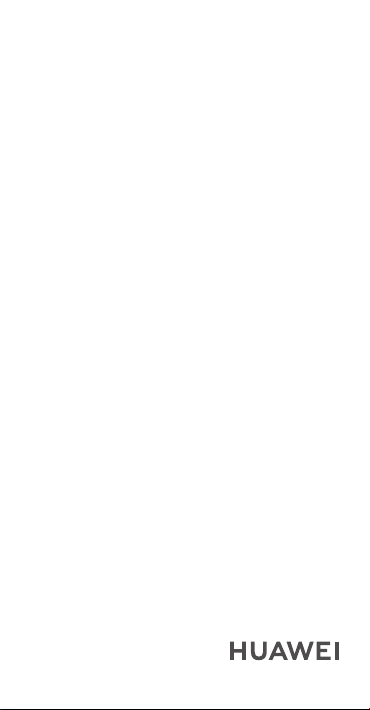
CLT-L09
CLT-L29
CLT-L04
Quick Start Guide
Page 2
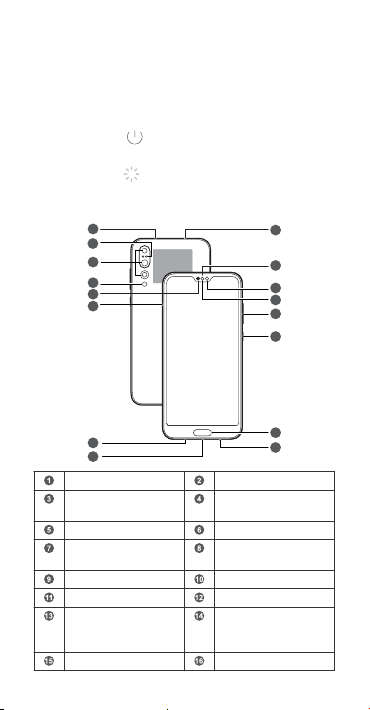
Your Device at a Glance
NFC
NFC
1
3
4
5
6
7
8
10
9
2
11
12
13
14
15
16
Before you start, let's take a look at your new device.
l To power on your device, press and hold the power button
until the screen turns on.
l To power off your device, press and hold the power button,
and then touch .
l To restart your device, press and hold the power button,
and then touch .
l Press and hold the power button for 10 or more seconds to
forcibly restart your device.
Secondary microphone Laser sensor
Rear camera Flash / Color
Earpiece Card slot
Primary microphone USB-C port / Headset
Speaker Fingerprint scanner
temperature sensor
jack
Power button Volume button
Ambient light sensor /
Optical proximity
sensor
Front camera
Status indicator Infrared sensor
1
Page 3

Getting Started
1 2
1 2
l Do not insert or remove the SIM card when your device
is powered on.
l Ensure that the card is correctly aligned and that the
card tray is level when you insert it into your device.
l Be careful not to scratch your device or hurt yourself
when using the eject pin.
l Store the eject pin out of the reach of children to
prevent accidental swallowing or injury.
l Do not use cut or modied SIM cards with your device
as these may not be recognized and could damage the
card tray (slot).
l If your SIM card does not match your device, please
contact your carrier.
Follow the instructions in the following gures to set up your
device. Please use the eject pin included.
Single-SIM:
Dual-SIM:
2
Page 4
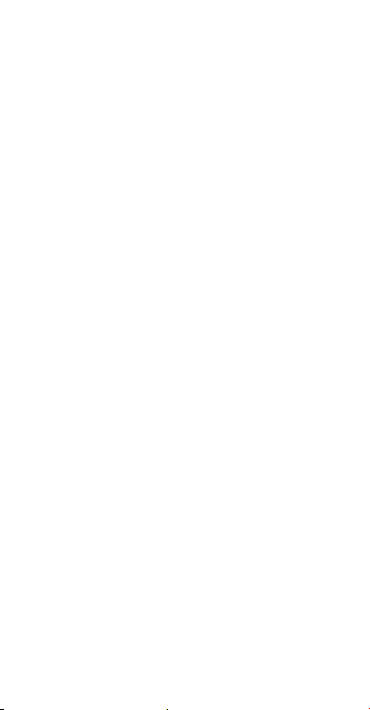
Dual Card Dual Standby Single
Pass (dual-SIM devices only)
Your device supports only dual card dual standby single pass,
which means you cannot use both SIM cards for calls or data
services simultaneously.
l When you are on a call using SIM card 1, SIM card 2 cannot
be used to make or answer calls. If someone calls SIM card
2, the caller will hear a voice message similar to "The
subscriber you dialed is out of the service area" or "The
subscriber you dialed cannot be connected for the moment,
please try again later." The actual message will vary by
service provider.
l When you are using SIM card 1's data service, SIM card 2's
data service will be disabled.
Your device's single pass feature helps reduce power
consumption and increase your device's standby time. It is not
related to your service provider's network conditions.
You can go to Settings > Wireless & networks > Dual SIM
settings, and enable Enable call forwarding between SIMs
to avoid the conicts mentioned above.
3
Page 5
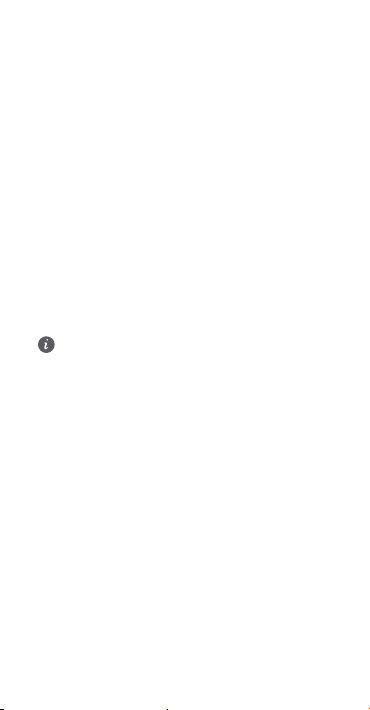
For More Information
If you encounter any problems while using your device, you
can obtain help from the following resources:
l Go to Tips for function details and usage tips.
l Visit http://consumer.huawei.com/en to view device
information, frequently asked questions and other
information.
l Visit http://consumer.huawei.com/en/support for the most
up-to-date contact information for your country or region.
Go to Settings and touch System > About phone > Legal to
view legal information for your product.
Go to Settings and touch System > About phone > Legal >
Safety information to view safety information for your
product.
Go to Settings and touch System > About phone >
Authentication info to view regulatory information for your
product.
Go to Settings and touch System > Certication logos to
view more information on certication logos for your product.
All pictures and illustrations in this guide, including but
not limited to the product color, size, and display content,
are for your reference only. The actual product may vary.
Nothing in this guide constitutes a warranty of any kind,
express or implied.
4
Page 6

Safety Information
Please read all of the safety information carefully before using
your device to ensure its safe and proper operation and to
learn how to dispose of your device properly.
Operation and safety
l To prevent possible hearing damage, do not
listen at high volume levels for long periods.
l Using an unapproved or incompatible power adapter,
charger, or battery may damage your device, shorten its
lifespan, or cause a re, explosion, or other hazards.
l Ideal operating temperatures are 0 °C to 35 °C. Ideal
storage temperatures are -20 °C to +45 °C.
l Pacemaker manufacturers recommend that a minimum
distance of 15 cm be maintained between a device and a
pacemaker to prevent potential interference with the
pacemaker. If using a pacemaker, hold the device on the
side opposite the pacemaker and do not carry the device in
your front pocket.
l Keep the device and the battery away from excessive heat
and direct sunlight. Do not place them on or in heating
devices, such as microwave ovens, stoves, or radiators.
l Observe local laws and regulations while using the device.
To reduce the risk of accidents, do not use your wireless
device while driving.
l While ying in an aircraft or immediately before boarding,
only use your device according to instructions provided. Use
of a wireless device in an aircraft may disrupt wireless
networks, present a hazard to aircraft operation, or be
illegal.
l To prevent damage to your device's parts or internal
circuits, do not use it in dusty, smoky, damp, or dirty
environments or near magnetic elds.
l When charging the device, make sure the power adapter is
plugged into a socket near the devices and is easily
accessible.
l Unplug the charger from electrical outlets and the device
when not in use.
l Do not use, store or transport the device where ammables
or explosives are stored (in a gas station, oil depot, or
5
Page 7

chemical plant, for example). Using your device in these
environments increases the risk of explosion or re.
l Dispose of this device, the battery, and accessories
according to local regulations. They should not be disposed
of in normal household waste. Improper battery use may
lead to re, explosion, or other hazards.
Disposal and recycling information
The crossed-out wheeled-bin symbol on your product, battery,
literature or packaging reminds you that all electronic products
and batteries must be taken to separate waste collection
points at the end of their working lives; they must not be
disposed of in the normal waste stream with household
garbage. It is the responsibility of the user to dispose of the
equipment using a designated collection point or service for
separate recycling of waste electrical and electronic equipment
(WEEE) and batteries according to local laws.
Proper collection and recycling of your equipment helps ensure
electrical and electronic equipment (EEE) waste is recycled in a
manner that conserves valuable materials and protects human
health and the environment, improper handling, accidental
breakage, damage, and/or improper recycling at the end of its
life may be harmful for health and environment. For more
information about where and how to drop off your EEE waste,
please contact your local authorities, retailer or household
waste disposal service or visit the website http://
consumer.huawei.com/en/.
Reduction of hazardous substances
This device and its electrical accessories are compliant with
local applicable rules on the restriction of the use of certain
hazardous substances in electrical and electronic equipment,
such as EU REACH, RoHS and Batteries (where included)
regulations. For declarations of conformity about REACH and
RoHS, please visit our web site http://consumer.huawei.com/
certication.
EU regulatory conformance (only applies to CLTL09 / CLT-L29)
Body worn operation
6
Page 8

The device complies with RF specications when used near
your ear or at a distance of 0.50 cm from your body. Ensure
that the device accessories, such as a device case and device
holster, are not composed of metal components. Keep the
device away from your body to meet the distance requirement.
The highest SAR value reported for this device type when
tested at the ear is
CLT-L09 0.73 W/kg
CLT-L29 0.73 W/kg
And when properly worn on the body is
CLT-L09 1.22 W/kg
CLT-L29 1.22 W/kg
Statement
Hereby, Huawei Technologies Co., Ltd. declares that this device
is in compliance with the essential requirements and other
relevant provisions of Directive 2014/53/EU.
The most recent and valid version of the DoC (Declaration of
Conformity) can be viewed at http://consumer.huawei.com/
certication.
This device may be operated in all member states of the EU.
Observe national and local regulations where the device is
used.
This device may be restricted for use, depending on the local
network.
Restrictions in the 2.4 GHz band:
Norway: This subsection does not apply for the geographical
area within a radius of 20 km from the centre of Ny-Ålesund.
Restrictions in the 5 GHz band:
According to Article 10 (10) of Directive 2014/53/EU, the
packaging shows that this radio equipment will be subject to
some restrictions when placed on the market in Belgium (BE),
Bulgaria (BG), the Czech Republic (CZ), Denmark (DK),
Germany (DE), Estonia (EE), Ireland (IE), Greece (EL), Spain (ES),
France (FR), Croatia (HR), Italy (IT), Cyprus (CY), Latvia (LV),
Lithuania (LT), Luxembourg (LU), Hungary (HU), Malta (MT),
Netherlands (NL), Austria (AT), Poland (PL), Portugal (PT),
Romania (RO), Slovenia (SI), Slovakia (SK), Finland (FI), Sweden
(SE), the United Kingdom (UK), Turkey (TR), Norway (NO),
Switzerland (CH), Iceland (IS), and Liechtenstein (LI).
The WLAN function for this device is restricted to indoor use
only when operating in the 5150 to 5350 MHz frequency
range.
7
Page 9

Frequency Bands and Power
(a) Frequency bands in which the radio equipment operates:
Some bands may not be available in all countries or all areas.
Please contact the local carrier for more details.
(b) Maximum radio-frequency power transmitted in the
frequency bands in which the radio equipment operates: The
maximum power for all bands is less than the highest limit
value specied in the related Harmonized Standard.
The frequency bands and transmitting power (radiated and/or
conducted) nominal limits applicable to this radio equipment
are as follows:
CLT-L09 GSM900:37dBm, GSM1800:34dBm,
WCDMA900/2100:25.7dBm, LTE Band
1/3/7/8/20/28/34/38/40: 25.7dBm, Wi-Fi 2.4G:
20dBm, Bluetooth: 20dBm, Wi-Fi 5G:
5150-5350MHz: 23dBm, 5470-5725MHz:
30dBm,NFC: 60 dBuA/m at 10m
CLT-L29 GSM900:37dBm, GSM1800:34dBm,
WCDMA900/2100:25.7dBm, LTE Band
1/3/7/8/20/28/34/38/40: 25.7dBm, Wi-Fi 2.4G:
20dBm, Bluetooth: 20dBm, Wi-Fi 5G:
5150-5350MHz: 23dBm, 5470-5725MHz:
30dBm,NFC: 60 dBuA/m at 10m
Accessories and Software Information
Some accessories are optional in certain countries or regions.
Optional accessories can be purchased from a licensed vendor
as required. The following accessories are recommended:
Adapters: HW-050450X00 (X represents the different plug
types used, which can be either C, U, J, E, B, A, I, R, Z or K,
depending on your region)
Batteries: HB436486ECW
Earphones: MEND1632B729000,1331-3301-6001TC-296,WINDY-C,L99EP003-CS-H
The product software version is CLT-L09: CLT-L09
8.1.0.71(SP9C900) / CLT-L29: CLT-L29 8.1.0.71(SP9C900).
Software updates will be released by the manufacturer to x
bugs or enhance functions after the product has been
released. All software versions released by the manufacturer
have been veried and are still compliant with the related
rules.
All RF parameters (for example, frequency range and output
power) are not accessible to the user, and cannot be changed
by the user.
8
Page 10

For the most recent information about accessories and
software, please see the DoC (Declaration of Conformity) at
http://consumer.huawei.com/certication.
FCC Regulatory Compliance
Body worn operation
The device complies with RF specications when used near
your ear or at a distance of 1.50 cm from your body. Ensure
that the device accessories, such as a device case and device
holster, are not composed of metal components. Keep the
device away from your body to meet the distance requirement.
Certication information (SAR)
This device is also designed to meet the requirements for
exposure to radio waves established by the Federal
Communications Commission (USA).
The SAR limit adopted by the USA is 1.6 W/kg averaged over
one gram of tissue. The highest SAR value reported to the FCC
for this device type complies with this limit.
The highest SAR value reported to the FCC for this device type
when using it at the ear is
CLT-L09 1.03 W/kg
CLT-L29 1.03 W/kg
CLT-L04 1.03 W/kg
And when properly worn on the body is
CLT-L09 0.61 W/kg
CLT-L29 0.61 W/kg
CLT-L04 0.62 W/kg
And when using the Wi-Fi hotspot function is
CLT-L09 0.91 W/kg
CLT-L29 0.91 W/kg
CLT-L04 0.91 W/kg
FCC statement
This equipment has been tested and found to comply with the
limits for a Class B digital device, pursuant to Part 15 of the
FCC Rules. These limits are designed to provide reasonable
protection against harmful interference in a residential
installation. This equipment generates, uses and can radiate
radio frequency energy and, if not installed and used in
accordance with the instructions, may cause harmful
interference to radio communications. However, there is no
guarantee that interference will not occur in a particular
9
Page 11

installation. If this equipment does cause harmful interference
to radio or television reception, which can be determined by
turning the equipment off and on, the user is encouraged to
try to correct the interference by one or more of the following
measures:
--Reorient or relocate the receiving antenna.
--Increase the separation between the equipment and receiver.
--Connect the equipment into an outlet on a circuit different
from that to which the receiver is connected.
--Consult the dealer or an experienced radio/TV technician for
help.
This device complies with Part 15 of the FCC Rules. Operation
is subject to the following two conditions: (1) this device may
not cause harmful interference, and (2) this device must accept
any interference received, including interference that may
cause undesired operation.
Caution: Any changes or modications to this device not
expressly approved by Huawei Technologies Co., Ltd. for
compliance could void the user's authority to operate the
equipment.
Industry Canada compliance (only applies to CLTL04)
Body worn operation
The device complies with RF specications when used near
your ear or at a distance of 1.50 cm from your body. Ensure
that the device accessories, such as a device case and device
holster, are not composed of metal components. Keep the
device away from your body to meet the distance requirement.
The highest SAR value reported to the IC for this device type
when using it at the ear is
CLT-L04 1.03 W/kg
And when properly worn on the body is
CLT-L04 0.65 W/kg
IC Statement
This device complies with CAN ICES-3 (B)/NMB-3(B).
This device complies with Industry Canada licence-exempt RSS
standard(s). Operation is subject to the following two
conditions: (1) this device may not cause interference, and (2)
this device must accept any interference, including interference
that may cause undesired operation of the device.
Restrictions in the 5 GHz band:
10
Page 12

Within the 5.15 to 5.25 GHz band, UNII devices will be
restricted to indoor operations to reduce any potential for
harmful interference to co-channel Mobile Satellite System
(MSS) operations.
11
Page 13

Legal Notice
Trademarks and Permissions
, , and are trademarks or
registered trademarks of Huawei Technologies Co., Ltd.
Android™ is a trademark of Google Inc.
LTE is a trademark of ETSI.
The Bluetooth® word mark and logos are registered
trademarks owned by Bluetooth SIG, Inc. and any use of such
marks by Huawei Technologies Co., Ltd. is under license.
Wi-Fi®, the Wi-Fi CERTIFIED logo, and the Wi-Fi logo are
trademarks of Wi-Fi Alliance.
Privacy Policy
To better understand how we protect your personal
information, please see the privacy policy at http://
consumer.huawei.com/privacy-policy.
Copyright © Huawei Technologies Co., Ltd.
2018. All rights reserved.
THIS DOCUMENT IS FOR INFORMATION PURPOSE ONLY, AND
DOES NOT CONSTITUTE ANY KIND OF WARRANTIES.
12
Page 14

The N-Mark is a trademark or registered
trademark of NFC Forum, Inc. in the United
States and in other countries.
31509384_01
