Page 1
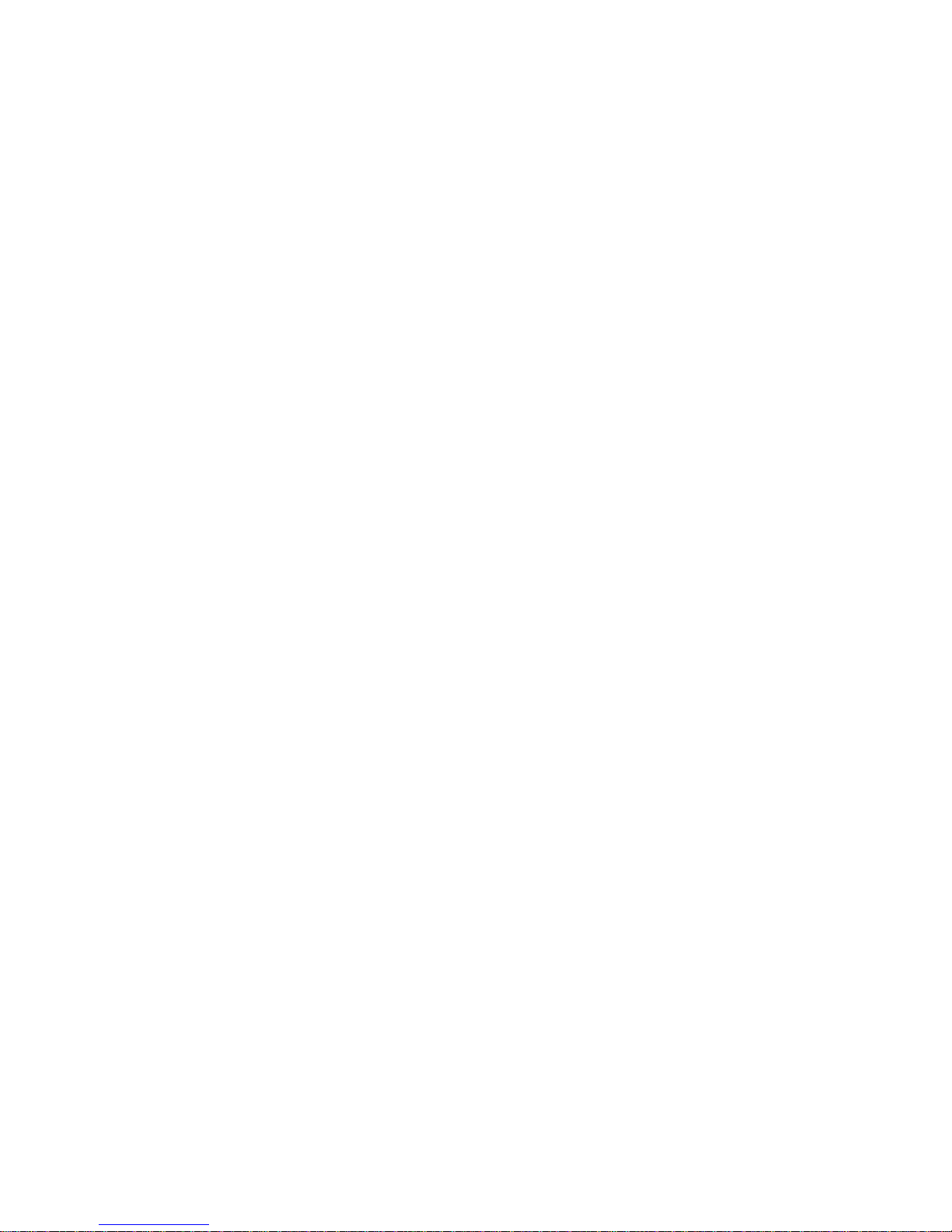
Quick Start
Page 2
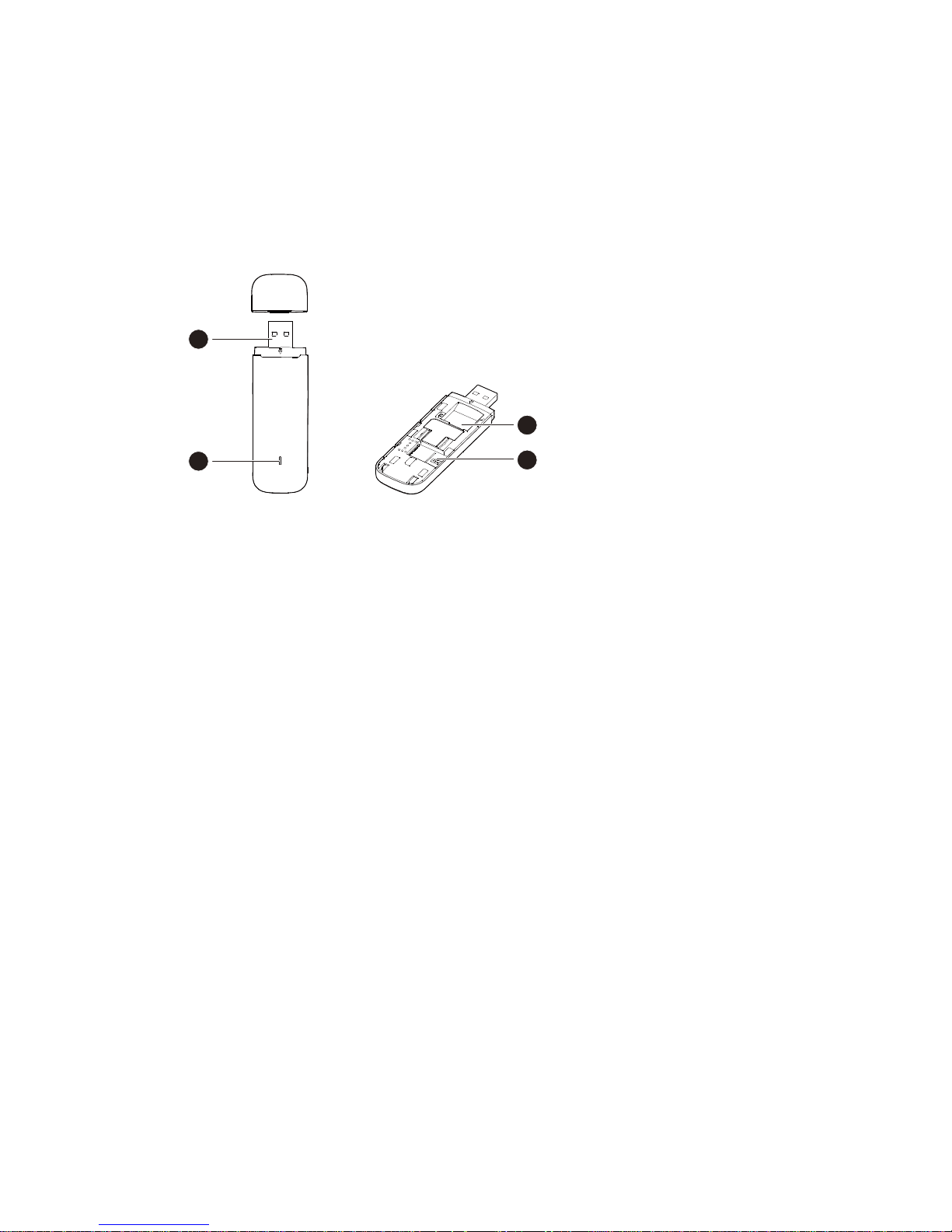
Thank you for choosing the Mobile Broadband USB
Dongle. With your USB Dongle, you can access high
speed mobile broadband.
Note:
This manual describes the appearance of the USB Dongle, as well as the steps for
preparation and connection.
Getting to Know Your USB Dongle
The following figure shows the USB Dongle. It is provided only for your reference.
The actual product may be different.
1
3
4
2
USB Connector
It connects the USB Dongle to a PC.
Indicator
It indicates the status of the USB Dongle.
Green, blinking twice every 2s: The USB Dongle is powered on.
Green, blinking once every 0.2s: The software of the USB Dongle is being
upgraded.
Green, blinking once every 2s: The USB Dongle is registering with a 2G network.
Blue, blinking once every 2s: The USB Dongle is registering with a 3G/3G+
network.
Cyan, blinking once every 2s: The USB Dongle is registering with an 4G network.
Green, solid: The USB Dongle is connected to a 2G network.
Blue, solid: The USB Dongle is connected to a 3G network.
Cyan, solid: The USB Dongle is connected to a 3G+/4G network.
Off: The USB Dongle is removed.
SIM Card Slot
Holds the SIM (Subscriber Identity Module) card.
microSD Card Slot
Holds a microSD card.
Getting Your USB Dongle Ready
1. Slide the cover to remove it from the USB Dongle.
2. Insert the SIM card into the corresponding card slots, as shown in the following
figure.
3. You can insert a microSD card to add USB memory stick functions to your dongle.
4. Replace the cover and slide it into place.
Page 3

Page 4

Note:
The microSD card is an optional accessory. If it is not provided in the package,
you can buy one yourself.
Ensure that the beveled edge of the SIM card is properly aligned with that of the
SIM card slot and the microSD card is inserted according to the direction as
labeled on the microSD card slot.
Do not remove the microSD or SIM card when the card is in use. Doing so may
damage the card and the USB Dongle. Data stored on a microSD card be
corrupted.
Using Your USB Dongle
The procedure for installation depends on your computer's operating system. The
following sections are based on a Microsoft™ Windows OS. The procedure is
similar for Apple Macintosh™ computers.
Connecting to a Network
1. Insert the USB Dongle into one of your computer's USB ports.
The computer identifies the new hardware and starts its installation automatically.
2. When the installation is complete, the USB Dongle's web management page is
displayed and the USB Dongle connects to the network automatically. The USB
Dongle's web management page will be automatically displayed every time the
USB Dongle is inserted into the computer.
Note:
If the computer does not start the USB Dongle's installation automatically, find the
AutoRun.exe file in the USB Dongle's root directory, and double-click the file to
run it.
If you are not connected to the network, use a web browser to access
http://192.168.3.1 to check the device status.
If you cannot access http://192.168.3.1, disconnect other network connections,
such as an Ethernet or Wifi, remove and then insert the USB Dongle, or restart the
computer.
Disconnecting from a Network
Remove the USB Dongle from the computer.
Note:
If you do not need to connect to a network, it is recommended that you remove the
USB Dongle from your computer to eliminate unwanted data traffic.
Viewing Service Information
Visit http://192.168.3.1 to view your service information. Refer to the “Getting
Started with your O2 Dongle” booklet in the box for more information about your
mobile broadband service.
Version: V100R001_01 Part Number: 31010QXN
