Page 1
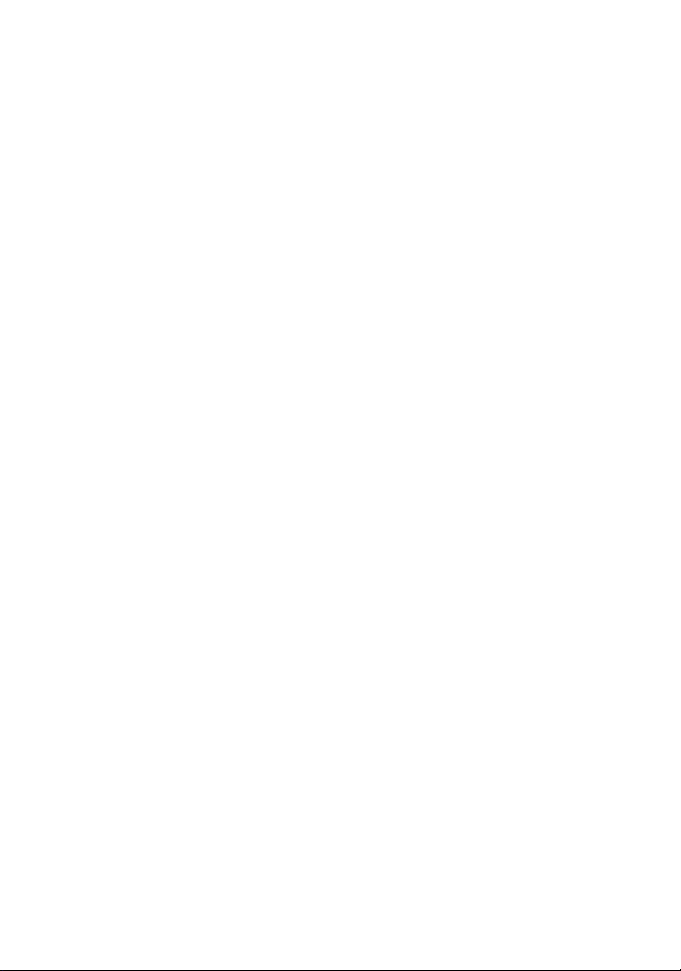
Wonderful Communication, Mobile Life.
Welcome to use E618/612 Data Card from Huawei Technologies Co., Ltd.
HUAWEI E618/612 Data Card
User Manual
Page 2
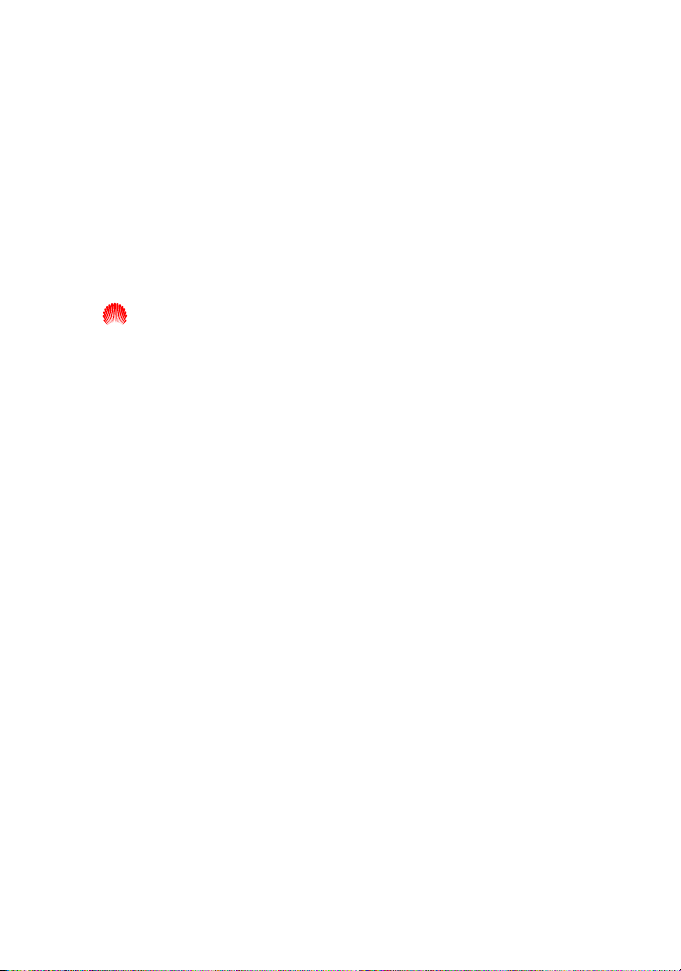
Copyright © 2005 Huawei Technologies Co., Ltd.
All Rights Reserved
No part of this manual may be reproduced or transmitted in any form or
by any means without prior written consent of Huawei Technologies Co.,
Ltd.
Trademarks
and HUAWEI are trademarks of Huawei Technologies Co., Ltd. All
other trademarks mentioned in this manual are the property of their
respective holders.
Notice
The information in this manual is subject to change without notice. Every
effort has been made in the preparation of this manual to ensure accuracy
of the contents, but all statements, information, and recommendations in
this manual do not constitute the warranty of any kind, expressed or
implied.
Page 3
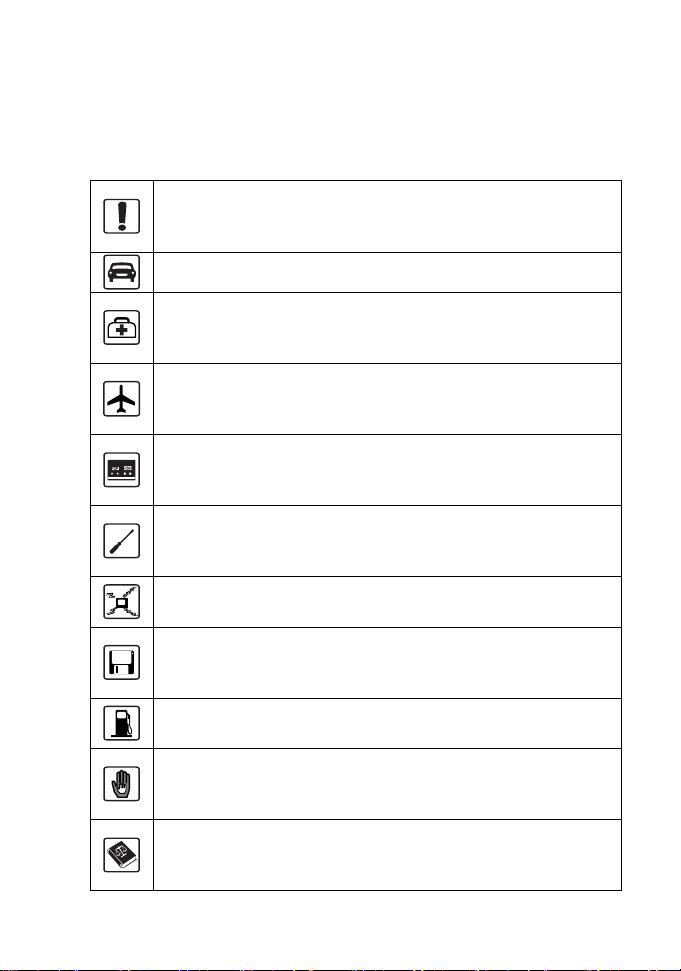
Safety Precautions
Please read the safety precautions carefully to ensure the correct and safe
use of your wireless device. For detailed information, please see the
section of “Warnings and Precautions”.
Do not switch your wireless device on when the use of
wireless devices is prohibited or when the wireless device
may cause interference or danger.
Do not use your wireless device while driving.
Follow relevant rules or regulations in hospitals and health
care facilities. Switch your wireless device off near medical
devices.
Switch your wireless device off in aircraft. The radio signal
from it may cause interference to control signals of the
aircraft.
Switch your wireless device off near high-precision
electronic devices. It may affect the performance of these
devices.
Do not attempt to disassemble your wireless device or its
accessories. Only qualified personnel may service or repair
the wireless device.
Do not place your wireless device and its accessories in
containers with strong electromagnetic field.
Do not place magnetic storage media near your wireless
device. Radiation from the wireless device may erase the
information stored on them.
Do not put your wireless device in a high-temperature place
or use it in a place with flammable gas such as a gas station.
Keep your wireless device and its accessories away from
children. Do not allow children to use your wireless device
without guidance.
Observe any laws or regulations on the use of wireless
device. Respect others’ privacy and legal rights when using
your wireless device.
Page 4
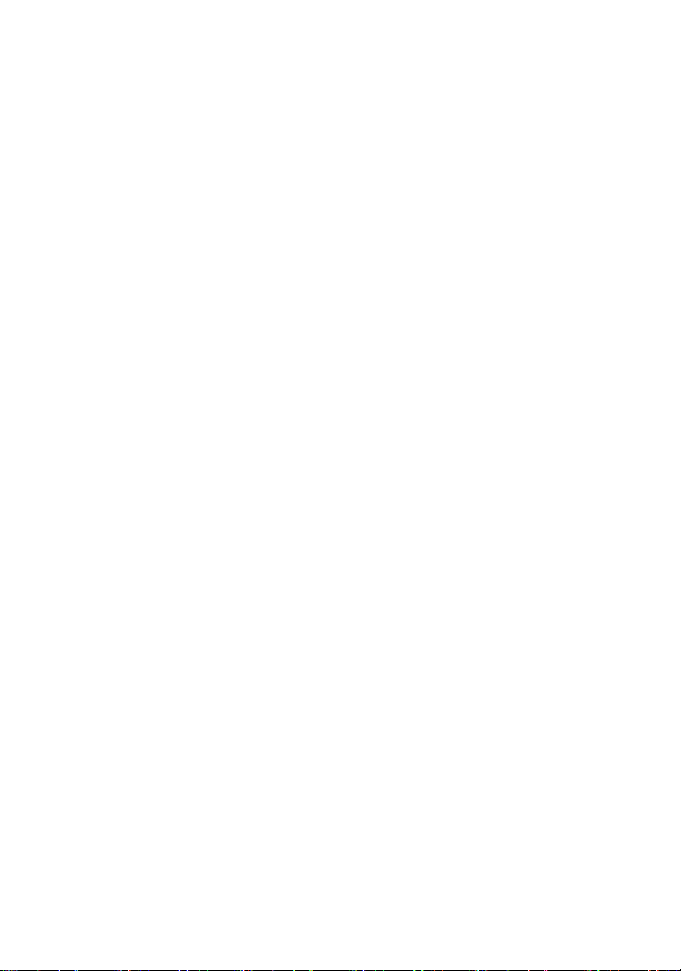
Page 5
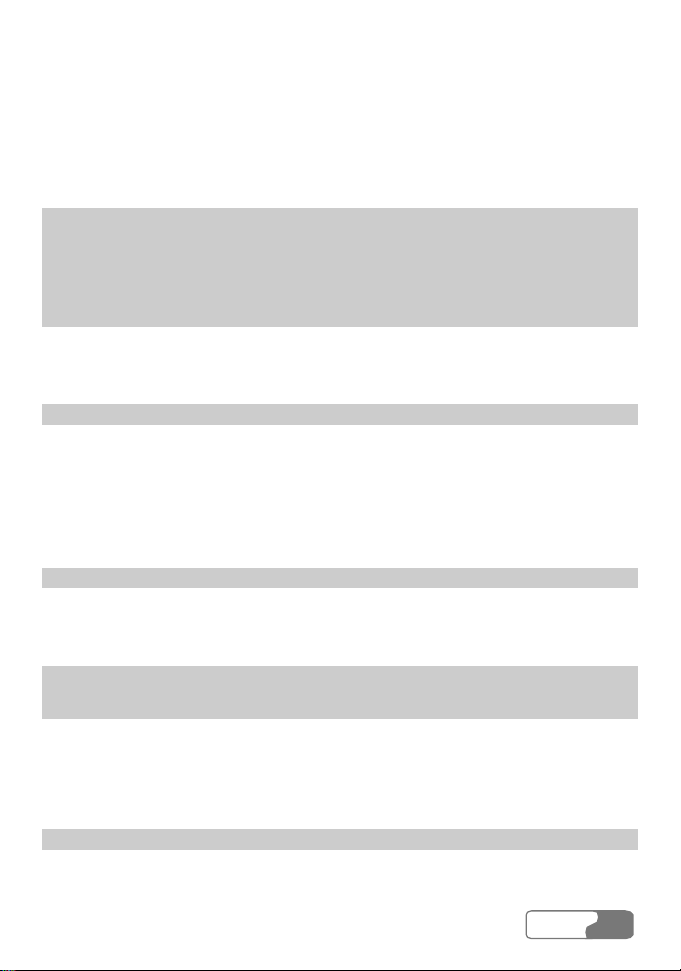
Contents
1 Overview............................................................................................................1
2 What’s in Your Packing Box...............................................................................3
3 Getting to Know Your E618/612 ........................................................................5
4 Getting Started....................................................................................................7
Computer Configuration Requirements........................................................7
Preparing the E618/612................................................................................7
5 Installation Guide ...............................................................................................9
Installing the E618/612 Manager .................................................................9
Installing the E618/612 Hardware Driver ..................................................10
Removing the E618/612.............................................................................10
Uninstalling the E618/612 Manager...........................................................11
6 Descriptions of the E618/612 Manager GUI ....................................................13
Accessing the E618/612 Manager GUI......................................................13
Introduction to the Main Screen.................................................................14
7 Menu ................................................................................................................19
8 Internet Service ................................................................................................21
Network Connection Settings.....................................................................21
Accessing the Internet................................................................................22
Volume Statistic..........................................................................................23
9 Call Service ......................................................................................................25
Make Calls .................................................................................................25
HUA WEI
i
Page 6
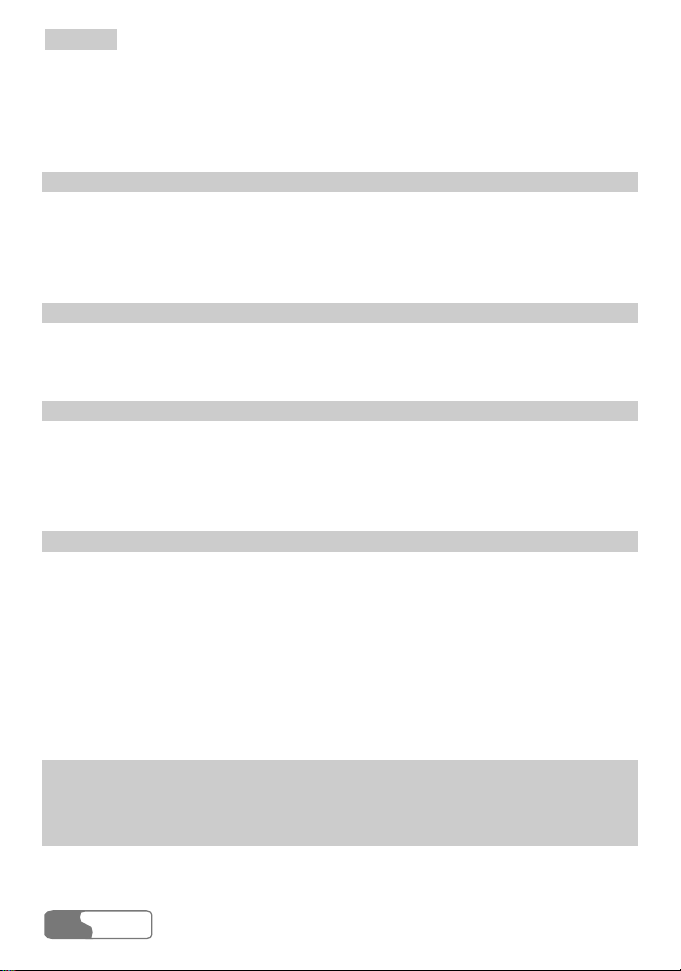
Contents
Answering Calls.........................................................................................27
Volume Adjustment and Mute ....................................................................28
Shortcut Keys for Call Service...................................................................28
10 Messaging.......................................................................................................31
Sending and Receiving Text Messages.......................................................31
Text Message Import Management ............................................................40
SMS Settings..............................................................................................40
11 Managing Your Contacts ................................................................................43
Managing the Items in the Contacts...........................................................43
Importing/Exporting Contacts....................................................................46
12 Call Register...................................................................................................49
Missed Calls...............................................................................................49
Received Calls............................................................................................51
Dialled Calls...............................................................................................52
13 Settings and Information Query......................................................................55
Choosing Network .....................................................................................55
Choosing Connection Type ........................................................................55
Band Selection ...........................................................................................55
Managing the PIN Code.............................................................................56
System Settings..........................................................................................57
Diagnostics.................................................................................................60
14 Technical Parameters......................................................................................61
15 FAQ on E618/612 Data Card..........................................................................63
16 Warnings and Precautions...............................................................................65
Electronic Device.......................................................................................65
HUA WEI
ii
Page 7
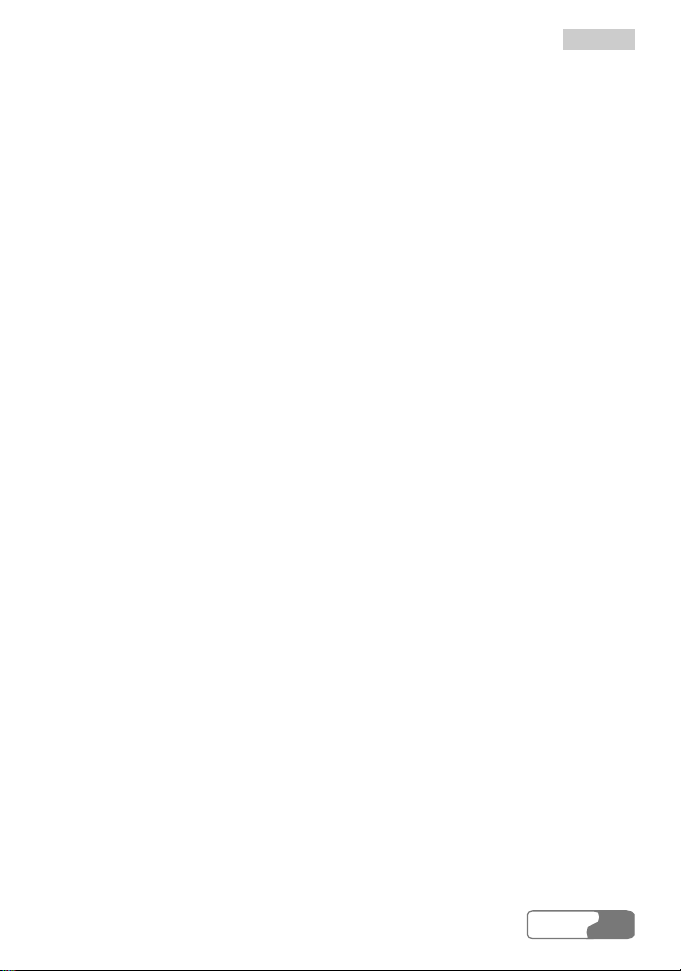
Hospital......................................................................................................65
Traffic Safety..............................................................................................65
Operating Environment..............................................................................66
Emergency Call..........................................................................................66
Rules for Exposure to Radio Frequency Energy ........................................66
Contents
HUA WEI
iii
Page 8
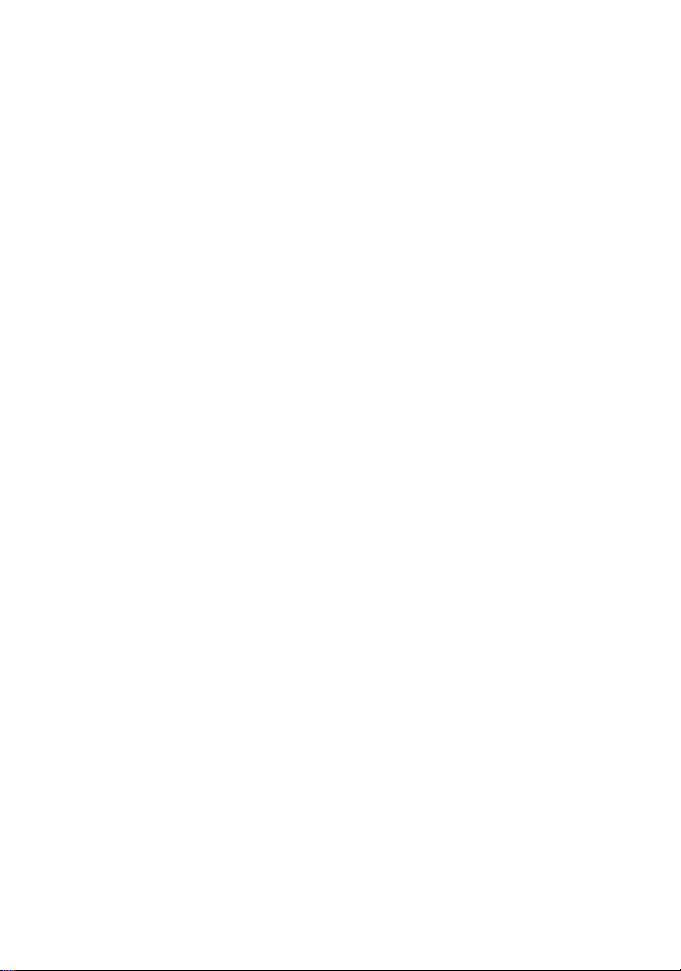
Page 9
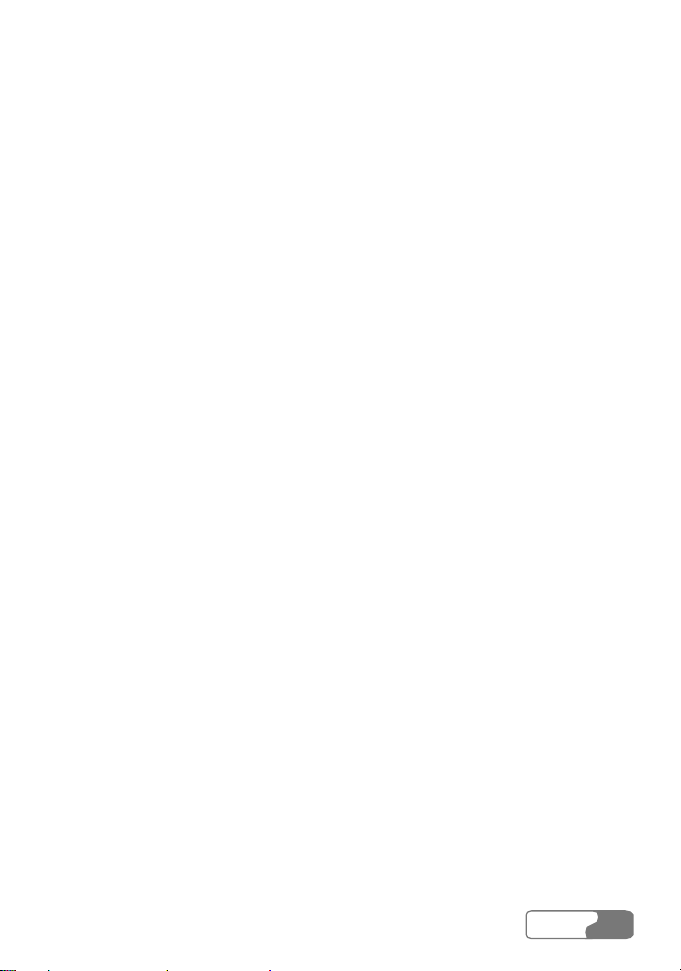
1 Overview
Welcome to use the HUAWEI E618/612 Data Card. With the E618/612, you can
easily:
y Access the Internet
y Make and answer calls
y Send and receive text messages
y Use the function of contacts
y Use the function of call register service
HUA WEI
1
Page 10
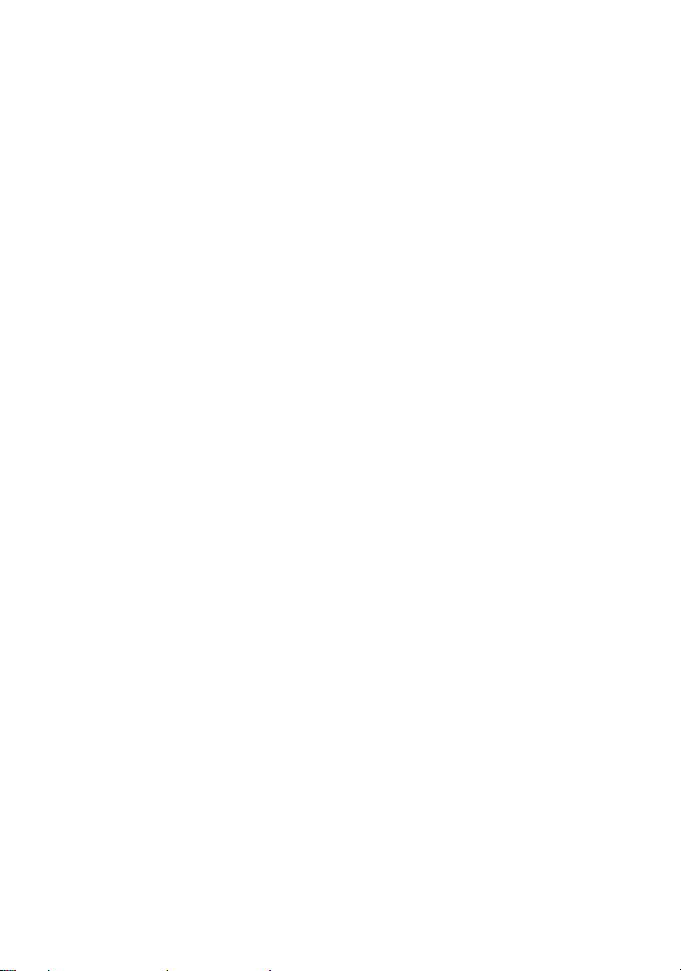
Page 11
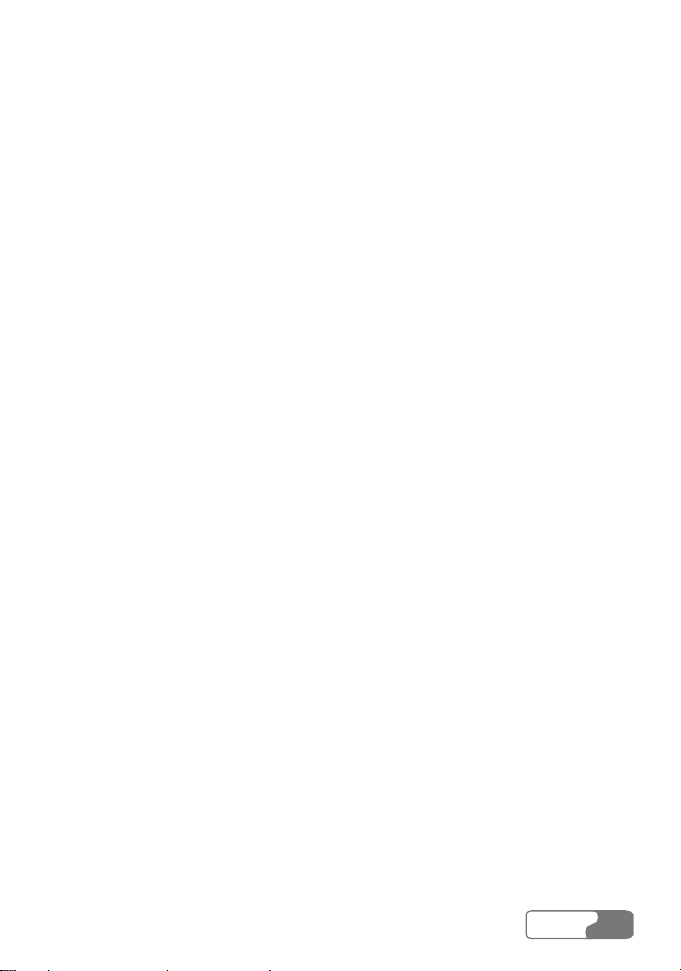
2 What’s in Your Packing Box
Your E618/612 packing box contains:
y An E618/612 data card
y An earphone
y A CD-ROM containing a PDF document of user manual and a setup program
y A quick start guide
Note:
The E618/612 provides you with an external antenna for your selection.
For more information, please consult the dealers.
HUA WEI
3
Page 12
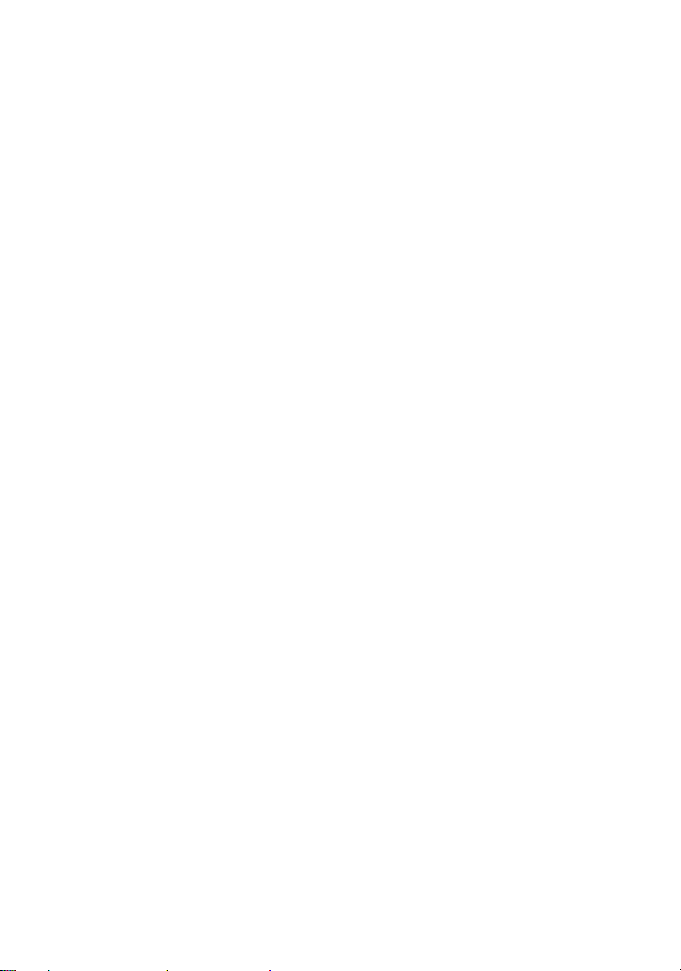
Page 13
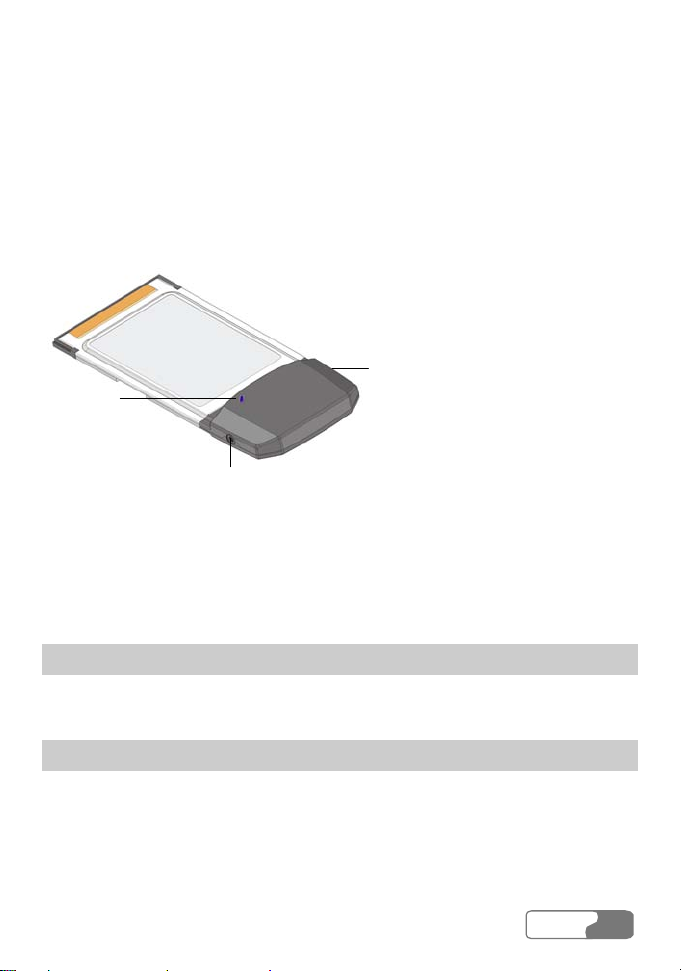
3 Getting to Know Your E618/612
The following is an illustration of your E618/612:
External antenna
Indicator
interface
Earphone jack
Note:
This is a schematic picture of an E618/612 profile; your E618/612 card
may be different from this schematic picture. It is subject to your actual
one.
External Antenna Interface
It is the interface of the external antenna of the E618/612 data card.
Earphone Jack
Please insert your earphone into the jack on the E618/612 when you have call
service.
HUA WEI
5
Page 14
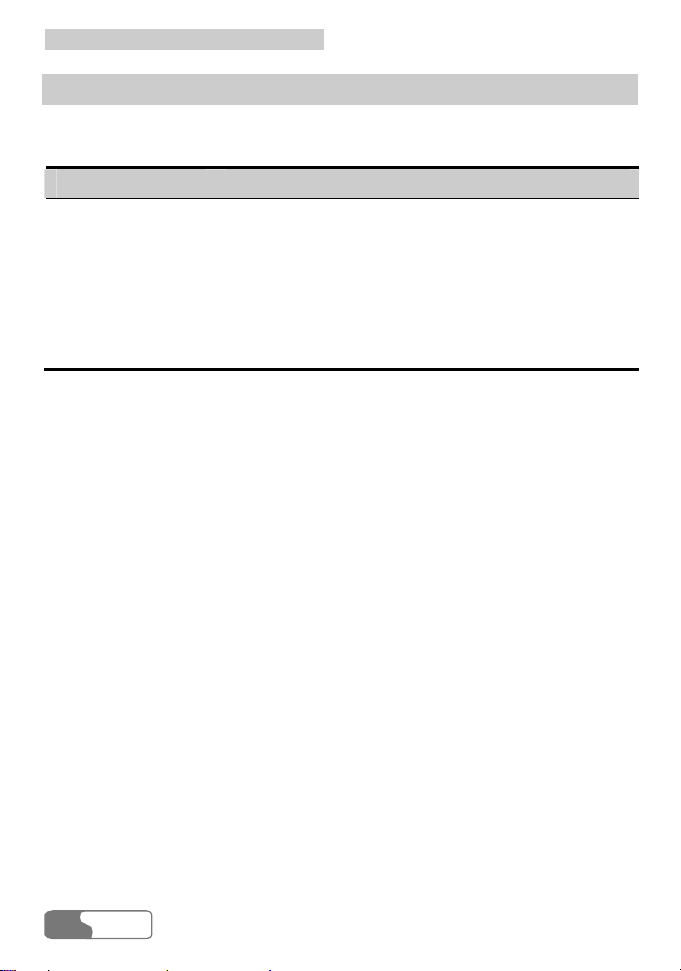
3 Getting to Know Your E618/612
Indicator
This LED indicates the status of your E618/612. It is blue in WCDMA areas and
green in GPRS/GSM areas.
Indicator status Meaning
Single-flash once in
every two seconds
Double-flash once
The E618/612 is searching for a network, or no
network is currently available.
The network is normal.
in every two
seconds
Quick flash
A call is coming; or data transmission is doing in the
case of data service.
HUA WEI
6
Page 15
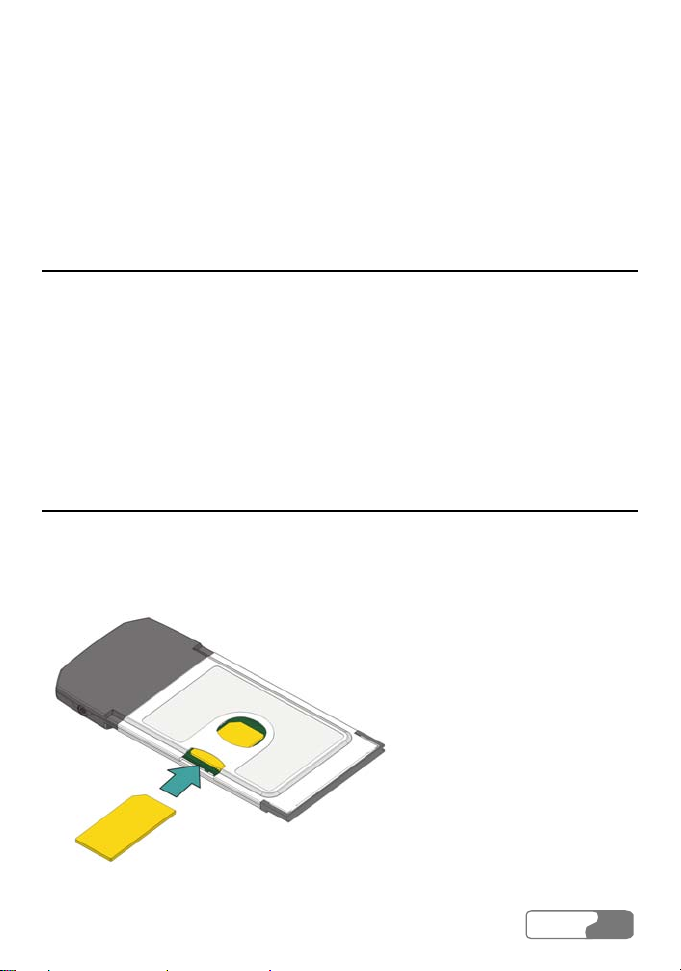
4 Getting Started
Computer Configuration Requirements
To use the E618/612, the following are required for your computer:
y A type II PCMCIA Card slot, supporting CARDBUS
y A Pentium 100 processor or above
y 32MB RAM or above
y Windows XP or Windows 2000 operating system
y Display resolution of 800 x 600 pixels or above; that of 1024 x 768 pixels is
recommended.
Preparing the E618/612
1 Take out the E618/612 from the protective cover.
2 As shown in the following figure, place the USIM/SIM card into the slot on
the back of the E618/612 card with its golden contact downwards and the
blunt corner inwards, and make sure that the card is fully in place.
HUA WEI
7
Page 16
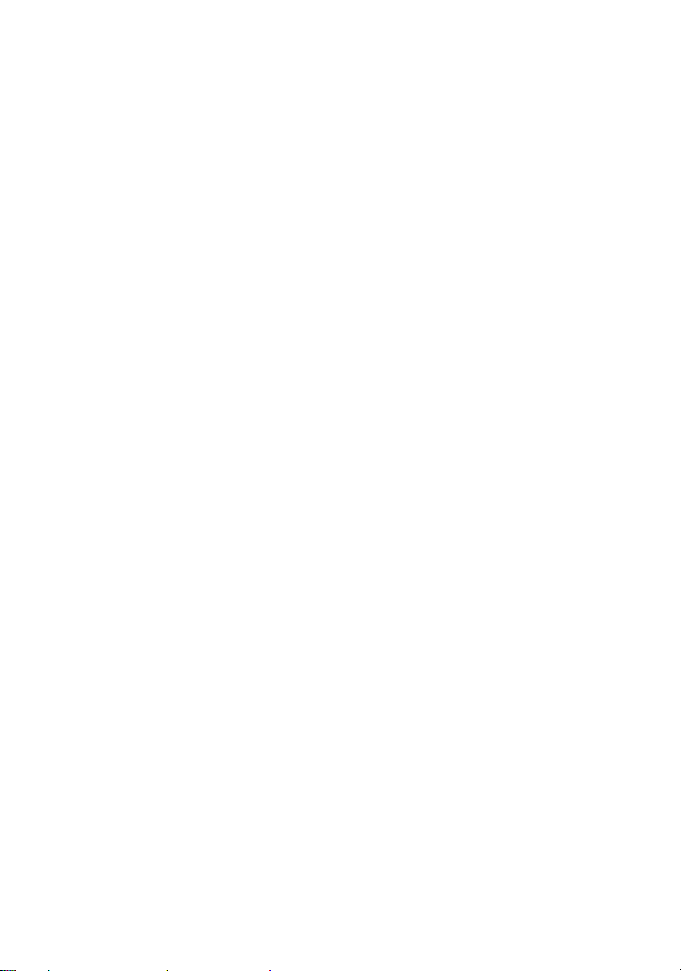
Page 17
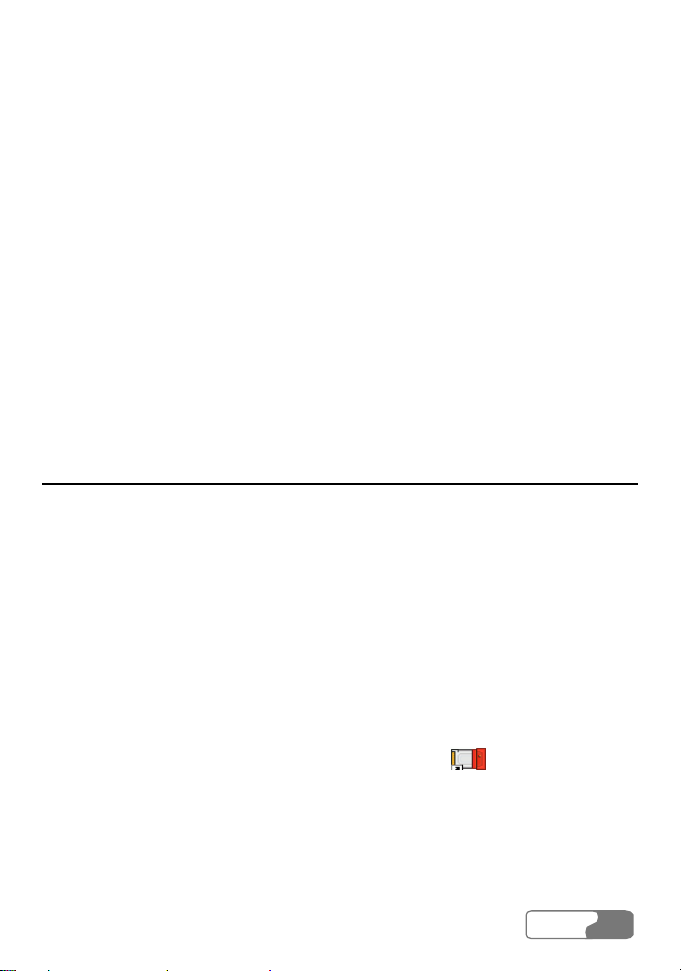
5 Installation Guide
There are slight differences in the installation process between Windows XP,
Windows 2000, and so on. During the actual installation, if any step differs from
what is described here, please follow the specific installation instructions. Here,
we will take the Windows XP operating system as an example.
Note:
Please make sure that the E618/612 Manager has been installed before
the E618/612 card is inserted into the computer.
Installing the E618/612 Manager
1 Put the E618/612 CD into the CD-ROM drive.
2 The setup program will start automatically, and the E618/612 installation
screen will appear later.
Note:
If the auto-run program does not start, go to the drive path, find the
Setup.exe file and double click on it, and then the program begins
running.
3 The “Choose Language” dialog box appears. Select the needed installation
language and click <OK>.
4 Follow the instructions of the program.
5 Once the installation is completed, the shortcut icon
Manager appears on the desktop.
for the E618/612
HUA WEI
9
Page 18
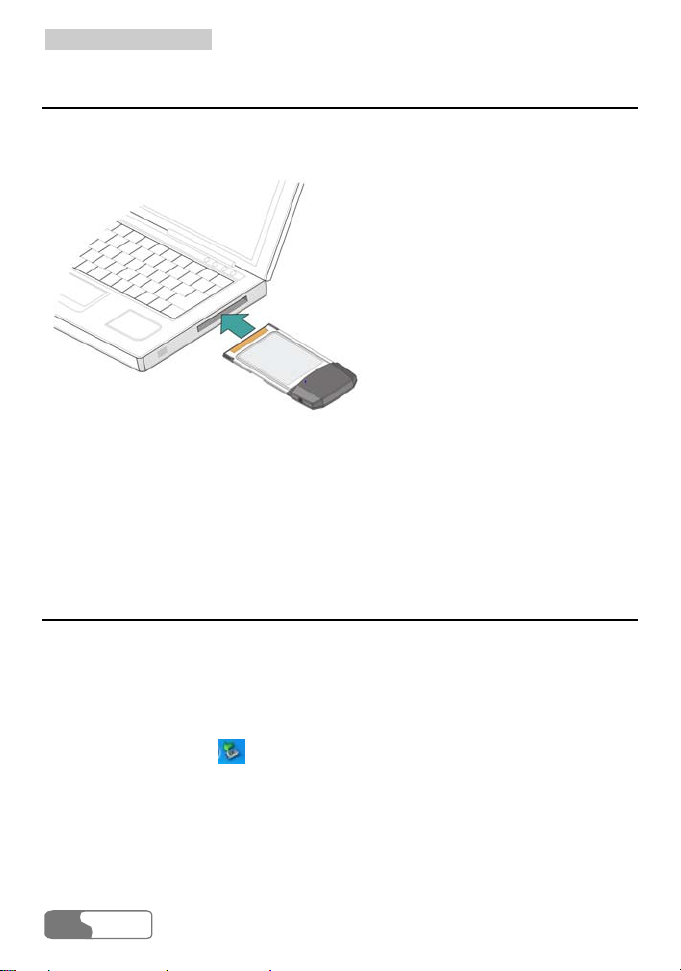
5 Installation Guide
Installing the E618/612 Hardware Driver
1 Insert the E618/612 containing the USIM/SIM card into the PCMCIA slot of
your computer.
2 The system will find the new hardware and start the New Hardware
Installation Wizard automatically.
3 If a prompt such as "The software failed to pass the Windows logo test"
appears, click <Continue Anyway> to continue.
4 When the system prompts you that the installation is finished, click <Finish>
to finish the installation of the E618/612 driver.
Removing the E618/612
If you want to remove the E618/612 from the computer, please do it after having
stopped it through the hardware removing function provided by Windows.
When you want to remove the E618/612 from your computer, follow the
procedure below:
1 Double click on the
computer, a dialog box of "Removed device safely" will appear.
2 Stop the use of the E618/612 hardware "NEC PCI to USB Open Host
Controller".
3 When the system prompts you that it is safe to remove the device, pull out the
E618/612.
HUA WEI
10
icon on the lower right of the screen of your
Page 19
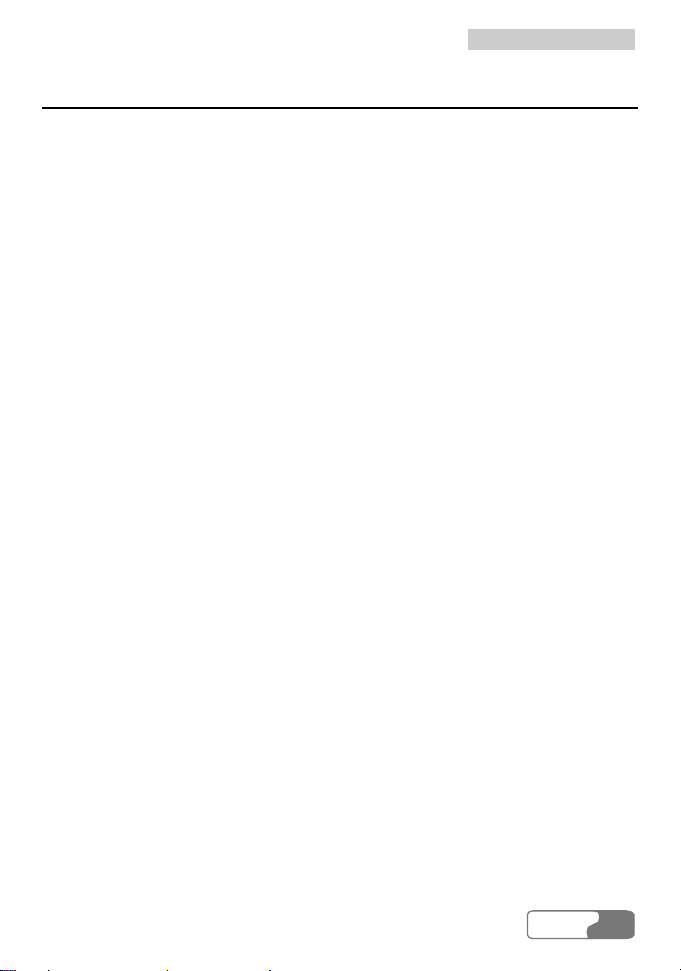
5 Installation Guide
Uninstalling the E618/612 Manager
You can uninstall the E618/612 Manager through the Add/Remove function of
Windows.
HUA WEI
11
Page 20
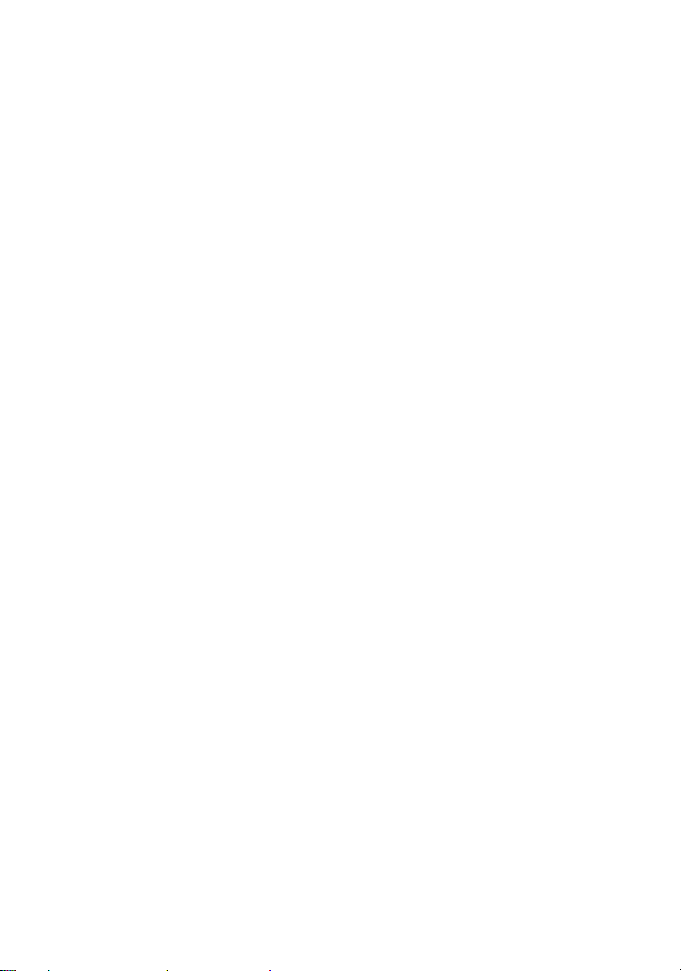
Page 21
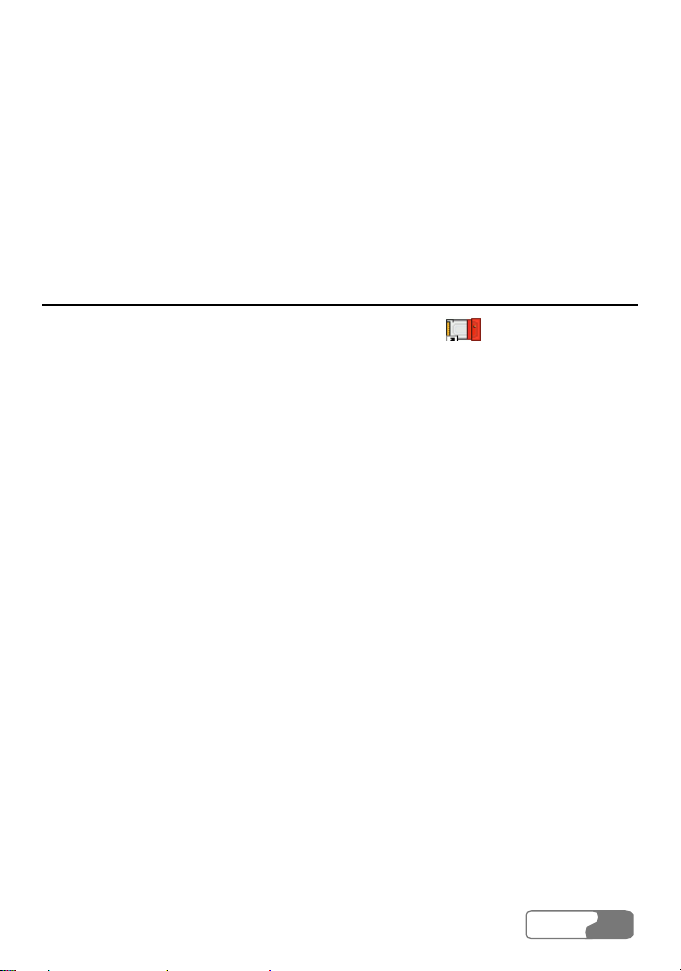
6 Descriptions of the E618/612
Manager GUI
Accessing the E618/612 Manager GUI
1 To start the program, double click the shortcut icon of the E618/612
Manager on the desktop.
2 If you are prompted to enter the PIN (Personal Identification Number) code,
please enter a correct one and click <OK>.
You can try three times to enter your PIN. If you failed to do that after three times,
your USIM/SIM card would be locked. If this happens, use the PUK (PIN
Unblocking Key) code to unlock it.
You can try 10 times to enter your PUK code. If you failed to do that after 10
times, your USIM/SIM card would not operate. If this happens, please contact
your operator.
When you failed to enter the PIN code or the PUK code, you can click <Cancel>
to cancel the operation of this validation. Then, the functions related to the
USIM/SIM card such as connecting to the Internet, making and answering calls,
sending and receiving text messages, and reading the messages recorded in the
USIM/SIM card will be unavailable for you. However, you can still make
emergency calls.
The PIN code and the PUK code are provided by your network operator. For
information about how to modify and enable/disable your PIN code, please refer
to "Managing the PIN Code".
HUA WEI
13
Page 22
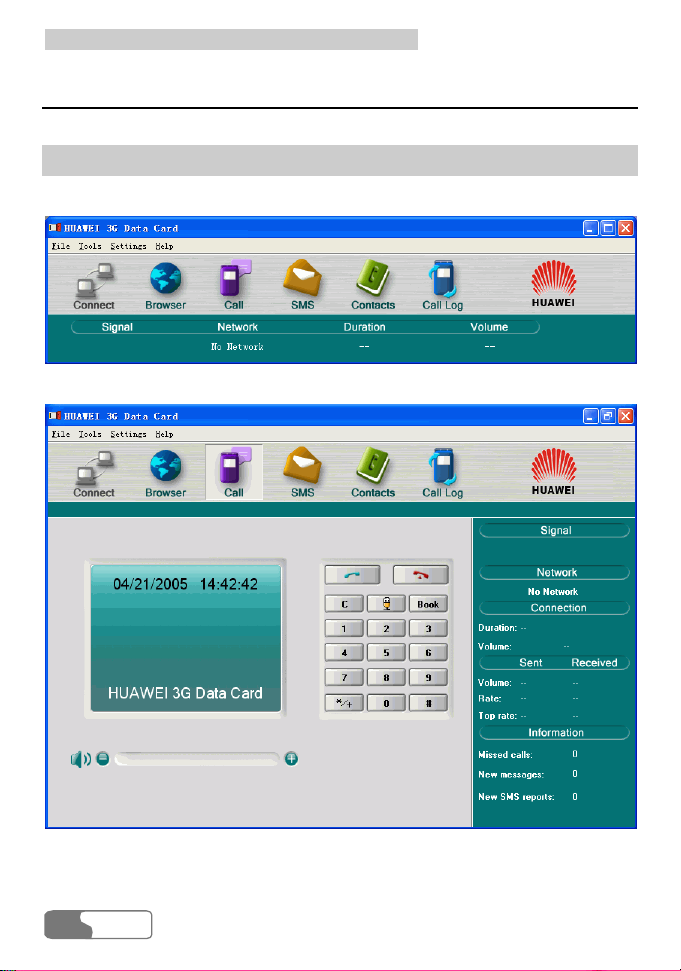
6 Descriptions of the E618/612 Manager GUI
Introduction to the Main Screen
Main Screen Overview
The initial screen after the E618/612 manager starts is as follows:
When you maximize the screen, it becomes the following:
14
HUA WEI
Page 23
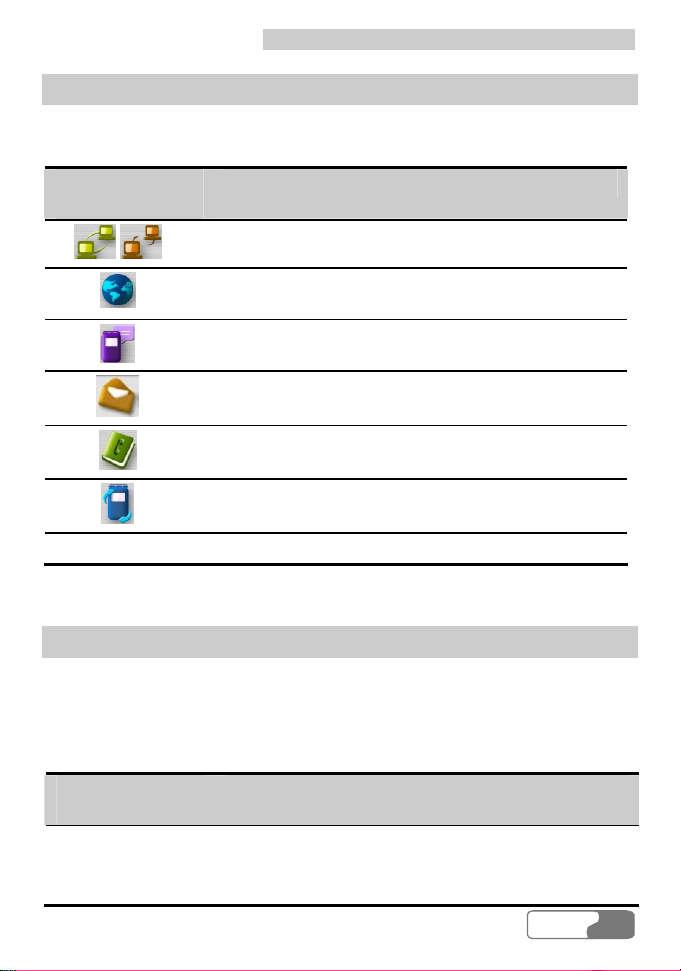
6 Descriptions of the E618/612 Manager GUI
Shortcut Icons and Keys
The list below describes the Shortcut icons and keys provided by the E618/612
Manager.
Shortcut
Description
icon/key
Connect/Disconnect the network.
/ /F2
Start the default Internet browser in your operating
/F3
system.
Access the Call service screen.
/F4
Access the SMS screen.
/F5
Access the Contacts service screen.
/F6
Access the Call Register service screen.
/F7
F1 Access the online help.
Status Information on the Screen
The status information shown on the screen depends on the service that is going
on. All the status information that may appear and their descriptions are listed
below:
When the screen is being initialized and in minimized status:
Status
Description
information
Signal strength
Displays the current signal strength. The more the
vertical bars, the stronger the signal is.
Network Information about the current operator
HUA WEI
15
Page 24

6 Descriptions of the E618/612 Manager GUI
Duration of this
Displays the duration of the current data connection
connection
Volume of this
Displays the volume of the current data connection
connection
When the screen is maximized:
Status
Description
information
Signal strength
Indicates the current network type and the signal
strength.
Information is described as below:
y 3G: 3G network, in which both voice and data
services can be used at present.
y 3G CS: 3G network, in which only voice services
can be used at present.
y 3G PS: 3G network, in which only data services can
be used at present.
y GSM: 2G network, in which only voice services can
be used at present.
y GPRS: 2G network, in which both voice and data
services can be used at present.
Network Displays the information about the network operator.
Connection Includes:
y The duration of the current connection
y The data volume of the current connection
y The sent and the received volumes and rates of the
current connection
y The maximum sent and received rates of the current
connection
Missed calls Displays the number of missed calls in real time
New text messages Displays the number of new text messages in real time
New text message
reports
Displays the number of new text message reports in
real time
16
HUA WEI
Page 25

6 Descriptions of the E618/612 Manager GUI
HUA WEI
17
Page 26

Page 27

1 File
1.1 Connect/Disconnect
1.2 Import Contacts
1.2.1 From File
1.2.2 From USIM/SIM Card
1.3 Export Contacts
1.3.1 To File
1.3.2 To USIM/SIM Card
1.4 Import Message from USIM/SIM Card
1.5 Exit
2 Tools
2.1 Open Browser
2.2 Call
2.3 SMS
2.4 Contacts
2.5 Call Register
2.6 Volume Statistic
2.7 Diagnostics
3 Settings
3.1 Choose network
7 Menu
HUA WEI
19
Page 28

7 Menu
3.1.1 Auto
3.1.2 Manual
3.2 Choose connection type
3.2.1 GPRS Preferred
3.2.2 3G Preferred
3.2.3 GPRS Only
3.2.4 3G Only
3.3 Band Selection
3.3.1 All Band
3.3.2 GSM900/1800/WCDMA2100
3.3.3 GSM1900
3.4 Modify PIN code
3.5 PIN Code Protection
3.5.1 Validate
3.5.2 Activate
3.5.3 Disable
3.6 Options
3.7 SMS Settings
3.8 Network Connection Settings
4 Help
4.1 Help Topics
4.2 HUAWEI Online Support
4.3 About
20
HUA WEI
Page 29

8 Internet Service
Network Connection Settings
Create a Profile
Select Settings Æ Network Connection Settings on the menu bar:
Step Operation and description
1 Click <New>.
2 Enter a new profile name in the "Profile name" field.
Enter required information for the setting items of APN, IP,
3
Authentification, DNS, WINS and Authentication protocol.
4 Click <Save> to finish creating the new profile.
Note:
For the parameters required to be set and their values, contact your
network operator.
Deleting a Profile
Select Settings Æ Network Connection Settings on the menu bar:
Step Operation and description
From the "Choose Profile Name" field, select a profile you want to
1
delete.
2 Click <Remove>. To confirm the removing, click <OK>.
HUA WEI
21
Page 30

8 Internet Service
Modifying a Profile
Select Settings Æ Network Connection Settings on the menu bar:
Step Operation and description
From the "Choose Profile Name" field, select a profile you want to
1
modify.
2 Click <Modify>.
3 Make some changes.
4 Click <Save>.
Accessing the Internet
You can access the Internet through establishing a 3G or GPRS connection:
Step Operation and description
Select Settings Æ Network Connection Settings, choose a profile you
1
want, and click <OK>.
2
Click on
After a prompt appears indicating that the connection is set up, Click
3
to establish a 3G or GPRS connection.
on
or start the Explorer on your machine, and then you can
access the Internet.
4
Click on to disconnect the connection.
Once the connection is established, the following detailed information about the
network connection is displayed on the main screen:
y Duration of the current connection
y Data volume of the current connection
y Received and sent volumes and rates of the current connection
y Maximum received and sent rates of the current connection
HUA WEI
22
Page 31

8 Internet Service
Note:
E618/612 supports concurrent service of data service and voice service in
3G network. For more information, please ask for service provider.
Volume Statistic
You can view the content of the volume statistic.
Select Tools Æ Volume Statistic on the menu bar:
y Last Volume Statistic: volume information for the last connection with the
Internet, including sent and received volume statistic values and the duration of
the connection.
y Total Volume Statistic: information about the total volume of all connections
since the last reset operation you made, including sent and received volume
statistic values and the duration of the connection.
y Last Reset Time: recording the time when you execute the reset operation for
the last time.
y Click <Reset> and you can clear the last volume statistic information and the
total volume statistic information.
Note:
The above data of volume statistic is for your reference only.
HUA WEI
23
Page 32

Page 33

9 Call Service
When you request the call service, you need to insert the earphone to the jack on
the E618/612.
Note:
You can use the control key on the earphone to answer or reject a coming
call conveniently: when the ring for a coming call sounds, press the
control key to answer the call, or press and hold the key to reject it.
Make Calls
The E618/612 provides many easy and quick ways to make calls.
By Directly Entering a Telephone Number
You may make a call by entering directly a telephone number:
Step Operation and description
1
Click on
displayed.
2 Enter a telephone number by one of the following ways:
y Enter the number directly with the keyboard of your computer.
y Click the telephone keypads on the Call screen.
3
Click on to make a call.
4
Click on
or select Tools Æ Call, the Call service screen is
to end a call.
HUA WEI
25
Page 34

9 Call Service
Note:
You can remove the number on the call screen digit by digit by pressing
the
key. Pressing and holding it can remove the whole number.
You can also press the backspace key of your computer to do this.
By Selecting a Telephone Number from the Contacts List
You may make a call by selecting a telephone number from the Contacts list:
Step Operation and description
1
Click on
or select Tools Æ Call, the Call service screen is
displayed.
2
Click on
, and the Contacts list is displayed. Double click a
contact or select a contact and then click <Call>:
y If the selected contact has only one number, the number will appear
on the call screen and be dialed out directly.
y If the contact has two or more numbers, double click on this
intended number from the pop-up Select Phone Number window or
click <OK> after selecting the number; and the selected number
will appear on the call screen and be dialed out directly.
3
Click on
to end the call.
By Selecting a Recently Dialed Number
You may make a call by selecting one from the recently dialed numbers:
Step Operation and description
1
Click on
or select Tools Æ Call, the Call service screen is
displayed.
HUA WEI
26
Page 35

9 Call Service
Step Operation and description
2
3
Click on
Double click the intended telephone number or click <Call> after
selecting the number, then the number will be dialed out directly.
Click on
to display a list of 10 recently dialed numbers.
to end the call.
Answering Calls
The default alert mode of the E618/612 for incoming calls is by sound. You can
select Settings Æ Options to set the mode: You can select the sound alert, and the
display alert. For specific operations, refer to "System Settings".
When you have any missed calls, the amount of your current missed calls is
displayed in real time under the status information on the main screen.
With the Setting of Sound Alert
When there is an incoming call, you will hear a sound alert:
Step Action
1
Click on
displayed.
2
Click on to answer a call.
3
Click on to end a call.
or select Tools Æ Call, the Call service screen is
With the Setting of Display Alert
An alert window is displayed when a call comes. You can choose to:
HUA WEI
27
Page 36

9 Call Service
Option Description
Click <Answer> Answer the call.
Click <Reject> Reject the call.
Volume Adjustment and Mute
Click on or select Tools Æ Call, the Call service screen is displayed. You
can adjust the volume no matter when you are making a call or not. You can also
mute your voice so that the person you are talking to cannot hear you even
though the line is still active.
y To increase the volume, press .
y To decrease the volume, press .
y To mute your voice, press .
y To resume normal talk, press .
Shortcut Keys for Call Service
The following table shows the shortcut keys and their usage description:
28
HUA WEI
Page 37

9 Call Service
Shortcut
Description
keys
Enter
y After entering a call number, press this key to make the call
directly.
y Press this key to receive an incoming call.
Ctrl+B
Ctrl+D
Ctrl+H
Ctrl+M
The shortcut key for
The shortcut key for
The shortcut key for
The shortcut key for mute, by which you can switch between
the mute and normal modes.
Ctrl++/- The shortcut key for volume adjustment
HUA WEI
29
Page 38

Page 39

10 Messaging
Sending and Receiving Text Messages
Writing New Text Messages
Click
Step Operation and description
or select Tools Æ SMS, the SMS screen is displayed:
1 Click on <Write>, the Write screen is displayed.
2 Enter a telephone number by one of the following ways:
y Way 1: to select a number from the Contacts list: Click <Contacts>,
select one contact and click <OK>, the number of this contact
recorded on the Mobile column in the Contacts will be selected.
y Way 2: to enter a number directly: In the blank field behind the
"Contacts", enter numbers directly.
y With the E618/612, you can send a message to several contacts in
one time. To do so, if you adopt way 1, you can press <Shift> key
to select a sequence of contacts, or press <Ctrl> to select them one
by one; if you adopt way 2, you can use semicolons ";" as the
separator between the numbers.
Note:
y The E618/612 supports to send text messages in groups of
up to 20 numbers.
y You can directly input the numbers or select them from the
Contacts.
HUA WEI
31
Page 40

10 Messaging
Step Operation and description
Input the text message. The maximum length of each text message is
3
1000 characters.
y Click <Send> to send the message. After the message is sent out, it
4
is saved automatically to the Outbox. If the sending fails, you will
be prompted whether to send again. If you cancel the sending, the
message will be saved automatically to the Outbox.
y Click <Save> to save the message to the Draft.
y Click <Clear> to clear the contacts and the text message you just
input.
Note:
y When your text message contains no more than 160 characters, it will
be sent as one message. If this number is exceeded, the message will be
divided into several messages and sent one by one.
y When you use the SMS (Short Messaging Service), you can always
operate in this way to go to the Write screen or select contacts.
Inbox
The Inbox contains the text messages you have received. It supports up to 1000
messages.
When the Inbox is full and a new message is coming, the earliest message in the
Inbox is removed automatically to the Trash.
The amount of all the unread messages is displayed under the status information
in the main screen in real time, if any such message exists.
Go to the SMS window and click <Inbox> to open the Inbox.
Going to the Inbox to View Your Text Messages
1 Go to the Inbox to View Your SMS Messages Directly
You may go to the Inbox to browse and view your text messages:
HUA WEI
32
Page 41

10 Messaging
Step Operation and description
1
Click on
Click on <Inbox> to go to the Inbox and browse; double click a
2
or select Tools Æ SMS, the SMS screen is displayed.
message to view the detailed contents.
There are two types of icons in the Inbox:
y : Standing for unread messages;
y : Standing for read messages.
2 View Text Messages When New Messages Come
According to the settings you have made on Settings Æ Options, You can be
alerted to a new text message in different ways. You can select Sound alert and
Display alert; for specific operations, refer to "System Settings".
y With sound alert being set:
When a new message is coming, you can hear the sound alert:
Step Operation and description
1
Click on
Click on <Inbox> to go to the Inbox and check new messages; double
2
or select Tools Æ SMS, the SMS screen is displayed.
click a message to view the detailed contents.
y With display alert being set:
When a new message is coming, you can see the alert window.
Option Operation and description
Click <View> on
The content of the message is displayed.
the alert window
Click <Close> on
The content of the message is not displayed.
the alert window
HUA WEI
33
Page 42

10 Messaging
Replying Messages
You can reply to the sender directly in the Inbox.
Step Operation and description
Select a text message or double click it to go to the screen with the
1
detailed message and click <Reply>.
The telephone number of the original sender appears automatically in
2
the blank field behind the "Contacts" and you can change it.
3 Input the content for the message you want to reply.
4 Click <Send> to reply.
Forwarding Messages
You can forward messages received in the Inbox.
Step Operation and description
Select a message or double click it to go to the screen with the
1
detailed message and click <Forward>.
Input the telephone number you want to forward to, or click
2
<Contacts> to select the number.
The content of the message you want to forward appears
3
automatically in the text box. You can edit or modify it.
4 Click <Send> to forward the message.
Making Calls
You can playback the number of a message sender.
Step Operation and description
Select a message or double click it to go to the screen with the
1
detailed message and click <Call>.
The call service screen is displayed, the number of the sender appears
2
and it is dialed out automatically at the same time.
HUA WEI
34
Page 43

10 Messaging
Deleting Messages
You can remove the messages you have received.
Step Operation and description
1 y Select one or more messages and click <Delete>;
y Double click a message to go to the screen with the detailed
message and click <Delete>.
2 The messages are removed to the trash.
Saving Numbers
You can save the sender's numbers of the received messages to your contacts.
Step Operation and description
Select a message or double click it to go to the screen with the
1
detailed message and click <Get Number>.
The new contacts screen is displayed, and the sender number of this
2
message appears automatically in the blank field behind Mobile
Number.
3 Input the information for this number as required.
4 Click <Save>.
Outbox
The text messages you have sent out are saved in the Outbox. Up to 1000
messages can be stored in this box. When the Outbox is full and an additional
message is coming, the earliest message in the Outbox will be moved to the trash
automatically.
Access the SMS screen, click <Outbox> and the Outbox is displayed.
Viewing Text Messages in the Outbox
You may go to the Outbox to check and view messages:
HUA WEI
35
Page 44

10 Messaging
Step Operation and description
1 You may browse all the messages in the Outbox.
2 Double click a message to view the detailed contents.
Sending Text Messages
In the Outbox, you can send a new message to the receivers you have already
sent a message to.
Step Operation and description
y Select a message or double click it to go to the screen with the
1
detailed message and click <Send>.
y You can also send messages in groups. To do so, select several
messages and click <Send>.
The telephone numbers of the receivers whom the message was sent
2
to are displayed automatically in the blank column behind the
"Contacts". You can change these numbers.
3 Input the content for the new message.
4 Click <Send> to send the new message.
Forwarding Text Messages
In the Outbox, you can forward the messages that have already been sent out.
Step Operation and description
Select a message or double click it to go to the screen with the
1
detailed message and click <Forward>.
Input the telephone number you want to forward to in the blank
2
column behind the "Contacts", or Click <Contacts> to select the
number you want.
The content of the message you want to forward appears
3
automatically in the text box. You can edit or modify it.
4 Click <Send> to forward the message.
HUA WEI
36
Page 45

10 Messaging
Making Calls
In the Outbox, you can dial out a number of a receiver whom a message has been
sent to.
Step Operation and description
Select a message or double click it to go to the screen with the
1
detailed message and click <Call>.
The call service screen is displayed, the number of the receiver whom
2
this message was sent to appears on the screen and the number is
dialed out automatically at the same time.
Deleting Text Messages
You can remove the messages from the Outbox.
Step Operation and description
1 y Select one or more messages and click <Delete>;
y Double click a message to go to the screen with the detailed
contents then click <Delete>.
2 The messages are removed to the trash.
Saving Numbers
You can save the receiver number of a message in the Outbox to your contacts.
Step Operation and description
Select a message or double click it to go to the screen with the
1
detailed message and click <Get Number>.
The new contacts screen is displayed, and the receiver number of this
2
message appears automatically in the Mobile column.
3 Input the information for this number as required.
4 Click <Save>.
HUA WEI
37
Page 46

10 Messaging
Draft
The new messages that you wrote on the Write window, if having been saved,
will have been stored in the Draft. Up to 1000 text messages can be stored in the
Draft.
When you save these messages, only the contents of them are saved in the Draft,
the numbers you specified are not saved.
Access the SMS screen, click <Draft> and the Draft screen is displayed.
Editing Text Messages
You can edit a message in the Draft:
Step Operation and description
1 y Select a message and click <Edit>, or
y Double click on a message item.
The Write screen is displayed, change the information and select
2
<Send>, <Save>, or <Clear>.
Deleting Text Messages
You can remove the messages in the Draft.
Step Operation and description
1 Select one or more messages and click <Delete>.
2 The messages are removed to the trash.
Trash
The messages you removed from the Inbox, Outbox and Draft are all stored in
the Trash. Up to 1000 text messages can be stored in the Trash.
When the trash is full and another message is removed to it, the earliest message
in this box is removed automatically.
Access the SMS screen, click <Trash> and the trash screen is displayed.
HUA WEI
38
Page 47

10 Messaging
Restoring Text Messages
You can restore text messages in the trash to their original boxes.
Step Operation and description
1 Select one or more messages and click <Restore>.
The messages are restored to the original boxes they stayed in before
2
they were removed.
Deleting Text Messages
If you remove a message from the trash, it is permanently removed.
Step Operation and description
1 Select one or more messages and click <Delete>.
If you are sure to do this, click <OK> and the messages are removed
2
permanently.
Reports
The Reports contains all the message reports you have received. Up to 1000 text
message reports can be stored in the Reports. When this box is full and another
report is coming in, the earliest report in this box is removed automatically.
Access the SMS screen, click <Reports> and the Reports box is displayed:
Step Operation and description
1 Select a message and click <Delete>.
If you are sure, click <OK> and this return notification SMS message
2
is removed.
HUA WEI
39
Page 48

10 Messaging
Text Message Import Management
You can import messages from the USIM/SIM card to the E618/612:
Step Operation and description
1 Select File Æ Import Message from USIM/SIM Card.
Messages in the USIM/SIM card are imported into their respective
2
boxes in the E618/612, and the original messages in the card are all
removed.
Note:
When the E618/612 Manager is started or the E618/612 is inserted, the
program searches the USIM/SIM card for the unread message. If there is
any, you are prompted to import the messages to the E618/612. If you
agree, the unread messages will be imported to the E618/612 manager.
SMS Settings
Select Settings Æ SMS Settings, and the SMS settings screen is displayed:
40
HUA WEI
Page 49

Option Description
Request status
report
You can enable or disable this function. When the
function is enabled and you are sending a message, the
network will send a message to inform you that the
receiver has got the message you have sent.
Use same SMS
centre for reply
SMS Bearer
Domain
Set the SMS center number which receivers used to
reply messages to the same one as the sender.
The bearer field that is used to send messages:
y Circuit Switched (CS): messages are sent through the
CS domain.
y Packet Switched (PS): messages are sent through the
PS domain.
Validity
Select the valid period during which messages can be
stored in the SMS center.
SMC Number
The number of the current SMS centre is supposed to
be included in the USIM/SIM card; this information
will automatically fill up as soon as the USIM/SIM
card is loaded. If no such information or it has been
accidentally deleted, contact your provider to get this
number.
Note:
If no storage space is available in your USIM/SIM card for the reports,
the "Request status report" option is invalid, please contact your card
provider for details.
10 Messaging
HUA WEI
41
Page 50

Page 51

11 Managing Your Contacts
The E618/612 supports up to 1000 items in the contacts.
You can create, modify and delete items in the contacts. You can also send
messages, make calls with the contacts. The E618/612 also supports the
import/export of the contacts for your convenience to manage the contacts.
Managing the Items in the Contacts
Click , or select Tools Æ Contacts, and the contacts management screen is
displayed.
Creating New Items in the Contacts
Procedure:
Step Operation and description
1 Click <New>.
2
3 Click <Save> to save a new item in the contacts.
Fill in the Name, Mobile Number, Family Phone Number, Office
Phone number, E-mail addresses, and/or the Other information.
Modifying Items in the Contacts
Procedure:
HUA WEI
43
Page 52

11 Managing Your Contacts
Step Operation and description
1
Select the item to be modified from the contacts, double click on this
contact or click <Edit>.
2 Make some changes.
3 Click <Save>.
Removing Items from the Contacts
Procedure
Step Operation and description
Select one or more items to be removed from the contacts, click
1
<Delete>.
2 If sure, click <OK>.
Sending Text Messages
The E618/612 allows you to select numbers from the contacts and send messages.
The procedure is as follows:
Step Operation and description
1 Select one or more items from the contacts.
Click <Send>, and then the E618/612 automatically picks up the
2
numbers in the Mobile columns of the items you just select from the
contacts, and the Write SMS screen is displayed.
The mobile numbers retrieved appear in the blank column behind the
3
"Contacts". Input the content for the message and click <Send>.
HUA WEI
44
Page 53

11 Managing Your Contacts
Making Calls
You can dial out the number you have selected from the contacts. The procedure
is as follows:
Step Operation and description
Select the item that contains the number you want to dial from the
1
contacts, click <Call>.
y If the item you have selected contains only one telephone number,
2
the Call service screen will be displayed automatically.
y IF two or more telephone numbers are contained in the item you
select, the Select Phone Number window is displayed and you are
prompted to select one number. After doing that, click <OK> and
the Call service screen is displayed.
The number you have selected appears on the Call service screen
3
automatically, and at the same time the number will be dialed out
automatically.
Searching for Items in the Contacts
The E618/612 provides the function of searching for wanted items in the
Contacts.
Step Operation and description
1 Click <Search>.
y Select a field item such as Name, Mobile, Family, Office or e-Mail
2
from the pulldown list in the Condition area;
y Enter relevant searching terms in the Value text box;
y Choose Whole word only and/or Case sensitive for Matching Type.
3 Click <Next> or <Prev> to begin searching.
HUA WEI
45
Page 54

11 Managing Your Contacts
Importing/Exporting Contacts
Importing Contacts
The E618/612 allows you to import the contacts items from the USIM/SIM card
or a file in a specified format to the E618/612 contacts.
Importing Items in Files of Specified Formats to the E618/612
Contacts
The file formats that the E618/612 supports for importing are *.txt and *.csv.
Step Operation and description
1 Select File Æ Import Contacts Æ From File.
2 From the Open window, select a file you want to import.
Click <Open>, and the items in the file are imported to the E618/612
3
contacts automatically.
Importing Contacts Items from the USIM/SIM Card to the E618/612
Contacts
You can import the contacts items from the USIM/SIM card to the E618/612
contacts. The procedure is as follows:
Step Operation and description
1 Select File Æ Import Contacts Æ From USIM/SIM Card
2 Choose one method:
y "Move Import": Original contacts items in the USIM/SIM card will
be deleted.
y "Copy Import": Original contacts items in the USIM/SIM card will
remain unchanged.
Click <OK>, and then select the columns in the contacts the item
information will be imported to, such as Mobile, Family or Office,
and select whether you want to proceed always in this way. Click
<OK> to proceed.
HUA WEI
46
Page 55

11 Managing Your Contacts
Once the importing is completed, a prompt appears indicating the
3
result.
Exporting Contacts
E618/612 allows you to export the items from the E618/612 contacts to the
USIM/SIM card or a file.
Exporting Contacts Items to a File
The procedure is as follows:
Step Operation and description
Select File Æ Export Contacts Æ To File. If you are sure about this
1
operation, select <OK> from the pop-up window.
2 In the Save as window, input a file name with .csv as its extension.
Click <Save>, and the items in the E618/612 contacts are exported to
3
the specified file.
Exporting Contacts Items to the USIM/SIM Card
The procedure is as follows:
Step Operation and description
1 Select one or more items in the contacts.
Note:
If no contact information is selected, this function of export is
unavailable.
2 Select File Æ Export Contacts Æ To USIM/SIM Card.
Once the exporting is completed, a prompt appears indicating the
3
result.
HUA WEI
47
Page 56

11 Managing Your Contacts
Note:
The storage capacity of the USIM/SIM card for the contacts depends on
the card itself. When you export the contacts to the USIM/SIM card, the
E618/612 will interrupt the exporting process if the contacts you are
exporting exceed the capacity of the USIM/SIM card. If this happens,
however, the contents that have already been exported by the process will
remain unchanged.
48
HUA WEI
Page 57

12 Call Register
The call register contains information about dialed, received and missed calls.
Each kind of register supports up to 1000 items.
Click
or select Tools Æ Call Register, the Call Register screen is displayed.
Missed Calls
Click <Missed calls>, and the Missed Calls screen is displayed.
Sending Text Messages
You can send messages to the numbers in the Missed calls items.
Step Operation and description
1 Select one or more items.
Click <Send>, and then the E618/612 automatically retrieves the
2
numbers in the items you select, and the Write SMS screen is
displayed.
The numbers retrieved automatically are displayed in the blank
3
column behind the "Contacts". Input the content for the message and
click <Send>.
Making Calls
You can dial out a number in a Missed calls item.
HUA WEI
49
Page 58

12 Call Register
Step Operation and description
1 Select an item.
2 Click <Call>.
The Call service screen is displayed, and the number you have
3
selected appears automatically in the screen and at the same time the
number will be dialed out automatically.
Saving Numbers
You can save numbers in the Missed calls items.
Step Operation and description
1 Select an item.
2 Click <Get Number>.
The New contacts screen is displayed. By default, the E618/612 will
3
save the number of this selected item to the Mobile column in the
contacts. You can change the number, if you think that this number is
not the one you want to save to the Mobile column.
4 Click <Save>.
Removing Items
You can remove items from the Missed calls.
Step Operation and description
1 Select one or more items.
2 Click <Delete>. If you are sure, click <OK>.
HUA WEI
50
Page 59

12 Call Register
Received Calls
Click <Received calls>, and the Received calls screen is displayed.
Sending Text Messages
You can send messages to the numbers in the Received calls items.
Step Operation and description
1 Select one or more items.
Click <Send>, and the E618/612 automatically retrieves the numbers
2
in the items you select, and the Write SMS screen is displayed.
The numbers retrieved automatically are displayed in the blank
3
column behind the "Contacts". Input the content for the message and
click <Send>.
Making Calls
You can dial out a number in a Received calls item.
Step Operation and description
1 Select an item.
2 Click <Call>.
The Call service screen is displayed, and the number you have
3
selected appears automatically in the screen and, at the same time, the
number will be dialed out automatically.
Saving Numbers
You can save numbers in the Received calls items.
HUA WEI
51
Page 60

12 Call Register
Step Operation and description
1 Select an item.
2 Click <Get Number>.
The New contacts screen is displayed. By default, the E618/612 will
3
save the number of this item to the Mobile column in the contacts.
You can change the number, if you think that this number is not the
one you want to save to the Mobile column.
4 Click <Save>.
Removing Items
You can remove items from the Received calls.
Step Operation and description
1 Select one or more items.
2 Click <Delete>. If you are sure, click <OK>.
Dialled Calls
Click <Dialled calls>, and the Dialled calls screen is displayed.
Sending Text Messages
You can send messages to the numbers in the Dialled calls items.
HUA WEI
52
Page 61

Step Operation and description
1 Select one or more items.
Click <Send>, and the E618/612 automatically retrieves the numbers
2
in the items you select, and the Write SMS screen is displayed.
The numbers retrieved automatically are displayed in the blank
3
column behind the "Contacts". Input the content for the message and
click <Send>.
Make Calls
You can dial out a number in a Dialled calls item.
Step Operation and description
1 Select an item.
2 Click <Call>.
The Call service screen is displayed, and the number you have
3
selected appears automatically in the screen and, at the same time, the
number will be dialed out automatically.
12 Call Register
Saving Numbers
You can save numbers in the Dialled calls items.
HUA WEI
53
Page 62

12 Call Register
Step Operation and description
1 Select an item.
2 Click <Get Number>.
The New contacts screen is displayed. By default, the E618/612 will
3
save the number of this item to the Mobile column in the contacts.
You can change the number, if you think that this number is not the
one you want to save to the Mobile column.
4 Click <Save>.
Removing Items
You can remove items from the Dialled calls.
Step Operation and description
1 Select one or more items.
2 Click <Delete>. If you are sure, click <OK>.
54
HUA WEI
Page 63

13 Settings and Information
Query
Choosing Network
You can manually search for a network or make the E618/612 search for a
network automatically. Select Settings Æ Choose Network:
y Auto: The E618/612 automatically searches for a network and register itself to
the network which it has found.
y Manual: You can make the search manually and select a network to register the
E618/612.
Choosing Connection Type
Select Settings Æ Choose Connection Type on the menu bar:
Option Description
GPRS Preferred
3G Preferred
GPRS Only The E618/612 will choose GPRS only.
3G Only The E618/612 will choose 3G only.
The E618/612 will choose GPRS in precedence if
possible.
The E618/612 will choose 3G in precedence if
possible.
Band Selection
You can set the working band for the E618/612. After setting, the E618/612 can
HUA WEI
55
Page 64

13 Settings and Information Query
work only in the working band you have set. Enter Settings Æ Band Selection,
and then you can select All Band, GSM900/1800/WCDMA2100 or GSM1900.
Managing the PIN Code
The PIN code is used to prevent your USIM/SIM card from the invalid use.
Generally, the PIN code is provided along with your USIM/SIM card. You can
change your PIN code, and you can also enable/disable the PIN feature. If you
enable the feature, you must enter a PIN code when the E618/612 starts up.
PIN Code Modification
You can change your PIN code:
Step Operation and description
1 Select Settings Æ Modify PIN Code.
Enter the current PIN code and the new PIN code, and then enter the
2
new code again to confirm it.
3 Click <OK> to modify it.
PIN Code Validation
After accessing the program of data card management, you can still use the
function of validating the PIN code.
Step Operation and description
1 Select Settings Æ PIN Code Protection.
Selecting "Validate", you can access the PIN code validation flow
2
which is the same as that when the E618/612 manager starts. For more
information, please refer to the descriptions on page 13.
HUA WEI
56
Page 65

13 Settings and Information Query
PIN Code Protection
You can enable/disable the PIN function. If the function is enabled, you must
enter a PIN code when the E618/612 starts up. Otherwise, you need not do this.
Step Operation and description
1 Select Settings Æ PIN Code Protection.
Select "Enable" or "Disable". After that, you should enter the PIN
2
code according to the prompt.
y Enable: You must enter the PIN code when the E618/612 starts up.
y Disable: You need not enter the PIN code when the E618/612 starts
up.
System Settings
The system settings include the startup mode of the E618/612 manager, the alert
mode for incoming calls, the alert mode for text messages, and the
standby/hibernate mode for the computer, and so on.
Select Settings Æ Options.
Startup Settings
Selecting the “Startup” tab, you can set the E618/612 manager to start along with
the Windows, to be displayed in the minimized mode when it starts, or otherwise.
HUA WEI
57
Page 66

13 Settings and Information Query
Option When the box is checked
Launch data card on
The E618/612 manager starts along with the Windows.
Windows start up
Start with the main
window minimized
When starting,
check unread
message
The program is displayed in the minimized mode when
it starts.
When the program starts, it will check the unread
messages in the USIM/SIM card and the data card.
Note:
Click on <Default>, and then this option restores its default value, namely,
all options except "When starting, check unread message" are unchecked.
Call Alerts Settings
Selecting the “Prompts” tab, the options you can select for the coming call alerts
are sound alert and display alert.
Option Description
Display alerts when
a call coming
Sound
Check the box, and an alert window is displayed when
a call comes. You can:
y Click <Answer> to answer the call, or
y Click <Reject> to reject the call.
y Click <Browse> to select a sound file.
y Click <Play> to hear the sound.
Once a sound file is selected, it plays when a call
comes.
Note:
The alert sound files can be in *.wav or *.mid form.
HUA WEI
58
Page 67

13 Settings and Information Query
Message Alerts Settings
Selecting the “Prompts” tab, the options you can select for the coming message
alerts are sound alert and display alert.
Option Description
Display alerts when
a message is
received
Play a sound when a
message is received
Check the box, and an alert window is displayed when
a new message comes. You can:
y Click <View> to see the new message, or
y Click <Close> to leave the message unseen.
y Click <Browse> to select a sound file.
y Click <Play> to hear the sound.
Once a sound file is selected, it plays when a new
message comes.
Note:
y The sound alert files can be in *.wav or *.mid form;
y If you click <Default>, all the items on the “Prompts” tab recover to
the default values, that is, being checked.
Standby/Hibernate Settings
Enter the “Standby/Hibernate” tab, and then you have the following options:
Option Description
Prevent Standby or
Hibernate and
maintain connection
Allow Standby or
Hibernate and close
connection
To prevent the computer from standby or hibernate
mode, and maintain the connection between the
E618/612 and the network.
To allow the computer to start the standby or
hibernate mode, and disconnect the E618/612 and
the network.
HUA WEI
59
Page 68

13 Settings and Information Query
Note:
If you click <Default>, the Standby/Hibernate status recovers to its
default value, that is, allow standby or hibernate and close connection.
Diagnostics
E618/612 allows you to query information about the E618/612 and the
USIM/SIM card.
Select Tools Æ Diagnostics:
y Messages in USIM/SIM: This information is displayed in the format of
"XX/YY", here XX is the number of the existing text messages, and YY is the
capacity of the USIM/SIM card.
y Contacts in USIM/SIM: This information is displayed in the format of
"XX/YY", here XX is the number of the existing contacts, and YY is the
capacity of the USIM/SIM card.
y IMEI Number: the IMEI number of the E618/612.
y API Version: the version of the API.
y Firmware Version: the board software version of the E618/612.
y Hardware Version: the hardware version of the E618/612.
60
HUA WEI
Page 69

14 Technical Parameters
Item Description
PC Card Type Type II, 68 Pin, CARDBUS
Radio System GSM/GPRS: 900MHz/1800MHz/1900MHz;
WCDMA: 2100MHz
Radio Frequency
band
Radio power output GSM/GPRS 900M: Power class 4, 33dBm;
Services Voice: GSM, WCDMA;
Size (D % W % H) 120 mm % 54 mm % 10 mm
Weight Approx. 50g
Battery Powered via the PC card slot, uses laptop battery
GSM/GPRS: 880MHz to 915MHz(Uplink); 925MHz
to 960MHz (Downlink);
GSM/GPRS: 1710MHz to 1785MHz (Uplink);
1805MHz to 1880MHz (Downlink);
GSM/GPRS: 1850MHz to 1910MHz (Uplink);
1930MHz to 1990MHz (Downlink);
WCDMA: 1920MHz to 1980 MHz (Uplink);
2110MHz to 2170MHz (Downlink)
GSM/GPRS 1800M. Power class 1, 30dBm;
GSM/GPRS 1900M. Power class 1, 30dBm;
WCDMA: Power class 3, 24dBm
Data: GPRS Class 10, Type B; WCDMA: PS 384kbps/
Downlink, 128kbps/Uplink;
SMS: GSM, GPRS, WCDMA;
Concurrent: WCDMA support Voice and PS Data
service concurrent;
HUA WEI
61
Page 70

14 Technical Parameters
Item Description
Operating
-10
o
C to 55oC
temperature
Storage temperature -20oC to 70oC
62
HUA WEI
Page 71

15 FAQ on E618/612 Data Card
How to Judge Whether the E618/612 Data Card has been Installed
Correctly?
After installing the E618/612 Data Card, two devices are displayed in the device
manager, namely, the “HUAWEI Mobile Connect-3G Modem” and the
“HUAWEI Mobile Conncet-3G Application Interface”.
Check whether these two devices are installed correctly at first. If a yellow
exclamatory mark or other signs appear in front of the devices, it means that the
data card has not been installed correctly, and you need to retry.
After Installing the E618/612 Management Software, the System
Always Prompts “Data Card not Exit”. Why?
Probably you have inserted the data card before the completion of installing the
E618/612 management software. Pull out the data card and insert it after the
installation of E618/612 management software is completed. Then, install the
E618/612 hardware driver by following the guide for hardware installation.
What Shall I Do if I cannot Access the Internet?
1 Check whether you have activated the wireless online service at first. You can
ask the local network operator on how to activate it;
2 If you affirm that the wireless online service has been activated, refer to the
section of “Internet Service” to implement relevant settings
.
Only Part of the Message is Displayed After I Use the “Paste”
Function to Edit it. Why?
While editing the message, at most 1000 characters are supported in the text. If
the quantity of the pasted information exceeds the limitation, the exceeding part
will be deleted automatically.
When a Message is received, no Prompting Window Appears. Why?
Because you have not set the function of “Display alerts when a message is
HUA WEI
63
Page 72

15 FAQ on E618/612 Data Card
received”.
Select Settings Æ Options, and then select the “Prompt” tab, and check the
“Display alerts when a message is received” from the “Message alerts settings”.
After the E618/612 Management Program is Started, the System
Prompts “Import Message from USIM/SIM Card?” or the like. After
Selecting “No”, I Still Want to Import the Message. What shall I Do?
Select File Æ Import Message from USIM/SIM Card to import the message from
the USIM/SIM Card to the PC.
How to Dial the Telephone Numbers with “+” Sign?
Double-click “*/+” on the telephone service interface, or input them through the
PC keyboard.
Why cannot I Paste the Telephone Numbers?
Only such telephone numbers as “0123456789#*+” are legal. Confirm no other
character is contained in the cut or pasted texts.
64
HUA WEI
Page 73

16 Warnings and Precautions
Electronic Device
y Switch your wireless device off near high-precision electronic devices. The
phone may affect the performance of these devices.
y Such devices include hearing aids, pacemakers, fire alarm systems, automatic
gates, and other automatic-control devices. If you are using an electronic
medical device, consult the device manufacturer and confirm whether the radio
wave affects the operation of this electronic device.
Hospital
Pay attention to the following points in hospitals or health care facilities:
y Do not take your wireless device into the operating room (OR), intensive care
unit (ICU), or coronary care unit (CCU).
y Switch your wireless device off near medial devices.
y Observe any instructions wherever the use of wireless devices is prohibited.
Traffic Safety
y Do not use your wireless device while driving. Do not place the wireless
device on the seat or other places where it can get moving in a sudden stop or
collision.
y Observe the rules and regulations of airline companies. Switch your wireless
device off before boarding an aircraft.
HUA WEI
65
Page 74

16 Warnings and Precautions
Operating Environment
y Do not place magnetic storage media such as magnetic cards and floppy disks
near the wireless device. Radiation from the wireless device may erase the
information stored on them.
y Do not put your wireless device in containers with strong magnetic field, such
as the induction cooker and microwave oven. Otherwise, circuit failure may
happen as a result.
y Do not leave your wireless device in a high-temperature place or use them in a
place with flammable gas. Otherwise, malfunction of the product, fire, or
explosion may happen as a result.
y The wireless device is not water-resistant. Keep it dry in use. Otherwise,
malfunctions due to short-circuit or corrosion of the product may happen as a
result.
y Do not subject your wireless device to serious collision or shock, or it may
bring about malfunctions.
y Do not place the wireless device in the area over the air bag or in the air bag
deployment area. Otherwise, the wireless device may hurt you owing to the
strong force when the air bag inflates.
y Please try to avoid using this device under thunder storms in case you are
exposed to lightening shock or other injuries.
y Put your wireless device in places beyond the reach of children. Do not allow
children to use the wireless device without guidance.
y Do not touch the antenna when a call is going on. Touching the antenna may
affect call quality and cause the wireless device to operate at a power level
higher than needed.
Emergency Call
You can use your wireless device for emergency calls. However, connections in
all conditions cannot be guaranteed. You should never rely solely on the wireless
device for essential communications.
Regulatory compliance
HUA WEI
66
Page 75

Page 76

