Page 1
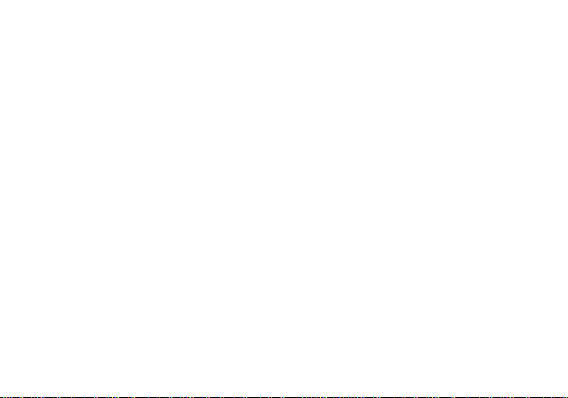
CUBOT User Manual
Smart Phone
Model:R11
LOGICOM
1
Page 2

Table of Contents
Safety Information ............................................................. 4
Introduction ......................................................................... 6
Call Functions ..................................................................... 7
Contacts ............................................................................... 9
Message ............................................................................. 12
FM Radio ............................................................................ 17
Camera ................................................................................ 23
2
Page 3
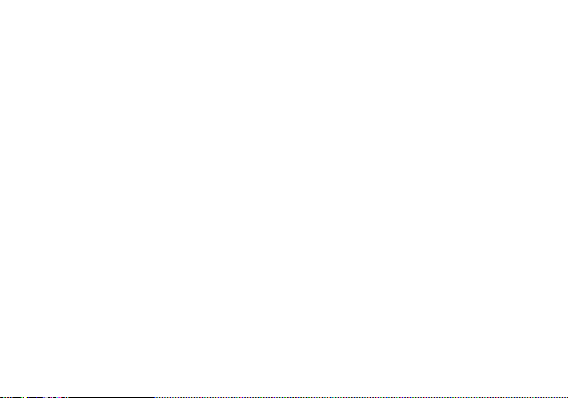
Gallery ................................................................................. 25
Music ................................ ................................ ................... 27
Sound Recorder ............................................................... 27
Alarm Clock ....................................................................... 29
Play Store ........................................................................... 30
Settings............................................................................... 32
Storage ............................................................................... 38
FCC RF Exposure Information ...................................... 40
IC Notice ............................................................................. 45
3
Page 4
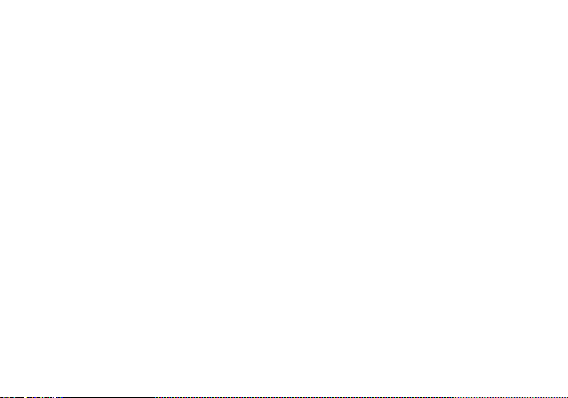
Safety Information
Please carefully read the iterms bellow:
Use Safely
Do not use the phone in situations where it might cause danger.
Transportation Safety
Please observe all transportation laws and regulations.
Please drive with both hands on the wheel.
Hospitals
Please follow limitations.
DO NOT TEXT AND DRIVE
4
Page 5
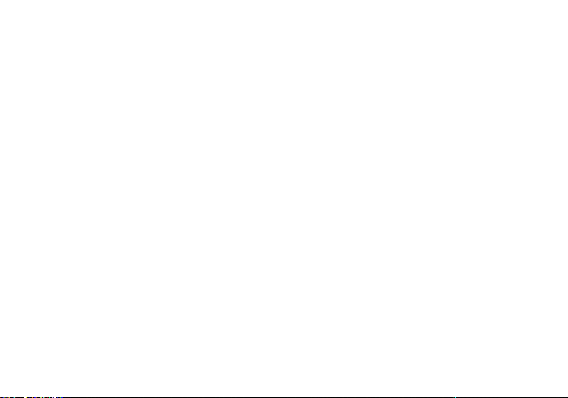
Please turn off your mobile phone when near medical instruments.
Airports
Remember to follow all airport and flight safety regulations.
Please do not use your phone during flight.
Toxic Chemicals
Do not use your mobile phone around fuels or chemicals.
Hazard
Do not use in hazardous areas where explosions may occur.
Accessories and Batteries
Use only Blu authorized batteries and accessories.
Backup
Remember to keep a written record of all important information.
Water
Your phone is not waterproof. Keep it away from water and liquids.
5
Page 6
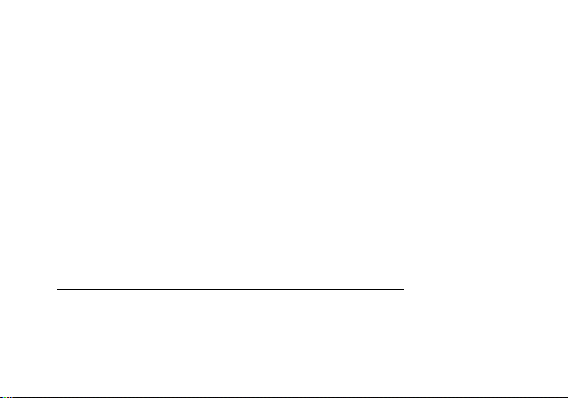
SOS Emergency Calls
Make sure your mobile phone is switched on and in a service area. In home screen, tap the
phone key and dial 911 and send.
Introduction
Power On and Off
On - Please ensure the SIM card has been properly inserted into the phone. Long press
the Power key to switch on the phone.
Off - In standby mode, long press on Power key until an options menu appears. Select
6
Page 7
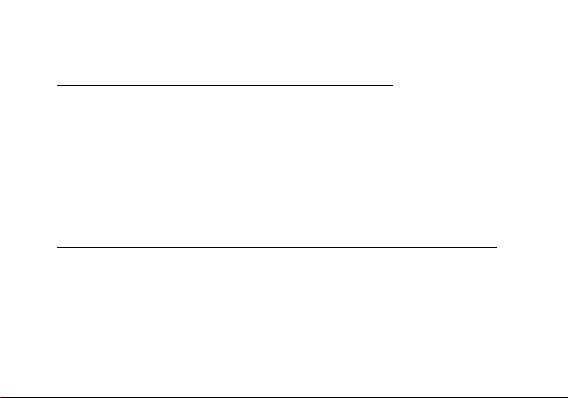
Power Off in the menu and confirm
Security
You may set a security lock feature as a security measure for the phone. For further
information regarding password locks, password revision and other functions please enter
into the security option in system settings.
Call Functions
At the dial keyboard, enter the phone number and then click the dial key. If dialing an
extension, you may click the dial pad icon in the bottom of the screen to open the interface
and enter the number of the extension. You may also press and hold the 0 key to add a (+)
sign when adding an international dialing prefix.
history
7
Page 8
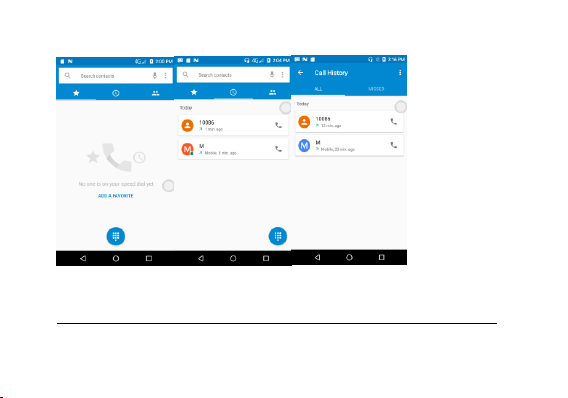
Every telephone number called and received will be saved in the history. All numbers in the
history can be dialed directly by clicking the CALL BACK on the screen. When the number
appears on the list, click it to view details.
Call Options
8
Page 9
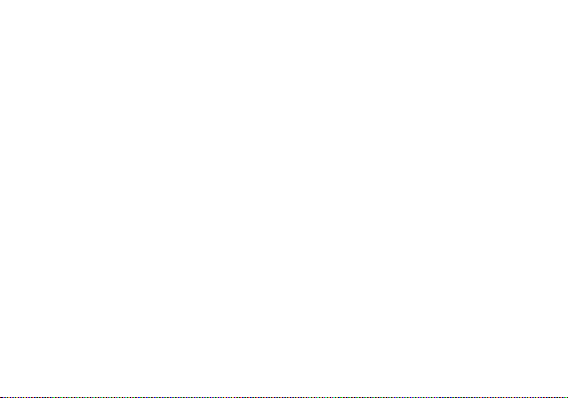
There are different options that can be used in the history and dialing interface. You may
press the MORE while in the dial interface and adjust speed dial and call settings. In the
dialing interface, you may press the search button
to browse through contacts list or set default contact resources.
Contacts
9
Page 10
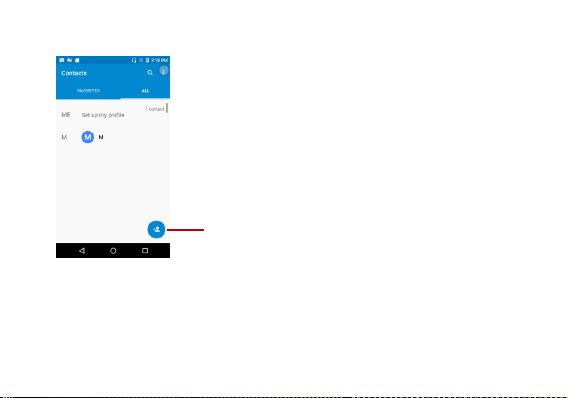
Add Contact
Enter: Click on the applications menu and select contacts.
• The default display is the phone contacts and SIM card contacts.
• The contacts are organized alphabetically by default.
10
Page 11
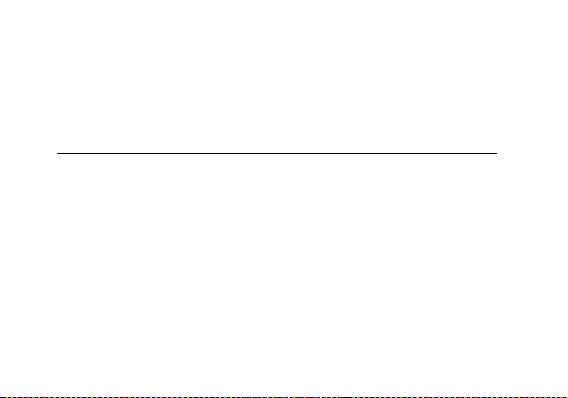
Click the Search icon to enter the contact search interface.
Any numbers or letters associated with any of the contacts
saved in the list will be shown in the search results.
Add New Contact
1. Click the add contact icon (+) to add contact.
2. Select to save your contacts to the GoogleTM account, the phone or the SIM card.
3. You may enter different contact details which include adding a picture, name, telephone
number, group, address, and email among other options.
4. Click to finish and save contact.
11
Page 12
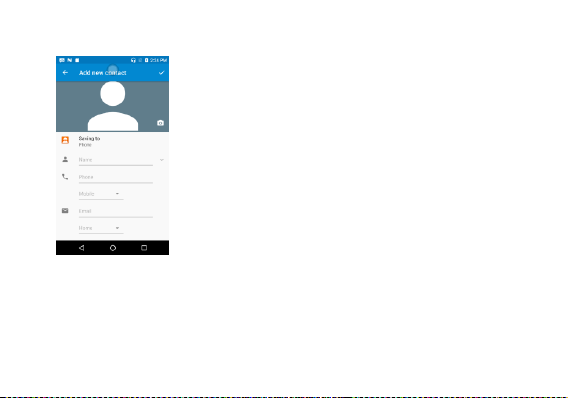
Messages
You may use this function to exchange text messages and multimedia messages with your
12
Page 13
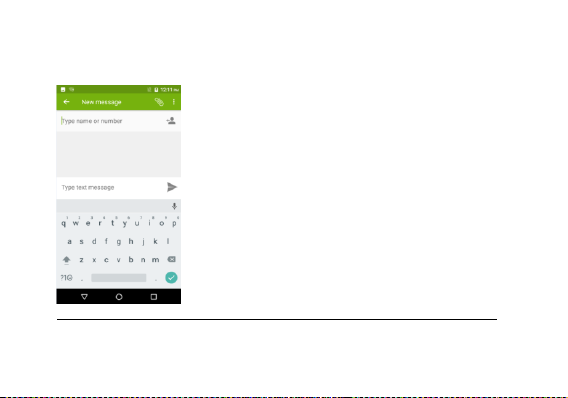
family and friends. The messages to and from the same contact or phone number will be
saved into a single conversation so you may see the entire message history conveniently.
Send an SMS
Application Menu » Messaging » New message (or shortcut icon)
13
Page 14
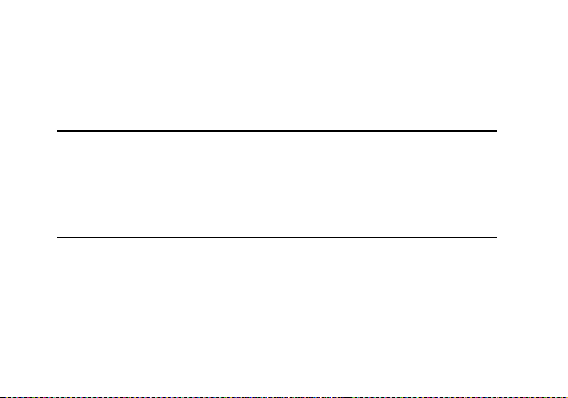
1. Click to enter recipient (You may enter contacts from contact book or enter a new
number)
2. Compose Message
3. Send
Send an MMS
When creating message, the default message style is SMS. The message will
automatically convert to MMS when adding an attachment.
1. Click the attachment icon in the messaging interface.
2. Click to add attachments and create an MMS message.
Internet Browser
Menu Functions
•Recent tab
• After browsing through multiple pages, this option will return the user to the
previous page.
Windows
• You may view all windows open by clicking the windows icon in the upper right
part of the browser.
14
Page 15

Bookmarks
• Click the save to Bookmarks option to make the current URL as a saved
Bookmark.
• Click Bookmarks/History to opened saved bookmarks.
Find on page: Search current page.
Share page: Select to share the current page.
Bookmarks/History: Show your browsing history and view the most visited pages.
Settings: Contains a variety of browser settings.
15
Page 16

16
Page 17

FM Radio
FM Radio
Through this program, you may listen to FM radio on the device, FM radio use the wired
headset as an antenna to receive signals, before opening this program, you must insert the
original equipment-headphones, when listening, you can switch it manually to speakers or
the mode with wired headphones.
• Open FM radio
Touch this label to open the application of FM radio.
1). Click on the
, automatic scanning search FM channel, and channel in list interface, list all channels
2).Menu- Click “Start recording”, listening to the radio to the current can be recorded. The
tape recording to default file name can be arbitrary well-preserved input filename. Save to
FM recording the default file.
17
Page 18

3). Click
closed FM radio, cannot listen to in the background.
4). Must be insert cable headphones as antenna, click ,and choose Speaker so
that we can listen FM radio through speaker.
5). Click on the frequency of the rear of the five-pointed star icon, channel was added to the
collection channel list.
Listen to FM radio background
Click to return to key, the radio program moved to the background, right now you can still
continue to listen to the show, and can also carry out any other program.
18
Page 19

19
Page 20

Bluetooth & Wi-Fi
Bluetooth is a short-range wireless communications technology that devices can use to
exchange information and connect to different types of devices which include headsets and
other devices.
Power on Bluetooth
20
Page 21

1) Settings » Bluetooth and select to power on Bluetooth.
2) The Bluetooth icon will appear in the notification bar. Click “scan for devices” and the
phone will start to scan for all devices within range.
3) In Bluetooth settings all the devices found will displayed in the list under the icon.
Note: The maximum detecting time of the phone is 2 minutes.
21
Page 22

Power on Wi-Fi
1) Settings » Wi-Fi and select ON to power on Wi-Fi
2) Click on the desired Wi-Fi network to be connected. Unsecured networks can be
connected to directly - secured networks require a password or credentials prior to
connection.
22
Page 23

Camera
Camera
Prior to use: Insert SD card before using the camera or video camera. All photos or videos
taken by the phone are typically stored in the memory card for large storage capacity of
images.
Open Camera
1. Applications Menu » Camera
2. Switch to video mode if you want to record videos.
Note: You may place a camera shortcut icon on any of the screens
Take Pictures
1. Aim the object that the picture will be taken.
2. Press the “Shutter” button on the screen.
3. After taking the picture, the file will be saved in the camera’s gallery folder.
4. You can view the photos by clicking the preview box button.You may adjust various
settings for the camera by pressing Menu while in the camera interface. When in the
camera viewfinder mode, you can switch to video or photos’ gallery.
23
Page 24

Select between
Camera & Video
Settings
Picture modes
24
Page 25

Gallery
Open Images
Applications Menu » Gallery
Share Pictures
You may share pictures by sending them through
different
types of installed applications. You may also send
pictures through the MMS message function by
composing a message and attaching the picture. Any
image can also be sent via the Bluetooth function by
selecting Bluetooth equipment that has been paired.
Adjust Image
Press Menu and Edit to adjust images
You may select from different effects that may include:
25
Page 26

Vintage, Black and White, Instant, Latte, Litho, X-Process, Crop, Rotate, Mirror, Straighten,
Vignette, Contrast, Exposure, Auto color, Shadows, Vibrancy, among other settings that
can be used to adjust picture images.
View Images
In the picture interface, click on an album to view images
In the photo album, scroll the picture towards left to view the next picture or towards right to
view the previous one.
Crop Pictures
If you want to adjust the size of the picture, use the crop tools. Once the arrow appears,
pinch your fingers in or out to adjust the size. If you want to adjust the image and keep its
proportion, please hold down any of the four corners of the image and adjust accordingly.
26
Page 27

Music
Open Music
Application Menu » Music
Search Music
You may choose to search for music from media folder through artist name, song name,
album name. The following formats are available: AMR, MIDI, MP3, WAV, and OGG.
Sound Recorder
27
Page 28

Recording Controls
The Sound Recorder can record voice or any audio.
You may send any recorded audio via Bluetooth or MMS
and also have the option to make any recorded audio the
phones default ring tone.
The recorder uses 3GPP and OGG format.
Record
-Keep the phone’s microphone near the voice source.
-Click the record button to record the audio.
-Click the stop button to stop recording the audio.
All recordings will be saved in the recording folder in the
default music program and can be
accessed from the sound recorder application.
28
Page 29

Click to delete alarms
Click to add alarms
Click to edit alarms
Alarm Clock
1. Click on the Clock icon in the application menu
2. Click set alarm button and enter the alarm clock set interface where you may delete and
edit alarms
29
Page 30

Google PlayTM Store
Google PlayTM allows you to download music, movies, and even games. Click the Play
icon to sign in with your GoogleTM account.
30
Page 31

Search and select between
different Play Store categories
31
Page 32

Settings
Wi-Fi
Settings » Wi-Fi to power on. When on, the Wi-Fi will automatically search for
available networks. Any unsecured network can be used directly and any
secured network requires a password or credentials prior to connection.
Bluetooth
Press the switch to power on Bluetooth. Once on, the Bluetooth will automatically
scan for any nearby open equipment.
SIM cards
Press the switch to power on SIM cards.When insert two cards,click to set cellular
data、calls、SMS messages
Data Usage
Mobile and Wi-Fi Data Usage
More
32
Page 33

Tethering, Portable Hotspot, VPN, APN
Airplane Mode
Note: When in flight mode, all network connections will turn off automatically.
Display
Brightness, Auto rotating screen, Wallpaper, Screen Timeout
Sound & notification
This option sets the phone tone settings for receiving calls and notifications. Some of the
settings include:
Vibrate, volume, ring tones, ring tones notification, dial touchpad, and haptic
feedback and tones
Storage&USB
View the phone memory usage.
Battery
General power usage
33
Page 34

Apps
Manage applications - Manage and delete installed applications.
Running services - Press the ‘Force Stop’ button to stop any of the services listed
and removes from the running services list.
Location
Mobile Network Location - Use wireless services to find locations in applications.
When using the GPS, power on to set satellite positioning for accuracy.
Security
Set up screen locks: Use slide, face/voice unlock, pattern, PIN or password to lock the
screen.
Pattern: The first time there will be simple unlock instructions and examples. Click
“next step” to continue the security pattern step.
PIN: Enter PIN number to unlock the screen.
Password: Use password to unlock the screen
You may stop the security feature at any time.
34
Page 35

Set up SIM card PIN lock
SIM card PIN (Personal Identification Number) is used to prevent unauthorized
To change a blocked PIN code, you will need to unlock the SIM lock then go to the Change
Password screen. The phone will automatically prompt you enter the old PIN code and ask
to enter a new PIN code twice. The phone will then prompt you that the change was
successful. If you enter the PIN incorrectly three times, the SIM and PIN codes will be
automatically locked. You will need the PUK code to unlock the phone which is available
through your service provider. If you enter the PUK code incorrectly 10 times, the SIM card
will be permanently locked. Please see your service provider for a new SIM card.
use of SIM card.
Password visible – Make the password visible when it’s typed.
Use security credentials - Allow applications to visit security credentials or other
credentials.
Accounts
Add accounts,include Exchange、GoogleTM、IMAP、Personal(IMAP)、
Personal(POP3)、POP3
35
Page 36

Language and Input
Language – Change the language of the phone.
Custom Dictionary - Add or delete words to the custom dictionary.
Keyboard Settings – Haptic vibration, Haptic tones, Capitalizing, Speech Input,
Inputting words, Predictive text function, Auto-Text, Input keyboard method
Backup & Reset
Backup Data – Will back up all application data, WLAN passwords, and other
settings to GoogleTM 's servers
Restore to Factory Settings - Clear all data stored on the phone.
Date & Time
Date and Time adjustment.
Time Zone - Select Time Zone according to where your location.
Select Date Format - There are 3 kinds of formats you can choose from:
Month-Day-Year, Day-Month-Year and Year-Month-Day, and
Year-Month-Day which is the default setting
36
Page 37

Schedule Power On & Off
Schedule power on and off
Accessibility
Power button ends call and auto rotate screen
Speak Passwords and large text
Printing
Need to download the "CloudPrint.apk" from the Internet and install.
About phone
Phone information status and firmware updates
37
Page 38

Storage
Connect the phone with the USB cable provided. Once connected, a connection interface
will appear. In the connection mode interface, select MTP and turn on from the connection
screen to be able to transfer files. Other storage options are also available.
38
Page 39

39
Page 40

Some system settings, hardware, and UI options may vary depending on final version.
Regulatory Information
FCC RF EXPOSURE INFORMATION:
WARNING!! Read this information before using your phone
In August 1986 the Federal Communications Commission (FCC) of the United States with its
action in Report and Outer FCC 96-326 adopted an updated safety standard for human
exposure to radio frequency (RF) electromagnetic energy emitted by FCC regulated
transmitters. Those guidelines are consistent with the safety standard previously set by both
U.S. and international standards bodies. The design of this phone complies with the FCC
40
Page 41

guidelines and these international standards. Use only the supplied or an approved antenna.
Unauthorized antennas modifications, or attachments could impair call quality, damage the
phone, or result in violation of FCC regulations. Do not use the phone with a damaged
antenna. If a damaged antenna comes into contact with the skin, a minor burn may result.
Please contact your local dealer for replacement antenna.
BODY-WORN OPERATION:
This device was tested for typical body-worn operations with the back/front of the phone kept
0cm from the body. To comply with FCC RF exposure requirements, a minimum separation
distance of 5mm must be maintained between the user's body and the back/front of the phone,
including the antenna. Third-party belt-clips, holsters and similar accessories containing
metallic components shall not be used. Body-worn accessories
that cannot maintain 5mm separation distance between the user’s body and the back/front of
the phone, and have not been tested for typical body-worn operations may not comply with
FCC RF exposure limits and should be avoided.
For more information about RF exposure, please visit the FCC website at www.fcc.gov
Your wireless handheld portable telephone is a low power radio transmitter and receiver.
When it is ON, it receives and also sends out radio frequency (RF) signals. In August, 1996,
the Federal Communications Commissions (FCC) adopted RF exposure guidelines with
41
Page 42

safety levels for hand-held wireless phones. Those guidelines are consistent with the safety
standards previously set by both U.S. and international standards bodies:
<ANSIC95.1> (1992) / <NCRP Report 86> (1986) / <ICNIRP> (1999)
Those standards were based on comprehensive and periodic evaluations of the relevant
scientific literature. For example, over 120 scientists, engineers, and physicians from
universities, government health agencies, and industry reviewed the available body of
research to develop the ANSI Standard (C95.1). Nevertheless, we recommend that you use a
hands-free kit with your phone (such as an earpiece or headset) to avoid potential exposure to
RF energy. The design of your phone complies with the FCC guidelines (and those
standards).
Use only the supplied or an approved replacement antenna. Unauthorized antennas,
modifications, or attachments could damage the phone and may violate FCC regulations.
NORMAL POSITION:
Hold the phone as you would any other telephone with the antenna pointed up and over your
shoulder.
42
Page 43

RF Exposure Information:
This product is compliance to FCC RF Exposure requirements and refers to FCC website
https://apps.fcc.gov/oetcf/eas/reports/GenericSearch.cfm search for FCC ID:
2AHZ5CUBOTR11
This device complies with part 15 of the FCC rules. Operation is subject to the following two
conditions:
(1) this device may not cause harmful interference, and
(2) this device must accept any interference received, including interference that may cause
undesired operation.
NOTE: The manufacturer is not responsible for any radio or TV interference caused by
unauthorized modifications to this equipment. Such modifications could void the user’s
authority to operate the equipment.
NOTE: This equipment has been tested and found to comply with the limits for a Class B
digital device, pursuant to part 15 of the FCC Rules. These limits are designed to provide
reasonable protection against harmful interference in a residential installation. This equipment
generates uses and can radiate radio frequency energy and, if not installed and used in
43
Page 44

accordance with the instructions, may cause harmful interference to radio communications.
However, there is no guarantee that interference will not occur in a particular installation. If
this equipment does cause harmful interference to radio or television reception, which can be
determined by turning the equipment off and on, the user is encouraged to try to correct the
interference by one or more of the following measures:
- Reorient or relocate the receiving antenna.
- Increase the separation between the equipment and receiver.
-Connect the equipment into an outlet on a circuit different from that to which the receiver is
connected.
-Consult the dealer or an experienced radio/TV technician for help
Do not use the device with the environment which below minimum -10℃ or over
maximum 50℃, the device may not work.
Changes or modifications to this unit not expressly approved by the party responsible for
compliance could void the user’s authority to operate the equipment.
44
