Page 1

get started
with your SPV C600
Page 2
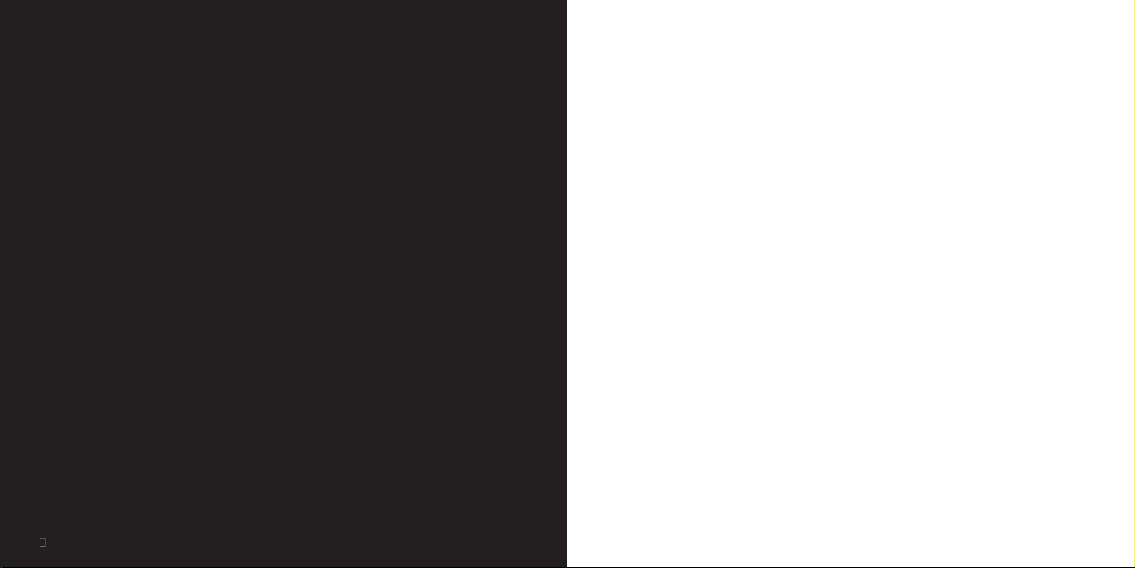
2
2
welcome
the future’s bright, the future’s Orange
Congratulations on your new Orange Phone.
This guide will take you through registering with Orange, inserting
your SIM Card and using the main features of your phone for the
first time.
While your battery is charging, why not take five minutes to explore
your phone and the exciting services that Orange has developed
for you.
Page 3

contents
get going
register with Orange
8
insert your SIM Card
your Home screen
.....................
..................
get extras
conference calling .....................
24
Line 2 ....................................... 25
Caller id .................................... 27
Memory Mate ............................
28
Orange Answer Phone .............. 29
Orange Directory Enquiries ........
33
text alerts ..................................
34
voice alerts ...............................
35
Orange Plus ..............................
36
your account online ..................
39
get international
get international ........................
41
stay secure
stay secure ...............................
47
reference
reference ..................................
51
contact orange .........................
86
further information ...................
87
Page 4
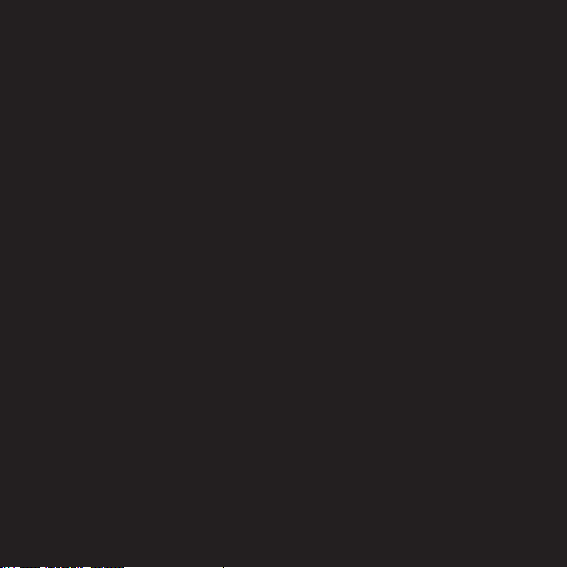
Page 5
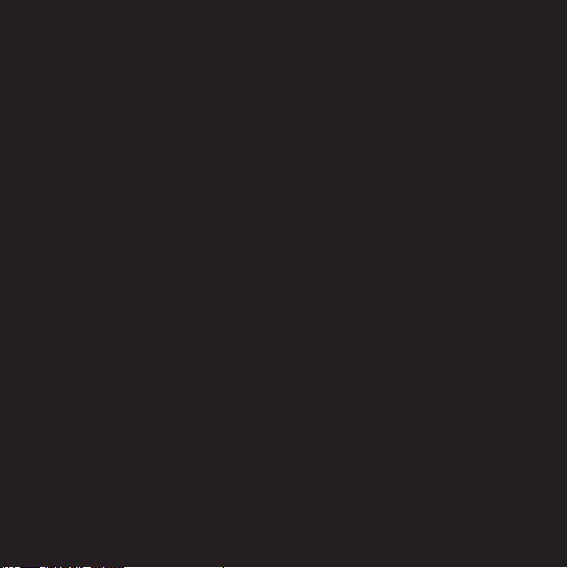
1
get going
Page 6

9
register with Orange register with Orange
8
pay monthly customers
from your Orange phone or
from any other phone
pay as you go customers
1
Find the IMEI number on the sticker inside your phone, usually found
2
Find the SIM Card number on the back of your SIM Card. You will need this
3
If you are
already with Orange
your Orange password. If you are
you should have a new
4
If you bought your phone from an Orange shop, it may already be
After you register
And lastly
When you apply to register on the Orange network, you and Orange agree to
Page 7
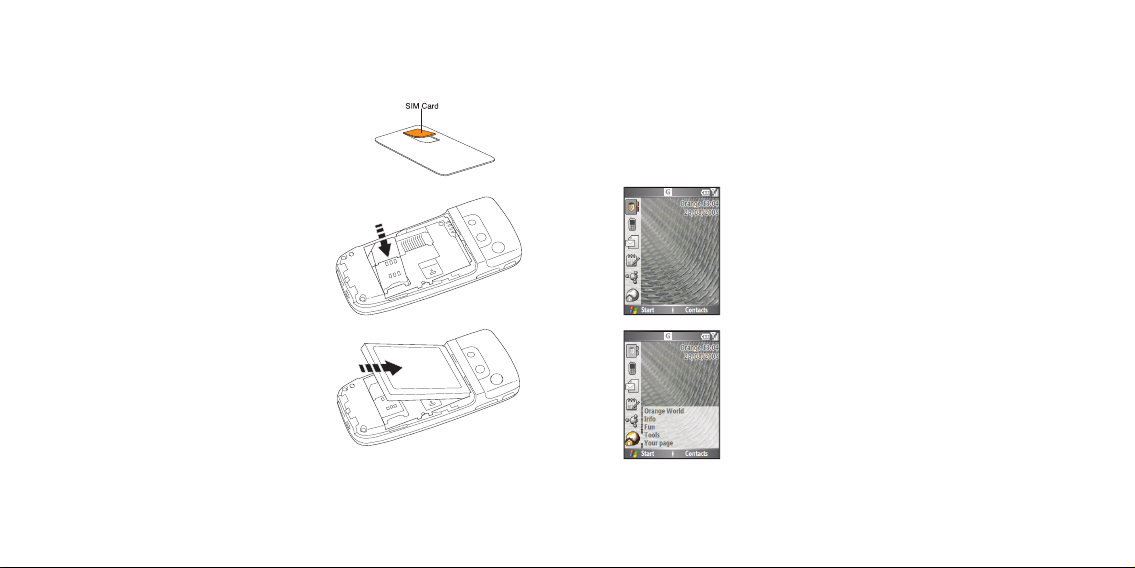
11
insert your SIM Card
10
your Home screen
you. Make sure you have made a note of your
1
Remove the SIM Card from its plastic
your new SIM Card to use Multi Media Messaging.
Your Orange phone number will not change.
quick access
The Home screen lets you launch key features of your
all the options
Each time you select one of the icons you’re presented with
2
Remove the battery cover and battery and
3
Slide the SIM Card up and into place.
Page 8

12
13
your Home screen your Home screen
get an overview
Another great feature of the Home screen is that you can see at a single
come back soon
Whenever you finish using a feature on your phone, you’ll be returned to the
Orange business customers
You can deactivate the Expert mode Home screen by
Page 9

Orange World set up your email account
We understand that you need to stay ahead of the game even
You can easily personalise your homepage for fast
Why not explore Orange World now and try out a
icon in the Home screen to
Pocket Internet Explorer and follow the
your email account details.
To
1
Press Start from the Home screen. Scroll to messaging. Choose
2
Press Menu and scroll to Options. Select Account Options then press Menu
3
You will enter the email setup process. Enter your name and email address.
4
Check the Automatic Setup box and press Next. Auto-configuration
5
If auto-configuration is unsuccessful, you will need to manually enter
Page 10

17
set up your email account send your first email
Your name
_____________
_____________
*
*
*
______________
*
*
6
Enter your username and password for your email account. Press Next.
7
Scroll left or right to choose your server type.
8
Enter a name for this email account then choose a type of network for the
9
Enter the details for your incoming and outgoing mail and press Next.
10
Choose your email download preferences. Press Finish, and this account
To
1
Press Start from the Home screen. Scroll to Messaging.
2
Choose the email account you wish to use. Press New.
3
Fill in the To and (if necessary) Cc or Bcc fields. You can enter contacts
4
Enter a subject for your email and then write the full message.
5
You can add attachments by pressing Menu.
6
Press Send to send your message.
To manually check for new email, select the email account you wish to check.
Page 11
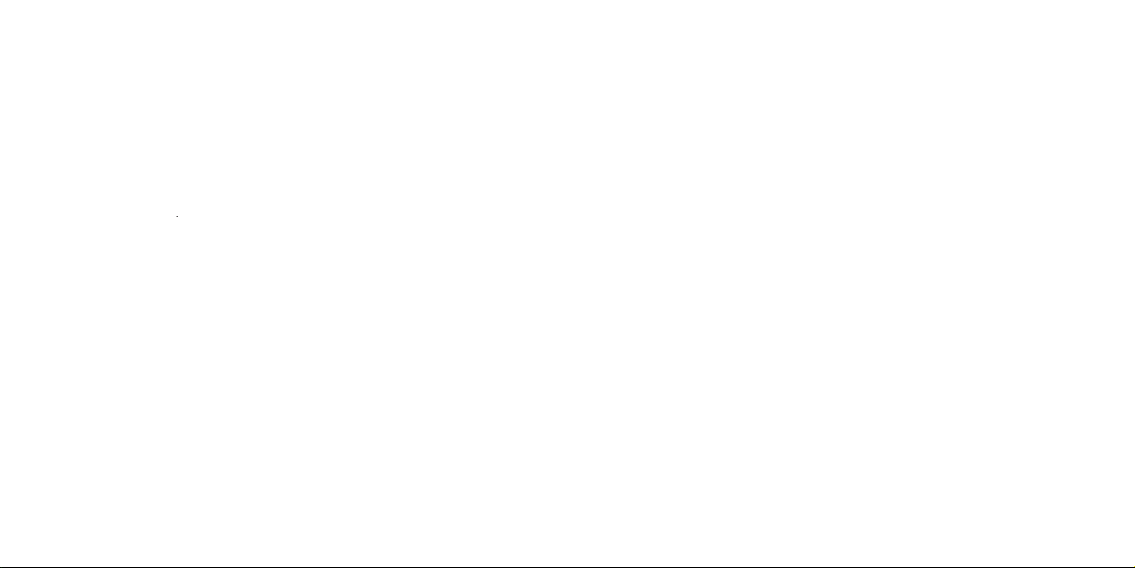
18
19
synchronise your phone synchronise your phone
why connect?
Your SPV C600 has several methods of connecting to different devices,
and send and receive data without
You can also use synchronisation to add new programs and exchange files
ActiveSync
4.0 from the Companion CD that came
do not attach your phone to your PC yet
1
Insert the SPV C600 Companion CD into the CD-ROM drive of your
Outlook 2002 and Microsoft
ActiveSync
4.0.
2
Restart your computer, then connect your SPV C600 using the USB
will autostart when it detects your phone,
3
At this stage you can decide whether you wish to create an exclusive
Page 12
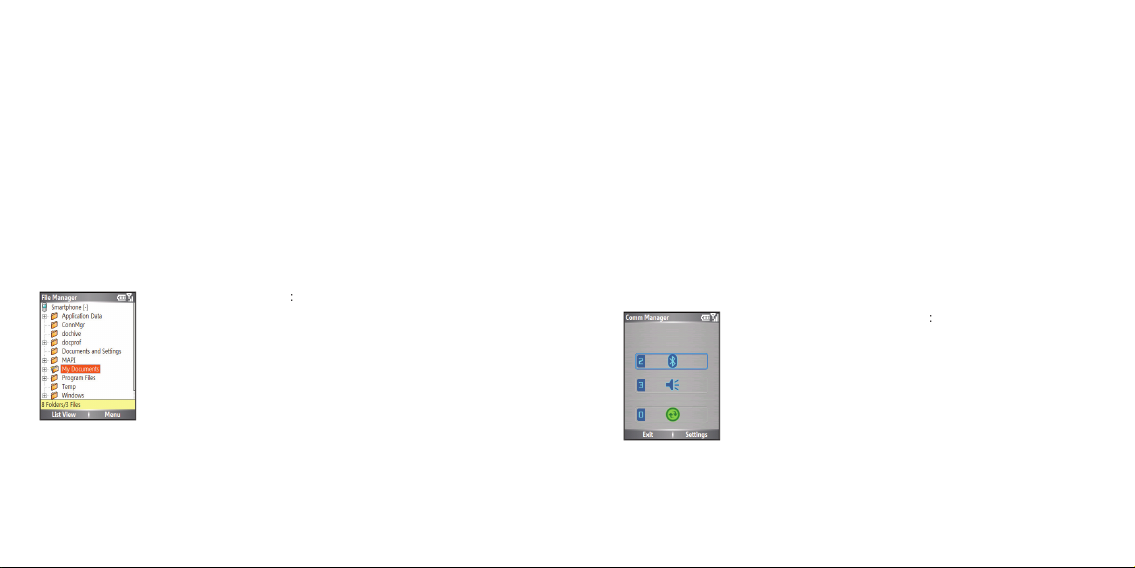
20
21
synchronise your phone Bluetooth
®
to exchange files between your phone and a PC
1
Connect your SPV C600 to the PC.
2
On your PC click on My Computer and go to Mobile Device to explore and
3
You can now manage and exchange any file between your SPV C600
To
1
Click Start and scroll to and select File Manager.
2
Click on My Document then choose the folder where you
is a new radio technology that enables you to make wireless
You may already have a Bluetooth
headset, you may be considering buying
on your laptop or PDA. For any of the
To
devices
1
Ensure both devices are within 10 metres of each other
active.
2
Press Start and select Comm Manager then press 2.
3
Click on Menu then press 1. Select Menu again, and
Page 13
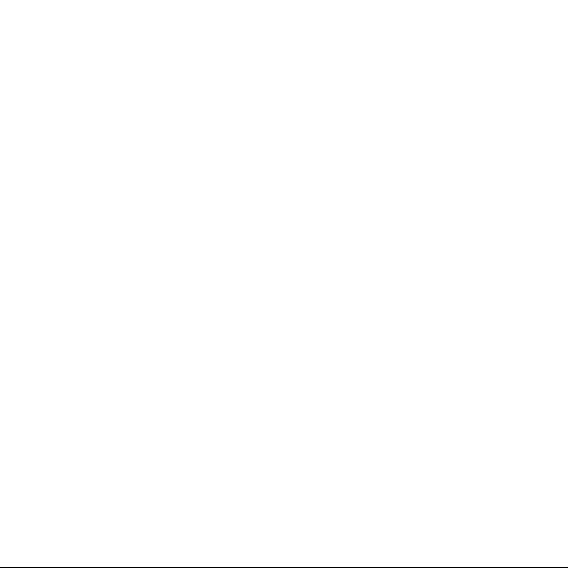
22
Bluetooth
®
4
Your SPV C600 will search for other devices. After a few seconds you will
5
Select the name of the device you want to connect with, then press Next.
Page 14

23
2
get extras
Page 15

24
25
Line 2conference calling
keep your business and
personal lives separate by
using two different lines
not available to pay as you go
customers
150
from your Orange phone or
07973 100 150
There is a one-off connection charge
You will receive a SIM update when
■
Orange Everytime 20 if it includes
■
Orange Everytime 400
■
Orange Everytime 1000
■
Orange Talk 150
■
Orange Talk 200
■
Orange Talk 500.
When you receive a call on Line 2,
You receive a separate Answer Phone
speak with up to five other
people at the same time
not available to pay as you go
customers
We all know how difficult it is to set
your mobile can change all that.
You can chat with up to five people
To activate Conference Calling, call
150
07973 100 150
Page 16
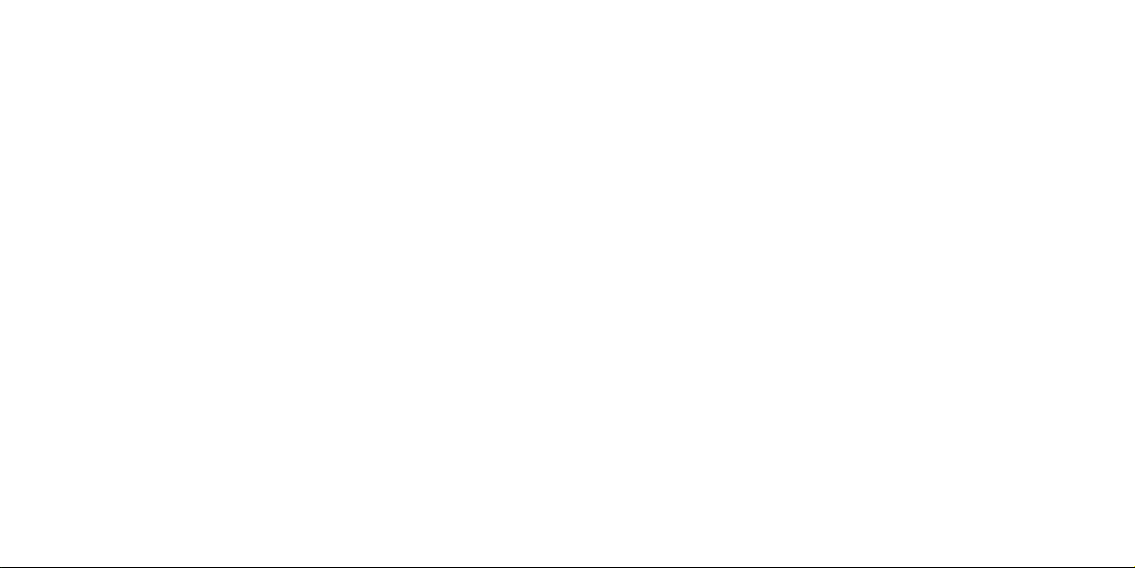
26
27
Caller idLine 2
know who is calling you, or
hide your number when you
make a call
Your Caller id identifies you to a
To hide your number when calling
To hide your number permanently, call
150
from your
07973 100 150
you go customer, please call
450
from
your Orange phone. While your number
Page 17

28
29
Orange Answer PhoneMemory Mate
Answer Phone Call Return
You can use Answer Phone Call
Return to return a call after someone
has left a message on your Answer
Phone, without having to remember
or make a note of their number.
To use Answer Phone Call Return:
1 Listen to your Answer Phone
message as normal.
2
When you have finished, if you
want to return the call, simply press
# while you are still connected.
3 Orange Answer Phone will
automatically dial the caller’s
number and connect you.
Note: Answer Phone Call Return is
only available if the network you are
calling supports this service. You are
charged your standard call rate.
listening to your Answer
Phone messages
To listen to your Answer Phone
backup your SIM Card
phonebook
your SIM Card phonebook. Then,
your SIM Card are safely backed up.
And, if you’re joining Orange from
what happens when you get
an Answer Phone message?
When someone leaves a message
will appear
The following symbol
will remain
Page 18

30
31
Orange Answer PhoneOrange Answer Phone
set up an Answer Phone PIN
you can set your Answer Phone to
To
1
Call your Answer Phone by
2
Select option 3, then option 2.
3
Enter your chosen Answer Phone
4
Press 1 to save your Answer
listen to your Answer Phone
messages from any other
phone and while abroad
Answer Phone messages from any
To use this service you must set up an
Answer Phone PIN.
To
1
Call
+447973 100 123
from any
2
Enter your Orange number
use Answer Phone shortcuts
to manage your messages
efficiently
Your Answer Phone is quick to use
1
to listen to your message again
to save your message
3
to delete your message
7
to rewind 10 seconds
8
to skip to the next message
9
to fast for ward 10 seconds
to return the call
0
for help.
personalising your Answer
Phone greeting
Your Answer Phone comes with a
1
Call your Answer Phone by
2
Record your greeting followed by
3
Press 2 to save it.
Page 19

32
33
Orange Directory EnquiriesOrange Answer Phone
The new number for Directory Enquiries
118 000
118 000
to your
118 000
you are looking for and they will tell
you the number (you can request three
3
Enter your Answer Phone PIN
4
Follow the simple steps to listen to
your messages.
Page 20

34
35
voice alertstext alerts
voice services
177
When you call
177
you can listen to
1
Call
177
2
Simply follow the voice prompts to
177
To cancel an alert dial
277
and
text and MMS alerts
Want to find out how your football
To
277
1
Call
277
free.
2
Follow the voice prompts.
Page 21

36
37
Orange PlusOrange Plus
Orange Plus Pay as you go
enables you to...
only available to pay as you go
customers
1
Select Balance.
2
You will receive a text message,
1
Choose Top-up, then select
Voucher.
2
Enter your Orange Top-up
Voucher number and press OK.
3
You will receive a message asking
Yes to proceed.
4
You will receive a text message,
Call Orange enables you to...
■
speak to Customer Services
■
■
listen to traffic news
■
call Orange Directory Enquiries
■
call International Directory
■
request Orange text alerts on
with Orange Information you
can request text messages on:
■
sports, news and results
■
lottery, horoscopes, weather
■
stocks, indices and foreign
use Orange Plus to get
information direct to your
phone
your mobile, and stay up to date
To access Orange Plus, select
Page 22

38
39
your account online Orange Plus
your account online
Your Account is a great way to
www.orange.co.uk
Through our easy to use website you
■
view and change your account
■
view and change your talk plan
■
view your current bill and the two
■
view your remaining inclusive
■
pay your bill by setting up a Direct
■
display your Personal Unblocking
450
and selecting
1
Choose Top-up, then select credit
2
You will automatically be
1
Choose Top-up, then select
2
Enter your Orange Top-up Swipe
3
A message will appear confirming
4
You will receive a text message.
The message will tell you that
your Orange Top-up Swipe Card
you go account.
Page 23

40
your account online
your pay as you go phone. You now
■
top-up your credit using your credit
■
view your remaining credit
■
view, register and delete the details
■
display your Personal Unblocking
Page 24

3
get international
Page 25

42
43
get international get international
Orange International services
Whether it’s two weeks in the sun or a
you when you go abroad and have the
With Orange’s low fixed price rates it’s
To call, text or photo message from
Orange International top tips
■
If the worst happens while you
■
+44 7973 100 150
i
+7973 100 450
■
■
Remove any temporary bars on
■
If you have Line 2 we recommend
pay monthly check list before
you travel
1
Activate roaming on your phone
150
from your Orange phone,
07973 100 150
2
To use Orange Answer Phone/
Answer Fax you will need to
150
from your Orange
07973 100 150
pay as you go check list
■
Use your nominated credit or
450
from your
■
Top-up using a Swipe Card in
■
Use vouchers bought in the UK
450
for free from your
Page 26

44
45
get international get international
Orange International top tips
■
Store numbers you will call from
■
To find out the cost of a call from
159
if you pay monthly
452
■
You can even find out how much
159
if you pay monthly
452
if you pay as you go. Costs
These are free to receive if
■
Tell others you are going
when you go abroad, you
need to select a partner
network to use
When you go abroad, you may need
150
from
your pay monthly phone or
450
Alternatively, visit
www.orange.co.uk
Orange World
your phone for current information
how do I know which countries
I can call from and to using my
Orange phone?
150
if you are a pay monthly
450
if you are a pay as
you go customer. Alternatively, visit
www.orange.co.uk
1
Press Start then Settings and
2
Chose Network.
3
Under Network selection, select
Automatic for your phone to
Page 27
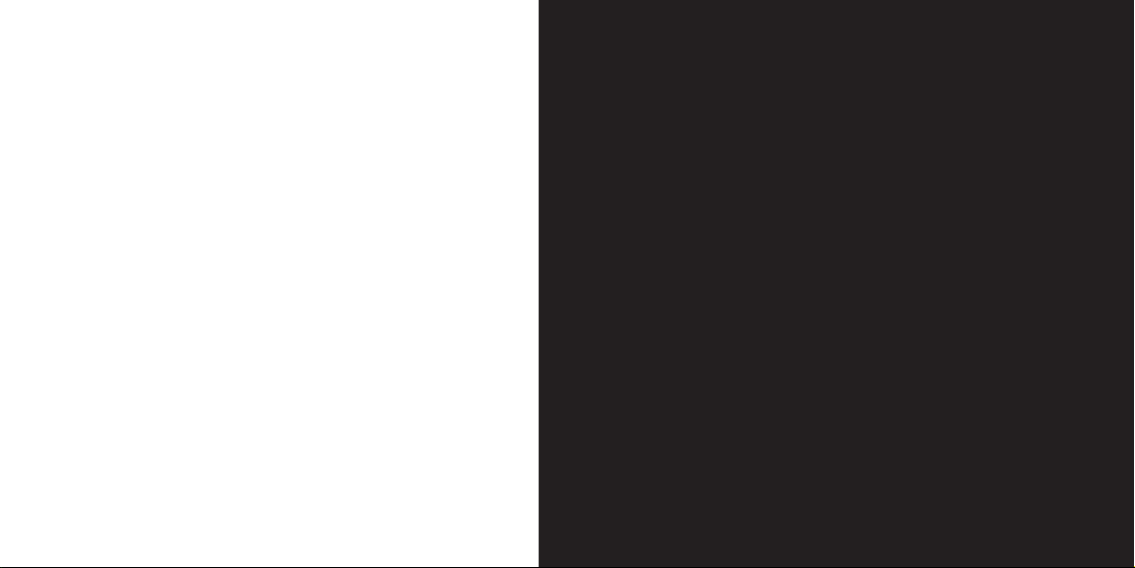
46
4
stay secure
Page 28

48
49
stay securestay secure
■
Great value cover for £5
To get Orange Care call
150
if you pay
450
if you are a pay as
protecting your phone
Accidents happen – which is why we
■
Don’t leave your phone
■
Don’t leave your phone in a
vehicle. If this can’t be avoided,
■
Never loan your phone to
■
Don’t leave your phone on
■
Report the loss, theft or damage
■
Loss, theft or malicious damage
Orange Care
■
Worldwide cover for 12 months
■
A replacement phone of the same
■
The same number and the same
■
To make a claim or to have
your phone barred to prevent
07973 100 150
+44 7973 100 250
■
To speed up your claim make
you lost it, how it got damaged
■
Remember, if your phone is stolen
Page 29
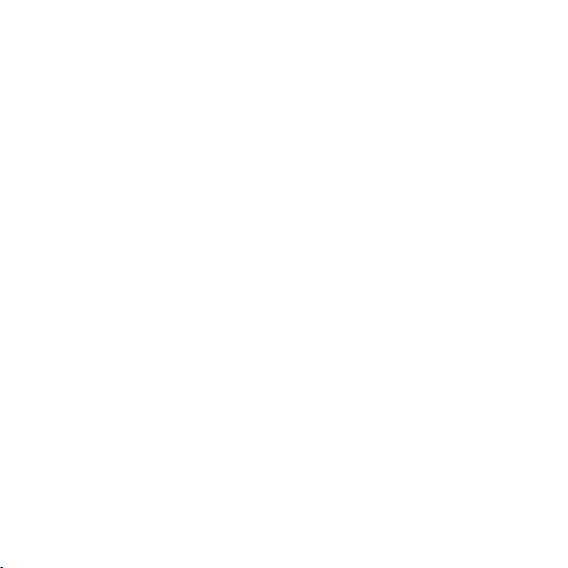
50
stay secure
■
Once your claim is accepted and
your replacement phone. Please
Page 30
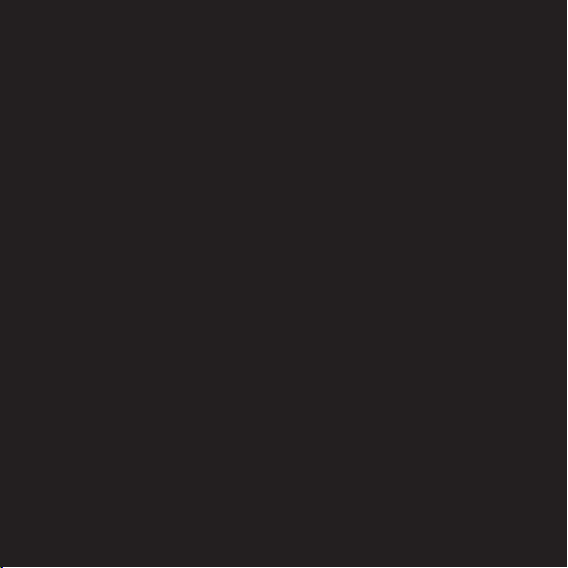
5
reference
Page 31
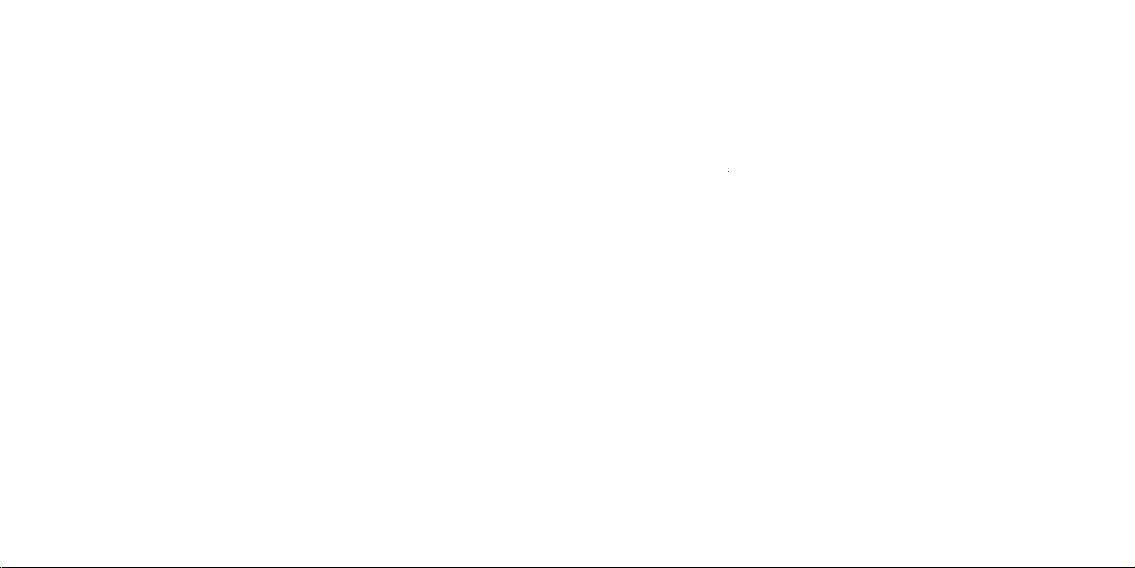
52
53
referencereference
■
R estricted dialling li sts
■
Call barri ng
■
Fixed diall ing lists
■
Calls to close d user groups
■
Keypad lock ing.
To
1
If the phone is n ot on, switch it on. Check for
2
From the main display key in the emergency num ber
When makin g an emergency call, reme mber to give all
you are using your p hone overseas. Please ch eck with
■
Pacemaker man ufacturers recomme nd that
■
Alw ays keep your phone at least 20 cm (8 in ches)
■
Neve r carry your phone in your br east pocket.
safety
The mobile ph one described in this gu ide is approved
you must subsc ribe to them through Orange. In structions
you are advise d that for the satisfactory op eration of
your phone and fo r your own safety, you should use your
■
Orange re commend that you do not use your ph one
■
If you need to make or re ceive a call and you have a
voice activat ion where possible, and kee ping calls
■
If you don’t h ave a personal han dsfree kit or
vehicle s afely
■
Do not store or car ry inflammable li quids, gases or
your phone saf ely and securely.
■
You should always us e a phone holder in your car to
0500 178 178
or by visiting your local stockist.
■
Only qua lified personnel s hould install or serv ice the
■
For vehicles equipped with an air bag, remember
■
Check reg ularly that all mobile ph one equipment in
your vehicle i s mou nted and operating proper ly.
■
Always rep lace a blown fuse with a fuse of the sa me
Page 32

54
55
referencereference
■
Do not charge th e bat tery when either of your pho ne’s
■
Keep the ph one and all its parts and acc essories out
■
Your phone is not water res istant. Keep it dry.
■
Do not use your pho ne in dusty, dirty areas. Its
■
Your phone is powered by a re chargeable batter y.
■
The batter y can be charged and disch arged
When the oper ating time (talk time and stan dby time)
■
Temperature ex tremes may affect the ab ility of your
■
Never us e any ch arger or battery which i s dam aged
■
Alway s unplug the charg er when not in use. Do no t
■
Do not pain t your p hone as this can clog its movin g
■
Onl y use the antenna sup plied or an approve d
■
Keep all SI M Cards out of children’s reach.
■
Use your ph one battery only for its inte nded purpose,
■
Never al low the battery terminal s to sho rt circuit,
■
Batter ies must be recycled or dis posed of properly
■
When y ou disconnect th e power cord of any
■
For good o peration times, discha rge an NiMH battery
■
Do not atte mpt to open the casing on your phon e or
■
Do not drop, kn ock or shake the phone. Rough
■
Do not use ha rsh chemicals, clea ning solvents, or
■
Do not store it in h ot areas. High temperature s
■
Do not store you r phone in cold areas. When it
All of the above sug gestions apply equal ly to your phone,
07973 100 150
or, if you are a pay as you go customer, on
07973 100 451
■
Use th e ear o pposite to the pacemaker to
■
Swi tch off your phone immedia tely if you suspect
■
You are advise d to switch of f your phone when at
■
Areas w ith a potentially explosiv e atmo sphere are
■
When ch anging your phone’s cover, always switch
■
Remem ber to always make backup copi es of all
■
Your phone mus t be swi tched on to access games,
■
The info rmation or service s you have accessed using
■
Part s of the pho ne are magnetic. Metallic ma terials
■
Always sw itch your phone off in any facil ity where
Page 33

reference
56
57
reference
Orange Care terms
and conditions
150
from
your Orange pay monthly pho ne or
07973 100 150
345
from their Orange phon e or
07973 100 345
158
from their
07973 100 158
450
from their Orange phon e
07973 100 450
Trafford Wharf Road, Manchester, M17 1PL.
Your phone which mus t be in your possession or in the
paperwork
The 14-day phone retur n only applies to new phone s
you are unsatis fied with our servic e in any way, you can
you’ve already mad e and a percentage of the monthl y
You should retain the fo rm for your records.
We will use the pers onal information you supp ly us to help
07973 100 150
07973 100 451
150
from your Oran ge phone.
450
from your Oran ge phone.
07973 973 150
or, if you are a pay
450
from your Orange phone.
Page 34

58
59
referencereference
you must repor t this to Orange immediatel y so that
your Orange account.
3.2.1 the cr ime refe rence num ber in res pect of
3.2.2 ful l detail s of how the loss, the ft or dam age
3.2.3 any other info rmation and evide nce as
4.1.1 normal wear and tear or deterioration,
4.1.2 confiscation or detention;
4.1.3 improper maintenance, repair or modification ;
4.1.4 defective materials or workmanship covered by
4.1.5 breakdown of or interruption to the network
4.1.6 loss of use or consequential loss of any kind;
4.1.7 cosmetic damage which does not impair the
4.1.8 loss of or thef t of items left una ttended i n a
4.1.9 theft of i tems from an unatte nded vehicle
4.1.10 any wilf ul act, neglect or fa ilure to take
4.1.11 di sregard of manufac turer’s and /or oper ating
4.1.12 damage resulting from pressu re waves caused
4.1.13 war and hostilitie s;
4.1.14 los s, destructi on or damage in Northern
4.1.15 radioactive contami nation;
4.1.16 loss or thef t of a phone from temporary
4.2.1 Orang e has reason to believe you have made a
4.2.2 you do not make re asonable effort s to recov er
4.2.3 the phon e is not registered and conne cted to
4.2.4 at the time of lo ss, theft or damage the phon e
Page 35

reference
60
61
reference
9.6.1 The administration fee will not be payable
9.6.2 For the avoidance of doubt the administration
The Insu rer and Orange may va ry the terms of the
you go range. If you pay by cre dit card or debit card
your cheque. T he Insurance and warran ty within
You may cancel Orang e Care at any time within 14 days of
7.1.1 it h as been u sed in acc ordance with the
7.1.2 any rep airs whic h may have bee n, or are
7.1.3 you hav e complied with the for egoing ter ms
7.1.4 the Or ange phone is register ed and
your legal rights;
you switch to a diffe rent service plan as in dicated in
varied at the an nual renewal date of the policy. If your
Page 36

reference
62
63
reference
a) a private indiv idual
b) a b usiness which has a group an nual turnover of
c) a c harity which has an ann ual income of less than
d) a trustee of a trust whic h has a net asset value of
Authorit y.
pay monthly terms
and conditions
The f ollowing words and expressi ons shal l have the
Accessor ies
Account
Age Restric ted Services
Bar
Billing Date
Charges
Connection
Content
you go servi ce plan for which Orange Ca re has
150
from your O range pay monthly p hone or
07973 100 150
451
from thei r Orange phone or
07973 100 451
345
from thei r
07973 100 345
158
from thei r Orange phone or
07973 100 158
150
from your O range pay
07973 100 150
451
07973 100 451
345
from thei r Orange Phone or
07973 100 345
158
from thei r Orange
07973 100 158
Alterna tively you can wri te to Product Insuran ce,
Trafford Whar f Road, Manchester, M17 1PL. Telephon e
Page 37

reference
64
65
reference
w hat happens when the mi nimum term ends
what we aim to provi de in the UK
3.1.1 the qualit y and availability of Ser vices may
3.1.2 the quality of our Services may not be at its
3.2.1 the call bein g terminated if you are on a
video call
3.2.2 the speeds at which data is downloaded
S ervices may somet imes be affected by
3.5.1 we have good r eason to believe tha t you
your Contr act
3.5.2 you don’t pay your b ill within the time
you owe us. At our discre tion, we may charge
you for Reconn ection and removal of the Bar
3.5.3 a complaint has been made against you. The
you make will similarly be thoroughly investigated
3.5.4 we have good reason to believe that your
3.5.5 we suspect on reasonable grounds that
3.5.6 you noti fy us that your Dev ice has been lost
3.5.7 we are required by the emergency services or
Contract
you and Orange fo r each Device you connect to the
Customer Com munication
Deposit
Device
Accessor ies) which is approved by Ora nge for connection
Minimum Term
Network
Additional Services optional Services (including but not
Orange
Price Guide
Registrati on
Roaming
An optional Se rvice that allows you to use you r Dev ice on
Servic es
Servic e Plan
Additi onal Servi ces and/or ad ditional di scounts
SIM
Suspensi on
User
you, or another pe rson named by you, who is author ised
yo ur Contract runs fo r at lea st the Minimum
Page 38
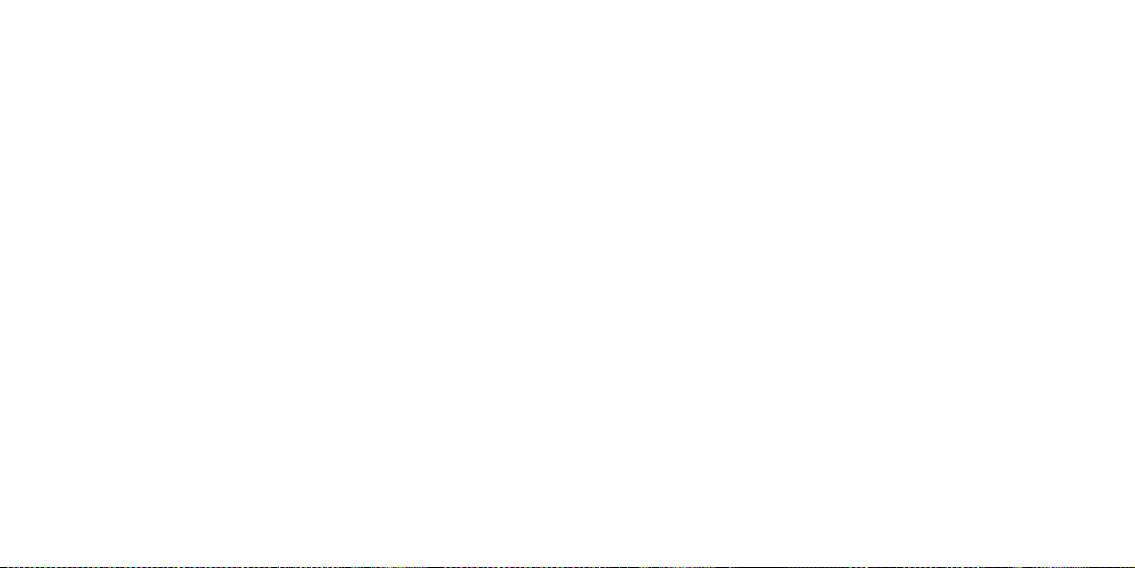
reference
66
67
reference
Age Restri cted Services
you must en sure you deactivate a ccess to the Age
te rminating your Cont ract after the
te rminating your Cont ract during the Mini mum
Term has expired if you pay us:
4.2.1 all Charges that are due, plus
4.2.2 a lump sum equivalent to the total of all
t erminating your Con tract because Or ange has
you about the changes). However this option does not
4.3.1 we have increased the Charges by an amount
4.3.2 the variations we have made have been imposed
4.3.4 the variation relates solely to an Orange Additional
te rminating your cont ract because Ora nge is no
4.4.1 make arrangements for you to be supplied with
4.4.2 accept written notice from you that you wish to
te rmination of your Con tract by Orange
4.5.1 you fail to pass any credit assessments which
4.5.2 you fail to pay any of your bills from Orange
4.5.3 we hav e good reason fo r believing that
s uspension of Oran ge Additional Ser vices
Where we have good reason to believe such
roaming Se rvices outside t he UK
We cannot therefore offer any gua rantees about
your use of the Services may be subj ect to different
s torage and transmission of information on
a ccess to the Service s and Content
a ccess to the third par ty services an d the
Page 39

reference
68
69
reference
payment met hods
6.3.1 We reserve the right to charge an administration
6.3.2 We may arran ge for invoices to be issued by
things tha t you ag ree to do
you agree that you wi ll:
6.4.1 provid e whatever proofs of your identit y and
6.4.2 keep con fidential, and not discl ose to any third
6.4.3 not use the Se rvices for any improp er,
6.4.4 not caus e, nor knowingly allow other s
6.4.5 not act in a way, whethe r knowingly or
jeopardy
6.4.6 use only Devices and Accessor ies approved
6.4.7 compl y with any reasonable inst ructions
6.4.8 not send or upload anything that is copyright
6.4.9 not copy, modify, store, forward, publish or
6.4.10 only use Content for your own personal use and
6.4.11 not to re-sell, re-supply or otherwise distribute
6.4.12 not to circumvent the Age Restricted Se rvice
7.1.1 for ensuring the Service s are used in
7.1.2 for all Charge s incurred to your Account
suspens ion of Services
Two will automatically be Suspended also.
4.5.4 you be come insolvent w ithin the meaning
you are una ble to pay the Charges
4.5.5 in addition, we may terminate your Contract at
t ermina tion of yo ur contr act by Or ange wit hout
4.6.1 we have go od reason for beli eving that you
4.6.2 you have n’t complied with o ne or more of the
terminat ion and Line Two
Agreement
what to do after Term ination of your Contr act
you may have given for periodic payments to be made
VAT will be added to all invoices at the relevant rate
your invoice.
6.1.1 You will be resp onsible for payin g all Charges
6.1.2 You must make your payment when you
penalti es for overdue payments
Page 40

reference
70
71
reference
Account man agement. For these purpo ses we or
a) before Connection
b) before making Orange Additional Ser vices
c) before reinstating the Ser vices after Suspension,
d) if yo u fail to pass any cred it assessments w hich
we reason ably consider to b e necessary f rom
i t’s your responsibil ity to keep your
what to do if your SIM
We will send you a replacement SIM Card as soon
your SIM Card a nd other networks
yo ur Device is not a part of you r Contract
video and multi media messages.
Servic e Plan
t he details you give us must be c orrect
9.1.1 the person st ated to be authorised to sign for
9.1.2 any indivi dual applying as a membe r of a
9.1.3 You will also tell us if your de tails change.
w hat happens if we suspe ct the details you give
Additio nal Services a re subject to credi t assessment
They will a dd to your record deta ils of our search
you does no t meet our normal re quirements we
Alterna tively, we may ask you to lodg e a Deposit
10.2.2 help make decisions on motor, household,
10.2.3 trace debtors, recover debt, prevent fraud, and
10.2.4 check yo ur identity to preve nt money
your Account to suc h agencies. The inform ation will
Page 41

reference
72
73
reference
a) direct financial loss
b) di rect physical da mage to or loss of prope rty
factors be yond our control
your maxim um liability
changes to you r Contract
d isclosure of infor mation to third par ties
a) any informa tion relating to your C ontract,
your obli gations under you r Contract
b) any disclo sure as may be within o ur Data
c) any disc losure requi red as a result o f an order
your inform ation
w e reser ve the rig ht to make change s to
you require. You may switch to a higher Service
your Connection to the Network. In the event you
Additional Services you must give us not less than
We do, however, reserve the right to vary the terms of
your contractual rights are affected to your detriment
Additional Services. Charg es for, and any special
The terms of your Contract, including Charges current
Additional Service, will apply to it, subject to any
your Customer Communi cations and to keep those
We regard you as having been given any infor mation
a) included in a mail ing addressed to you
b) by vo icemail, email text or othe r form of electronic
c) c ommunicated directl y by any means.
a) nomi nate a User other than yourself while you
b) termin ate your Contract on short notice if you have
a) not the fault of the other par ty
b) indire ct and/or not reasonabl y foreseea ble
c) lo ss of business, profits, sav ings, revenue, use
Page 42

reference
74
75
reference
pay as you go terms
and conditions
The follo wing words and expre ssions shall ha ve the
Accessor ies
Charges
Connecti on
Literature
pay as you go Voucher
Network
Orange
Phone
Price Guide
Registrati on
Roaming
Servic es
SIM
Suspensi on
User
you or another pe rson notified by you to us as author ised
you servi ces you require. If we do make such a
visit our website.
deliveri ng communication s to you
They will be deemed served 48 hours after they are
disp utes between you and us
misc ellaneous
Ora nge company detail s
gover ning law
Page 43

reference
76
77
reference
5.1.3 not act in a way, whether know ingly or
jeopardi sed or impaired;
5.1.4 only use a Phone a nd Accessories appro ved
5.1.5 comply wit h any rea sonable instructio ns
your first pay as yo u go Vouch er, we may make
you outside of the o peration of these terms and
your proper ty.
Voucher or that the f ree airtime given to a Custome r
your phone without havi ng credit on your pay as you
4.1.1 you fail to comply w ith clause 2.4, 2.5, 5 and
4.1.2 for whateve r reason we are unab le to provide
you agree that you wi ll:
5.1.1 not use the Ser vices for any improper,
5.1.2 not cause, nor kn owingly allow others
Page 44

reference
78
79
reference
14.2.1 any informat ion relating to your Contract,
14.2.2 an y dis closure as may be within our Data
14.2.3 an y dis closure required as a resul t of an
Any notice from u s to you will b e deemed served
you is limited to the sp ecific circumstan ces in which
you on request.
you go Vouche r will lapse when yo u report the loss
you are in any doubt as to wh ether any statement
Voucher or the per son requesting Re-co nnection is
13.1.1 not the fault of the other part y;
13.1.2 indirect a nd/or not reasonably fore seeable.
13.1.3 loss of busin ess, profits, savings, reve nue, use
13.2.1 direct financial lo ss.
13.2.2 di rect physical damage to or lo ss of
Page 45
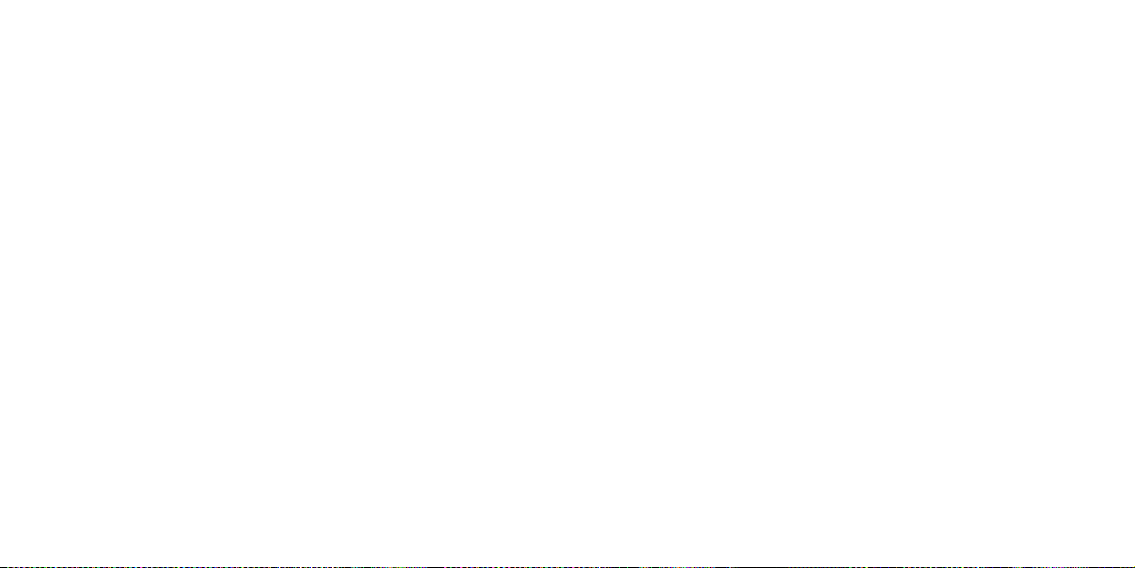
reference
80
81
reference
Orange reserves the right to amend these Terms
your pho ne at the time it is registered to the Orange
All trade marks and trade na mes are the proper ties of
Orange Value Promise
terms and conditions
Competitor ta riff
A popular pub lished, currently avail able, monthly
OVP
Servic e Plan
The scale of cha rges for using a mobile pho ne
Additiona l Services
www.orange.c o.uk /cgi- bin/ovp/costs.pl
downloadable games
terms and conditions
Any submiss ion of high score whilst outs ide the UK
Page 46

reference
82
83
reference
variants of OVP Pla ns.
Talk Plan by giving us at le ast 5 days notice before
your Monthly B illing Date.
value bundl e. Unused inclusive minu tes and/or
Page 47

reference
84
85
reference
World Health O rganisation
radio waves and your phone
The indepe ndent Stewart Repor t, published in 2000,
All mobile ph ones sold for use on the Orang e network
values. B y March 2002 manufa cturers expect to h ave
As a responsi ble retailer, Orange believe s that its existing
values for all p hones currently sold fo r use on th e Orange
Your SAR valu e
The SAR val ue for your SPV C600 : 0.325 mW/g @10g.
Page 48

86
87
further information
contact orange
Visit the Orange website to find out more
www.orange.co.uk
www.orange.co.uk/business
www.orange.co.uk
for
07973 100
pay monthly customers
Orange Business Solutions
customers
pay as you go customers
To top up your Talk Time 450†
Talk Time balance 453
all Orange customers
118 880*
■
Page 49

Page 50
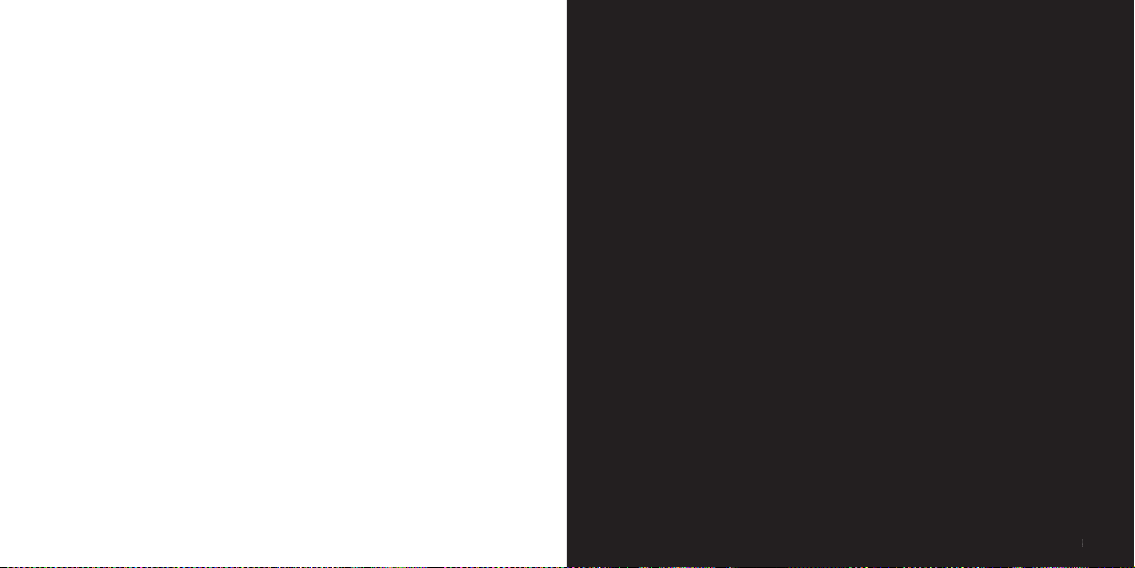
91
Page 51

For further information about Orange products and services please
visit our website at the address below.
The information contained in this user guide is correct at the
time of going to press, but Orange reserves the right to make
subsequent changes to it and services may be modified,
supplemented or withdrawn.
© Orange Personal Communications Services Limited 2004.
Orange and wirefree™ and any other Orange product or service
names referred to in this user guide are trade marks of Orange
Personal Communications Service Limited.
Orange Personal Communications
Service Limited.
PO Box 10
Patchway
Bristol
BS32 4BQ
orange.co.uk
08/05 PCN –D0694 ISSUE1 Z: h 15
Produced by
Clear
®
the explanation agency
