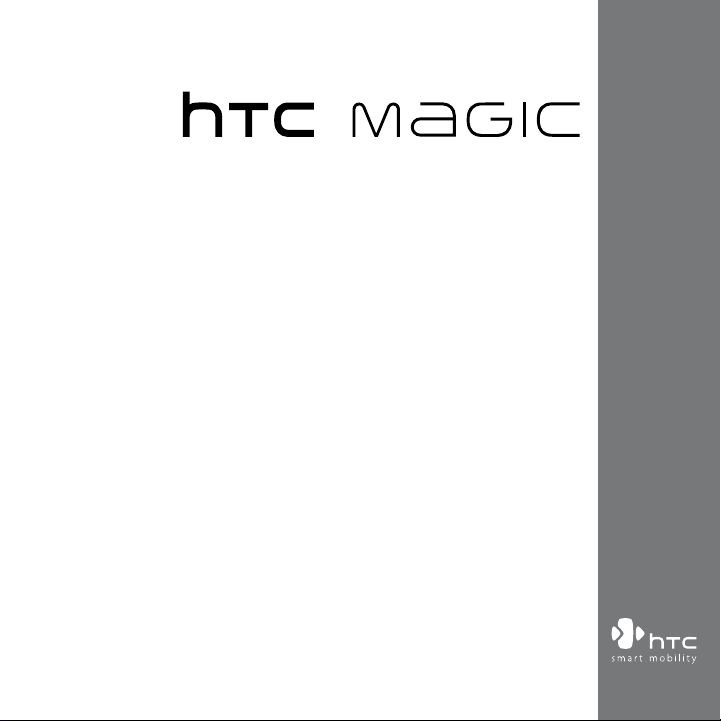
www.htc.com
User Manual
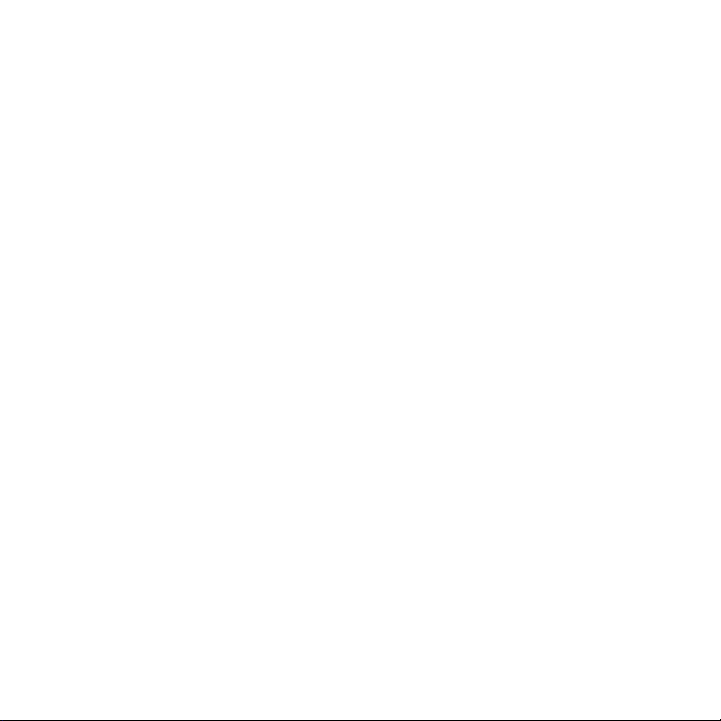
2
Please Read Before Proceeding
THE BATTERY IS NOT CHARGED WHEN YOU TAKE IT OUT OF THE BOX.
DO NOT REMOVE THE BATTERY PACK WHEN THE DEVICE IS CHARGING.
YOUR WARRANTY IS INVALIDATED IF YOU OPEN OR TAMPER WITH THE
DEVICE’S OUTER CASING.
PRIVACY RESTRICTIONS
Some countries require full disclosure of recorded telephone conversations, and
stipulate that you must inform the person with whom you are speaking that the
conversation is being recorded. Always obey the relevant laws and regulations of
your country when using the recording feature of your device.
INTELLECTUAL PROPERTY RIGHT INFORMATION
Copyright © 2008 HTC Corporation. All Rights Reserved.
HTC, the HTC logo, HTC Magic, ExtUSB, HTC Innovation and HTC Care are
trademarks and/or service marks of HTC Corporation.
Copyright © 2009 Google Inc. Used with permission.
Google, the Google logo, Android, the Android logo, Android Market, Gmail, Google
Apps, Google Calendar, Google Checkout, Google Earth, Google Latitude, Google
Maps, Google Talk, Picasa, and YouTube are trademarks of Google Inc.
Microsoft, Windows, and Outlook are either registered trademarks or trademarks of
Microsoft Corporation in the United States and/or other countries.
Bluetooth and the Bluetooth logo are trademarks owned by Bluetooth SIG, Inc.
microSD is a trademark of SD Card Association.
Quickoffice is a registered trademark of Quickoffice, Inc.
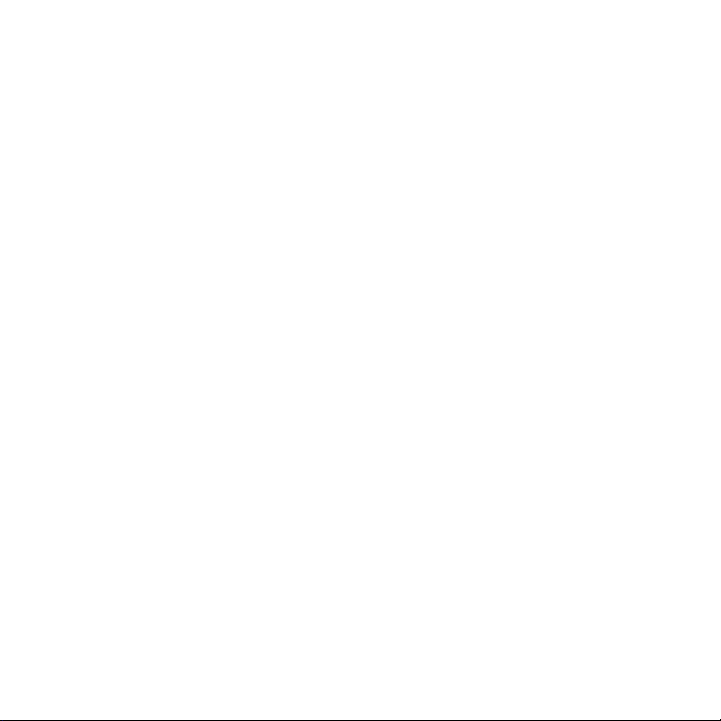
Licensed by QUALCOMM Incorporated under one or more of the following patents:
4,901,307 5,490,165 5,056,109 5,504,773 5,101,501 5,778,338
5,506,865 5,109,390 5,511,073 5,228,054 5,535,239 5,710,784
5,267,261 5,544,196 5,267,262 5,568,483 5,337,338 5,659,569
5,600,754 5,414,796 5,657,420 5,416,797
All other company, product and service names mentioned herein are trademarks,
registered trademarks or service marks of their respective owners.
HTC shall not be liable for technical or editorial errors or omissions contained
herein, nor for incidental or consequential damages resulting from furnishing this
material. The information is provided “as is” without warranty of any kind and is
subject to change without notice. HTC also reserves the right to revise the content
of this document at any time without prior notice.
No part of this document may be reproduced or transmitted in any form or by any
means, electronic or mechanical, including photocopying, recording or storing in a
retrieval system, or translated into any language in any form without prior written
permission of HTC.
Limitation of Damages
TO THE MAXIMUM EXTENT PERMITTED BY APPLICABLE LAW, IN NO EVENT SHALL
HTC OR ITS PROVIDERS BE LIABLE TO USER OR ANY THIRD PARTY FOR ANY
INDIRECT, SPECIAL, CONSEQUENTIAL, INCIDENTAL OR PUNITIVE DAMAGES OF ANY
KIND, IN CONTRACT OR TORT, INCLUDING, BUT NOT LIMITED TO, INJURY, LOSS OF
REVENUE, LOSS OF GOODWILL, LOSS OF BUSINESS OPPORTUNITY, LOSS OF DATA,
AND/OR LOSS OF PROFITS ARISING OUT OF, OR RELATED TO, IN ANY MANNER,
OR THE DELIVERY, PERFORMANCE OR NONPERFORMANCE OF OBLIGATIONS, OR
USE OF THE WEATHER INFORMATION, DATA OR DOCUMENTATION HEREUNDER
REGARDLESS OF THE FORESEEABILITY THEREOF.
3
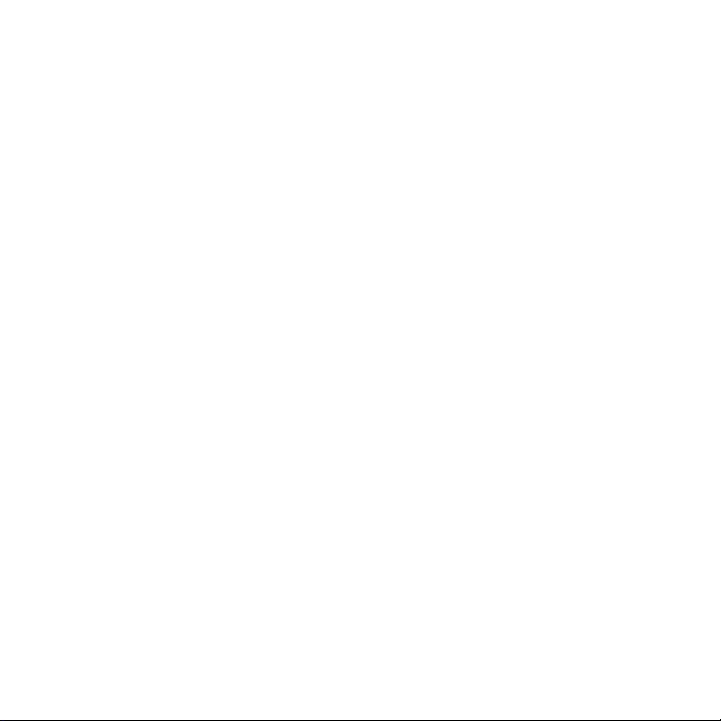
4
Important Health Information and Safety Precautions
When using this product, the safety precautions below must be taken to avoid
possible legal liabilities and damages.
Retain and follow all product safety and operating instructions. Observe all
warnings in the operating instructions on the product.
To reduce the risk of bodily injury, electric shock, fire, and damage to the
equipment, observe the following precautions.
ELECTRICAL SAFETY
This product is intended for use when supplied with power from the designated
battery or power supply unit. Other usage may be dangerous and will invalidate
any approval given to this product.
SAFETY PRECAUTIONS FOR PROPER GROUNDING INSTALLATION
CAUTION: Connecting to an improperly grounded equipment can result in an
electric shock to your device.
This product equipped with a USB Cable for connecting with desktop or notebook
computer. Be sure your computer is properly grounded (earthed) before
connecting this product to the computer. The power supply cord of a desktop or
notebook computer has an equipment-grounding conductor and a grounding
plug. The plug must be plugged into an appropriate outlet which is properly
installed and grounded in accordance with all local codes and ordinances.
SAFETY PRECAUTIONS FOR POWER SUPPLY UNIT
• Use the correct external power source
A product should be operated only from the type of power source indicated
on the electrical ratings label. If you are not sure of the type of power source
required, consult your authorized service provider or local power company.
For a product that operates from battery power or other sources, refer to the
operating instructions that are included with the product.
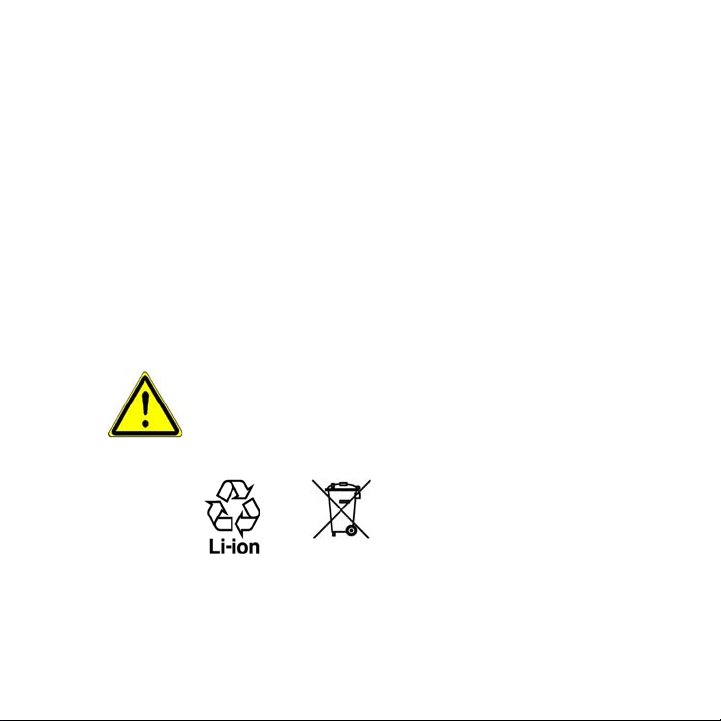
This product should be operated only with the following designated power
supply unit(s).
AC Adapter
Phihong, Models PSAA05A-050, PSAA05C-050, PSAA05E-050, PSAA05K-
•
050 and PSAA05S-050.
HTC, Model TC P300
•
Car Adapter
Phihong, Model CLA05D-050
• Handle battery packs carefully
This product contains a Li-ion polymer battery. There is a risk of fire and
burns if the battery pack is handled improperly. Do not attempt to open or
service the battery pack. Do not disassemble, crush, puncture, short external
contacts or circuits, dispose of in fire or water, or expose a battery pack to
temperatures higher than 60˚C (140˚F).
WARNING: Danger of explosion if battery is incorrectly replaced. To reduce risk
of fire or burns, do not disassemble, crush, puncture, short external contacts,
expose to temperature above 60° C (140° F), or dispose of in fire or water.
Replace only with specified batteries. Recycle or dispose of used batteries
according to the local regulations or reference guide supplied with your
product.
NOTE This product should be operated only with the following designated Battery
Pack(s). HTC, Model SAPP160
5
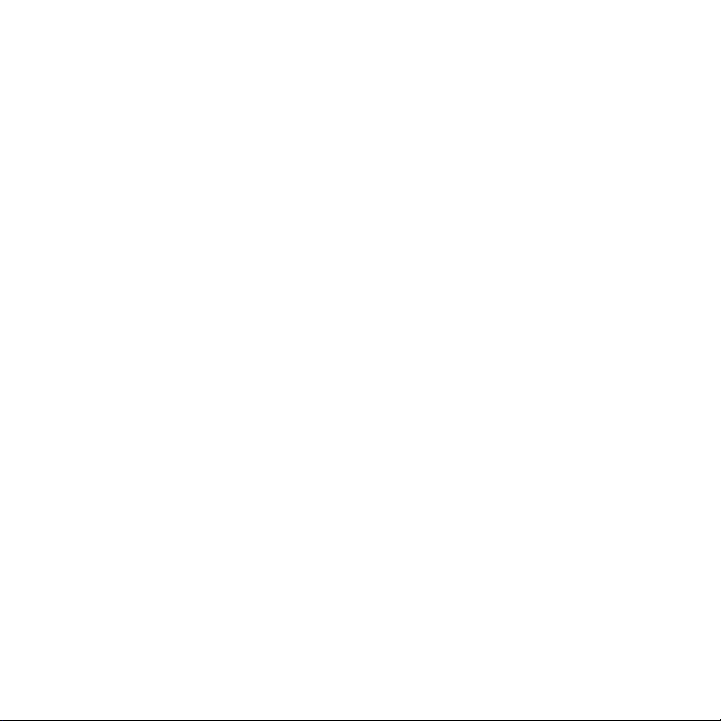
6
• Take extra precautions
• Keep the battery or device dry and away from water or any liquid as it may
cause a short circuit.
• Keep metal objects away so they don’t come in contact with the battery or
its connectors as it may lead to short circuit during operation.
• The phone should be only connected to products that bear the USB-IF
logo or have completed the USB-IF compliance program.
• Do not use a battery that appears damaged, deformed, or discoloured, or
the one that has any rust on its casing, overheats, or emits a foul odour.
• Always keep the battery out of the reach of babies and small children, to
avoid swallowing of the battery. Consult the doctor immediately if the
battery is swallowed.
• If the battery leaks:
• Do not allow the leaking fluid to come in contact with skin or clothing.
If already in contact, flush the affected area immediately with clean
water and seek medical advice.
• Do not allow the leaking fluid to come in contact with eyes. If already
in contact, DO NOT rub; rinse with clean water immediately and seek
medical advice.
• Take extra precautions to keep a leaking battery away from fire as
there is a danger of ignition or explosion.
SAFETY PRECAUTIONS FOR DIRECT SUNLIGHT
Keep this product away from excessive moisture and extreme temperatures. Do not
leave the product or its battery inside a vehicle or in places where the temperature
may exceed 60°C (140°F), such as on a car dashboard, window sill, or behind a glass
that is exposed to direct sunlight or strong ultraviolet light for extended periods
of time. This may damage the product, overheat the battery, or pose a risk to the
vehicle.
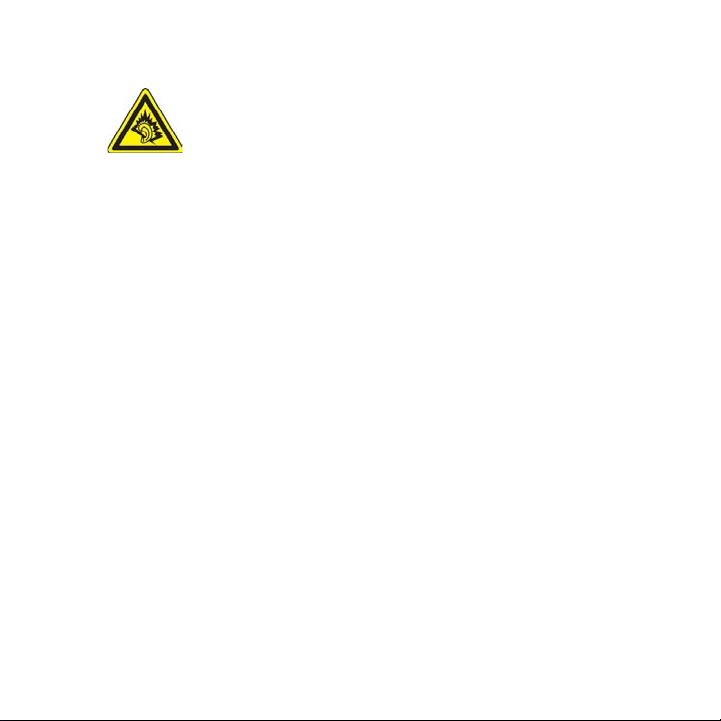
PREVENTION OF HEARING LOSS
CAUTION: Permanent hearing loss may occur if earphones or
headphones are used at high volume for prolonged periods of time.
NOTE: For France, Earphone (listed below) for this device have been tested to comply
with the Sound Pressure Level requirement laid down in the applicable NF EN 503321:2000 and/or NF EN 50332-2:2003 standards as required by French Article L. 5232-1.
• Earphone, manufactured by Cotron, Model HS S200.
SAFETY IN AIRCRAFT
Due to the possible interference caused by this product to an aircraft’s navigation
system and its communications network, using this device’s phone function on
board an airplane is against the law in most countries. If you want to use this
device when on board an aircraft, remember to turn off your phone by switching to
Airplane Mode.
ENVIRONMENT RESTRICTIONS
Do not use this product in gas stations, fuel depots, chemical plants or where
blasting operations are in progress, or in potentially explosive atmospheres such
as fuelling areas, fuel storehouses, below deck on boats, chemical plants, fuel or
chemical transfer or storage facilities, and areas where the air contains chemicals or
particles, such as grain, dust, or metal powders. Please be aware that sparks in such
areas could cause an explosion or fire resulting in bodily injury or even death.
EXPLOSIVE ATMOSPHERES
When in any area with a potentially explosive atmosphere or where flammable
materials exist, the product should be turned off and the user should obey all signs
and instructions. Sparks in such areas could cause an explosion or fire resulting in
bodily injury or even death. Users are advised not to use the equipment at refueling
points such as service or gas stations, and are reminded of the need to observe
restrictions on the use of radio equipment in fuel depots, chemical plants, or where
7
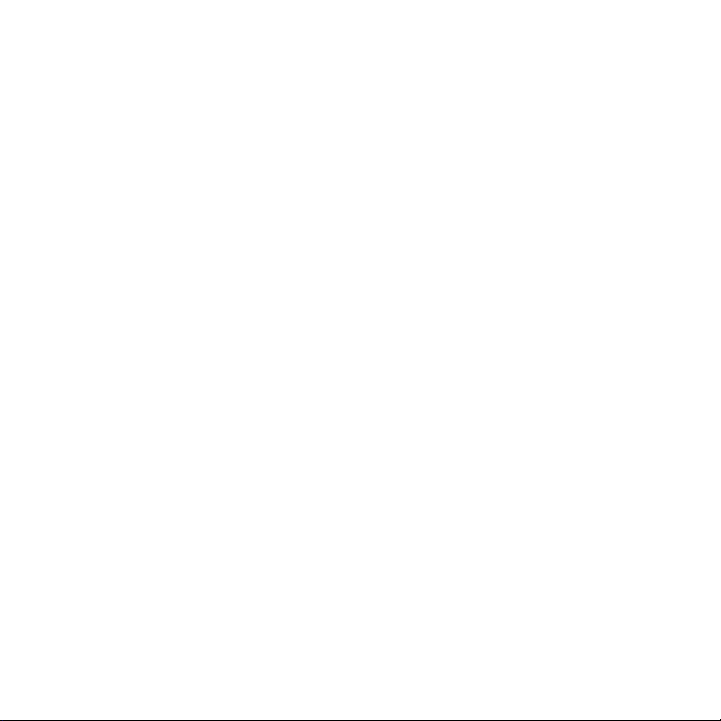
8
blasting operations are in progress. Areas with a potentially explosive atmosphere
are often, but not always, clearly marked. These include fueling areas, below deck
on boats, fuel or chemical transfer or storage facilities, and areas where the air
contains chemicals or particles, such as grain, dust, or metal powders.
ROAD SAFETY
Vehicle drivers in motion are not permitted to use telephony services with
handheld devices, except in the case of emergency. In some countries, using handsfree devices as an alternative is allowed.
SAFETY PRECAUTIONS FOR RF EXPOSURE
• Avoid using your phone near metal structures (for example, the steel frame of
a building).
• Avoid using your phone near strong electromagnetic sources, such as
microwave ovens, sound speakers, TV and radio.
• Use only original manufacturer-approved accessories, or accessories that do
not contain any metal.
• Use of non-original manufacturer-approved accessories may violate your
local RF exposure guidelines and should be avoided.
INTERFERENCE WITH MEDICAL EQUIPMENT FUNCTIONS
This product may cause medical equipment to malfunction. The use of this device is
forbidden in most hospitals and medical clinics.
If you use any other personal medical device, consult the manufacturer of your
device to determine if they are adequately shielded from external RF energy. Your
physician may be able to assist you in obtaining this information.
Turn your phone OFF in health care facilities when any regulations posted in
these areas instruct you to do so. Hospitals or health care facilities may be using
equipment that could be sensitive to external RF energy.
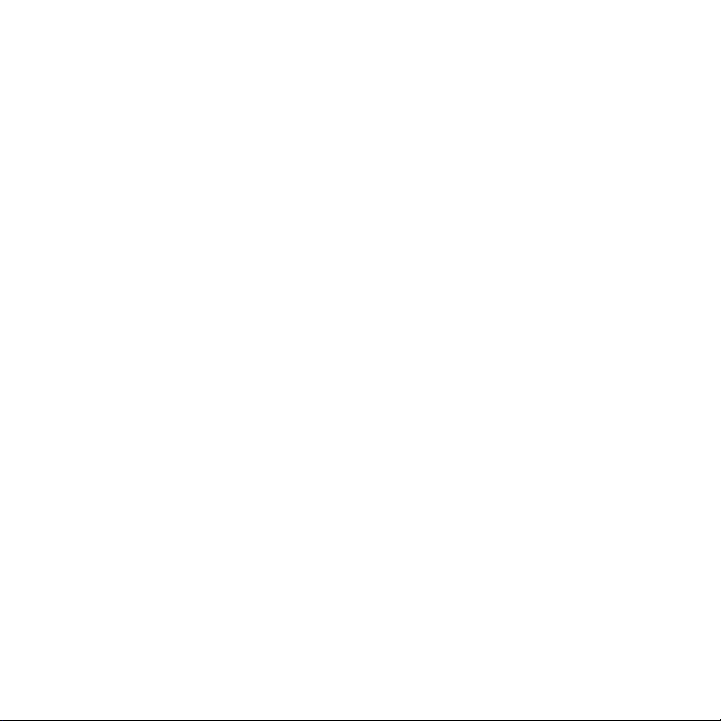
HEARING AIDS
Some digital wireless phones may interfere with some hearing aids. In the event
of such interference, you may want to consult your service provider, or call the
customer service line to discuss alternatives.
NONIONIZING RADIATION
Your device has an internal antenna. This product should be operated in its normaluse position to ensure the radiative performance and safety of the interference.
As with other mobile radio transmitting equipment, users are advised that for
satisfactory operation of the equipment and for the safety of personnel, it is
recommended that no part of the human body be allowed to come too close to the
antenna during operation of the equipment.
Use only the supplied integral antenna. Use of unauthorized or modified antennas
may impair call quality and damage the phone, causing loss of performance and
SAR levels exceeding the recommended limits as well as result in non-compliance
with local regulatory requirements in your country.
To assure optimal phone performance and ensure human exposure to RF energy
is within the guidelines set forth in the relevant standards, always use your device
only in its normal-use position. Contact with the antenna area may impair call
quality and cause your device to operate at a higher power level than needed.
Avoiding contact with the antenna area when the phone is IN USE optimises the
antenna performance and the battery life.
9
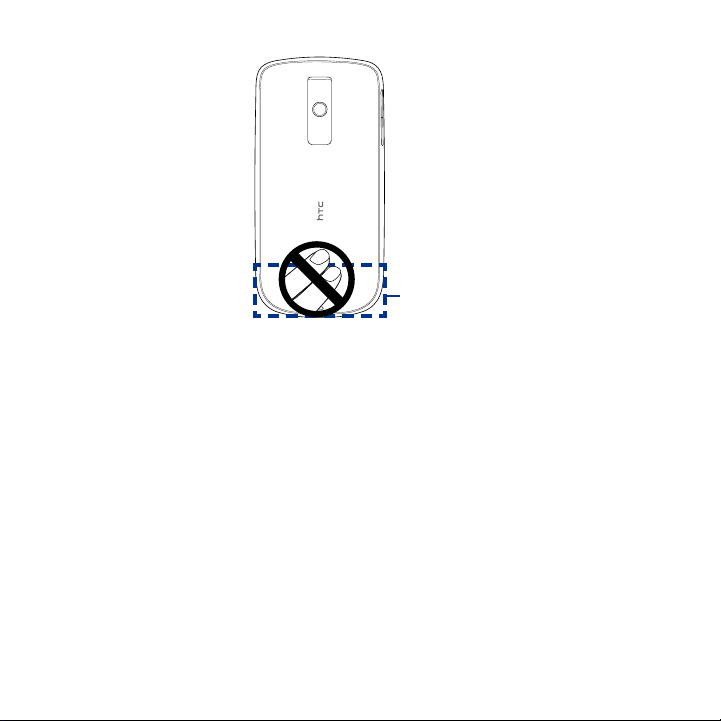
10
General Precautions
• Avoid applying excessive pressure to the device
Do not apply excessive pressure on the screen and the device to prevent
damaging them and remove the device from your pants’ pocket before sitting
down. It is also recommended that you store the device in a protective case
and only use the device stylus or your finger when interacting with the touch
screen. Cracked display screens due to improper handling are not covered by
the warranty.
• Device getting warm after prolonged use
When using your device for prolonged periods of time, such as when you’re
talking on the phone, charging the battery or browsing the web, the device
may become warm. In most cases, this condition is normal and therefore
should not be interpreted as a problem with the device.
Antenna
location
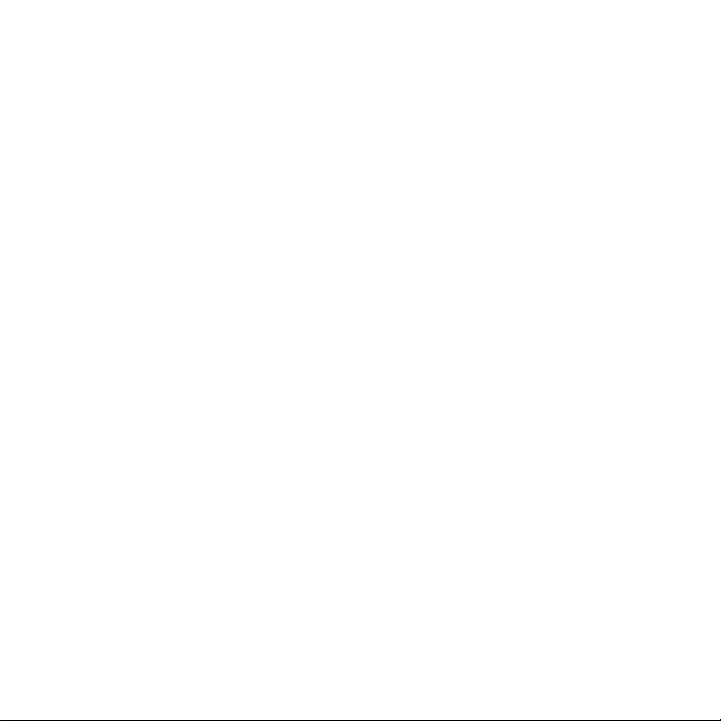
• Heed service markings
Except as explained elsewhere in the Operating or Service documentation, do
not service any product yourself. Service needed on components inside the
device should be done by an authorized service technician or provider.
• Damage requiring service
Unplug the product from the electrical outlet and refer servicing to an
authorized service technician or provider under the following conditions:
• Liquid has been spilled or an object has fallen onto the product.
• The product has been exposed to rain or water.
• The product has been dropped or damaged.
• There are noticeable signs of overheating.
• The product does not operate normally when you follow the operating
instructions.
• Avoid hot areas
The product should be placed away from heat sources such as radiators, heat
registers, stoves, or other products (including amplifiers) that produce heat.
• Avoid wet areas
Never use the product in a wet location.
• Avoid using your device after a dramatic change in temperature
When you move your device between environments with very different
temperature and/or humidity ranges, condensation may form on or within
the device. To avoid damaging the device, allow sufficient time for the
moisture to evaporate before using the device.
NOTICE: When taking the device from low-temperature conditions into a warmer
environment or from high-temperature conditions into a cooler environment,
allow the device to acclimate to room temperature before turning on power.
11
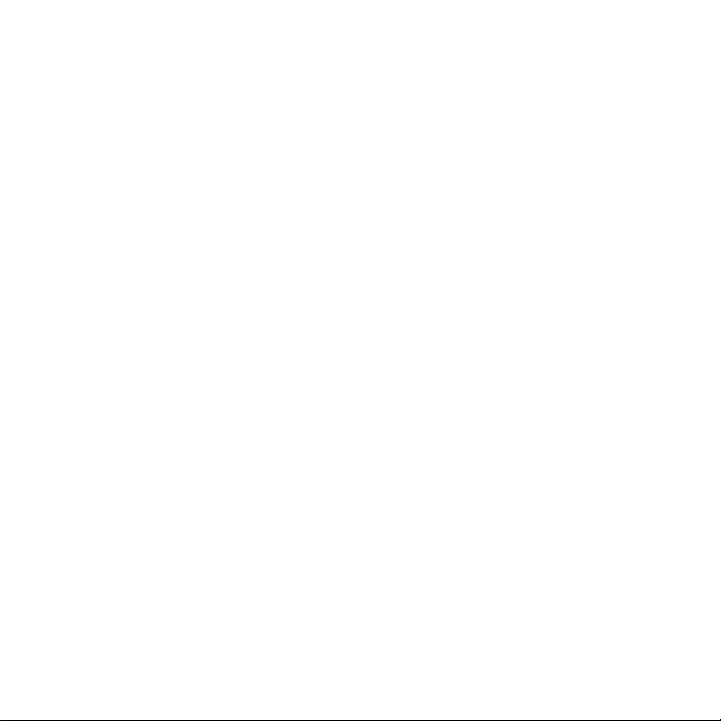
12
• Avoid pushing objects into product
Never push objects of any kind into cabinet slots or other openings in the
product. Slots and openings are provided for ventilation. These openings
must not be blocked or covered.
• Mounting accessories
Do not use the product on an unstable table, cart, stand, tripod, or bracket.
Any mounting of the product should follow the manufacturer’s instructions,
and should use a mounting accessory recommended by the manufacturer.
• Avoid unstable mounting
Do not place the product with an unstable base.
• Use product with approved equipment
This product should be used only with personal computers and options
identified as suitable for use with your equipment.
• Adjust the volume
Turn down the volume before using headphones or other audio devices.
• Cleaning
Unplug the product from the wall outlet before cleaning. Do not use liquid
cleaners or aerosol cleaners. Use a damp cloth for cleaning, but NEVER use
water to clean the LCD screen.
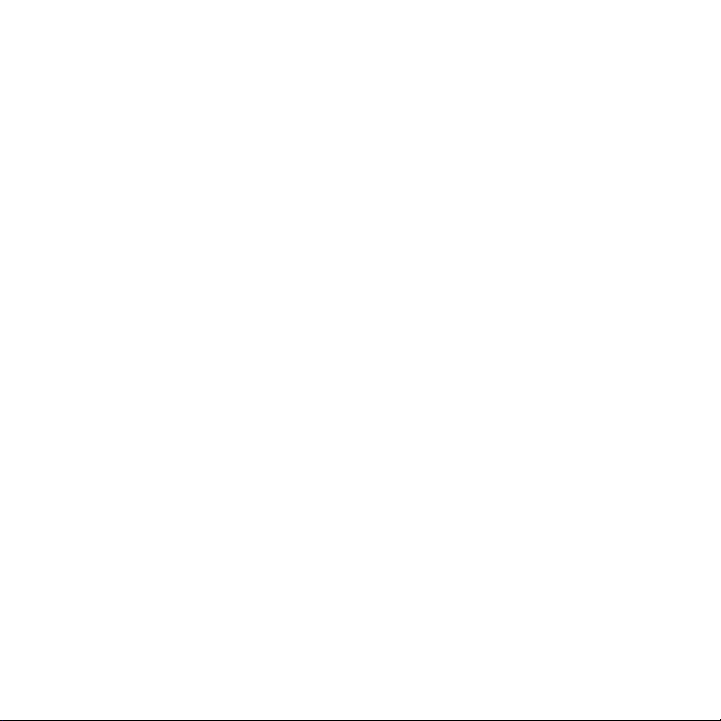
Contents
Chapter 1 Phone Basics 21
1.1 Getting to Know Your HTC Magic and Accessories......................................... 22
Front panel ..................................................................................................................................
Back panel ...................................................................................................................................
Left panel .....................................................................................................................................
Bottom panel
Inside the box .............................................................................................................................
1.2 Installing the SIM Card, Battery, and Storage Card .......................................
SIM card ........................................................................................................................................
Battery...........................................................................................................................................27
Storage card ................................................................................................................................
1.3 Charging the Battery ........................................................................................
1.4 Phone Controls .................................................................................................
Search button
1.5 Getting Around Your Phone .............................................................................
Touch .............................................................................................................................................32
Touch and hold ..........................................................................................................................
Swipe or slide .............................................................................................................................
Drag ...............................................................................................................................................33
Flick ................................................................................................................................................33
Rotate ............................................................................................................................................ 33
Use the Trackball .......................................................................................................................
1.6 Getting Started .................................................................................................
Turn your phone on and off ..................................................................................................
Enter your PIN ............................................................................................................................
Set up your phone for the first time ...................................................................................
Retrieve your Google Account password
Turn off the screen when not in use ..................................................................................
..............................................................................................................................24
.............................................................................................................................32
.........................................................................36
22
23
23
24
25
26
29
30
31
32
32
33
33
34
34
34
35
36
13
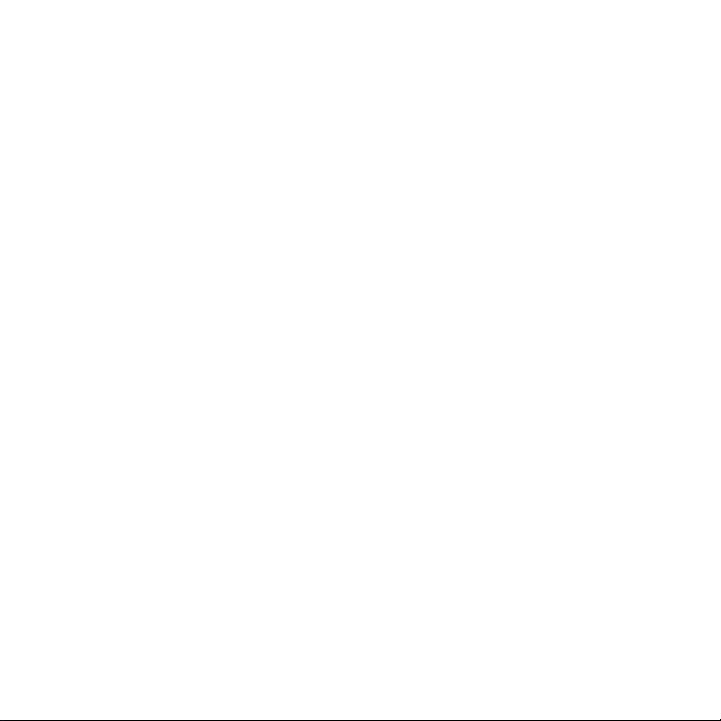
14
1.7 Home Screen ..................................................................................................... 37
Extended Home screen ..........................................................................................................
Customizing the Home screen .............................................................................................
1.8 Phone Status and Notifications .......................................................................
Status bar .....................................................................................................................................
Notifications panel ...................................................................................................................
Notification LED ........................................................................................................................
1.9 Applications ......................................................................................................
Recently-used applications ...................................................................................................
1.10 Settings ...........................................................................................................
1.11 Adjusting the Volume ....................................................................................
1.12 Using the Phone’s Storage Card as a USB Drive ...........................................
Chapter 2 Using Phone Features and Managing Contacts 51
2.1 Making Calls ...................................................................................................... 52
Use the
Dialer .............................................................................................................................52
2.2 Answering or Rejecting a Call ..........................................................................
Call Options .................................................................................................................................
2.3 Using Call Log ...................................................................................................
2.4 Adjusting Phone Settings ................................................................................
2.5 Turning the Phone Function On and Off .........................................................
2.6 Creating and Managing Contacts ....................................................................
Add a new contact ...................................................................................................................
View your contacts ...................................................................................................................
Add favorite contacts ..............................................................................................................
Edit and customize your contacts
Communicate with your contacts ......................................................................................
2.7 Synchronizing Microsoft Office Outlook Contacts ........................................
Install HTC Sync on your PC ..................................................................................................
Set up HTC Sync ........................................................................................................................
.......................................................................................65
38
39
41
41
44
45
46
46
47
48
49
54
55
58
60
60
61
61
64
65
66
68
68
68
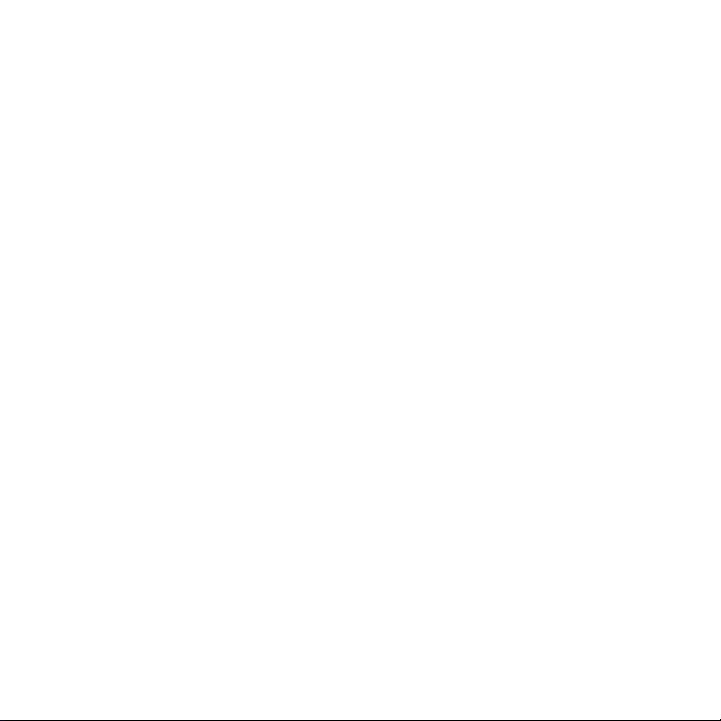
Synchronize contacts ..............................................................................................................69
Advanced options ....................................................................................................................
70
Chapter 3 Entering Text 71
3.1 Using the Onscreen Keyboard ......................................................................... 72
Using the landscape onscreen keyboard .........................................................................
QWERTY keyboard ...................................................................................................................
Phone keypad ............................................................................................................................
Handwriting ................................................................................................................................ 75
ZhuYin ...........................................................................................................................................76
CangJie .........................................................................................................................................77
3.2 Entering Numbers and Symbols ......................................................................
3.3 Adjusting
Input method & Keyboard .....................................................................................................
Text Input and Keyboard Settings .................................................79
72
73
74
78
79
Chapter 4 Managing Your Time 81
4.1 Using Calendar .................................................................................................. 82
Open Calendar ...........................................................................................................................
Create events ..............................................................................................................................
Calendar views ...........................................................................................................................
Event reminders ........................................................................................................................
Synchronize Exchange ActiveSync Calendar ..................................................................
4.2 Using Alarm Clock ............................................................................................
Set an alarm ................................................................................................................................
Customize Alarm Clock ...........................................................................................................
Delete an alarm .........................................................................................................................
82
82
83
84
85
86
86
87
87
15
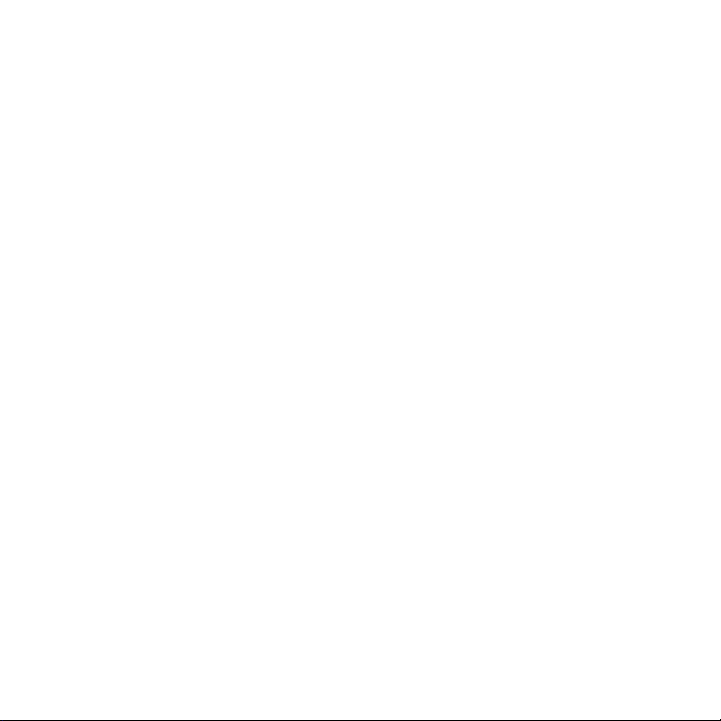
16
Chapter 5 Exchanging Messages 89
5.1 Sending Text and Multimedia Messages ........................................................90
Open Messaging .......................................................................................................................
Create and send SMS and MMS messages ......................................................................
Receive text and multimedia messages ...........................................................................
Manage messages and message threads ........................................................................
Adjust text and multimedia message settings ..............................................................
5.2 Using Gmail ......................................................................................................
Create and send emails .......................................................................................................
Receive and read emails ......................................................................................................
Reply to or forward emails .................................................................................................
Manage conversations and emails ..................................................................................
Set Gmail settings ..................................................................................................................
5.3 Using Mail ........................................................................................................
Add a POP3/IMAP email account .....................................................................................
Add a Microsoft Exchange ActiveSync account .........................................................
Compose and send emails .................................................................................................
Manage emails on your external email account ........................................................
Edit or delete an email account ........................................................................................
Adjust email account settings ...........................................................................................
5.4 Using Google Talk ...........................................................................................
Sign in and chat online ........................................................................................................
Manage your friends .............................................................................................................
Mobile indicators ...................................................................................................................
Adjust instant messaging settings ..................................................................................
Sign out .....................................................................................................................................
90
90
95
95
98
99
100
102
103
103
105
106
106
108
108
109
110
110
111
111
114
116
116
117
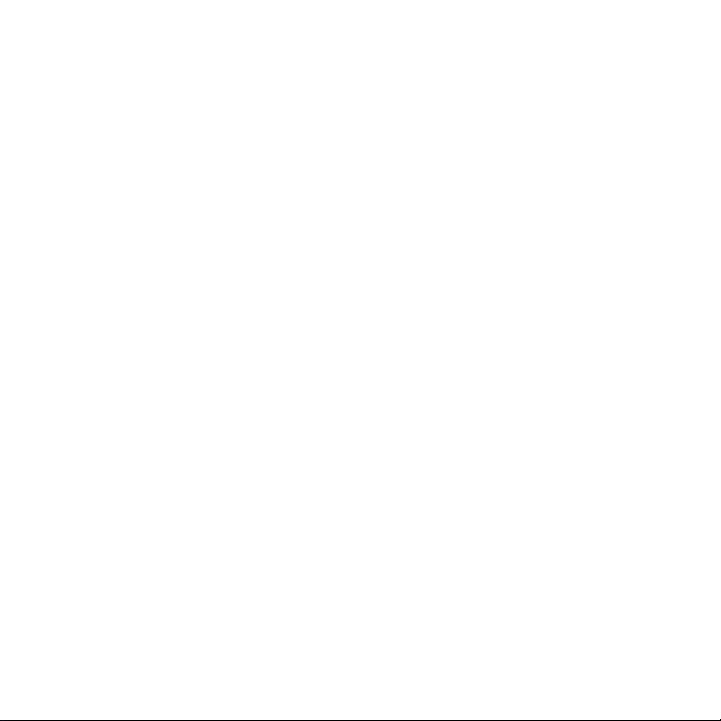
Chapter 6 Getting Connected 119
6.1 Connecting to the Internet ............................................................................120
GPRS/3G/EDGE ....................................................................................................................... 12
Wi-Fi ............................................................................................................................................ 121
6.2 Using
6.3 Using Bluetooth ..............................................................................................
Browser .................................................................................................123
View web pages ..................................................................................................................... 12
Manage links, history, and downloads ........................................................................... 12
Manage bookmarks ..............................................................................................................13
131
Chapter 7 Getting Around with Maps 135
7.1 Using Maps ...................................................................................................... 136
7.2 Searching for Places of Interest .....................................................................
7.3 Viewing Maps ..................................................................................................
7.4 Getting Directions ..........................................................................................
7.5 Finding your friends with Google Latitude ..................................................
Open Latitude .........................................................................................................................
Share your locations .............................................................................................................
Invite friends ............................................................................................................................
Accept an invitation ..............................................................................................................
Show your friends ..................................................................................................................
Connect with your friends ..................................................................................................
Control what you share .......................................................................................................
137
139
142
144
144
144
144
145
146
147
147
17
0
4
8
0
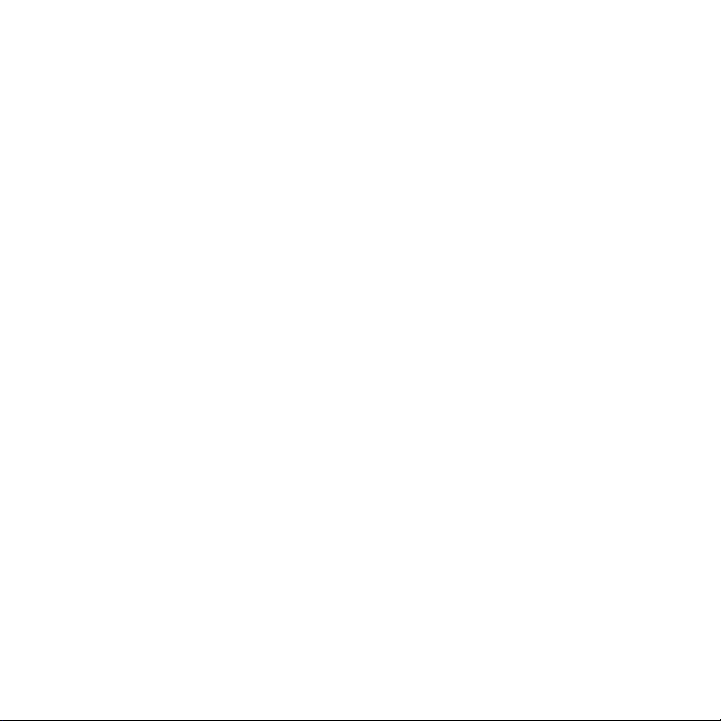
18
Chapter 8 Camera, Multimedia, and Documents 149
8.1 Using Camera and Camcorder ....................................................................... 150
Capture modes .......................................................................................................................
Take pictures ............................................................................................................................
Shoot videos ............................................................................................................................
Review screen .........................................................................................................................
Camera menu panel ............................................................................................................
8.2 Using Gallery ...................................................................................................
Work with pictures ................................................................................................................
Work with videos ...................................................................................................................
8.3 Using YouTube ................................................................................................
Watch videos ...........................................................................................................................
Search for videos ....................................................................................................................
Share videos ............................................................................................................................
8.4 Using Music .....................................................................................................
Music library ............................................................................................................................
Play music .................................................................................................................................
Use
playlists ............................................................................................................................. 168
Set a song as ring tone
Delete music on the storage card ....................................................................................
8.5 Viewing PDF Files ............................................................................................
8.6 Using Quickoffice
......................................................................................................... 170
............................................................................................172
Chapter 9 Using Android Market 175
9.1 Using Android Market .................................................................................... 176
9.2 Getting Help ....................................................................................................
9.3 Finding Applications ......................................................................................
9.4 Installing an Application ................................................................................
9.5 Managing Applications ..................................................................................
9.6 Uninstalling an Application ...........................................................................
151
151
152
153
154
155
156
160
162
163
164
164
165
166
167
170
171
177
177
178
180
180
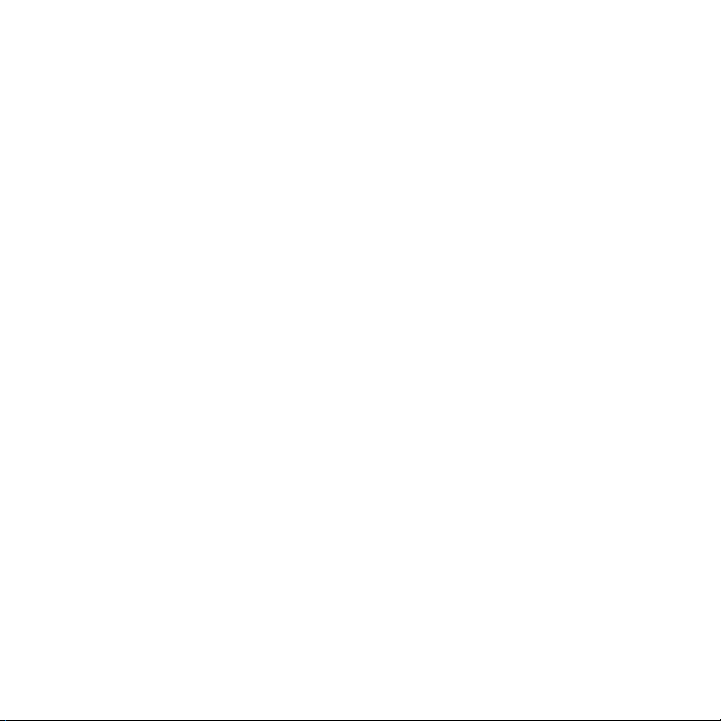
Chapter 10 Managing Your Phone 181
10.1 Changing Basic Settings ..............................................................................182
Set the date, time zone, and time ....................................................................................
Display settings ......................................................................................................................
Ringer settings ........................................................................................................................
Phone services ........................................................................................................................
Language settings .................................................................................................................
10.2 Protecting Your Phone .................................................................................
Protect your SIM card with a PIN ......................................................................................
Protect your phone with a screen lock ..........................................................................
10.3 Managing Memory .......................................................................................
10.4 Synchronizing Google Apps ........................................................................
10.5 Resetting the Phone .....................................................................................
182
183
184
185
185
186
186
187
189
190
192
Appendix 193
A.1 Specifications .................................................................................................194
A.2 Regulatory Notices .........................................................................................
195
Index 203
19
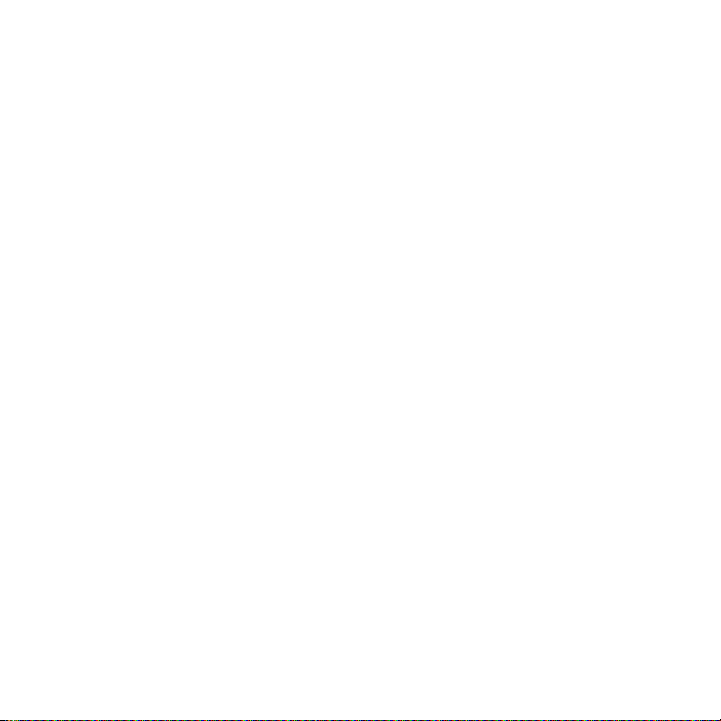
20
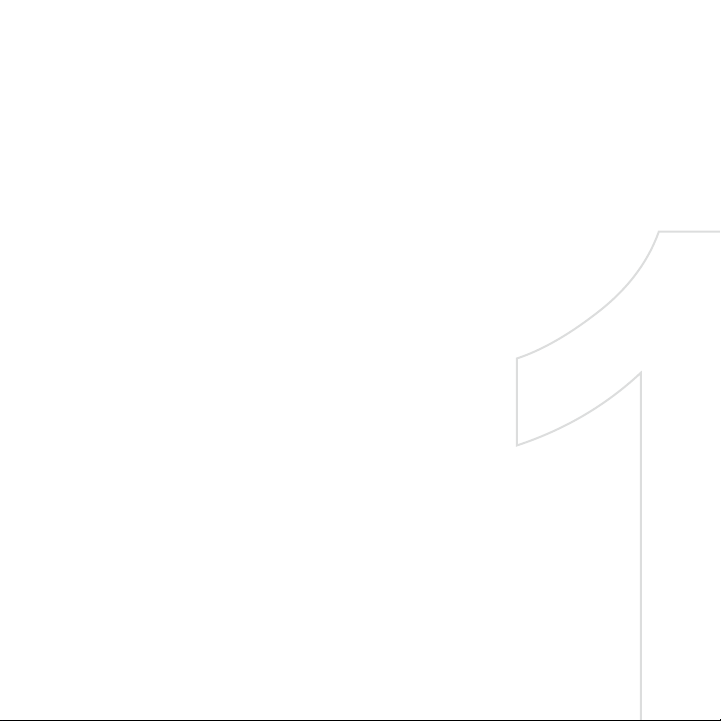
Chapter 1
Phone Basics
1.1 Getting to Know Your HTC Magic and Accessories
1.2 Installing the SIM Card, Battery, and Storage Car
1.3 Charging the Batter
1.4 Phone Control
1.5 Getting Around Your Phon
1.6 Getting Starte
1.7 Home Scree
1.8 Phone Status and Notification
1.9 Application
1.10 Setting
1.11 Adjusting the Volum
1.12 Using the Phone’s Storage Card as a USB Driv
d
y
s
e
d
n
s
s
s
e
e
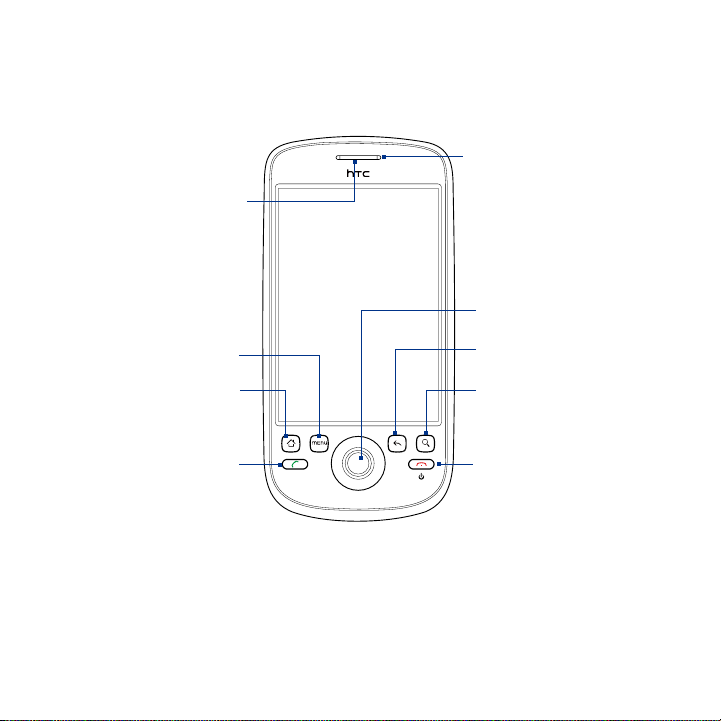
22 Phone Basics
1.1 Getting to Know Your HTC Magic and Accessories
Front panel
Notification LED
Earpiece
Listen to a phone
call from here.
Touch Screen
See “Phone Status and
Notifications” in this
chapter for details.
TRACKBALL
MENU
HOME
CALL
BACK
SEARCH
END CALL/POWER
For more information about the functions of the MENU, HOME, CALL, END CALL/
POWER, SEARCH, and BACK buttons, see “Phone Controls” in this chapter. For more
information about the TRACKBALL, see “Use the Trackball” in this chapter.
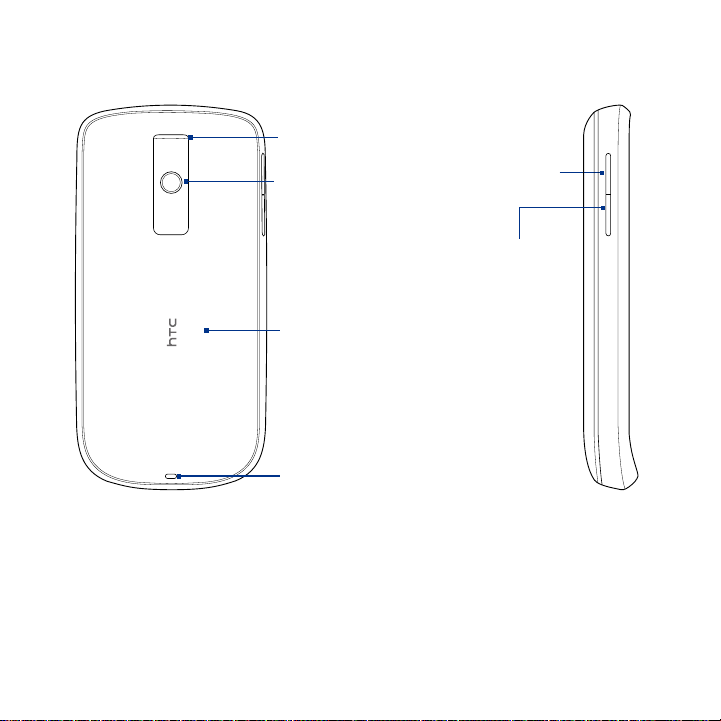
Back panel Left panel
Phone Basics 23
Speaker
3.2 Megapixel Camera
See “Using Camera” in
Chapter 8 for details.
Back Cover
See “To remove the
back cover” in this
chapter.
Strap Holder
VOLUME UP
Press to increase
the ringer or
media volume.
VOLUME DOWN
Press to lower the
ringer or media
volume.
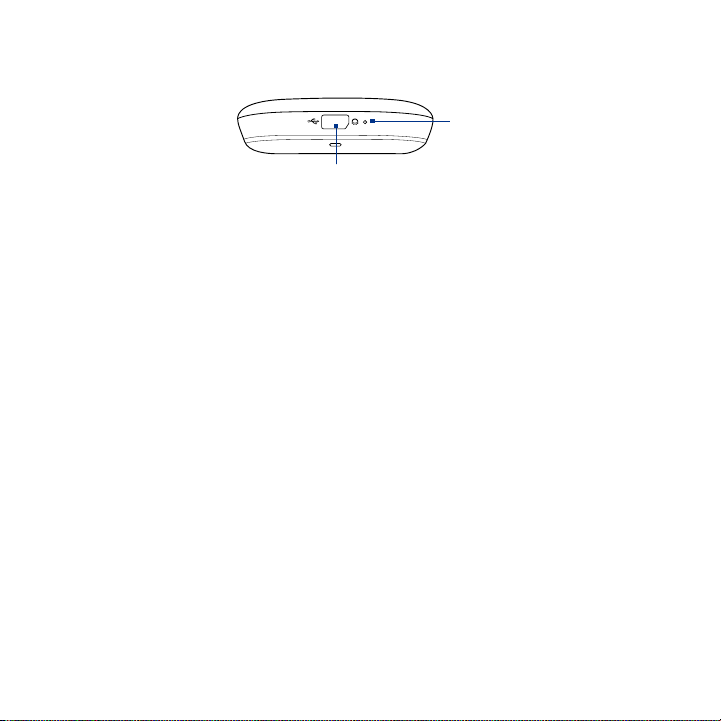
24 Phone Basics
Bottom panel
USB Connector/Earphone Jack
Flip open the cover to connect the:
•
USB cable to transfer files.
•
AC adapter to recharge the battery.
•
USB stereo headset for hands-free conversation
or for listening to music and videos.
Inside the box
The product package includes the following items and accessories:
Battery
•
USB cable
•
AC adapter
•
Wired stereo headset
•
Pouch
•
2 GB microSD
•
Screen protector
•
Quick Start Guide
•
Microphone
™
card
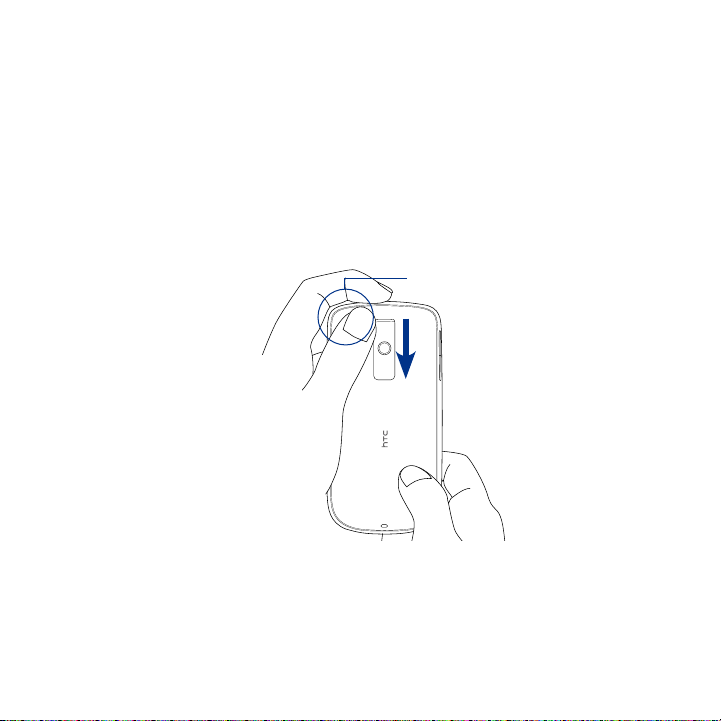
Phone Basics 25
1.2 Installing the SIM Card, Battery, and Storage Card
Always turn off your phone before installing or replacing the SIM card, battery, and
storage card. You also need to remove the back cover before you can install the SIM
card and battery.
To remove the back cover
Make sure the phone is turned off.
1.
Firmly hold the phone with both hands and the front panel facing down.
2.
Push the back cover down with your thumb until it disengages from the phone.
3.
Push down from
this corner.
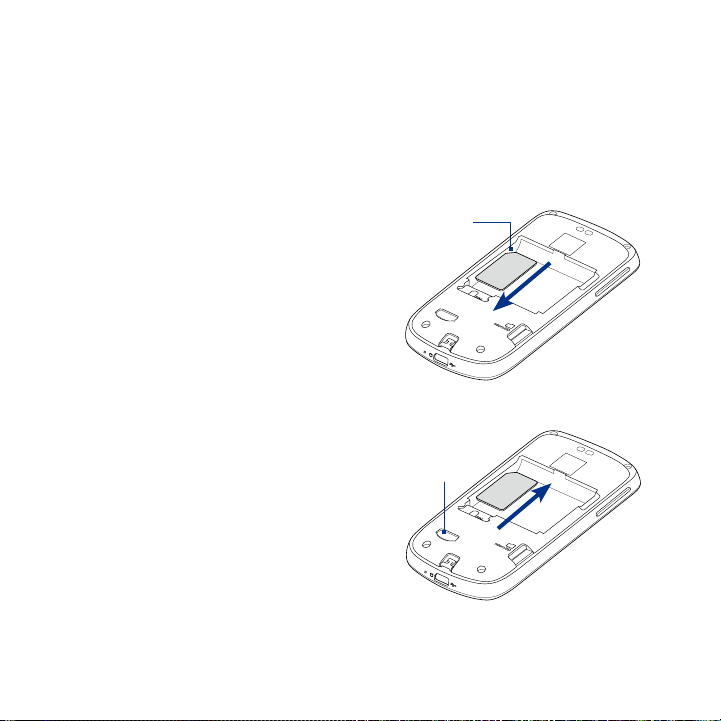
26 Phone Basics
SIM card
The SIM card contains your phone number, service details, and phonebook/
message memory. Your phone supports both 1.8V and 3V SIM cards.
Note Some legacy SIM cards may not function with your phone. You should consult your
wireless service provider for a replacement SIM card. There may be fees for this
service.
To install the SIM card
Make sure the phone is turned off.
1.
Locate the SIM card slot, then insert
2.
the SIM card with its gold contacts
facing down and its cut-off corner
facing out the card slot.
Slide the SIM card completely into the
3.
slot.
To remove the SIM card
Remove the back cover and the
1.
battery if it is installed.
Locate the groove below the SIM card
2.
slot, then push the SIM card out of the
slot with your finger.
Cut-off
corner
Groove
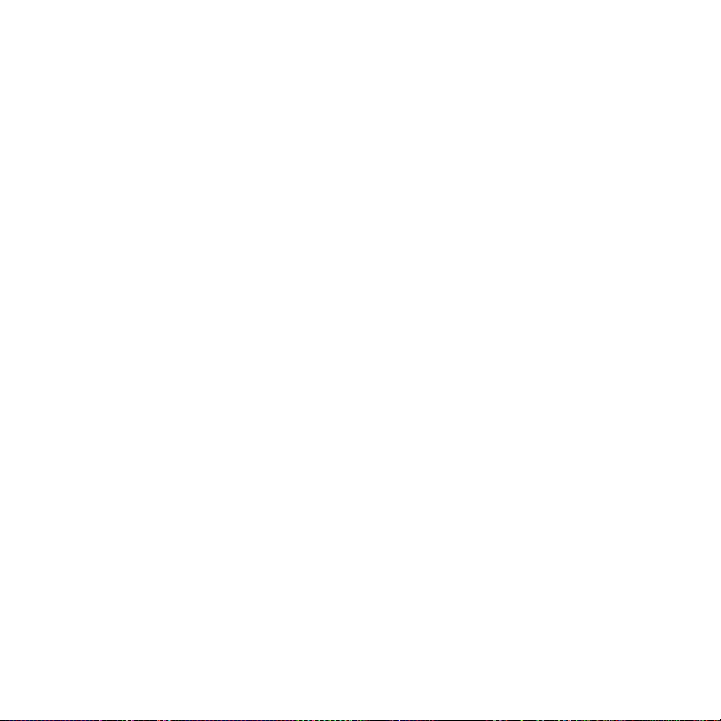
Phone Basics 27
Battery
Your phone comes with a rechargeable Lithium-ion battery and is designed to use
only manufacturer-specified original batteries and accessories. Battery performance
depends on many factors, including network configuration, signal strength, the
temperature of the environment in which you operate your phone, the features
and/or settings you select and use, items attached to connecting ports, and your
voice, data, and other program usage patterns.
Battery life estimates (approximations):
Talk time:
Standby time: Up to 660 hours for WCDMA
Note Battery life is subject to network and phone usage.
Warning! To reduce risk of fire or burns:
Up to 400 minutes for WCDMA
Up to
450 minutes for GSM
Up to
420 hours for GSM
• Do not attempt to open, disassemble, or service the battery pack.
• Do not crush, puncture, short external contacts, or dispose of in fire or water.
• Do not expose to temperatures above 60oC (140oF).
• Replace only with the battery pack designated for this product.
• Recycle or dispose of used battery as stipulated by local regulations.
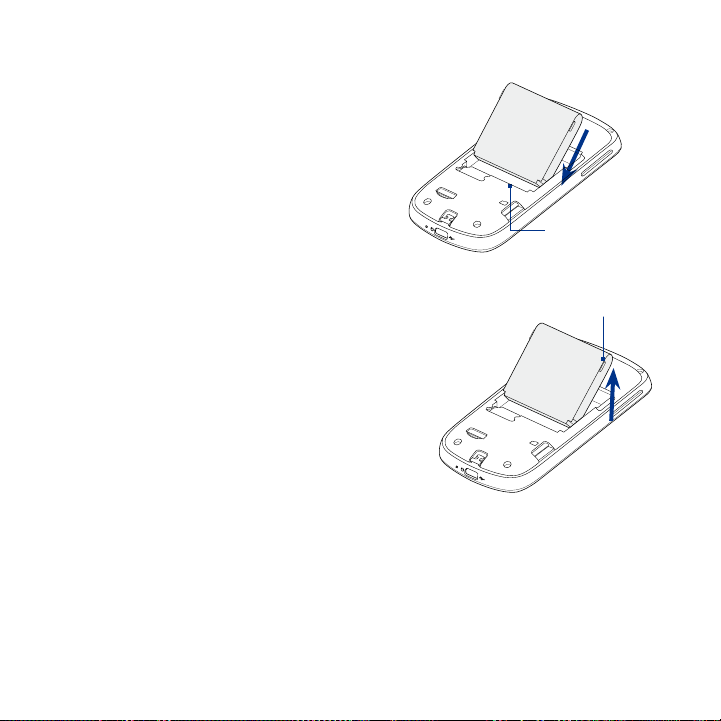
28 Phone Basics
To install the battery
1.
2.
3.
To remove the battery
1.
2.
3.
Align the battery’s exposed
copper contacts with the battery
connectors inside the battery
compartment.
Insert the contact side of the
battery first then gently push the
battery into place.
Replace the back cover.
Make sure the phone is turned off.
Remove the back cover.
The top side of the battery has a
protruding grip. Lift the battery
from the grip to remove it.
Battery contacts
Battery grip

Phone Basics 29
Storage card
To store your pictures, music, and applications, install the supplied microSD™ card
into your phone.
Note You need to install the microSD card before you can use the Camera application.
To install the storage card
Insert the microSD card into the slot with its gold contacts facing down.
To remove the storage card
Press the storage card to eject it from the slot.
Note If you want to remove the storage card while the phone is on, see
“To remove the storage card while the phone is on” later in this chapter.
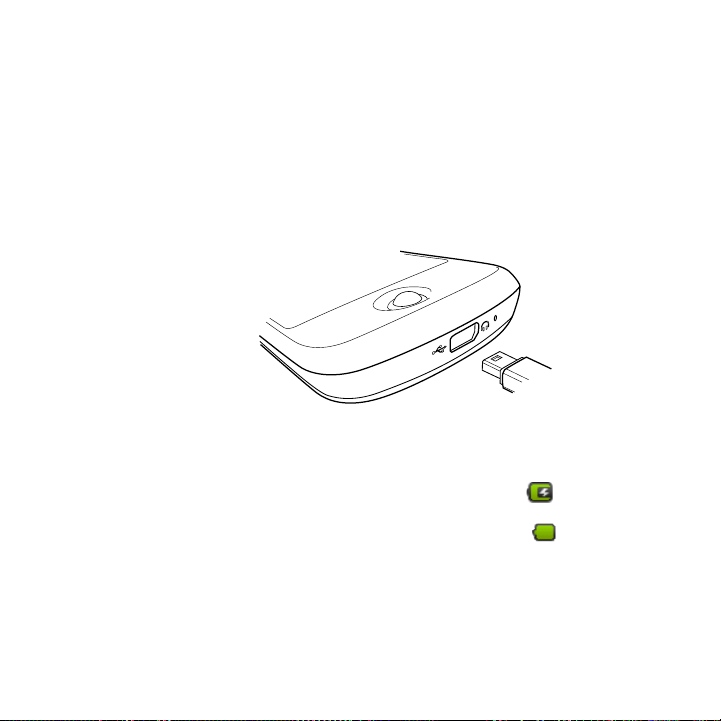
30 Phone Basics
1.3 Charging the Battery
New batteries are not charged when shipped. Before you start using your phone,
you need to install and charge the battery. Some batteries perform best after
several full charge/discharge cycles.
To charge the battery
Plug the USB connector of the AC adapter to the USB connector at the
1.
bottom of your phone.
Plug in the AC adapter to an electrical outlet to start charging the battery.
2.
Note Only the AC adapter and USB cable provided with your phone must be used to charge
the battery.
Charging is indicated by a solid amber light in the Notification LED. As the battery is
being charged while the phone is on, the charging battery icon ( ) is displayed
in the status bar of the Home screen. After the battery has been fully charged, the
Notification LED shows a solid green light and a full battery icon ( ) displays in
the status bar of the Home screen.
For more information about the Notification LED, see “Phone Status and
Notifications” in this chapter.
Warning! • Do not remove the battery from the phone while you are charging it using
the AC or car adapter.
• As a safety precaution, the battery stops charging when it overheats.
