Page 1
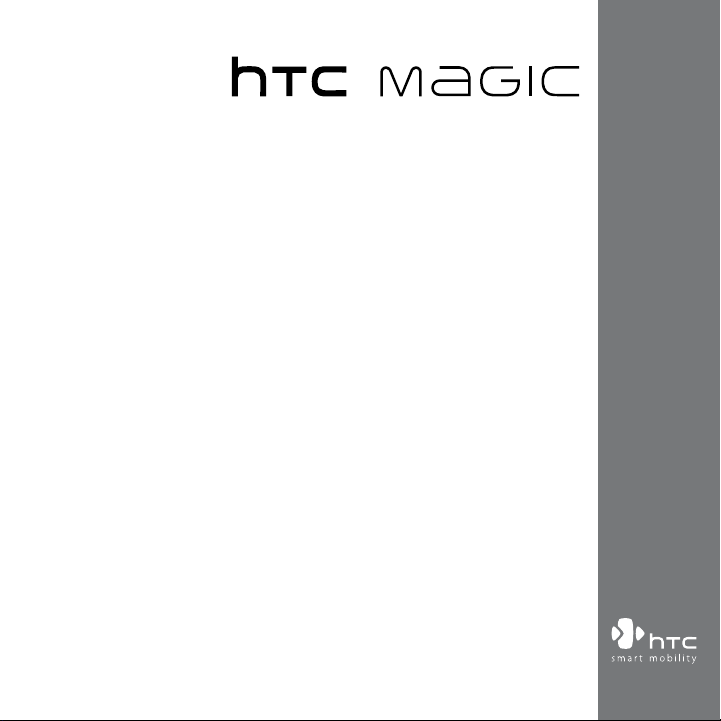
www.htc.com
User Manual
Page 2
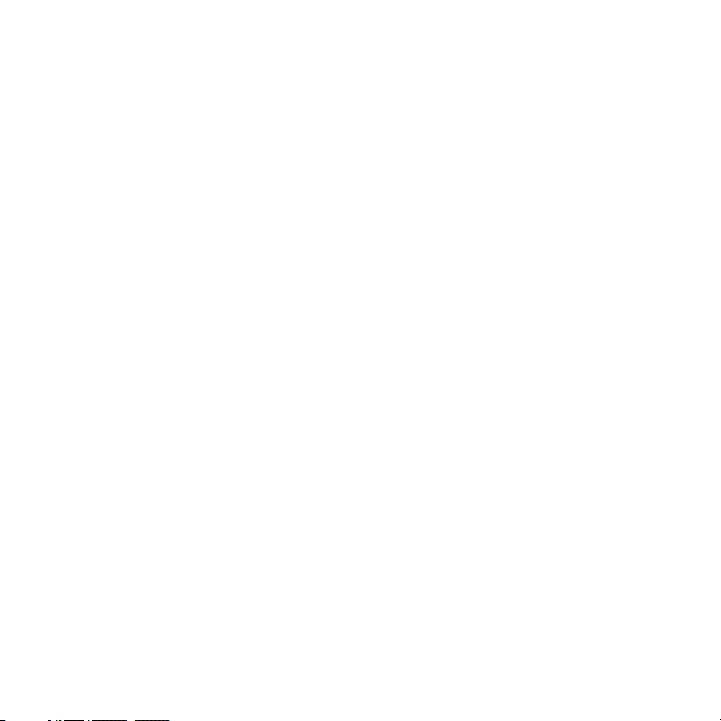
2
Please Read Before Proceeding
THE BATTERY IS NOT CHARGED WHEN YOU TAKE IT OUT OF THE BOX.
DO NOT REMOVE THE BATTERY PACK WHEN THE DEVICE IS CHARGING.
YOUR WARRANTY IS INVALIDATED IF YOU DISASSEMBLE OR ATTEMPT TO
DISASSEMBLE THE DEVICE.
PRIVACY RESTRICTIONS
Some countries require full disclosure of recorded telephone conversations, and
stipulate that you must inform the person with whom you are speaking that the
conversation is being recorded. Always obey the relevant laws and regulations of
your country when using the recording feature of your device.
INTELLECTUAL PROPERTY RIGHT INFORMATION
Copyright © 2009 HTC Corporation. All Rights Reserved.
HTC, the HTC logo, HTC Magic, ExtUSB, HTC Innovation and HTC Care are
trademarks and/or service marks of HTC Corporation.
Copyright © 2009 Google Inc. Used with permission.
Google, the Google logo, Android, Google Search, Google Maps, Gmail, YouTube,
Android Market, and Google Talk are trademarks of Google Inc.
Google, the Google logo and Google Maps are trademarks of Google, Inc. TeleAtlas®
Map Data ©2009. Street View Images ©2009 Google.
Microsoft, Windows, Windows XP, Windows Vista, and Outlook are either registered
trademarks or trademarks of Microsoft Corporation in the United States and/or
other countries.
Bluetooth and the Bluetooth logo are trademarks owned by Bluetooth SIG, Inc.
Wi-Fi is a registered trademark of the Wireless Fidelity Alliance, Inc.
microSD is a trademark of SD Card Association.
Page 3
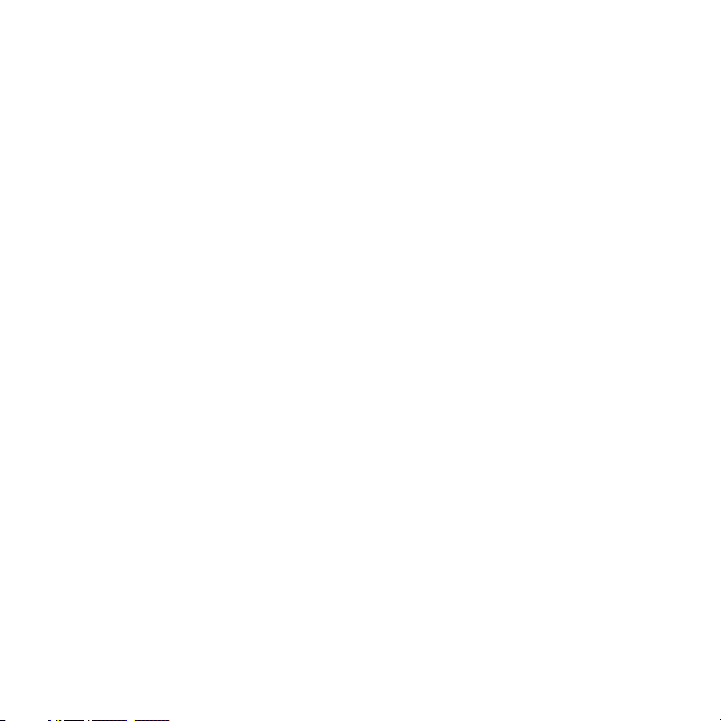
Licensed by QUALCOMM Incorporated under one or more of the following patents:
4,901,307 5,490,165 5,056,109 5,504,773 5,101,501 5,778,338
5,506,865 5,109,390 5,511,073 5,228,054 5,535,239 5,710,784
5,267,261 5,544,196 5,267,262 5,568,483 5,337,338 5,659,569
5,600,754 5,414,796 5,657,420 5,416,797
All other company, product and service names mentioned herein are trademarks,
registered trademarks or service marks of their respective owners.
HTC shall not be liable for technical or editorial errors or omissions contained
herein, nor for incidental or consequential damages resulting from furnishing this
material. The information is provided “as is” without warranty of any kind and is
subject to change without notice. HTC also reserves the right to revise the content
of this document at any time without prior notice.
No part of this document may be reproduced or transmitted in any form or by any
means, electronic or mechanical, including photocopying, recording or storing in a
retrieval system, or translated into any language in any form without prior written
permission of HTC.
Limitation of Damages
TO THE MAXIMUM EXTENT PERMITTED BY APPLICABLE LAW, IN NO EVENT SHALL
HTC OR ITS PROVIDERS BE LIABLE TO USER OR ANY THIRD PARTY FOR ANY
INDIRECT, SPECIAL, CONSEQUENTIAL, INCIDENTAL OR PUNITIVE DAMAGES OF ANY
KIND, IN CONTRACT OR TORT, INCLUDING, BUT NOT LIMITED TO, INJURY, LOSS OF
REVENUE, LOSS OF GOODWILL, LOSS OF BUSINESS OPPORTUNITY, LOSS OF DATA,
AND/OR LOSS OF PROFITS ARISING OUT OF, OR RELATED TO, IN ANY MANNER,
OR THE DELIVERY, PERFORMANCE OR NONPERFORMANCE OF OBLIGATIONS, OR
USE OF THE WEATHER INFORMATION, DATA OR DOCUMENTATION HEREUNDER
REGARDLESS OF THE FORESEEABILITY THEREOF.
3
Page 4
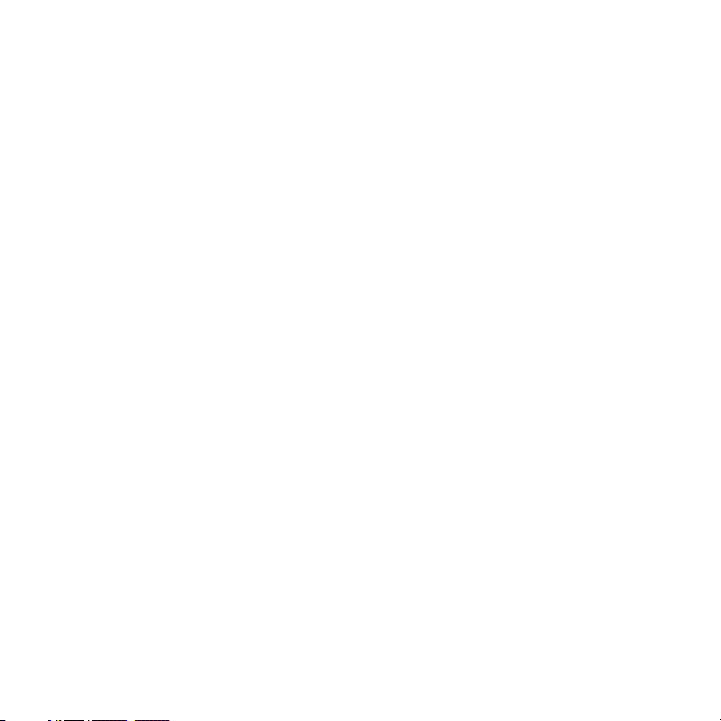
4
Important Health Information and Safety Precautions
When using this product, the safety precautions below must be taken to avoid
possible legal liabilities and damages.
Retain and follow all product safety and operating instructions. Observe all
warnings in the operating instructions on the product.
To reduce the risk of bodily injury, electric shock, fire, and damage to the
equipment, observe the following precautions.
ELECTRICAL SAFETY
This product is intended for use when supplied with power from the designated
battery or power supply unit. Other usage may be dangerous and will invalidate
any approval given to this product.
SAFETY PRECAUTIONS FOR PROPER GROUNDING INSTALLATION
CAUTION: Connecting to an improperly grounded equipment can result in an
electric shock to your device.
This product equipped with a USB Cable for connecting with desktop or notebook
computer. Be sure your computer is properly grounded (earthed) before
connecting this product to the computer. The power supply cord of a desktop or
notebook computer has an equipment-grounding conductor and a grounding
plug. The plug must be plugged into an appropriate outlet which is properly
installed and grounded in accordance with all local codes and ordinances.
SAFETY PRECAUTIONS FOR POWER SUPPLY UNIT
• Use the correct external power source
A product should be operated only from the type of power source indicated
on the electrical ratings label. If you are not sure of the type of power source
required, consult your authorized service provider or local power company.
For a product that operates from battery power or other sources, refer to the
operating instructions that are included with the product.
Page 5
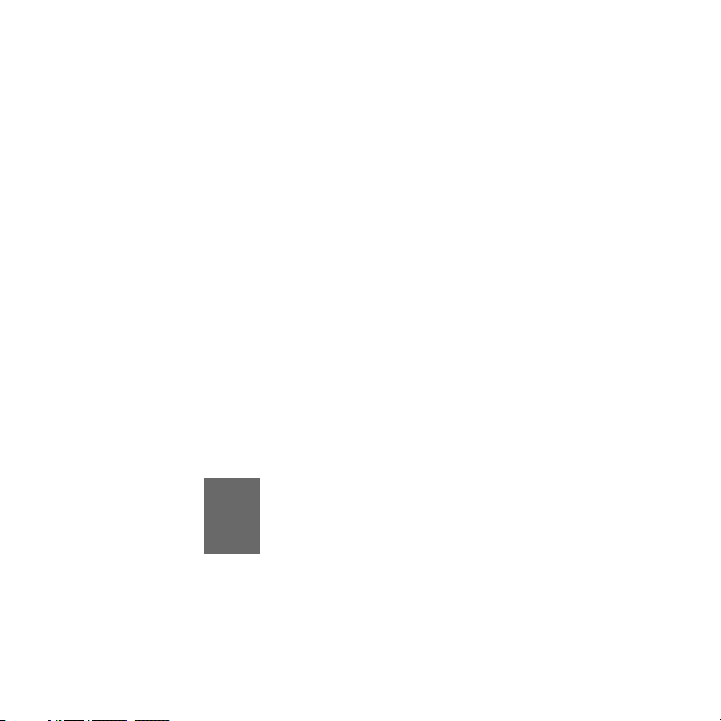
This product should be operated only with the following designated power
supply unit(s).
AC Adapter
Phihong, Models PSAA05A-050, PSAA05C-050, PSAA05E-050, PSAA05K-
•
050 and PSAA05S-050.
HTC, Model TC P300
•
Car Adapter
Phihong, Model CLA05D-050
• Handle battery packs carefully
This product contains a Li-ion polymer battery. There is a risk of fire and
burns if the battery pack is handled improperly. Do not attempt to open or
service the battery pack. Do not disassemble, crush, puncture, short external
contacts or circuits, dispose of in fire or water, or expose a battery pack to
temperatures higher than 60˚C (140˚F).
WARNING: Danger of explosion if battery is incorrectly replaced. To reduce risk
of fire or burns, do not disassemble, crush, puncture, short external contacts,
expose to temperature above 60° C (140° F), or dispose of in fire or water.
Replace only with specified batteries. Recycle or dispose of used batteries
according to the local regulations or reference guide supplied with your
product.
NOTE This product should be operated only with the following designated Battery
Pack(s). HTC, Model SAPP160
5
Page 6
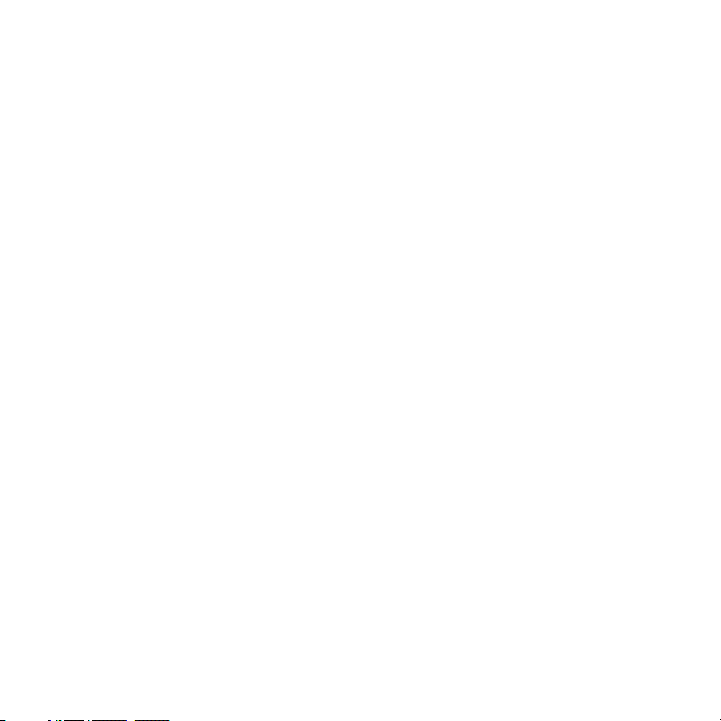
6
• Take extra precautions
• Keep the battery or device dry and away from water or any liquid as it may
cause a short circuit.
• Keep metal objects away so they don’t come in contact with the battery or
its connectors as it may lead to short circuit during operation.
• The phone should be only connected to products that bear the USB-IF
logo or have completed the USB-IF compliance program.
• Do not use a battery that appears damaged, deformed, or discolored, or
the one that has any rust on its casing, overheats, or emits a foul odour.
• Always keep the battery out of the reach of babies and small children, to
avoid swallowing of the battery. Consult the doctor immediately if the
battery is swallowed.
• If the battery leaks:
• Do not allow the leaking fluid to come in contact with skin or clothing.
If already in contact, flush the affected area immediately with clean
water and seek medical advice.
• Do not allow the leaking fluid to come in contact with eyes. If already
in contact, DO NOT rub; rinse with clean water immediately and seek
medical advice.
• Take extra precautions to keep a leaking battery away from fire as
there is a danger of ignition or explosion.
SAFETY PRECAUTIONS FOR DIRECT SUNLIGHT
Keep this product away from excessive moisture and extreme temperatures. Do not
leave the product or its battery inside a vehicle or in places where the temperature
may exceed 60°C (140°F), such as on a car dashboard, window sill, or behind a glass
that is exposed to direct sunlight or strong ultraviolet light for extended periods
of time. This may damage the product, overheat the battery, or pose a risk to the
vehicle.
Page 7
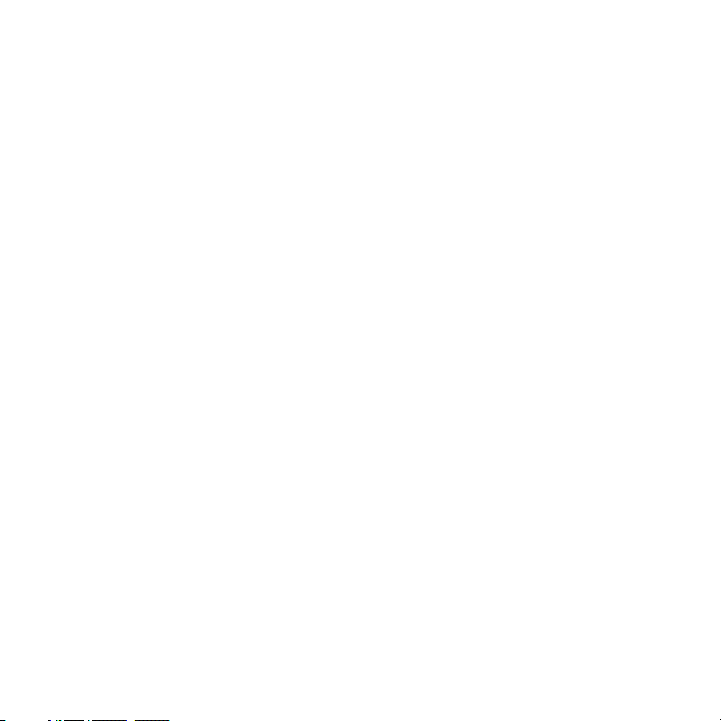
PREVENTION OF HEARING LOSS
CAUTION: Permanent hearing loss may occur if earphones or
headphones are used at high volume for prolonged periods of time.
NOTE: For France, Earphone (listed below) for this device have been tested to comply
with the Sound Pressure Level requirement laid down in the applicable NF EN 503321:2000 and/or NF EN 50332-2:2003 standards as required by French Article L. 5232-1.
• Earphone, manufactured by Cotron, Model HS S200.
SAFETY IN AIRCRAFT
Due to the possible interference caused by this product to an aircraft’s navigation
system and its communications network, using this device’s phone function on
board an airplane is against the law in most countries. If you want to use this
device when on board an aircraft, remember to turn off your phone by switching to
Airplane Mode.
ENVIRONMENT RESTRICTIONS
Do not use this product in gas stations, fuel depots, chemical plants or where
blasting operations are in progress, or in potentially explosive atmospheres such
as fuelling areas, fuel storehouses, below deck on boats, chemical plants, fuel or
chemical transfer or storage facilities, and areas where the air contains chemicals or
particles, such as grain, dust, or metal powders. Please be aware that sparks in such
areas could cause an explosion or fire resulting in bodily injury or even death.
EXPLOSIVE ATMOSPHERES
When in any area with a potentially explosive atmosphere or where flammable
materials exist, the product should be turned off and the user should obey all signs
and instructions. Sparks in such areas could cause an explosion or fire resulting in
bodily injury or even death. Users are advised not to use the equipment at refueling
points such as service or gas stations, and are reminded of the need to observe
restrictions on the use of radio equipment in fuel depots, chemical plants, or where
7
Page 8
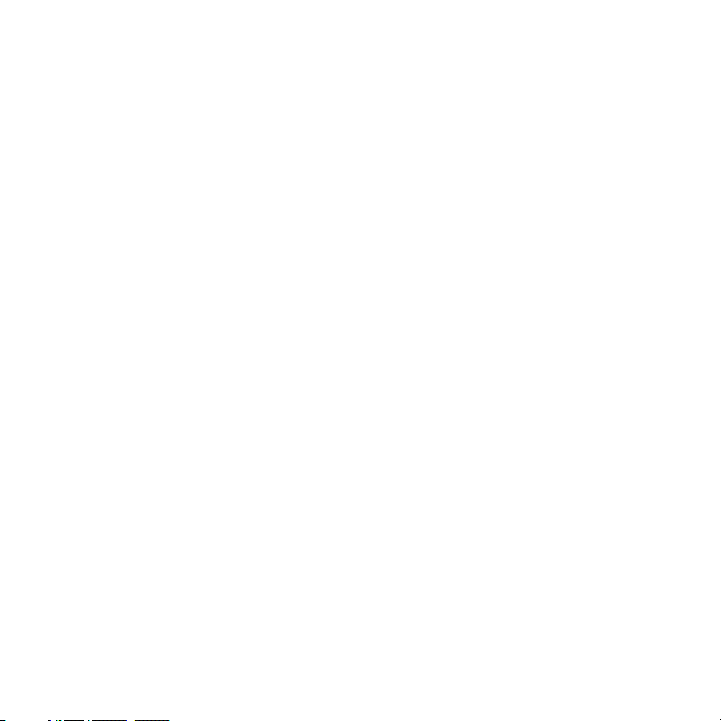
8
blasting operations are in progress. Areas with a potentially explosive atmosphere
are often, but not always, clearly marked. These include fueling areas, below deck
on boats, fuel or chemical transfer or storage facilities, and areas where the air
contains chemicals or particles, such as grain, dust, or metal powders.
ROAD SAFETY
Vehicle drivers in motion are not permitted to use telephony services with
handheld devices, except in the case of emergency. In some countries, using handsfree devices as an alternative is allowed.
SAFETY PRECAUTIONS FOR RF EXPOSURE
• Avoid using your phone near metal structures (for example, the steel frame of
a building).
• Avoid using your phone near strong electromagnetic sources, such as
microwave ovens, sound speakers, TV and radio.
• Use only original manufacturer-approved accessories, or accessories that do
not contain any metal.
• Use of non-original manufacturer-approved accessories may violate your
local RF exposure guidelines and should be avoided.
INTERFERENCE WITH MEDICAL EQUIPMENT FUNCTIONS
This product may cause medical equipment to malfunction. The use of this device is
forbidden in most hospitals and medical clinics.
If you use any other personal medical device, consult the manufacturer of your
device to determine if they are adequately shielded from external RF energy. Your
physician may be able to assist you in obtaining this information.
Turn your phone OFF in health care facilities when any regulations posted in
these areas instruct you to do so. Hospitals or health care facilities may be using
equipment that could be sensitive to external RF energy.
Page 9
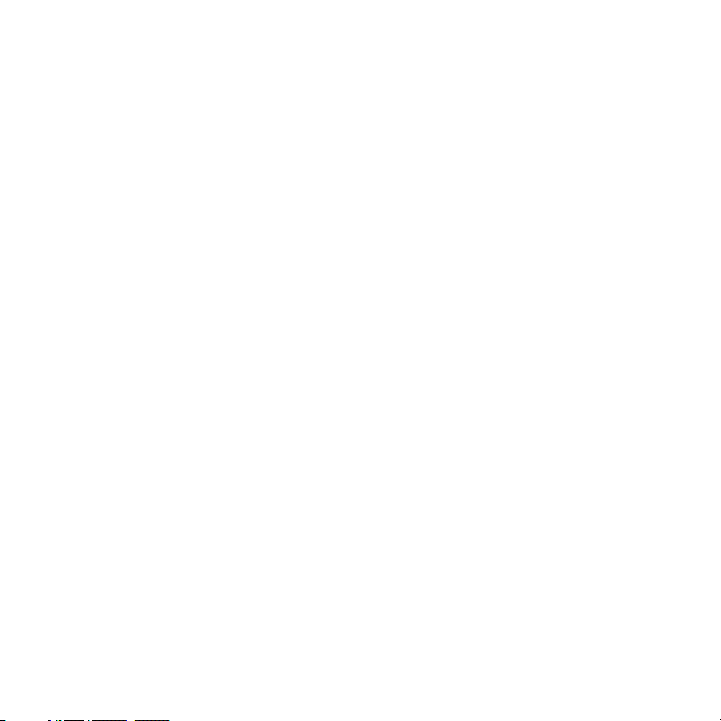
HEARING AIDS
Some digital wireless phones may interfere with some hearing aids. In the event
of such interference, you may want to consult your service provider, or call the
customer service line to discuss alternatives.
NONIONIZING RADIATION
Your device has an internal antenna. This product should be operated in its normaluse position to ensure the radiative performance and safety of the interference.
As with other mobile radio transmitting equipment, users are advised that for
satisfactory operation of the equipment and for the safety of personnel, it is
recommended that no part of the human body be allowed to come too close to the
antenna during operation of the equipment.
Use only the supplied integral antenna. Use of unauthorized or modified antennas
may impair call quality and damage the phone, causing loss of performance and
SAR levels exceeding the recommended limits as well as result in non-compliance
with local regulatory requirements in your country.
To assure optimal phone performance and ensure human exposure to RF energy
is within the guidelines set forth in the relevant standards, always use your device
only in its normal-use position. Contact with the antenna area may impair call
quality and cause your device to operate at a higher power level than needed.
Avoiding contact with the antenna area when the phone is IN USE optimizes the
antenna performance and the battery life.
9
Page 10
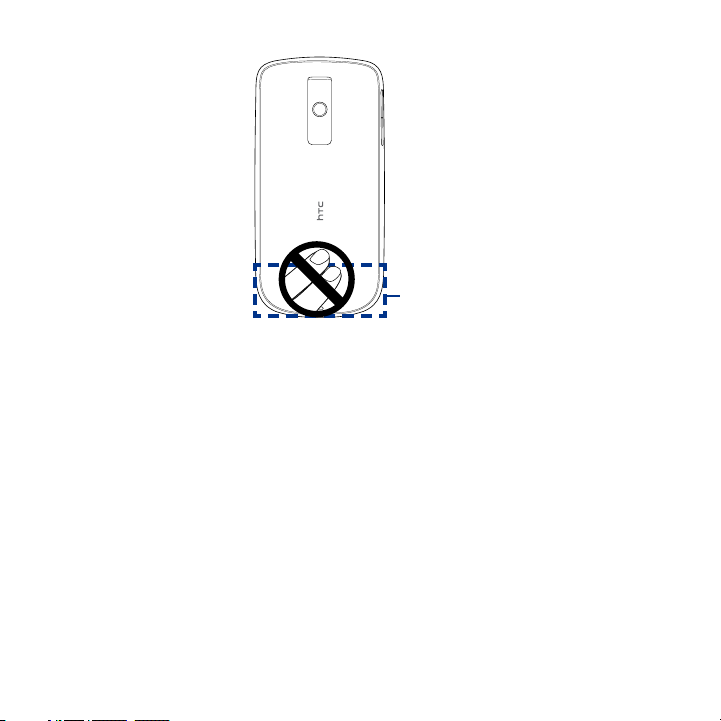
10
General Precautions
• Avoid applying excessive pressure to the device
Do not apply excessive pressure on the screen and the device to prevent
damaging them and remove the device from your pants’ pocket before sitting
down. It is also recommended that you store the device in a protective case
and only use your finger when interacting with the touch screen. Cracked
display screens due to improper handling are not covered by the warranty.
• Device getting warm after prolonged use
When using your device for prolonged periods of time, such as when you’re
talking on the phone, charging the battery or browsing the web, the device
may become warm. In most cases, this condition is normal and therefore
should not be interpreted as a problem with the device.
Antenna
location
Page 11
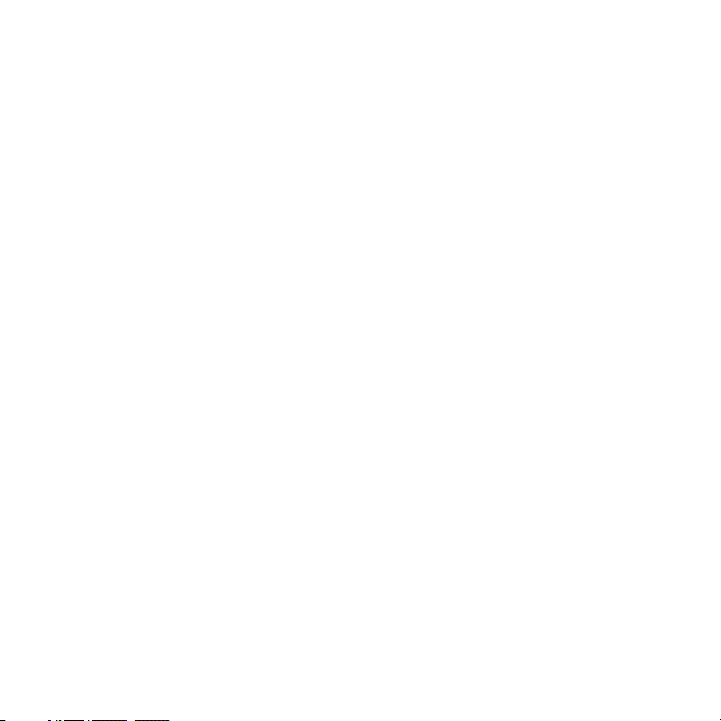
• Heed service markings
Except as explained elsewhere in the Operating or Service documentation, do
not service any product yourself. Service needed on components inside the
device should be done by an authorized service technician or provider.
• Damage requiring service
Unplug the product from the electrical outlet and refer servicing to an
authorized service technician or provider under the following conditions:
• Liquid has been spilled or an object has fallen onto the product.
• The product has been exposed to rain or water.
• The product has been dropped or damaged.
• There are noticeable signs of overheating.
• The product does not operate normally when you follow the operating
instructions.
• Avoid hot areas
The product should be placed away from heat sources such as radiators, heat
registers, stoves, or other products (including amplifiers) that produce heat.
• Avoid wet areas
Never use the product in a wet location.
• Avoid using your device after a dramatic change in temperature
When you move your device between environments with very different
temperature and/or humidity ranges, condensation may form on or within
the device. To avoid damaging the device, allow sufficient time for the
moisture to evaporate before using the device.
NOTICE: When taking the device from low-temperature conditions into a warmer
environment or from high-temperature conditions into a cooler environment,
allow the device to acclimate to room temperature before turning on power.
11
Page 12
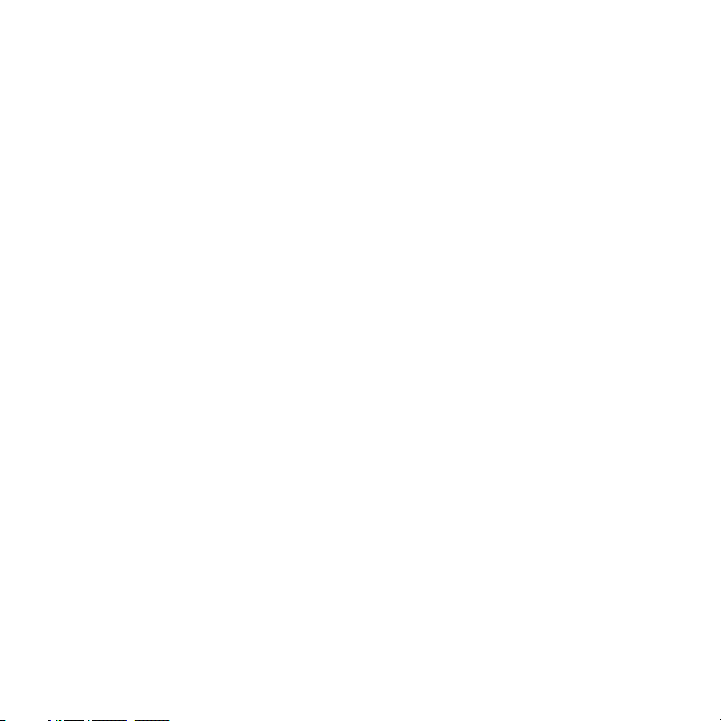
12
• Avoid pushing objects into product
Never push objects of any kind into cabinet slots or other openings in the
product. Slots and openings are provided for ventilation. These openings
must not be blocked or covered.
• Mounting accessories
Do not use the product on an unstable table, cart, stand, tripod, or bracket.
Any mounting of the product should follow the manufacturer’s instructions,
and should use a mounting accessory recommended by the manufacturer.
• Avoid unstable mounting
Do not place the product with an unstable base.
• Use product with approved equipment
This product should be used only with personal computers and options
identified as suitable for use with your equipment.
• Adjust the volume
Turn down the volume before using headphones or other audio devices.
• Cleaning
Unplug the product from the wall outlet before cleaning. Do not use liquid
cleaners or aerosol cleaners. Use a damp cloth for cleaning, but NEVER use
water to clean the LCD screen.
Page 13
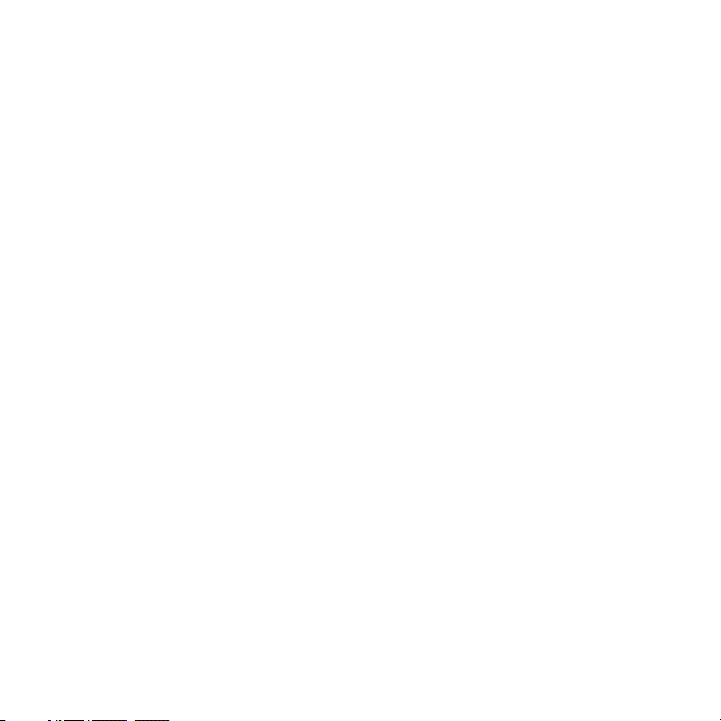
Contents
Chapter 1 Phone Basics 21
1.1 Getting to Know Your HTC Magic and Accessories.........................................22
Front panel ..................................................................................................................................22
Back panel ...................................................................................................................................23
Left panel ..................................................................................................................................... 23
Bottom panel..............................................................................................................................24
Inside the box .............................................................................................................................24
1.2 Installing the SIM Card, Battery, and Storage Card .......................................
SIM card ........................................................................................................................................26
Battery...........................................................................................................................................27
Storage card ................................................................................................................................29
1.3 Charging the Battery ........................................................................................
1.4 Phone Controls .................................................................................................
Search button.............................................................................................................................32
1.5 Getting Around Your Phone .............................................................................
Touch .............................................................................................................................................32
Touch and hold ..........................................................................................................................32
Swipe or slide .............................................................................................................................33
Drag ...............................................................................................................................................33
Flick ................................................................................................................................................ 33
Rotate ............................................................................................................................................33
Use the Trackball .......................................................................................................................33
1.6 Getting Started .................................................................................................
Turn your phone on and off ..................................................................................................34
Enter your PIN ............................................................................................................................34
Set up your phone for the first time ...................................................................................35
Retrieve your Google Account password.........................................................................36
Turn off the screen when not in use .................................................................................. 36
25
30
31
32
34
13
Page 14
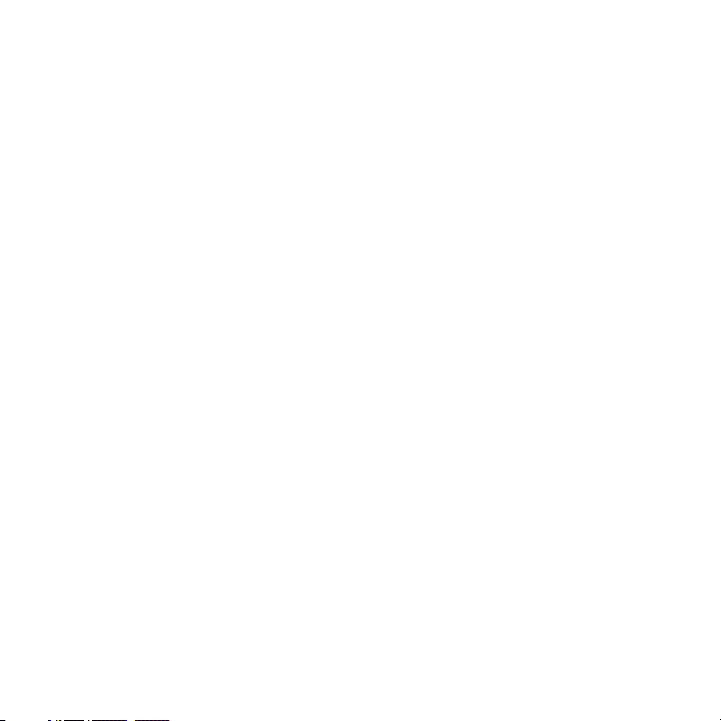
14
1.7 Home Screen ..................................................................................................... 37
Extended Home screen ..........................................................................................................38
Customizing the Home screen .............................................................................................39
1.8 Phone Status and Notifications .......................................................................
Status bar .....................................................................................................................................41
Notifications panel ...................................................................................................................44
Notification LED ........................................................................................................................45
1.9 Applications ......................................................................................................
Recently-used applications ................................................................................................... 46
1.10 Settings ...........................................................................................................
1.11 Adjusting the Volume ....................................................................................
1.12 Using the Phone’s Storage Card as a USB Drive ...........................................
Chapter 2 Using Phone Features and Managing Contacts 51
2.1 Making Calls ...................................................................................................... 52
Use the Dialer ............................................................................................................................. 52
2.2 Answering or Rejecting a Call ..........................................................................
Call Options .................................................................................................................................55
2.3 Using Call Log ...................................................................................................
2.4 Adjusting Phone Settings ................................................................................
2.5 Turning the Phone Function On and Off .........................................................
2.6 Creating and Managing Contacts ....................................................................
Contact sources .........................................................................................................................61
Add a new contact ...................................................................................................................62
View your contacts ................................................................................................................... 64
Add favorite contacts .............................................................................................................. 65
Edit and customize your contacts.......................................................................................66
Communicate with your contacts ......................................................................................67
41
46
47
48
49
54
58
60
60
61
Page 15
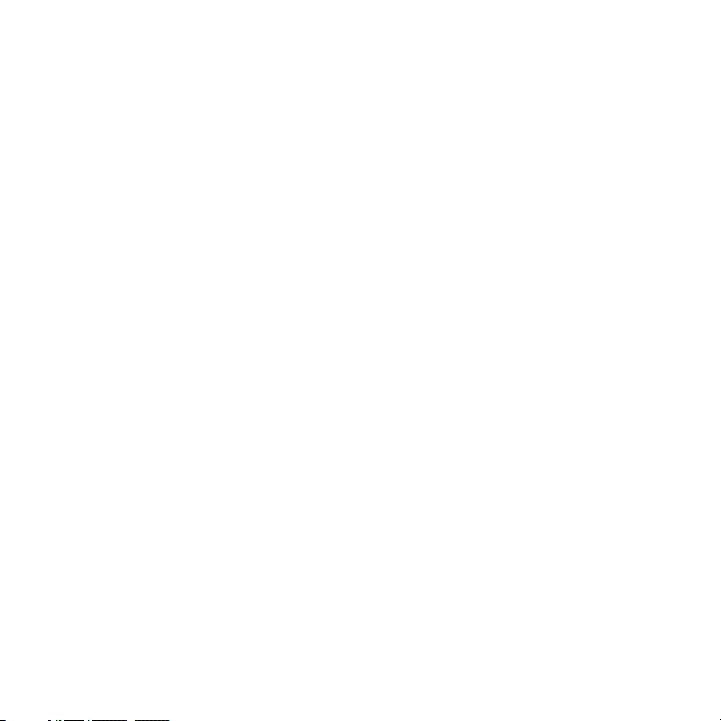
2.7 Synchronizing Microsoft Office Outlook Contacts ........................................68
Install HTC Sync on your PC ..................................................................................................69
Set up HTC Sync ........................................................................................................................69
Synchronize contacts ..............................................................................................................70
Advanced options ....................................................................................................................71
Chapter 3 Entering Text 73
3.1 Using the Onscreen Keyboard ......................................................................... 74
Using the landscape onscreen keyboard .........................................................................74
QWERTY .......................................................................................................................................75
Compact QWERTY ....................................................................................................................76
Phone keypad ............................................................................................................................77
3.2 Entering Numbers and Symbols ......................................................................
3.3 Adjusting Text Input and Keyboard Settings .................................................
Text input & keyboard settings ............................................................................................79
Text input .....................................................................................................................................79
78
79
Chapter 4 Managing Your Time 81
4.1 Using Calendar ..................................................................................................82
Open Calendar ...........................................................................................................................82
Create events ..............................................................................................................................82
Calendar views ...........................................................................................................................83
Event reminders ........................................................................................................................84
Synchronize Exchange ActiveSync Calendar ..................................................................85
4.2 Using Alarm Clock ............................................................................................
Set an alarm ................................................................................................................................86
Customize Alarm Clock ...........................................................................................................87
Delete an alarm .........................................................................................................................87
86
15
Page 16
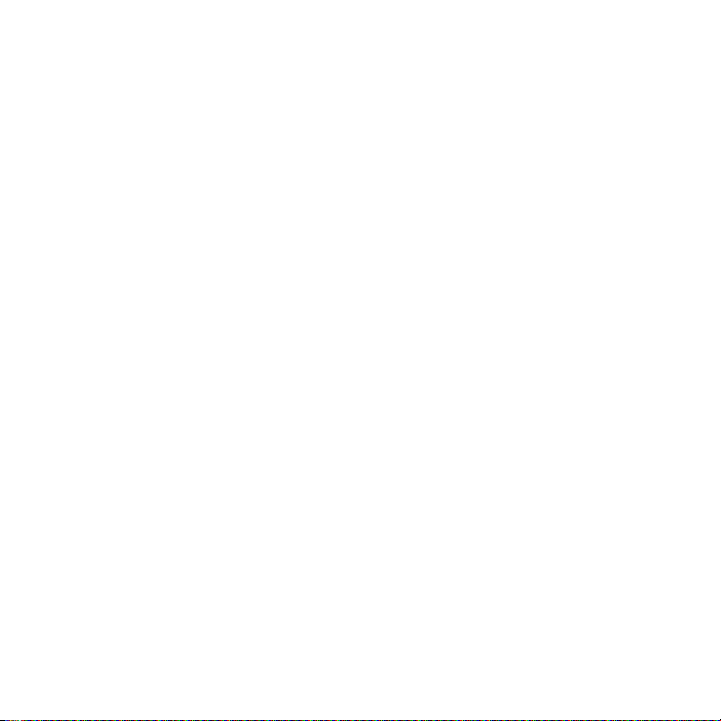
16
Chapter 5 Exchanging Messages 89
5.1 Sending Text and Multimedia Messages ........................................................ 90
Open Messaging .......................................................................................................................90
Create and send SMS and MMS messages ...................................................................... 90
Receive text and multimedia messages ........................................................................... 95
Manage messages and message threads ........................................................................95
Adjust text and multimedia message settings ..............................................................98
5.2 Using Gmail/Google Mail ................................................................................
Create and send emails ....................................................................................................... 100
Receive and read emails ...................................................................................................... 102
Reply to or forward emails ................................................................................................. 103
Manage conversations and emails .................................................................................. 103
Set Gmail/Google Mail settings ........................................................................................ 105
5.3 Using Mail ........................................................................................................
Add a POP3/IMAP email account .....................................................................................
Add a Microsoft Exchange ActiveSync account ......................................................... 108
Compose and send emails ................................................................................................. 109
Manage emails on your external email account ........................................................ 109
Edit or delete an email account ........................................................................................ 110
Adjust email account settings ........................................................................................... 110
5.4 Using Google Talk ...........................................................................................
Sign in and chat online ........................................................................................................ 111
Manage your friends ............................................................................................................. 114
Mobile indicators ................................................................................................................... 116
Adjust instant messaging settings ..................................................................................116
Sign out .....................................................................................................................................117
99
106
106
111
Page 17
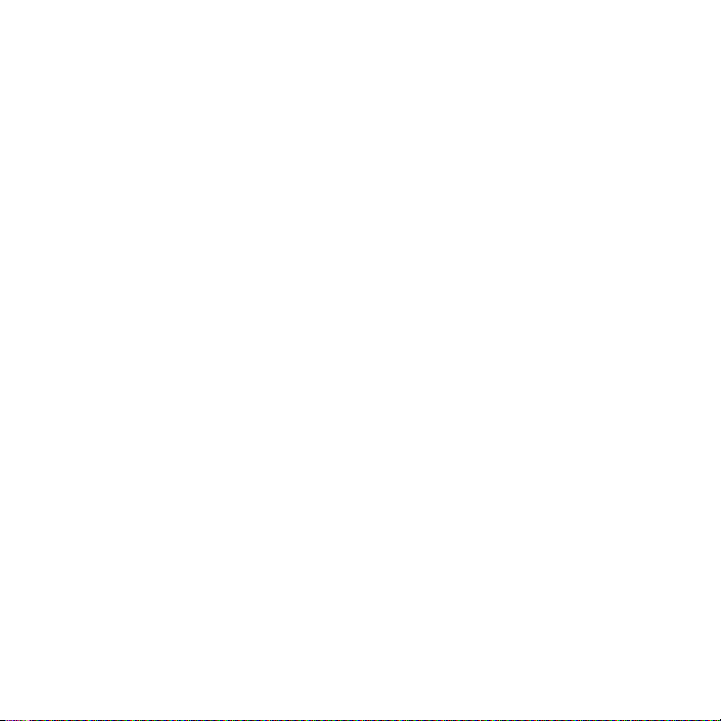
Chapter 6 Getting Connected 119
6.1 Connecting to the Internet ............................................................................120
GPRS/3G/EDGE ....................................................................................................................... 12
Wi-Fi ............................................................................................................................................ 121
6.2 Using
6.3 Using Bluetooth ..............................................................................................
Browser ................................................................................................. 123
View web pages ..................................................................................................................... 124
Manage links, history, and downloads ........................................................................... 128
Manage bookmarks ..............................................................................................................130
131
Chapter 7 Getting Around with Maps 135
7.1 Using Maps ......................................................................................................136
7.2 Searching for Places of Interest .....................................................................
7.3 Viewing Maps ..................................................................................................
7.4 Getting Directions ..........................................................................................
7.5 Finding your friends with Google Latitude (Available by Country) ...........
Open Latitude ......................................................................................................................... 144
Share your locations ............................................................................................................. 144
Invite friends ............................................................................................................................ 145
Accept an invitation .............................................................................................................. 145
Show your friends .................................................................................................................. 146
Connect with your friends .................................................................................................. 147
Control what you share ....................................................................................................... 147
137
139
142
144
17
0
Page 18
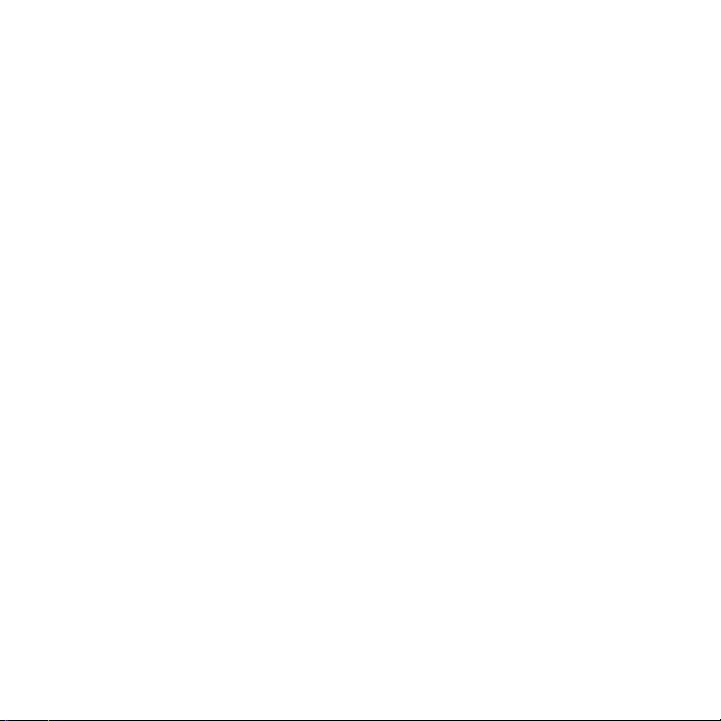
18
Chapter 8 Camera, Multimedia, and Documents 149
8.1 Using Camera and Camcorder ....................................................................... 150
Capture modes ....................................................................................................................... 151
Take pictures ............................................................................................................................ 151
Shoot videos ............................................................................................................................ 152
Review screen ......................................................................................................................... 152
Camera menu panel ............................................................................................................ 153
8.2 Using Gallery ...................................................................................................
Work with pictures ................................................................................................................156
Work with videos ................................................................................................................... 160
8.3 Using YouTube ................................................................................................
Watch videos ........................................................................................................................... 163
Search for videos .................................................................................................................... 164
Share videos ............................................................................................................................ 164
8.4 Using Music .....................................................................................................
Music library ............................................................................................................................ 166
Play music ................................................................................................................................. 167
Use playlists ............................................................................................................................. 168
Set a song as ring tone......................................................................................................... 170
Delete music on the storage card .................................................................................... 170
8.5 Viewing PDF Files ............................................................................................
8.6 Using Quickoffice
............................................................................................172
Chapter 9 Using Android Market 175
9.1 Using Android Market .................................................................................... 176
9.2 Getting Help ....................................................................................................
9.3 Finding Applications ......................................................................................
9.4 Installing an Application ................................................................................
9.5 Managing Applications ..................................................................................
9.6 Uninstalling an Application ...........................................................................
155
162
165
171
177
177
178
180
180
Page 19
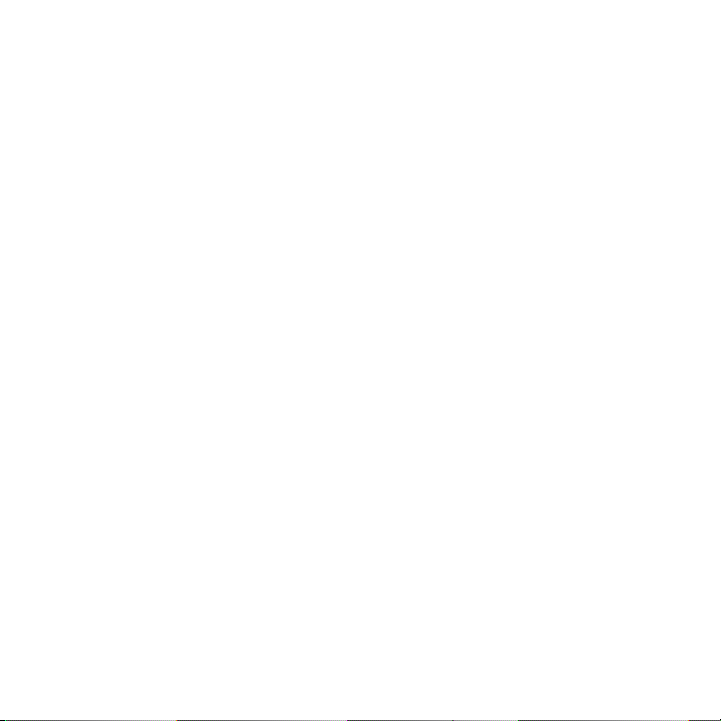
Chapter 10 Managing Your Phone 181
10.1 Changing Basic Settings ..............................................................................182
Set the date, time zone, and time .................................................................................... 182
Display settings ...................................................................................................................... 183
Ringer settings ........................................................................................................................ 184
Phone services ........................................................................................................................ 185
Language settings ................................................................................................................. 185
10.2 Protecting Your Phone .................................................................................
Protect your SIM card with a PIN ...................................................................................... 186
Protect your phone with a screen lock .......................................................................... 187
10.3 Managing Memory .......................................................................................
10.4 Synchronizing Google Apps ........................................................................
10.5 Resetting the Phone .....................................................................................
186
189
190
192
Appendix 193
A.1 Specifications .................................................................................................194
A.2 Regulatory Notices .........................................................................................
195
Index 203
19
Page 20
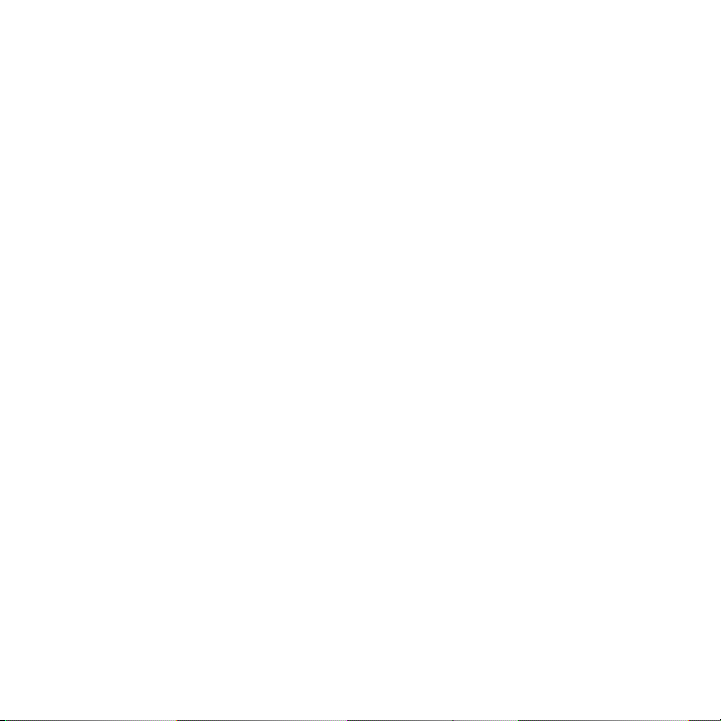
20
Page 21
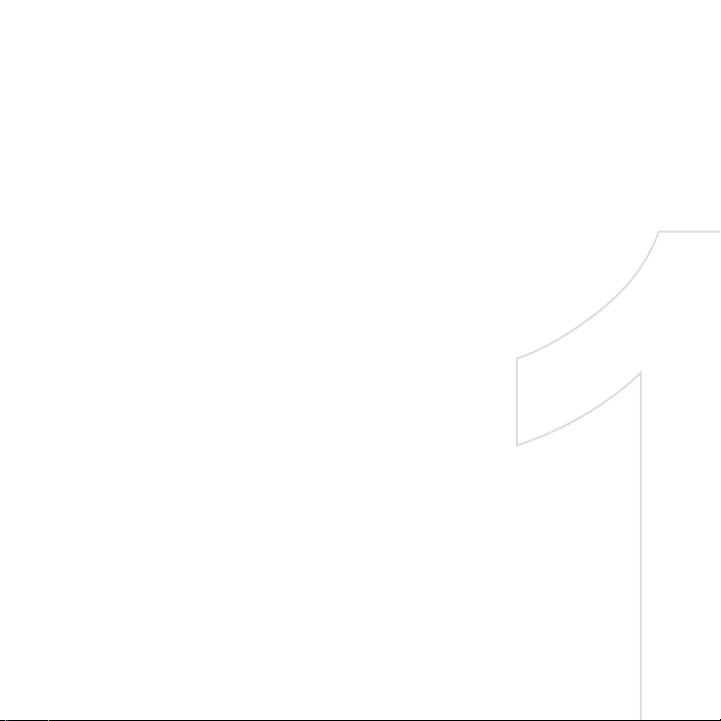
Chapter 1
Phone Basics
1.1 Getting to Know Your HTC Magic and Accessories
1.2 Installing the SIM Card, Battery, and Storage Car
1.3 Charging the Batter
1.4 Phone Control
1.5 Getting Around Your Phon
1.6 Getting Starte
1.7 Home Scree
1.8 Phone Status and Notification
1.9 Application
1.10 Setting
1.11 Adjusting the Volum
1.12 Using the Phone’s Storage Card as a USB Driv
d
y
s
e
d
n
s
s
s
e
e
Page 22
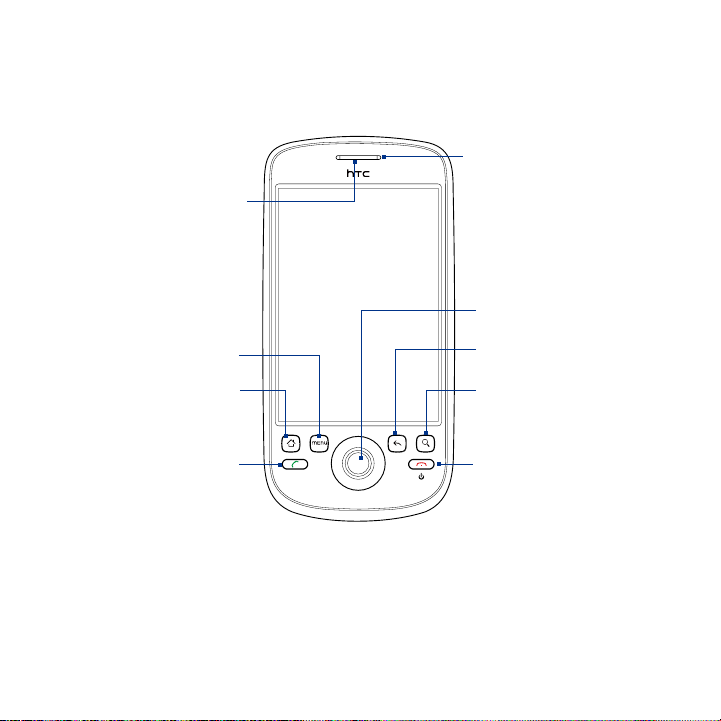
22 Phone Basics
1.1 Getting to Know Your HTC Magic and Accessories
Front panel
Notification LED
Earpiece
Listen to a phone
call from here.
Touch Screen
See “Phone Status and
Notifications” in this
chapter for details.
TRACKBALL
MENU
HOME
CALL
BACK
SEARCH
END CALL/POWER
For more information about the functions of the MENU, HOME, CALL, END CALL/
POWER, SEARCH, and BACK buttons, see “Phone Controls” in this chapter. For more
information about the TRACKBALL, see “Use the Trackball” in this chapter.
Page 23
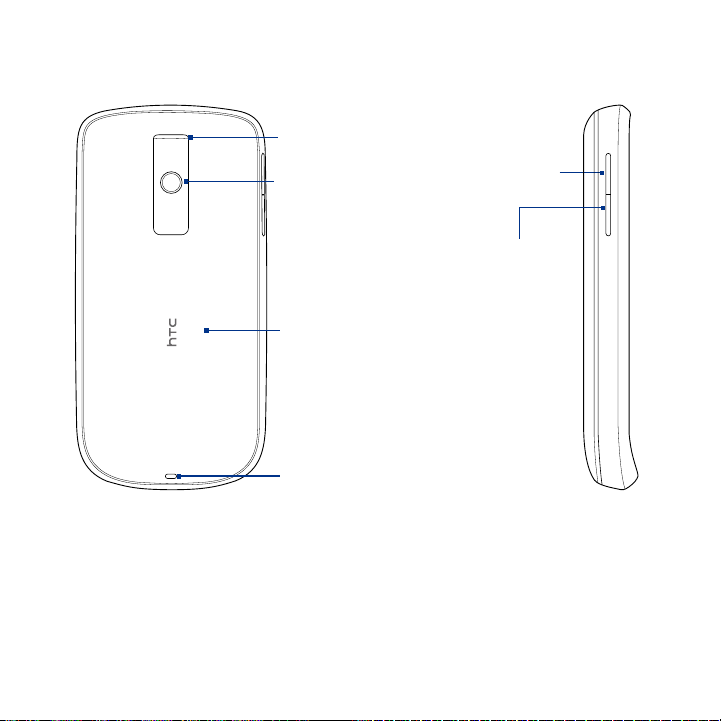
Back panel Left panel
Phone Basics 23
Speaker
3.2 Megapixel Camera
See “Using Camera and
Camcorder” in Chapter
8 for details.
Back Cover
See “To remove the
back cover” in this
chapter.
Strap Holder
VOLUME UP
Press to increase
the ringer or
media volume.
VOLUME DOWN
Press to lower the
ringer or media
volume.
Page 24
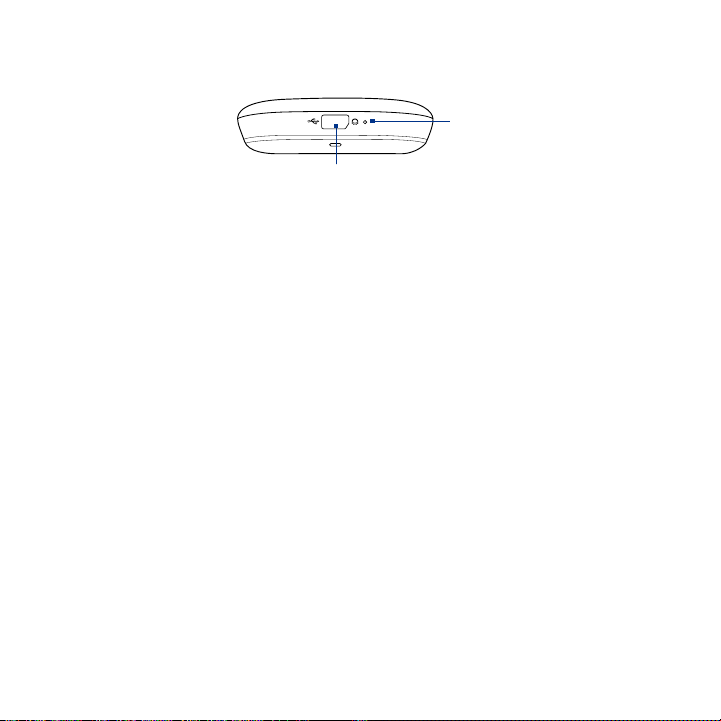
24 Phone Basics
Bottom panel
USB Connector/Earphone Jack
Connect the:
USB cable to transfer files.
•
AC adapter to recharge the battery.
•
USB stereo headset for hands-free conversation
•
or for listening to music and videos.
Inside the box
The product package includes the following items and accessories:
Phone
•
Battery
•
USB cable
•
AC adapter
•
Pouch
•
2GB microSD™ card
•
Quick Start Guide
•
Wired stereo headset
•
Microphone
Page 25
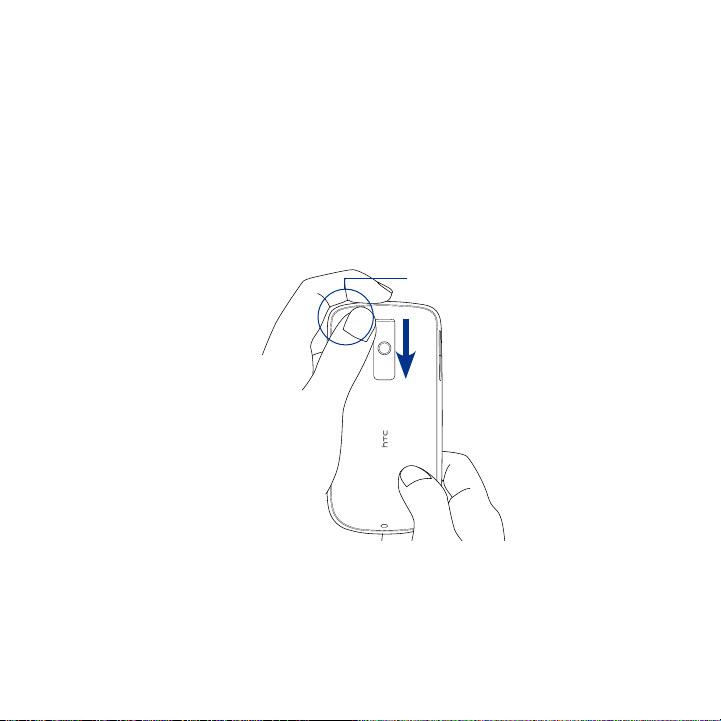
Phone Basics 25
1.2 Installing the SIM Card, Battery, and Storage Card
Always turn off your phone before installing or replacing the SIM card, battery, and
storage card. You also need to remove the back cover before you can install the SIM
card and battery.
To remove the back cover
Make sure the phone is turned off.
1.
Firmly hold the phone with both hands and the front panel facing down.
2.
Push the back cover down with your thumb until it disengages from the phone.
3.
Push down from
this corner.
Page 26
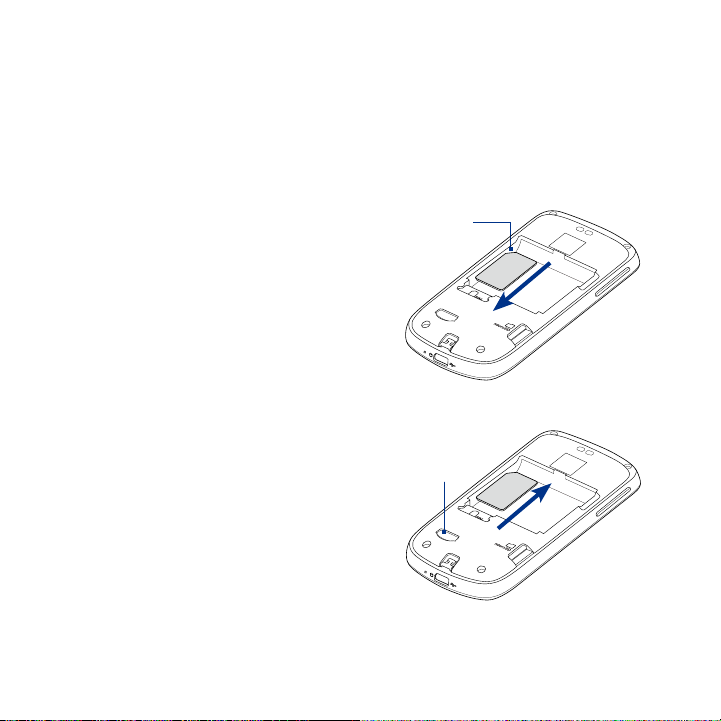
26 Phone Basics
SIM card
The SIM card contains your phone number, service details, and phonebook/
message memory. Your phone supports both 1.8V and 3V SIM cards.
Note Some legacy SIM cards may not function with your phone. You should consult your
wireless service provider for a replacement SIM card. There may be fees for this
service.
To install the SIM card
Make sure the phone is turned off.
1.
Locate the SIM card slot, then insert
2.
the SIM card with its gold contacts
facing down and its cut-off corner
facing out the card slot.
Slide the SIM card completely into the
3.
slot.
To remove the SIM card
Remove the back cover and the
1.
battery if it is installed.
Locate the groove below the SIM card
2.
slot, then push the SIM card out of the
slot with your finger.
Cut-off
corner
Groove
Page 27
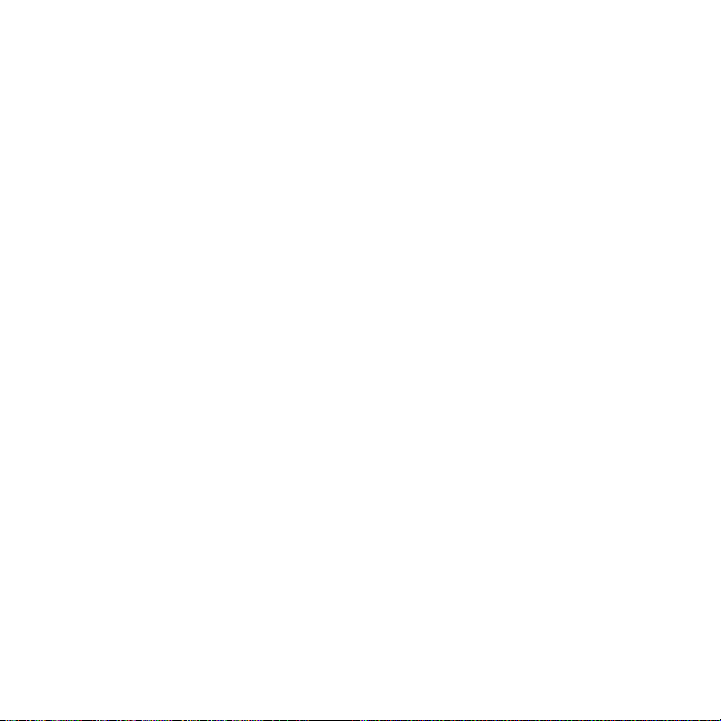
Phone Basics 27
Battery
Your phone comes with a rechargeable Lithium-ion battery and is designed to use
only manufacturer-specified original batteries and accessories. Battery performance
depends on many factors, including network configuration, signal strength, the
temperature of the environment in which you operate your phone, the features
and/or settings you select and use, items attached to connecting ports, and your
voice, data, and other program usage patterns.
Battery life estimates (approximations):
Talk time:
Standby time: Up to 660 hours for WCDMA
Note Battery life is subject to network and phone usage.
Warning! To reduce risk of fire or burns:
Up to 400 minutes for WCDMA
Up to 450 minutes for GSM
Up to 420 hours for GSM
• Do not attempt to open, disassemble, or service the battery pack.
• Do not crush, puncture, short external contacts, or dispose of in fire or water.
• Do not expose to temperatures above 60oC (140oF).
• Replace only with the battery pack designated for this product.
• Recycle or dispose of used battery as stipulated by local regulations.
Page 28
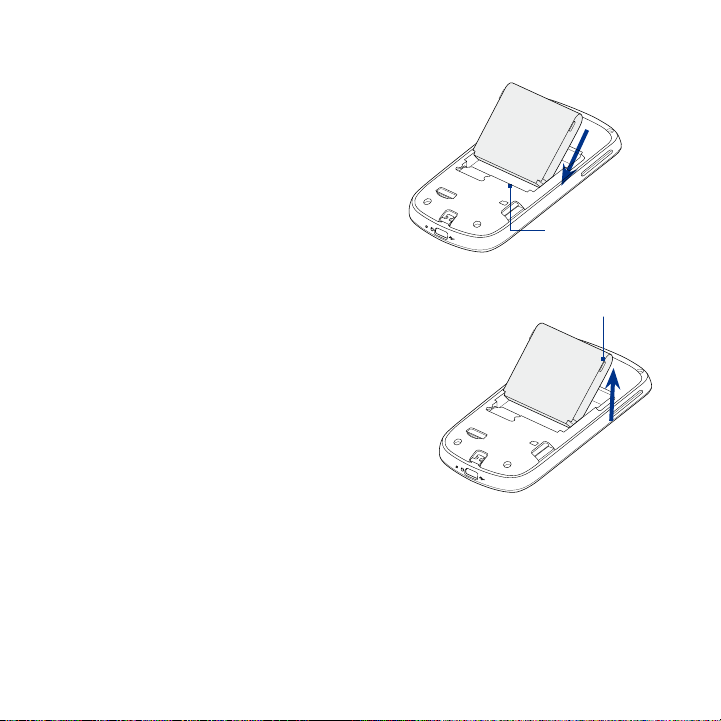
28 Phone Basics
To install the battery
1.
2.
3.
To remove the battery
1.
2.
3.
Align the battery’s exposed
copper contacts with the battery
connectors inside the battery
compartment.
Insert the contact side of the
battery first then gently push the
battery into place.
Replace the back cover.
Make sure the phone is turned off.
Remove the back cover.
The top side of the battery has a
protruding grip. Lift the battery
from the grip to remove it.
Battery contacts
Battery grip
Page 29
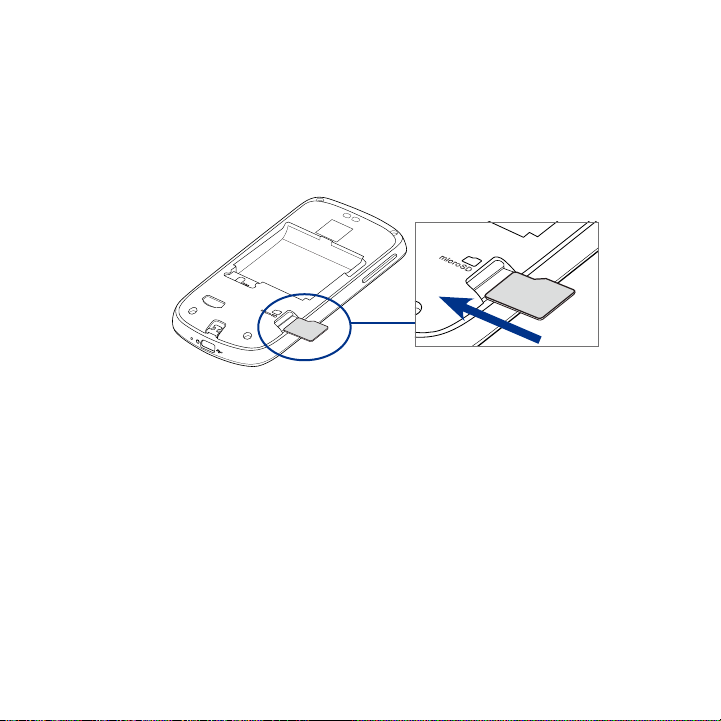
Phone Basics 29
Storage card
To store your pictures, music, and applications, install the supplied microSD™ card
into your phone.
Note You need to install the microSD card before you can use the Camera application.
To install the storage card
Insert the microSD card into the slot with its gold contacts facing down.
To remove the storage card
Press the storage card to eject it from the slot.
Note If you want to remove the storage card while the phone is on, see
“To remove the storage card while the phone is on” later in this chapter.
Page 30
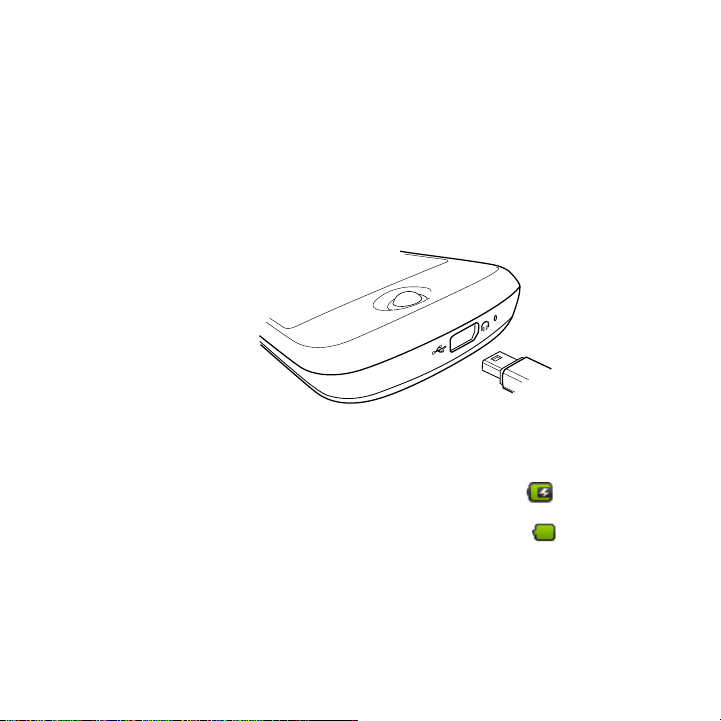
30 Phone Basics
1.3 Charging the Battery
New batteries are not charged when shipped. Before you start using your phone,
you need to install and charge the battery. Some batteries perform best after
several full charge/discharge cycles.
To charge the battery
Plug the USB connector of the AC adapter to the USB connector at the
1.
bottom of your phone.
Plug in the AC adapter to an electrical outlet to start charging the battery.
2.
Note Only the AC adapter and USB cable provided with your phone must be used to charge
the battery.
Charging is indicated by a solid amber light in the Notification LED. As the battery is
being charged while the phone is on, the charging battery icon ( ) is displayed
in the status bar of the Home screen. After the battery has been fully charged, the
Notification LED shows a solid green light and a full battery icon ( ) displays in
the status bar of the Home screen.
For more information about the Notification LED, see “Phone Status and
Notifications” in this chapter.
Warning! • Do not remove the battery from the phone while you are charging it using
the AC or car adapter.
• As a safety precaution, the battery stops charging when it overheats.
Page 31
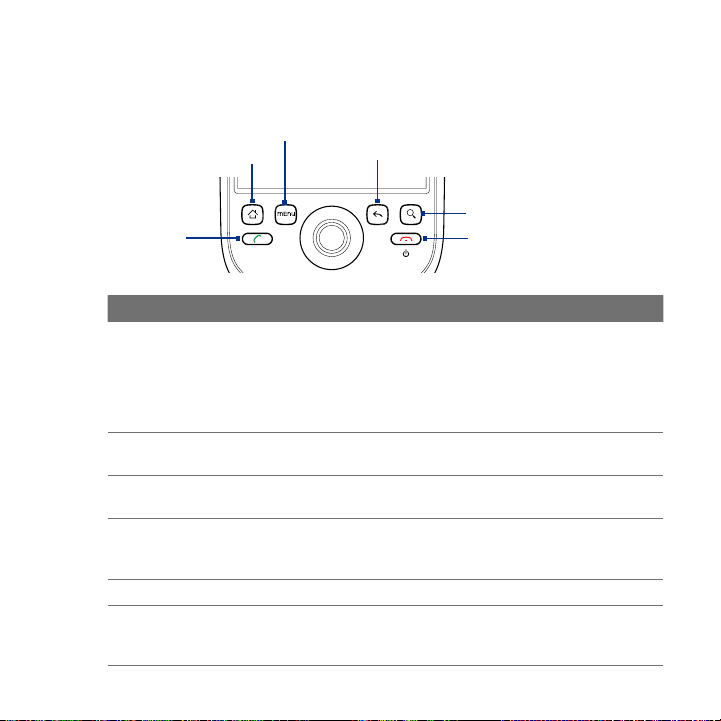
1.4 Phone Controls
Press the control buttons on the front panel of your phone to do the following:
MENU
HOME
CALL
Button Function
CALL Press to open the Phone screen.
HOME While on any application or screen, press to return to the Home screen.
MENU Press to open a list of actions that you can do on the current screen or options
BACK Press to go back to the previous screen, or to close a dialog box, options
SEARCH See “Search button” later in this chapter for details.
END CALL/
POWER
•
When a contact, contact number, or phone number is highlighted on the
•
screen, press to call the contact or phone number.
While in a call, press to open the dialpad so you can add another call.
•
If you navigated to another application during a call, press to display the
•
ongoing call on the screen.
•
Press and hold to open the recently-used applications window.
•
menu.
•
menu, the Notifications panel, or onscreen keyboard.
Press and hold to return to the main screen of the current application.
•
While in a call, press to hang up.
•
While not on a call, press and hold to open the phone options menu that
•
allows you to lock the screen, turn off, or put your phone in silent mode.
BACK
SEARCH
END CALL/POWER
Phone Basics 31
Page 32

32 Phone Basics
Search button
Press SEARCH to search information on the current screen or application. For
example, while in the Contacts tab, press SEARCH to search contact-related
information such as names, phone numbers, or e-mail addresses in your contacts list.
Press SEARCH while in Maps to search for places of interest. Press SEARCH while in
the Home screen or Browser to launch Google™ search and search information on the
web.
In any search bar, enter the information you want to search, then press SEARCH
again, or touch on the screen.
1.5 Getting Around Your Phone
There are different ways to navigate around the Home screen, menus and
application screens on your phone.
Touch
When you want to type using the onscreen keyboard, select items onscreen such as
application and settings icons, or press onscreen buttons, simply touch them with
your finger.
Touch and hold
To open the available options for an item (e.g. contact or link in a web page), simply
touch and hold the item.
Page 33

Phone Basics 33
Swipe or slide
To swipe or slide means to quickly drag your finger vertically or horizontally across
the screen.
Drag
Touch and hold your finger with some pressure before you start to drag. While
dragging, do not release your finger until you have reached the target position.
Flick
Flicking the screen is similar to swiping, except that you need to swipe your finger
in light, quicker strokes. This finger gesture is always in a vertical direction, such as
when flicking the contacts or message list.
Rotate
For most screens, you can automatically change the screen orientation from
portrait to landscape by turning the phone sideways. When entering text, you can
turn the phone sideways to bring up a bigger keyboard. Refer to Chapter 3 for more
details.
Note The Orientation check box in HOME > MENU > Settings > Sound & display needs
to be selected for the screen orientation to automatically change.
Use the Trackball
Roll or press the TRACKBALL to select or highlight items on the screen. The
TRACKBALL also flashes when you receive an incoming call or a notification.
Page 34

34 Phone Basics
1.6 Getting Started
Once you’ve installed your SIM card, battery, and microSD card, you can turn on
your phone and start using it.
Turn your phone on and off
To turn on the phone
Press the END CALL/POWER button.
Note When you turn on the phone for the first time, you will be prompted to sign in to your
Google™ Account. For more information on how to set up your phone for the first
time, see “Set up your phone for the first time” in this chapter.
Enter your PIN
If your SIM card is preset with a PIN (personal identification number), you will be
prompted to enter the PIN to proceed. Enter the SIM PIN, then touch OK.
To learn how to enable or disable the SIM PIN, see “Protecting Your Phone” in
Chapter 10.
Note If you entered the wrong PIN three times, the SIM card will be blocked. If this happens,
you can unblock it with the PUK (PIN Unblocking Key) obtained from your wireless
service provider. Refer to Chapter 10 to learn how to unblock the SIM card.
To turn off the phone
Press and hold the END CALL/POWER button for a few seconds.
1.
When the Phone options options menu appears, touch Power off.
2.
Touch OK when prompted to turn off the phone.
3.
Page 35

Phone Basics 35
Set up your phone for the first time
When you turn on the phone for the first time and after touching the Android
image, you will be prompted to sign in to your Google Account. If you decide not to
sign in to your Google Account, you can still use the phone but you won’t be able
to use Google services such as Google Talk™, Gmail™/Google Mail™, and Android
Market™.
Important You need to know your Google password to sign in. If you have forgotten your
Note Make sure that your phone has an active data connection (3G/GPRS) before you sign in
1. Touch Skip.
2. Read the setup information on the screen, then touch Next.
3.
Tips • Touch Create if you do not have a Google Account yet. You need a Google Account
• Touch
4. Set up the date and time and then touch Next.
5.
Note You can still change the operating system language later. To learn how to change the
password, refer to “Retrieve your Google password” later in this chapter to learn
how to retrieve your password.
to your Google Account. See “Phone Status and Notifications” in this chapter to know if
your phone has an active data connection.
If you do not have an active data connection, press MENU and then touch APN settings
anytime when going through the initial setup to add APN settings. See “ To create a new
access point” in Chapter 5 to learn how to set up a data connection
Tip Touch Begin to view a tutorial on how to use the onscreen keyboard.
Touch Sign in. Enter your user name and password, then touch Sign in. After
signing in, all emails, contacts, and calendar events on your Google Account
will automatically synchronize with your phone.
to use Google services.
Skip if you prefer to set up an account at a later time and start using your
phone.
Touch Finish setup.
operating system language, see “Language settings” in Chapter 10.
Page 36

36 Phone Basics
Retrieve your Google Account password
If you forgot your Google Account password, you can retrieve it by doing the
following:
1.
On your computer, open your browser and go to http://google.com/accounts.
2.
On the right side of the page, click I cannot access my account.
3.
In the Please select your issue section, select I forgot my password.
4.
Click Reset your password now, and then follow the procedure on how to
recover your password.
Turn off the screen when not in use
To save battery power, the phone automatically turns off the screen when you leave
it idle after a certain period of time. You will still be able to receive messages and
calls while the phone’s screen is off.
Tip For information on how to adjust the time before the screen turns off, see “Display
settings” in Chapter 10.
You can also turn off the screen by pressing the END CALL/POWER button. Pressing
any of the control buttons again or incoming calls will turn on your phone screen.
Note If you have set up a screen unlock pattern, you will be prompted to draw the pattern
on the screen before it unlocks. For more information on how to create and enable
the screen unlock pattern, see “Protecting Your Phone” in Chapter 10.
Page 37

1.7 Home Screen
The Home screen is your starting point for using the applications on your phone.
You can customize the Home screen to display application icons, shortcuts, folders,
and widgets according to your preference.
Phone Basics 37
Signal strength
Notifications.
•
See “Phone Status
and Notifications”
in this chapter for
details.
Touch and hold
•
this area to display
the date.
Touch an icon to
open the related
application
Tip While in any application, press HOME to go back to the Home screen.
Battery statusConnection status
Time
Applications tab.
Touch to open and
select an application.
(See “Applications” in
this chapter for details.)
Page 38

38 Phone Basics
Extended Home screen
The Home screen extends beyond the screen width to provide more space for
adding icons, widgets, and more. Press HOME, then slide your finger horizontally
across the screen to go to the left or right side of the extended Home screen.
Extended Home screen: Left Extended Home screen: Right
Tip While on an extended Home screen, you can also press HOME to return to the main
Home screen.
Page 39
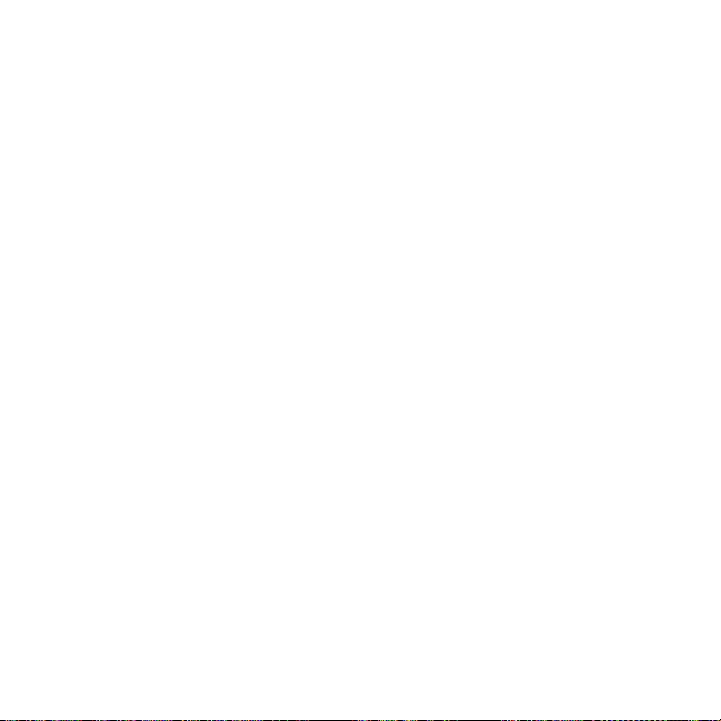
Phone Basics 39
Customizing the Home screen
To add a Home screen item
Press HOME, then touch and hold an empty area on the screen.
1.
When the Add to Home options menu opens, select the item you want to
2.
add to the Home screen:
• Shortcuts. Add shortcuts such as applications, a bookmarked web page, a
favorite contact, a Gmail/Google Mail label, or a music playlist.
Tip To quickly add an application shortcut that is on the Applications tab to the
Home screen, touch and hold an application icon. When the phone vibrates,
release the icon on an empty area on the Home screen.
• Widgets. Add a clock, music player, a picture frame, the Google search
bar, or a calendar that shows upcoming appointments.
• Folders. Add a folder where you can organize Home screen items, a
shortcut to all your contacts, contacts with phone numbers, or starred
contacts. Add a shortcut to all your contacts, contacts with phone
numbers, or starred contacts. Contact details are automatically updated
when there are changes in the source.
For more information on how to create folders, see “To create a folder and
add items to it” in this chapter.
• Wallpapers. Change the Home screen wallpaper. For more information
about customizing the wallpaper, refer to “To change the Home screen
wallpaper” later in this chapter.
Page 40

40 Phone Basics
To reposition a Home screen item
1. Touch and hold the item on the screen you want to reposition to activate
Move mode.
Note When Move mode is activated, the item magnifies and the phone vibrates.
2. Without lifting your finger, drag the icon to the desired position on the
screen, then release it.
Note To move an item from the Home screen to an extended Home screen, touch and hold
the item and then drag it to the left or right edge of the screen until the display shifts
to the extended Home screen. Position the item on the screen, then release it.
To remove a Home screen item
1. Touch and hold the item on the screen you want to remove to activate Move
mode.
Note When Move mode is activated, the item magnifies and the phone vibrates.
2. Drag the icon to the Applications tab (The Applications tab changes
into )
3.
When the icon and Application tab turn red, release it.
To change the Home screen wallpaper
1. Press HOME > MENU, and then touch Wallpaper.
2. Touch Pictures or Wallpaper gallery.
Touch Pictures to use a picture that you have captured using the camera
•
or copied to your phone as a wallpaper. You can crop the picture before
setting it as a wallpaper. See “To crop a picture” in Chapter 8 to learn how
to crop the picture.
Touch Wallpaper gallery to use preset wallpapers that came with the
•
phone.
3.
Touch Save or Set wallpaper .
Page 41

To create a folder and add items to it
You can create folders on the Home screen to hold application icons or shortcuts.
1.
Press HOME > MENU, and then touch Add > Folders. A new folder appears
on the screen.
2.
Touch and hold an application icon or a shortcut on the Home screen to
activate Move mode, then drag it on top of the folder.
To access the items inside a folder, touch the folder to open it and then touch the
icon of the application or shortcut you want to open.
Tip To delete a folder, follow the same procedure when you want to remove a Home
screen item. See “To remove a Home screen item” earlier in this chapter.
To rename a folder
1. Touch the folder to open it.
2.
Touch and hold the folder’s title bar to open the Rename folder dialog box.
3.
Enter the Folder name and then touch OK.
1.8 Phone Status and Notifications
Status bar
On top of the phone screen is the status bar. The left side of the status bar displays
notification icons while the right side of the status bar displays the phone status.
Tip When the status bar is full, touch to display hidden icons/notifications.
Phone Basics 41
Page 42

42 Phone Basics
Notification icons
These are the icons that may appear on the notifications area of the status bar:
Icons that appear in this area
New email message More (not displayed) notifications
New Microsoft Exchange
ActiveSync email message
New SMS/MMS Missed call
Problem with SMS/MMS delivery Call on hold
New instant message Call forwarding on
New voicemail Compass needs orientation
Upcoming event Uploading data
Song is playing Downloading data
Problem with sign-in/sync Content downloaded
Storage card is full
Wi-Fi is on and wireless
networks are available
Synchronize Microsoft Office
Outlook data using HTC Sync
Call in progress
Phone connected to computer via
USB cable.
No storage card installed on the
phone.
Page 43

Status icons
These are the icons that may appear on the status area of the status bar:
Icons that appear in this area
GPRS connected Signal strength
GPRS in use Roaming
EDGE connected No signal
EDGE in use No SIM card installed
3G connected Vibrate mode
3G in use Phone speaker is mute
HSPA connected Phone microphone is mute
HSPA in use Battery is very low
Connected to a Wi-Fi network Battery is low
Bluetooth is on Battery is full
Connected to a Bluetooth
device
Airplane mode GPS is on
Alarm is set GPS is connected
Speakerphone on Data is syncing
Battery is charging
Phone Basics 43
Page 44

44 Phone Basics
Notifications panel
Notification icons report the arrival of new messages, calendar events, alarms set
and ongoing settings such as when call forwarding is on or the current call status.
You can open the Notifications panel to open the message, reminder, or event
notification and see the wireless service provider name.
To open the Notifications panel
When a new notification icon displays in the status bar, touch and hold the status
bar, then slide your finger downward to open the Notifications panel.
Operator
name
Touch a
notification
to open
the related
application.
Touch to
clear all
notifications.
Touch and
hold, then
slide up to
close the
Notifications
panel.
If you have several notifications, you can scroll down the screen to view more
notifications.
Tip You can also open the Notifications panel on the Home screen by pressing MENU and
then touching Notifications.
To close the Notifications panel
Touch and hold the bottom bar of the Notifications panel, then slide your finger up
the screen or press BACK.
Page 45

Phone Basics 45
Notification LED
The Notification LED located at the right corner of the earpiece provides
information on the phone status or pending notifications.
Notification LED
LED Status Indication
Solid green Battery is fully charged
Solid red Battery is charging.
Flashing red Battery is low.
Flashing green You have a pending notification.
Note The indicators are listed in order of priority. For example, if your phone is connected
to a power adapter and is charging the battery, the LED will be solid red and will not
switch to a flashing green light even if there is a pending notification.
(when the phone is connected to the AC adapter/computer).
Page 46

46 Phone Basics
1.9 Applications
The Applications tab holds all applications on your phone. All applications that
you downloaded and installed from Android Market or from the web are also added
to the Applications tab.
Important Some applications that are mentioned in the User Manual may not be available
To open the Applications tab
Press HOME, then touch . To close the Applications tab, touch .
Tip To open applications quickly, you can add the icons of frequently-used applications to
Recently-used applications
To open a recently-used application
1.
2.
on your phone by default. The applications available on the phone depends on
the region where you purchased the phone.
the Home screen or to folders which you have created. For details, see “Customizing
the Home screen” earlier in this chapter.
Press and hold the HOME button to open the
recently-used applications window.
The window displays the last six applications
you have used.
Touch an icon in the window to open the
related application.
Page 47

1.10 Settings
Control and customize phone settings on the Settings screen.
To open the Settings screen, do one of the following:
Press HOME > MENU, and then touch Settings.
•
Press HOME, then open the Applications tab, and then touch Settings.
•
Wireless controls Configure your phone’s wireless connections, such as Wi-Fi and
Call settings Set up call services such as voice mail, call forwarding, call waiting, and
Sound & display Set the call and notification ring tones, or set the screen brightness and
Data
synchronization
Location Select the GPS location source to use. See Chapter 7 for details.
Security Set the screen unlock pattern or enable the SIM card lock.
Applications Manage applications and installation of new programs.
SD card & phone
storage
Date & time Set the date and time, time zone, and date or time format.
Locale & text Set the operating system language and region. You can also set onscreen
About phone View the phone status such as the network type, signal strength, battery
Bluetooth, enable the Airplane mode, or set the options for roaming,
networks, and more. See Chapter 6 for details.
caller ID. See Chapter 2 for details.
screen timeout. See Chapter 10 for details.
Select Google Apps™ and Microsoft® Exchange Activesync® items, if set
up, to synchronize. See Chapters 5 and 9 for details.
See Chapter 10 for details.
Check the available storage card and phone memory or reset the phone
to its factory default settings. See Chapter 10 for details.
See Chapter 10 for details.
keyboard options.
power level, and network name. You can also view the legal information
and software version of your phone.
Phone Basics 47
Page 48

48 Phone Basics
1.11 Adjusting the Volume
Adjusting the Ringer volume changes the volume level of the phone ring
tone, whereas adjusting the Media volume changes the volume level of sound
notifications and music or video playback. The ringer volume and media volume
can be separately adjusted.
To adjust the Ringer volume
You can adjust the Ringer volume when you are on the Home screen or any
application screens (except during a call or when playing music/video).
Press the VOLUME UP or VOLUME DOWN buttons on the left panel of the
1.
phone to adjust the ringer volume to your desired level. The Ringer volume
window appears on the screen to display the volume levels. While in the
lowest ringer volume level, press VOLUME DOWN once to set your phone to
Vibrate mode. The phone vibrates and the vibrate mode icon
( ) appears on the status bar.
While in Vibrate mode, press VOLUME DOWN once to turn off the sound of
2.
your phone. The speaker mute icon ( ) displays on the status bar.
Tip To quickly switch your phone to silent mode, press and hold the END CALL/
POWER button, then touch Silent mode on the options menu.
You can also adjust the ringer volume on the Settings screen. To adjust, press
HOME > MENU, and then touch Settings > Sound & display > Ringer volume.
To adjust the media volume
When playing music or watching video, press the VOLUME UP or VOLUME DOWN
buttons on the left panel of the phone to adjust the media volume. The Music/
video volume window appears on the screen to display the volume level.
You can also adjust the media volume on the Settings screen.
Press HOME > MENU, and then touch Settings.
1.
Touch Sound & display > Media volume.
2.
Page 49

Phone Basics 49
When the Media volume window appears, move the slider to the left (to
3.
lower the volume) or to the right (to increase the volume).
Touch OK to close the window.
4.
1.12 Using the Phone’s Storage Card as a USB Drive
To transfer music, pictures, and other files from your computer to your phone’s
storage card, you need to set the phone’s storage card as a USB drive.
To set the phone’s storage card as a USB drive
Connect the phone to the computer using the USB cable. A notification icon
1.
appears in the status bar.
Open the Notifications panel. See “To open the Notifications panel” earlier in
2.
this chapter to learn how to open the Notifications panel.
In the Notifications panel, touch USB connected and then touch Mount.
3.
Note When you select Mount, the phone will not recognize the storage card when
it is connected to a computer. You will not be able to use some of the phone’s
applications such as Camera.
To remove the storage card while the phone is on
When you need to remove the storage card while the phone is on, you must
unmount the storage card first to prevent corrupting or damaging the storage card.
Press HOME > MENU, and then touch Settings.
1.
Scroll down the screen, then touch SD card & phone storage.
2.
Touch Unmount/eject SD card.
3.
Remove the storage card by following the instructions in “To remove the
4.
storage card” earlier in this chapter.
Page 50

50 Phone Basics
Page 51

Chapter 2
Using Phone Features and
Managing Contacts
2.1 Making Calls
2.2 Answering or Rejecting a Cal
2.3 Using Call Lo
2.4 Adjusting Phone Setting
2.5 Turning the Phone Function On and Of
2.6 Creating and Managing Contact
2.7 Synchronizing Microsoft Office Outlook Contact
l
g
s
f
s
s
Page 52

52 Using Phone Features and Managing Contacts
2.1 Making Calls
Use the phone’s Dialer application to make calls.
Use the Dialer
Do one of the following to open the Dialer:
Press HOME, then touch Dialer.
•
Press HOME, open the Applications
•
tab, then touch Dialer.
Press the CALL button.
•
To make a call on a the Dialer
If the phone keypad is not open, open it by
1.
touching at the bottom of the screen.
2.
Begin entering the first few numbers or
characters of the contact by touching the keys
on the Phone keypad. As you enter numbers or
letters, the screen will display matches found
based on the phone keys you have touched.
The list is based on the contacts you have on your
phone and Call log.
If you touched a wrong number key, touch
to erase each subsequent digit of a number. To
erase the entire number, touch and hold .
Note After entering a few digits and the number you are dialing is not in your contacts, an
Add to Contacts button will appear above the keypad. Tap it to save the number to
your Contacts.
CALL button
Page 53

Using Phone Features and Managing Contacts 53
3. Touch to close the phone keypad and to see if there are more
matching numbers or contacts. To browse through the filtered list, flick
through the list or slide your finger up or down the list slowly.
4.
Touch the contact you want to call to place the call.
Note If the number you want to call does not appear on the screen, continue dialing
the number and then press CALL to place the call.
Tip During a call, press the VOLUME UP/DOWN buttons on the left panel of the phone to
adjust the in-call volume.
To make an emergency call
On the Phone screen, dial the international emergency number for your locale (for
example, 000), and press CALL.
Note Additional emergency numbers may be included in your SIM card. Contact your
wireless service provider for details.
Page 54

54 Using Phone Features and Managing Contacts
2.2 Answering or Rejecting a Call
When you receive a phone call from someone in Contacts, the Incoming call screen
appears and displays the caller ID icon, name, and phone number of the calling
party. When you receive a phone call from someone who is not stored in Contacts,
only the default caller ID icon and phone number will appear on the Incoming call
screen.
To answer an incoming call
Press the CALL button.
Call duration
Caller ID icon
Phone keypad.
Touch to open
and dial another
Incoming call screen Answered call screen
To reject an incoming call
Press the END CALL/POWER button to reject and send the call to your voice mail.
number.
Page 55

Using Phone Features and Managing Contacts 55
Call Options
When a call is in progress, press MENU to open the call options. Touch the available
buttons on the call options menu to put a call on hold, dial another contact for a
phone conference, mute the phone microphone, and more.
Call options
Note When the phone is dialing, only the End call and Speaker buttons are enabled.
Other buttons are disabled.
To put a call on hold
Press MENU, then touch Hold to put the call on hold. When you put a call on hold,
The Hold button indicator becomes green and the Hold call icon
the status bar. Touch the Hold button again to resume the call.
To mute the microphone during a call
Press MENU, then touch Mute to toggle between turning the microphone on or off.
When the microphone is turned off, the Mute button indicator becomes green and
the Mute icon
Note If you are using the provided wired headset in a call, you can press the button on
the wired headset to mute the microphone. Press the button again to unmute the
microphone.
appears in the status bar.
( )
( )
appears in
Page 56

56 Using Phone Features and Managing Contacts
To turn the speakerphone on or off
During a call, press MENU, then touch Speaker to toggle between turning the
speakerphone on or off. The Speaker button indicator becomes green and the
speakerphone icon
Warning! To avoid damage to your hearing, do not hold your phone against your ear when
the speakerphone is turned on.
appears in the status bar when the speakerphone is on.
( )
To transfer the call to a Bluetooth headset
When a Bluetooth headset is paired and connected with your phone, you can
receive all incoming calls on the Bluetooth headset for hands-free conversation.
Tip Press MENU, then touch Bluetooth to toggle between using the phone speaker and
microphone or the paired Bluetooth device.
Note For more information on how to connect a Bluetooth headset or a Bluetooth car kit to
your phone, see “Using Bluetooth” in Chapter 6.
When the Bluetooth headset is disconnected from your phone, do the following to
reconnect it and transfer the ongoing call:
1.
Make sure that Bluetooth on your phone and on the Bluetooth headset are
on. See “Using Bluetooth” in Chapter 6 for details.
2.
During a call, press HOME > MENU, then touch Settings.
3.
Touch Wireless controls > Bluetooth settings.
4.
In the Bluetooth devices section, touch and hold the name of the Bluetooth
headset that you have previously paired with your phone, then touch
Connect on the pop-up window. When connected, the Bluetooth connected
icon
appears in the status bar. The call is automatically transferred to
( )
the Bluetooth headset.
5.
Press CALL to display the ongoing call screen.
To transfer the call back to your phone, on the ongoing call screen, press MENU,
then touch Bluetooth.
Page 57

Using Phone Features and Managing Contacts 57
To end a call
Do one of the following to end the call:
Press END CALL/POWER.
•
Press MENU, then touch End call.
•
If you are using the provided wired headset, press and hold the button to end
•
the call.
If the phone number of the person who called is not in your Contacts list, you can
choose to save the number after you hang up.
To add a new phone number after a call
You can choose to save the number of the caller if it is not in your Contact list after
you hang up.
Press CALL.
1.
On the Phone screen, touch and hold the received call that you want to save
2.
to your contacts list, then touch Add to contacts.
Tip You can also touch at the right side of the number to add it to your Contacts.
3. When the Contacts screen appears, touch Create new contact. The received
call number is automatically added to the Mobile phone field in the Dial
number section.
4.
Enter other information for the contact, if desired.
5.
Scroll down the screen, then touch Save.
Page 58

58 Using Phone Features and Managing Contacts
2.3 Using Call Log
The Call log tab lists all missed calls ( ), dialed numbers ( ),
and received calls ( ).
To use the Call log tab
Press CALL > MENU, and then touch Call log.
1.
Do one of the following:
2.
Touch the name or number in the list to call.
•
Touch and hold a name or number in the list to display the options menu
•
where you can select to call the contact, view the contact information (if
the number is stored in your contacts list), edit the number before you
redial, and more.
Touch and
hold to open
the options
menu.
Touch to call
the contact.
Page 59

Using Phone Features and Managing Contacts 59
To add a new phone number to Contacts
If the phone number of a person who called is not in your contacts list, you can
choose to save the number after you hang up.
1.
While on any screen, press the CALL button, then touch the Call log tab.
2.
Touch and hold the received call that you want to save to your contacts list,
and then touch Add to contacts.
3.
When the Contacts screen appears, touch Create new contact. The received
call number is automatically added to the Mobile phone field in the Phone
numbers section.
4.
Enter other information for the contact, if desired.
5.
Scroll down the screen, then touch Done.
Note For more information about creating contacts, refer to “Add a new contact” in this
chapter.
To check a missed call
You will see the missed call icon in the status bar when you missed a call.
To check who the caller was, press the CALL button, then touch the Call log tab.
Missed calls are indicated by the missed call icon ( ) on the left side.
Tip You can also touch and hold the status bar, then slide your finger downward on the
screen to open the Notifications panel. The missed call number and/or contact name
is displayed.
To clear the Call log
Do one of the following:
To remove a name or number from the Call log tab, touch and hold on the
•
name or number, then touch Remove from call log.
To clear the entire Call log, press MENU then touch Clear call log.
•
Page 60

60 Using Phone Features and Managing Contacts
2.4 Adjusting Phone Settings
You can adjust the phone settings of your phone such as your voice mail number,
or enable additional call services from your wireless service provider.
To open the phone settings menu, press HOME > MENU, and then touch Settings >
Call settings.
Options Description
Fixed Dialing Numbers Restrict outgoing calls to a fixed set of numbers. To enable this
Voicemail Specify another voice mail number aside from the voice mail
Call forwarding Select how you want your phone to handle busy, unanswered,
Additional settings Enable or disable caller ID and call waiting services.
Network operators Scan and select a network operator manually, or set the network
feature you must know your SIM card’s PIN2 code.
number on your SIM card.
and unreachable calls. You can also set the call forwarding
option for all incoming calls.
selection to Automatic.
2.5 Turning the Phone Function On and Off
In many countries, you are required by law to turn off the phone while on board an
aircraft. A way to turn off the phone function is to switch your phone to Airplane
mode. When you enable Airplane mode, all wireless radios on your phone are
turned off, including the phone function, Bluetooth, and Wi-Fi.
To enable or disable Airplane mode
1.
Press HOME > MENU, then touch Settings > Wireless controls.
2.
Select the Airplane mode check box to enable or disable Airplane mode.
When enabled, the Airplane mode icon ( ) displays in the status bar.
Page 61

Using Phone Features and Managing Contacts 61
Tip When you disable Airplane Mode, the phone function is turned back on and the
previous state of Bluetooth and Wi-Fi is restored.
2.6 Creating and Managing Contacts
Similar to an online address book, the Contacts application gives you quick and
easy access to the people you want to reach. You can view and create contacts on
your phone and sync with your Gmail/Google Mail contacts on the web. You can
also import contacts stored on your SIM card, a Microsoft Exchange ActiveSync
account, and Microsoft® Office Outlook®.
To open Contacts
Press HOME and then touch Contacts.
Contact sources
You can add contacts to your phone from:
Gmail/Google Mail
contacts
Gmail/Google Mail
contacts are imported to
your phone after you set
up a Google Account.
SIM card
See “To import contacts
from the SIM card” in
this chapter for details.
Phone contacts
See “To add a
new contact on
the phone” in this
chapter for details.
Exchange ActiveSync
Server
See “To import
contacts from the
Microsoft Exchange
ActiveSync Server” in
this chapter for details.
Outlook contacts
See “Synchronizing
Microsoft Office
Outlook Contacts”
in this chapter for
details.
Page 62
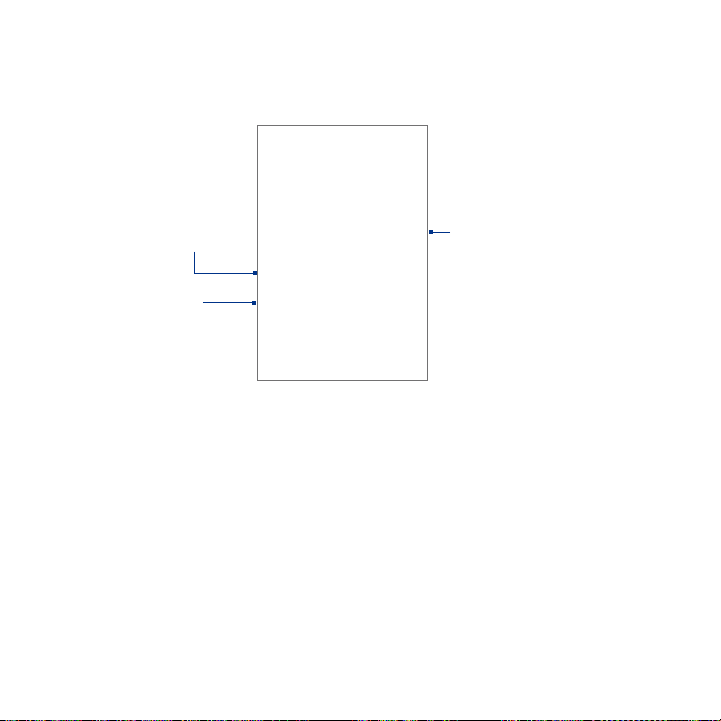
62 Using Phone Features and Managing Contacts
Add a new contact
When you open Contacts for the first time, you are presented with options on how
you can easily import your contacts into your phone.
Touch to import
contacts stored on
your SIM card into the
phone. Refer to “To
import contacts from
the SIM card” in this
chapter for details.
Touch to create a
new contact on
the phone.
Note This screen will only appear if you do not have any contacts on the phone.
To add a new contact on the phone
1. In the Contacts tab, touch Create new contact.
Note If you have contacts already in the phone, press MENU and then touch
New contact.
2. Enter the contact’s name and other contact information such as their mobile
phone number, home phone number, or email address. Slide your finger up
or down to see more labels.
Note To change a default information label, for example Home email to Work email, touch
the information label button, then select another label on the menu. You can also
touch Custom on the menu to create another information label that is not in the list.
Touch to import contacts
from your Exchange
ActiveSync account.
If you do not have an
Exchange ActiveSync
account, you will be taken
to the set up screen. For
more information about
setting up an Exchange
ActiveSync account, refer
to Chapter 5.
Page 63

Using Phone Features and Managing Contacts 63
Touch to add a
caller ID icon.
Touch to replace
or customize the
information label.
Note If you want all calls from this contact to go directly to your voicemail, select the
Incoming calls check box.
Touch to set what
type of contact.
Touch to add
additional
information for
the section.
Touch to delete
the information.
3. When finished, press MENU and then touch Done.
To import contacts from the SIM card
You can add contacts saved on your SIM card to your phone’s contacts list.
1.
In the Contacts tab, touch Import SIM contacts. Wait for the SIM card
contacts to load.
Note If you have contacts already in the phone, press MENU, and then touch Import
contacts.
2. Do one of the following:
To import a contact, touch the contact you want to import. This opens the
•
New contact screen where you can edit the contact details before saving.
To import all contacts, press MENU, and then touch Import all.
•
Page 64

64 Using Phone Features and Managing Contacts
To synchronize contacts with a Microsoft Exchange Server
You need to have an Exchange ActiveSync account set up on your phone to
synchronize contacts with the Exchange Server.
In the Contacts tab, touch Sync Exchange contacts. If there are already contacts
on your phone, check the data synchronization settings to see if your phone is set
up to synchronize with the Exchange Server.
1.
Press HOME > MENU, and then touch Settings.
2.
Touch Data synchronization > Exchange ActiveSync.
3.
Select the Contacts check box, then press MENU, and then touch Sync now.
To import contacts from the Exchange Server company directory into Contacts, in
the Contacts tab, press MENU and then touch Company directory.
To synchronize contacts from Microsoft Office Outlook
Refer to “Synchronizing Microsoft Outlook Contacts” in this chapter for details.
View your contacts
To view your contacts, press HOME, and then touch Contacts.
Touch and
hold to open
Touch to open
the contact
details screen.
the options
menu.
Indicates
the type of
contact.
Page 65
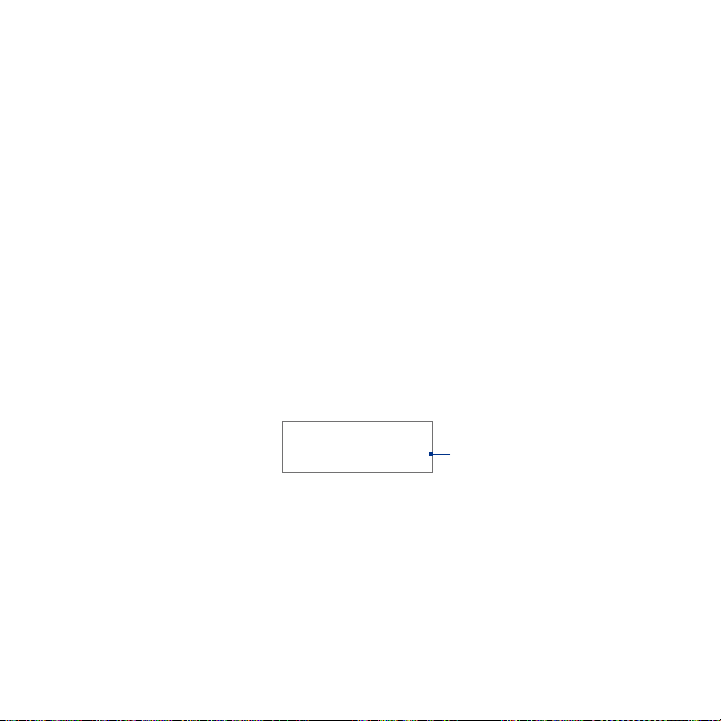
Using Phone Features and Managing Contacts 65
Notes • When the contact is imported from your Gmail/Google Mail account, the word
• If you synchronized the phone with contacts in a Microsoft Exchange ActiveSync
• If you synchronized the phone with Microsoft Office Outlook contacts on your
Tip When you reply to or forward an email message to an email address that is not previously
Google will appear at the right side of the contact.
account or imported a contact from the company directory, the word Exchange
will appear at the right side of the contact.
computer, imported from the SIM card, or created a contact on the phone, the
word Phone will appear at the right side of the contact. See “Synchronizing
Microsoft Outlook Contacts” in this chapter for details.
stored in Contacts, the email address is automatically added to your contacts list.
Add favorite contacts
Use the Favorites tab as a way to filter your contacts list.
In the contacts list, touch and hold the contact to open the options menu.
1.
Touch Add to favorites.
2.
Tip You can also add a contact to the Favorites tab by touching the star on a contact’s
contact details screen.
Star
To remove a contact from the Favorites tab
On the Favorites tab, touch and hold the contact you want to remove and then
touch Remove from favorites on the options menu.
Page 66

66 Using Phone Features and Managing Contacts
Edit and customize your contacts
To edit contact information
You can always make changes to the information you have stored for a contact.
In the contacts list, touch and hold the contact whose information you want
1.
to edit, then touch Edit contact.
2.
Edit the contact information, then touch Save. To ignore all changes you
made, touch Discard changes.
To change the contact’s default phone number
The default phone number of a contact appears below the contact’s name in the
contacts list. The default phone number is used when you initiate a call or send an
SMS/MMS message from the contacts list (by touching and holding a contact).
You can change the contact’s default phone number.
In the contacts list, touch the contact to open the contact details screen.
1.
Touch and hold the phone number you want to use as the contact’s default
2.
phone number, then touch Make default number. The default phone
number moves on top of the list and is marked with .
Press BACK to save your changes.
3.
Page 67

Using Phone Features and Managing Contacts 67
Communicate with your contacts
From the contacts list, you can quickly call
or send a text or multimedia message to a
contact’s default phone number.
However, to view all the information you have
stored for a contact, and to initiate other types
of communication with that contact, open the
contact details screen.
To open the contact’s details screen, touch the
contact name in the contacts list.
To call a contact
Do one of the following:
In the contacts list, use the TRACKBALL to navigate to the contact you want
•
to call, then press the CALL button. The contact’s default phone number is
dialed.
To dial a different number for the contact, touch the contact’s name in the
•
contacts list to open the contact details screen, then touch a phone number
below the Dial number section.
To send a text or multimedia message to a contact
The contact must have a mobile phone number in their contact details for you to
send them a text or multimedia message.
Do one of the following:
When the contact’s default number is a mobile phone number, touch and
•
hold the contact’s name in the list, then touch Send SMS/MMS on the
options menu.
Default
phone
number.
Page 68

68 Using Phone Features and Managing Contacts
Touch the contact in the list to open the contact details screen, then touch
•
Text mobile, Text work, or another text option.
A compose screen opens for your message.
Note For more information about composing and sending text and multimedia messages,
see Chapter 5.
To send an email to a contact
The contact must have an email address in their contact details for you to send
them an email.
In the contacts list, touch the contact you want to send the email to.
1.
When the contact details screen opens, touch Email home, Email work, or
2.
another email option. A compose screen opens for your new email.
Note If you have more than one email account set up on your phone, you will be
prompted to select which account to use to send the message.
Note For more information about composing and sending email messages, see Chapter 5.
2.7 Synchronizing Microsoft Office Outlook Contacts
HTC Sync lets you synchronize Outlook, Windows Address Book (Outlook Express),
or Windows contacts on your PC with your phone.
Requirement You need Outlook 2000/2002/2003/2007, Windows Address Book (Outlook
Note If you have a Microsoft Exchange account, you can set up an Exchange email account
Express), or Windows Contacts and Windows XP Service Pack 2 (SP2) or higher
or Windows Vista to synchronize contacts.
and synchronize emails, contacts, and calendar items from the Exchange account.
To set up a Microsoft Exchange email account, see “Add a Microsoft Exchange
ActiveSync account” in Chapter 5 for details.
Page 69

Using Phone Features and Managing Contacts 69
Install HTC Sync on your PC
You can find the HTC Sync installer on the provided microSD card.
1.
Make sure the microSD card is installed on the phone and then connect the
phone to the computer using the provided USB cable.
2.
Set the phone as a USB drive. To learn how, see “To set the phone’s storage
card as a USB drive” in Chapter 1.
3.
On the computer, copy HTCSync.exe from the storage card to the computer’s
desktop.
4.
Double-click HTCSync.exe and then follow the installation instructions on the
screen.
Set up HTC Sync
1. On your computer, run HTC Sync.
2.
Connect the phone to the computer using the provided USB cable.
Note On your phone, check Notifications on the status bar for the icon to know if
the phone recognizes HTC Sync.
3. The first time you synchronize the phone, the Synchronization Settings
Wizard starts automatically to help you set up HTC Sync.
4.
On the Synchronisation Settings Wizard screen, click Next.
5.
Select the PC application you want to synchronize with and then click Next.
6.
Select the categories you want to synchronize and then click Next.
Note After clicking Next, you may be asked to select additional categories. This page
will only appear if any additional categories are supported by the connected
phone.
Page 70

70 Using Phone Features and Managing Contacts
7. Select when to synchronize data and then click Next.
8.
Check the settings that you have chosen and then click Finish.
Note By default, synchronization will start when you click Finish. If you do not want
synchronization to start right away, clear the Start synchronisation when I click
Finish check box.
If you want to have more customization features when setting up HTC Sync, you
can use Manual settings. To learn how to set up HTC Sync using Manual settings,
consult the HTC Sync help on your PC. To learn how to open the help, see “ To open
HTC Sync help” later in this chapter.
Synchronize contacts
When you set up HTC Sync, you were asked to set when you want to synchronize
with the PC. Depending on the option you have selected, you may need to
manually start synchronization or it will automatically start synchronization when
you connect the phone to the PC.
Page 71

Using Phone Features and Managing Contacts 71
To synchronize contacts
If you chose I want to synchronise automatically each time I connect my
•
mobile phone or Automatic start of synchronisation, every time mobile
phone is connected, follow this procedure:
On your PC, open HTC Sync.
1.
Connect the phone to the PC using the USB cable.
2.
Synchronization will automatically start.
3.
If you chose I want to start the synchronisation manually or Do not sync
•
automatic, manual start, follow this procedure:
On your PC, open HTC Sync.
1.
Connect the phone to the PC using the USB cable.
2.
On the HTC Sync window, Click Synchronise Now.
3.
If you chose Schedule automatic synchronisation, follow this procedure:
•
On your PC, open HTC Sync.
1.
Connect the phone to the PC using the USB cable.
2.
Synchronization will start depending on the date and time you set.
3.
Advanced options
Open the HTC Sync Sync Manager comprehensive help file to learn more about the
advanced features of Sync Manager.
To open HTC Sync help
1. On your PC, open HTC Sync.
2.
On the HTC Sync window, click Sync Manager.
3.
On Sync Manager menu bar, click Help > Sync Manager Help.
Page 72

72 Using Phone Features and Managing Contacts
Page 73

Chapter 3
Entering Text
3.1 Using the Onscreen Keyboard
3.2 Entering Numbers and Symbol
3.3 Adjusting Text Input and Keyboard Setting
s
s
Page 74
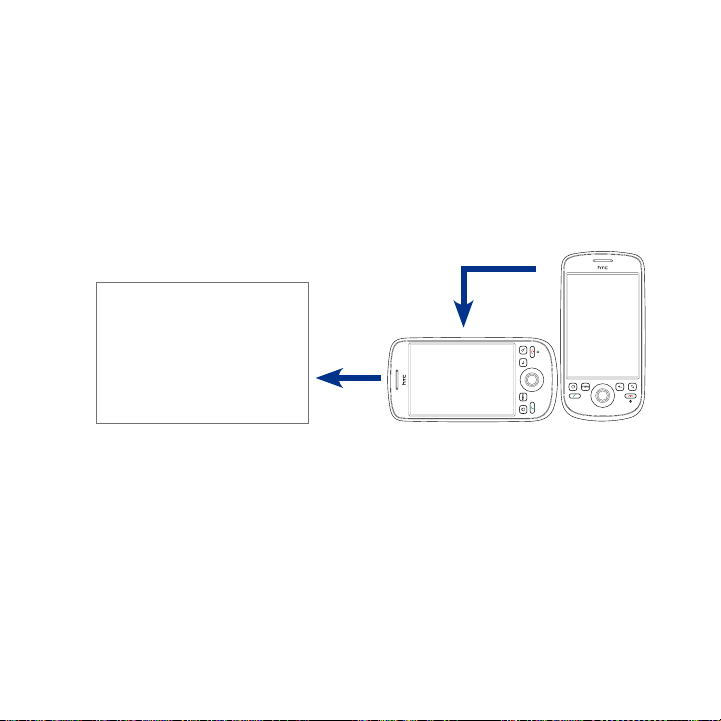
74 Entering Text
3.1 Using the Onscreen Keyboard
When you start a program or select a field that requires text or numbers, the
onscreen keyboard becomes available. You can choose from three keyboard
layouts: QWERTY, Compact QWERTY, and Phone keypad.
Using the landscape onscreen keyboard
When entering text, you can choose to use the landscape orientation of the
onscreen keyboard, by turning the phone sideways, to use a larger keyboard that
lets you type easily using two thumbs.
Note The Orientation check box in HOME > MENU > Settings > Sound & display needs
to be selected for the screen orientation to automatically change.
Page 75

QWERTY
QWERTY is a keyboard layout similar to a desktop computer keyboard.
Displays the word
candidate list when
• Touch to enter
letters or symbols.
• Touch and hold
to enter accented
letters.
• Touch to enter an
uppercase letter.
• Touch twice to turn
on Caps Lock.
Touch to toggle
between showing and
hiding the keyboard.
Touch to open a menu where you
can change the keyboard layout
and open the Touch Input Settings.
See “Adjusting Text Input and
Keyboard Settings” for details.
Touch to switch to the numeric
and symbol keyboard. See
“Entering Numbers and Symbols”
for details.
word prediction is
turned on. Touch a
word to insert it into
your text. Touch to
see more candidate
words.
Touch to delete the
previous character.
Touch to create a
new line.
Entering Text 75
Page 76

76 Entering Text
To enter text using QWERTY
1. Start a program that accepts text input
2.
Touch , and then touch Keyboard types > QWERTY.
3.
Start touching keys on the onscreen keyboard as you would on a PC keyboard
to enter your text.
Compact QWERTY
Compact QWERTY is a type of keyboard which features 20 keys. With its large,
touch-friendly keys and enhanced features such as T9 predictive input, you can
enter text faster and more accurately.
Displays the word candidate
list in T9 mode. Touch a
word to insert it into your
text. Touch to see more
candidate words.
Touch to toggle
between using
Multitap or T9 mode.
• Touch to enter an
uppercase letter.
• Touch twice to turn
on Caps Lock.
Touch to toggle
between showing and
hiding the keyboard.
Touch to open a menu where you
can change the keyboard layout
and open the Touch Input Settings.
See “Adjusting Text Input and
Keyboard Settings” for details.
Touch to switch to the numeric
and symbol keyboard. See
“Entering Numbers and Symbols”
for details.
• Touch to enter letters
• Touch and hold to
Touch to delete the
previous character.
Touch to create a
new line.
or symbols.
enter a punctuation
mark, symbol, or
number that appears
on top of a key.
Page 77

Entering Text 77
To enter text using Compact QWERTY
1. Start a program that accepts text input.
2.
Touch , and then touch Keyboard types > Compact QWERTY.
3.
Start touching keys on the onscreen keyboard to enter your text.
Phone keypad
Phone Keypad is a 12-key onscreen keypad that has a layout similar to mobile
phone keypads, plus some additional keys. The Phone Keypad has large keys and
enhanced input features such as T9 predictive input, which makes it faster for you
to enter text in your messages and documents.
Displays the word candidate
list in T9 mode. Touch a
word to insert it into your
text. Touch to see more
candidate words.
Touch to toggle
between using
Multitap or T9 mode.
• Touch to enter an
uppercase letter.
• Touch twice to turn
on Caps Lock.
Touch to toggle
between showing and
hiding the keyboard.
Touch to open a menu where you
can change the keyboard layout
and open the Touch Input Settings.
See “Adjusting Text Input and
Keyboard Settings” for details.
Touch to switch to the numeric
and symbol keyboard. See
“Entering Numbers and Symbols”
for details.
• Touch to enter letters
or symbols.
• Touch and hold to
enter a punctuation
mark, symbol, or
number that appears
on top of a key.
Touch to delete the
previous character.
Touch to create a
new line.
Page 78

78 Entering Text
To enter text using Phone Keypad
1. Start a program that accepts text input.
2.
Touch , and then touch Keyboard types > Phone Keypad.
3.
Start touching keys on the onscreen keyboard to enter your text.
3.2 Entering Numbers and Symbols
Switch to the numeric and symbol onscreen keyboard to let you easily enter
numbers and common symbols such as parentheses, braces, currency signs,
punctuation marks, special characters, and more.
To switch to the numeric and symbol onscreen keyboard, touch on the
alphanumeric keyboard.
Touch to switch back
to the alphanumeric
keyboard.
Compact QWERTY and
Phone Keypad.
QWERTY
Page 79

3.3 Adjusting Text Input and Keyboard Settings
Open the Text input & keyboard settings by doing one of the following:
On any of the keyboard layouts, touch to open the Text input & keyboard
•
settings.
On the Home screen, press MENU and then touch Settings > Locale & text >
•
Touch input.
Text input & keyboard settings
Keyboard types Touch to select the keyboard layout to use. You can choose
•
from QWERTY, Phone Keypad, or Compact Keyboard.
Keyboard language Touch to select the language layout of the keyboard.
•
Text input Touch to set text input options when entering text, calibrate the
•
keyboard, and set a sound and/or vibration feedback whenever you touch a
key. See “Text input” for details.
Tutorial Touch to learn tips about using the onscreen keyboard.
•
Text input
QWERTY
•
Prediction Select to enable the word prediction feature when using
•
QWERTY.
Spell correction Select to correct typographical errors by selecting from
•
a list of possible words that reflect the characters of the keys you have
touched as well as characters of nearby keys.
Phone keypad & Compact QWERTY
Spell correction Select to correct typographical errors by selecting from
•
a list of possible words that reflect the characters of the keys you have
touched as well as characters of nearby keys.
Entering Text 79
Page 80

80 Entering Text
•
Other
•
•
Finger touch precision
•
•
Word completion When using the Compact QWERTY or Phone
keypad, lets you select from a list of possible combinations based on the
characters that appear on the keys that you touched.
settings
Sound feedback Select to make a clicking sound whenever you touch a
key on the keyboard or an item on the menu.
Vibrate when typing Select to enable vibration feedback whenever you
touch a key on the keyboard or an item on the menu.
Calibration tool Touch to re-calibrate the keyboard touch accuracy.
Re-calibrate the keyboard if you feel that the keyboard keys are not
responding accurately to your touches.
Reset calibration Touch to reset the calibration back to factory default.
Page 81

Chapter 4
Managing Your Time
4.1 Using Calendar
4.2 Using Alarm Cloc
k
Page 82

82 Managing Your Time
4.1 Using Calendar
Use Calendar to create and manage events, meetings, and appointments.
Depending on your synchronization settings, the Calendar on your phone stays in
sync with your Calendar on the web.
Note For more information about Calendar synchronization, see “Synchronizing Google
Apps” in Chapter 10.
Open Calendar
Press HOME, then touch the Applications tab to open it.
1.
Touch Calendar.
2.
Create events
To create an event
1. On any Calendar view, press MENU and then touch New event to open the
Event details screen.
2.
Enter the event name using the keyboard.
Do one of the following:
3.
If there is a time frame for the event, touch
•
the From and To date and time to set them.
If it is a special occasion such as a birthday
•
or a whole-day event, set the From and To
date, then select the All Day check box.
4. Enter the event location and description.
5.
If you have more than one calendar, select the Calendar where you want to
save the event.
Page 83

Managing Your Time 83
Note You can create multiple calendars, such as Personal, Business, or Family, using
Calendar on the web. Depending on your synchronization settings, these
calendars are added to your phone when you synchronize the Calendar. For
more information on how to create calendars, go to http://www.google.com/
support/calendar/bin/answer.py?answer=37095&topic=1528
1.
6. Set the event reminder time in Reminders, then select whether the event is
recurring in Repeats.
7.
When finished, touch Save.
Tip To quickly create an event in Day, Week, or Month view, touch and hold an empty
time slot, then touch New event. A new Event details screen appears with the
selected time slot and date in the From fields.
Calendar views
You can display the Calendar in daily, weekly, monthly, or agenda view. To change
the Calendar view, press MENU, then touch Day, Week, Month, or Agenda.
Day view
Week view
Page 84

84 Managing Your Time
Month view
While in a calendar view you can:
To quickly view the event’s details while in Day or Week view, highlight it
•
using the TRACKBALL. A quick view window appears on the lower part of the
screen.
Touch an event to edit or view details.
•
Touch and hold an event to open a window with options for viewing, editing,
•
or deleting that event, or creating a new event.
Agenda view
Event reminders
If you have set at least one reminder for an event, the upcoming event icon will
appear in the notifications area of the status bar to remind you of the upcoming
event.
To view, dismiss, or snooze the reminder
1. Touch the status bar, then slide your finger down the screen to open the
Notifications panel.
Page 85

Managing Your Time 85
2. Touch the upcoming event name to display
the event.
Note If you have other pending event reminders,
these events will also appear on the screen.
3. Do one of the following:
Touch Snooze all to snooze all event
•
reminders for five minutes.
Touch Dismiss all to dismiss all event
•
reminders.
Press BACK to keep the reminders
•
pending in the notifications area of the
status bar.
Synchronize Exchange ActiveSync Calendar
If you have set up a Microsoft Exchange ActiveSync account on your phone, you can
also synchronize Exchange ActiveSync calendar events on your phone. Calendar
events on your Exchange ActiveSync will also show in Calendar if you chose to
synchronize with the Exchange ActiveSync Server.
To check if Exchange ActiveSync items are set to be synchronized, go to the Home
screen and press MENU and then touch Settings > Data synchronization >
Exchange ActiveSync.
Page 86

86 Managing Your Time
4.2 Using Alarm Clock
Use your phone as an alarm clock. Alarm Clock lets you set an unlimited number
of alarms.
To open Alarm Clock
Press HOME, then touch the Applications tab and then touch Alarm Clock.
When you open Alarm Clock for the first time, three alarms are set up by default,
ready for you to customize. All three alarms are turned off by default.
Set an alarm
Touch a default alarm.
1.
Touch Time to set the alarm time. Adjust the time by touching or .
2.
Touch AM to change to PM or vice versa, then touch Set when finished.
Note The number of hours and minutes left before the alarm goes off briefly displays
at the lower part of the screen after you set the alarm time.
Touch an option
to adjust the
alarm settings.
Time left before the
alarm goes off.
Page 87

Managing Your Time 87
3. Touch Ringtone, then select the alarm ring tone. The ring tone briefly plays
when selected.
Note Touch Vibrate if you want the phone to also vibrate when the alarm goes off.
4. Touch Repeat to select the days you want the alarm to sound, then touch OK.
Note By default, the alarm repeat is set to Never which means that your alarm will
only go off once.
5. Touch Label to set a name for the alarm.
6.
Press BACK to return to the Alarm Clock screen.
Note If you need to set more than 3 alarms, you can add more alarms by pressing MENU
and then touching Add alarm while on the Alarm Clock screen.
You can temporarily disable an alarm by clearing the check box (by touching it) of
the alarm on the Alarm Clock screen.
Customize Alarm Clock
You can change the appearance of the clock displayed on the Alarm Clock screen.
On the Alarm Clock screen, touch the clock with your finger to open the clock
1.
selection screen. Available clock displays appear at the bottom of the screen.
Slide your finger left or right on top of the clock displays to view them.
2.
Touch the clock display you want.
3.
Note To hide the clock display, on the Alarm Clock screen, press MENU, then touch
Hide clock.
Note To change the date and time format displayed in your alarms, see “Set the date, time
zone, and time” in Chapter 10.
Delete an alarm
On the Alarm Clock screen, touch the alarm you want to delete.
1.
On the Set alarm screen, press MENU and then touch Delete alarm.
2.
Page 88

88 Managing Your Time
Page 89

Chapter 5
Exchanging Messages
5.1 Sending Text and Multimedia Messages
5.2 Using
Gmail/Google Mail
5.3 Using Mai
5.4 Using Google Tal
l
k
Page 90

90 Exchanging Messages
5.1 Sending Text and Multimedia Messages
Messaging lets you compose and send text (SMS) and multimedia messages (MMS)
to other mobile phones.
Open Messaging
Press HOME, then touch the Applications tab, and then touch Messaging.
The message list appears.
Touch to create a new text
If the list of messages
does not fit on the
screen, you can scroll
up the screen to view
more messages, or roll
the TRACKBALL down.
Create and send SMS and MMS messages
You can compose text (SMS) messages of up to 160 characters. If you continue to
type after the limit is reached, your message will be delivered as one, but count as
more than one message. These are called concatenated messages.
Multimedia messages, also known as MMS, can contain text and a picture, a
recorded voice, an audio file, or a picture slideshow.
Note Messaging automatically converts a text message into a multimedia message when you
entered an email address in the To field, added a message subject, or attached an item.
or picture message.
Message delivery status.
Touch to open the
message or message
thread and read the
text or view the picture
message.
Page 91

Exchanging Messages 91
To create and send a text message
1. On the Messaging screen, touch New message. The Compose screen opens.
2.
Enter the mobile phone number of the message recipient in the To field. As
you enter the phone number, matching contacts will appear on the screen.
Touch a recipient or continue entering the recipient’s phone number.
Enter a name to look
up a contact or touch
to enter a phone
number.
Touch to automatically
enter the mobile phone
number of the matched
contact.
Note: The phone
number only appears
if the number was
filed under Mobile in
Contacts.
Enter your text
message here.
Touch to send
the message.
3. Touch the text box that contains the text “Type to compose”, and then start
composing your message.
Note As you near the 160-character limit, a counter will appear in the top right corner
of the text box to tell you how many characters are left. Once you go over that
limit, a new message is created but automatically joined into one when received.
4. When done, touch Send to send the text message. The send progress is
displayed at the right side of the message in the message thread or in the
message list.
Note To receive delivery reports and know when a text message is received, in the message
list, press MENU and then touch Settings. In the SMS settings section, select the
Delivery reports check box.
Page 92

92 Exchanging Messages
To create and send a multimedia (MMS) message
1. On the Messaging screen, touch New message. The Compose screen opens.
2.
Enter the mobile phone number or email address of your message recipients
in the To field. As you enter the phone number or email address, matching
contacts will appear on the screen. Touch a recipient or continue entering the
recipient’s phone number or email address.
Tip You can add a subject line by pressing MENU and then touching Add subject.
3. Touch the text box that contains the text “Type to compose”, and then start
composing your message.
Note As you near the 160-character limit, a counter will appear in the top right corner
of the text box to tell you how much characters are left.
4. Press MENU and then touch Attach.
5.
On the Attach window, select from the following file attachments:
Pictures. Opens the Gallery application. Touch a picture on the screen to
•
attach it to your message.
Capture picture. Opens the Camera application. Take a picture of your
•
subject, and then touch Select this picture to attach it to your message. For
more information about the Camera application, refer to “Using Camera and
Camcorder” in Chapter 8.
Videos. Opens the Gallery application. Touch a video on the screen to attach
•
it to your message.
Capture video. Opens the Camcorder application. Take a video, and then
•
touch Select this video to attach it to your message. For more information
about the Video application, refer to “Shoot videos” in Chapter 8.
Audio. Opens the Select audio menu. Touch an audio file to select, and then
•
touch OK to attach the file into your message.
Page 93

Record audio. Touch to open the message recorder. Touch to start
•
recording your message, and then touch to stop. To listen to your
recording, touch . Touch Use this recording to attach the recording
into your message.
Slideshow. Touch to open the Edit slideshow screen. Touch Add slide to
•
create a new slide. Touch the created slide (for example, Slide 1), touch
Add picture, and then select the picture you want to add to the slide. You
can also navigate to the text box and enter a caption for the picture. Press
MENU to preview the slide, remove the picture, add a music, add another
slide, or change the slide duration or layout. When finished, touch Done
to attach the slideshow to your message.
Exchanging Messages 93
Recording duration
Volume meter
Recording and
playback controls
Page 94

94 Exchanging Messages
Tip You can create a slideshow of up to ten slides. When editing multiple slides,
touch to edit the next slide or touch to return to the previous slide.
Notes • To view the slideshow, touch the Preview button while editing the slideshow, or
• To remove or replace a picture or an audio attachment, on the Compose screen,
touch the Play button on the Compose screen.
touch the Remove button beside the attachment. To remove a slideshow
attachment, on the Compose screen, touch Edit, press MENU, and then touch
Discard slideshow.
6. When you are finished composing the multimedia message, touch Send. The
send progress is displayed at the right side of the message in the message
thread or in the message list.
Note To receive delivery reports and know when a picture message is received, in the
message list, press MENU, and then touch Settings. Select the Delivery reports
check box below the MMS settings section.
Page 95

Exchanging Messages 95
To save a message as a draft
While composing a text or multimedia message, press BACK to automatically save
your message as a draft. To resume composing the message, touch the message in
the message list. Continue editing the message, and then touch Send to send it.
Receive text and multimedia messages
Depending on your notification settings, the phone will play a ring tone, vibrate,
or display the message briefly in the status bar when you receive a new text or
multimedia message. To change the notification for new text and multimedia
messages, see “Adjust text and multimedia message settings” later in this chapter.
A new message icon ( ) also appears in the notifications area of the status bar
to notify you of a new text or multimedia message. To open the message, refer to
the next section.
Manage messages and message threads
Text and multimedia messages that are sent to and received from a contact (or
a number) are grouped into conversations or message threads. Threaded text or
multimedia messages let you see exchanged messages (similar to a chat program)
with a contact on the screen. Message threads are listed in order of when you
received them, with the latest message on top of the thread.
To open and read a text message
Do one of the following:
Press HOME, then touch and hold the status bar, and then slide it down to
•
open the Notifications panel. Touch the new message to open and read it.
Page 96

96 Exchanging Messages
On the message list, touch the text message or message thread to open and
•
read it.
To return to the message list from a text message thread, press MENU and then
touch All threads.
Notes • To view the details of a particular message, in the message thread, touch and hold
• If a message contains a link to a web page, touch the link to open Browser and
• If a message contains a phone number, touch the message to open Dialer so you
the message to open the options menu, and then touch View message details.
view the web page.
can call the number.
To open and view a multimedia message
In the message list, touch a multimedia message or message thread to open
1.
it.
2.
Touch the Play button at the right side of a multimedia message to view it.
Tip You can save the file attachment on the multimedia message to the SD card.
To save, touch and hold the file and then touch Copy attached to SD card on
the options menu.
Notes • When Auto-retrieve in MMS settings is disabled, only the message header is
• If you are concerned about the size of your data downloads, check the multimedia
downloaded. To download the entire message, touch the Download button at
the right side of the message. Once the message has downloaded, touch the Play
button to view the message. For details, see “Adjust text and multimedia message
settings” later in this chapter.
message size before you download it.
To reply to a text or multimedia message
1. In the message list, touch a text or multimedia message thread to open it.
2.
Use the TRACKBALL to navigate to the text box at bottom of the screen, enter
your reply message, and then touch Send.
Page 97

Exchanging Messages 97
Enter your reply
message here.
Touch to send
your reply.
Touch to open the message.
Tip To reply a text message with a multimedia message, open the text message,
press MENU and then touch Add subject, or Attach. The text message is
automatically converted into a multimedia message.
To delete a message or a message thread
1. In the message list, touch the message thread that you want to delete.
2.
Do one of the following:
To delete the entire thread, press MENU and then touch Delete thread.
•
When prompted to confirm, touch OK.
To delete a message in a thread, touch and hold the message that you
•
want to delete, and then touch Delete message on the options menu.
When prompted to confirm, touch OK.
Note To delete all messages on the message list, press MENU on the message list and then
touch Delete threads.
Page 98

98 Exchanging Messages
Adjust text and multimedia message settings
In the message list, press MEN and then touch Settings to adjust the text or
multimedia message settings. You can set the following options:
SMS settings
Delivery reports Select this option to receive a report on the delivery status of your
Manage SIM card
messages
MMS settings
Delivery reports Select this option to receive a report on the delivery status of your
Read reports Select this option if you want to receive a report whether each
Auto-retrieve Select this option to automatically retrieve all your MMS messages
Roaming
auto-retrieve
Notification settings
Notifications Select this option if you want to receive a notification in the status bar
message.
Touch to view text messages stored on your SIM card. You can also
delete or copy these messages to your phone’s memory.
message.
recipient has read or has deleted the message without reading it.
completely. When selected, the MMS message header plus the
message body and attachments will automatically download to your
phone. If you clear this check box, only the MMS message header will
be retrieved and shown in your message list.
Clear this option if you only want the MMS message headers to
download while roaming. Select this option to automatically download
your complete multimedia messages even while roaming.
when a new text or multimedia message arrives.
Page 99

Exchanging Messages 99
Select ringtone If you want the phone to ring when a new message arrives, touch
Vibrate Select this option if you want the phone to vibrate when a new text or
this option, and then select a ring tone that is specific to new text
and multimedia messages. Note that the ring tone briefly plays when
selected.
multimedia message arrives.
5.2 Using Gmail/Google Mail
Gmail/Google Mail is Google’s web-based email service. Gmail/Google Mail is
configured when you first set up your phone. Depending on your synchronization
settings, Gmail/Google Mail on your phone is automatically synchronized with
your Gmail/Google Mail account on the web. For more information about
synchronization, see Chapter 10.
To open Gmail/Google Mail
Press HOME, then touch the Applications tab, and then touch Gmail/Google Mail.
Folder (or Label) and
number of unread
email messages.
Checked email.
Select one or more
emails to apply an
action.
Note: Batch
operations needs to
be enabled.
To scroll through the
message list:
Slide your finger up/
•
down on the screen.
Roll the TRACKBALL
•
up/down.
Starred message.
Touch to add or
remove the star.
Unread messages are
displayed in bold.
Message label.
Actions for checked
email(s). This will not show
if there is no item selected
in the inbox.
Page 100

100 Exchanging Messages
The Inbox conversations list (hereinafter referred to as Inbox) is your default Gmail/
Google Mail view. All your received emails are delivered to your Inbox.
To refresh Gmail/Google Mail
Press MENU and then touch Refresh to send or receive new emails and to
synchronize your emails with your Gmail/Google Mail account on the web.
Create and send emails
To create and send an email
In the Inbox, press MENU and then touch Compose.
1.
Enter the message recipient’s email address in the To field. If you are sending
2.
the email to several recipients, separate the email addresses with a comma.
You can add as many message recipients as you want.
Note If you want to send a carbon copy (Cc) or a blind carbon copy (Bcc) of the email
to other recipients, press MENU and then touch Add Cc/Bcc.
3. Enter the email subject, and then compose your email.
Tip If you want to add a picture attachment, press MENU and then touch Attach.
Select the picture you want to attach, and then touch OK.
