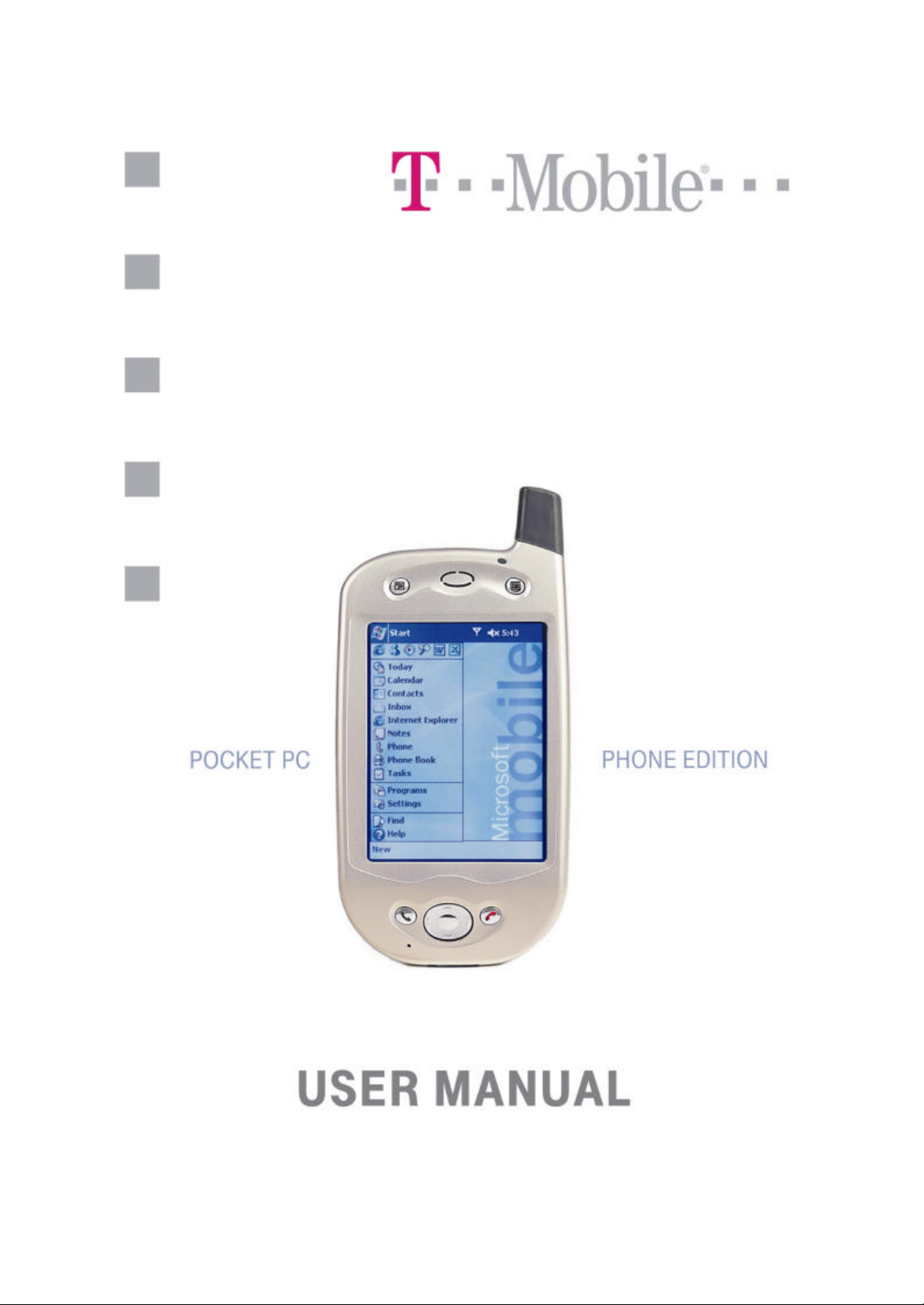
Page 1

Table of Contents
Chapter 1: Getting Started................................ ................................................... 8
Welcome ....................................................................................................................................8
Where to Find Information .....................................................................................................8
Chapter 2: Hardware Features ............................................................................ 9
Front Panel Components.........................................................................................................9
Back Panel Components........................................................................................................ 10
Bottom Edge Components ..................................................................................................... 11
USB Cradle .............................................................................................................................11
Temperature and Battery Life ..............................................................................................11
Recharging the Battery ......................................................................................................12
When Your Battery Is Low ...............................................................................................13
Optional Accessories ..............................................................................................................13
SD and MMC Cards ..........................................................................................................13
Inserting or remov ing a memory card...............................................................................13
External Battery.................................................................................................................13
Attaching the External Battery..........................................................................................14
To view the current charge of the external battery............................................................14
USB Cable .........................................................................................................................15
Serial Cable.......................................................................................................................15
DC Connector ....................................................................................................................15
Chapter 3: Knowing Your Pocket PC Phone .......................................................16
Resetting the Pocket PC Phone and Clearing Memory......................................................16
To perform a soft reset ......................................................................................................16
To perform a full reset .......................................................................................................16
Backing Up Files .....................................................................................................................17
To save Word or Excel files to a memory card.................................................................17
Back up or restore your system using SD Backup ............................................................18
Screen Tapping Calibration and Recalibration .................................................................. 18
To recalibrate the screen...................................................................................................18
Today Screen ..........................................................................................................................19
Programs ................................................................................................................................. 20
Navigation Bar and Command Bar......................................................................................21
Pop-up Menus .........................................................................................................................21
Notifications ............................................................................................................................21
Entering Information on Your Pocket PC Phone ...............................................................22
Entering Text Using the Input Panel.................................................................................22
To type with the soft keyboard..........................................................................................23
To use Letter Recognizer ..................................................................................................23
To use Block Recognizer ..................................................................................................24
To switch to Transcriber ...................................................................................................24
To punctuate in Transcriber ..............................................................................................25
To see how to write a letter in Transcriber........................................................................25
To select typed text ...........................................................................................................26
To edit text........................................................................................................................26
Writing on the Screen............................................................................................................26
To write on the screen.......................................................................................................26
Page 2
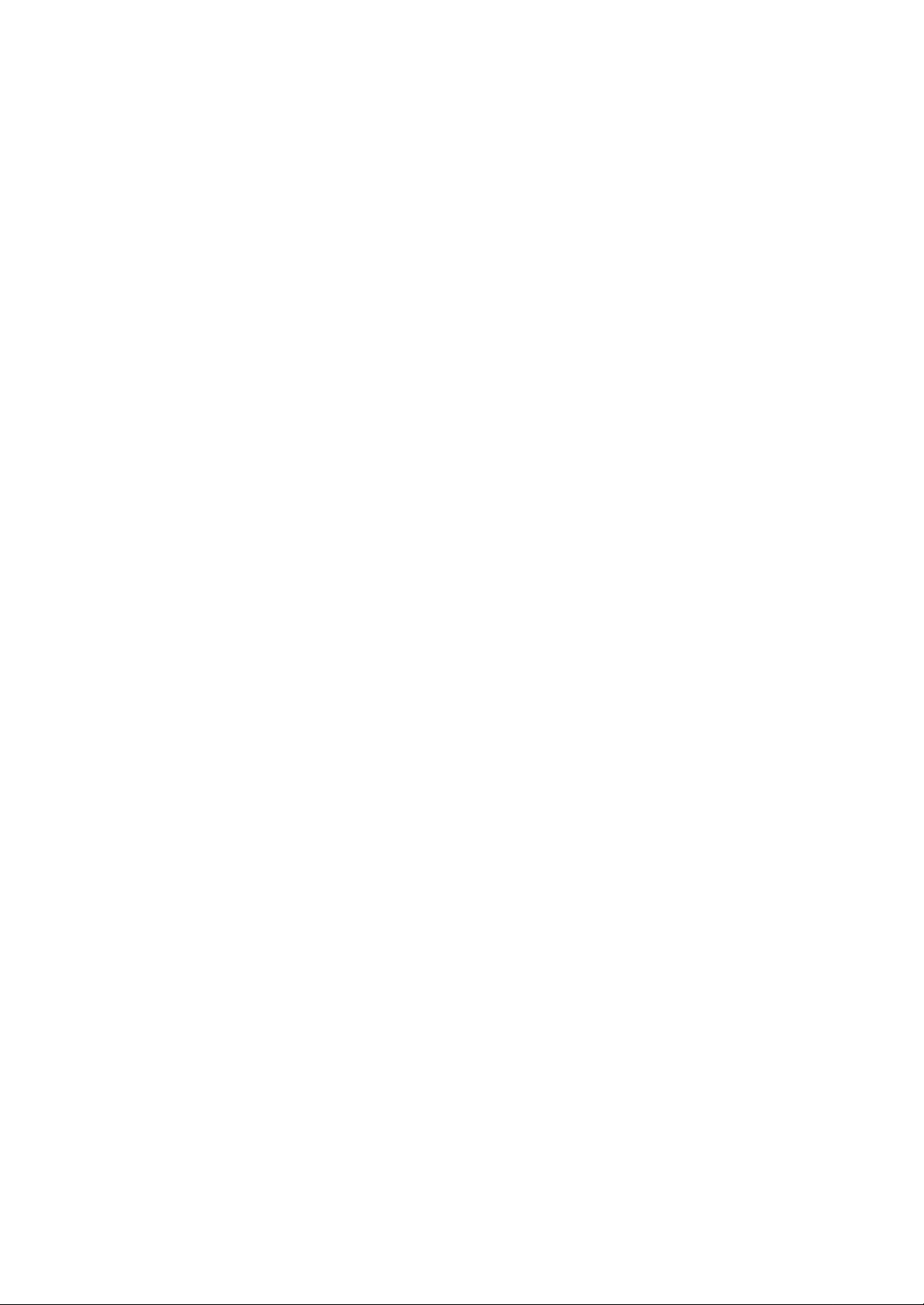
To select writing................................................................................................................27
To convert writing to text..................................................................................................27
Tips for getting good recognition......................................................................................27
Drawing on the Screen...........................................................................................................28
To create a drawing...........................................................................................................28
To select a drawing ...........................................................................................................28
Recording a Message ..............................................................................................................29
To create a recording.........................................................................................................29
Using My Text ..................................................................................................................29
Finding and Organizing Information...................................................................................30
Managing Memory.................................................................................................................31
To view memory a llocation and availability .....................................................................31
Finding Space in Storage Memory....................................................................................31
To make available storage memory..................................................................................31
Customizing Your Pocket PC Phone ....................................................................................32
Customizing the Today Screen .........................................................................................32
To change the background................................................................................................32
Adjusting Settings .............................................................................................................33
Changing the Default Button Settings..................................................................................33
To change the default buttons ...........................................................................................34
Adding or Removing Programs ............................................................................................34
To add programs using ActiveSync ..................................................................................34
To add a program directly from the Internet .....................................................................35
To add a program to the Start menu ..................................................................................35
To remove programs .........................................................................................................35
Chapter 4: Phone Features .................................................................................36
About Your Phone ..................................................................................................................36
Installing the Smart Card...................................................................................................36
Removing the Smart Card.................................................................................................36
About The Dialer Screen...................................................................................................37
The Navigation Pad and Dialing.......................................................................................38
Entering Your PIN ............................................................................................................38
Checking You Are Connected...........................................................................................39
Turning The Phone On and Off.........................................................................................39
To turn off the phone .........................................................................................................39
To turn on the phone .........................................................................................................39
Adjusting the Phone Volume ............................................................................................40
Back Spacing and Deleting...............................................................................................40
To back space over numbers .............................................................................................40
To delete the number .........................................................................................................40
Basic Dialing Features ...........................................................................................................41
Making a call.....................................................................................................................41
To make a call from the Dialer ..........................................................................................41
To make a call from Contacts ...........................................................................................42
To make a call from Speed Dial (A) .................................................................................43
To make a call from Speed Dial (B) .................................................................................43
To make a call from the Call Log .....................................................................................44
To make a call from Phone Book ......................................................................................44
To send SMS in phone dialer ............................................................................................45
Enabling the Speakerphone Mode.....................................................................................46
Page 3
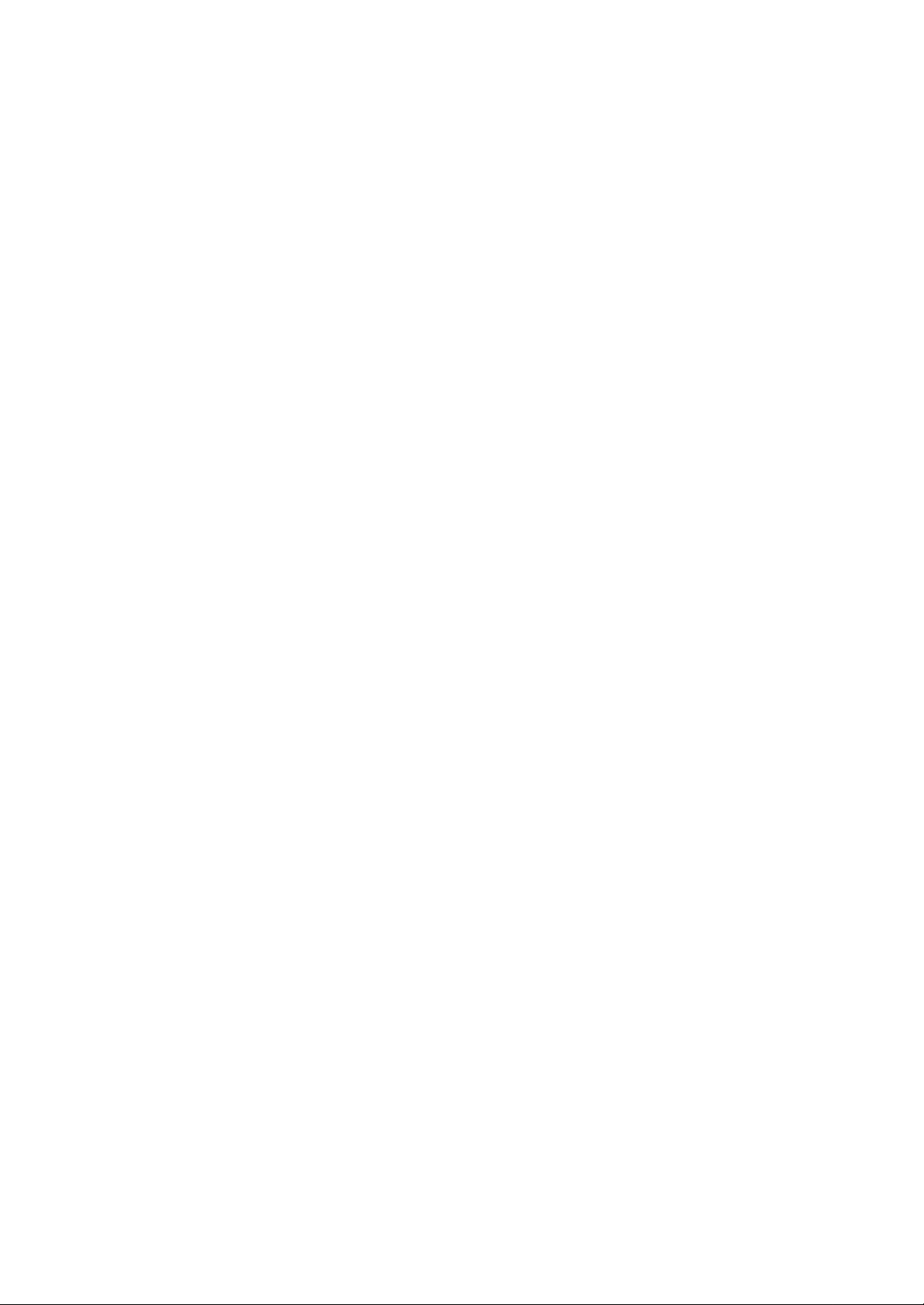
Answering or Rejecting a Call ..........................................................................................46
Ending a Call.....................................................................................................................47
Managing More Than One Call ........................................................................................47
Putting a Call on Hold .......................................................................................................47
To swap between calls.......................................................................................................48
To set up conference calling..............................................................................................48
Making a Note...................................................................................................................49
To make a note ..................................................................................................................49
To view a note ...................................................................................................................50
Call Relat ed Features.............................................................................................................50
Checking Your Voice Mail ...............................................................................................50
To retrieve your voice mail ...............................................................................................50
Adding and Transferring Contact Information..................................................................50
Places where contacts can enter your Pocket PC Phone and be stored.............................50
Why transfer numbers? .....................................................................................................51
Microsoft Contacts: Adding and transferring contacts .....................................................51
Phone Book: Adding and transferring c ontacts.................................................................52
To create a Smart Card contact .........................................................................................52
To transfer contacts from Smart Card to Microsoft Contacts ...........................................52
To transfer a number to Speed Dial ..................................................................................53
To add a record to Microsoft Contacts from Call Log......................................................53
Managing Your Call Log ..................................................................................................54
Viewing details of calls .....................................................................................................54
To view duration of call ....................................................................................................54
To delete individual calls from Call Log ..........................................................................55
To delete all calls from Call Log .......................................................................................55
To set limits on the size of your Call Log.........................................................................55
Customizing Your Phone .......................................................................................................55
To select ring type and tone, and keypad sounds ..............................................................55
Downloading Ring Tones ..................................................................................................56
To enable the PIN ..............................................................................................................56
To change the PIN .............................................................................................................56
To ena ble Caller ID...........................................................................................................56
Call Forwarding.................................................................................................................57
To activate or deactivate Call Forwarding ........................................................................57
Call Waiting ......................................................................................................................57
To activate or deactivate Call Waiting..............................................................................58
Voice Mail and SMS .........................................................................................................58
To view your voice mail and SMS access numbers..........................................................58
To find a network..............................................................................................................59
To select a network...........................................................................................................59
To set preferred networks..................................................................................................60
To select automatic pickup................................................................................................60
Using Key Lock ................................................................................................................61
To enable Key Lock ..........................................................................................................61
Enabling Broadcast Channels............................................................................................61
To enable Broadcast Channels ..........................................................................................61
Additional Dialing Information ............................................................................................62
To make an emergency call ...............................................................................................62
To make an international call ............................................................................................62
Page 4
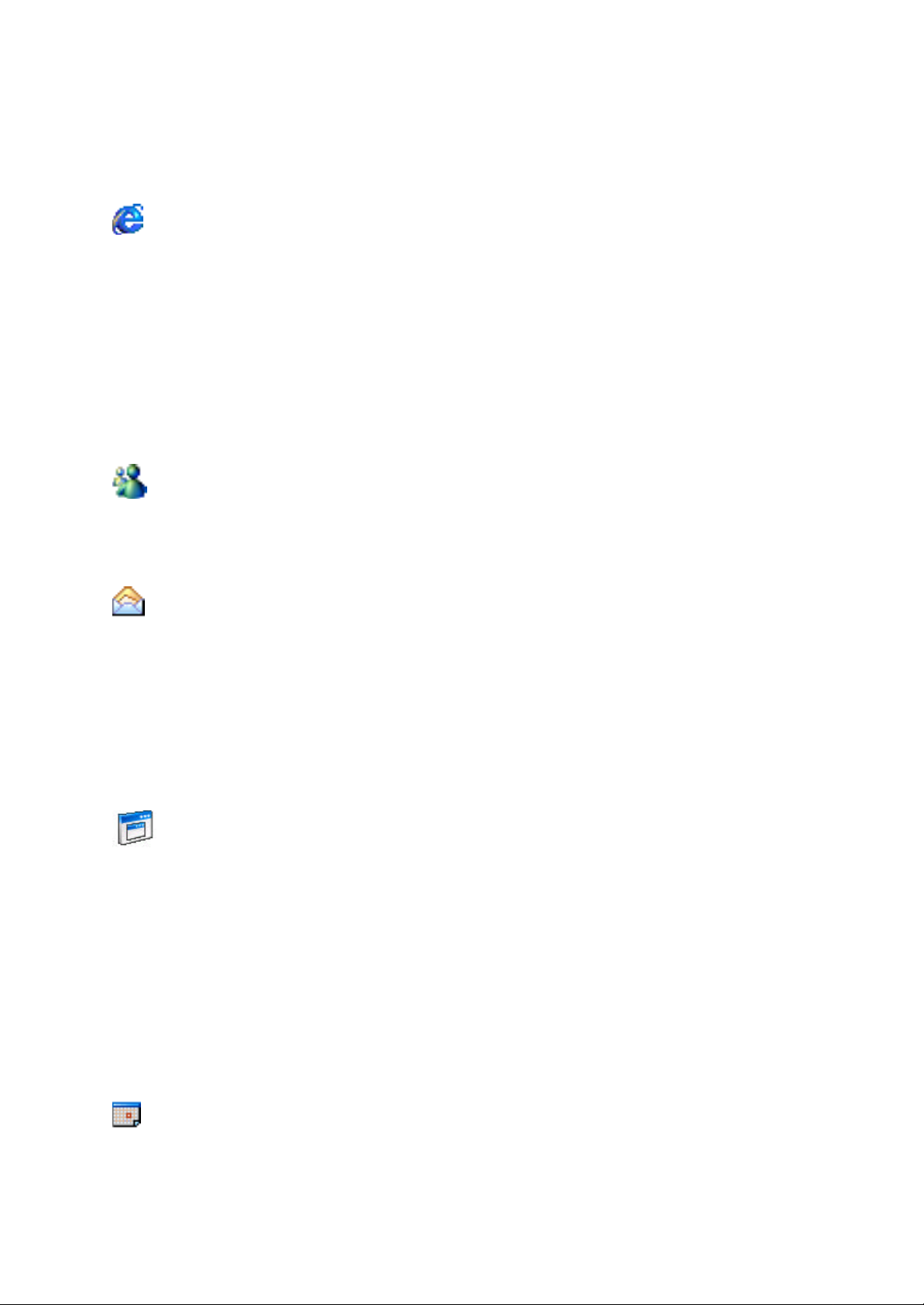
Chapter 5: Getting Connected .............................................................................63
Getting Help on Connecting .................................................................................................. 63
Chapter 6: Wireless Data Programs....................................................................64
Pocket Internet Explorer: Browsing Web and WAP pages .......................................64
Using Pocket Internet Explorer.........................................................................................65
To view Mobile Favorites and Channels...........................................................................65
To browse the Internet.......................................................................................................65
The Mobile Favorites Folder.............................................................................................66
Favorite Links ...................................................................................................................66
Mobile Favorites ...............................................................................................................66
To create a Mobile Favorite ..............................................................................................66
Saving Pocket PC Phone Memory ....................................................................................66
To browse the Inte rnet.......................................................................................................67
Using AvantGo Channels ..................................................................................................67
To sign up for AvantGo ....................................................................................................67
MSN Messenger: Instant Messaging............................................................................67
To switch to MSN Messenger...........................................................................................67
Setting Up An Account.....................................................................................................68
Working with Contacts ......................................................................................................68
Chatting with Contacts ......................................................................................................69
Inbox: Sending and Receiving E-mail or SMS............................................................69
Synchronizing E-mail Messages .......................................................................................70
Connecting Directly to an E-mail Server ..........................................................................70
Using the Message List.....................................................................................................70
Creating an SMS text message or E-mail..........................................................................72
Managing Messages and Folders ......................................................................................72
Folder behavior with a direct connection to an e-mail server ...........................................72
Transferring Items Using Infrared.....................................................................................73
To send information ..........................................................................................................73
To receive information ......................................................................................................73
Terminal Services Client ..............................................................................................73
To connect to a Terminal Server.......................................................................................73
To disconnect without ending a session ............................................................................74
To disconnect and end a session .......................................................................................74
To navigate within Terminal Services Client ....................................................................74
To improve display performance ......................................................................................74
To improve browser performance .....................................................................................74
Chapter 7 : Microsoft ActiveSync........................................................................75
Synchronizing Files ................................................................................................................76
To synchronize files..........................................................................................................76
Chapter 8: Microsoft Pocket Outlook..................................................................77
Calendar: Scheduling Appointments and Meetings ....................................................77
To create an appointment ..................................................................................................78
Page 5
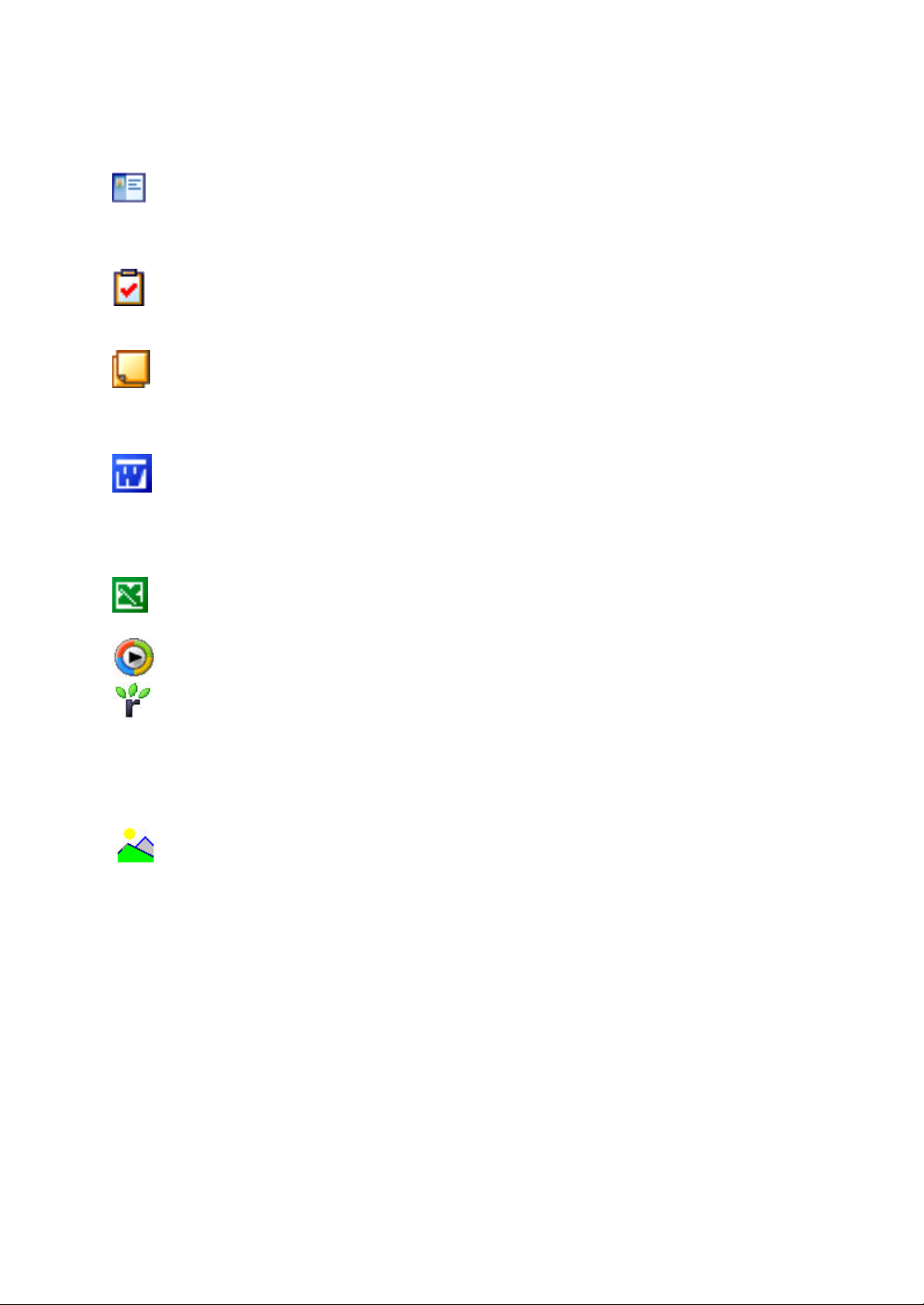
Using the Summary Screen ...............................................................................................78
Creating Meeting Requests ...............................................................................................78
To schedule a meeting.......................................................................................................79
Contacts: Tracking Friends and Colleagues ...............................................................79
To create a contact.............................................................................................................80
To find a contact ................................................................................................................80
Using the Summary Screen ...............................................................................................81
Tasks: Keeping a To Do List........................................................................................81
To create a task..................................................................................................................82
Using the Summary Screen ...............................................................................................82
Notes: Capturing Thoughts and Ideas ........................................................................ 83
To create a note.................................................................................................................83
Chapter 9: Companion Programs .......................................................................84
Pocket Word ..................................................................................................................84
Typing Mode .....................................................................................................................85
Writing Mode ....................................................................................................................85
Drawing Mode ...................................................................................................................86
Recording Mode ................................................................................................................86
Pocket Excel...................................................................................................................86
Tips for Working in Pocket Excel.....................................................................................87
Windows Media Player for Pocket PC Phone...........................................................87
Microsoft Reader..........................................................................................................88
Getting Books on Your Pocket PC Phone .........................................................................89
Using the Library ..............................................................................................................89
Reading a Book .................................................................................................................90
Using Reader Features ......................................................................................................90
Removing a Book..............................................................................................................91
Image Viewer...............................................................................................................91
Transferring Images to your Pocket PC Phone .................................................................91
Changing your Image List Layout ....................................................................................91
Viewing Images.................................................................................................................92
Deleting an Image .............................................................................................................92
Refreshing All Images.......................................................................................................92
Arranging Order................................................................................................................92
Appendix A: Character Recognizer................................ .....................................93
Appendix B: Troubleshooting.............................................................................94
Resetting the Pocket PC Phone and Clearing Memory......................................................94
To perform a soft reset ......................................................................................................94
To perform a full reset .......................................................................................................94
Battery loses power ................................................................................................................94
Page 6
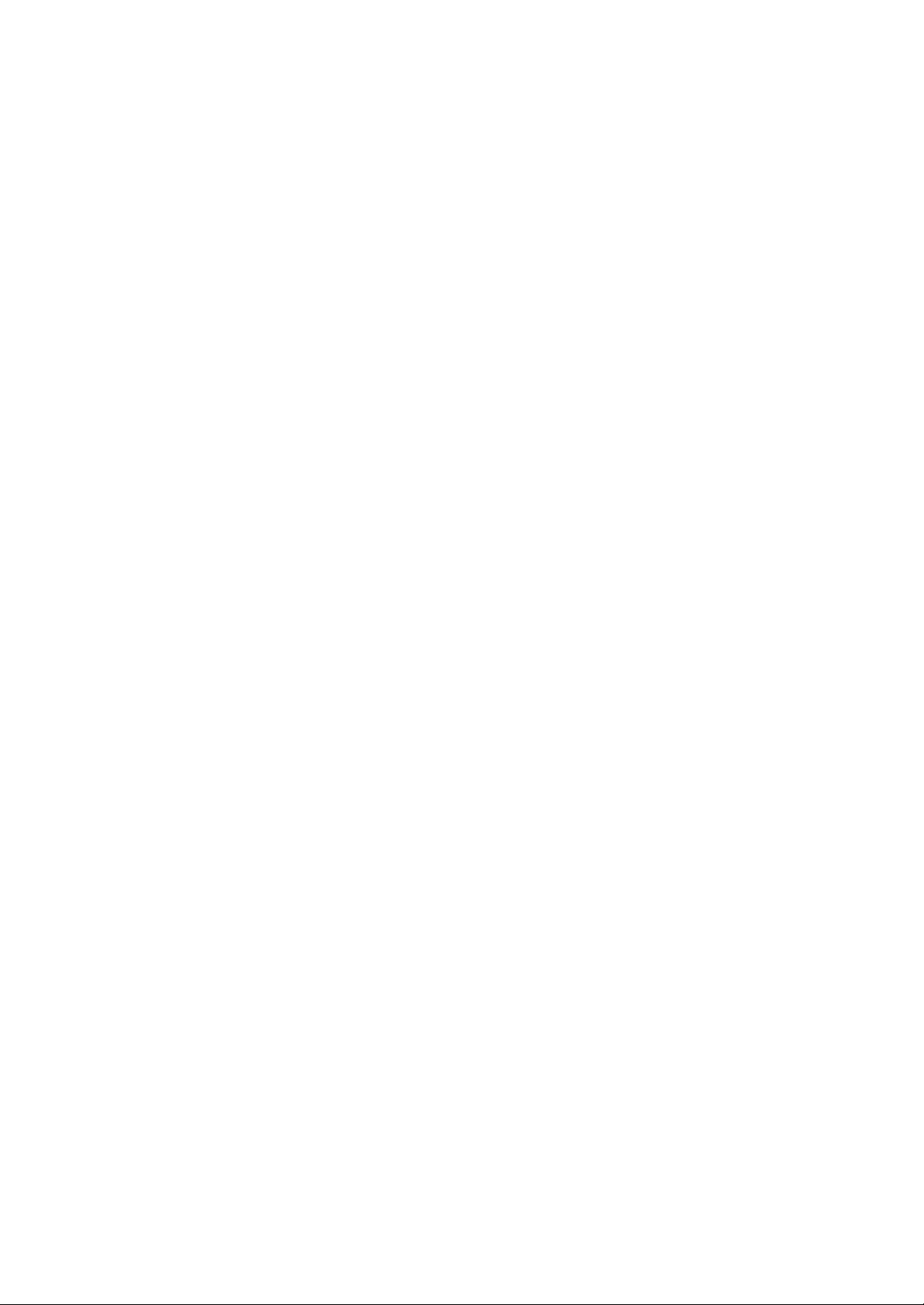
Use external power whenever possible .............................................................................95
Shorten auto suspend time.................................................................................................95
To turn off sounds you do not need...................................................................................95
To turn off notification light..............................................................................................95
If you forget your password .................................................................................................. 95
If you run out of phone memory ...........................................................................................95
Finding Space in Storage Memory....................................................................................95
Finding Space in Program Memory ..................................................................................96
Screen freezes or responds slowly.........................................................................................96
Screen is blank........................................................................................................................96
Screen is dark .........................................................................................................................96
Screen is hard to read ............................................................................................................96
Inaccurate response to stylus taps ........................................................................................96
Slow or no response................................................................................................................97
Infrared (IR) connection problems .......................................................................................97
Phone connection problems ................................................................................................... 97
Internet connection problems ...............................................................................................97
Network connection problems ...............................................................................................97
Cable and cradle connection problems ................................................................................97
Appendix C: Regulatory Notices .........................................................................99
Regulatory Agency Identification Numbers ........................................................................ 99
European Union Notice ..........................................................................................................99
Important Safety Information.............................................................................................100
General Precautions .............................................................................................................100
Safety Precautions for Power Supply Unit ........................................................................100
Appendix D: Hardware Specifications .............................................................. 101
Appendix E: Icons ............................................................................................102
Phone .....................................................................................................................................102
Pocket PC..............................................................................................................................103
Statement according FCC part 15.19 ..................................................................................105
RF eposure ............................................................................................................................106
Copyright Information
Microsoft, ActiveSync, Outlook, Pocket Outlook, Windows, Windows NT, and the Windows logo are either registered
trademarks or trademarks of Microsoft Corporation in the United States and/or other countries. Microsoft products are licensed to
OEMs by Microsoft Licensing, Inc., a wholly owned subsidiary of Microsoft Corporation.
Page 7
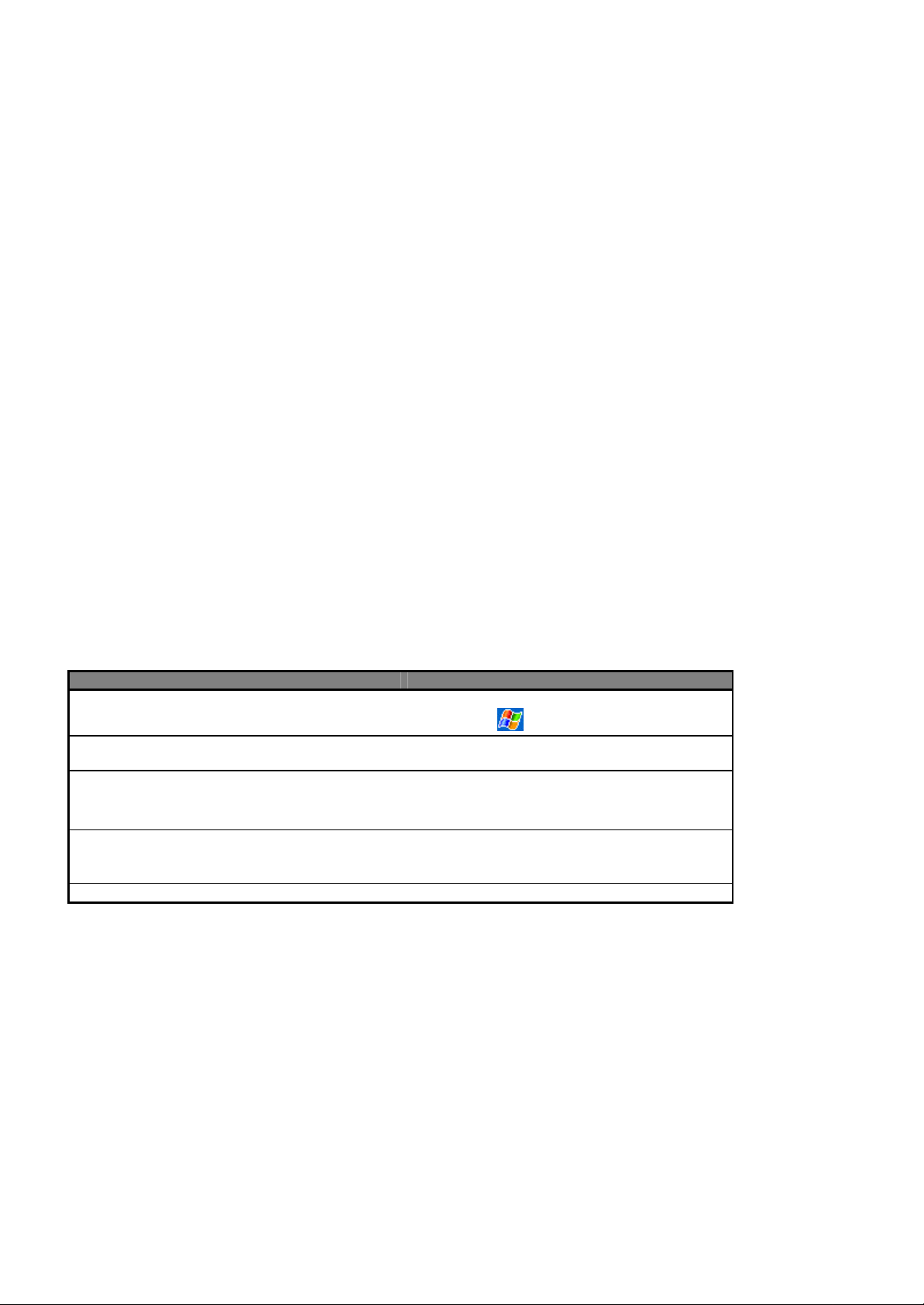
Chapter 1: Getting Started
Welcome
Congratulations on purchasing a Pocket PC Phone. The integrated wireless voice and data capabilities mean that as well as
keeping your important Personal Information Manager (PIM) information up-to-date and close at hand, you can make calls, send
and receive e- mail, and look up valuable information from the Internet or your company’s network anytime, anywhere. Also,
with Microsoft ActiveSync, the power of your Pocket PC Phone is increased by allowing you to synchronize the information on
your PC with your Pocket PC Phone. Picture yourself in the following situations :
?? While walking with a colleague, your Pocket PC Phone rings. You look at the caller ID and see your manager is calling. She
asks if you two are free this afternoon for an emergency meeting. While your colleague fumbles through his paper organizer,
you press a button on your Pocket PC Phone and instantly see a list of today’s appointments and meetings. You are quickly
able to tell your manager your available times, and make a note of the new meeting while on the call. You hang up and send
e-mail with a meeting request for the three of you at the desired location.
?? You are meeting your friends tonight for dinner and a movie. You download the latest movie information from the Internet to
your PC, and then synchronize it with your Pocket PC Phone. At dinner, you pull out your Pocket PC Phone and review your
movie options with your friends. A Calendar reminder alerts you that it is time to see the movie. You grab your Pocket PC
Phone, check driving directions and head towards the theater.
?? Because ActiveSync keeps the information on your Pocket PC Phone up-to-date, you can leisurely review your current task
list, make notes on the new books and DVDs you want to buy, and read and respond to e-mail messages quickly and
conveniently. When you get back to th e office, ActiveSync transfers any task changes you made - new notes, responses to
e-mails, etc. – directly to your PC.
Where to Find Information
This User Manual describes your Pocket PC Phone hardware, provides an overview of the programs on your Pocket PC Phone,
and explains how to connect your Pocket PC Phone to a PC, to a network or to the Internet. For instructions on setting up your
Pocket PC Phone, see the Quick Start Guide, the Welcome Guide and the Product Tour video on the enclosed Pocket PC
Phone Companion CD. The following table is a guide to additional information to help you use your Pocket PC Phone.
For information on: See this source:
Programs on your Pocket PC Phone This User Manual and Pocket PC Phone Help. To
view Help, tap and then Help.
Additional programs that can be installed on the
Pocket PC Phone
Connecting to and synchronizing with a PC The Quick Start Guide or ActiveSync Help on your
Last-minute updates and detailed technical
information
Up-to-date information on your Pocket PC Phone http://www.pocketpc.com
The Pocket PC Phone Companion CD.
Pocket PC Phone. To view ActiveSync Help, click
Help and then Connections.
The Read Me files, located in the Microsoft
ActiveSync folder on the PC and on the Pocket PC
Phone Companion CD.
Page 8
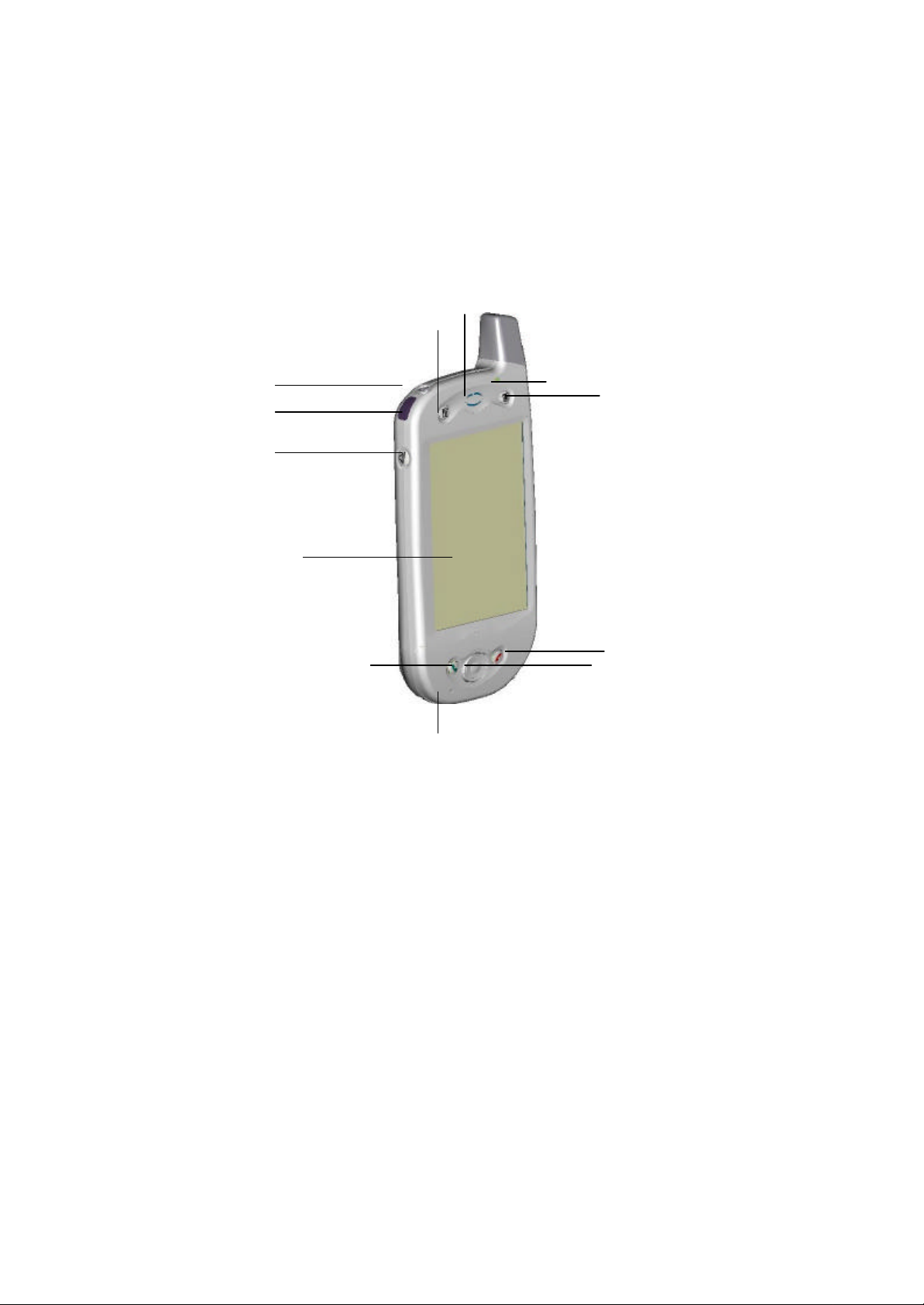
Chapter 2: Hardware Features
3. 8.
10.
9.
7.
6.
Your Pocket PC Phone has hardware buttons and a stylus for selecting items and entering information.
Front Panel Components
2.
1.
12.
4.
11.
1
Volume. Press to adjust the volume of your Pocket PC Phone.
2
Infrared Port . Enables you to exchange file(s) or data with other Pocket PC Phones without cables/wires.
3 Power Button. Press to turn on/off your Pocket PC Phone.
Backlight. Press and hold to turn the backlight on/off.
4
Contacts. Press for quick access to your Contacts.
5
Speaker. Listen to audio media or a phone call from here.
6
Notification LED:
a) Flashing Green (Every 3 seconds) – GSM Network Signal.
b) Flashing Green (Every second) – Notification Alarm Reminder.
c) Steady Red – Battery empty.
d) Flashing Red – Low battery.
e) Steady Amber – Battery charging.
f) Steady Green – Fully charged.
7
Calendar. Press to quickly access the Calendar.
8
End. Press to end a call.
Phone On/Off. P ress and hold to turn on/off your Pocket PC Phone’s phone.
Page 9

9
2.
6.
1.
Navigation Pad:
Allows you to move up/down and left/right through any of the drop-down menus or program instructions; select by pressing
in the center.
Left: When in the Dialer screen, press once to access the Speed Dial feature.
Right: When in the Dialer screen, press once to access the Call Log feature.
10
Microphone. Speak into the microphone when receiving/making a phone call or voice recording .
11
Take Call. Press to take an incoming call.
Dialer Screen. Press to activate the dialer screen.
Speakerphone. Press and hold to turn on/off the speakerphone.
Dial. Press to dial a number.
12
Touch Screen. Use the touch screen to write, draw or make a selection with the stylus.
Back Panel Components
3.
4.
5.
1.
2.
3. To Secure External Battery. The optional External Battery should be fastened here. (See the section, Attaching the
4.
5.
6.
Smart Card Door. Open the rubber door to insert the Smart Card.
Stylus Slot and Stylus. The antenna has a neatly hidden slot for housing the stylus.
External Battery)
External Battery Connector Cover . Remove this to uncover the connection between your Pocket PC Phone and the
optional External Battery.
Main Battery Unit . The main battery is housed permanently inside the Pocket PC Phone – it should only be changed
through an authorized sales center.
External Battery Clip. Before screwing the External Battery into position, secure the clip on the bottom into this hole.
Page 10
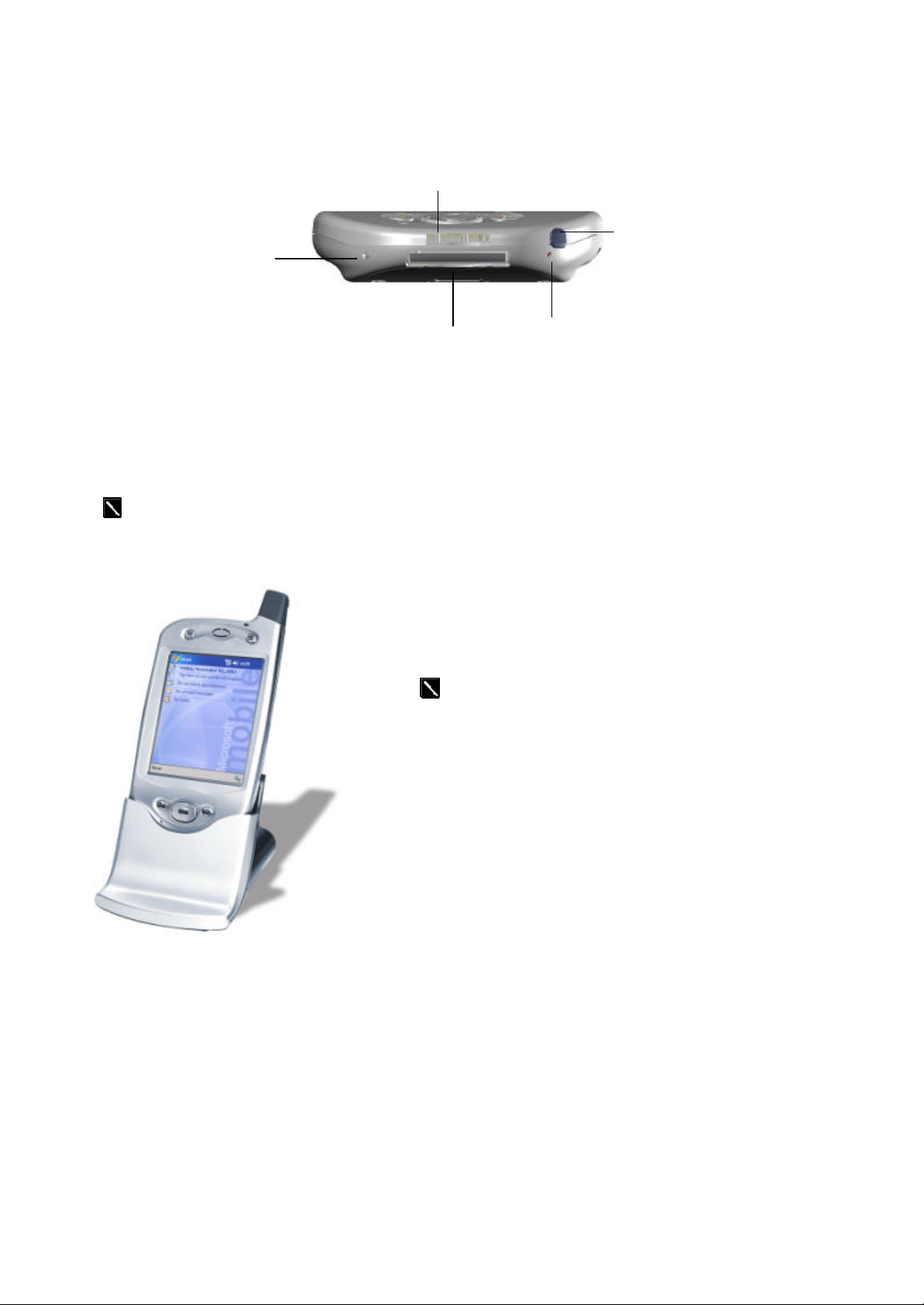
Bottom Edge Components
To synchronize, plug the USB cradle into an available USB port
1.
2.
3.
5.
1
Soft Reset. Press into the hole with the end of your stylus to reset your Pocket PC Phone.
2
Sync Connector. Use this connector when synchronizing/transmitting data or when recharging.
3
Earphone Jack. Use the earphone jack or the phone’s hands-free kit to listen to audio media.
4
Battery On/Off Switch. Press into the hole with the end of the top-half of your stylus to return the Pocket PC Phone to
factory settings.
4.
CAUTION: Battery Off will wipe all the data from your Pocket PC Phone!
5
MMC And SD Card Slot. Insert either MMC or SD cards in this slot.
USB Cradle
?? Your Pocket PC Phone comes with a USB cradle. This allows you to
recharge your Pocket PC Phone, as well as synchronize information
between your Pocket PC Phone and a PC using ActiveSync.
on your PC.
Temperature and Battery Life
Your Pocket PC Phone contains a rechargeable Lithium Polymer battery, which is housed permanently in your Pocket PC Phone.
After a few years of continual use and recharging the battery will become unusable and should be changed through a service
center. While you are using your Pocket PC Phone the amount of power consumed depends on whether you are talking on the
phone, using the PIM and Internet functions or the Pocket PC Phone is on standby. The estimates for battery life (talk time: 4~5
hours, PIM: 15-17 hours and standby : 150 -170 hours) are based on only using one function. Since you will be continually
swapping between functions, these estimates will vary.
Page 11
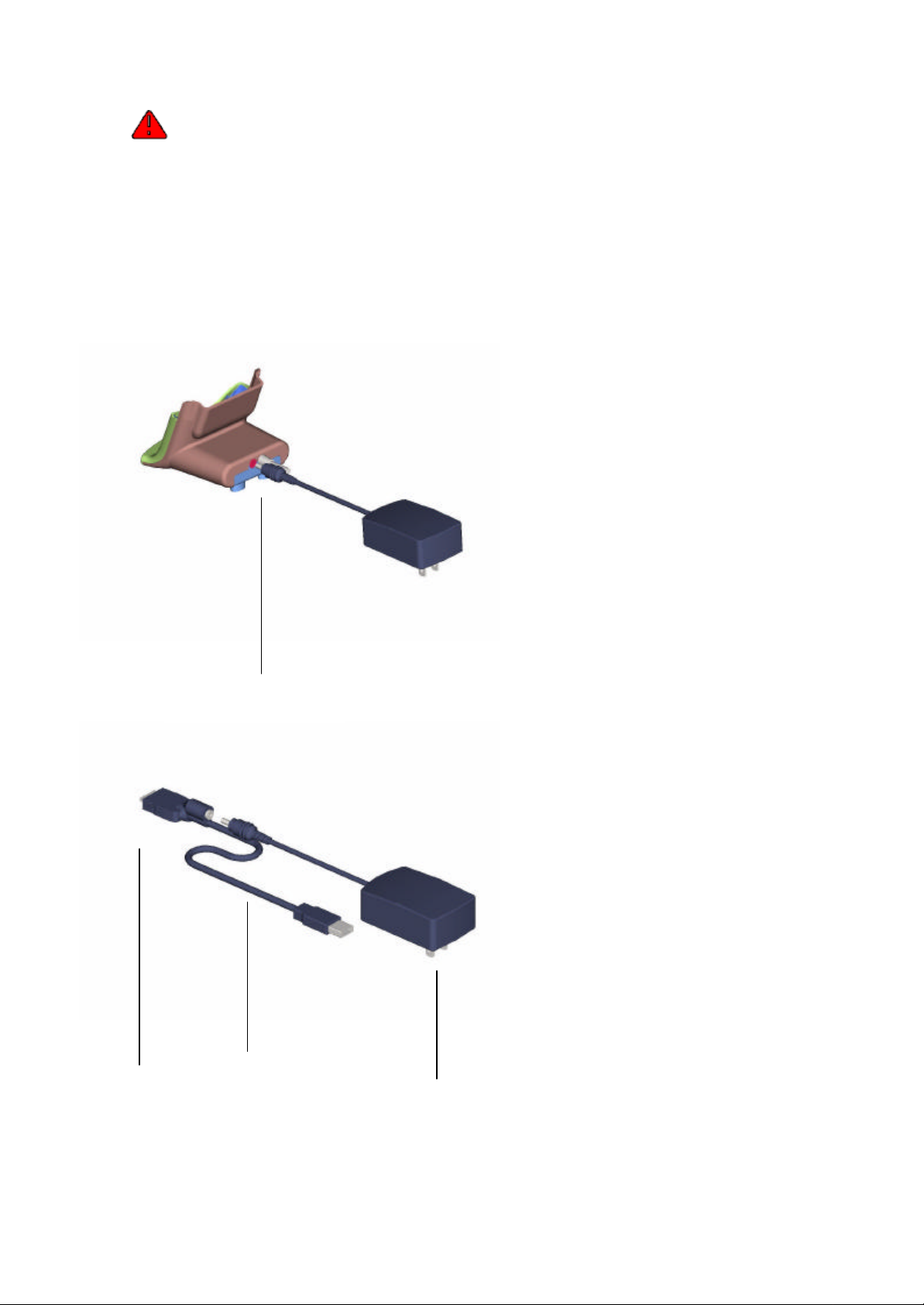
Your Pocket PC Phone contains a Lithium Polymer battery pack. There is a risk of fire and burns if the
Phone in the cradle for a short time each
optional USB/Serial cable head and then
back of the cradle
battery pack is handled improp erly. Do not disassemble, crush, puncture, short external contacts, or dispose
of in fire or water. Do not attempt to open or service the battery pack. Replace only with the battery pack
designated for this product. Dispose of batteries properly.
Recharging the Battery
Remembering to charge your battery is extremely important, as your Pocket PC Phone does not have a hard drive. All your data
and any new programs you install are stored in Random Access Memory (RAM). In the event that the battery loses all its power,
personal data and newly installed software programs will be wiped off. Only the default programs installed when you bought the
Pocket PC Phone will remain. You can recharge your Pocket PC Phone in the following ways:
?? Place your Pocket PC Phone in the
cradle and connect the cradle to an
external power source. The first time
you use it initially charge for three to
four hours. Then place your Pocket PC
day to recharge to its full capacity.
AC adapter plugs into the
?? You can plug the AC adapter into the
connect your Pocket PC Phone directly
to an external power source.
To your Pocket
PC Phone
USB synchronization
cable
Plug the AC adapter
into a socket
Page 12
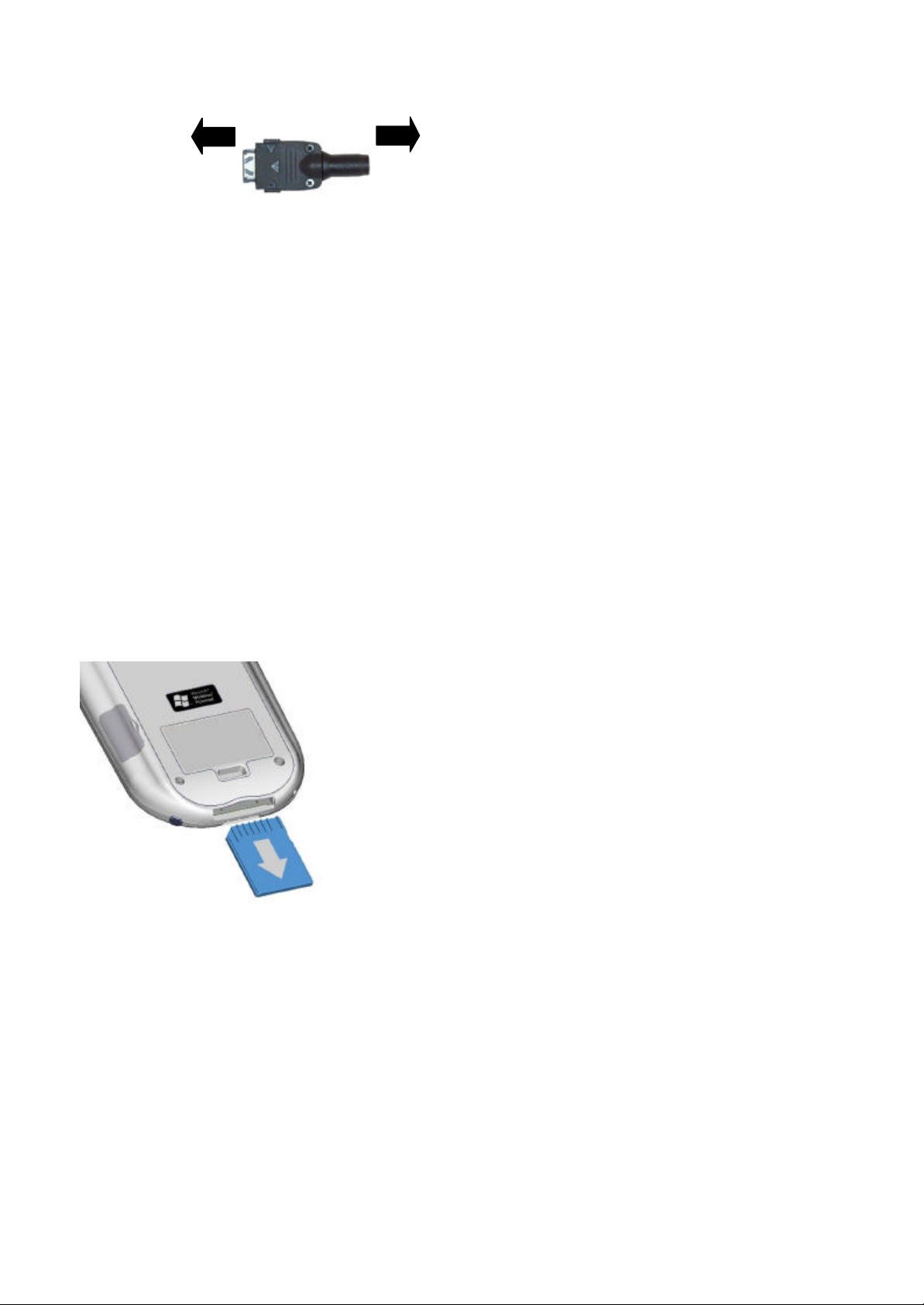
PC Phone directly to an external
.
To your Pocket PC Phone To AC adapter
?? You can plug the AC adapter
into the optional DC Converter
and then connect your Pocket
power source.
When Your Battery Is Low
Your Pocket PC Phone has only one battery; however, a portion of that battery is saved as backup. If the battery gets very low,
your Pocket PC Phone displays a warning message. If this occurs, save any unsaved data you are working on, perform
synchronization with your PC and then turn off your Pocket PC Phone. Do not try to restart your Pocket PC Phone until you have
connected to external power. If your Pocket PC Phone does shut down, the backup portion of your battery will protect your data
for approximately 72 hours.
Optional Accessories
SD and MMC Cards
Your Pocket PC Phone has an expansion slot compatible with a range of SD and MMC memory cards, which are primarily used
to back up or transfer files and data.
Inserting or removing a memory card
1. Push the memory card into the bottom slot un til it clicks into place
The card is secure when it is not protruding from the base.
External Battery
You can purchase an optional External Battery to increase the battery life of your Pocket PC Phone by up to another 4 hours, and
standby time by another 150 hours. The External Battery can be charged with either your Pocket PC Phone or with an External
Battery charger. Charging with the External Battery charger should take about two and a half hours; when it is attached to the
Pocket PC Phone, total charging for the External Battery and Pocket PC Phone should be approximately five hours.
Page 13
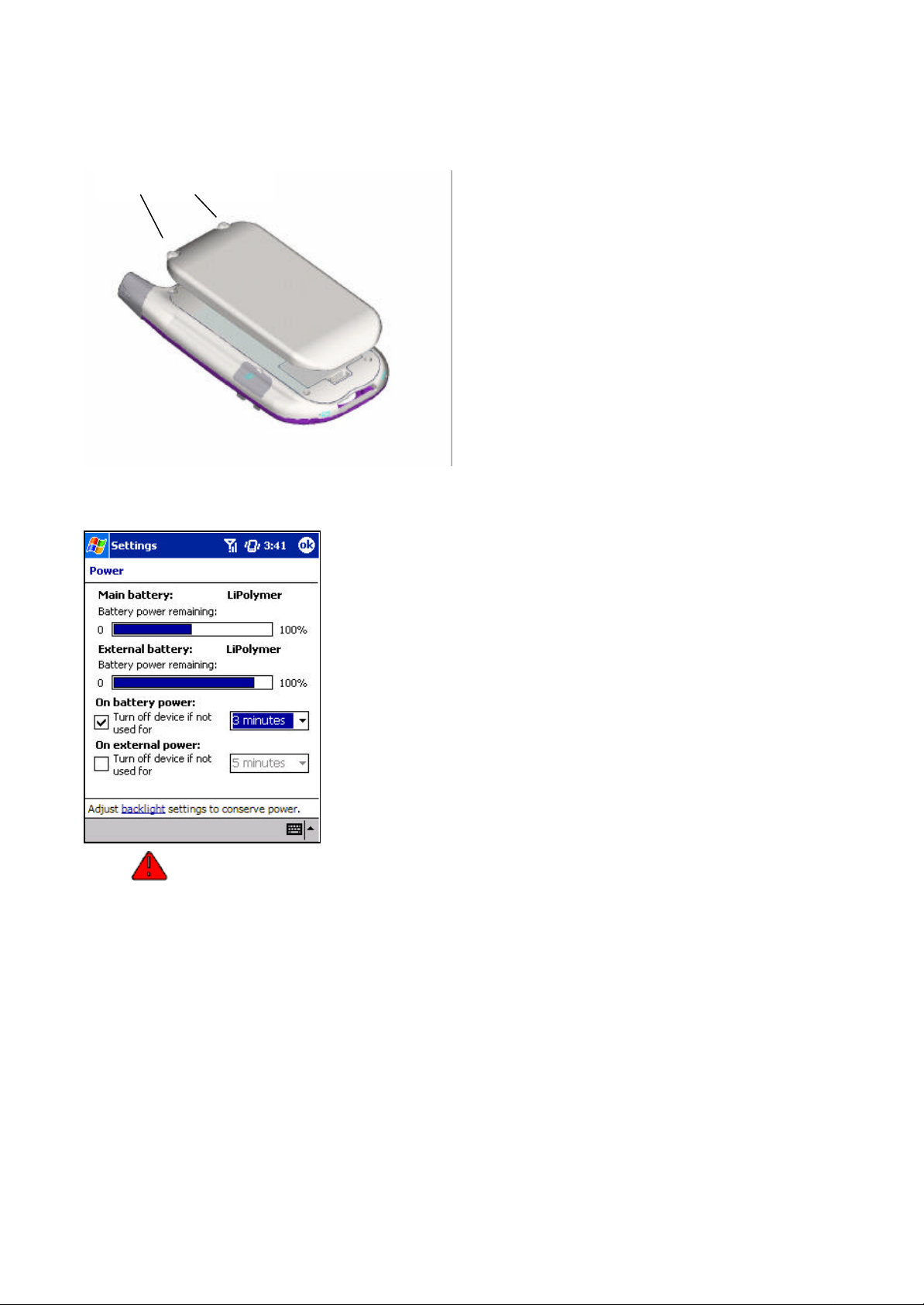
base of the back of your Pocket PC Phone (see picture to the
Attaching the External Battery
External Battery Screws
1. Remove the rubber cap protecting the Pocket PC Phone
2. Hook the External Battery into the embedded slot near the
3. Tighten the screws at the top of the External Battery into
To view the current charge of the external battery
When you attach the External Battery an extra indicator will be
added to the Power screen.
To view this indicator tap Start, Settings, System and then
Power.
connector for the External Battery. The cap is situated just
below the r ight screw on the back of the Pocket PC Phone.
left).
your Pocket PC Phone.
Your Pocket PC Phone contains a Lithium Polymer battery pack. There is a risk of fire and burns if the
battery pack is handled improperly. Do not disassemble, crush, puncture, short external contacts, or dispose
of in fire or water. Do not attempt to open or service the battery pack. Replace only with the battery pack
designated for this product. Dispose of batteries properly.
Page 14
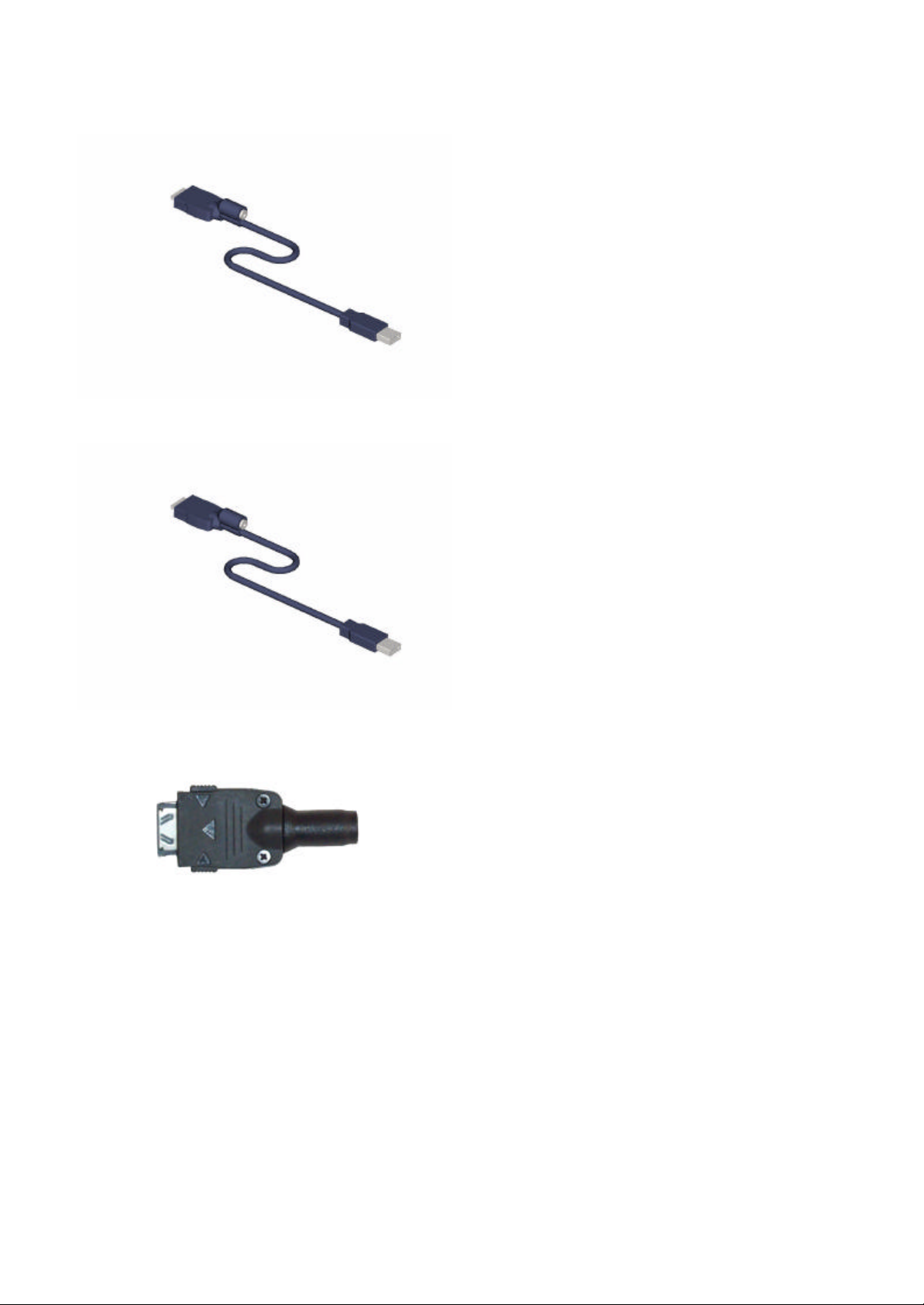
USB Cable
desktop PC without the cradle. The DC converter in the
desktop PC without the cradle. The DC converter in the
The DC connector, in combination with the AC
adapter, allows you to recharge your Pocket PC
Serial Cable
?? The USB cable allows you to synchronize with your
head also allows you, in combination with an AC
adapter, to recharge your Pocket PC Phone.
?? The Serial cable allows you to synchronize with your
head also allows you, in combination with an AC
adapter, to recharge your Pocket PC Phone.
DC Connector
??
Phone without the cradle.
Page 15
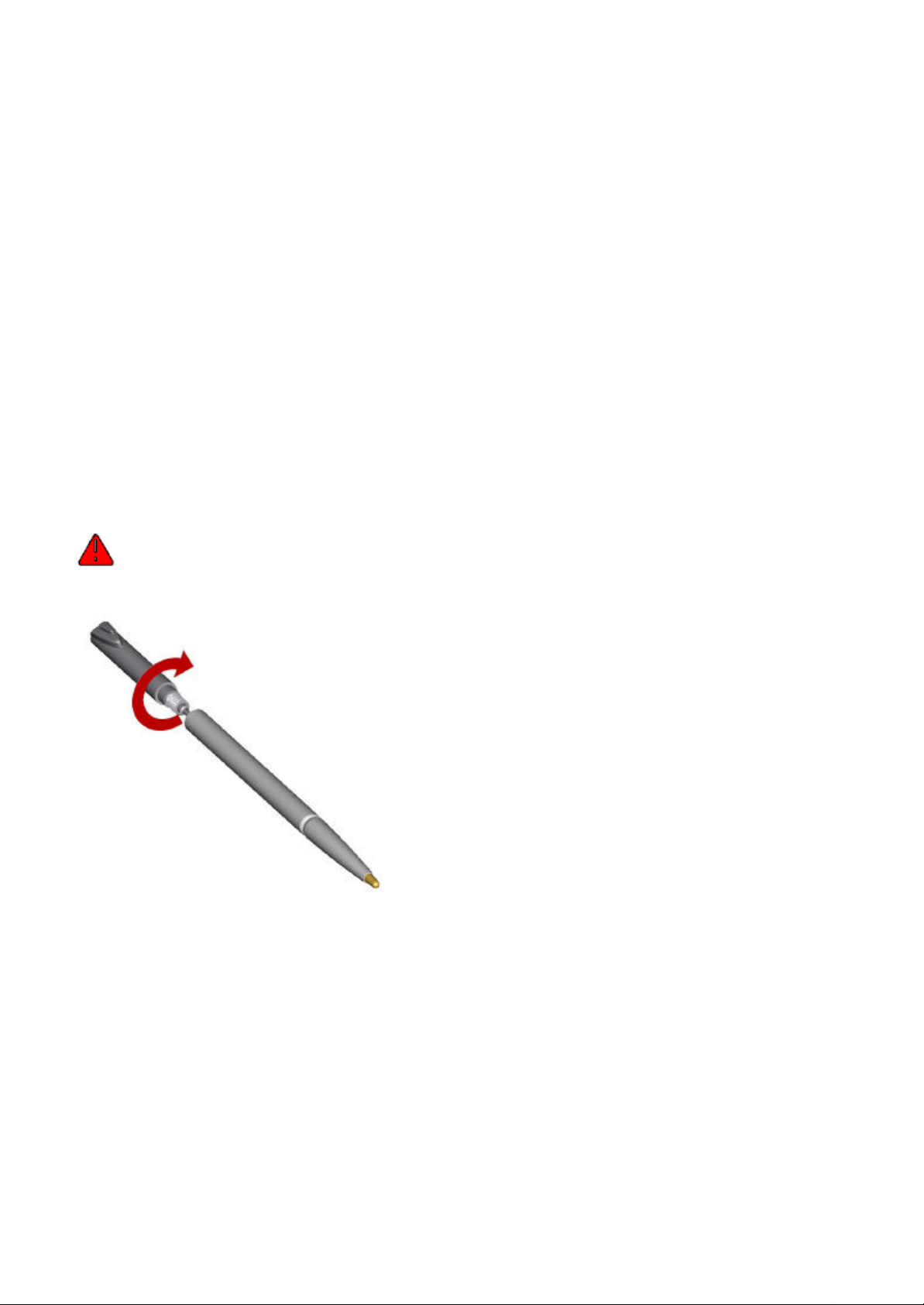
Chapter 3: Knowing Your Pocket PC Phone
half.
Resetting the Pocket PC Phone and Clearing Memory
You can perform a soft reset or a full reset – a soft reset restarts your Pocket PC Phone and a full reset switches the battery off. The
result of a soft reset is that some data may be lost in programs that are open. The result of a full reset is wiping all the data and
new progr ams you have added - and returning the Pocket PC Phone to factory settings – which will only have the software that
was present when you bought it. Therefore, it is important not to think about a full reset as you would restarting, shutting down or
even switching off your desktop PC, but rather like a complete crash requiring you to wipe your operating system (OS). The
importance of backing up data to an SD card or your computer cannot be stressed enough - in the event you have to perform a full
reset your data will not be lost.
To perform a soft reset
If your Pocket PC Phone responds slowly, stops responding or freezes, try soft resetting it. A soft reset causes the Pocket PC
Phone to restart and re-adjust memory allocation. Unsaved data in open windows m ay be lost.
?? Use the stylus to press and hold the Reset button for about two seconds. (For details on finding soft reset, see “Chapter 2,
Bottom Edge Components. ”)
To perform a full reset
Clearing memory deletes all data and restores the Pocket PC P hone to its default settings. Programs installed at the
factory remain, while data you have created and programs you have installed are erased.
1. Unscrew the stylus and use the smaller point of the top-
Page 16
