Page 1

User Manual
Page 2
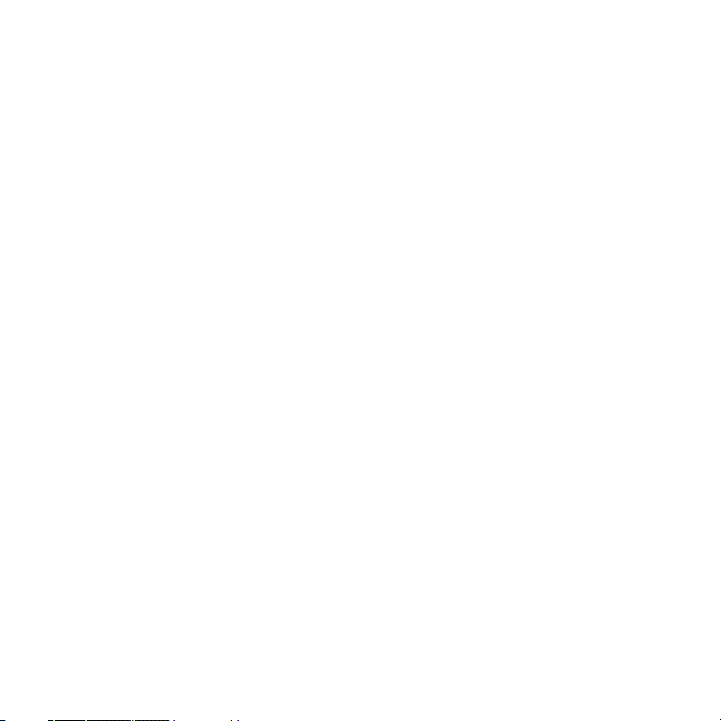
2
Congratulations on the purchase of your new T-Mobile Shadow.
Please Read Before Proceeding.
THIS PHONE IS NOT FULLY CHARGED WHEN YOU TAKE IT OUT OF THE BOX.
DO NOT REMOVE THE BATTERY PACK WHEN THE PHONE IS CHARGING.
YOUR WARRANTY IS INVALIDATED IF YOU OPEN OR TAMPER WITH THE PHONE'S
OUTER CASING.
PRIVACY RESTRICTIONS
Some countries require full disclosure of recorded telephone conversations, and stipulate
that you must inform the person with whom you are speaking that the conversation is
being recorded. Always obey the relevant laws and regulations of your country when
using the recording feature of your phone.
COPYRIGHT INFORMATION
Copyright © 2008 T-Mobile. All Rights Reserved.
T-Mobile, the magenta color, and the HotSpot design are federally registered trademarks of Deutsche
Telekom AG. myFaves and the myFaves design are federally registered trademarks and , of T-Mobile
USA, Inc.
Microsoft, MS-DOS, Windows, Windows NT, Windows Server, Windows Mobile, Windows XP, Windows
Vista, ActiveSync, Windows Mobile Device Center, Internet Explorer, Windows Live, MSN, Hotmail,
Outlook, Excel, PowerPoint, Word, and Windows Media are either registered trademarks or trademarks
of Microsoft Corporation in the United States and/or other countries.
Bluetooth and the Bluetooth logo are trademarks owned by Bluetooth SIG, Inc.
Wi-Fi is a registered trademark of the Wireless Fidelity Alliance, Inc.
microSD is a trademark of SD Card Association.
Java, J2ME and all other Java-based marks are trademarks or registered trademarks of Sun
Microsystems, Inc. in the United States and other countries.
Copyright © 2008, Adobe Systems Incorporated.
Page 3
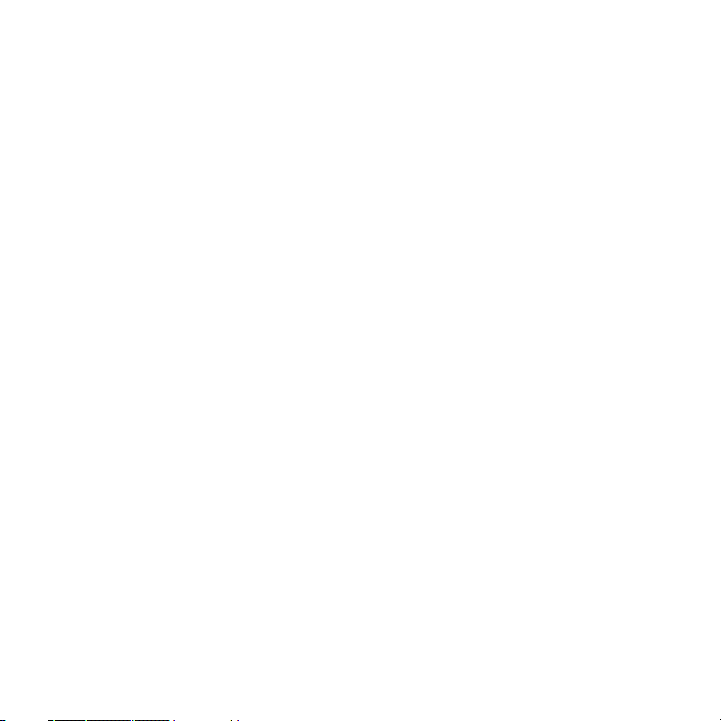
Copyright © 2008, Macromedia Netherlands, B.V.
Macromedia, Flash, Macromedia Flash, Macromedia Flash Lite and Reader are trademarks and/or
registered trademarks of Macromedia Netherlands, B.V. or Adobe Systems Incorporated.
Copyright © 2008, JATAAYU SOFTWARE (P) LTD. All Rights Reserved.
Copyright © 2008, Dilithium Networks, Inc. All Rights Reserved.
ArcSoft MMS Composer™ Copyright © 2003-2008, ArcSoft, Inc. and its licensors. All Rights Reserved.
ArcSoft and the ArcSoft logo are registered trademarks of ArcSoft, Inc. in the United States and/or
other countries.
Licensed by QUALCOMM Incorporated under one or more of the following patents:
4,901,307 ; 5,490,165 ; 5,056,109 ; 5,504,773 ; 5,101,501 ; 5,778,338 ; 5,506,8655,109,390 ; 5,511,073 ;
5,228,054 ; 5,535,239 ; 5,710,784 ; 5,267,261 ; 5,544,1965,267,262 ; 5,568,483 ; 5,337,338 ; 5,659,569
5,600,754 ; 5,414,796 ; 5,657,420 ; 5,416,797
This device is licensed under patented keyboard technology of Research In Motion Limited including
the following US Patents and foreign counterparts: 6,278,442; 6,396,482; 6,452,588; 6,489,950;
6,611,254; 6,611,255; 6,876,763; 6,873,317; 6,891,529; 6,919,879; 7,056,043; 7,073,964; 7,106,306;
7,113,111; 7,153,049; 7,158,120; 7,227,536; 6,891,529; 7,083,342; 7,096,036; 7,106,306; 7109973; and
7,220,069.
All other company, product and service names mentioned herein are trademarks, registered
trademarks or service marks of their respective owners.
T-Mobile shall not be liable for technical or editorial errors or omissions contained herein, nor for
incidental or consequential damages resulting from furnishing this material. The information is
provided “as is” without warranty of any kind and is subject to change without notice. T-Mobile also
reserves the right to revise the content of this document at any time without prior notice.
No part of this document may be reproduced or transmitted in any form or by any means, electronic
or mechanical, including photocopying, recording or storing in a retrieval system, or translated into
any language in any form without prior written permission of T-Mobile.
3
Page 4
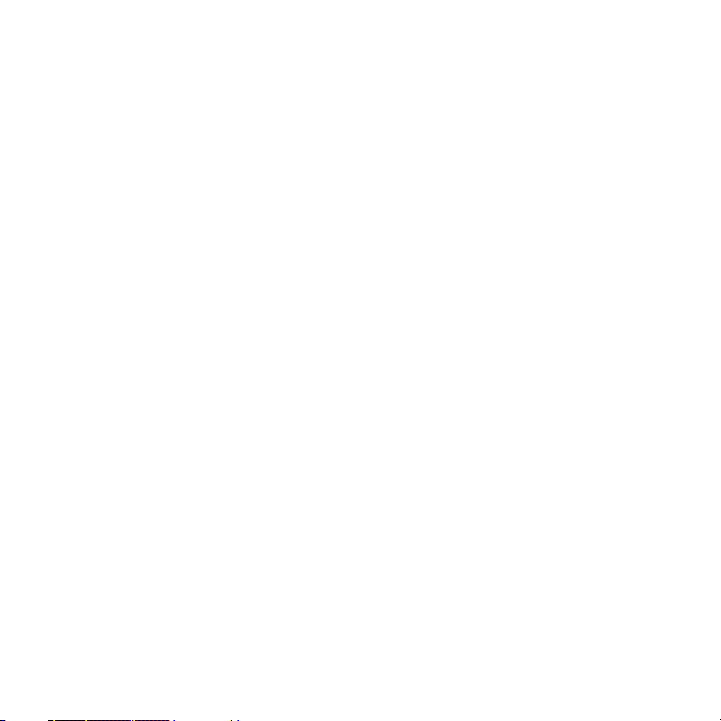
4
Important Health Information and Safety Precautions
When using this product, the safety precautions below must be taken to avoid possible
legal liabilities and damages. Retain and follow all product safety and operating instructions.
Observe all warnings in the operating instructions on the product.
To reduce the risk of bodily injury, electric shock, fire, and damage to the equipment, observe
the following precautions.
ELECTRICAL SAFETY
This product is intended for use when supplied with power from the designated battery or
power supply unit. Other usage may be dangerous and will invalidate any approval given to
this product.
SAFETY PRECAUTIONS FOR PROPER GROUNDING INSTALLATION
CAUTION: Connecting to improperly grounded equipment can result in an electric shock to
your device.
This product equipped with a USB Cable for connecting with a desktop or notebook computer.
Be sure your computer is properly grounded (earthed) before connecting this product to the
computer. The power supply cord of a desktop or notebook computer has an equipmentgrounding conductor and a grounding plug. The plug must be plugged into an appropriate
outlet which is properly installed and grounded in accordance with all local codes and
ordinances.
SAFETY PRECAUTIONS FOR POWER SUPPLY UNIT
• Use the correct external power source
A product should be operated only from the type of power source indicated on the
electrical ratings label. If you are not sure of the type of power source required, consult
your authorised service provider or local power company. For a product that operates
from battery power or other sources, refer to the operating instructions that are included
with the product.
This product should be operated only with the following designated power supply
unit(s).
AC Adapter
1. Delta, Model
2. Phihong, Model
EADP-5GB X
PSAA05X-050
Page 5
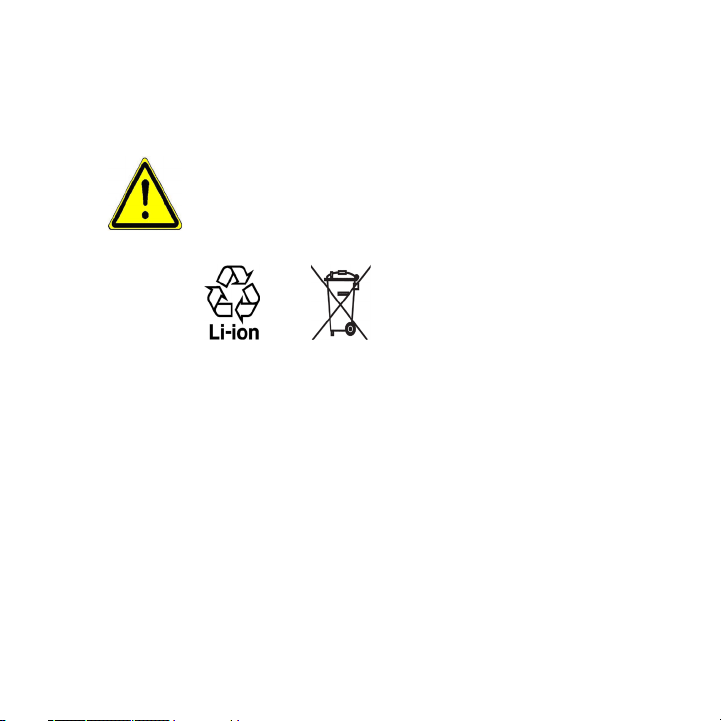
• Handle battery packs carefully
This product contains a Li-ion battery. There is a risk of re and burns if the battery
pack is handled improperly. Do not attempt to open or service the battery pack. Do not
disassemble, crush, puncture, short external contacts or circuits, dispose of in re or
water, or expose a battery pack to temperatures higher than
WARNING: DANGER OF EXPLOSION IF BATTERY IS INCORRECTLY REPLACED. TO
REDUCE RISK OF FIRE OR BURNS, DO NOT DISASSEMBLE, CRUSH, PUNCTURE,
SHORT EXTERNAL CONTACTS, EXPOSE TO TEMPERATURE ABOVE 140˚F, OR
DISPOSE OF IN FIRE OR WATER. REPLACE ONLY WITH SPECIFIED BATTERIES.
RECYCLE OR DISPOSE OF USED BATTERIES ACCORDING TO THE LOCAL
REGULATIONS OR REFERENCE GUIDE SUPPLIED WITH YOUR PRODUCT.
NOTE: This product should be operated only with the following designated
Battery Pack:
• TWS, Model CONV160
140˚F.
• Take extra precautions
• Keep the battery or device dry and away from water or any liquid as it may cause a
short circuit.
• Keep metal objects away so they don’t come in contact with the battery or its
connectors as it may lead to short circuit during operation.
• Do not use a battery that appears damaged, deformed, or discolored, or one that has
any rust on its casing, overheats, or emits a foul odor.
• Always keep the battery out of the reach of babies and small children, to avoid
swallowing of the battery. Consult the doctor immediately if the battery is
swallowed.
5
Page 6
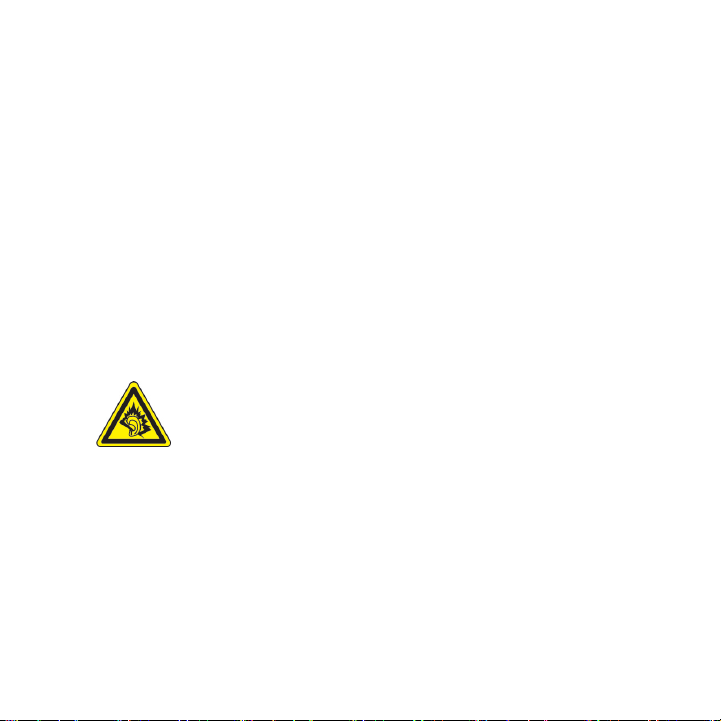
6
• If the battery leaks:
• Do not allow the leaking fluid to come in contact with skin or clothing. If already
in contact, flush the affected area immediately with clean water and seek medical
advice.
• Do not allow the leaking fluid to come in contact with eyes. If already in contact,
DO NOT rub; rinse with clean water immediately and seek medical advice.
• Take extra precautions to keep a leaking battery away from fire as there is a
danger of ignition or explosion.
• Communicate the appropriate steps immediately in case a hazard occurs.
SAFETY PRECAUTIONS FOR DIRECT SUNLIGHT
Keep this product away from excessive moisture and extreme temperatures. Do not leave the
product or its battery inside a vehicle or in places where the temperature may exceed
such as on a car dashboard, window sill, or behind a glass that is exposed to direct sunlight or
strong ultraviolet light for extended periods of time. This may damage the product, overheat
the battery, or pose a risk to the vehicle.
140°F,
PREVENTION OF HEARING LOSS
CAUTION: Permanent hearing loss may occur if earphones or headphones
are used at high volume for prolonged periods of time.
SAFETY IN AIRCRAFT
Due to the possible interference caused by this product to an aircraft’s navigation system and
its communications network, using this device’s phone function on board an airplane is against
the law in most countries. If you want to use this device when on board an aircraft, remember
to turn off the phone by switching to Flight Mode.
ENVIRONMENTAL RESTRICTIONS
Do not use this product in gas stations, fuel depots, chemical plants or where blasting
operations are in progress, or in potentially explosive atmospheres such as fuelling areas, fuel
storehouses, below deck on boats, fuel or chemical transfer or storage facilities, and areas
where the air contains chemicals or particles, such as grain, dust, or metal powders. Please be
aware that sparks in such areas could cause an explosion or fire resulting in bodily injury or
even death.
Page 7
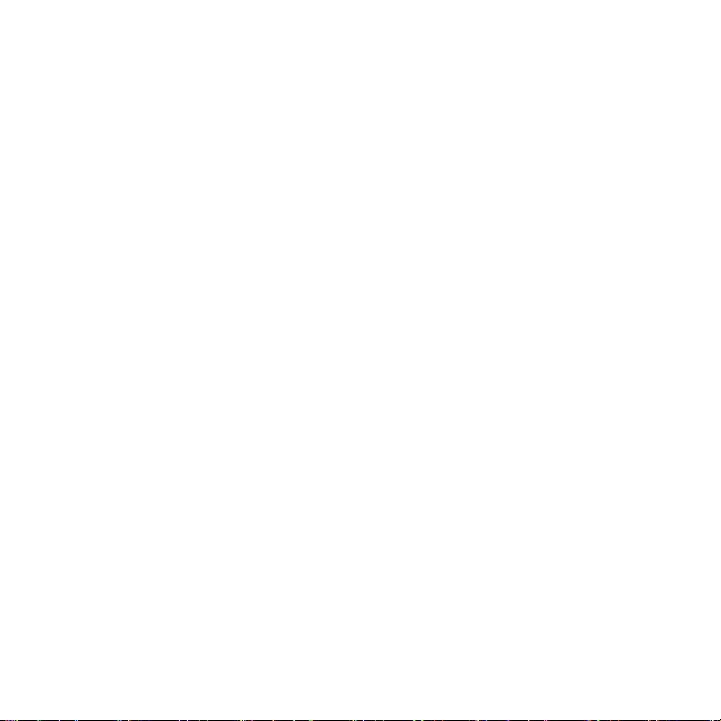
EXPLOSIVE ATMOSPHERES
When in any area with a potentially explosive atmosphere or where flammable materials exist,
the product should be turned off and the user should obey all signs and instructions. Sparks
in such areas could cause an explosion or fire resulting in bodily injury or even death. Users
are advised not to use the equipment at refueling points such as service or gas stations, and
are reminded of the need to observe restrictions on the use of radio equipment in fuel depots,
chemical plants, or where blasting operations are in progress. Areas with a potentially explosive
atmosphere are often, but not always, clearly marked. These include fueling areas, below
deck on boats, fuel or chemical transfer or storage facilities, and areas where the air contains
chemicals or particles, such as grain, dust, or metal powders.
ROAD SAFETY
In some states or local jurisdictions, vehicle drivers in motion are not permitted to use
telephony services with handheld devices, except in the case of emergency. In some countries
outside the US, using hands-free devices as an alternative is allowed.
SAFETY PRECAUTIONS FOR RF EXPOSURE
• Avoid using your device near metal structures (for example, the steel frame of a
building).
• Avoid using your device near strong electromagnetic sources, such as microwave ovens,
sound speakers, TV and radio.
• Use only original manufacturer-approved accessories, or accessories that do not contain
any metal.
• Use of non-original manufacturer-approved accessories may violate your local RF
exposure guidelines and should be avoided.
INTERFERENCE WITH MEDICAL EQUIPMENT
This product may cause medical equipment to malfunction. The use of this device is forbidden
in most hospitals and medical clinics.
If you use any other personal medical device, consult the manufacturer of your device to
determine if it is adequately shielded from external RF energy. Your physician may be able to
assist you in obtaining this information.
Turn the phone OFF in health care facilities when any regulations posted in these areas instruct
you to do so. Hospitals or health care facilities may be using equipment that could be sensitive
to external RF energy.
7
Page 8
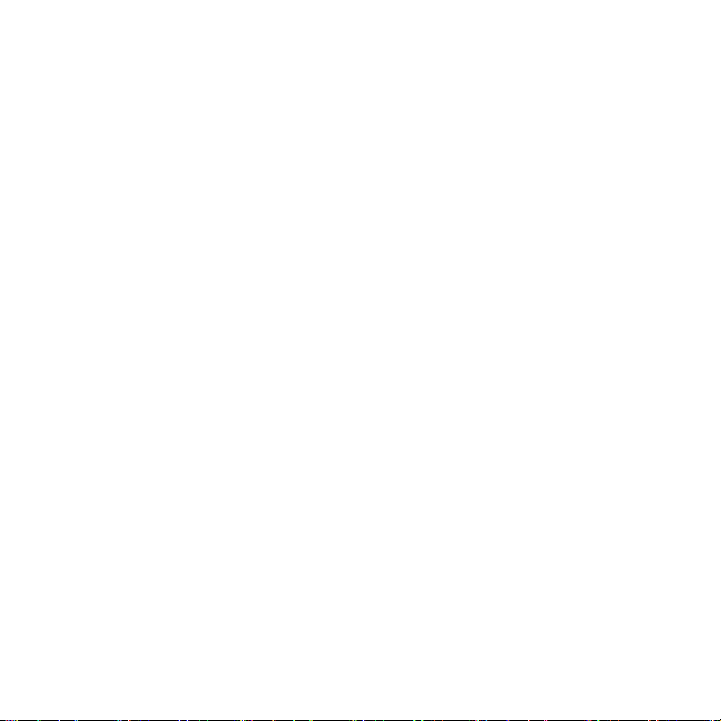
8
HEARING AIDS
Some digital wireless phones may interfere with some hearing aids. In the event of such
interference, you may want to consult your service provider, or call the customer service line to
discuss alternatives.
NONIONIZING RADIATION
Your device has an internal antenna. This product should be operated in its normal-use position
to ensure the radiative performance and safety of the interference. As with other mobile radio
transmitting equipment, users are advised that for satisfactory operation of the equipment and
for the safety of personnel, it is recommended that no part of the human body be allowed to
come too close to the antenna during operation of the equipment.
Use only the supplied integral antenna. Use of unauthorized or modified antennas may impair
call quality and damage the phone, causing loss of performance and SAR levels exceeding the
recommended limits as well as result in non-compliance with local regulatory requirements in
your country.
Page 9
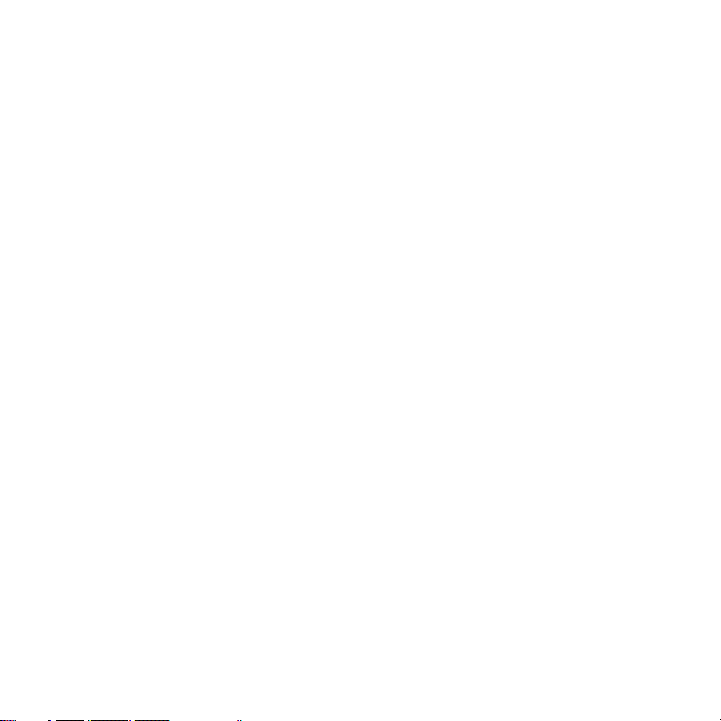
General Precautions
• Heed service markings
Except as explained elsewhere in the Operating or Service documentation, do not
service any product yourself. Any necessary services on components inside these
compartments should be done by an authorized service technician or provider.
• Damage requiring service
Unplug the product from any electrical power source and refer servicing to an
authorized service technician or provider under the following conditions:
• Liquid has been spilled or an object has fallen into the product.
• The product has been exposed to rain or water.
• The product has been dropped or damaged.
• There are noticeable signs of overheating.
• The product does not operate normally when you follow the operating instructions.
• Avoid hot areas
The product should be placed away from heat sources such as radiators, heat registers,
stoves, or other products (including, but limited to, ampliers) that produce heat.
• Avoid wet areas
Never use the product in a wet location.
• Avoid using your device after a dramatic change in temperature
When you move your device between environments with very dierent temperature
and/or humidity ranges, condensation may form on or within the device. To avoid
damaging the device, allow sucient time for the moisture to evaporate before using
the device.
NOTE: When taking the device from low-temperature conditions into a warmer
environment or from high-temperature conditions into a cooler environment,
allow the device to acclimate to room temperature before turning on the power.
9
Page 10
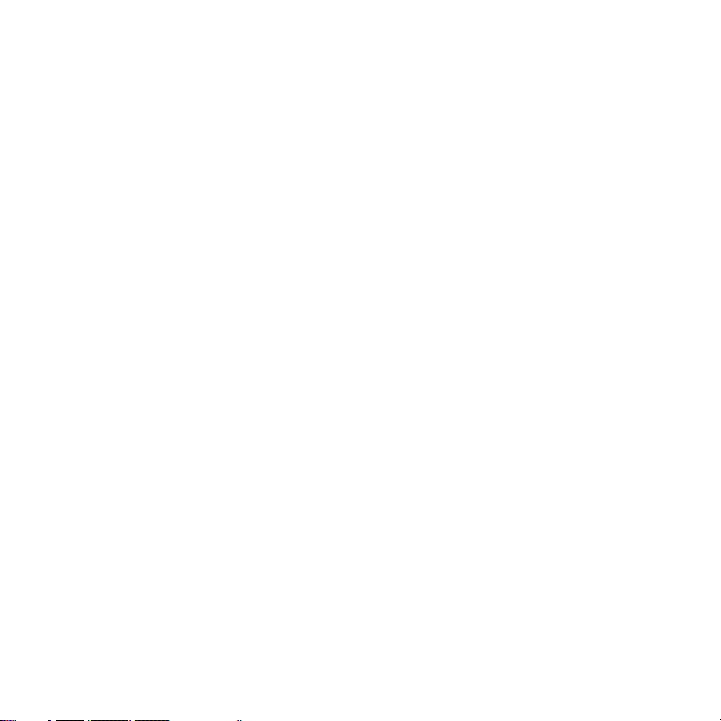
10
• Avoid pushing objects into product
Never push objects of any kind into cabinet slots or other openings in the product.
Slots and openings are provided for ventilation. These openings must not be blocked or
covered.
• Mounting Accessories
Do not use the product on an unstable table, cart, stand, tripod, or bracket. Any
mounting of the product should follow the manufacturer’s instructions, and should use a
mounting accessory recommended by the manufacturer.
• Avoid unstable mounting
Do not mount or place the product on an unstable base.
• Use product with approved equipment
This product should be used only with personal computers and/or options identied as
suitable for use with your equipment.
• Adjust the volume
Turn down the volume before using headphones or other audio devices.
• Cleaning
Unplug the product from the wall outlet before cleaning. Do not use liquid cleaners or
aerosol cleaners. Use a damp cloth for cleaning, but NEVER use water to clean the LCD
screen.
Page 11
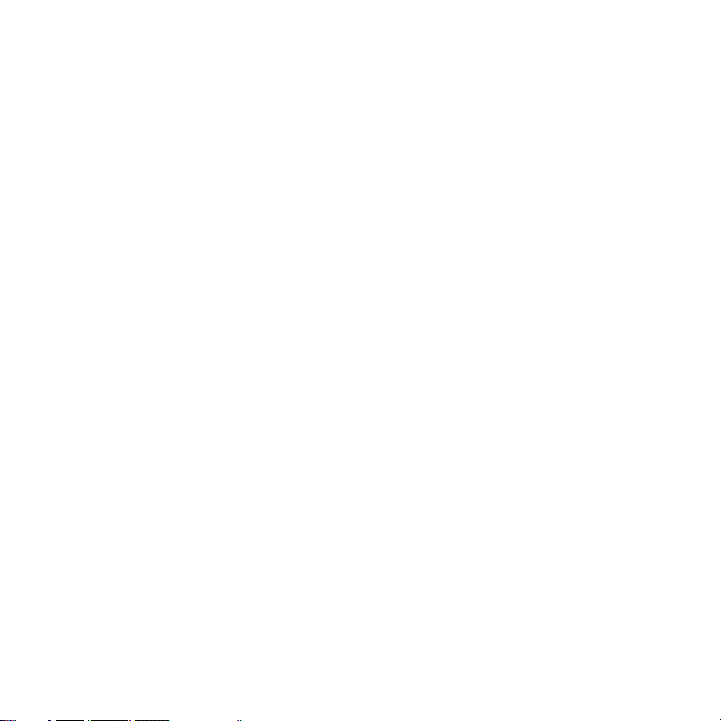
Contents
Welcome to T-Mobile® ..................................................................... 21
Introduction ...................................................................................................................22
T-Mobile Services and Applications ......................................................................23
Voice/Phone ...............................................................................................23
Voicemail .....................................................................................................24
E-mail ............................................................................................................24
Messaging services ..................................................................................
T-Mobile myFaves® ..................................................................................
T-Mobile HotSpot .....................................................................................26
Mobile Backup ...........................................................................................
International Service ...............................................................................
Activating Service ........................................................................................................
Chapter 1 Getting Started ............................................................. 29
1.1 Getting to Know Your Phone and Its Accessories ....................................30
1.2 Inserting the SIM Card .......................................................................................
1.3 Installing a microSD Card
1.4 Charging the Battery ..........................................................................................38
1.5 Turning On the Phone ........................................................................................
1.6 Using the Headset / Charging Cable ............................................................
1.7 The Home Screen .................................................................................................41
Shortcut Bar ...............................................................................................
1.8 Programs On Your Phone ..................................................................................
1.9 Using the Start Menu .........................................................................................
..................................................................................37
24
25
26
26
27
35
39
40
42
46
51
11
Page 12
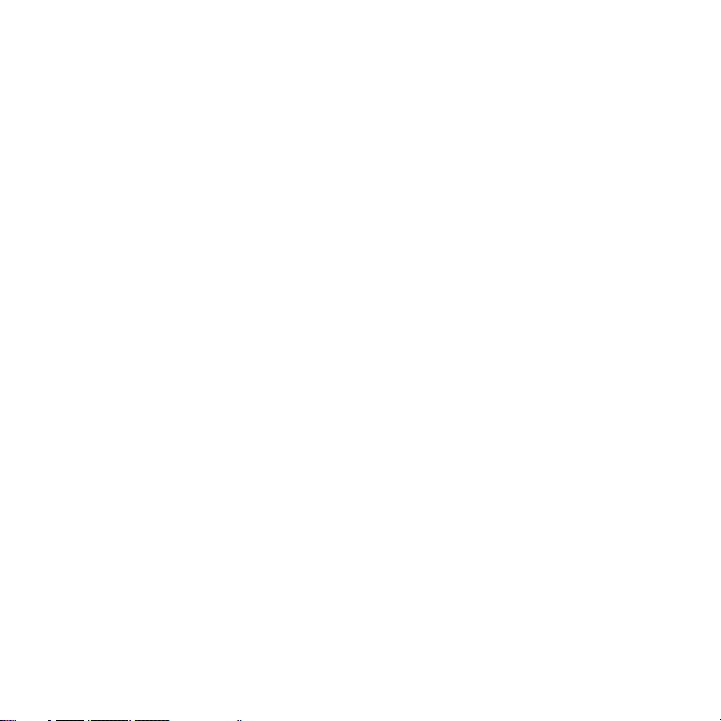
12
1.10 Using the Quick List ..........................................................................................51
1.11 Entering Information .......................................................................................52
Input modes ...............................................................................................
The 20-key QWERTY keyboard ............................................................
Multipress mode .......................................................................................54
T9 mode ......................................................................................................
Numeric mode ..........................................................................................
1.12 Battery Information ..........................................................................................
1.13 Shortcut Key ........................................................................................................58
1.14 Status Indicators ................................................................................................
Chapter 2 Using Phone Features ................................................... 61
2.1 Using the Phone ...................................................................................................62
The Phone screen .....................................................................................
Set ring tones .............................................................................................
2.2 Making a Call .........................................................................................................
Make a call from the Home screen.....................................................63
Make a call from Contacts .....................................................................
Make a call from Call History ................................................................
Make a call from Speed Dial .................................................................65
Make a call from SIM Manager ............................................................
2.3 Receiving a Call .....................................................................................................
2.4 In-Call Options ......................................................................................................67
2.5 Additional Dialing Information .......................................................................
Make an emergency call ........................................................................
Make an international call .....................................................................
Insert a pause or long pause in a dialing sequence ....................
52
53
54
56
57
59
62
62
63
64
64
65
66
69
69
69
69
Page 13
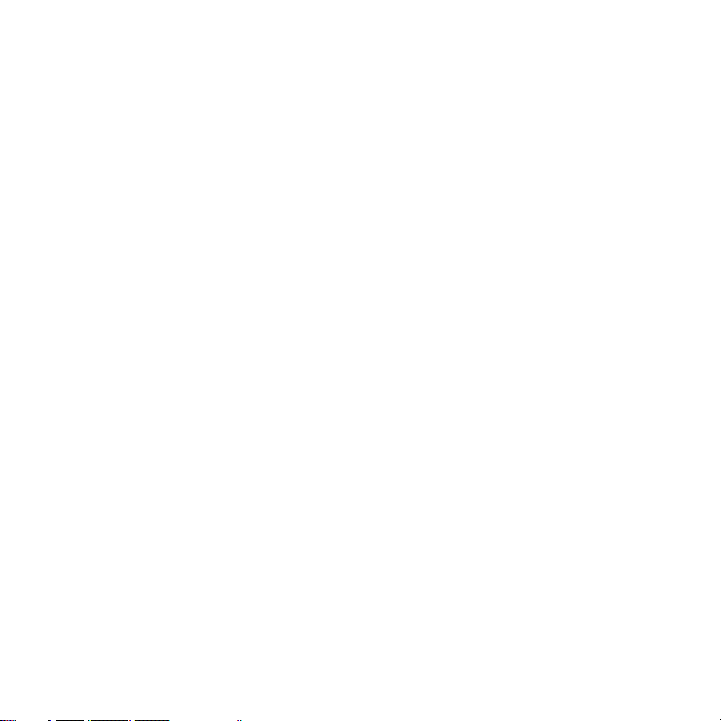
Chapter 3 Synchronizing Information with Your Computer ....... 71
3.1 About Synchronization ......................................................................................72
Ways to synchronize ................................................................................
3.2 Setting Up Windows Mobile® Device Center on Windows Vista .........
Set up synchronization in Windows Mobile® Device Center ....73
3.3 Setting Up ActiveSync® on Windows XP .....................................................
Install ActiveSync® ...................................................................................
Set up synchronization in ActiveSync® ............................................74
3.4 Synchronizing With Your Computer
Start and stop synchronization ...........................................................
Change which information is synchronized ...................................
Troubleshoot sync connection problems .......................................76
3.5 Synchronizing via Bluetooth ...........................................................................
3.6 Synchronizing Music and Video .....................................................................
..............................................................75
72
73
74
74
75
76
77
78
Chapter 4 Managing your Phone .................................................. 79
4.1 Personalizing Your Phone .................................................................................80
Set up the Home screen .......................................................................
Set date, time, and other regional options .....................................
Choose how to be notified about events or actions ...................81
Set personal information .......................................................................
Set performance and maintenance options ..................................
4.2 Adding and Removing Programs
4.3 Using Task Manager and Managing Memory ............................................85
4.4 Managing and Backing Up Files .....................................................................
Copy files to a PC using Windows Mobile® Device Center or
ActiveSync® ................................................................................................86
...................................................................85
80
81
83
83
86
13
Page 14
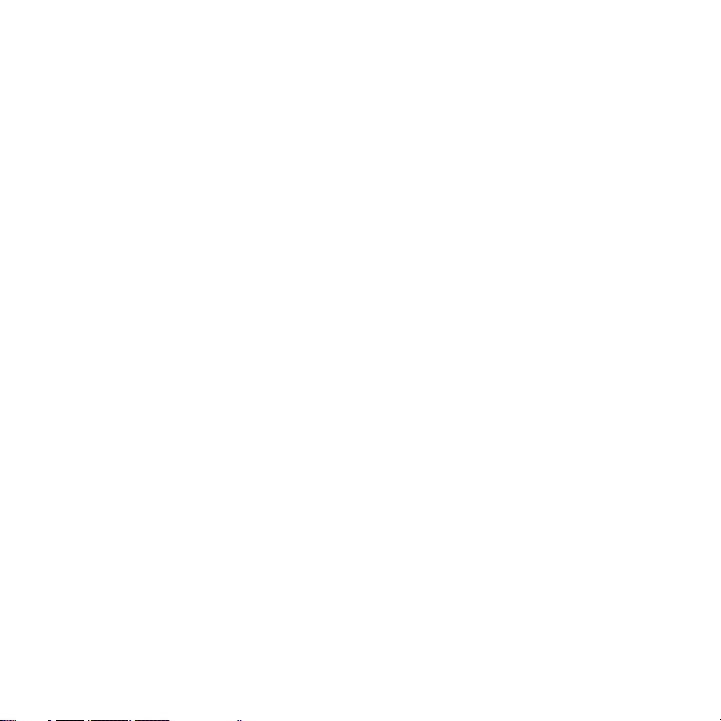
14
Use File Explorer .......................................................................................87
4.5 Protecting Your Phone .......................................................................................88
4.6 Restarting Your Phone .......................................................................................
4.7 Resetting Your Phone .........................................................................................
Chapter 5 Organizing Phone Information .................................... 93
5.1 Contacts .................................................................................................................94
Create a contact on your phone .........................................................
Edit and call a contact ............................................................................
Find a contact ............................................................................................95
Share contact information ....................................................................
5.2 SIM Manager
5.3 T-Mobile myFaves® ..............................................................................................99
5.4 Calendar ..................................................................................................................105
5.5 Tasks ..........................................................................................................................108
5.6 Mobile Backup ......................................................................................................
5.7 Voice Recorder ......................................................................................................
..........................................................................................................97
T-Mobile myFaves on the Home screen ...........................................
Add myFaves contacts ............................................................................
Rotate and crop a photo .......................................................................
Call a myFaves contact ...........................................................................102
myFaves settings ......................................................................................
Edit a myFaves contact ...........................................................................
Create a personal appointment ..........................................................
View your appointments .......................................................................
Send appointments .................................................................................107
92
92
94
95
96
99
100
101
103
104
105
106
109
110
Page 15
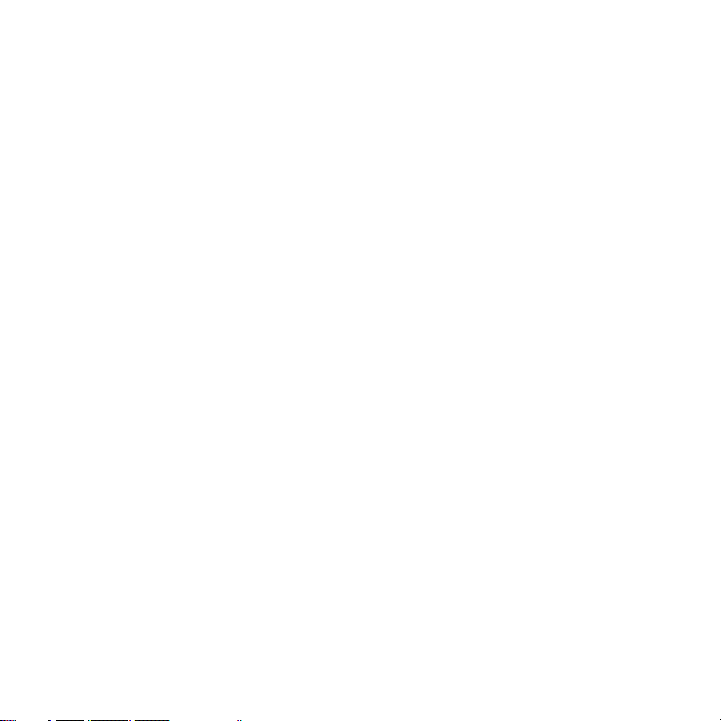
Chapter 6 Exchanging Messages................................................... 111
6.1 Messaging ..............................................................................................................112
6.2 Text Messages .......................................................................................................
Compose and send text messages ....................................................
Manage text messages ..........................................................................114
Receive text messages ...........................................................................
Copy and paste text ................................................................................
6.3 Picture Messages .................................................................................................117
Create and send Picture Messages ....................................................
View, reply to and block Picture Messages .....................................
6.4 Audio Postcards ....................................................................................................12
6.5 Use Instant Messaging .......................................................................................122
AIM® ..............................................................................................................122
ICQ® ...............................................................................................................124
Yahoo!® .........................................................................................................125
Windows Live™ Messenger ...................................................................126
6.6 Set Up E-Mail .........................................................................................................12
6.7 Use E-mail ...............................................................................................................12
Create and reply to e-mails ...................................................................129
Filter the Inbox message list .................................................................13
Send and download e-mails ................................................................13
Customize e-mail settings .....................................................................133
6.8 Use Keyboard Shortcuts ....................................................................................13
113
113
116
116
117
119
Chapter 7 Working with Company E-mails and Meeting
Appointments ............................................................... 137
7.1 Synchronizing Your Phone with the Exchange Server ...........................138
15
1
7
9
0
2
5
Page 16
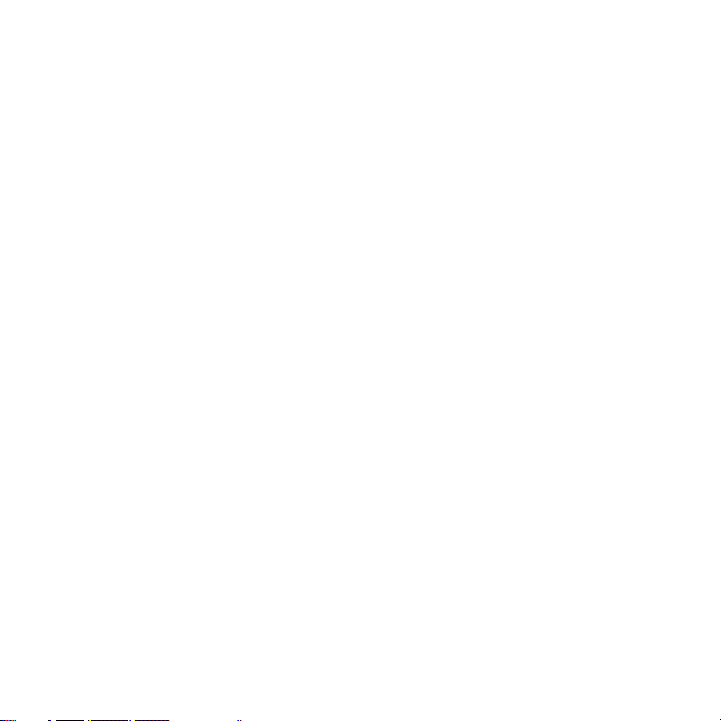
16
Set up an Exchange Server connection from your phone ........138
Set up an Exchange Server connection from your PC ................140
Start synchronization ..............................................................................
7.2 Working with Company E-mails .....................................................................
Automatic synchronization through Direct Push .........................145
Scheduled synchronization ..................................................................
Instant download through Fetch Mail ..............................................
Search for e-mails on the Exchange Server ....................................
Flag your messages .................................................................................149
Out-of-office auto-reply .........................................................................
View a document linked to an e-mail message ............................
7.3 Managing Meeting Requests ..........................................................................151
7.4 Finding Contacts in the Company Directory .............................................
7.5 E-mail Security ......................................................................................................
Encrypt and sign messages ..................................................................155
Set permissions on an e-mail message ............................................
Chapter 8 Getting Connected ........................................................ 159
8.1 Comm Manager ...................................................................................................160
8.2 Ways of Connecting to the Internet ..............................................................161
8.3 Wi-Fi .........................................................................................................................
Connect to T-Mobile HotSpot ..............................................................
About UMA .................................................................................................165
8.4 GPRS/EDGE ...........................................................................................................
8.5 Dial-up and Others ..............................................................................................
8.6 Internet Explorer® Mobile .................................................................................
Browse the Web ........................................................................................
144
145
147
147
148
150
150
153
155
158
161
161
172
173
175
175
Page 17
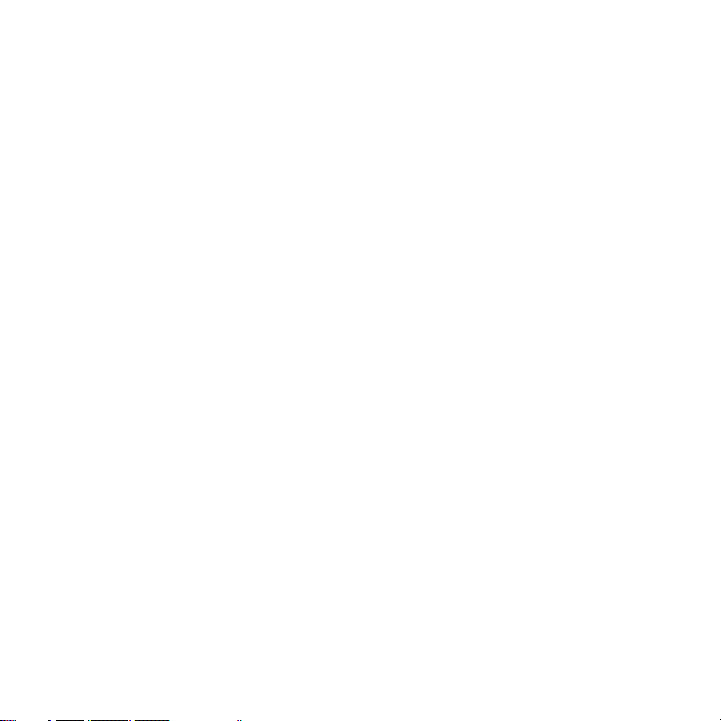
8.7 Using Your Phone as a Modem (Internet Sharing) ...................................177
8.8 Bluetooth ................................................................................................................179
Bluetooth modes ......................................................................................
Bluetooth partnerships ..........................................................................
179
180
Connect a Bluetooth hands-free or stereo headset.....................182
Beam information using Bluetooth ...................................................
8.9 Windows Live
Set up Windows Live
TM ..............................................................................................................................................................................185
TM ..................................................................................................................................185
183
The Windows LiveTM interface ..............................................................187
8.10 Windows Live™ Messenger ............................................................................
Launch the messenger and sign in ....................................................
188
188
Add Windows LiveTM contacts ..............................................................189
Send instant messages ...........................................................................
Personalize the messenger ...................................................................
190
191
8.11 Windows LiveTM Search ....................................................................................192
Chapter 9 Experiencing Multimedia ............................................. 193
9.1 Camera ....................................................................................................................194
Take a photo or capture a video clip .................................................
Capture modes ..........................................................................................194
Camera mode icons and indicators ...................................................
Quick Settings Menu ...............................................................................
Use zooming ..............................................................................................198
Quick Send ..................................................................................................
The Review screen ...................................................................................20
Camera Capture and Advanced Settings ........................................20
9.2 Photos & Video Album .......................................................................................20
194
196
197
198
17
0
1
2
Page 18
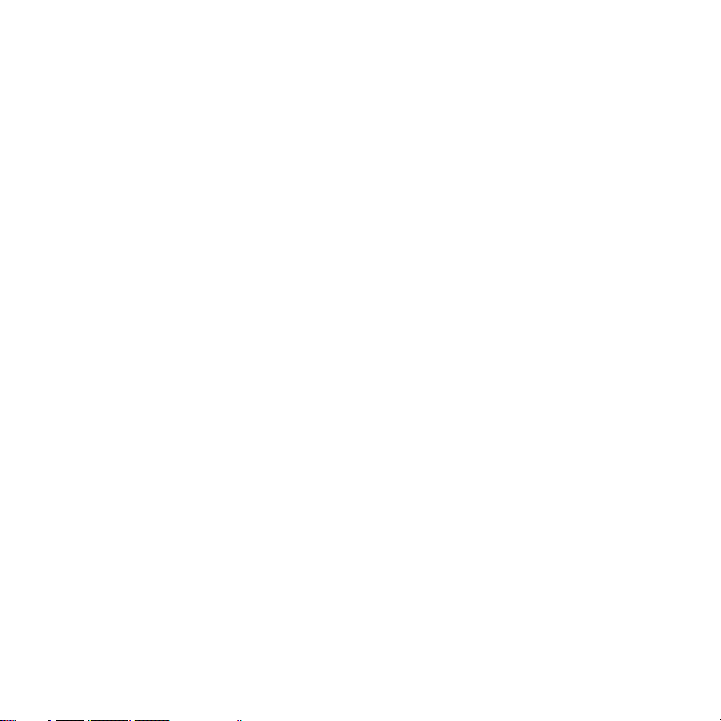
18
9.3 Windows Media® Player Mobile ......................................................................204
About the controls ...................................................................................204
About the screens and menus
About licenses and protected files ....................................................20
Synchronize video and audio files .....................................................206
Play media
Playlists ........................................................................................................210
Troubleshooting .......................................................................................211
9.4 Java Applications .................................................................................................212
Install and run MIDlets/MIDlet suite ..................................................21
Manage MIDlets .......................................................................................21
...................................................................................................210
.............................................................205
Chapter 10 Using Other Applications ........................................... 215
10.1 Microsoft® Office Mobile ................................................................................216
10.2 Microsoft® Office Word Mobile .....................................................................21
View documents .......................................................................................21
Edit and send documents .....................................................................217
10.3 Microsoft® Office Excel® Mobile ...................................................................21
View worksheets .......................................................................................21
Edit and send worksheets .....................................................................220
10.4 Microsoft® Office PowerPoint® Mobile ......................................................
10.5 Microsoft® Office OneNote® Mobile ...........................................................
10.6 Adobe® Reader® LE ...........................................................................................225
10.7 Speed Dial ............................................................................................................
10.8 Voice Command
.................................................................................................227
6
2
4
6
6
8
8
222
224
225
Page 19
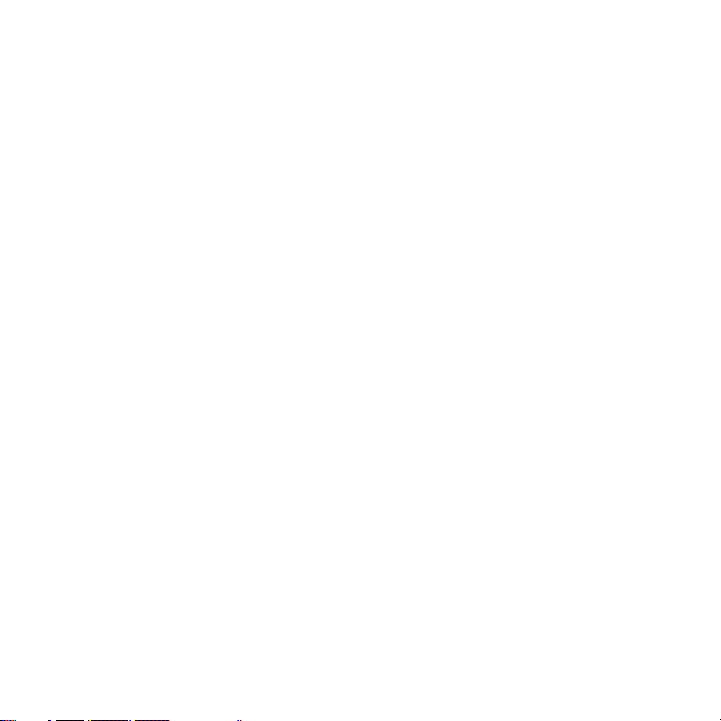
Appendix .......................................................................................... 231
A.1 Specifications ........................................................................................................232
A.2 Regulatory Notices .............................................................................................
235
Index ................................................................................................. 243
19
Page 20
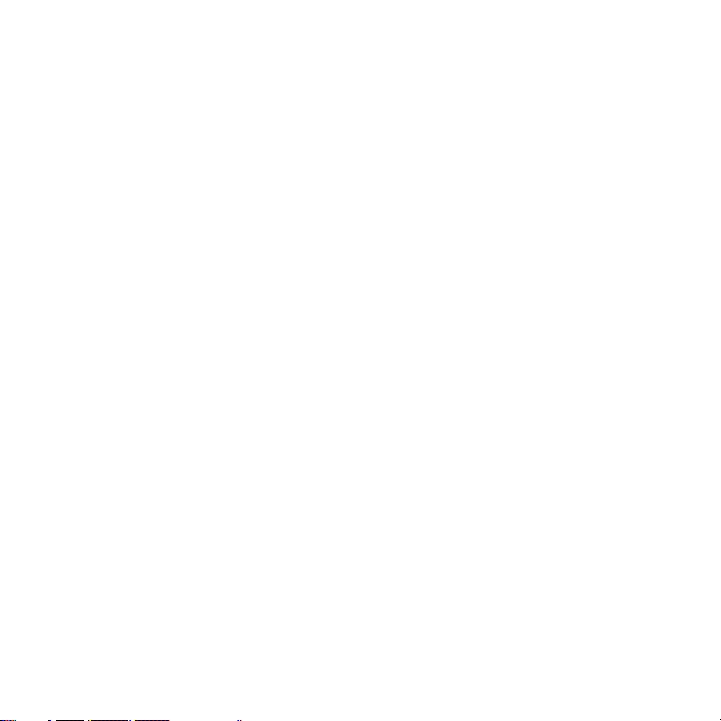
20
Page 21
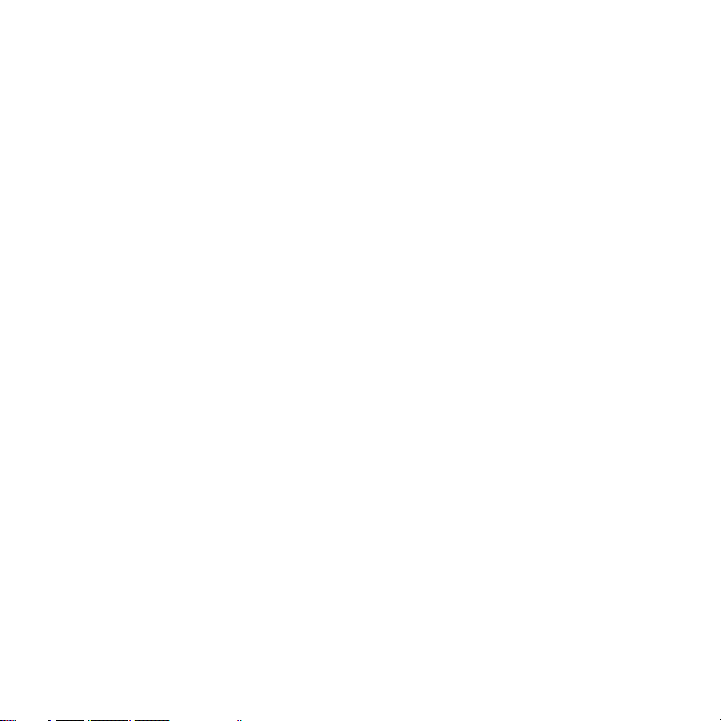
Welcome to T-Mobile®
Introduction
T-Mobile Services and Applications
Activating Service
Page 22
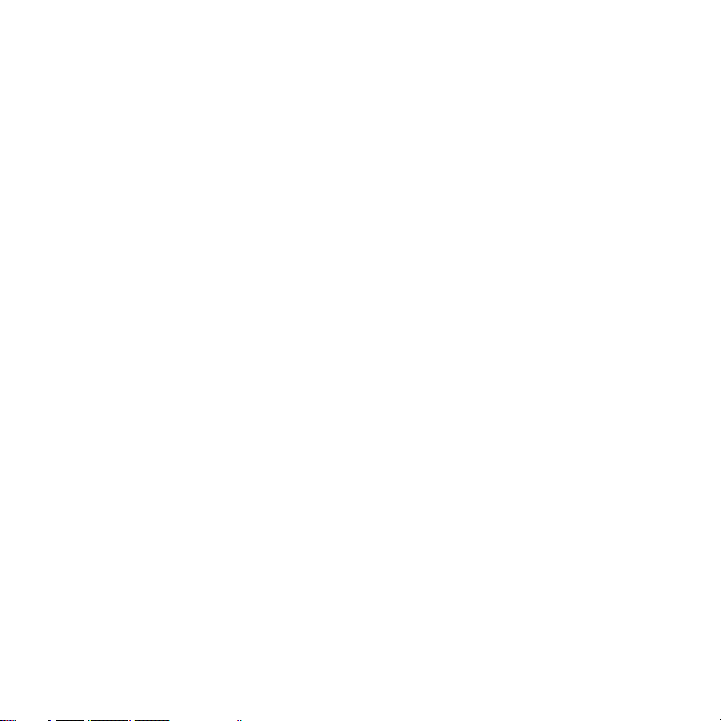
22 Welcome to T-Mobile
Introduction
This User Manual provides you with detailed instructions on using your T-Mobile
ShadowTM and services.
You will also find information from the following sources:
T-Mobile Customer Care
The T-Mobile Customer Care team offers responsive, knowledgeable customer
support 24 hours a day, seven days a week. In addition, you can always access free
online help for your device at support.t-mobile.com, and for your account at my.t-
mobile.com.
• General Questions
Our Customer Care team can assist in many things including service
activation, billing, GSM/GPRS coverage information, voicemail, and feature
additions. Just dial 1-800-937-8997 or 611 on your device.
Windows Mobile® Web site
(http://www.microsoft.com/windowsmobile)
Page 23
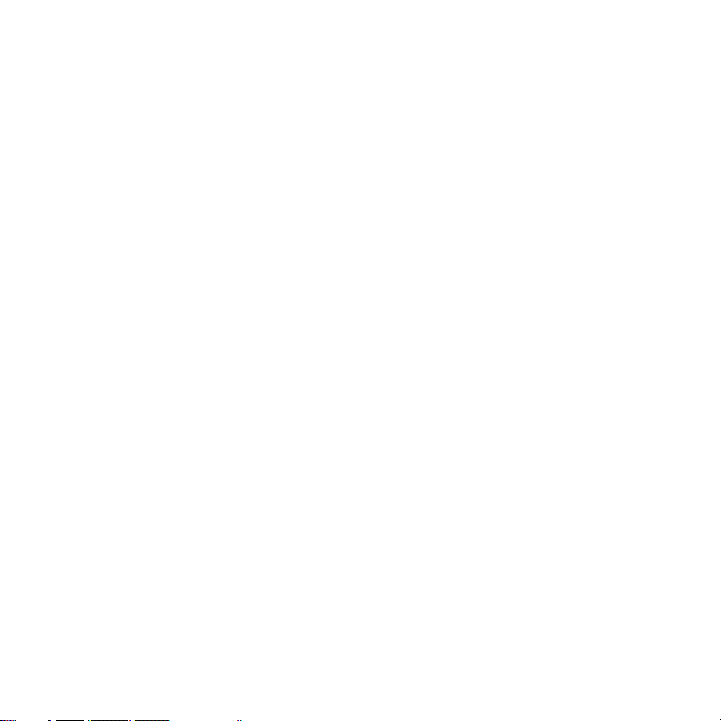
Welcome to T-Mobile 23
T-Mobile Services and Applications
With your new T-Mobile Shadow and T-Mobile’s service package, you get the
freedom of excellent voice and broadband connectivity in many locations
nationwide.
Important By using T-Mobile services, you acknowledge that you have read, understood
When you activate service with T-Mobile, the following features and services are
available to you:
Voice/Phone
• Local calling and nationwide long distance calling
• International calling *
• Caller ID
• Call waiting and call hold **
• Conference calling **
• Call forwarding **
* Note Log on to my.t-mobile.com to set up international calling.
** Notes • Airtime rates apply for all completed calls. Calls that are forwarded to numbers
• Calls made in any T-Mobile coverage area, including 911 calls, may not always be
• You can use your device to access 911 Emergency Service while you are on a call.
and agreed to be bound by each of the terms and conditions of the Service
Agreement.
See www.t-mobile.com/international/ for rate and other information on
international services.
outside the local calling area are charged long distance rates. These features may
include charges for multiple calls.
completed due to factors such as weather conditions, terrain, foliage, building
structures, and equipment limitations.
You can access 911 even if you DO NOT have a SIM card in the device. All 911 calls
are FREE.
Page 24
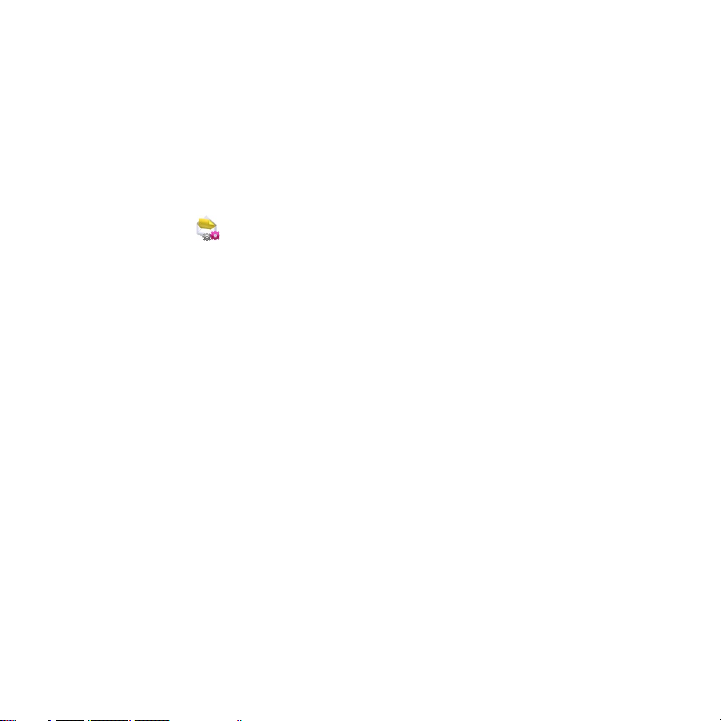
24 Welcome to T-Mobile
Voicemail
Your T-Mobile Shadow has been programmed to forward calls when your line is
busy or when you are not available. T-Mobile’s voicemail system offers your caller
the option to record a voice message that you can play back at your convenience or
to send a numeric page to your device.
Note Airtime charges apply to receipt and retrieval of voicemail messages.
E-mail
Set Up E-mail ( ) provides you unlimited access to your work and personal
e-mail. Instantly access your e-mail from AOL® AIM®, Yahoo!® , Microsoft® Exchange
and many more, including any POP3 or IMAP4 e-mail server.
For more information about setting up and using e-mail, see Chapter 6 and 7.
Messaging services
Text Messaging (SMS)
Text messaging allows you to send, receive, and reply to short text messages using
your device. Messages may be sent to and from mobile devices that support text
messaging. You may be charged for using text messaging depending on your rate
plan. Visit www.t-mobile.com or a T-Mobile store for domestic and international
text messaging rates.
For more information about sending text messages, see Chapter 6.
Picture Messaging
Picture Messaging allows you to send and receive picture messages. You can
take pictures and videos using the device’s integrated camera and send them to
family and friends. You may be charged for using Picture Messaging depending
on your rate plan. Visit www.t-mobile.com or a T-Mobile store for domestic and
international Picture Messaging rates, and information on phones and participating
services capable of receiving Picture Messages.
For more information about sending Picture Messages, see Chapter 6.
Page 25

Welcome to T-Mobile 25
Instant Messaging (IM)
Your device comes with instant messaging (IM) applications pre-installed for your
convenience. Your normal screen name and password work just as they would on
any computer connected to the Internet. You may be charged for using instant
messaging depending on your rate plan.
Visit www.t-mobile.com or a T-Mobile store for domestic and international instant
messaging rates.
For more information about using Instant Messaging, see Chapter 6.
T-Mobile myFaves®
T-Mobile myFaves helps you stay connected to the people who matter most in
your life. Simply choose any five U.S. phone numbers* you call most often, on any
network, and have them displayed on your phone’s main screen. To subscribe, go to
www.t-mobile.com.
When you subscribe to the service, you can take advantage of the following:
• Unlimited nationwide calling to any ve numbers, on any network (even
landlines)
• One-touch calling, text messaging**, and photo sharing**
• No domestic roaming or domestic long-distance charges
• Personalize contacts with favorite pictures** or downloadable icons**
* Excluding 411, voicemail, toll-free, 900, calling card, customers’ own numbers, numbers
accessing 500 or more lines, conference bridges, and chat lines – other restrictions may
apply.
** Separate purchase/download charges may apply. Separate charges apply to send/receive
domestic/international text and picture messages.
For more information, see “T-Mobile myFaves®” in Chapter 5.
You can also visit www.t-mobile.com for the latest information.
Page 26
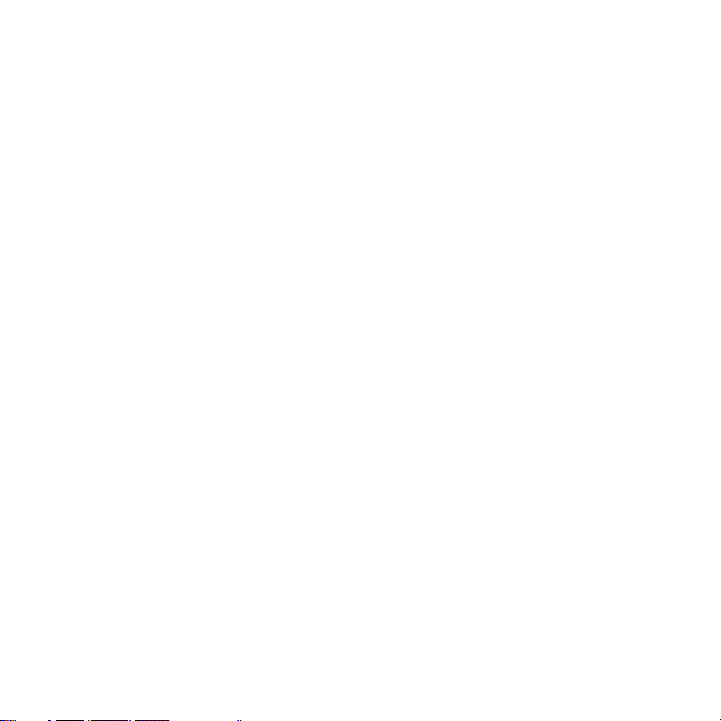
26 Welcome to T-Mobile
T-Mobile HotSpot
T-Mobile HotSpot gives you wireless access to the Internet over the T-Mobile
Wi-Fi network in locations across the U.S., such as airports, hotels, airline clubs,
coffeehouses, bookstores, universities, and more. To access T-Mobile HotSpot
for data services including email and web browsing, you must add a data plan
to your account. A T-Mobile HotSpot plan is not needed for Wi-Fi calling. Inform
your T-Mobile Activations representative that you want to add a data plan when
activating your T-Mobile service. Visit www.t-mobile.com or a T-Mobile store for
plan information.
For more information about T-Mobile HotSpot, see “Connect to T-Mobile HotSpot”
in Chapter 8.
Mobile Backup
This is a free service that lets you view, back up, and manage your contact, tasks,
and calendar items on www.t-mobile.com. See Chapter 5 for details.
International Service
You can access the Internet and make calls using your device while abroad. To take
advantage of this service, visit my.t-mobile.com or contact Customer Care at 1-
800-937-8997 to activate international calling features. Inform the representative
that you want to use T-Mobile service (voice and data) internationally. The
representative will add the service to your account at no charge. For more
information on international service, visit www.t-mobile.com/international/.
Note Additional fees may apply. Countries that support international wireless Internet
roaming may not be the same as countries that support international voice roaming.
Please refer to
Internet service.
www.t-mobile.com/international/ for information on world-class
Page 27
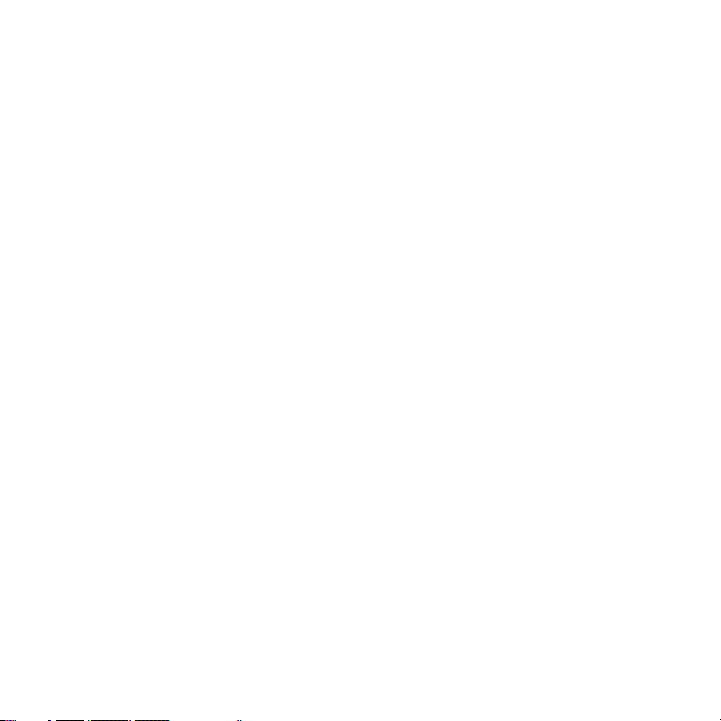
Welcome to T-Mobile 27
Activating Service
If your service has not been activated, then follow the steps in this section to
activate. The
T-Mobile Activations representative will set up your service and assign your
mobile number. It takes about 20 minutes to activate voice service and may take
up to 24 hours to activate data service. Business and government accounts may
take additional time to activate voice and data service. By activating service, you
acknowledge that you have read and agreed to the Terms and Conditions of the
Service Agreement.
1. Have your service agreement and the following information ready for your
Activations representative:
• Name, home address, home phone, preferred billing address
Note For business and government accounts, your Activations representative will
also require your physical address, company name or government agency
name, and the tax ID.
• Social Security number, current driver’s license number, and date of birth
for credit-check purposes
• Model number of your device (T-Mobile Shadow)
• SIM serial number (on the back of the SIM card)
• IMEI number (on the label under the battery)
• Agent code (on your service agreement)
• Your choice of T-Mobile rate plans and services
2. Call Customer Care at 1-800-937-8997 from a landline phone.
Page 28
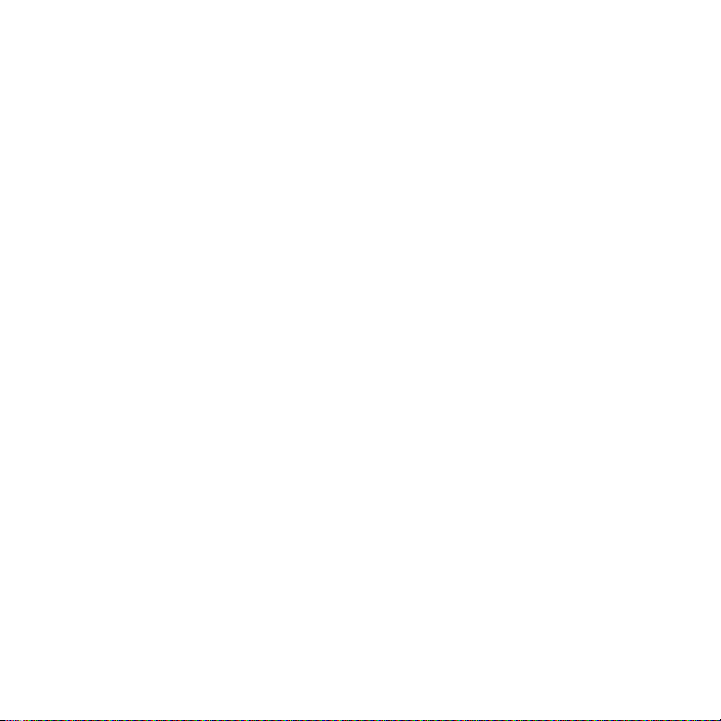
28 Welcome to T-Mobile
Page 29
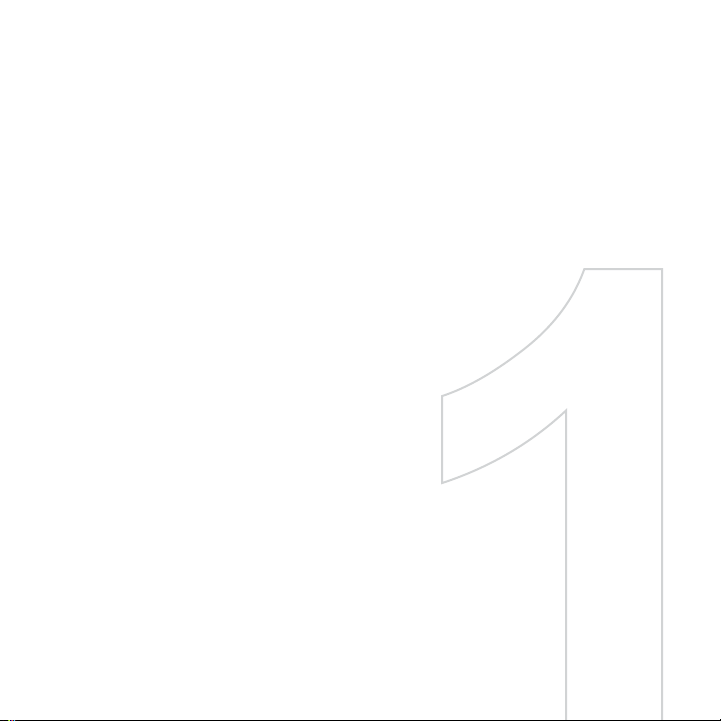
Chapter 1
Getting Started
1.1 Getting to Know Your Phone and Its Accessories
1.2 Inserting the SIM Card
1.3 Installing a microSD Card
1.4 Charging the Battery
1.5 Turning On the Phone
1.6 Using the Headset / Charging Cable
1.7 The Home Screen
1.8 Programs On Your Phone
1.9 Using the Start Menu
1.10 Using the Quick List
1.11 Entering Information
1.12 Battery Information
1.13 Shortcut Key
1.14 Status Indicators
Page 30
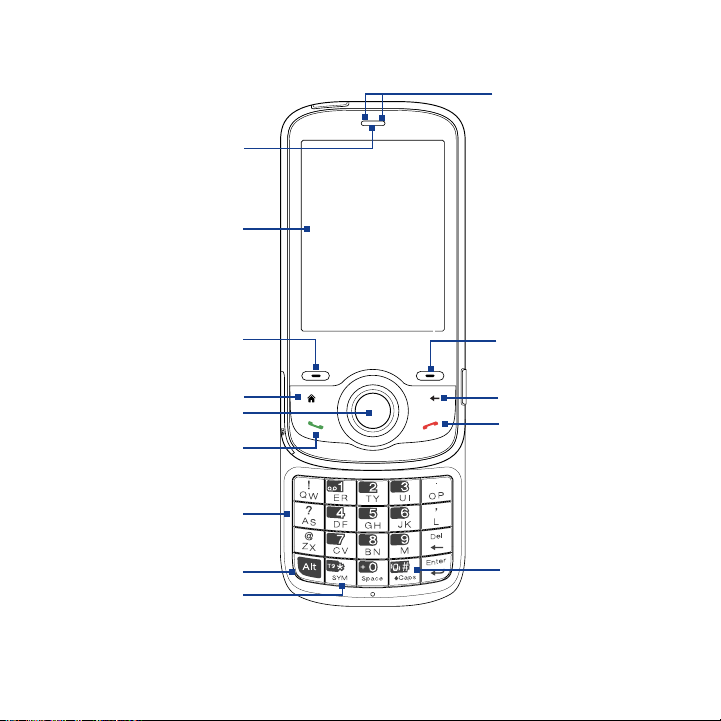
30 Getting Started
1.1 Getting to Know Your Phone and Its Accessories
14
1
2
3
4
5
6
7
8
9
13
12
11
10
Page 31

Getting Started 31
Item Function
1. Receiver Listen to a phone call.
Display Screen
2.
3. Left SOFT KEY Press to perform the command shown in the label above the button.
4. HOME Press to go to the Home Screen.
5. NAVIGATION
WHEEL/CENTER
SELECT Key
6. SEND
7. 20-key QWERTY
Keyboard
8. Alt Key
9. Symbol Key Press to open the Symbol pad.
Key
10. Caps
11. END
12. BACK
Right
13.
14. LED Indicators The left LED indicators (green/red/amber) notify you of the battery
SOFT KEY
2.6-inch 320 x 240 QVGA LCD with white LED back light
Use to scroll left, right, up, or down. You can either turn the wheel or
press the wheel to scroll through items or screens. Press the center to use
as the CENTER SELECT Key.
The NAVIGATION WHEEL also features an LED indicator for certain
phone alerts. For more information, see "Navigation Wheel Alerts" in this
chapter.
Press to dial a phone number, answer a call, switch to another call, or put a
call on hold. Press and hold to activate/deactivate speakerphone mode
Slide up the front panel of the phone to reveal the keyboard. Use to dial
phone numbers, enter information, and write messages.
Press once to type symbols and enter numbers in text fields. Press twice for
continuous symbol or number entries.
Press to type a single capital letter; press twice to type in all caps.
Press to end a call.
Press to go to the previous screen, or backspace over characters.
Press to perform the command shown in the label above the button.
and network status of your phone, while the right indicators (blue/
green) notify you of Bluetooth and Wi-Fi connectivity status. For more
information, see "LED indicator lights" in this chapter.
.
Page 32

32 Getting Started
16
17
18
15
19
24
23
22
21
20
Page 33

Getting Started 33
Item Function
15. POWER Press and hold for about 3 seconds to turn the phone on or off.
VOLUME CONTROL Adjust the volume of your phone. Press the Up-arrow button to
16.
17. microSD™ card slot
18. Lanyard/Strap Holder
19. Microphone Speak into the microphone when receiving or making a phone
20. Sync Connector/
Earphone Jack
21. CAMERA Press to open the Camera program.
22. Back Cover Remove to insert the battery and SIM card.
23. SHORTCUT KEY Press or press and hold to open phone applications. By default,
24. Camera Lens
increase the volume; press the Down-arrow button to decrease
the volume.
Remove the cover to insert a microSD™ card.
Attach a strap to carry the device.
call or during voice recording.
Use for synchronizing data or recharging the battery. Remove
the cover to connect the earphone to listen to audio media or
use the phone’s hands-free kit.
briefly pressing this button calls up the Messaging screen;
pressing and holding this button activates Wi-Fi Quick Connect.
See "Shortcut Key" in this chapter for more details.
Navigation Wheel Light Alerts
Phone Alert Light Behavior
Phone ringing The light flashes on with 3 quick pulses and then fades off.
New E-mail Breathing (the light cycles between fading on and fading off ).
New Text Message Long Flashing (the light flashes on every three seconds,
repeating three times).
Page 34

34 Getting Started
Phone Alert Light Behavior
New Voice Message Short Flashing (the light flashes on every second, repeating
Power On The light slowly fades on and then slowly fades off.
LED indicator lights
Various colors that might display in the two LED Indicators are summarized here.
Left LED Status
Solid green Battery is fully charged.
Blank Battery case is empty, no SIM card inserted or phone is off.
Solid amber Battery is charging or the phone is using ActiveSync to synchronize
Solid red Battery is not installed or battery is over-discharged.
Flashing green Connected to the network.
Flashing red Battery very low (less than 10%).
Flashing amber Battery temperature is hotter or colder than the functional limits of
Amber/Green LED off
Right LED Status
Flashing blue Bluetooth mode set to “On” or “Visible” mode.
Flashing green Wi-Fi is turned on.
three times).
with a PC.
32 to 118 degrees Fahrenheit, and has stopped charging.
Battery fault. The “Battery Fault” indicator (
case, the flashing green LED can be recovered by unplugging the
AC adapter.
) is displayed. In this
Page 35

Getting Started 35
Accessories
The following accessories and items are provided with the T-Mobile Shadow:
•
Battery
• AC adapter
• Stereo headset
• Headset / charging cable
• USB sync cable
•
Pouch
1.2 Inserting the SIM Card
Your SIM (Subscriber Identity Module) card is given to you by T-Mobile and contains
your basic subscriber information, such as your phone number and your address
book.
Before you begin, ensure that the phone is turned off.
Open the cover and remove the battery
1. Hold the phone in one hand facing down in the palm of your hand, and then
with your other hand, slide the back cover upward to remove it.
2. Remove the battery by lifting the black strip from the bottom end.
Black strip
Page 36

36 Getting Started
Insert the SIM card
Insert the SIM card into the slot at the top-right corner (underneath the metal tab)
with its gold-plated contacts facing down. Push the SIM card all the way in until the
SIM card locks into place.
After inserting the SIM card, push the metal tab upwards.
Note Ensure that the metal tab is completely seated before inserting the battery.
Remove the SIM card
1. Pull the metal tab out (the SIM card will slide down along with metal tab).
2. Push the metal tab in and then slide out the SIM card.
Metal tab
Cut-off corner of
SIM card
Push the
metal tab in
SIM card
Page 37

Getting Started 37
Replace the battery
Make sure the metal tab for the SIM card is pushed in all the way in before inserting
the battery.
1. Align the exposed metal contacts
on the edge of the battery with the
prongs in the body of the phone then
gently push the top of the battery into
place.
2. Press the bottom part of the battery
into place.
1.3 Installing a microSD Card
You can install a microSD™ (Secure Digital) card on your phone to have an
alternative storage place for your images, video, music, and other phone data.
Note A microSD card is not shipped with the phone.
To install the microSD card
1. Open the cover on the right
side of the phone.
2. Insert the microSD card
into the slot with its gold
contacts facing up.
To remove, press the
microSD card to pop it out
of the slot.
Cover
Page 38

38 Getting Started
1.4 Charging the Battery
You can charge the battery by using either the AC adapter or the USB cable that
came in the box.
Note You should only use the AC adapter and USB cable that came in the box to charge the
battery of the phone.
Use the AC adapter
1. Plug the AC adapter plug in to an electrical outlet.
2. Insert the USB end of the AC adapter to the sync connector port at the
bottom of the phone. The battery is fully charged after about 3 hours.
Use the USB cable
1. Insert the big USB plug end to a USB port on your computer.
2. Insert the small USB plug end to the sync connector port at the bottom of the
phone.
Note When connecting the AC adapter or the USB cable to the phone, make sure that you
push the end of the cable that connects to the phone all the way in.
Page 39

1.5 Turning On the Phone
Turn on the phone by pressing the
button on top of the phone for
seconds.
The first time you start up your device, a
Welcome screen appears to help you get
started using the phone. Select one of the
buttons to play an introductory video, get
help on initial settings, or to start using the
phone right away.
about 3
Getting Started 39
POWER
Page 40

40 Getting Started
1.6 Using the Headset / Charging Cable
Your device comes with an headset / charging cable that enables you to use a
headset with a built-in microphone for making calls or a stereo headset to listen to
music while the device is connected to an AC adapter or the USB sync cable. You
can use the USB stereo headset that comes with your device, or connect a headset
with either a 2.5 mm or 3.5 mm jack.
To connect the headset / charging cable
1. Connect the USB connector of the headset / charging cable to the sync
connector on your device.
2. Connect the USB connector of the AC adapter / USB sync cable to the headset
/ charging cable.
3. Plug the AC adapter into an electrical outlet or the USB sync cable to your
computer.
4. Connect a stereo or phone headset to the headset / charging cable.
USB
stereo
3.5 mm
jack
headset
2.5 mm
jack
4
2
1
To wall socket / PC
3
Page 41

Getting Started 41
1.7 The Home Screen
The Home screen displays important information, such as upcoming appointments,
status indicators, current date and time, battery level, and profile.
The Home screen gives you quick access to various applications and settings that you
frequently use on your phone. Press the NAVIGATION WHEEL up/down to go through
the icons on the Shortcut Bar (left panel) of the screen. When an icon is selected,
you can then scroll the NAVIGATION WHEEL clockwise/counterclockwise or press
NAVIGATION WHEEL left/right to go through the available items of that particular
Shortcut Bar icon. Open the item or application by pressing CENTER SELECT.
Tip To access the Home screen from anywhere, press the HOME key on the phone.
Select to display all program icons.
1.
Shortcut Bar. See "Shortcut Bar" in this chapter for
2.
details.
Displays the network carrier name the phone is
3.
using and the time.
Displays notifications, such as missed calls or new
4.
messages.
Displays the T-Mobile HotSpot status. See Chapter
5.
8 for details.
6. Displays Wi-Fi status.
Displays the power status.
7.
Displays the network signal strength. When UMA
8.
is available, displays magenta UMA signal bars. See
"About UMA" in Chapter 8.
Depending on the Shortcut Bar icon selected, this
9.
displays the wallpaper image, an image of an item
associated with the Shortcut Bar icon, T-Mobile®
myFavesSM contacts, or photos in your phone.
Depending on the Shortcut Bar icon selected, this displays the myFaves contact name,
10.
names of the item associated with the Shortcut Bar icon, messages, notifications,
appointments, or music track name.
Opens the program, setting, or shortcut associated with the selected Shortcut Bar item.
11.
4 75
3
2
1
Home Screen
6
8
9
10
11
Page 42

42 Getting Started
Shortcut Bar
The Shortcut Bar lets you quickly access various information and applications on
your phone.
myFaves
Access your myFavesSM contacts
right on the Home screen. See
Chapter 5 for details.
Pressing the
anywhere on the Home screen
will bring you to your myFaves.
If you do not subscribe to the
myFaves service, a different screen
appears.
Notications
Gives you quick access to view missed calls and
new messages. This icon glows when there is a new
notification.
Scroll the
counterclockwise to go through items and then press
CENTER SELECT to open a specific notification.
SM
HOME key while
with myFaves without myFaves
NAVIGATION WHEEL clockwise or
Page 43

Message Center
Gives you quick access to all of your configured
messaging account inboxes. You can also create and
send an audio postcard and create a new e-mail
account here.
To quickly create a new message or audio postcard,
scroll to the messaging account or
and then select Compose.
Appointments
Lets you see your upcoming appointments for the
day or set a new appointment. If you have more than
one appointment for the day, use the NAVIGATION
WHEEL to scroll through the appointments.
Audio Postcards
Getting Started 43
Page 44

44 Getting Started
Internet
Quickly open your browser to surf the Internet, access
t-zones to purchase ring tones and wallpapers, and
more. You can also access your T-Mobile account here.
You can quickly go to the t-zones page to purchase
wallpapers or ringtones by using the
WHEEL to select Browse Wallpaper or Browse Hi-Fi
Ringers.
Media
Start your music player straight from the Home screen.
Use the NAVIGATION WHEEL to scroll through the
music in your phone and then press CENTER SELECT
to play and pause music.
While playing back a song, select
open Windows Media Player to display more playback
controls.
NAVIGATION
Windows Media to
Page 45

Photos
Browse the photos in your phone by using the
NAVIGATION WHEEL. Press CENTER SELECT to view
a photo using the picture viewer.
While viewing the photo, you can quickly send the
image using any one of your messaging accounts.
Select
Menu > Send or Menu > Send as Audio
Postcard.
Settings
Lets you quickly access the Comm Manager and Task
Manager, change your profile, wallpaper, or ring tone,
and check the phone’s battery power.
Select
All Settings to show all available settings.
Getting Started 45
Page 46

46 Getting Started
1.8 Programs On Your Phone
The following table lists icons of the programs that are already installed on your
phone or are available on the Getting Started Disc that came with your phone.
Icon Program Description
Applications
ActiveSync Synchronize information between your
phone and PC.
Adobe Reader LE View PDF files.
Calculator Do basic arithmetic and calculations.
Clock & Alarm Set the date and time and alarms.
File Explorer Organize and manage files and folders.
Java Applications Download and install Java-based
applications, such as games and tools.
Speed Dial Create speed dial entries for dialing
frequently called phone numbers or for opening
frequently accessed programs.
Tasks Keep track of your tasks.
Voice Command Call contacts, open applications, play
back music, and get calendar information just by using
your voice.
Voice Recorder Create short voice recordings.
Page 47

Icon Program Description
Calendar Keep track of your appointments, and create meeting requests.
Call History Keep track of all phone calls made, received, and missed.
Camera Capture photos in various modes.
Getting Started 47
Comm
Manager
Contacts Keep track of contact information.
Device
Management
Games Play two games, Bubble Breaker and Solitaire, that come with your
Help Learn how to use some of the features of your device, troubleshoot
Manage your phone's connections (including Wi-Fi, GPRS/EDGE,
and Bluetooth), turn the phone on or off, enable or disable the
Direct Push function, and more.
Clear Storage Clear the memory and restore the phone
back to factory default settings.
Internet Sharing Turn your phone into an external
modem for your computer.
Mobile Backup Synchronize and back up contacts with
the T-Mobile Web site.
SIM Manager Manage the contacts that are stored on
your SIM card.
phone.
problems, check your account, and more.
Page 48

48 Getting Started
Icon Program Description
Internet
Applications
Internet
Explorer
Instant
Messaging
Messaging Send and receive e-mails, text messages, and picture messages.
Handango InHand Browse, purchase, and install
applications for your phone.
Live Search Search for locations that suit your interests,
plan a driving route, check map, and see traffic conditions.
Windows Live Use this mobile version of Windows LiveTM
to find information on the Web. It lets you sign in to your
Windows Live account so that you can access your Live
Mail messages and send/receive instant messages in Live
Messenger.
Browse Web and WAP sites as well as download new programs and
files from the Internet.
Access various Instant Messaging programs such as AIM®, ICQ®,
and Yahoo®, and use Messenger, the mobile version of Windows
Live Messenger.
myFaves
Settings
Office Mobile Use the complete suite of Microsoft® Office applications for your
Use T-Mobile® myFavesSM to stay connected to the people who
matter most in your life. Simply choose any five U.S. phone
numbers you call most often, on any network, and have them
displayed on your phone’s Home screen.
phone.
Excel Mobile View and edit Microsoft® Excel® worksheets.
PowerPoint Mobile View Microsoft® PowerPoint®
presentation files.
Word Mobile View and edit Microsoft® Word documents
and text files.
OneNote Mobile Create OneNote files on your phone
and then synchronize them with your PC.
Page 49

Icon Program Description
Photo &
Video Album
Send Audio
Postcard
Settings Personalize your phone to suit the way you use it.
View photos that you captured using the phone’s camera.
Quickly add a voice recording to captured photos and then send
them to family and friends.
Getting Started 49
Set Up
E-Mail
Task
Manager
t-zones Visit T-Mobile's t-zones Web site to purchase ring tones, wallpaper,
Video
Recorder
Enjoy unlimited access to your work and personal email. Instantly
access your e-mail from AOL® AIM®, Yahoo!® , Microsoft® Exchange
and many more, including any POP3 or IMAP4 e-mail server.
Close running programs and check available memory on your
phone.
or games to personalize your phone. You can also manage your
accounts and access other helpful information.
You can quickly go to the t-zones page to purchase wallpapers
or ringtones by scrolling down to on the Shortcuts bar and
selecting Browse Wallpaper or Browse Hi-Fi Ringers.
Capture video clips in various modes and duration
Page 50

50 Getting Started
Icon Program Description
WiFi
Windows
Media Player
Comm Manager Manage your phone's connections
(including Wi-Fi, GPRS/EDGE, and Bluetooth), turn
the phone on or off, enable or disable the Direct Push
function, and more.
HotSpot Settings Enter your HotSpot username and
password to automatically connect when you are in a
T-Mobile HotSpot. You need to have a T-Mobile HotSpot
account to access the T-Mobile HotSpot wireless network
for data service like email and web browsing. An account
is not needed for Wi-Fi calling.
HotSpot Status See if you are in the T-Mobile HotSpot
coverage area. Use this program to log off from T-Mobile
HotSpot.
Wi-Fi Setup Provides information on Wi-Fi calling,
connecting to Wi-Fi networks, switching between Wi-Fi
and GSM, and more.
Play back video and audio files.
Page 51

1.9 Using the Start Menu
The Start menu is located at the bottom-left corner of
the Home screen and displays various program icons
that are spread across one or more screens.
To see the available programs in the Start menu
On the Home screen, select Start. To see more
programs, select More or use the NAVIGATION WHEEL.
1.10 Using the Quick List
The Quick List offers convenient access to a list of
functions, such as locking your phone, opening Comm
Manager, and choosing a different profile. For more
information about profiles, see Chapter 4.
To access the Quick List
1. Press and hold the HOME button.
2. Scroll through the list to select the desired option.
Then, do either of the following:
• Choose Select.
• Press CENTER SELECT.
Tip You can also press the corresponding number
on the 20-key QWERTY keyboard to select an
option.
3. To exit the Quick List at any time, select Cancel.
Getting Started 51
Page 52

52 Getting Started
1.11 Entering Information
You can enter text, numbers, and symbols by using the 20-key QWERTY keyboard.
When you select a field that requires entering text or numbers, the phone
automatically selects the appropriate input mode. The status indicator on the topright side of the display screen shows the input mode that you are currently using.
Input modes
Lowercase text input
Uppercase text input,
caps lock
Uppercase text input
To change the input method, press and hold and
select the input method you want to use on the menu.
• To use T9 predictive text mode, select
Text > On.
• To use multipress (abc) mode, select
Text > O.
Note The menu only opens when text input is possible.
Pressing and holding the
lock the phone.
Numeric or symbol
(labeled in brown
color) input
Numeric or symbol
(labeled in blue color)
input, locked
Predictive
Predictive
key any other time will
T9 text input mode,
uppercase
T9 text input mode,
caps lock
T9 text input mode,
lowercase
Page 53

Getting Started 53
The 20-key QWERTY keyboard
To reveal the 20-key QWERTY keyboard,
slide up the front panel of the phone.
You can do the following with the 20-key
QWERTY keyboard:
• To use a single uppercase letter,
press
corresponding key.
• To use all uppercase letters, press
lowercase letters, press
• To enter a number or symbol in
the shaded area above the letters,
press
corresponding key.
• Press to open the Symbol pad. Press and hold to open the input
menu.
• Press and hold to lock the phone (when text input is not possible).
• While on the Home screen, press and hold to toggle between Ringer and
Vibrate modes.
• Press and hold to access your voicemail.
and then press the
twice. To change back to all
again.
and then press the
Slide up the front panel
Page 54

54 Getting Started
Multipress mode
In Multipress mode, you enter a character by pressing the key on which the
character appears.
To switch to Multipress mode
1. While on a text eld, press and hold the
2. If Predictive Text is enabled, select
To enter text in Multipress mode
• To enter the rst character on the numeric key, press once. To enter the
second character on the numeric key, press twice, and so on.
• To enter characters that are on the same key, wait for the line under the
character to disappear before you press the key again.
To change the Multipress time out
You can change the length of time to pause between keypresses on the same
numeric key.
1. On the Home screen, select
2. In
and select Done.
T9 mode
To form a word in T9 mode, press the keys that contain the letters you want. As you
enter letters, T9 analyzes your keypresses and attempts to complete the word. T9
also tries to predict your next word based on previous sentences you have typed.
To switch to T9 mode
1. While on a text eld, press and hold the
2. If Predictive Text is disabled, select
key.
Predictive Text > O.
Start > Settings > Accessibility.
Multipress time out, choose the length of the pause between keypresses
key.
Predictive Text > On.
Page 55

Getting Started 55
To add custom words to the T9 My Words list
Save words that you often use but are not in the English dictionary into the T9 My
Words list.
Words that you add into the T9 My Words list will appear in the predicted word list.
1. While on a text eld, press and hold the
2. On the menu, select
T9 My Words > Add.
3. In the Add/Edit Word box, enter the word and select
To edit or delete words in the T9 My Words list, select
key.
Done.
Menu and then select the
appropriate command in the menu.
To set T9 settings
Press and hold
the options you want and select
Note You must set Predictive Text to On before you can choose T9 Settings.
and on the menu, choose T9 Settings. In the screen, choose
Done.
• Select Spell Correction to correct typographical errors by selecting from a
list of possible words that reect the characters of the keys you have pressed
as well as characters of nearby keys.
• Select Auto-Append to automatically add your constructed words that are
not in the dictionary to the beginning of the predicted word list.
• Select Auto-Substitution to automatically add an apostrophe when you
type common contracted words (e.g. dont automatically becomes don’t).
• Select Word Completion to let you select from a list of possible words based
on the keys that you pressed and on the words available in the dictionary.
• Select Multitap Word Completion to let you select from a list of possible
combinations based on the characters that appear on the keys that you
pressed.
• Under Accept Word Completion, select whether to press the OK key or the
Space key to accept the suggested word.
Page 56

56 Getting Started
To type using T9 mode
While typing, words will appear in a list. Use the NAVIGATION WHEEL to choose
the word you want to insert and press CENTER SELECT.
For example, to type “surprise”, just spell out the word “surprise” using the keyboard.
You will notice that pressing the keys for the first 3 characters will spell out “air”
but after you press the key for the fourth character, the word changes to “surp.”
Continue typing until you see the word “surprise” in the suggested words list.
Tip To type in all uppercase letters, press the key twice.
Numeric mode
If a text box permits a numeric entry only, such as a phone number, the input mode
automatically defaults to Numeric mode. However, if you need to enter numbers
within a line of text, change to Numeric mode (
key.
To enter numbers in text boxes
Press
Tip To lock the input mode to Numeric mode in a text box, press twice.
123 on the menu) or use the
and then press the numeric key.
Page 57

Getting Started 57
1.12 Battery Information
Battery performance depends on many factors, including T-Mobile’s network
configuration, signal strength, the temperature of the environment in which you
operate your phone, the features and/or settings you select and use, items attached
to your phone’s connecting ports, and your voice, data, and other program usage
patterns.
Battery life estimates (approximations):
• Talk time: GSM/UMA: Up to 8 hours
• Standby time: GSM: Up to 160 hours
UMA: Up to 100 hours
• Playing WMV: Up to 8 hours
• Playing WMA: Up to 12 hours
WARNING! To reduce risk of fire or burns:
• Do not attempt to open, disassemble, or service the battery pack.
• Do not crush, puncture, short external contacts, or dispose of in fire or water.
• Do not expose to temperatures above 140˚F.
• Replace only with the battery pack designated for this product.
• Recycle or dispose of used battery as stipulated by local regulation.
Page 58

58 Getting Started
To check and optimize battery power
On the Home screen, scroll down to
Shortcut Bar, then select
Power Management screen, adjust the backlight,
display, and light sensor settings.
To manage low battery
When the low-battery warning appears, do the
following:
1. Immediately save your current data.
2. Synchronize with your PC or use the AC adapter
to charge the battery.
3. Turn o your phone. Turn it back on only when
you need to use it.
1.13 Shortcut Key
The SHORTCUT KEY on the right side of the phone can be configured to open
2 applications that you set. By default, briefly pressing the SHORTCUT KEY calls
up a message screen (afterwards, it opens the Messaging program); pressing and
holding the SHORTCUT KEY opens Quick Connect. See “To quickly connect to the
Internet” in Chapter 8 for more information about Quick Connect.
To customize Shortcut Key settings
1. Select Start > Settings > Shortcut Key.
2. In
Short press, select the application to open when you briey press the
SHORTCUT KEY.
3.
In Press and hold, select the application to open when you press and hold
the SHORTCUT KEY.
4. Select
Done.
Manage Battery. On the
on the
Page 59

1.14 Status Indicators
The following table lists common status indicators and their meanings.
Icon Description
T-Mobile HotSpot in use
T-Mobile HotSpot detected, user is not logged in
Wi-Fi is on, but phone not connected to a wireless network
Wi-Fi connected
Connecting to wireless network
Synchronizing via Wi-Fi
Battery level
Low battery
Very low battery
Battery charging
No battery or battery fault
Lowercase text input
Uppercase text input, caps lock
Uppercase text input
Numeric or symbol input (labeled in blue color), locked
Numeric or symbol input (labeled in brown color)
T9 text input mode, lowercase
T9 text input mode, uppercase
T9 text input mode, caps lock
EDGE in use
Getting Started 59
Page 60

60 Getting Started
Icon Description
GPRS in use
New e-mail or text message
New instant message from Live Messenger
Signal strength
Radio connected or no signal
Radio off
UMA in use
UMA phone call in progress
Vibrate call alert
Ringer off
Speakerphone on
Voice call in progress
Data call in progress
Calls forwarded
Call on hold
Missed call
Dialing while no SIM card is inserted
No SIM card installed
SIM card with fault
Microphone muted
Bluetooth
Bluetooth headset connected
(SMS, Short Message Service)
Page 61

Chapter 2
Using Phone Features
2.1 Using the Phone
2.2 Making a Call
2.3 Receiving a Call
2.4 In-Call Options
2.5 Additional Dialing Information
Page 62

62 Using Phone Features
2.1 Using the Phone
You can use your phone to make, receive, and keep track of voice calls, and send
text messages (SMS, Short Message Service) and Multimedia Messages (MMS,
Multimedia Messaging Service). You can also dial a phone number directly from
Contacts, and easily copy SIM contacts to Contacts on the phone.
When connected to a Wi-Fi network, you can use Unlicensed Mobile Access
(UMA) technology to make and receive calls. UMA technology also lets you switch
between the T-Mobile cellular network and Wi-Fi network seamlessly when you are
using your phone. To learn how to connect to a Wi-Fi network, see Chapter 8. For
more information about the UMA features of the phone, please contact T-Mobile.
The Phone screen
From the Phone screen, you can open, call, or find a contact, and even save a new
number in Contacts. To access the Phone screen, do any of the following:
• Open the keyboard and directly enter the phone number by pressing
numeric keys on the keyboard.
• Press (only when myFaves is minimized or turned o).
Set ring tones
You can choose how to be notified for incoming calls, reminders, new messages,
alarms, and more.
To set a ring tone for incoming calls
1. On the Home screen, scroll down to
Change Ringtone.
2. In the
3. Select
Ring tone list, select a ring tone.
Done.
on the Shortcut Bar, then select
Page 63

Using Phone Features 63
If you select Vibrate, the sound is muted and the phone will vibrate when you
receive a call. The Vibrate icon (
) appears in the title bar. Selecting None in the
Ring tone list mutes the phone. For more information about sounds, see “Choose
how to be notified about events or actions”
in Chapter 4.
Note To adjust the earpiece volume during a call, use the VOLUME BUTTONS on the side
of the phone.
2.2 Making a Call
With your phone, you can make calls from the Home screen, the Phone screen, from
Contacts, Speed Dial, Call History, or SIM Contacts (contacts stored on your SIM
card). You can choose to dial by name or number.
Make a call from the Home screen
• Enter the phone number or name of the contact
on the keyboard and then press .
• Press the BACK button or DEL key if you need to
backspace.
Tip You will notice that when you press a key on
the keyboard, a list of names and numbers is
displayed as your phone searches Contacts, Call
History, Speed Dial, and your SIM card to find a
matching name or number. For example, when
you press a key such as 5, names that begin
with G and H will be displayed as well as phone
numbers that start with 5. The next key you press
continues to narrow the search. When you see the
name of the person or number that you want to
call, select it, and press
.
Phone Screen
Page 64

64 Using Phone Features
Make a call from Contacts
1. On the Home screen, select Contacts.
2. Select the desired contact and then press
You can also select the desired contact in the contact list, and press
SELECT twice (once to view the contact details, and once to dial the associated
number).
To specify the number to dial
1. On the Home screen, select Start > Contacts.
2. Select the contact.
3. Press
NAVIGATION WHEEL left or right. The letter representing the number
changes to m (mobile), w (work), or h (home).
You can also select a contact in the contact list and press
details and different numbers associated with the contact. Select a number and
press or press CENTER SELECT to dial the number.
• You may also access the contact list by selecting Contacts on the Home
Screen.
• To view or edit information associated with the selected contact, select Menu
> Edit.
Make a call from Call History
1. On the Home screen, select Start > Call History.
2. Select a name or number and then press
In the Call History screen, you can view the call history details of a contact such as
date, time of call, and the length of the call by pressing
CENTER SELECT again dials the associated number.
.
CENTER
CENTER SELECT to view
.
CENTER SELECT. Pressing
Page 65

Using Phone Features 65
To customize calls
You can select various options on the Call History screen to customize and filter the
calls made, received, or missed.
• To nd a name or number in Contacts, select Menu > Find Contact.
• To send a text message, select Menu > Send Text Message.
• To send an e-mail, select Menu > E-mail.
• To nd the duration of a call, select Menu > View Timers.
• To remove a call or number from Call History, select Menu > Delete.
• To remove the list of calls or numbers from Call History, select Menu >
Delete List.
• To save a name or number in Contacts, select Menu > Save to Contacts.
• To categorize the call or number into various call types, select Menu > Filter.
• To send an Audio Post card, select Menu > Send Audio Postcard.
Note You can also save a number in Contacts by selecting Save on the Call History screen.
Make a call from Speed Dial
You can make calls using Speed Dial. To learn how to use Speed Dial, see Chapter
10.
Make a call from SIM Manager
1. Select Start > Device Management > SIM Manager. Wait for the contents of
your SIM card to load.
2. Choose the contact you want to call and select Menu > Call.
Page 66

66 Using Phone Features
2.3 Receiving a Call
When you receive a phone call, you have the option to answer, ignore, or reject it.
You can also use the VOLUME BUTTONS to lower the ringer volume.
To answer, ignore or reject an incoming call
•
To answer the call, open the keyboard.
•
To answer the call, select Answer or press .
• To ignore or reject the call, select Ignore or press .
To end a call
• If the keyboard is opened, close the keyboard.
• Press .
You can set answering and ending call options by selecting
Slide and Key Lock. Choose the options you want in Answer calls and End calls.
Start > Settings >
Page 67

Using Phone Features 67
2.4 In-Call Options
Your phone provides various options for managing multiple calls at the same time.
You are notified when you have another incoming call, and you have the choice
of ignoring or accepting the call. If you are already on a call and accept the new
call, you can choose to switch between the two callers, or set up a conference call
between all three parties.
In-Call Options
To answer another call
1. Select Answer to take the second call and put the rst call on hold.
2. To end the second call and return to the rst call, press
To switch between calls
To switch between two calls, select Swap.
.
Page 68

68 Using Phone Features
To set up a conference call
1. Either put a call on hold and dial a second number, or, answer a second
incoming call during a call.
2. Select
Notes
Menu > Conference.
• If the conference connection is successful, the word “Conference” appears at the top of
the screen.
• To add additional persons to your conference call, select Menu > Hold, enter the phone
number, and then select Resume to return to the call.
To turn on and o the Speakerphone
The built-in Speakerphone lets you talk hands-free or lets other people listen to the
conversation.
• During a call, select Menu > Speakerphone On. The icon appears at the
top of the screen.
• To turn o the Speakerphone during the call, select Menu > Speakerphone
O.
Tip Alternatively, the Speakerphone can be toggled on and off by pressing and holding
Note It is not recommended to hold your phone against your ear when the Speakerphone
during the call.
is turned on as this might damage your hearing.
To mute a call
You can turn off the microphone during a call, so that you can hear the caller but
the caller cannot hear you.
Press the left
SOFT KEY to select Mute. When the microphone is turned off, the
icon appears on the screen. Press the left SOFT KEY to select Unmute to turn on
the microphone again.
Page 69

Using Phone Features 69
2.5 Additional Dialing Information
Make an emergency call
Dial the emergency number (911) and then press .
Make an international call
1. Press and hold the key on the keyboard until appears.
2. Enter the full phone number and then press
For example: +(1)(909)(22222222) (country code) + (area code) + (phone
number).
Insert a pause or long pause in a dialing sequence
Some international calls or phone numbers require a pause or long pause in the
dialing sequence for the call to process successfully.
1. On the Home screen, select
2. Select the contact and press
3. Select
4. Position the cursor on the phone number where you want to insert a pause.
5.
6. Select Done.
Note When you call a number that contains a long pause, you must press again to
Menu > Edit.
Select Menu > Insert Pause or Insert Wait.
The letter “p” (Insert Pause) or “w” (Insert Wait) will appear in the number
sequence to indicate where the pause or long pause will occur.
Note Long pause is not available for contacts stored on the SIM card.
continue dialing.
Start > Contacts.
CENTER SELECT to open the contact card.
.
Page 70

70 Using Phone Features
Page 71

Chapter 3
Synchronizing Information with
Your Computer
3.1 About Synchronization
3.2 Setting Up Windows Mobile® Device Center on
Windows Vista
3.3 Setting Up ActiveSync® on Windows XP
3.4 Synchronizing With Your Computer
3.5 Synchronizing via Bluetooth
3.6 Synchronizing Music and Video
Page 72

72 Synchronizing Information with Your Computer
3.1 About Synchronization
You can take information from your computer wherever you go by synchronizing
them to your phone. The following types of information can be synchronized:
Microsoft® Outlook® information, which includes Outlook e-mail, contacts,
•
calendar, and tasks
• Media, such as pictures, music and video
•
Favorites, which are the bookmarked links to your favorite Web sites
•
Files, such as documents and other les
Note You need to use Windows Media Player to synchronize songs that are DRM-protected.
Before you can synchronize, you need to first install the synchronization software
to your computer. For information on installing and using the synchronization
software on your computer, see “Setting Up Windows Mobile® Device Center on
Windows Vista” and “Setting Up ActiveSync® on Windows XP” in this chapter.
Ways to synchronize
After you have installed the synchronization software to your computer,
synchronize your phone with your computer by using one of the following:
• Connect and synchronize using the supplied USB sync cable.
Upon connecting the sync cable to your phone and your computer, the
synchronization process starts automatically.
• Connect and synchronize using Bluetooth.
You must rst set up a Bluetooth partnership between your phone and your
computer before you can synchronize information between them using
Bluetooth. For more information about setting up a Bluetooth partnership,
see Chapter 8. For information about synchronizing through Bluetooth, see
“Synchronizing via Bluetooth” later in this chapter.
Note You can also synchronize Outlook e-mail, contacts, calendar, and tasks on your phone
with the Exchange Server at your work. For more information about setting up your
phone to synchronize with the Exchange Server, see Chapter 7.
Page 73

Synchronizing Information with Your Computer 73
3.2 Setting Up Windows Mobile® Device Center on
Windows Vista
Microsoft Windows Mobile® Device Center is the replacement for Microsoft®
ActiveSync® on Windows Vista®.
Note Some versions of Windows Vista come with Windows Mobile® Device Center already
installed. If Windows Mobile® Device Center is not available on your Windows Vista,
you can install it from the Getting Started Disc that came with your phone.
Set up synchronization in Windows Mobile® Device Center
1. Connect your phone to your PC. Windows Mobile® Device Center congures
itself and then opens.
2. On the license agreement screen, click
3. On the Windows Mobile® Device
Center’s Home screen, click
your device.
Note Choose Connect without
setting up your device if you
only want to transfer media
files, check for updates, and
explore your phone but not
sync Outlook information.
4. Select the items that you want to
synchronize and then click Next.
5. Enter a device name for your
phone and then click
When you finish the wizard, Windows Mobile® Device Center synchronizes your
phone automatically. Notice that Outlook e-mails and other information will appear
on your phone after synchronization.
Set up
Set Up.
Accept.
Page 74

74 Synchronizing Information with Your Computer
3.3 Setting Up ActiveSync® on Windows XP
The Getting Started Disc that comes with your phone contains Microsoft®
ActiveSync® 4.5 or later. Follow the steps below to install and set up ActiveSync® on
Windows XP or other compatible Windows systems.
Notes
• You can also download ActiveSync 4.5 from the Microsoft ActiveSync® Web site:
http://www.microsoft.com/windowsmobile/activesync/default.mspx
• From the above Web site, you will find the system requirements for ActiveSync 4.5.
Install ActiveSync®
1. Insert the Getting Started Disc into the disc drive on your PC.
2. Click
Setup and Installation.
3. Select the
4. Read the license terms and click
5. When installation is complete, click
6. On the Getting Started with Windows Mobile screen, click
Set up synchronization in ActiveSync®
Follow the steps below to set up a synchronization partnership.
1. Connect your phone to your PC. The Synchronization Setup Wizard
automatically starts and guides you to create a synchronization relationship.
Click
2. To synchronize your phone with your computer, clear the
directly with a server running Microsoft Exchange Server check box and
then click Next.
3. Select the items that you want to synchronize and then click
4.
Select or clear the Allow wireless data connections check box according to
your preference.
5. Click Finish.
ActiveSync check box and click Install.
Accept.
Done.
Next to proceed.
Close.
Synchronize
Next.
Page 75

Synchronizing Information with Your Computer 75
When you finish the wizard, ActiveSync synchronizes your phone automatically.
Notice that Outlook e-mails and other information will appear on your phone after
synchronization.
3.4 Synchronizing With Your Computer
Connect your phone to your PC to synchronize the information between your
phone and PC. While your phone is connected, Windows Mobile® Device Center or
ActiveSync® on your PC automatically synchronizes when you make a change on
either the PC or your phone.
Start and stop synchronization
You can also manually start and stop synchronization either from your phone or PC.
From your phone
1. After connecting your phone to your PC, select Start > Applications >
ActiveSync on your phone.
2. Select
Note To delete a partnership with one PC completely, select Menu > Options, select the
From Windows Mobile® Device Center
1. Click Start > All Programs > Windows Mobile Device Center.
2. Click
From ActiveSync on your PC
• To manually start synchronization, open ActiveSync on your PC and click
• To end synchronization before it completes, click .
Sync to start synchronization.
To end synchronization before it completes, select
computer name, then select Menu > Delete.
at the lower left of the Windows Mobile® Device Center.
To end synchronization before it completes, click
Stop.
.
.
Page 76

76 Synchronizing Information with Your Computer
Change which information is synchronized
You can add or reduce the types of information to synchronize between your
phone and PC.
1. Before changing synchronization settings on your phone, disconnect your
phone from your PC.
2. On your phone, select
3. Select
Menu > Options.
Start > Applications > ActiveSync.
4. Select or clear the items you want to synchronize or not synchronize. If you
cannot select a check box, you might have to clear the check box for the
same information type elsewhere in the list.
5. To customize settings for an item, select that item and select
Settings are not available for all items
Notes
• The check boxes of the Favorites, Files, Media, and OneNote items are always grayed
out in ActiveSync Options on your phone. You can only select or clear these items from
Windows Mobile Device Center or ActiveSync on your computer.
• A PC can have sync partnerships with many different Windows Mobile® powered devices,
but a device can have sync partnerships with at most two PCs only. To ensure that your
phone will synchronize properly with both PCs, set up the second PC using the same
synchronization settings you used on the first PC.
• Outlook e-mail can be synchronized with only one computer.
Troubleshoot sync connection problems
When the PC is connected to the Internet or a local network, in some cases, the
PC may disconnect the ActiveSync® connection with your phone in favor of
the Internet or network connection. If this happens, select Start > Settings >
Connections > USB to PC, then clear the Enable advanced network functionality
check box. This makes ActiveSync use a serial USB connection with your phone.
.
Settings.
Page 77

Synchronizing Information with Your Computer 77
3.5 Synchronizing via Bluetooth
You can connect and synchronize your phone with the PC using Bluetooth.
To synchronize with a computer via Bluetooth
1. Set up the synchronization software (Windows Mobile® Device Center or
ActiveSync) on your computer to use a Bluetooth connection. For more
information, see the software Help on your computer.
2. On your phone, select
3. Make sure that Bluetooth on both your phone and the computer are turned
on and set to
8.
4. Select
5. If this is the rst time you have connected to this computer via Bluetooth,
Notes
• To preserve battery power, turn off Bluetooth when not in use.
• To connect and synchronize your phone with a computer via Bluetooth, your computer
Menu > Connect via Bluetooth.
you must rst complete the Bluetooth wizard on your phone and set
up a Bluetooth partnership between your phone and the computer. For
more information about creating a Bluetooth partnership, see “Bluetooth
partnerships” in Chapter 8.
must have built-in Bluetooth or be installed with a Bluetooth adapter or dongle.
Start > Applications > ActiveSync.
Visible mode. For more information, see “Bluetooth” in Chapter
Page 78

78 Synchronizing Information with Your Computer
3.6 Synchronizing Music and Video
If you want to carry your music or other digital media along with you while you
travel, set up Microsoft® Windows Media® Player on your computer to synchronize
music and video with your phone.
Other than selecting the
synchronization, all media synchronization settings must be set in Windows Media®
Player. Before you can synchronize media, you must do the following:
• Install Windows Media® Player 11 on the PC. (Windows Media® Player 11
works only in Windows XP or later versions.)
• Connect your phone to the PC with a USB cable.
• Set up a sync partnership between the phone and your PC’s Windows Media®
Player.
Note Use Windows Media® Player 11 to properly transfer digitally protected music files
from your computer to your phone. If you do not use Windows Media® Player 11 to
synchronize the files, you will not be able to play them on your phone.
For more information about using Windows Media® Player on your phone, see
“Windows Media® Player Mobile” in Chapter 9.
Media information type in ActiveSync® for
Page 79

Chapter 4
Managing your Phone
4.1 Personalizing Your Phone
4.2 Adding and Removing Programs
4.3 Using Task Manager and Managing Memory
4.4 Managing and Backing Up Files
4.5 Protecting Your Phone
4.6 Restarting Your Phone
4.7 Resetting Your Phone
Page 80

80 Managing your Phone
4.1 Personalizing Your Phone
Set up the Home screen
The Home screen is your starting place for most tasks. You can gain access to all
features and programs from the Home screen.
To customize the Home screen
1. On the Home screen, select Start > Settings > Home Screen.
2. In
Home screen layout, Color scheme, Background image, and Time out,
choose the options you want, and select
Tip If you only want to change the background image, you can do it from the Shortcut
Bar. On the Home screen, scroll down to
Change Wallpaper.
To set a picture as the background
1. On the Home screen, select Start > Photo & Video Album.
2. Select the picture you want to set as the background. Press
for a larger view of the image.
3. Select
Menu > Set as Home Screen.
Done.
on the Shortcut Bar, and then select
CENTER SELECT
Page 81

Managing your Phone 81
Set date, time, and other regional options
Your phone should already be set up with the regional settings that are appropriate
for your locale.
To change regional settings
You can specify the locale, date and time style, as well as number and currency
formatting options.
1. On the Home screen, select
2. In
Locale, select the locale for dierent regions. The Locale option
automatically changes the format of the remaining options (such as date,
time, and currency) according to the locale you specify.
3. Select
To set the date and time
1. On the Home screen, select Start > Settings > Clock & Alarm > Date and
2. Set the
Done.
Time.
Time zone, Date, and Time, and then select Done.
Start > Settings > Regional Settings.
Choose how to be notified about events or actions
A profile is a group of settings that determine how your phone will alert you to
phone events such as incoming calls and notifications.
To change the current prole
Profiles are preset phone sound settings to suit different environments or scenarios.
For example, you may want to set the phone to Vibrate or Silent profile when you
are in a meeting.
1. On the Home screen, scroll down to
Change Prole.
2. Choose a new prole, and select
Tip To quickly change the profile, press and hold the HOME key to display the Quick List
and choose a profile.
on the Shortcut Bar and then select
Done.
Page 82

82 Managing your Phone
To edit a prole
1. On the Home screen, scroll down to
Change Prole.
2. Select the prole to edit.
3. Select
Menu > Edit.
4. Modify the settings, and select
Cancel.
select
Tip To revert to the default profile settings, select Menu > Reset to default.
To change the ringtone
1. On the Home screen, scroll down to
Change Ringtone.
2. For the desired event, select a sound. Select
a sound.
3. Select
Notes
• For ringtones, you can use sound files in either the .wav, .mid, .wma, or .mp3 file format.
Done.
For notifications or reminders, you can use .wav or .mid files.
• Music files in the My Music folder cannot be used as ringtones.
Tip When you select a sound, the sound plays. To hear it again, select Menu > Play.
To copy a sound to your phone
After a sound file is copied to your phone, you can use it for a ring tone, notification,
or reminder. Sound files in either .wav, .mid, .wma, or .mp3 formats can be used.
1. Connect the phone to your PC using a USB connection.
2. On your PC, copy the sound le you want.
on the Shortcut Bar and then select
Done. To cancel without saving changes,
on the Shortcut Bar and then select
None if you do not want to hear
Page 83

Managing your Phone 83
3. Do one of the following:
• In Windows Mobile® Device Center, click File Management > Browse the
contents of your device.
• In ActiveSync® on your PC, click Explore and double-click My Windows
Mobile-Based Device.
4. Save the sound le on your phone by going to
and pasting the le into that folder.
To set an alarm
1. On the Home screen, select Start > Settings > Clock & Alarm > Alarm 1 or
Alarm 2.
2. In
Alarm 1 / Alarm 2, enter the time for the alarm to go o.
3. In
Alarm 1 / Alarm 2, choose what days you want the alarm to go o.
4. Choose the alarm sound, type, and volume and then select
Application Data > Sounds,
Done.
Set personal information
Entering and displaying owner information are best practices; they allow someone
to return the phone to you in case it is lost.
To enter owner information
1. On the Home screen, select Start > Settings > Owner Information.
2. Enter the necessary information and then select
Done.
Set performance and maintenance options
To change accessibility settings
1. On the Home screen, select Start > Settings > Accessibility.
2. Select your preference for the following:
• In System font size, set the size of the font that is displayed on the screen.
• In Multipress time out, set the length of time between key presses when
entering text in Multipress mode.
Page 84

84 Managing your Phone
• In Confirmation time out, set the delay before an unconfirmed action
times out.
• In In-call alert volume, set the volume for incoming call or receiving new
message alerts while you are in a call.
3. Select
Done.
To change power management settings
Use Power Management to check the battery and configure settings that prolong
battery life.
1. On the Home screen, scroll down to
Manage Battery.
2. Adjust the following settings:
• In Backlight time out on battery / AC, select the amount of time for the
phone to be idle before the backlight turns off when using the battery or
AC power.
• In Display time out on battery / AC, select the time limit for the phone to
be idle before the screen turns off when using the battery or AC power.
• In Backlight brightness, set the backlight brightness to Low, Medium,
High, or Very High.
Tip Select Low or Medium to increase battery performance.
• In USB charge, select Off if you do not want to charge the battery when
the device is connected to a computer.
Select Done.
3.
Tip Main battery indicates the amount of battery life remaining.
To nd the operating system version number
On the Home screen, select Start > Settings > About.
on the Shortcut Bar, then select
Page 85

Managing your Phone 85
To nd the phone specication
On the Home screen, select Start > Settings > Device Information.
4.2 Adding and Removing Programs
Before you purchase additional programs for your phone, make sure that they are
compatible with your phone.
To add programs
1. Download the program to your PC (or insert the disc that contains the
program into your PC). You may see a single *.exe le, a *.zip le, a Setup.exe
le, or several versions of les for dierent device types and processors. Be
sure to select a program designed for your phone and processor type.
2. Read the installation instructions that come with the program.
3. Connect your phone to the PC and then double-click the *.exe le.
To remove a program
1. On the Home screen, select Start > Settings > Remove Programs.
2. Scroll to the program to remove and then select
Menu > Remove.
4.3 Using Task Manager and Managing Memory
To check how much memory is available
1. On the Home screen, select Start > Settings > About.
2. Scroll down to
To close running programs in Task Manager
Task Manager lets you close programs currently running on your phone to free up
storage space.
Available Memory.
Page 86

86 Managing your Phone
1. On the Home screen, scroll down to on the
Shortcut Bar, then select Improve Performance.
2. Choose a program on the list and select
On the Task Manager screen, select Menu to open a
list that lets you go to a specific program, stop running
programs, and view system information.
4.4 Managing and Backing Up Files
You can back up files to your PC using Windows Mobile® Device Center or ActiveSync®
or copy files to a storage card that is installed on your phone. You can also efficiently
manage your files and folders using File Explorer installed on your phone.
Copy files to a PC using Windows Mobile® Device Center or
ActiveSync®
1. Connect your phone to your PC.
2. In Windows Mobile Device Center, click
contents of your device.
Or
In ActiveSync on your PC, click Explore. This opens the Mobile Device folder
for your phone.
3. Browse your phone for les that you want to copy to your PC.
4. Select and copy the les
destination folder in the PC.
[Ctrl + C] and then paste them [Ctrl+V] to the
End Task.
File Management > Browse the
Page 87

Managing your Phone 87
Copying a file results in separate versions of a file on your phone and PC. Changes
made to one file will not affect the other since the files are not synchronized.
Use File Explorer
File Explorer provides many easy-to-use features for file and folder management.
To start File Explorer
On the Home screen, select Start > Applications > File Explorer.
File Explorer operates in the following two views:
• List View
• Icons View
File Explorer displays the
entire file structure in
your phone’s memory.
The functions focus
primarily on folder
management. When
initially started, File
Explorer is in List View
by default. To switch
between views, select
Menu > View > Icons
or List.
File Explorer - List View File Explorer - Icons View
Page 88

88 Managing your Phone
In File Explorer, select Menu to open a list that lets you
send or beam the file, view the file’s properties, sort the
files, and more.
To send a le as an e-mail attachment
1. In File Explorer, select a le and select Menu > Send.
2. On the Messaging screen, select an e-mail account. The le will automatically
be attached to the new message.
3. Specify the recipient and subject, and type your message.
4. Select
Note You can also send the file using Picture Message.
Send.
4.5 Protecting Your Phone
You can protect your phone from unauthorized use by requiring a PIN (personal
identification number) to make calls. Your default PIN is 1234. Additionally, you can
also lock the entire phone.
To enable the SIM PIN
1. On the Home screen, select
2. Enter the PIN and then select
Note To cancel without enabling the SIM PIN, select Cancel.
Start > Settings > Security > Enable SIM PIN.
Done.
Page 89

Managing your Phone 89
To disable the SIM PIN
1. On the Home screen, select Start > Settings > Security > Disable SIM PIN.
2. Enter the PIN and then select
Done.
To change the SIM PIN
Be sure to write down your PIN. When the SIM PIN is enabled, you must provide this
PIN to unlock the phone.
1. Select
2. In
3. Enter and conrm the new PIN, and then select
Start > Settings > Security > Change SIM PIN.
Old PIN, enter the current PIN.
Done.
To lock the phone
Locking the phone turns off its functionality. This is a helpful feature if, for example,
the phone is turned on and in your pocket, and you want to prevent accidental
keypresses. Once the phone is locked, the left SOFT KEY label changes to Unlock.
You can lock the phone by:
• Pressing and holding for about 2 seconds.
• Pressing and holding for about 2 seconds (must not be in a text box).
You can also set phone lock options for when the keyboard is closed. Select
Settings > Slide and Key Lock > Close keyboard to set the following options:
•
Ask, then lock device: closing the keyboard prompts the user to lock the
phone. Select Yes to lock the phone, No to not lock the phone.
•
Do not lock: closing the keyboard does not lock the phone.
•
Lock without asking: closing the keyboard locks the phone without
prompting the user.
•
Auto lock after backlight o: closing the keyboard does not lock the phone.
The phone locks automatically after the backlight turns o.
Note You can still receive calls and make emergency calls when the phone is locked.
Page 90

90 Managing your Phone
Page 91

Managing your Phone 91
To automatically enable password protected phone lock
1. On the Home screen, select Start > Settings > Security > Device lock.
2. Select
Prompt if device unused for and then select the amount of time for
the phone to be inactive before automatically locking.
3. Select the
4. Select
Password type, then enter and conrm your password.
Done.
To unlock the phone
Depending on whether the keyboard is opened or closed, you can unlock the
phone by:
• Selecting Unlock and pressing the HOME key.
• Opening the keyboard if it is closed.
Note If a password has been enabled, you will be prompted for the password when you
unlock the phone.
To disable the phone lock
Select Unlock and then enter the password you have set to unlock your phone.
To set keyboard lock options
1. Select Start > Settings > Slide and Key Lock.
2. Choose to enable or disable
Automatic device lock and/or Close keyboard.
• Enabling Automatic device lock locks the phone when the phone is idle.
• Enabling Close keyboard prompts a message if you want to lock the
phone or not when you close the keyboard.
To encrypt les on the microSD card
Start > Settings > Security > Encryption and choose Encrypt files placed
Select
on storage cards.
Page 92

92 Managing your Phone
4.6 Restarting Your Phone
Restart your phone when a program is not performing properly or the phone is not
responding to any keypresses.
To restart the phone
1. Remove the battery.
2. Wait 3 seconds, then reinsert the battery and turn on your phone.
WARNING! Any unsaved work will be lost if you restart the phone while a program is
running.
4.7 Resetting Your Phone
Resetting your phone will remove all the data from its memory and restore the
phone back to the factory default settings.
WARNING! All your data will be deleted, it is recommended that you back up your data
To reset your phone
1. Select Start > Device Management > Clear Storage.
2. Follow the on-screen instructions to reset the phone.
The phone will restart after it has been reset.
Note If Encrypt files placed on storage cards is or was enabled before, then back up all
first before resetting your phone.
files from the storage card before using Clear Storage, hard reset, or updating the
ROM system software. Otherwise you will no longer be able to access the encrypted
files on the storage card. Use ActiveSync® or Windows Mobile® Device Center to
transfer files between your storage card and computer. After the procedure, copy your
files back to the storage card.
Page 93

Chapter 5
Organizing Phone Information
5.1 Contacts
5.2 SIM Manager
5.3 T-Mobile myFaves®
5.4 Calendar
5.5 Tasks
5.6 Mobile Backup
5.7 Voice Recorder
Page 94

94 Managing your Phone
5.1 Contacts
Contacts is your address book and information storage for the people and
businesses you communicate with.
If you use Outlook on your PC, you can synchronize contacts between your phone
and PC.
To open contacts
On the Home screen, select Contacts or Start > Contacts.
Create a contact on your phone
To create a new contact on your phone
1. On the Home screen select Start > Contacts > New > Outlook Contact.
Note If you do not have a SIM card inserted, selecting Start > Contacts > New takes
you directly to creating an Outlook Contact.
To create a new contact on your SIM card, select SIM Contact. You can also
use SIM Manager to add contacts to your SIM card. For more information
about SIM Manager, see “SIM Manager” in this chapter.
2. Enter information for the new contact.
• To easily identify who is calling you, you can assign a custom ring tone to
each Outlook contact. To assign a custom ring tone, scroll down to and
select Custom ring tone, and then select the ring tone.
• To assign a picture to a contact, scroll down to Picture, select Select a
picture, and then choose the desired picture. To remove the picture,
select Menu > Remove Picture.
3. Select
Tip If someone who is not in your list of contacts calls you or sends you a message, you
Done.
can quickly create a contact from Call History or from the message by selecting
>
Save to Contacts.
Menu
Page 95

Managing your Phone 95
Edit and call a contact
To view and edit a contact information
1. On the Home screen, select Start > Contacts.
2. Select the contact whose information you want to view or edit and select
Menu > Edit.
3. When nished making changes, select
To call a contact from the contact list
1. On the Home screen, select Start > Contacts.
2. Select the contact to call and then press
number is dialed.
Tip To call a phone number other than the default, select the contact, scroll to the
number you want to dial, and then press
Done.
. The contact’s default phone
.
Find a contact
To nd a contact
1. On the Home screen, select Start > Contacts.
Note If you are not in Name view, select Menu > View By > Name.
2. Do one of the following:
• Begin entering a name or phone number of the contact until the contact
is displayed. When you press a key, such as 5, you find names that begin
with G and H, as well as phone numbers that start with 5. The next key
you press continues to narrow the search.
• If you have assigned categories (e.g. Business) to your Outlook contacts,
you can filter the contact list by categories. In the contact list, select Menu
> Filter and then select a category. To show all contacts again, select All
Contacts.
• If you have entered information under Company for your Outlook
contacts, you can quickly locate the contacts that work for a specific
company on your phone. In the contact list, select Menu > View By >
Company. Select the company to see the contacts who work there.
Page 96

96 Managing your Phone
Share contact information
To beam contact information to another device via Bluetooth
1. On the Home screen, select
whose information you want to beam.
2. Select
3. Select the device where you want to beam the contact details to and select
Note Before you can beam, make sure Bluetooth is turned on and set to Visible mode on
To send contact information via a text message
1. On the Home screen, select
2. Select
3. Select the contact information that you want to send and select
4. In the new text message, enter the mobile phone number of the person to
To send contact information via Picture Message
1. On the Home screen, select
2. Select a contact and then select
3. Enter the recipient in
Menu > Send Contact > Beam.
Beam.
your phone and the target mobile device. For more information, see “Bluetooth” in
Chapter 8.
whose information you want to send.
Menu > Send Contact > Text/Multimedia.
whom you are sending the contact information to and then select
Start > Contacts and then select the contact
Start > Contacts and then select the contact
Done.
Send.
Start > Contacts.
Menu > Send as vCard.
To of the Picture Message and then select Send.
Page 97

Managing your Phone 97
5.2 SIM Manager
SIM Manager lets you view the contents of your SIM card and transfer contacts from
your SIM card to your phone and vice versa.
To create a contact on your SIM card
1. Select Start > Device Management > SIM Manager.
2. Select
3. Select
Tip To change contact information on your SIM card, select a contact and select Menu >
To copy SIM contacts to your phone
1. Select Start > Device Management > SIM Manager.
2. Select a SIM contact or select all SIM contacts by selecting
3. Select
To copy phone contacts to the SIM card
You can only store one phone number on a SIM card for each contact. When you
copy a contact that has several phone numbers to your SIM card, SIM Manager
saves each number under a separate name.
To save each number under a different contact name on the SIM card, SIM Manager
appends an indicator at the end of each name. You can edit this indicator first
before you start copying contacts to your SIM card.
1. Select
2. On the Options screen, select the check boxes of the types of phone numbers
New and enter the contact name and phone number.
Save.
Edit. After modifying, select Save.
Menu > Select All.
Menu > Save to Contacts.
Start > Device Management > SIM Manager > Menu > Tools >
Options.
that you want to be added to the SIM card.
Page 98

98 Managing your Phone
3. Under the Mark column, you can change the indicator that will be appended
to the SIM contact names for each phone number type. To do so, select a
phone type, select Edit, enter your desired indicator and then select Save.
4. After modifying, select
5. Select
Menu > Contacts to SIM.
6. Select the check boxes of the contact’s phone numbers that you want to copy
to your SIM card and then select
To display your phone number in SIM Manager
1. On the SIM Manager screen, select Menu > Tools > List of Own Numbers.
2. Select
Edit.
3. Change the name, if desired, then enter your mobile phone number.
4. Select
Save.
When your phone number is stored
on the SIM card, it will appear on
the SIM Manager screen.
OK.
Save.
Page 99

Managing your Phone 99
5.3 T-Mobile myFaves®
T-Mobile myFaves helps you stay connected to the people who matter most in
your life. Simply choose any five U.S. phone numbers you call most often, on any
network, and have them displayed on your phone’s main screen.
For more information about the benefits of using T-Mobile myFaves and how to
subscribe to this service, visit
T-Mobile myFaves on the Home screen
Once you activate your subscription to T-Mobile
myFaves service, myFaves will show on your phone’s
Home screen. You can add and call contacts by
simply selecting the circles you see on the Home
screen when you have the myFaves icon (
selected. You can also associate your contacts with
preset icons or their actual photos.
Note A notification icon appears on the bottom-right
side of the myFaves contact if there is a new
message and/or missed call from that myFaves
contact.
Turn the NAVIGATION WHEEL to go through your myFaves contacts and then
press CENTER SELECT to add, call, edit or view a contact.
http://www.t-mobile.com.
)
Notification icons
Page 100

100 Managing your Phone
Add myFaves contacts
To add myFaves contacts, you can create new contacts or add existing contacts
from your phone or SIM card.
1. Select an empty circle on the Home screen.
2. Choose whether to
create a new contact
or use an existing
contact.
Note If you choose
Create New, you
need to fill in
the Name and
Number.
3. Under Icon, select
Change icon to
associate the contact
with an image. You
can choose to take
a picture, download
from the T-Mobile
site, or use an existing
image or icon on your
phone.
Tip You can crop and rotate photos before you using them as myFaves icons. See
“Rotate and crop a picture” for details.
4. Set a Ring tone for the contact.
5. Select the
your preference and enter the date.
6. Set a
Reminder for each event. On the day of the reminder, a screen will open
letting you quickly call, send a text message, or buy a gift for the contact.
Birthday and/or Anniversary reminder check boxes according to
