Page 1
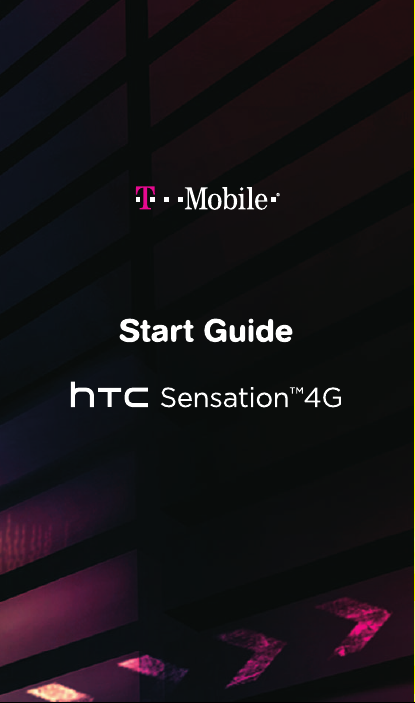
Page 2
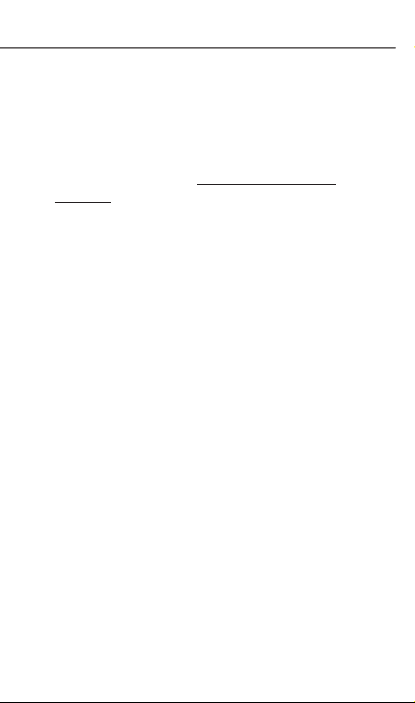
SUPPORT
This guide provides you with the information
you need to get started.
For more information and additional
support, please visit www.t-mobile.com/
support where you can:
n
Register my.t-mobile.com to check
your minutes, pay your bill, upgrade
your phone, and change your rate plan.
n
Review your phone’s User Manual
and troubleshooting FAQs.
n
View the latest troubleshooting
solutions in the Support Forums
or ask a question of your own.
You can also access account and device
information from your phone.
1. From any Home screen, tap
the Applications icon.
2. Tap My Account or My Device.
Page 3
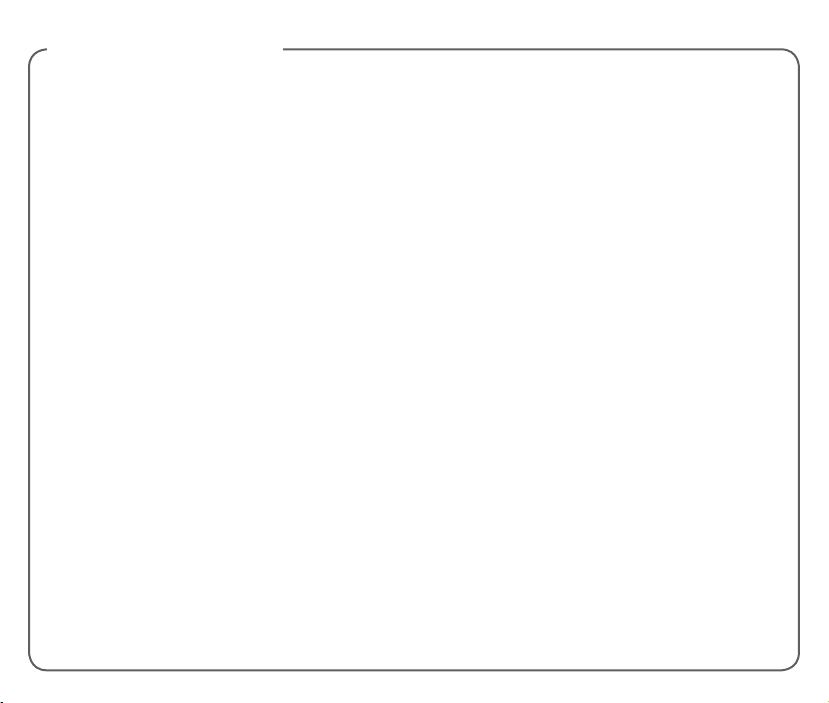
TABLE OF CONTENTS
Service ..............................................................1
Phone Overview ...............................................2
SIM Card ..........................................................3
Memory Card ...................................................5
Battery ..............................................................6
Power................................................................6
Home Screen ...................................................7
Ringtones and Volume ...................................11
Calls................................................................13
Voicemail ........................................................14
Contacts .........................................................16
Messaging Setup ...........................................17
Wi-Fi ...............................................................19
Wi-Fi Calling ...................................................20
Tethering .........................................................22
Wi-Fi Sharing ..................................................24
Bluetooth® .....................................................26
Caring For Your Phone ...................................27
Accessories ....................................................28
Safety Tips ......................................................29
Emergency Dialing .........................................30
Additional Information ....................................31
Page 4
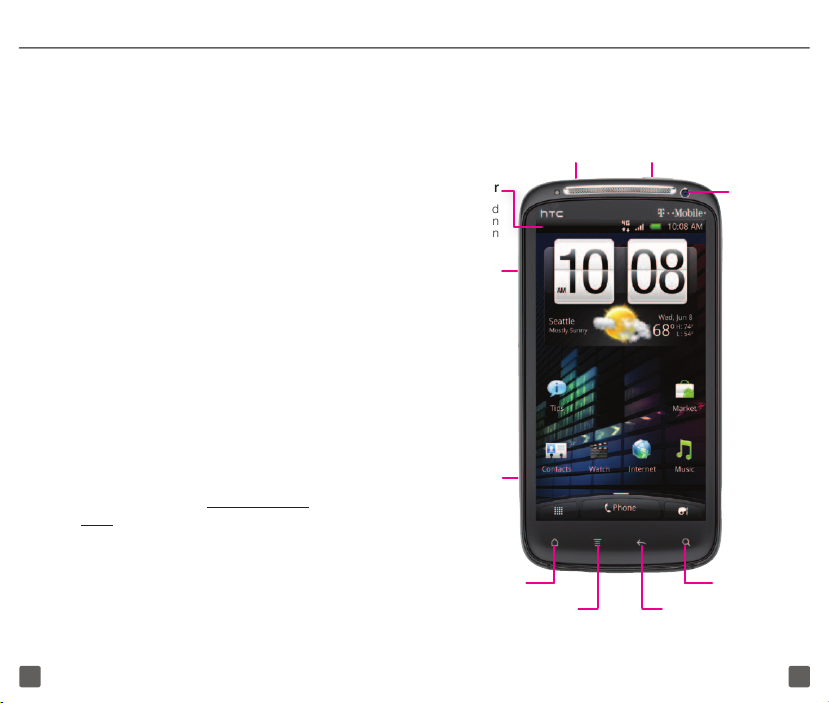
SERVICE
If you are a new T-Mobile® customer and
your service has not yet been activated,
call Customer Care at 1-800-937-8997 and
a T-Mobile Activations representative will
assist you.
You will need the following information
when activating service:
n
Service Agreement and agent
code on your Agreement
n
Your name, home address, home
phone, and billing address
Note: For business and government
accounts, please provide the name of your
company or government agency, address,
and tax ID.
n
Your Social Security number, current
driver’s license number, and date
of birth for credit check purposes
n
Your choice of T-Mobile rate plan
and services (see www.t-mobile.
com for latest plan information)
n
SIM serial number and IMEI number
(located on the box barcode label)
By activating service, you acknowledge that you have read,
understand, and agree to be bound by each of T-Mobile’s
Terms and Conditions, and your Service Agreement.
PHONE OVERVIEW
Headset
jack
Status Bar
Touch and
drag down
to open
Volume
keys
Charger/
USB port
Home key
Menu
key
Power/
Lock key
Back
key
Front-Facing
Camera
Quick Search
key
21
Page 5
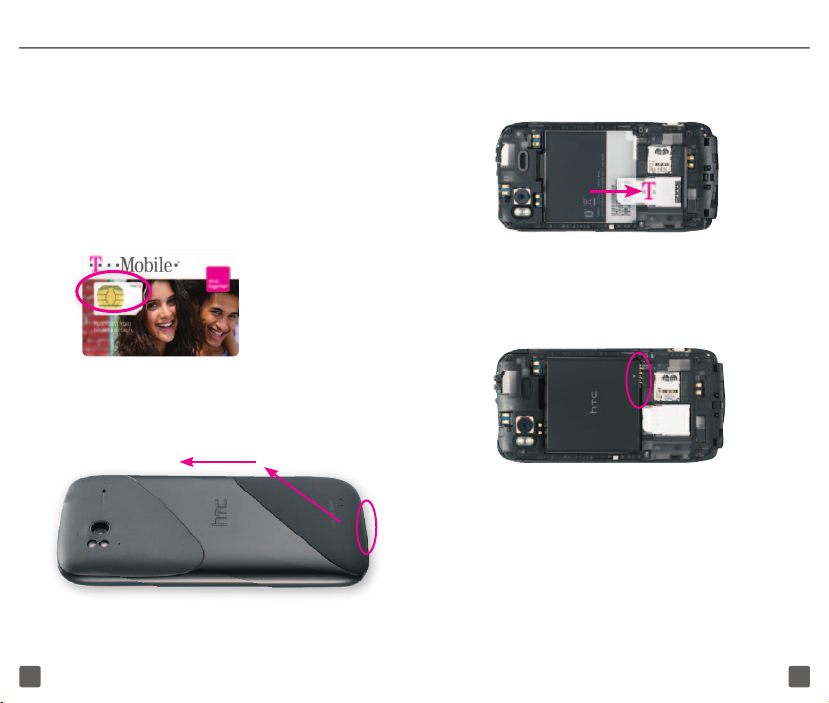
SIM CARD
Your Subscriber Identity Module (SIM)
card identies your phone to the wireless
network. You cannot make or receive calls
or browse the Internet without the SIM card.
Insert the SIM card
1. Detach the SIM card from its packaging.
2. Press the battery cover release on
the bottom of your phone and then
lift the back cover up and toward the
top of your phone to remove it.
3. Remove the battery and insert
the SIM card, as shown.
4. Align the golden contacts on the
battery with the golden contacts
in the battery compartment and
press the battery into place.
5. Set the top of the phone into the
top of the back cover and then
gently press the cover closed.
43
Page 6
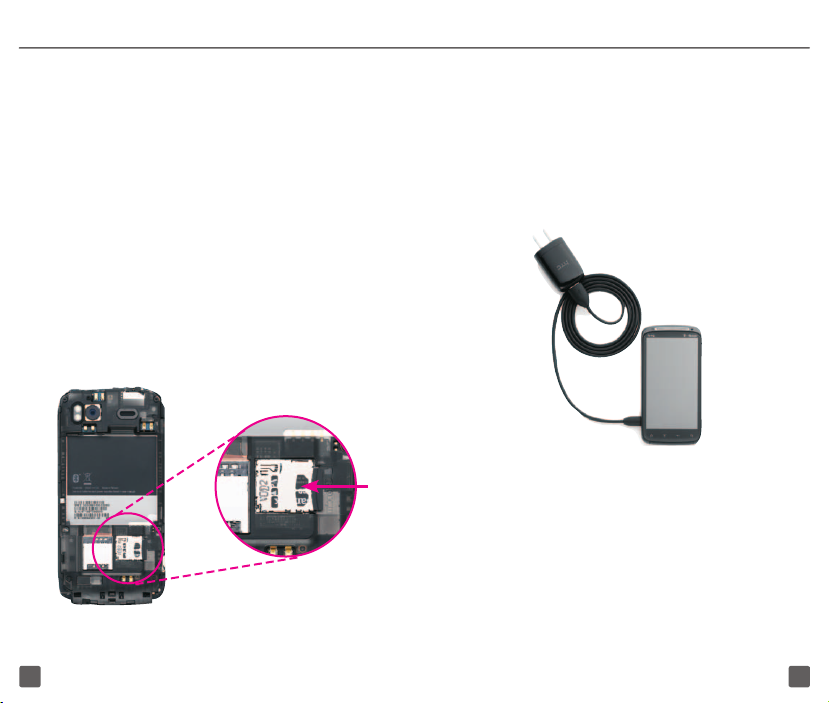
MEMORY CARD
Your phone comes with a pre-installed
microSD memory card.
Warning: Applications, personal settings, and
other data may be lost or may not function
properly if the memory card is removed.
Install or remove the memory card
1. Press the battery cover release on
the bottom of your phone and then
lift the back cover up and toward the
top of your phone to remove it.
2. Gently press the memory card into the
slot, as shown, until it clicks into place.
BATTERY
Charge the battery
1. Insert the small end of the charger
into the charger/USB port, as shown.
2. Plug the other end into a wall outlet
or a USB port on a computer.
POWER
Turn your phone on and off
To turn the power on:
Press and hold the Power/Lock key.
To turn the power off:
Press and hold the Power/Lock key
and tap Power Off.
65
Page 7
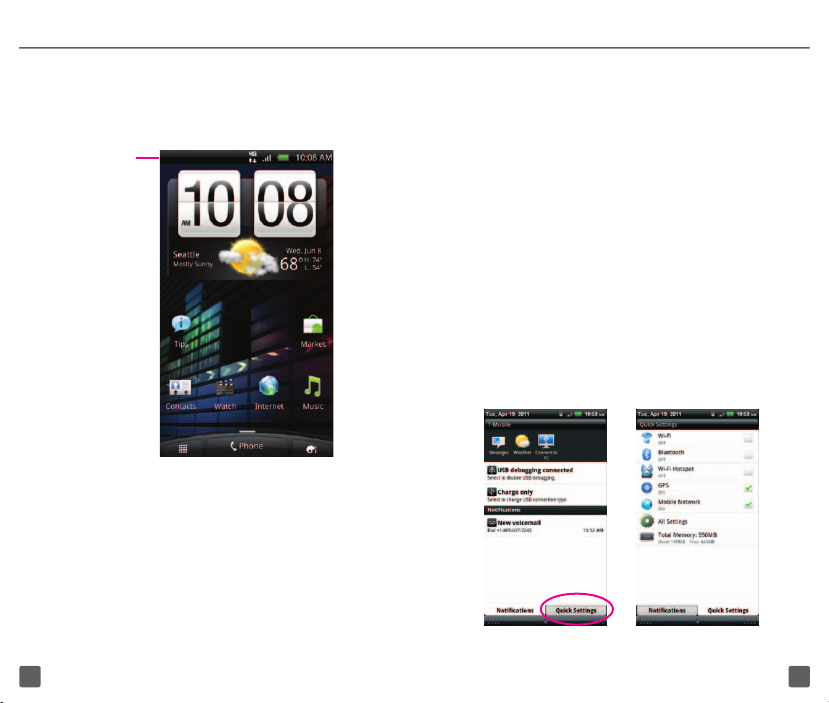
HOME SCREEN
Swipe your nger left or right to view any of
the seven Home screens.
Status Bar
Drag down
to open
Notication
screen
You can customize each screen with
widgets or shortcuts to your favorite
applications.
Status bar
The Status bar appears at the top of every
Home screen. Icons indicating the phone’s
status and new notication alerts appear on
the Status bar.
Notification screen & Quick Settings
To open the Notication screen, touch and
drag the Status bar down.
To open Quick Settings, touch and drag the
Status bar down to open the Notication
screen and tap Quick Settings. You can
use the Quick Settings menu to easily turn
on or off commonly used features such as
Wi-Fi and Bluetooth®.
Notication screen Quick Settings
87
Page 8

Applications screen
To access the Application screens, from
any Home screen, tap the Applications
icon. Swipe up or down to scroll through the
screens. As you download new applications,
they will appear on the Application screens
in alphabetical order.
You also have three options when viewing
your Applications screen:
n
All
n
Frequent
n
Downloaded
Simply tap the icon for the desired view.
Edit widget settings
1. Touch and hold the widget
you want to edit.
2. Drag the widget to Edit at the
bottom, left side of the screen.
3. Edit the desired settings
and tap Save or Done.
Move and delete widgets, shortcuts,
or folders
1. Touch and hold the item you want
to move or delete until it vibrates.
2. Drag it to another location or to Remove
at the bottom, right side of the screen.
Unlock the screen
1. Quickly press the Power/Lock
key to wake the display.
2. Touch and drag the ring on the
bottom of your screen up.
Add widgets, shortcuts, and folders to
Home screens
1. Swipe left or right to the
desired Home screen.
2. Tap the Personalize key.
3. Under Add items to Home, tap
Widget, App, Shortcut, or Folder
and then add the desired item.
Change Home screen wallpaper
1. Tap the Personalize key.
2. Under Personalize display,
tap Wallpaper.
3. Tap HTC wallpapers, Live
wallpapers, or Gallery.
4. Select the desired image
and tap Save or Apply.
109
Page 9

RINGTONES AND VOLUME
Set call ringtone
1. Touch and drag the Status bar down
to open the Notication screen.
2. Tap Quick Settings.
3. Tap All Settings.
4. Tap Sound.
5. Tap Phone ringtone.
6. Tap the desired ringtone.
7. Tap Apply.
Set notification ringtones
1. From any Home screen, tap
the Personalize key.
2. Under Personalize sound,
tap Notication sound.
3. Tap Default notication,
Message, Calendar, or Email.
4. Tap the desired ringtone.
5. Tap Apply.
Set call volume
While on a call, press the Volume key up
or down.
Set ringtone, media, alarm, and
notification volumes
1. Touch and drag the Status bar down
to open the Notication screen.
2. Tap Quick Settings.
3. Tap All Settings.
4. Tap Sound.
5. Tap Volume.
6. Touch and drag the Ringtone,
Media, Alarm, and Notication
sliders to the desired level.
7. Tap OK.
Activate audible touch tones, audible
selection, and screen lock sounds
1. Touch and drag the Status bar down
to open the Notication screen.
2. Tap Quick Settings.
3. Tap All Settings.
4. Tap Sound.
5. Tap to select the Audible touch
tones, Audible selection, or Screen
lock sounds check boxes.
Silence ring and notification volume
From any Home screen, press the Volume
key down until you see the Silent mode icon.
1211
Page 10

CALLS
Make calls
1. From any Home screen, tap Phone.
2. Enter the phone number.
3. Tap Call.
Answer and end calls
To answer a call, tap Answer.
To end a call, tap End call.
VOICEMAIL
Use voicemail
To call and set up voicemail:
1. From any Home screen, tap Phone.
2. Touch and hold 1 to call voicemail.
3. Follow the instructions to set
up your voicemail account.
To reset the voicemail password to the
last four digits of your phone number:
1. From any Home screen, tap Phone.
2. Tap #793#.
3. Tap Call.
4. Tap OK.
Use Visual Voicemail
Visual Voicemail allows you to view a list of
your voicemail messages and play them in
any order.
To set up Visual Voicemail:
1. From any Home screen, tap
the Applications icon.
2. Tap Visual Voicemail.
3. Tap Next to activate Visual Voicemail.
4. Set a new PIN, if necessary,
and tap Next.
1413
Page 11

5. Tap the Record icon to
record your greeting.
6. Tap the Record icon again
when nished recording.
7. Tap Next.
8. Enter a name for your greeting.
9. Tap Next.
10. Tap Done.
To check Visual Voicemail:
1. From any Home screen, tap
the Applications icon.
2. Tap Visual Voicemail.
3. Tap the voicemail message
you want to play.
4. Tap the Play icon.
To delete Visual Voicemail messages:
1. From any Home screen, tap
the Applications icon.
2. Tap Visual Voicemail.
3. Tap the voicemail message
you want to delete.
4. Tap the Delete icon.
5. Tap OK.
CONTACTS
Add new contact
1. From any Home screen, tap Phone.
2. Enter the contact’s phone number.
3. Tap Save to People.
4. Tap Create new contact.
5. Enter the contact’s information.
6. Tap Save.
Call contact from the contacts list
1. From any Home screen, tap Phone.
2. Enter the contact’s name using the
number keys with the corresponding
letters. A list of matches will
appear above the keypad.
3. Tap the contact you want to call.
The phone will automatically dial the
phone number set as Primary.
Note: If you would like to call one of your contact’s
other saved phone numbers, tap the Contact
Entry icon to the right of the contact’s name and
then tap the desired phone number.
1615
Page 12

MESSAGING SETUP
Set up Gmail™
1. From any Home screen, tap
the Applications icon.
2. Tap Gmail.
3. Tap Next.
4. Tap Create or Sign in.
5. Follow the on-screen instructions.
Set up Internet email
1. From any Home screen, tap
the Applications icon.
2. Tap Mail.
Note: If you have already set up an email account,
tap Menu > Accounts list > New account.
3. Tap the desired email provider.
4. Tap the Email address eld and
enter your email address.
5. Tap the Password eld and
enter your password.
6. Tap Next.
7. Enter a name for your
account (optional).
8. Enter the name you want displayed
on outgoing messages.
9. Tap Finish setup.
Set up corporate email
1. From any Home screen, tap
the Applications icon.
2. Tap Mail.
Note: If you have already set up an email account,
tap Menu > Accounts list > New account.
3. Tap Microsoft Exchange ActiveSync.
4. At the Email address eld, enter your
email address.
5. Tap the Password eld and
enter your password.
6. Tap Manual setup.
7. Enter additional account
information, as necessary.
8. Tap Next.
9. Modify the account options,
as desired, and tap Next.
10. Enter a name for your account.
11. Tap Finish setup.
Contact your company’s IT department if
you need more help.
1817
Page 13

WI-FI
Your phone can connect to the Internet
using Wi-Fi.
Turn on Wi-Fi
1. Touch and drag the Status bar down
to open the Notication screen.
2. Tap Quick Settings.
3. Tap to select the Wi-Fi
check box and turn on.
Connect to Wi-Fi networks
1. From any Home screen,
tap the Menu key.
2. Tap Settings.
3. Tap Wireless & networks.
4. Tap Wi-Fi settings.
5. If necessary, tap to select the Wi-Fi
check box and turn on Wi-Fi. Your
phone will scan for available networks.
6. Tap the network you want to use.
7. If necessary, enter the network
password and tap Connect.
WI-FI CALLING
Wi-Fi Calling can improve your coverage
and allows you to make phone calls and
send messages over a Wi-Fi network (when
a Wi-Fi network is available). Unless your
rate plan provides otherwise, Wi-Fi Calling
minutes count the same as T-Mobile cellular
calling minutes on your phone bill.
n
To use Wi-Fi Calling, you must
rst turn on Wi-Fi, connect
to a Wi-Fi network, and then
turn on Wi-Fi Calling.
n
When the Wi-Fi Calling feature is
turned on, your phone displays
the Wi-Fi Calling icon on the
Status bar.
n
To stay on a Wi-Fi call, you must
remain within range of the Wi-Fi
network. When your Wi-Fi signal
weakens, your phone will beep
and display a warning message
alerting you that your call will
drop if the signal gets weaker.
Wi-Fi Calling offers three connection options:
n
Wi-Fi Preferred: All calls are
made over an available Wi-Fi
network. If there are no available
Wi-Fi networks calls are made
over the cellular network.
2019
Page 14

n
Cellular Preferred: All calls are
made over the cellular network
unless the cellular network is not
available, then calls are made
over an available Wi-Fi network.
n
Wi-Fi Only: All calls are made over
an available Wi-Fi network. If there
are no available Wi-Fi networks,
your calls will not connect.
Turn on Wi-Fi Calling
Note: Wi-Fi must be turned on before Wi-Fi Calling
can be turned on.
1. From the Home screen, tap
the Applications icon.
2. Tap Wi-Fi Calling.
3. If necessary, tap Register.
4. Tap the On/Off icon to turn
on/off Wi-Fi Calling.
When you see the Wi-Fi Calling icon
on your Status bar, you are ready to make
phone calls and send messages over the
Wi-Fi network.
If you choose to turn off Wi-Fi Calling, you can
still stay connected to Wi-Fi for data usage.
Set connection preferences
Note: Wi-Fi Calling must be turned on to change
connection preferences.
1. From any Home screen, tap
the Applications icon.
2. Tap Wi-Fi Calling.
3. Tap the Menu key.
4. Tap Settings.
5. Tap Connection preferences.
6. Tap one of the following options:
n
Wi-Fi Preferred
n
Cellular Preferred
n
Wi-Fi Only
TETHERING
Share your phone’s mobile data connection
with a single computer by tethering.
To use your phone’s tethering capability, you
must have a Tethering and Wi-Fi Sharing
service plan.
When tethering is turned on, your phone
displays the Tethering icon in the Status bar.
n
Tethering works with Windows®
7, Windows XP, and Windows
Vista®. For more information on
tethering with operating systems,
go to www.android.com/tether.
2221
Page 15

n
For Windows XP, rst install the
driver on your computer before you
can tether. To install the driver, go
to www.android.com/tether.
n
When you connect your phone to
a computer with a USB cable, you
can either share your mobile data
connection by tethering or you can
share les—you cannot do both.
Do not turn on tethering if you want
to use your computer to access
your phone’s memory card.
Tether your phone
1. Connect your phone to a
computer with a USB cable.
2. Tap USB tethering.
3. Tap Done.
4. Tap Windows or Mac OS X.
Your phone starts sharing its wireless
network data connection with your computer
via the USB connection.
Note: You can also turn on/off tethering by tapping
the Menu key > Settings > Wireless & networks
> USB tethering.
WI-FI SHARING
Share your mobile data connection with up
to eight other devices wirelessly by turning
your phone into a portable Wi-Fi hotspot.
n
To use your phone’s Wi-Fi Sharing
capability, you must have a Tethering
and Wi-Fi Sharing service plan.
n
When Wi-Fi Sharing is turned on,
your phone displays the Wi-Fi
Sharing icon in the Status bar.
n
You cannot use Wi-Fi and WiFi Sharing at the same time.
Turn on Wi-Fi Sharing
1. Touch and drag the Status bar down
to open the Notication screen.
2. Tap Quick Settings.
3. Tap to select the Wi-Fi
Hotspot check box.
Your phone starts broadcasting its Wi-Fi
network name (SSID) allowing you to
connect up to eight other devices. Your
phone’s default SSID is HTC Sensation 4G.
2423
Page 16

Configure Wi-Fi Sharing
1. From any Home screen,
tap the Menu key.
2. Tap Settings.
3. Tap Wireless & networks.
4. Tap Portable Wi-Fi hotspot settings.
5. Tap to clear the Portable Wi-Fi hotspot
check box to turn off, if necessary.
6. Enter a new Router name (SSID).
7. Tap the Security drop-down menu.
8. Tap WEP (128), WPA (TKIP),
or WPA2 (AES).
9. Tap the Password eld and
enter a password.
Manage users
1. While conguring Wi-Fi Sharing,
tap Manage users.
2. Tap to select the Allowed
users only check box.
3. Tap OK.
4. Tap the Max. connections
drop-down menu.
5. Tap the desired number
of users to allow.
6. Tap Done.
BLUETOOTH®
Your phone comes with Bluetooth
connectivity, a wireless technology that
enables a data connection between your
phone and a Bluetooth headset or other
Bluetooth device (sold separately).
Prepare Bluetooth headset
Make sure that the headset is fully charged
and in pairing mode. Refer to the headset’s
user manual for more information.
Turn on Bluetooth and pair with
headset
1. Touch and drag the Status bar down
to open the Notication screen.
2. Tap Quick Settings.
3. Tap to select the Bluetooth check box.
4. Tap All Settings.
5. Tap Wireless & networks.
6. Tap Bluetooth settings.
7. Tap Scan for devices. Your phone
will scan for and display a list of
available Bluetooth devices.
8. From the list, tap the headset you
want to pair with your phone.
9. If necessary, enter the PIN or passcode.
10. Tap Pair or OK.
2625
Page 17

CARING FOR YOUR PHONE
Make it last
Your phone is a complex electronic device;
think of it as a mini-computer. Here are
some tips to help you extend the life of your
new phone.
Do not get your phone wet. Water will
damage your phone and accessories.
Even a small amount can cause damage.
Protect your phone’s touch screen. Your
phone’s touch screen is delicate. Guard
against scratches by using a screen
protector or by keeping it in a protective case.
Use the original manufacturer’s batteries
and accessories. Non-approved
accessories can harm you and damage
your phone.
Do not use damaged accessories. If your
charger or any other accessory is damaged,
replace it or take it to a qualied service
dealer. Do not attempt to charge your phone
if the charger has received a sharp blow,
been dropped, or is otherwise damaged;
doing so may damage your phone.
ACCESSORIES
Whether you want a charger, a fashionable
carrying case, a Bluetooth headset, or you
just want to browse for fun extras, T-Mobile
is the place to shop for all your phone
accessories. Here are a few examples…
Screen Protector Charger
To purchase accessories for your phone, visit
T-Mobile.com, call 1.800.204.2449, or visit your
nearest T-Mobile store.
Accessory selection subject to change and may vary
by location.
2827
Page 18

SAFETY TIPS
Consider device compatibility
If you have a pacemaker or hearing aid,
check with your doctor to make sure it is
safe for you to use a cell phone. In some
cases, cellular radio frequencies can
disrupt the performance of other electronic
equipment. If you have questions about the
interaction between your phone and any
other piece of electronic equipment, ask the
equipment manufacturer.
Drive safely
When you are driving, T-Mobile encourages
you to use your phone in a safe and
sensible manner. Here are a few tips:
n
Assess road conditions before
answering your phone. Your safety
is more important than any call.
n
Prepare your hands-free headset,
if you have one, or turn on your
speakerphone, before you
start moving.
n
Keep your phone close. If it rings
and you discover it’s in the back
seat, do NOT crawl over the seat
to answer it while driving.
n
Pre-program frequently used
numbers into your phone for
easy, one-touch dialing.
n
Remember that laws prohibiting or
restricting the use of a cell phone
while driving may apply in your area.
EMERGENCY DIALING
Although all phones are equipped with 9-1-1
emergency calling, this phone may or may
not permit its location to be approximated
during a 9-1-1 call.*
* Availability of this feature depends on upgrades to the
(a) wireless network and (b) 9-1-1 calling system that
are required to be installed by the local 9-1-1 response
agency or public safety answering point (PSAP); these
upgrades may not be available everywhere within our
wireless coverage area or your roaming area. This
approximation of the phone’s location and the transmittal
of location information are subject to emergency situations,
transmission limits, network problems/limitations,
interconnecting carrier problems, your phone, buildings/
tunnels, signal strength and atmospheric/topographical
conditions, and may be curtailed, interrupted, dropped or
refused. The phone’s approximate location is transmitted
to the local 9-1-1 response agency or PSAP while the call
is in progress; this approximation is intended solely to
aid the PSAP in dispatching emergency assistance or to
limit the search area for emergency services personnel.
You should not rely solely on a phone for essential
communications (such as a medical or other emergency).
Please see T-Mobile’s Terms and Conditions and Privacy
Policy for additional service restrictions and details.
3029
Page 19

ADDITIONAL INFORMATION
Use of some features or services may incur
separate, additional charges and/or require
a qualifying data plan.
Wi-Fi: Device will not transition between
Wi-Fi and the cellular network. Devices using
wireless connections may be vulnerable to
unauthorized attempts to access data and
software stored on the device.
Tethering and Wi-Fi Sharing: Qualifying
data plan and Tethering and Wi-Fi Sharing
add-on feature required; subject to data
usage permitted under data plan.
Messaging/Data: You will be charged
for all data sent by or to you through the
network, regardless of whether or not
data is received. Character length/file
size of messages/attachments may be
limited. T-Mobile is not liable for content of
messages/attachments or for any failures,
delays or errors in any T-Mobile generated
alerts or notications. Your data session,
plan, or service may be slowed,
suspended, terminated, or restricted if you
use your service in a way that interferes with
or impacts our network or ability to provide
quality service to other users, if you roam for
a signicant portion of your usage, or if you
use a disproportionate amount of bandwidth
during a billing cycle. You may not use your
plan or device for prohibited uses.
Downloads/Applications: T-Mobile is not
responsible for any third party content or
Web site you may be able to access using
your phone. Additional charges may apply;
not all downloads available on all phones.
You obtain no rights in downloads; duration
of use may be limited and downloads
may be stored solely for use with your
phone. T-Mobile is not responsible for any
download lost due to your error. T-Mobile
is not responsible for Apps, including
download, installation, use, transmission
failure, interruption or delay, third party
advertisements you may encounter while
using an App, alterations any App may
make to the functionality of your device,
including any changes that may affect
your T-Mobile plan, service, or billing, or
any content or website you may be able
to access through an App.
Hearing Aid Compatibility: This phone has
been tested and rated for use with hearing
aids for some of the wireless technologies
that it uses. However, there may be some
newer wireless technologies used in this
phone that have not been tested yet for use
with hearing aids. It is important to try the
different features of this phone thoroughly
and in different locations, using your hearing
aid or cochlear implant, to determine if you
hear any interfering noise. Consult your
service provider or the manufacturer of
this phone for information on hearing aid
compatibility. If you have questions about
return or exchange policies, consult your
service provider or phone retailer.
3231
Page 20

See brochures and the Terms and Conditions
(including arbitration provision) at T-Mobile.
com, for rate plan information, charges for
features and services, and restrictions and
details, including important limitations on
availability and reliability of 9-1-1 emergency
service when using Wi-Fi calling.
The Bluetooth® word mark and logo are
owned by the Bluetooth SIG, Inc. and are
used by T-Mobile under license. T-Mobile
and the magenta color are registered
trademarks of Deutsche Telekom AG.
Google and Gmail are trademarks of
Google Inc. ©2011 T-Mobile USA, Inc.
33
Page 21

TM1784
