Page 1
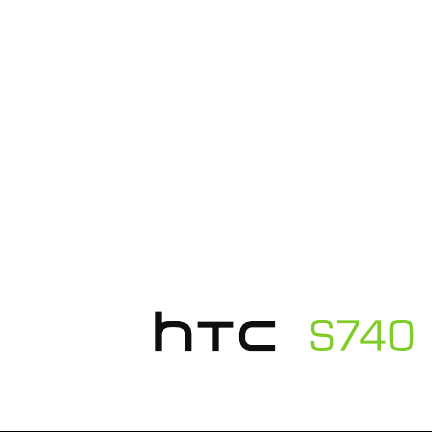
Qu ick Star t Guide
Page 2
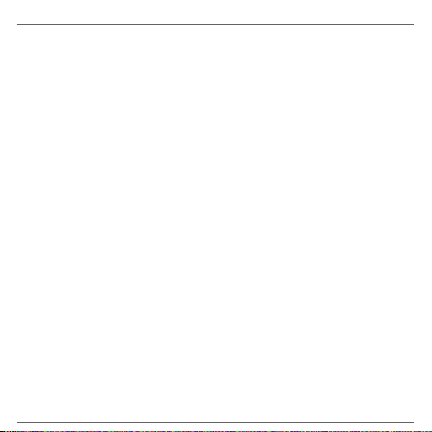
Please Read Before Proceeding
THE BATTERY IS NOT CHARGED WHEN YOU TAKE IT OUT OF THE BOX.
DO NOT REMOVE THE BATTERY PACK WHEN THE DEVICE IS CHARGING.
YOUR WARRANTY IS INVALIDATED IF YOU OPEN OR TAMPER WITH THE DEVICE’S
OUTER CASING.
PRIVACY RESTRICTIONS
Some countries require full disclosure of recorded telephone conversations, and
stipulate that you must inform the person with whom you are speaking that the
conversation is being recorded. Always obey the relevant laws and regulations
of your country when using the recording feature of your PDA Phone.
Disclaimers
THE WEATHER INFORMATION, DATA AND DOCUMENTATION ARE PROVIDED
“AS IS” AND WITHOUT WARRANTY OR TECHNICAL SUPPORT OF ANY KIND
FROM HTC. TO THE MAXIMUM EXTENT PERMITTED BY APPLICABLE LAW,
HTC AND ITS AFFILIATES expressly disclaim any and all representations and
warranties, express or implied, arising by law or otherwise, regarding the
Weather Information, Data, Documentation, or any other Products and
services, including without limitation any express or implied warranty of
merchantability, express or implied warranty of fitness for a particular purpose,
non-infringement, quality, accuracy, completeness, effectiveness, reliability,
usefulness, that the Weather Information, Data and/or Documentation will be
error-free, or implied warranties arising from course of dealing or course of
performance.
Without limiting the foregoing, it is further understood that HTC and its
Providers are not responsible for Your use or misuse of the Weather Information,
Data and/or Documentation or the results from such use. HTC and its Providers
Page 3
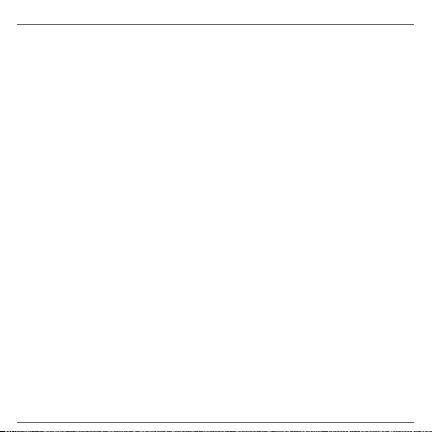
make no express or implied warranties, guarantees or affirmations that
weather information will occur or has occurred as the reports, forecasts, data,
or information state, represent or depict and it shall have no responsibility or
liability whatsoever to any person or entity, parties and non-parties alike, for
any inconsistency, inaccuracy, or omission for weather or events predicted or
depicted, reported, occurring or occurred. WITHOUT LIMITING THE GENERALITY
OF THE FOREGOING, YOU ACKNOWLEDGE THAT THE WEATHER INFORMATION,
DATA AND/OR DOCUMENTATION MAY INCLUDE INACCURACIES AND YOU
WILL USE COMMON SENSE AND FOLLOW STANDARD SAFETY PRECAUTIONS
IN CONNECTION WITH THE USE OF THE WEATHER INFORMATION, DATA OR
DOCUMENTATION.
Limitation of Damages
TO THE MAXIMUM EXTENT PERMITTED BY APPLICABLE LAW, IN NO EVENT
SHALL HTC OR ITS PROVIDERS BE LIABLE TO USER OR ANY THIRD PARTY
FOR ANY INDIRECT, SPECIAL, CONSEQUENTIAL, INCIDENTAL OR PUNITIVE
DAMAGES OF ANY KIND, IN CONTRACT OR TORT, INCLUDING, BUT NOT LIMITED
TO, INJURY, LOSS OF REVENUE, LOSS OF GOODWILL, LOSS OF BUSINESS
OPPORTUNITY, LOSS OF DATA, AND/OR LOSS OF PROFITS ARISING OUT OF,
OR RELATED TO, IN ANY MANNER, OR THE DELIVERY, PERFORMANCE OR
NONPERFORMANCE OF OBLIGATIONS, OR USE OF THE WEATHER INFORMATION,
DATA OR DOCUMENTATION HEREUNDER REGARDLESS OF THE FORESEEABILITY
THEREOF.
Page 4
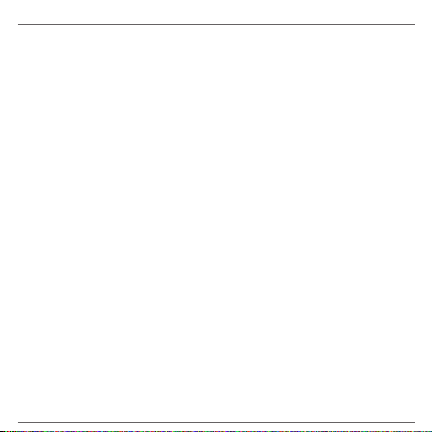
Table of Contents
Contents
1. Welcome to the HTC S740 Quick Start Guide ......................6
2. Inside the Box ..................................................................................
3. Getting to Know the Phone ........................................................
4. Installing the SIM Card and Battery .........................................
5. Charging the Battery ..................................................................
6. Starting Up
7. The Home Screen ........................................................................
8. Quick List ........................................................................................
9. Making Your First Call .................................................................
10. Entering Information ...............................................................
11. Adding Contacts to Your Phone ..........................................
12. Sending a Text Message .........................................................
13. Sending an MMS Message .....................................................
14. Setting Up Wi-Fi .........................................................................
15. Setting Up an Internet E-mail Account .............................
16.
Surfing the Web ......................................................................... 20
17. Changing Phone Settings ......................................................
18. Bluetooth .....................................................................................
..................................................................................... 11
11
13
14
14
15
16
17
17
18
19
21
24
6
7
8
Page 5
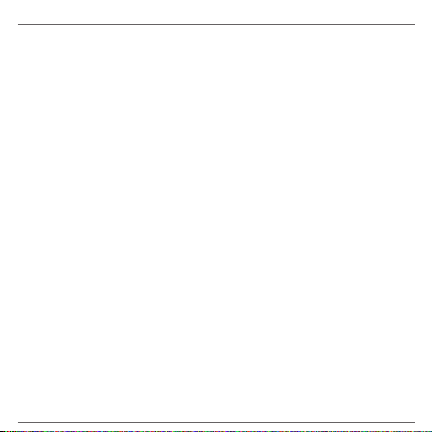
Table of Contents
19. Keeping Track of Appointments .......................................... 26
20. Keeping Track of Things to Do ..............................................
21. Taking Photos and Shooting Videos ..................................
22. Viewing Photos and Videos ...................................................
23. Synchronizing Your Phone with Your PC ..........................
24. Copying Files to Your Phone .................................................
25. Synchronizing Music Files .....................................................
26. Listening to Music on Your Phone ......................................
27
28
30
31
33
34
35
Page 6
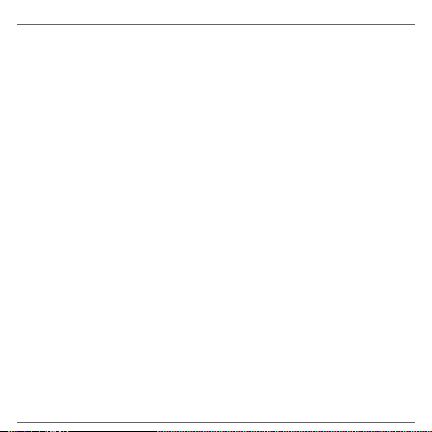
6 Quick Start Guide
1. Welcome to the HTC S740 Quick Start Guide
Congratulations on your purchase of the HTC S740 phone.
This Quick Start Guide will help you get started with your
Windows Mobile® 6.1 Standard powered phone.
We’ve arrange this Quick Start Guide in such a way that it starts
from when you open the box and then it walks you through the
features we feel that you want to know or use right away when
you turn on your phone for the first time.
For a more complete guide in using your phone, please refer
to the User Manual PDF that we have included in the Getting
Started disc that came with the phone.
2. Inside the Box
You should find the following items inside the box.
HTC S740 phone
•
Battery
•
AC adapter
•
Wired stereo headset
•
USB sync cable
•
Quick Start Guide
•
Getting Started disc
•
Page 7
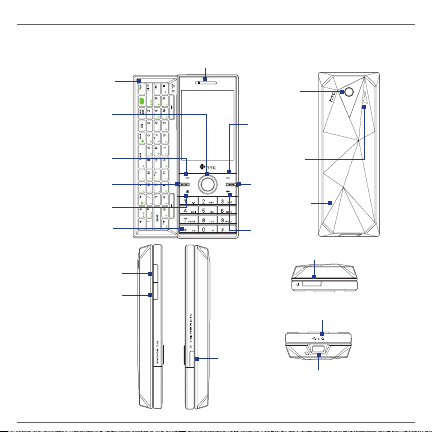
3. Getting to Know the Phone
Earpiece
NAVIGATION
CONTROL/
CENTER OK
Left SOFT key
TALK/SEND
Phone keypad
QWERTY
keyboard
HOME
VOLUME UP
VOLUME
DOWN
Camera
3.2
Megapixel
Camera
Right
SOFT key
Speaker
END
Back Cover
BACK
POWER
Microphone
Sync Connector/
Earphone Jack
Quick Start Guide 7
Page 8
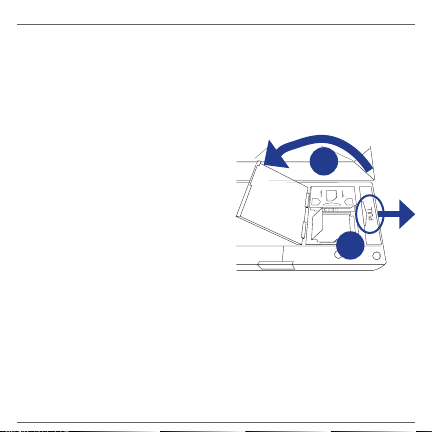
8 Quick Start Guide
microSD
OPEN
LOCK
4. Installing the SIM Card and Battery
Make sure your phone is turned off before installing the SIM card
and battery. You need to remove the back cover before you can
install the battery.
To install the SIM card
1. Slide open the QWERTY
keyboard by pushing the
front panel of the phone
to the right.
2.
Flip the phone upside
down and then unlock
the SIM card and storage
card compartment by
gently pulling on “PULL”.
The compartment slightly
opens.
3. Open the compartment.
4.
Push the SIM card holder to the direction of “OPEN” and
then lift the edge of the SIM card holder.
5.
Insert the SIM card with its gold contacts facing down
(check the SIM card slot for the correct orientation when
inserting the SIM card).
3
2
Page 9
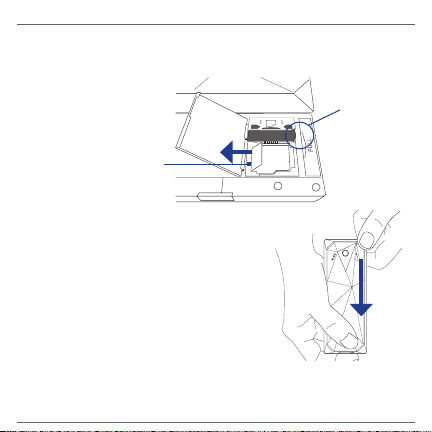
6. Push down the SIM card holder and then lock the SIM card
microSD
OPEN
LOCK
holder by pushing the SIM card holder to the direction of
“LOCK.”
Make sure to pull this
flap back before you
push down the SIM card
holder.
Quick Start Guide 9
Cut
corner
To remove the back cover
Hold the phone with both hands
1.
and the front panel facing down.
Push the back cover down with
2.
your thumb until it disengages
from the phone and then slide it
out to remove.
Page 10
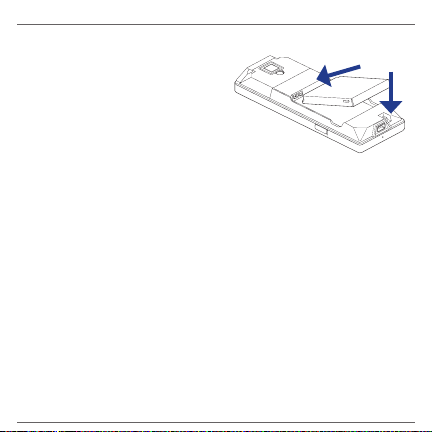
10 Quick Start Guide
To install the battery
Align the battery’s exposed
1.
copper contacts with the
battery connectors inside
the battery compartment.
Insert the side of the
2.
battery with the contacts
first and then gently push
the battery into place.
Replace the back cover.
3.
You can also install a microSD card™ (not included in the box) on
your phone. To learn how to install a microSD card, refer to the
User Manual PDF on the Getting Started disc.
Page 11
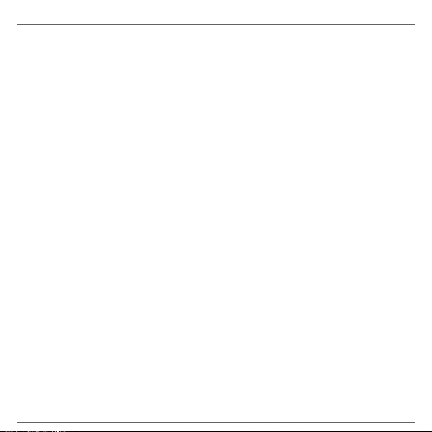
5. Charging the Battery
Quick Start Guide 11
New batteries are shipped partially charged. Before you start
using your phone, it is recommended that you install and charge
the battery.
To charge the battery
Connect the USB connector of the AC adapter to the sync
1.
connector at the bottom of your phone.
Plug in the AC adapter to an electrical outlet to start
2.
charging the battery.
The battery is fully charged after about 3 hours of charging.
6. Starting Up
After installing your SIM card and battery and charging the
battery, you can now power on and start using your phone.
To turn on the power
Press and hold the POWER button for a few seconds. When
you turn on the phone the first time, the phone installs
customization settings and then restarts.
Page 12
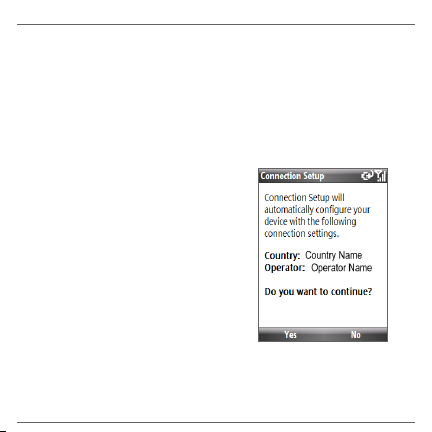
12 Quick Start Guide
Configure data connection settings
After the phone restarts, you will be asked if you want to
automatically configure your phone’s data connections.
By letting the phone configure the data connection settings,
you do not need to enter the settings for 3G/GPRS and WAP
manually.
To automatically configure data connection settings
When you see the Connection
1.
Setup screen, click Yes.
Connection Setup then starts
to configure your phone’s data
connection settings.
After the Connection Setup
2.
completes the configuration,
click Restart.
Note For step 1, if your SIM card supports multiple network operator
profiles, a message will appear with network profile choices.
Select the profile you want to use and click OK.
Page 13
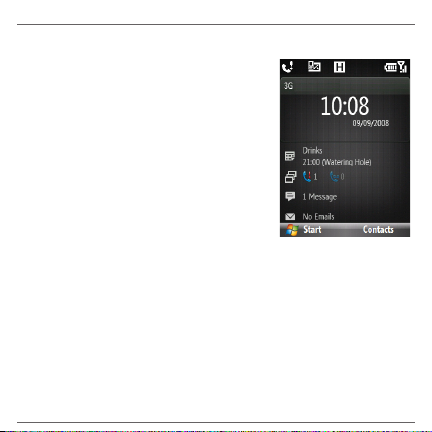
7. The Home Screen
Quick Start Guide 13
After the phone restarts from
configuring your data connections,
you are taken to the HTC Home™. HTC
Home lets you quickly access various
information, applications, and settings
on the phone.
Slide open the keyboard while on the
Home screen to open the Tasks Screen.
The screen automatically switches to
landscape mode.
Navigate through the items on the HTC Home by pressing
NAVIGATION up or down. When an item is selected, press
NAVIGATION left/right to go through the available options
of that particular HTC Home item. Open the item by pressing
CENTER OK.
For more information about HTC Home and the Tasks Screen,
refer to the User Manual PDF in the Getting Started disc.
Page 14
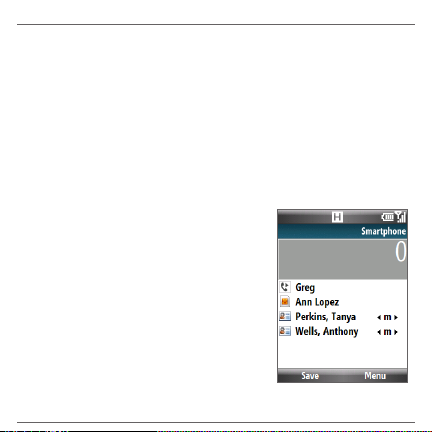
14 Quick Start Guide
8. Quick List
The Quick List offers convenient access to a list of functions, such
as locking your phone and keypad, opening Comm Manager,
and choosing a different profile.
To access the Quick List
Briefly press (press and quickly release) the POWER button.
1.
Select the desired option and click Select.
2.
9. Making Your First Call
1. Enter the phone number by
pressing the keys on the keypad.
Press the BACK key if you need to
delete a number.
2.
Press TALK/SEND.
Page 15
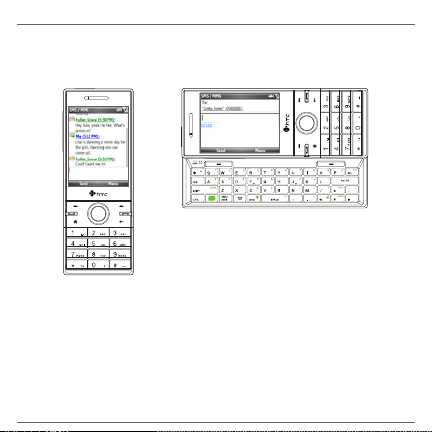
10. Entering Information
Quick Start Guide 15
You can enter text, numbers, and symbols using the keypad or
QWERTY keyboard.
Use the QWERTY keyboard to type
e-mails and long messages.
Use the keypad to dial phone
numbers or type short text
messages.
Note When you slide open the QWERTY keyboard, the display orientation
of the screen automatically changes to landscape mode; when you
close it, the screen orientation switches back to portrait mode.
For more information about the keypad and QWERTY
keyboard, see Chapter 1 of the User Manual PDF.
Page 16

16 Quick Start Guide
11. Adding Contacts to Your Phone
Save the contact information of the people you stay in touch
with on your phone.
To add a contact to your phone
On the Home screen Home item, click Contacts > New >
1.
Outlook Contact.
Tip Select SIM Contact to create the contact on the SIM card.
2. Enter information for the new contact.
Click Done.
3.
To copy SIM card contacts to your phone
Copying the contacts on your SIM card to the phone will result
in duplicate contacts in the Contacts list.
On the Home screen, click Start > All Programs >
1.
Accessories > SIM Manager.
Select a SIM contact or select all SIM contacts by clicking
2.
Menu > Select All.
Click Menu > Save to Contacts.
3.
Page 17

12. Sending a Text Message
Quick Start Guide 17
Create and send SMS messages from your phone.
1. On the Home screen, scroll to the Messages item and then
press CENTER OK.
Note If you have unread messages, you will need to press
NAVIGATION right until you see New Message before pressing
CENTER OK.
2. Click Text message.
3. Enter the mobile phone number of one or more recipients,
separating them with a semicolon (;).
4. Enter your message. You can enter up to 160 characters in
one message.
5. Click Send.
13. Sending an MMS Message
Create and send multimedia messages from your phone.
1. On the Home screen, scroll to the Messages item and then
press CENTER OK.
Note If you have unread messages, you will need to press
NAVIGATION right until you see New Message before pressing
CENTER OK.
Page 18

18 Quick Start Guide
2. Click Media message.
3.
In To, enter the recipient’s phone number or e-mail address.
In Subject, enter a subject for your message.
4.
Fill in the MMS message components by clicking Insert
5.
Picture/Video, Insert Text, and Insert Audio.
Click Send.
6.
14. Setting Up Wi-Fi
Connect to a Wi-Fi hotspot to browse the Internet.
To connect to an open Wi-Fi network
1.
On the Home screen, click Start > All Programs >
Accessories > Comm Manager and click the Wi-Fi icon.
The button on this item is then highlighted to indicate that
WLAN is turned on.
2.
After a few seconds, a message asks you if you want to see
the list of available networks, click Yes.
In Select network, choose an open (unsecured) WLAN
3.
network to connect to and then click Connect.
To learn how to connect to a secured network, please refer to
Chapter 8 of the User Manual PDF.
Page 19

15. Setting Up an Internet E-mail Account
Quick Start Guide 19
Set up your personal e-mail account such as Gmail or Yahoo!
on your phone.
1.
Click Start > All Programs > Messaging > New Email
Account.
2.
Enter the E-mail address and Password for the e-mail
account and select the Save password option. Click Next.
Click Next.
3.
Note E-mail Setup searches your phone for preloaded e-mail
configuration settings. If the phone cannot find the server
settings for the specified e-mail account, your phone needs to
connect to the Internet and try to download the settings. If it
cannot find the settings online, you need to enter the settings
manually.
4. Enter Your name and the Account display name and then
click Next.
In the Automatic Send/Receive list, choose how frequent
5.
you want e-mail messages to be automatically sent and
downloaded on your phone.
Note Click Review all download settings to select download
options, set the e-mail format as HTML or plain text, and more.
6. Click Finish.
Page 20

20 Quick Start Guide
To send e-mail using the Internet e-mail account
1.
Click Start > All Programs > Messaging and then select
the e-mail account you have just created.
Click Menu > New.
2.
3.
Enter the e-mail address of one or more recipients,
separating them with a semicolon.
4.
Enter a subject and compose your message.
Click Send.
5.
16. Surfing the Web
Internet Explorer Mobile is a full-featured Internet browser,
optimized for use on your phone.
Browse the web with Internet Explorer
1. On the Home screen, click Start > All Programs > Internet
Explorer.
In Internet Explorer, click Menu > Address Bar.
2.
Enter the address and click Go.
3.
4.
Use the NAVIGATION CONTROL to browse the web page.
Press CENTER OK when a link is highlighted to access it.
Page 21

17. Changing Phone Settings
Quick Start Guide 21
Customize your phone settings to suit your personal
preferences.
To change the ringtone
1. On the Home screen, scroll down to the Settings item.
2. Press NAVIGATION right until you see Ringtone and then
press CENTER OK.
3. On the Sounds screen, select a ringtone in Ring tone and
then click Done.
To set an alarm
You can set 2 different alarms on your phone.
1.
On the Home screen, scroll to the Home item (date/time
display) and then press CENTER OK.
Click Alarm 1 or Alarm 2.
2.
Set the Alarm settings you want and then click Done.
3.
An Alarm icon appears on the Home item of the HTC Home.
Page 22

22 Quick Start Guide
To enable device lock
Enabling device lock requires you to enter a password to
unlock the phone after it has been left idle for a set period of
time.
1. On the Home screen, click Start
> All Programs > Settings >
Security > Device lock.
2. Select Prompt if device unused
for, then select the amount
of time for the phone to be
inactive before automatically
locking.
3. Select the Password type,
then enter and confirm your
password.
4. Click Done.
Page 23

To enable the SIM card PIN
Quick Start Guide 23
Enabling the SIM card PIN requires you to enter a password
first before you can use the phone features of the device.
1.
On the Home screen, click Start > All Programs > Settings
> Security > Enable SIM PIN.
Enter the PIN you want to use and click Done.
2.
To change battery and backlight settings
Conserve battery power by adjusting the battery and backlight
settings.
On the Home screen, click Start > All Programs > Settings >
Power Management, and adjust the backlight, display, or light
sensor settings.
Tip If you do not want to charge the battery while the phone is
connected to the computer, in When device is turned on, do not
charge the battery when connected to the PC, select On.
Page 24

24 Quick Start Guide
18. Bluetooth
Pair your phone with other Bluetooth-enabled devices or a
Bluetooth headset if you have one.
To pair your phone with a Bluetooth device
1. On the Home screen, click Start > All Programs > Settings
> Connections > Bluetooth.
2. Click Bluetooth > Add new device. Your phone searches
for other Bluetooth-enabled devices and lists them.
3. Select the desired device name in the list and click Next.
4. Enter a passcode (1 up to 16 characters) to establish a
secure connection, then click Next.
5. Wait for the paired device to accept the partnership:
6. On your phone, a message will appear, indicating that your
phone has connected with the paired device. Click OK.
7. The name of the paired device is then displayed. You may
edit and enter a new name for that device, then click Next.
8. Select the check boxes of services that you want to use
from the paired device and click Done.
Page 25

To pair your phone with a Bluetooth headset
Quick Start Guide 25
Make sure that both your phone and the Bluetooth headset
1.
are turned on and that the headset is visible.
Click Start > All Programs > Settings > Connections.
2.
Click Bluetooth > Add new device.
3.
Select the name of the Bluetooth headset, then click Next.
4.
The phone will automatically pair with the Bluetooth
headset.
Windows Mobile will automatically try one of the
preconfigured passcodes (0000, 1111, 8888, 1234) to pair the
Bluetooth headset with the phone. If this fails, you have to
enter the passcode delivered with your headset manually.
For more information about Bluetooth, refer to Chapter 8 of
the User Manual PDF.
Page 26

26 Quick Start Guide
19. Keeping Track of Appointments
Use Calendar to help remind you of your upcoming
appointments.
To enter an appointment into your phone
1.
On the Home screen, click Start > All Programs >
Calendar.
Click Menu > New Appointment.
2.
3.
Enter information about the appointment.
Click Done.
4.
The upcoming appointment will show on the Appointment
item of the HTC Home.
Page 27

20. Keeping Track of Things to Do
Quick Start Guide 27
Use Tasks to help you remember things that you have to do.
To create a to-do list
On the Home screen, click Start >
1.
All Programs > Tasks.
Click Menu > New Task.
2.
3.
Enter the necessary task
information and click Done.
Refer to Chapter 5 of the User
Manual PDF to learn more about
Tasks.
Page 28

28 Quick Start Guide
21. Taking Photos and Shooting Videos
Use the 3.2 megapixel camera of the phone to take photos and
shoot videos.
Note The screen orientation automatically switches to landscape
mode when you open Camera.
To take a photo
Press the CAMERA button on the right side of the phone.
1.
Aim the phone at the subject.
2.
Press the CENTER OK or CAMERA button to take the shot.
3.
Page 29

To shoot video
Quick Start Guide 29
On the Home screen, click Start > All Programs >
1.
Multimedia > Video Recorder.
Aim the phone at the subject.
2.
Press the CENTER OK or CAMERA button to start capturing
3.
video.
Press the CENTER OK or CAMERA button again to stop
recording video.
To learn more about the other capture modes and functions of
the Camera, refer to Chapter 10 of the User Manual PDF.
Page 30

30 Quick Start Guide
22. Viewing Photos and Videos
Use Album to browse photos and play back video.
Note Camera Album can only display files using the JPEG, MPEG4 or
H.263 file formats.
To view photos
1.
On the Home screen, click Start > All Programs >
Multimedia > Camera Album.
2.
On the main Camera Album screen, use the NAVIGATION
CONTROL to select the image you want to view and then
press CENTER OK.
3.
Press NAVIGATION right or left to go to the next or previous
image.
To view videos in Camera Album, you need to open Camera
Album from the Camera program.
For more information about how to open Camera Album from
Camera and how to use Camera Album, refer to Chapter 10 of
the User Manual PDF.
Page 31

23. Synchronizing Your Phone with Your PC
Quick Start Guide 31
Synchronize information and files between your PC and phone.
Note You can refer to Chapter 3 of the User Manual PDF to know which
information and files you can synchronize.
Set up synchronization software on your PC
Depending on the Operating System of your PC, you will need
either Microsoft ActiveSync® 4.5 (or later) or Windows Mobile®
Device Center to synchronize your phone with your PC.
To synchronize your phone with a Windows XP PC
Insert the Getting Started Disc into the disc drive on your
1.
PC.
2.
Follow the on-screen instructions to install ActiveSync.
3.
After installation is completed, connect your phone to your
PC.
4.
The Synchronization Setup Wizard automatically starts and
guides you to create a synchronization relationship. Click
Next to proceed.
5.
To synchronize your phone with your computer, clear the
Synchronize directly with a server running Microsoft
Exchange Server check box then click Next.
Page 32

32 Quick Start Guide
6. Select the information types that you want to synchronize
and then click Next.
Click Finish.
7.
To synchronize your phone with a Windows Vista PC
Connect your phone to your PC. Windows Mobile Device
1.
Center configures itself and then opens.
2.
On the license agreement screen, click Accept.
On the Windows Mobile Device Home screen, click Set up
3.
your device.
4.
Select the information types that you want to synchronize
then click Next.
Enter a phone name for your phone and click Set Up.
5.
For more information about synchronization, refer to Chapter 3
of the User Manual PDF.
Page 33

24. Copying Files to Your Phone
Quick Start Guide 33
You can install a microSD™ card into your phone to have
additional storage to store files.
To copy files from the PC to the phone’s storage card
Connect your phone to your PC using the supplied USB
1.
cable.
Click File Management > Browse the contents of your
2.
device in Windows Mobile Device Center or click Explore
in ActiveSync on your PC. This opens Windows Explorer on
your PC and displays the contents of your phone.
Browse the folders on your PC, right-click the file you want
3.
to copy and then click Copy.
Go to My Windows-Based Mobile Device > Storage Card
4.
and then right-click on the screen and click Paste.
When you want to copy media files such as music and videos
to your phone from your PC, it is recommended that you use
Windows Media Player to copy the media files.
Page 34

34 Quick Start Guide
25. Synchronizing Music Files
Synchronize music files on your PC and the phone so you can
listen to them while on the go.
On your computer, open Windows Media® Player and then
1.
connect your phone to your computer.
2.
On the Device Setup dialog box, enter a name for your
phone and click Finish.
3.
On the left panel of Windows Media® Player, right-click the
name of your phone and click Set Up Sync.
Note You can also sync your storage card if you have one installed on
your phone. To sync, right-click Storage Card.
4. Select the music
playlist(s) that you
want to sync between
your computer and
the phone and then
click Add.
Click Finish.
5.
Page 35

26. Listening to Music on Your Phone
Quick Start Guide 35
After synchronizing music files to your phone, you can use
the Music item on the HTC Home to play back music on your
phone.
To listen to music
1.
On the Home screen, scroll down to the Music item.
2.
Press the CENTER OK button to play back the songs.
For more information about the Music item, refer to the User
Manual PDF.
Page 36

36 Quick Start Guide
Important Health Information and Safety Precautions
When using this product, the safety precautions below must be taken to avoid
possible legal liabilities and damages.
Retain and follow all product safety and operating instructions. Observe all
warnings in the operating instructions on the product.
To reduce the risk of bodily injury, electric shock, fire, and damage to the
equipment, observe the following precautions.
ELECTRICAL SAFETY
This product is intended for use when supplied with power from the
designated battery or power supply unit. Other usage may be dangerous and
will invalidate any approval given to this product.
SAFETY PRECAUTIONS FOR PROPER GROUNDING INSTALLATION
CAUTION: Connecting to an improperly grounded equipment can result in an
electric shock to your device.
This product is equipped with a USB Cable for connecting with desktop or
notebook computer. Be sure your computer is properly grounded (earthed)
before connecting this product to the computer. The power supply cord of a
desktop or notebook computer has an equipment-grounding conductor and
a grounding plug. The plug must be plugged into an appropriate outlet which
is properly installed and grounded in accordance with all local codes and
ordinances.
SAFETY PRECAUTIONS FOR POWER SUPPLY UNIT
Use the correct external power source
•
A product should be operated only from the type of power source
indicated on the electrical ratings label. If you are not sure of the
type of power source required, consult your authorized service
Page 37

provider or local power company. For a product that operates from
battery power or other sources, refer to the operating instructions
that are included with the product.
Handle battery packs carefully
•
This product contains a Li-ion battery. There is a risk of fire and burns
if the battery pack is handled improperly. Do not attempt to open or
service the battery pack. Do not disassemble, crush, puncture, short
external contacts or circuits, dispose of in fire or water, or expose a
battery pack to temperatures higher than 60˚C (140˚F).
WARNING: Danger of explosion if battery is incorrectly
replaced. To reduce risk of fire or burns, do not
disassemble, crush, puncture, short external contacts,
expose to temperature above 60° C (140° F), or dispose
of in fire or water. Replace only with specified batteries.
Recycle or dispose of used batteries according to the
local regulations or reference guide supplied with your
product.
Take extra precautions
•
Keep the battery or device dry and away from water or any liquid as
•
it may cause a short circuit.
Keep metal objects away so they don’t come in contact with the
•
battery or its connectors as it may lead to short circuit during
operation.
Do not use a battery that appears damaged, deformed, or
•
discolored, or the one that has any rust on its casing, overheats, or
emits a foul odor.
Quick Start Guide 37
Page 38

38 Quick Start Guide
SAFETY PRECAUTIONS FOR DIRECT SUNLIGHT
Keep this product away from excessive moisture and extreme temperatures.
Do not leave the product or its battery inside a vehicle or in places where the
temperature may exceed 60°C (140°F), such as on a car dashboard, window sill,
or behind a glass that is exposed to direct sunlight or strong ultraviolet light for
extended periods of time. This may damage the product, overheat the battery,
or pose a risk to the vehicle.
PREVENTION OF HEARING LOSS
Always keep the battery out of the reach of babies and small
•
children, to avoid swallowing of the battery. Consult the doctor
immediately if the battery is swallowed.
If the battery leaks:
•
Do not allow the leaking fluid to come in contact with skin
•
or clothing. If already in contact, flush the affected area
immediately with clean water and seek medical advice.
Do not allow the leaking fluid to come in contact with eyes.
•
If already in contact, DO NOT rub; rinse with clean water
immediately and seek medical advice.
Take extra precautions to keep a leaking battery away from
•
fire as there is a danger of ignition or explosion.
CAUTION: Permanent hearing loss may occur if earphones or
headphones are used at high volume for prolonged periods of
time.
Note For France, Earphone (listed below) for this device have been tested
to comply with the Sound Pressure Level requirement laid down
Page 39

in the applicable NF EN 50332-1:2000 and/or NF EN 50332-2:2003
standards as required by French Article L. 5232-1.
Earphone, manufactured by HTC, Model HS S300.
•
SAFETY IN AIRCRAFT
Due to the possible interference caused by this product to an aircraft’s
navigation system and its communications network, using this device’s phone
function on board an airplane is against the law in most countries. If you want
to use this device when on board an aircraft, remember to turn off your phone
by switching to Airplane Mode.
ENVIRONMENT RESTRICTIONS
Do not use this product in gas stations, fuel depots, chemical plants or where
blasting operations are in progress, or in potentially explosive atmospheres
such as fuelling areas, fuel storehouses, below deck on boats, chemical plants,
fuel or chemical transfer or storage facilities, and areas where the air contains
chemicals or particles, such as grain, dust, or metal powders. Please be aware
that sparks in such areas could cause an explosion or fire resulting in bodily
injury or even death.
EXPLOSIVE ATMOSPHERES
When in any area with a potentially explosive atmosphere or where flammable
materials exist, the product should be turned off and the user should obey
all signs and instructions. Sparks in such areas could cause an explosion or
fire resulting in bodily injury or even death. Users are advised not to use the
equipment at refueling points such as service or gas stations, and are reminded
of the need to observe restrictions on the use of radio equipment in fuel
depots, chemical plants, or where blasting operations are in progress. Areas
with a potentially explosive atmosphere are often, but not always, clearly
Quick Start Guide 39
Page 40

40 Quick Start Guide
marked. These include fueling areas, below deck on boats, fuel or chemical
transfer or storage facilities, and areas where the air contains chemicals or
particles, such as grain, dust, or metal powders.
ROAD SAFETY
Vehicle drivers in motion are not permitted to use telephony services with
handheld devices, except in the case of emergency. In some countries, using
hands-free devices as an alternative is allowed.
SAFETY PRECAUTIONS FOR RF EXPOSURE
Avoid using your phone near metal structures (for example, the steel
•
frame of a building).
Avoid using your phone near strong electromagnetic sources, such
•
as microwave ovens, sound speakers, TV and radio.
Use only original manufacturer-approved accessories, or accessories
•
that do not contain any metal.
Use of non-original manufacturer-approved accessories may violate
•
your local RF exposure guidelines and should be avoided.
INTERFERENCE WITH MEDICAL EQUIPMENT FUNCTIONS
This product may cause medical equipment to malfunction. The use of this
device is forbidden in most hospitals and medical clinics.
If you use any other personal medical device, consult the manufacturer of your
device to determine if they are adequately shielded from external RF energy.
Your physician may be able to assist you in obtaining this information.
Turn your phone OFF in health care facilities when any regulations posted in
these areas instruct you to do so. Hospitals or health care facilities may be using
equipment that could be sensitive to external RF energy.
Page 41

HEARING AIDS
Some digital wireless phones may interfere with some hearing aids. In the
event of such interference, you may want to consult your service provider, or
call the customer service line to discuss alternatives.
NONIONIZING RADIATION
Your device has an internal antenna. This product should be operated in its
normal-use position to ensure the radiative performance and safety of the
interference. As with other mobile radio transmitting equipment, users are
advised that for satisfactory operation of the equipment and for the safety of
personnel, it is recommended that no part of the human body be allowed to
come too close to the antenna during operation of the equipment.
Use only the supplied integral antenna. Use of unauthorized or modified
antennas may impair call quality and damage the phone, causing loss of
performance and SAR levels exceeding the recommended limits as well as
result in non-compliance with local regulatory requirements in your country.
To assure optimal phone performance and ensure human exposure to RF
energy is within the guidelines set forth in the relevant standards, always use
your device only in its normal-use position. Contact with the antenna area may
impair call quality and cause your device to operate at a higher power level
than needed. Avoiding contact with the antenna area when the phone is IN USE
optimizes the antenna performance and the battery life.
Quick Start Guide 41
Page 42

42 Quick Start Guide
General Precautions
Avoid applying excessive pressure to the device
•
Do not apply excessive pressure on the screen and the device to
prevent damaging them and remove the device from your pants’
pocket before sitting down. It is also recommended that you store
the device in a protective case. Cracked display screens due to
improper handling are not covered by the warranty.
Device getting warm after prolonged use
•
When using your device for prolonged periods of time, such as
when you’re talking on the phone, charging the battery or browsing
the web, the device may become warm. In most cases, this condition
is normal and therefore should not be interpreted as a problem with
the device.
Heed service markings
•
Except as explained elsewhere in the Operating or Service
documentation, do not service any product yourself. Service needed
on components inside the device should be done by an authorized
service technician or provider.
Damage requiring service
•
Unplug the product from the electrical outlet and refer servicing to
an authorized service technician or provider under the following
conditions:
Liquid has been spilled or an object has fallen onto the product.
•
The product has been exposed to rain or water.
•
The product has been dropped or damaged.
•
There are noticeable signs of overheating.
•
Page 43

The product does not operate normally when you follow the
•
operating instructions.
Avoid hot areas
•
The product should be placed away from heat sources such as
radiators, heat registers, stoves, or other products (including
amplifiers) that produce heat.
Avoid wet areas
•
Never use the product in a wet location.
Avoid using your device after a dramatic change in temperature
•
When you move your device between environments with very
different temperature and/or humidity ranges, condensation may
form on or within the device. To avoid damaging the device, allow
sufficient time for the moisture to evaporate before using the
device.
NOTICE: When taking the device from low-temperature conditions
into a warmer environment or from high-temperature
conditions into a cooler environment, allow the device to
acclimate to room temperature before turning on power.
Avoid pushing objects into product
•
Never push objects of any kind into cabinet slots or other openings
in the product. Slots and openings are provided for ventilation.
These openings must not be blocked or covered.
Quick Start Guide 43
Page 44

44 Quick Start Guide
Mounting accessories
•
Do not use the product on an unstable table, cart, stand, tripod,
or bracket. Any mounting of the product should follow the
manufacturer’s instructions, and should use a mounting accessory
recommended by the manufacturer.
Avoid unstable mounting
•
Do not place the product with an unstable base.
Use product with approved equipment
•
This product should be used only with personal computers and
options identified as suitable for use with your equipment.
Adjust the volume
•
Turn down the volume before using headphones or other audio
devices.
Cleaning
•
Unplug the product from the wall outlet before cleaning. Do not use
liquid cleaners or aerosol cleaners. Use a damp cloth for cleaning,
but NEVER use water to clean the LCD screen.
Regulatory Agency Identifications
For regulatory identification purposes, your product is assigned a model
number of ROSE100.
To ensure continued reliable and safe operation of your device, use only the
accessories listed below with your ROSE100.
The Battery Pack has been assigned a model number of ROSE160.
Note This product is intended for use with a certified Class 2 Limited Power
Source, rated 5 Volts DC, maximum 1 Amp power supply unit.
Page 45

Telecommunications & Internet Association (TIA) safety
Quick Start Guide 45
information
Pacemakers
•
The Health Industry Manufacturers Association recommends
that a minimum separation of six inches be maintained between
a handheld wireless phone and a pacemaker to avoid potential
interference with the pacemaker. These recommendations are
consistent with the independent research by and recommendations
of Wireless Technology Research. Persons with pacemakers:
Should ALWAYS keep the phone more than six inches from their
•
pacemaker when the phone is turned ON.
Should not carry the phone in a breast pocket.
•
Should use the ear opposite the pacemaker to minimize the
•
potential for interference. If you have any reason to suspect that
interference is taking place, turn the phone OFF immediately.
Hearing Aids
•
Some digital wireless phones may interfere with some hearing
aids. In the event of such interference, you may want to consult
your service provider, or call the customer service line to discuss
alternatives.
Other Medical Devices
•
If you use any other personal medical device, consult the
manufacturer of your device to determine if they are adequately
shielded from external RF energy. Your physician may be able to
assist you in obtaining this information.
Turn the phone OFF in health care facilities when any regulations
Page 46

46 Quick Start Guide
posted in these areas instruct you to do so. Hospitals or health care
facilities may be using equipment that could be sensitive to external
RF energy.
WEEE Notice
The Directive on Waste Electrical and Electronic Equipment (WEEE), which
entered into force as European law on 13th February 2003, resulted in a major
change in the treatment of electrical equipment at end-of-life.
The purpose of this Directive is, as a first priority, the prevention of WEEE, and
in addition, to promote the reuse, recycling and other forms of recovery of such
wastes so as to reduce disposal.
The WEEE logo (shown at the left) on the product or on its box
indicates that this product must not be disposed of or dumped
with your other household waste. You are liable to dispose of all
your electronic or electrical waste equipment by relocating over
to the specified collection point for recycling of such hazardous
waste. Isolated collection and proper recovery of your electronic
and electrical waste equipment at the time of disposal will allow us
to help conserving natural resources. Moreover, proper recycling
of the electronic and electrical waste equipment will ensure safety
of human health and environment. For more information about
electronic and electrical waste equipment disposal, recovery, and
collection points, please contact your local city center, household
waste disposal service, shop from where you purchased the
equipment, or manufacturer of the equipment.
Page 47

RoHS Compliance
Quick Start Guide 47
This product is in compliance with Directive 2002/95/EC of the European
Parliament and of the Council of 27 January 2003, on the restriction of the use
of certain hazardous substances in electrical and electronic equipment (RoHS)
and its amendments.
Page 48

48 Quick Start Guide
