Page 1
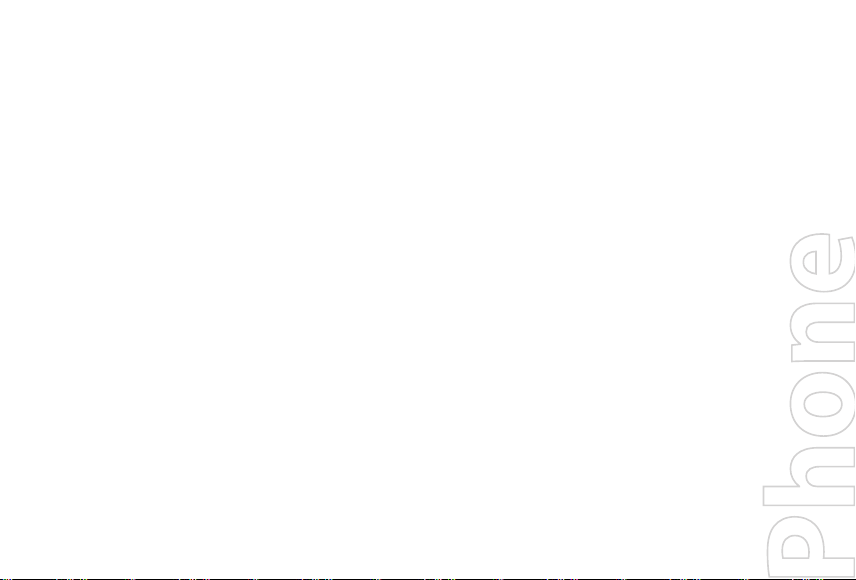
Smart
Quick Start Guide
Page 2
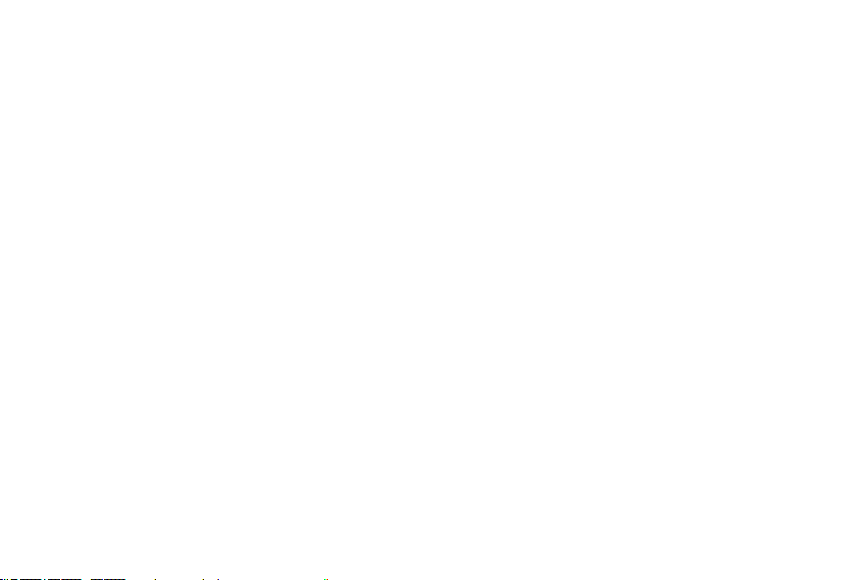
2
Contents
1. What’s in the Box? ...................................................................................................3
2. Your Phone at a Glance ...........................................................................................4
3. Setting up your Phone ............................................................................................9
4. Setting up an E-mail Account ...............................................................................12
5. Personalizing your Phone .....................................................................................13
6. Browsing the Web ..................................................................................................15
7. Using the Camera ..................................................................................................16
8. Using Pictures & Videos ........................................................................................17
9. Protecting your Phone ..........................................................................................
18
10. Knowing Status Indicators ....................................................................................
20
11. Learn More .............................................................................................................
22
Page 3
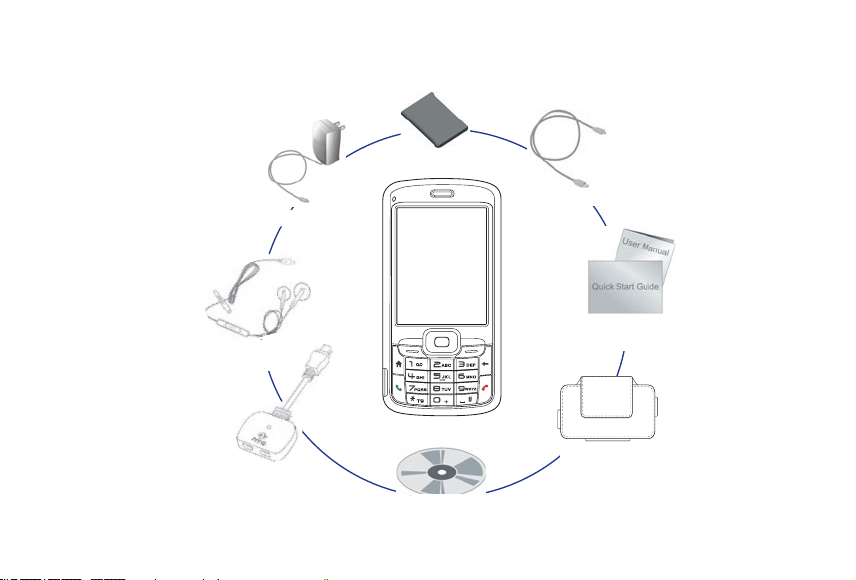
3
1. What’s in the Box?
Getting
Started Disc
Smartphone
User Manual and
Quick Start Guide
Battery
Mini-USB
Stereo Headset
USB Sync Cable
Splitter
Adapter
AC Adapter
Pouch
Page 4
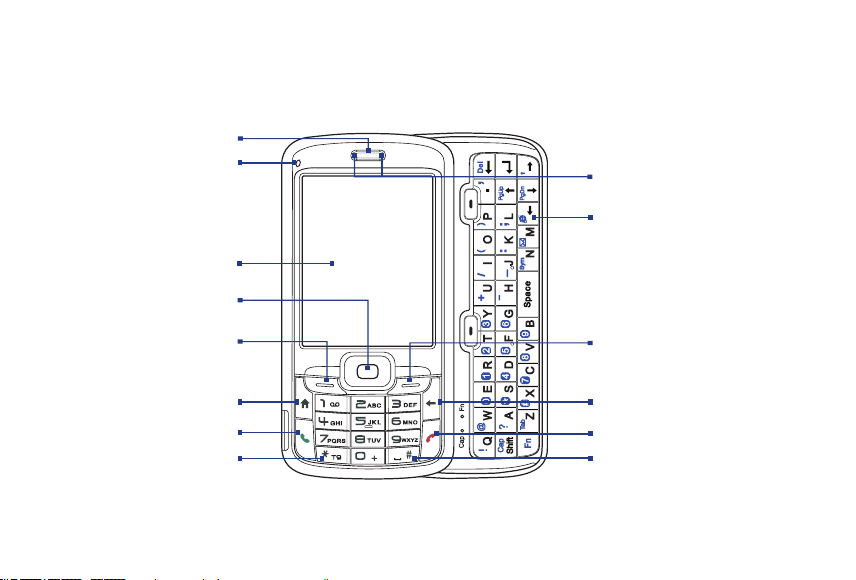
4
2. Your Phone at a Glance
1
2
3
4
5
6
7
8
14
13
12
11
10
9
Page 5
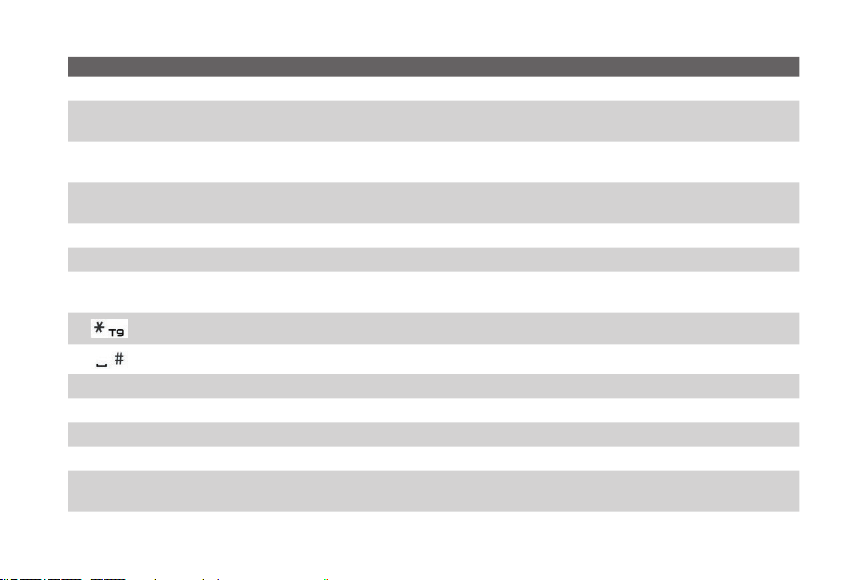
5
Item Function
1. Speaker Listen to phone call.
2.
Light Sensor
Sense dark conditions and activate a backlight under the keypad and the QWERTY keyboard
automatically, glowing in dark.
3.
Display Screen
The display screen shows important information, such as upcoming appointments, number of new
messages, and your tasks.
4.
NAVIGATION
CONTROL
/ENTER
Use to scroll left, right, up, or down. Press the center to use as the ENTER button.
5. Left SOFT KEY Press to perform the command shown in the label above the button.
6. HOME Press to go to the Home screen or press and hold to open Comm Manager.
7. TALK
Press to dial a phone number or answer a call. Press and hold to activate/deactivate speakerphone
mode
.
8. Key
Press to change input modes or press and hold to choose an input mode or symbols from the list.
9. Key
Press to add a space or press and hold to display a list of symbols.
10. END Press to end a call, or press and hold to lock the phone keypad and the keyboard.
11. BACK Press to go back to the previous screen, or backspace over characters.
12.
Right
SOFT KEY Press to perform the command shown in the label above the button.
13. Keyboard Slide out to reveal, while slide in to hide the QWERTY keyboard with 36 keys and two soft keys.
14. LED Indicators
The LED indicators notify you of the battery, network, and connectivity status of your phone. For
more information, see the table at the end of this section.
Page 6
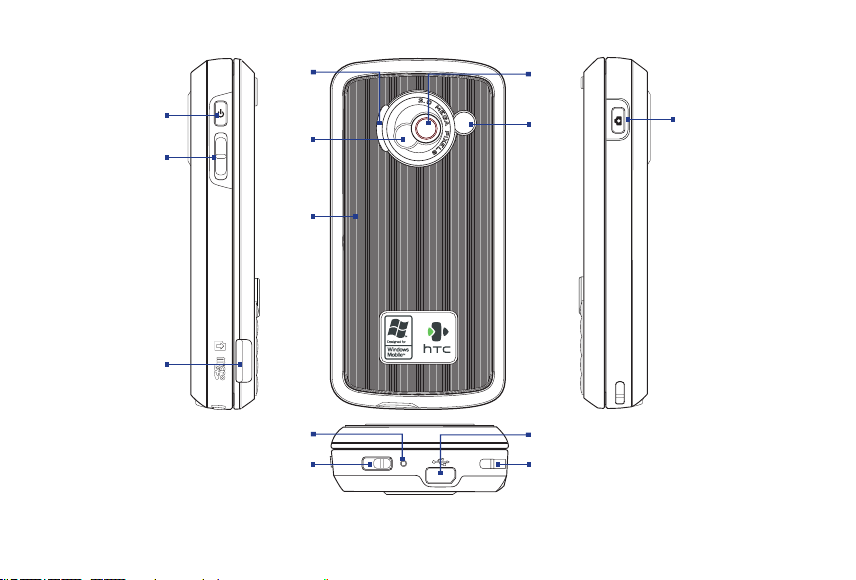
6
15
16
17
18
19
20
24
25
26
27
21
23
22
Page 7
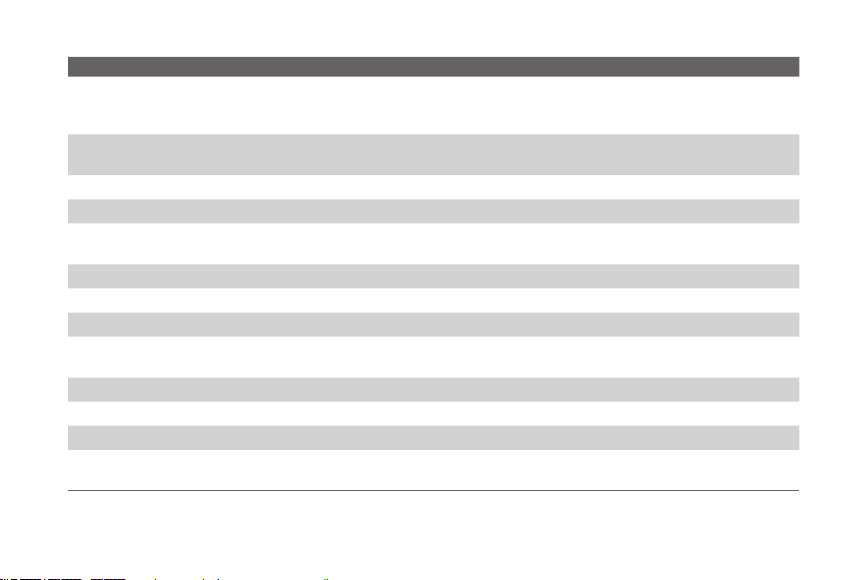
7
Item Function
15. POWER
Press and hold (about 3 seconds) to turn the phone on and off. Or press and quickly release
the POWER button to display the Quick List, which allows you to change profiles, open
Comm Manager, and enable/disable key lock and enable/disable device lock.
16. Volume Adjustment
Slider
Slide this up or down to increase or decrease the earpiece volume during a call. Drag and
hold the slider down to launch Voice Speed Dial and record voice tags.
17. microSD Slot Insert a microSD memory card for storing data.
18. Speaker Listen to audio media or phone call when using speakerphone mode.
19. Self-Portrait Mirror
Turn the back side of your phone to face yourself so that your image reflects on the mirror
when taking self-portrait shots.
20. Back Cover Remove to insert or replace battery.
21. Car Antenna Connector Connect your phone to the car antenna while in a car to have better reception quality.
22. Camera Lens
23. CAMERA
Press to open the Camera program. If already running, press to capture an image or start
recording a video clip.
24. Microphone Speak into the microphone when receiving or making a phone call or during voice recording.
25. Battery Cover Latch Slide this latch to release the battery cover.
26. Strap Holder Attach a strap for carrying your device.
27.
Sync Connector/
Earphone Jack
Use for synchronizing data, recharging the battery, connecting the earphone to listen to
audio media, or connecting the phone’s hands-free kit.
Page 8

8
LED indicator lights
Various colours that might display in the two LED Indicators are summarized here.
Left LED Status
Solid Green Battery is fully charged.
Blank Battery case is empty or the phone is off.
Solid Amber Battery is charging or the phone is using ActiveSync to synchronize with a PC.
Solid Red
Battery is not installed while the phone is charging/synchronizing or battery is overdischarged.
Flashing Green Phone is connected to the network.
Flashing Red
Battery very low (less than 10%) or battery fault. Check if the battery is properly installed
and its exposed copper part is properly aligned with the protruding copper conductor of
the phone body.
Right LED Status
Flashing Blue Bluetooth mode set to On or Visible mode.
Page 9

9
3. Setting up your Phone
With the following simple steps, you can easily set up and start using your phone.
1
Install and charge the battery
New batteries are shipped partially charged. Before you start using your phone, it is recommended that
you install and charge the battery.
To install the battery
1. Slide the battery cover latch to release the back cover.
2. Insert the battery by aligning the exposed copper
part of the battery pack with the protruding copper
conductor.
3. Gently push the battery into place.
4. Replace the back cover.
To charge the battery
Some batteries perform best after several full charge/discharge cycles. You can charge the battery in
one of the following ways:
• Connect your phone directly to an electrical outlet using the AC adapter.
• Connect your phone to the USB port on your PC using the USB sync cable.
Charging is indicated by a solid Amber light on the LED indicator. A charging icon (
) also appears on
the display screen. After the battery has been fully charged, the LED indicator becomes Green.
Slide the battery cover latch
to open the back cover.
Page 10

10
2
Install the microSD card
You can install a microSD (Secure Digital) card on your phone to have an alternative storage place for
your images, video, music, and other phone data.
• Slide in the microSD card into the slot with its gold
contacts facing up and gently push until it clicks
securely in place.
To remove, press the microSD card briefly inward and
release it to pop out of the slot
.
3
Turn on your phone
Press and hold the POWER button to turn on the phone.
4
Install and Set Up ActiveSync or Windows Mobile Device Center
To synchronize your phone with a PC running Windows XP or earlier version of Windows, ActiveSync is the
choice. ActiveSync synchronizes information between your phone and your PC, keeping information upto-date on your phone as well as on the PC. Before you connect your phone to your PC, you must install
ActiveSync on the PC. ActiveSync is already installed on your phone.
1. Insert the Getting Started Disc into the CD drive of your PC.
2. Follow the instructions on the installation wizard screen to install ActiveSync.
3. Connect the USB cable to the phone and plug it into the USB port of your PC.
4.
Turn on your phone. When the PC detects a USB connection, it starts the Synchronization Setup
Wizard. Follow the instructions on the screen and select the items you want to synchronize.
Page 11

11
Microsoft Windows Mobile® Device Center is the replacement for Microsoft® ActiveSync® on Windows
Vista™.
1. Insert the Getting Started Disc into the CD drive of your PC.
2. Follow the instructions on the installation wizard screen to install Windows Mobile Device Center.
3. Connect the phone to your PC and turn on your phone.
4. When the PC detects a USB connection, the Windows Mobile Device Center screen opens. Click
Set up your device and then select the information you want to synchronize.
5.
Type in a name for your Smartphone and click Set Up.
5
Make your first phone call
Before you place a phone call, make sure you
have an active phone connection from the
nearest operator and your phone battery is
sufficiently charged.
• To make a call, enter the phone number
and press TALK
( )
.
• To end a call, press END
( )
.
Page 12

12
4. Setting up an E-mail Account
You can easily set up an e-mail account that you have with an Internet service provider (ISP) or webbased e-mail on your phone.
To set up an e-mail account
1. On the Home screen, click Start > Internet Explorer to launch the mobile browser on your phone
and navigate to:
businessinbox.telusmobility.com
2. Enter your 10-digit mobile number and click Continue to proceed.
Note If you receive an error message, please contact customer support at 1-866-771-7292 to ensure that your
account has been set up for the service.
3. Read the terms and conditions and then click Agree to proceed.
4. Enter your Business Inbox password in the Create Password field.
5. Enter the E-mail Address, Mailbox Password, and Display Name for your POP or IMAP e-mail
account and click Next to continue.
6. Click Next when the account creation confirmation appears.
7. Click Download Software and click Yes to download and install the Business Inbox application.
Note Applicable data charges will apply.
8. Read the terms and conditions, and then click Agree to begin installing the Business Inbox
application.
9. After the Business Inbox installation is complete, click the Business Inbox icon on your phone to
check the status of your service.
Page 13

13
To send an e-mail or SMS message
1. On the Home screen, click Start > Messaging.
2. Select an e-mail account, or select Text Messages. Then, click Select.
3. Click New or Menu > New.
4. Enter the e-mail address or phone number of one or more recipients, separating them with a
semicolon (;). To access addresses and phone numbers from Contacts, in To
, press ENTER and
select a recipient from the list.
5. Enter a message and click Send.
5. Personalizing your Phone
Set up the Home screen
The Home screen is your starting place for most tasks. You can gain access to all features and programs
from the Home screen.
The top of the Home screen displays icons for the programs that you have most recently used. The
center of the Home screen can display your next appointment, the number of new messages (voice
mail, text, or e-mail) that you have received, and other important information. When you click an icon or
item on the Home Screen, the associated program opens.
To customize the Home screen
1. On the Home screen, click Start > Settings > Home Screen.
2. In Home screen layout, Colour scheme, Background image, and Time out, select the options
you want, and click
Done.
Page 14

14
To set a picture as the background
1. On the Home screen, click Start > Pictures & Videos.
2. Select the picture you want to set as the background. Click View or press ENTER for a larger view
of the image.
3. Click Menu > Use as Home Screen.
4. Use NAVIGATION to select the portion of the picture you want to use, and click Next. If the picture
fits the screen, this step is skipped.
5. In Adjust the transparency, select a higher percentage for a more transparent picture or a lower
percentage for a more opaque picture.
6. Click Finish.
Set date, time, language, and other regional options
Your phone should already be set up with the regional settings that are appropriate for your locale.
To change regional settings
You can specify the language, locale, date and time style, as well as number and currency formatting options
.
1. On the Home screen, click Start > Settings > Regional Settings.
2. In Language, select your preferred language.
3. In Locale, select the locale for the language you selected, and click Done. The Locale option
automatically changes the format of the remaining options (such as date, time, and currency)
according to the locale you specify.
Note
You must turn your phone off and on again for the changes to take effect.
Page 15

15
To set the date and time
1. On the Home screen, click Start > Settings > Clock & Alarm > Date and Time.
2. In Time zone, select your time zone.
3. In Date, edit the month, day, or year.
4. In Time, edit the hour, minute, and second.
5. Click Done.
6. Browsing the Web
Your phone comes with Internet Explorer Mobile
installed. Internet Explorer Mobile is a fullfeatured Internet browser, optimized for use on
your phone.
You can use ActiveSync to synchronize the
Internet Explorer favorites on your PC with
your phone so you can use them with Internet
Explorer Mobile as well. For more information,
see ActiveSync Help on your PC.
To open Internet Explorer
• On the Home screen, click Start > Internet Explorer.
Page 16

16
7. Using the Camera
Taking photos and shooting video clips with audio
is easy with your phone’s built-in camera. To open
Camera or Video Recorder, do any of the following:
• On the Home screen, click Start > Camera or
Video Recorder
.
• Press the CAMERA button.
To exit Camera or Video Recorder, press END
( )
.
Note Pressing
( )
simply "minimizes" the Camera
program, it is still runing in the background. To
close the Camera program, go to Task Manager.
To capture a still image
• Press the CAMERA button.
• Press ENTER.
To record a video clip
• Press the CAMERA button. To stop recording, press the CAMERA button again.
• Press ENTER to start recording a video clip. To stop recording, press ENTER again.
Page 17

17
8. Using Pictures & Videos
The Pictures & Videos program allows you to view pictures and play GIF animation files and video clips
on your phone. You can also view the pictures as a slide show, beam them, send them via a messaging
program, edit them, or set them as the background on the Home screen.
To use the Pictures & Videos program
• Click Start > Pictures & Videos.
• After capturing an image, click the View icon
( ) on the Review screen to switch to
Pictures & Videos.
To view pictures
1. On the Home screen, click Start > Pictures &
Videos
.
2. Select a picture and click View.
Note If you cannot find a picture in the default My Pictures folder, click Menu > Folders > My Device to go to
other folders.
To play GIF animation files
1. On the Home screen, click Start > Pictures & Videos.
2. Select the GIF animation file and click View.
Page 18

18
To play videos
1. On the Home screen, click Start > Pictures & Videos. Video files appear as thumbnails with a
icon.
2. Select a video and click Play to play it with the built-in Windows Media Player.
9. Protecting your Phone
You can protect your phone from unauthorized use by requiring a type of password called a simple PIN
(personal identification number) or a strong alphanumeric password.
To lock the keypad and keyboard
Locking the keypad and keyboard turns off their functionality. This is a helpful feature if, for example, the
phone is turned on and in your pocket, and you want to prevent accidental keypresses.
• On the Home screen, press and hold
( )
.
Once the keypad and keyboard are locked, the left soft key label changes to Unlock.
Tip To quickly lock the keypad and keyboard, press POWER briefly, and select Key lock from the Quick List.
Note You can still receive calls and make emergency calls when the keypad and keyboard are locked.
To unlock the keypad
• On the Home screen, click Unlock and press the *T9 key.
Page 19

19
To enable the phone lock
1. On the Home screen, click Start > Settings > Security > Device lock.
2. Select Prompt if device unused for then select the amount of time for the phone to be inactive
before automatically locking.
3. Select the Password type then enter and confirm your password.
4. Click Done.
Note Once you configure the phone lock settings, you can enable the phone lock from the Quick List directly
without configuring the settings again.
To disable the phone lock
• Click Unlock then enter the password you have set to unlock your phone.
To encrypt files on the microSD card
• Click Start > Settings > Security > Encryption and select Encrypt files placed on storage cards.
Page 20

20
10. Knowing Status Indicators
The Home screen displays important information, such as upcoming appointments, status indicators.
The following table lists some of the common status indicators with their description.
Icon Description Icon Description
New SMS message
1xRTT available (1xRTT, 1 times Radio Transmission
Technology, is the third-generation data service)
New e-mail message 1xRTT connected
Roaming ActiveSync over 1xRTT in use
New Windows Live message
EVDO available (EVDO, Evolution Data Optimized, is a
high speed data service for wireless broadband and
quick Internet access)
Incoming voice call EVDO connected
Voice call in progress ActiveSync over EVDO in use
Data call in progress Lowercase text input
Missed call Uppercase text input, caps lock
Battery level Uppercase text input
Low battery
Numeric or symbol (labeled in Blue colour on
keyboard) input, locked
Very low battery
Numeric or symbol input (labeled in Blue colour on
keyboard)
Battery charging XT9 text input mode, lowercase
Page 21

21
Icon Description Icon Description
No battery or battery fault
XT9 text input mode, uppercase
Signal strength XT9 text input mode, caps lock
Radio connected or no signal Ringer off
Radio off Speakerphone on
Voice privacy currently unavailable Vibrate call alert
Voice privacy available and turned on Location settings off
Sync error Location settings on
Microphone muted Bluetooth On or Visible mode
Bluetooth headset connected
Page 22

22
11. Learn More
For more instructions, refer to the User Manual or contact your nearest TELUS authorized dealer for
assistance.
