HTC RSM User Manual
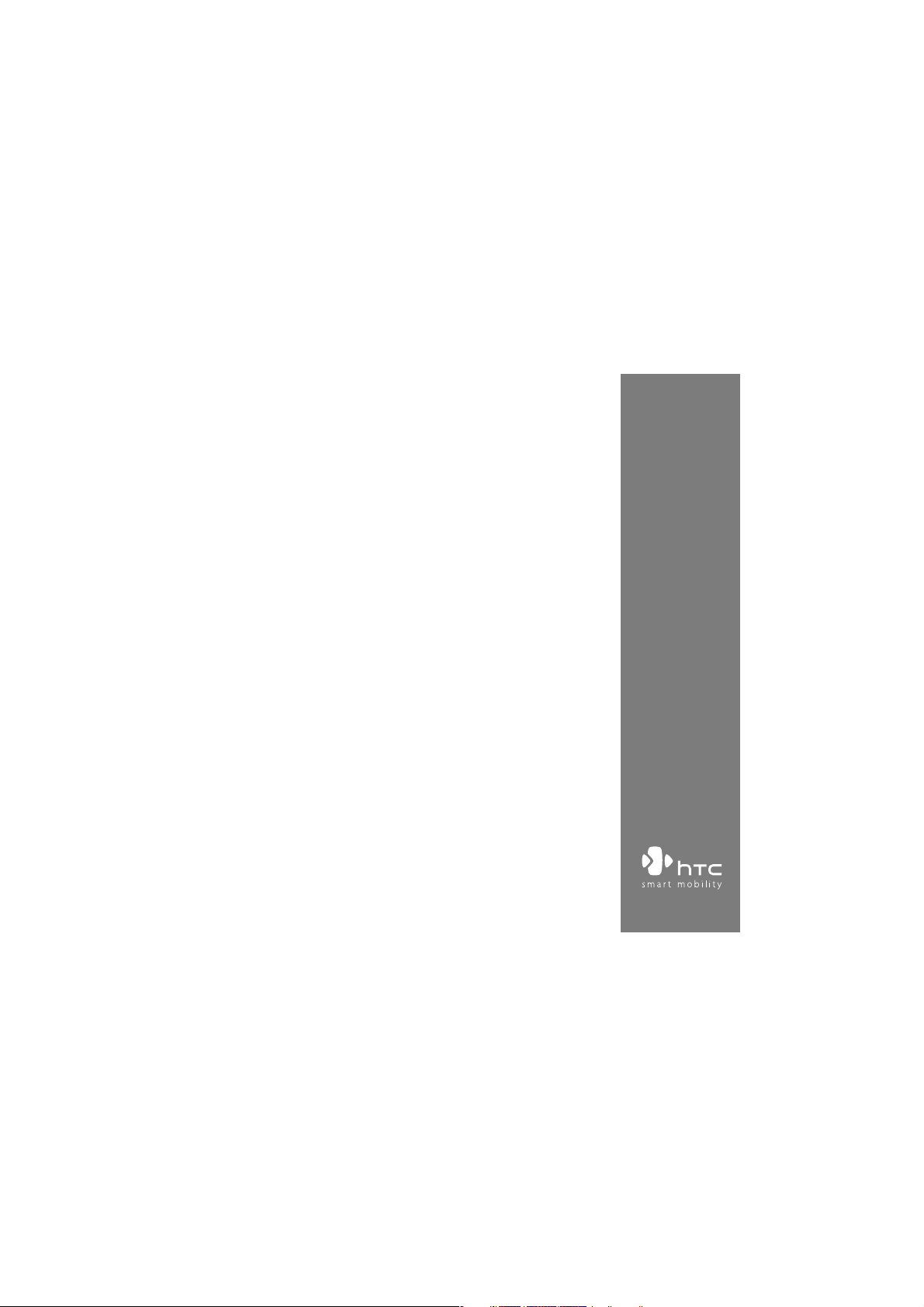
Smart Phone
User Manual
www.htc.com
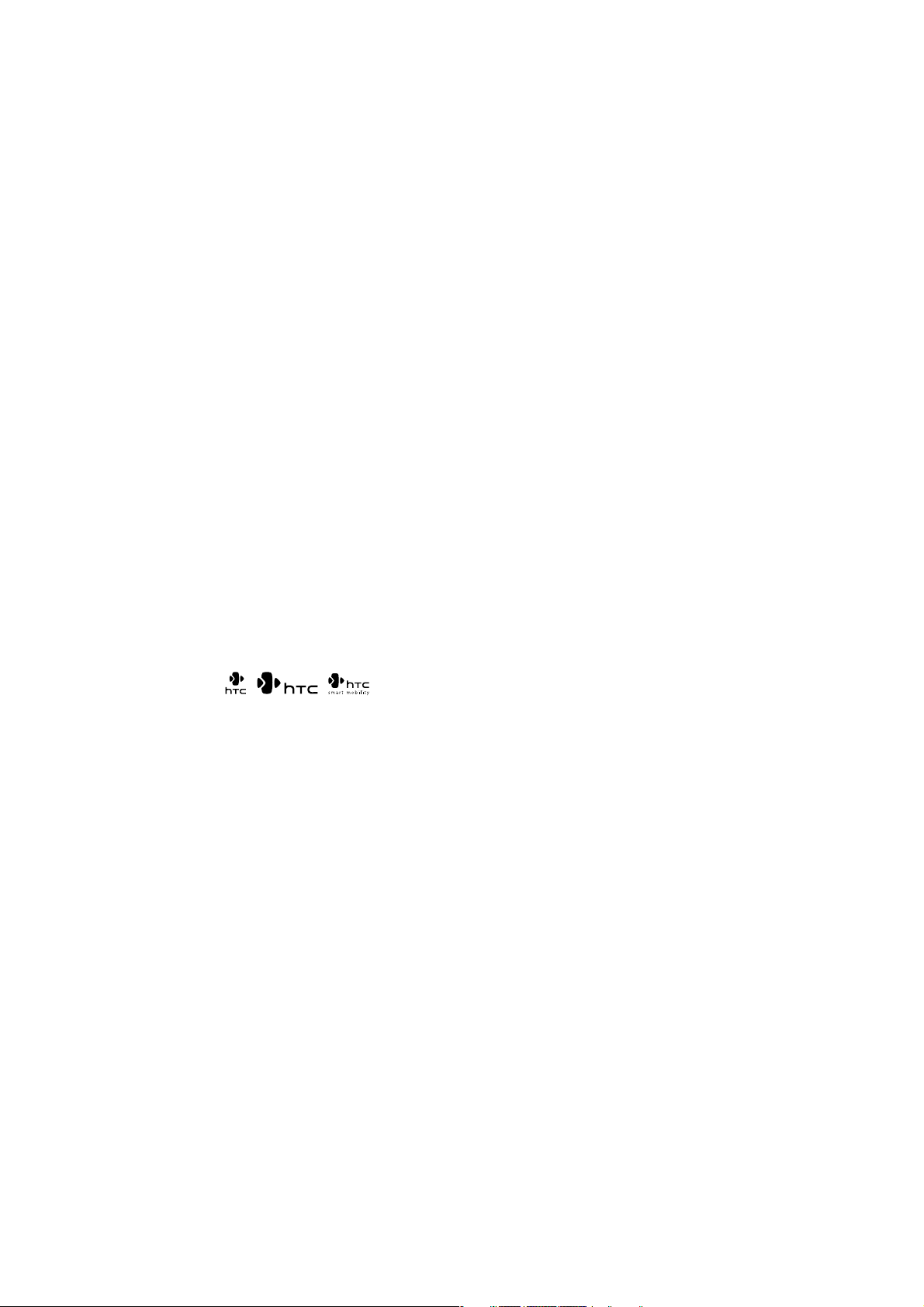
Congratulations on the purchase of your new Windows Mobile® Smartphone!
Please Read Before Proceeding.
THIS PHONE IS NOT FULLY CHARGED WHEN YOU TAKE IT OUT OF THE BOX.
DO NOT REMOVE THE BATTERY PACK WHEN THE PHONE IS CHARGING.
YOUR WARRANTY IS INVALIDATED IF YOU OPEN OR TAMPER WITH THE
PHONE'S OUTER CASING.
PRIVACY RESTRICTIONS
Some countries require full disclosure of recorded telephone conversations, and
stipulate that you must inform the person with whom you are speaking that the
conversation is being recorded. Always obey the relevant laws and regulations of
your country when using the recording feature of your phone.
COPYRIGHT INFORMATION
Copyright © 2007 HTC Corporation. All Rights Reserved.
, , , ExtUSB and HTC Care are trademarks and/or service marks
of HTC Corporation.
Microsoft, MS-DOS, Windows, Windows Vista, Windows NT, Windows Server, Windows
Mobile, ActiveSync, Windows Media, Excel, Internet Explorer, MSN, Outlook, PowerPoint,
and Word are either registered trademarks or trademarks of Microsoft Corporation in the
United States and/or other countries.
Bluetooth and the Bluetooth logo are trademarks owned by Bluetooth SIG, Inc.
Wi-Fi is a registered trademark of the Wireless Fidelity Alliance, Inc.
microSD is a trademark of SD Card Association.
Java, J2ME and all other Java-based marks are trademarks or registered trademarks of Sun
Microsystems, Inc. in the United States and other countries.
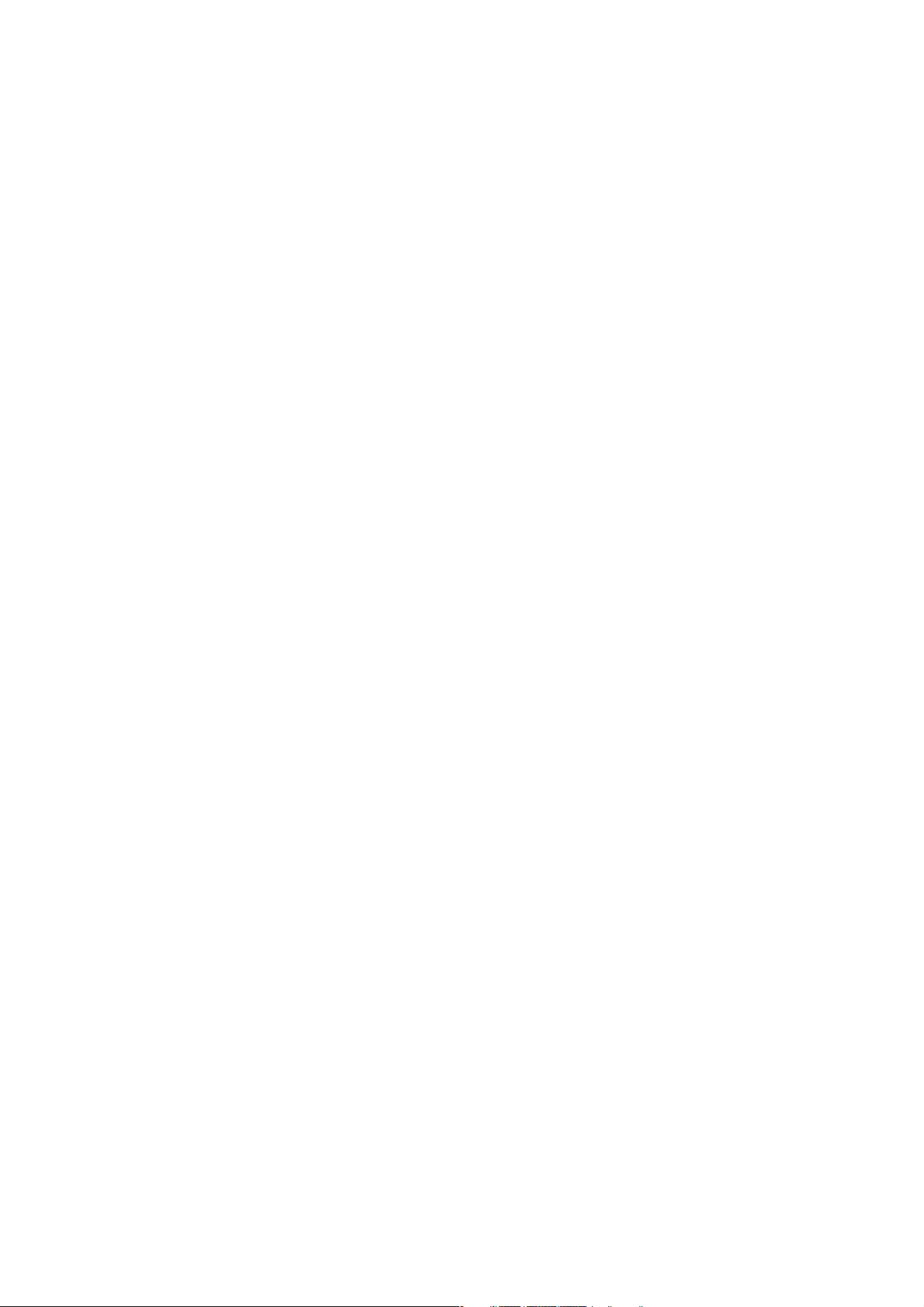
Copyright © 2007, Adobe Systems Incorporated.
Copyright © 2007, Macromedia Netherlands, B.V.
Google is a registered trademark and Google Maps is a trademark of Google, Inc. in the
United States and other countries.
Macromedia, Flash, Macromedia Flash, Macromedia Flash Lite and Reader are trademarks
and/or registered trademarks of Macromedia Netherlands, B.V. or Adobe Systems
Incorporated.
Copyright © 2008, Esmertec AG. All Rights Reserved.
Copyright © 2007, Dilithium Networks, Inc. All Rights Reserved.
ArcSoft MMS Composer™ Copyright © 2003-2007, ArcSoft, Inc. and its licensors. All Rights
Reserved. ArcSoft and the ArcSoft logo are registered trademarks of ArcSoft, Inc. in the
United States and/or other countries.
Copyright © 2004-2008, Ilium Software, Inc. All Rights Reserved.
Licensed by QUALCOMM Incorporated under one or more of the following patents:
4,901,307 ; 5,490,165 ; 5,056,109 ; 5,504,773 ; 5,101,501 ; 5,778,338 ; 5,506,865
5,109,390 ; 5,511,073 ; 5,228,054 ; 5,535,239 ; 5,710,784 ; 5,267,261 ; 5,544,196
5,267,262 ; 5,568,483 ; 5,337,338 ; 5,659,569 ; 5,600,754 ; 5,414,796 ; 5,657,420
5,416,797
All other company, product and service names mentioned herein are trademarks,
registered trademarks or service marks of their respective owners.
HTC shall not be liable for technical or editorial errors or omissions contained herein,
nor for incidental or consequential damages resulting from furnishing this material. The
information is provided “as is” without warranty of any kind and is subject to change
without notice. HTC also reserves the right to revise the content of this document at any
time without prior notice.
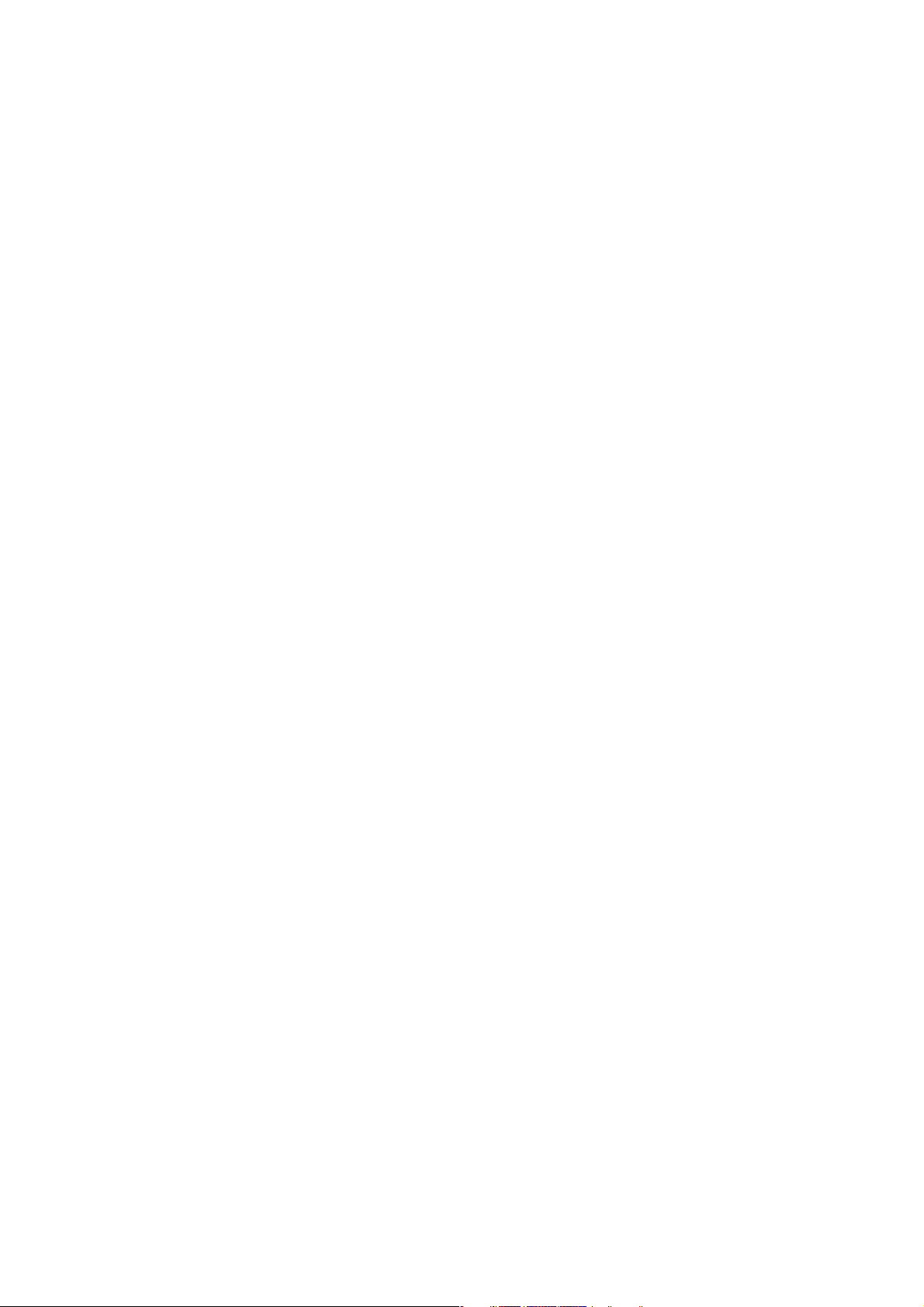
No part of this document may be reproduced or transmitted in any form or by any means,
electronic or mechanical, including photocopying, recording or storing in a retrieval
system, or translated into any language in any form without prior written permission of
HTC.
Disclaimers
THE WEATHER INFORMATION, DATA AND DOCUMENTATION ARE PROVIDED “AS
IS” AND WITHOUT WARRANTY OR TECHNICAL SUPPORT OF ANY KIND FROM
HTC. TO THE MAXIMUM EXTENT PERMITTED BY APPLICABLE LAW, HTC AND ITS
AFFILIATES expressly disclaim any and all representations and warranties, express
or implied, arising by law or otherwise, regarding the Weather Information, Data,
Documentation, or any other Products and services, including without limitation
any express or implied warranty of merchantability, express or implied warranty of
fitness for a particular purpose, non-infringement, quality, accuracy, completeness,
effectiveness, reliability, usefulness, that the Weather Information, Data and/or
Documentation will be error-free, or implied warranties arising from course of
dealing or course of performance.
Without limiting the foregoing, it is further understood that HTC and its Providers
are not responsible for Your use or misuse of the Weather Information, Data and/or
Documentation or the results from such use. HTC and its Providers make no express
or implied warranties, guarantees or affirmations that weather information will
occur or has occurred as the reports, forecasts, data, or information state, represent
or depict and it shall have no responsibility or liability whatsoever to any person or
entity, parties and non-parties alike, for any inconsistency, inaccuracy, or omission
for weather or events predicted or depicted, reported, occurring or occurred.
WITHOUT LIMITING THE GENERALITY OF THE FOREGOING, YOU ACKNOWLEDGE
THAT THE WEATHER INFORMATION, DATA AND/OR DOCUMENTATION MAY INCLUDE
INACCURACIES AND YOU WILL USE COMMON SENSE AND FOLLOW STANDARD
SAFETY PRECAUTIONS IN CONNECTION WITH THE USE OF THE WEATHER
INFORMATION, DATA OR DOCUMENTATION.
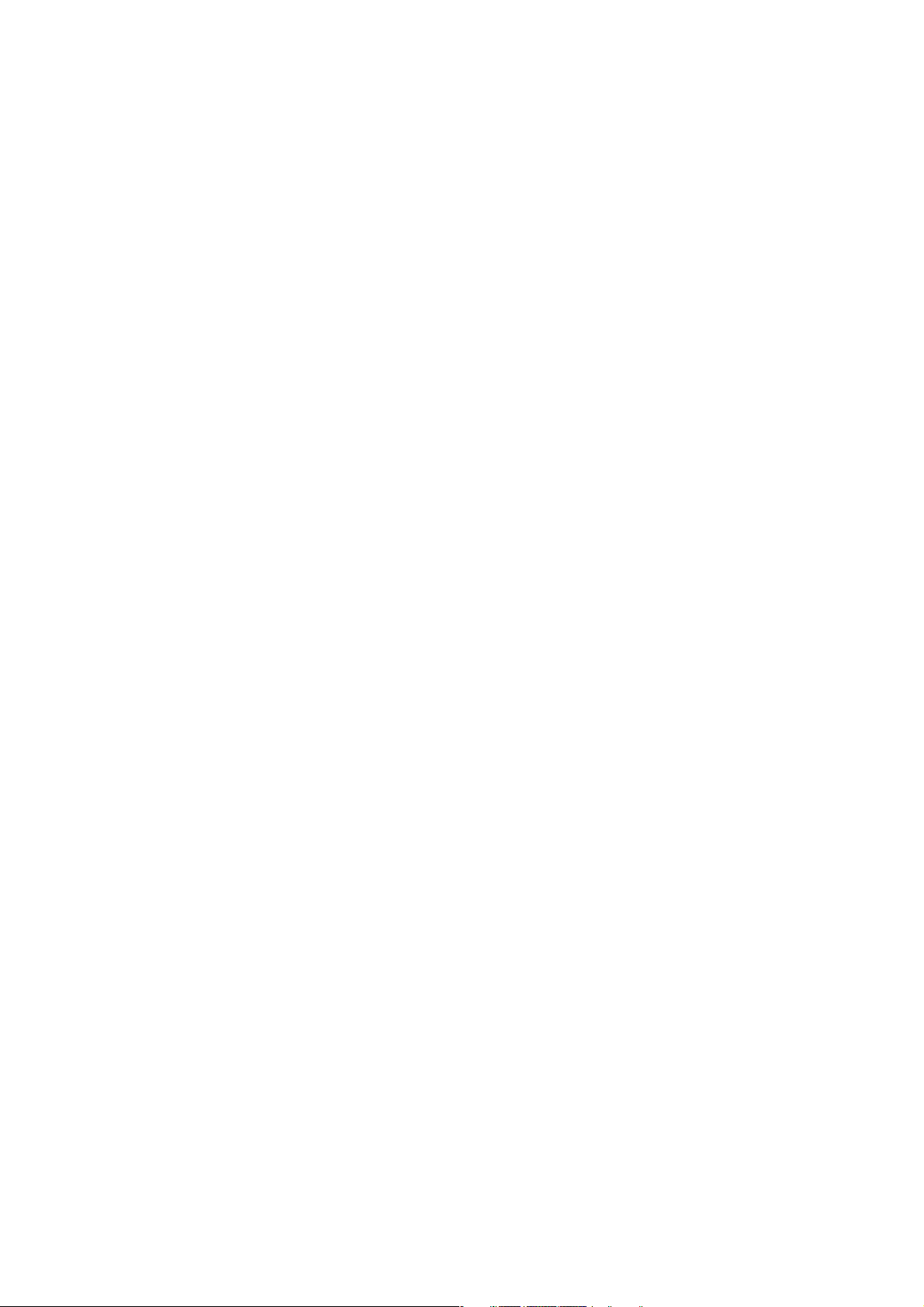
Limitation of Damages
TO THE MAXIMUM EXTENT PERMITTED BY APPLICABLE LAW, IN NO EVENT SHALL HTC OR
ITS PROVIDERS BE LIABLE TO USER OR ANY THIRD PARTY FOR ANY INDIRECT, SPECIAL,
CONSEQUENTIAL, INCIDENTAL OR PUNITIVE DAMAGES OF ANY KIND, IN CONTRACT OR
TORT, INCLUDING, BUT NOT LIMITED TO, INJURY, LOSS OF REVENUE, LOSS OF GOODWILL,
LOSS OF BUSINESS OPPORTUNITY, LOSS OF DATA, AND/OR LOSS OF PROFITS ARISING
OUT OF, OR RELATED TO, IN ANY MANNER, OR THE DELIVERY, PERFORMANCE OR
NONPERFORMANCE OF OBLIGATIONS, OR USE OF THE WEATHER INFORMATION, DATA
OR DOCUMENTATION HEREUNDER REGARDLESS OF THE FORESEEABILITY THEREOF.
Important Health Information and Safety Precautions
When using this product, the safety precautions below must be taken to avoid
possible legal liabilities and damages. Retain and follow all product safety and
operating instructions. Observe all warnings in the operating instructions on the
product.
To reduce the risk of bodily injury, electric shock, fire, and damage to the
equipment, observe the following precautions.
ELECTRICAL SAFETY
This product is intended for use when supplied with power from the designated
battery or power supply unit. Other usage may be dangerous and will invalidate
any approval given to this product.
SAFETY PRECAUTIONS FOR PROPER GROUNDING INSTALLATION
CAUTION: Connecting to an improperly grounded equipment can result in an
electric shock to your device.
This product is equipped with a USB Cable for connecting with desk-top or
notebook computer. Be sure your computer is properly grounded (earthed) before
connecting this product to the computer. The power supply cord of a desktop or
notebook computer has an equipment-grounding conductor and a grounding
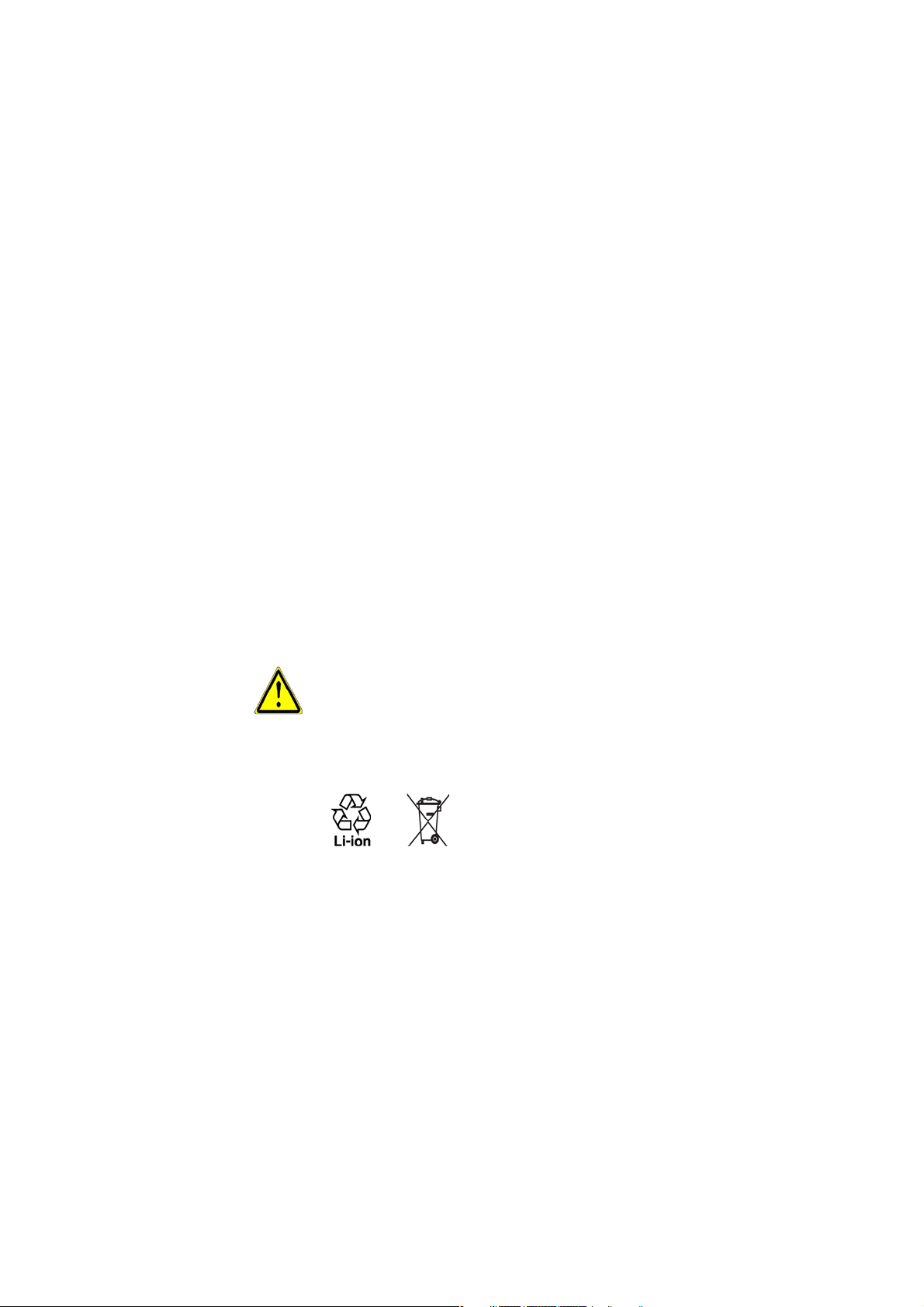
plug. The plug must be plugged into an appropriate outlet which is properly
installed and grounded in accordance with all local codes and ordinances.
SAFETY PRECAUTIONS FOR POWER SUPPLY UNIT
• Use the correct external power source
A product should be operated only from the type of power source indicated
on the electrical ratings label. If you are not sure of the type of power source
required, consult your authorized service provider or local power company.
For a product that operates from battery power or other sources, refer to the
operating instructions that are included with the product.
• Handle battery packs carefully
This product contains a Li-ion Polymer battery. There is a risk of re and
burns if the battery pack is handled improperly. Do not attempt to open or
service the battery pack. Do not disassemble, crush, puncture, short external
contacts or circuits, dispose of in re or water, or expose a battery pack to
temperatures higher than 60˚C (140˚F).
WARNING: DANGER OF EXPLOSION IF BATTERY IS INCORRECTLY REPLACED.
TO REDUCE RISK OF FIRE OR BURNS, DO NOT DISASSEMBLE,
CRUSH, PUNCTURE, SHORT EXTERNAL CONTACTS, EXPOSE TO
TEMPERATURE ABOVE 60˚C (140˚F), OR DISPOSE OF IN FIRE OR
WATER. REPLACE ONLY WITH SPECIFIED BATTERIES. RECYCLE
OR DISPOSE OF USED BATTERIES ACCORDING TO THE LOCAL
REGULATIONS OR REFERENCE GUIDE SUPPLIED WITH YOUR
PRODUCT.
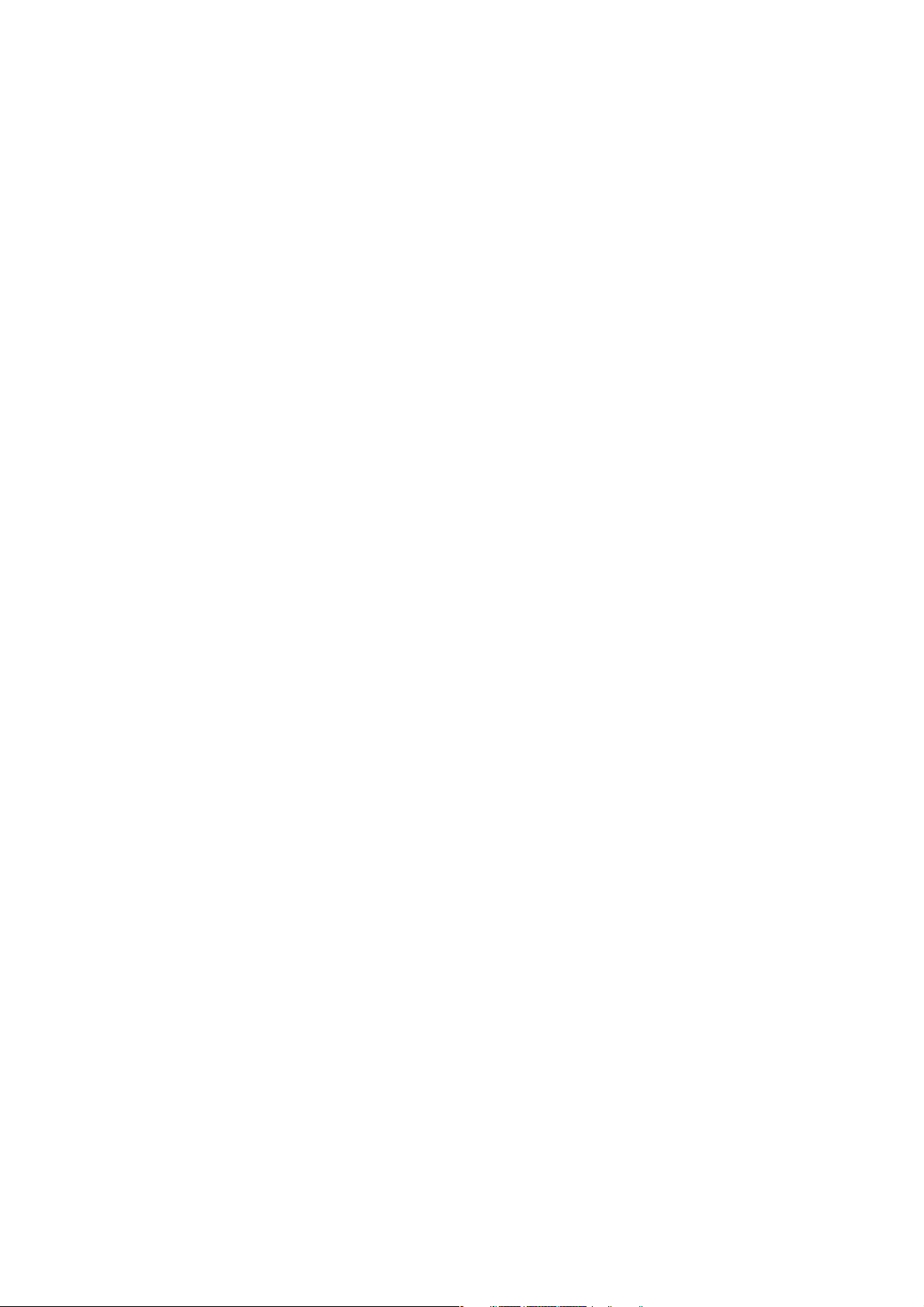
• Take extra precautions
• Keep the battery or device dry and away from water or any liquid as it may
cause a short circuit.
• Keep metal objects away so they don’t come in contact with the battery or
its connectors as it may lead to short circuit during operation.
• Do not use a battery that appears damaged, deformed, or discolored, or
the one that has any rust on its casing, overheats, or emits a foul odor.
• Always keep the battery out of the reach of babies and small children, to
avoid swallowing of the battery. Consult the doctor immediately if the
battery is swallowed.
• If the battery leaks:
• Do not allow the leaking uid to come in contact with skin or clothing.
If already in contact, ush the aected area immediately with clean
water and seek medical advice.
• Do not allow the leaking uid to come in contact with eyes. If already
in contact, DO NOT rub; rinse with clean water immediately and seek
medical advice.
• Take extra precautions to keep a leaking battery away from re as there
is a danger of ignition or explosion.
SAFETY PRECAUTIONS FOR DIRECT SUNLIGHT
Keep this product away from excessive moisture and extreme temperatures. Do not
leave the product or its battery inside a vehicle or in places where the temperature
may exceed 60°C (140°F), such as on a car dashboard, window sill, or behind a
glass that is exposed to direct sunlight or strong ultraviolet light for extended
periods of time. This may damage the product, overheat the battery, or pose a risk
to the vehicle.
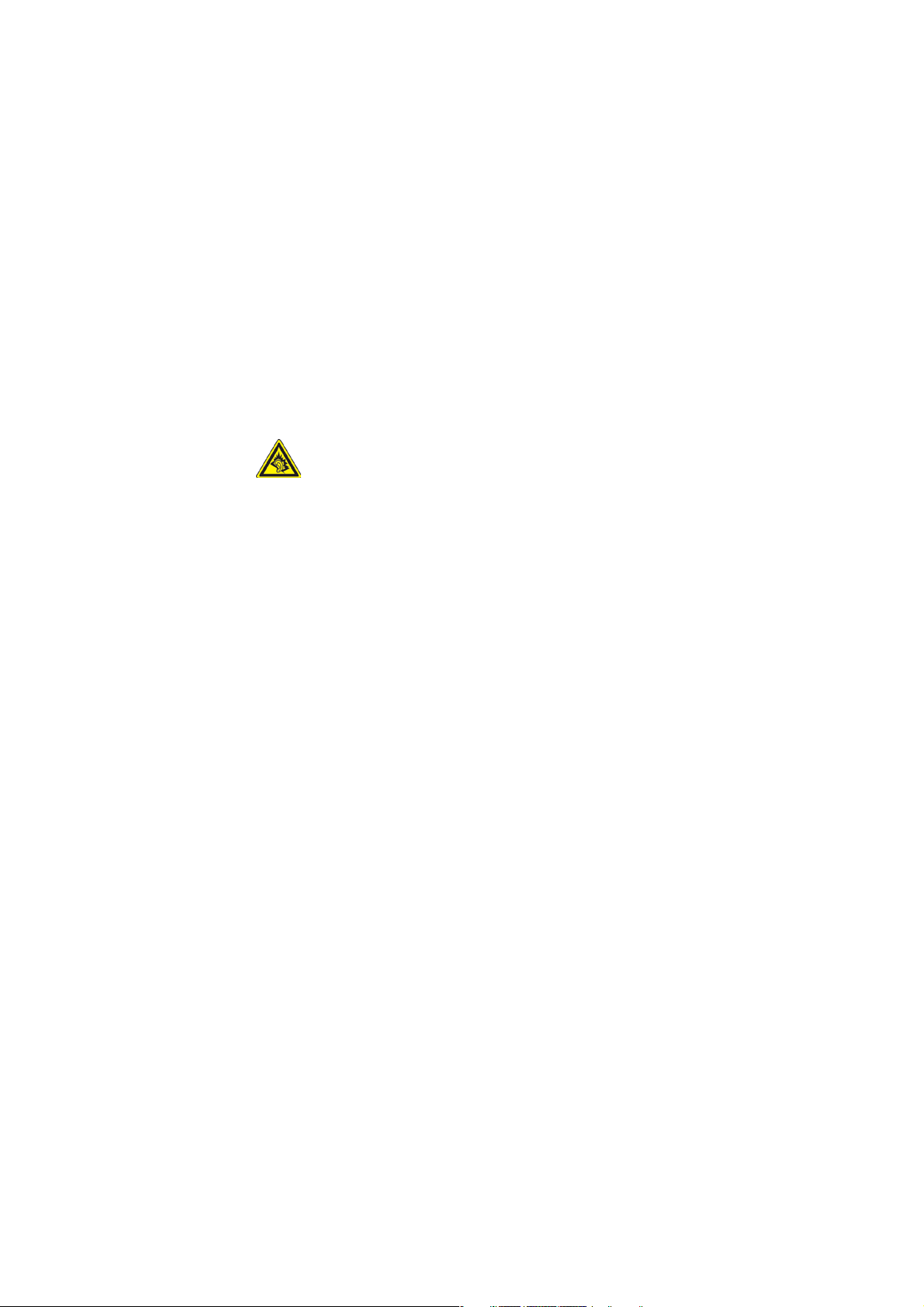
PREVENTION OF HEARING LOSS
CAUTION: Permanent hearing loss may occur if earphones or headphones are
used at high volume for prolonged periods of time.
Note For France, mobile headphones, earphones, and wired remote controllers (listed
below) for this device have been tested to comply with the Sound Pressure Level
requirement laid down in NF EN 50332-1:2000 and/or NF EN 50332-2:2003 standards
as required by French Article L. 5232-1.
1. Earphone, manufactured by Cotron, Model name: HS S200.
SAFETY IN AIRCRAFT
Due to the possible interference caused by this product to an aircraft’s navigation
system and its communications network, using this device’s phone function on
board an airplane is against the law in most countries. If you want to use this device
when on board an aircraft, remember to turn off the phone by switching to Flight
Mode.
ENVIRONMENT RESTRICTIONS
Do not use this product in gas stations, fuel depots, chemical plants or where
blasting operations are in progress, or in potentially explosive atmospheres such
as fuelling areas, fuel storehouses, below deck on boats, chemical plants, fuel or
chemical transfer or storage facilities, and areas where the air contains chemicals or
particles, such as grain, dust, or metal powders. Please be aware that sparks in such
areas could cause an explosion or fire resulting in bodily injury or even death.
EXPLOSIVE ATMOSPHERES
When in any area with a potentially explosive atmosphere or where flammable
materials exist, the product should be turned off and the user should obey all signs
and instructions. Sparks in such areas could cause an explosion or fire resulting in
bodily injury or even death. Users are advised not to use the equipment at refueling
points such as service or gas stations, and are reminded of the need to observe
restrictions on the use of radio equipment in fuel depots, chemical plants, or where
blasting operations are in progress.
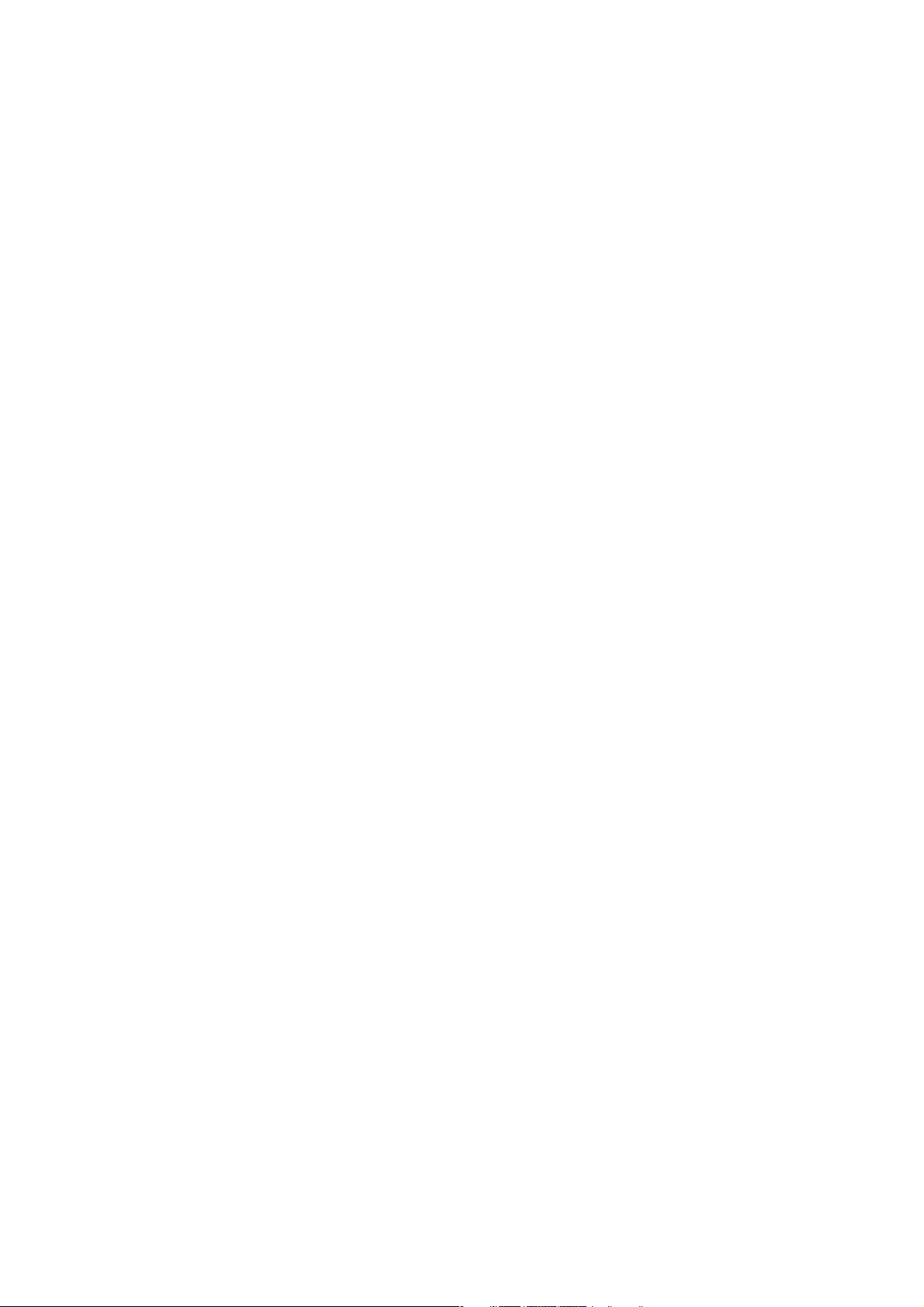
Areas with a potentially explosive atmosphere are often, but not always, clearly
marked. These include fueling areas, below deck on boats, fuel or chemical transfer
or storage facilities, and areas where the air contains chemicals or particles, such as
grain, dust, or metal powders.
ROAD SAFETY
Vehicle drivers in motion are not permitted to use telephony services with
handheld devices, except in the case of emergency. In some countries, using handsfree devices as an alternative is allowed.
SAFETY PRECAUTIONS FOR RF EXPOSURE
• Avoid using your device near metal structures (for example, the steel frame of
a building).
• Avoid using your device near strong electromagnetic sources, such as
microwave ovens, sound speakers, TV and radio.
• Use only original manufacturer-approved accessories, or accessories that do
not contain any metal.
• Use of non-original manufacturer-approved accessories may violate your
local RF exposure guidelines and should be avoided.
INTERFERENCE WITH MEDICAL EQUIPMENT FUNCTIONS
This product may cause medical equipment to malfunction. The use of this device is
forbidden in most hospitals and medical clinics.
If you use any other personal medical device, consult the manufacturer of your
device to determine if it is adequately shielded from external RF energy. Your
physician may be able to assist you in obtaining this information.
Turn the phone OFF in health care facilities when any regulations posted in
these areas instruct you to do so. Hospitals or health care facilities may be using
equipment that could be sensitive to external RF energy.
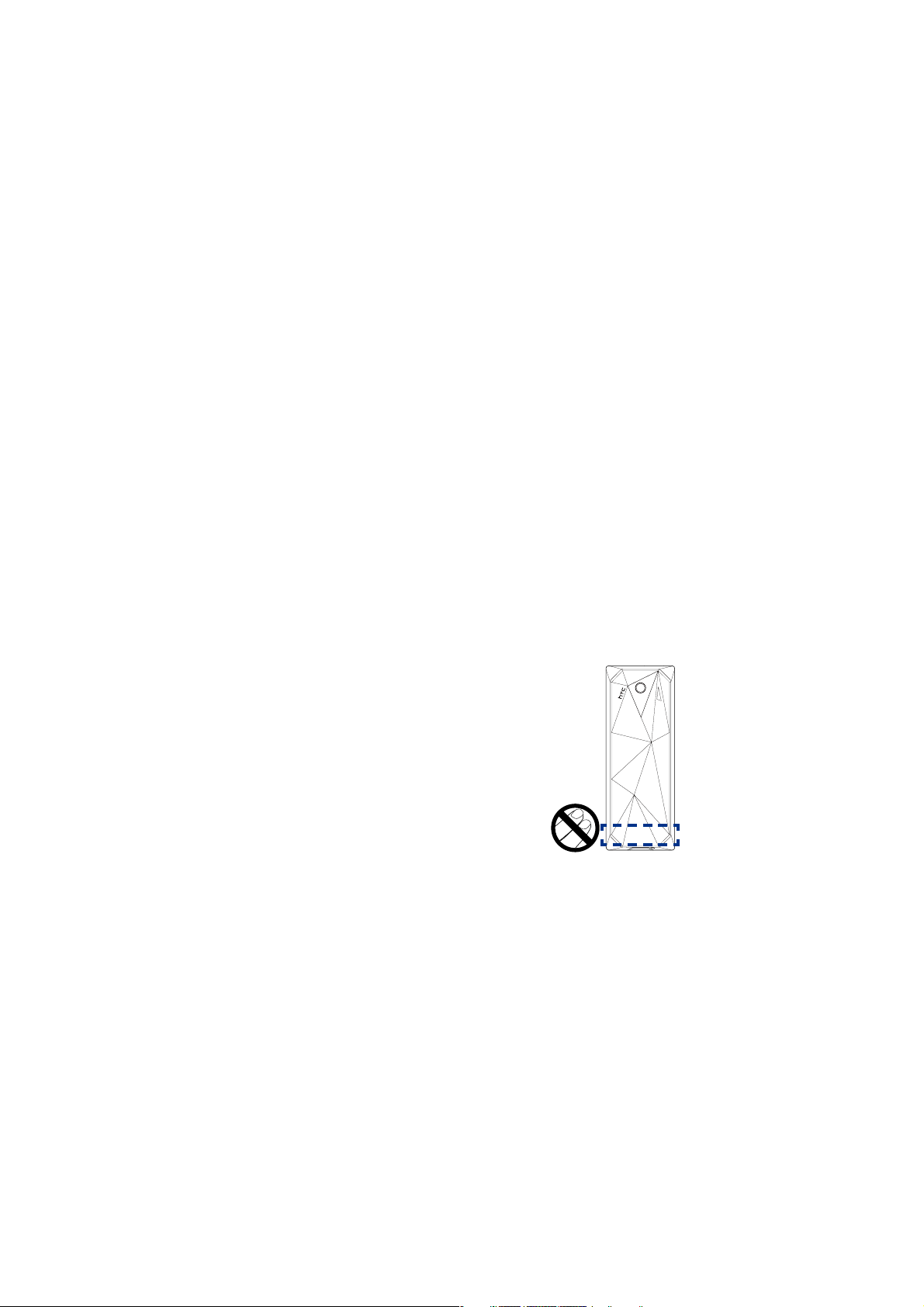
HEARING AIDS
Some digital wireless phones may interfere with some hearing aids. In the event
of such interference, you may want to consult your service provider, or call the
customer service line to discuss alternatives.
NONIONIZING RADIATION
This product should be operated in the suggested normal condition only to ensure
the radiative performance and safety of the interference. As with other mobile radio
transmitting equipment, users are advised that for satisfactory operation of the
equipment and for the safety of personnel, it is recommended that no part of the
human body be allowed to come too close to the antenna during operation of the
equipment.
Use only the supplied integral antenna. Use of unauthorized or modified antennas
may impair call quality and damage the phone, causing loss of performance and
SAR levels exceeding the recommended limits as well as result in non-compliance
with local regulatory requirements in your country.
To assure optimal phone performance and ensure
human exposure to RF energy is within the
guidelines set forth in the relevant standards, always
use your device only in its normal-use position. Do
not touch or hold the antenna area unnecessarily
when placing or receiving a phone call. Contact with
the antenna area may impair call quality and cause
your device to operate at a higher power level than
needed. Avoiding contact with the antenna area
when the phone is IN USE optimizes the antenna
performance and the battery life.
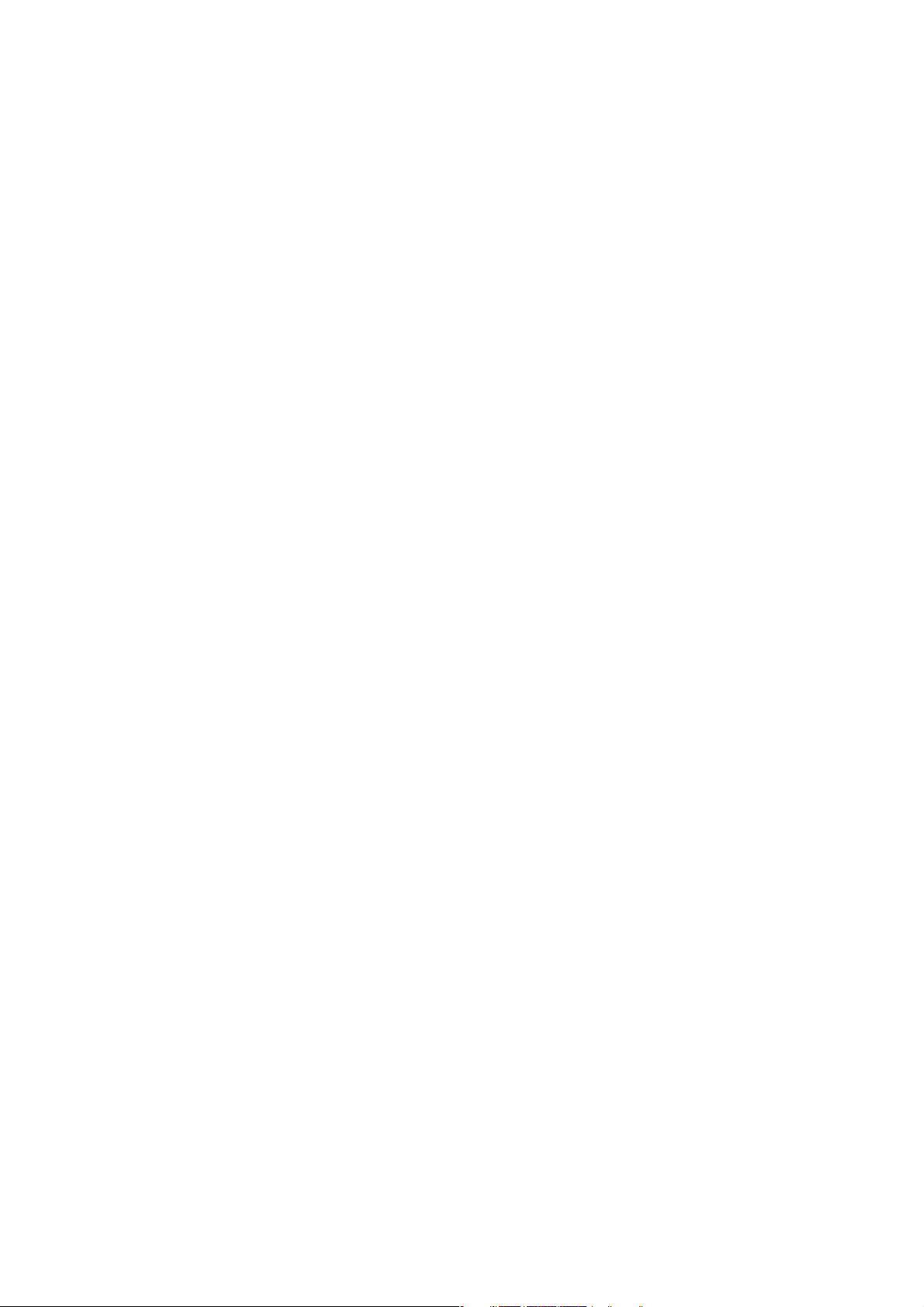
General Precautions
• Avoid applying excessive pressure to the device
Do not apply excessive pressure on the screen and the device to prevent
damaging them and remove the device from your pants’ pocket before sitting
down. It is also recommended that you store the device in a protective case.
Cracked display screens due to improper handling are not covered by the
warranty.
• Device getting warm after prolonged use
When using your device for prolonged periods of time, such as when you’re
talking on the phone, charging the battery or browsing the web, the device
may become warm. In most cases, this condition is normal and therefore
should not be interpreted as a problem with the device.
• Heed service markings
Except as explained elsewhere in the Operating or Service documentation,
do not service any product yourself. Service needed on components inside
these compartments should be done by an authorized service technician or
provider.
• Damage requiring service
Unplug the product from the electrical outlet and refer servicing to an
authorized service technician or provider under the following conditions:
• Liquid has been spilled or an object has fallen into the product.
• The product has been exposed to rain or water.
• The product has been dropped or damaged.
• There are noticeable signs of overheating.
• The product does not operate normally when you follow the operating
instructions.
• Avoid hot areas
The product should be placed away from heat sources such as radiators, heat
registers, stoves, or other products (including, but not limited to, ampliers)
that produce heat.
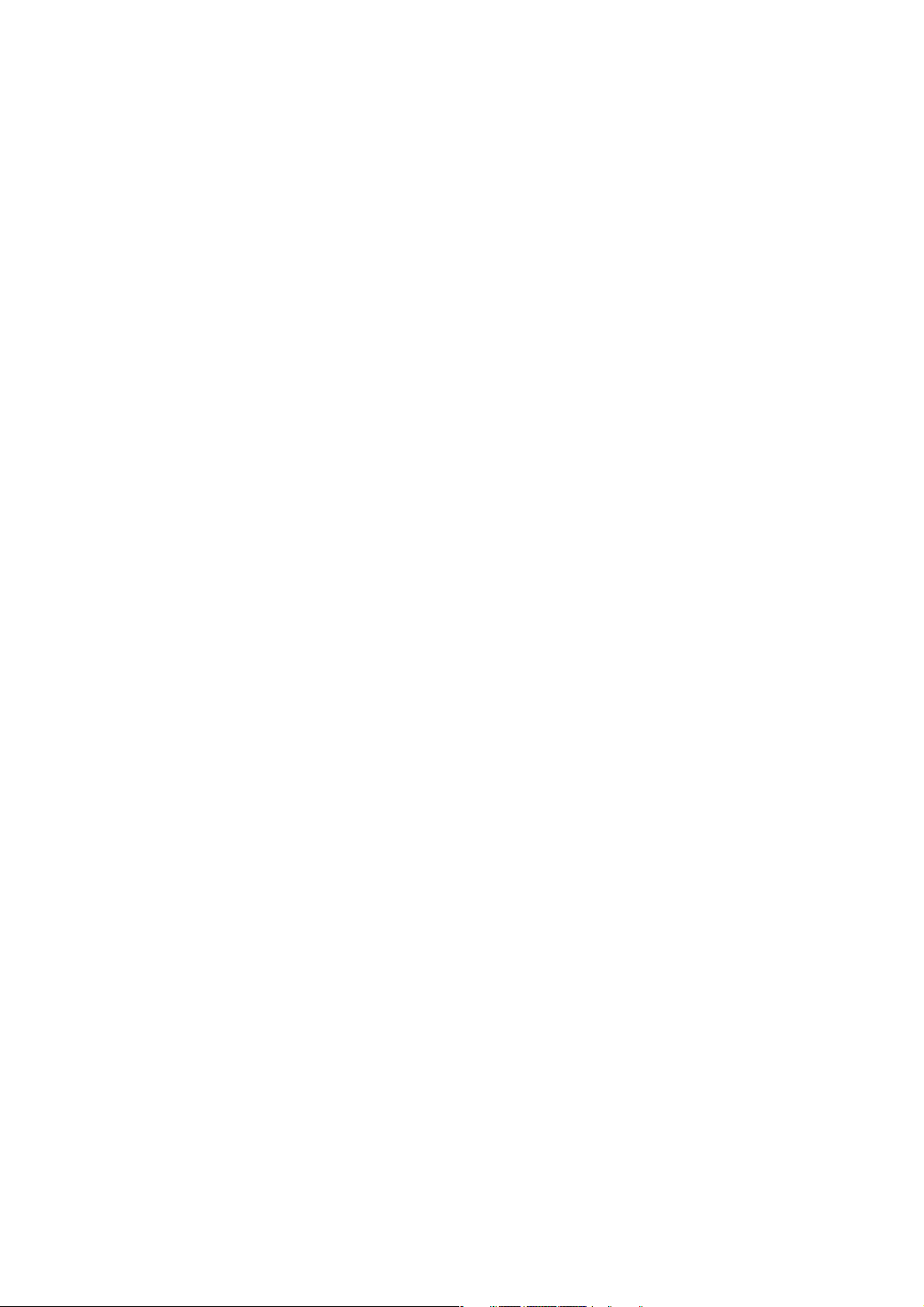
• Avoid wet areas
Never use the product in a wet location.
• Avoid using your device after a dramatic change in temperature
When you move your device between environments with very dierent
temperature and/or humidity ranges, condensation may form on or within
the device. To avoid damaging the device, allow sucient time for the
moisture to evaporate before using the device.
NOTE: When taking the device from low-temperature conditions into a warmer
environment or from high-temperature conditions into a cooler environment, allow the
device to acclimate to room temperature before turning on the power.
• Avoid pushing objects into product
Never push objects of any kind into cabinet slots or other openings in the
product. Slots and openings are provided for ventilation. These openings
must not be blocked or covered.
• Mounting Accessories
Do not use the product on an unstable table, cart, stand, tripod, or bracket.
Any mounting of the product should follow the manufacturer’s instructions,
and should use a mounting accessory recommended by the manufacturer.
• Avoid unstable mounting
Do not place the product with an unstable base.
• Use product with approved equipment
This product should be used only with personal computers and options
identied as suitable for use with your equipment.
• Adjust the volume
Turn down the volume before using headphones or other audio devices.
• Cleaning
Unplug the product from the wall outlet before cleaning. Do not use liquid
cleaners or aerosol cleaners. Use a damp cloth for cleaning, but NEVER use
water to clean the LCD screen.
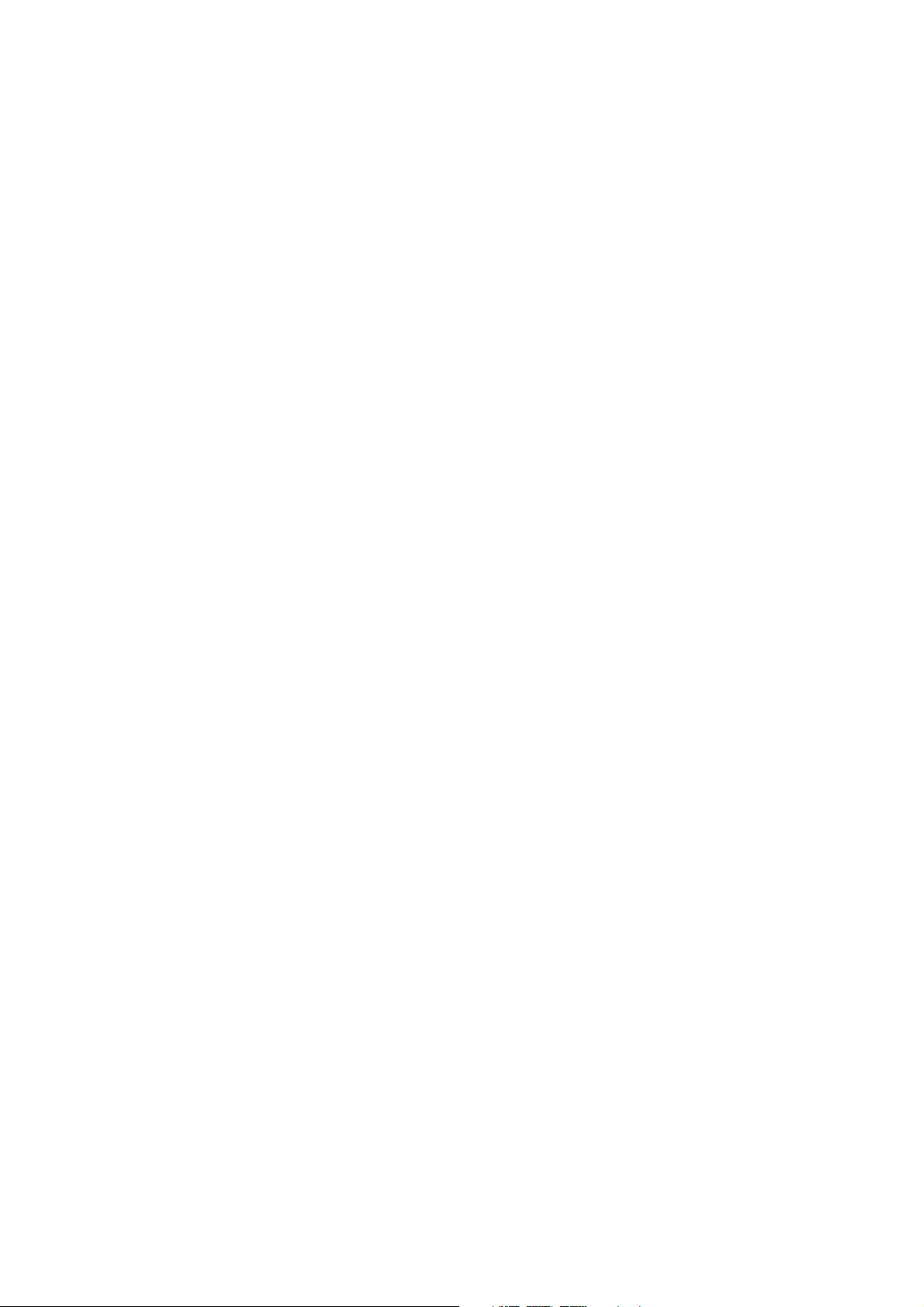
Contents
Chapter 1 Getting Started 21
1.1 Getting to Know Your Phone and Its Accessories ............................................. 22
LED alerts..................................................................................................................................................24
Accessories...............................................................................................................................................24
1.2 Installing the SIM Card, Battery, and Storage Card .......................................... 25
SIM Card....................................................................................................................................................25
Storage Card............................................................................................................................................26
Battery .......................................................................................................................................................27
1.3 Charging the Battery.............................................................................................. 28
1.4 Using the Strap Holder...........................................................................................
1.5 Starting Up ...............................................................................................................
Turn your phone on and off...............................................................................................................29
Auto configure the data connection settings.............................................................................30
1.6 Home Screen............................................................................................................ 31
HTC Home Sliding Panel.....................................................................................................................32
Tasks screen.............................................................................................................................................35
Status Indicators ....................................................................................................................................35
1.7 Recent Programs Screen and Start Menu........................................................... 37
1.8 Programs on your phone.......................................................................................
1.9 Quick List ..................................................................................................................
1.10 Entering Information.............................................................................................
Use the Keypad ......................................................................................................................................43
Use Multipress mode ...........................................................................................................................43
Use XT9 mode ........................................................................................................................................44
Use Numeric mode ...............................................................................................................................45
More text entry tasks............................................................................................................................46
Use the QWERTY Keyboard................................................................................................................46
1.11 Battery Information............................................................................................... 48
28
29
38
42
42
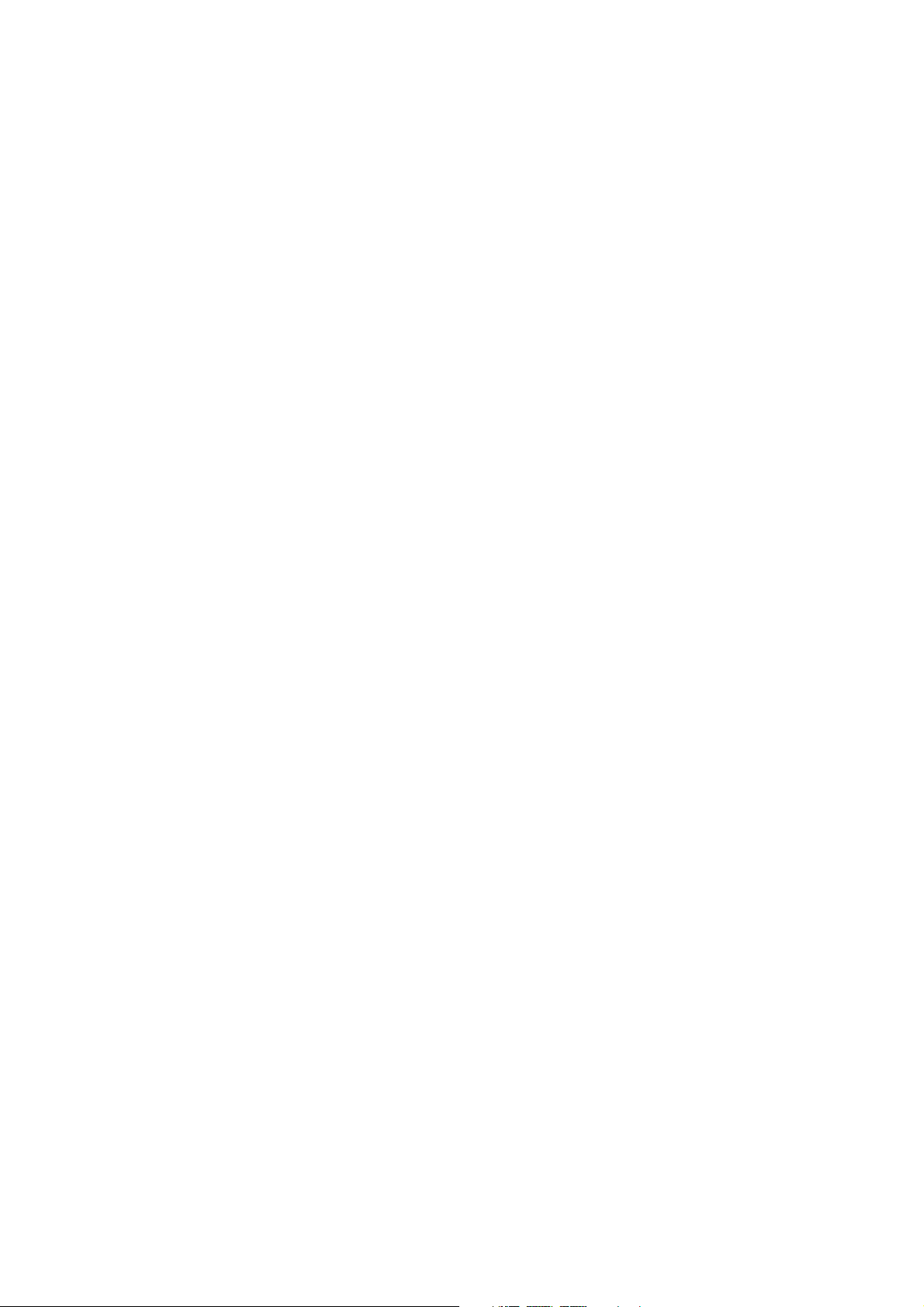
Chapter 2 Using Phone Features 51
2.1 Using the Phone...................................................................................................... 52
The Phone screen..................................................................................................................................52
Enter your PIN.........................................................................................................................................52
Set ring tones..........................................................................................................................................52
2.2 Making a Call............................................................................................................ 53
Make a call from the Phone screen.................................................................................................53
Make a call from Contacts ..................................................................................................................54
Make a call from Call History .............................................................................................................54
Make a call from Speed Dial ..............................................................................................................55
2.3 Receiving a Call........................................................................................................ 55
2.4 In-Call Options.........................................................................................................
2.5 Ending a Call ............................................................................................................
2.6 Additional Dialing Information............................................................................
Make an emergency call .....................................................................................................................58
Make an international call..................................................................................................................58
Insert a pause or long pause in a dialing sequence..................................................................58
2.7 SIM Tool Kit (STK) .................................................................................................... 59
2.8
Setting Up Bluetooth SIM Access for Car Kit Phones....................................................59
56
57
58
Chapter 3 Synchronizing Information with Your Computer 61
3.1 About Synchronization.......................................................................................... 62
Ways to synchronize.............................................................................................................................62
3.2
Using Microsoft Windows Mobile® Device Center ................................................63
3.3 Installing and Using Microsoft ActiveSync®....................................................... 64
Install and set up ActiveSync.............................................................................................................64
3.4 Synchronizing with Your Computer .................................................................... 65
Start and stop synchronization ........................................................................................................65
Change which information is synchronized................................................................................66
Troubleshoot sync connection problem.......................................................................................67
3.5 Synchronizing via Bluetooth ................................................................................ 67
3.6 Synchronizing Music and Video ...........................................................................
68
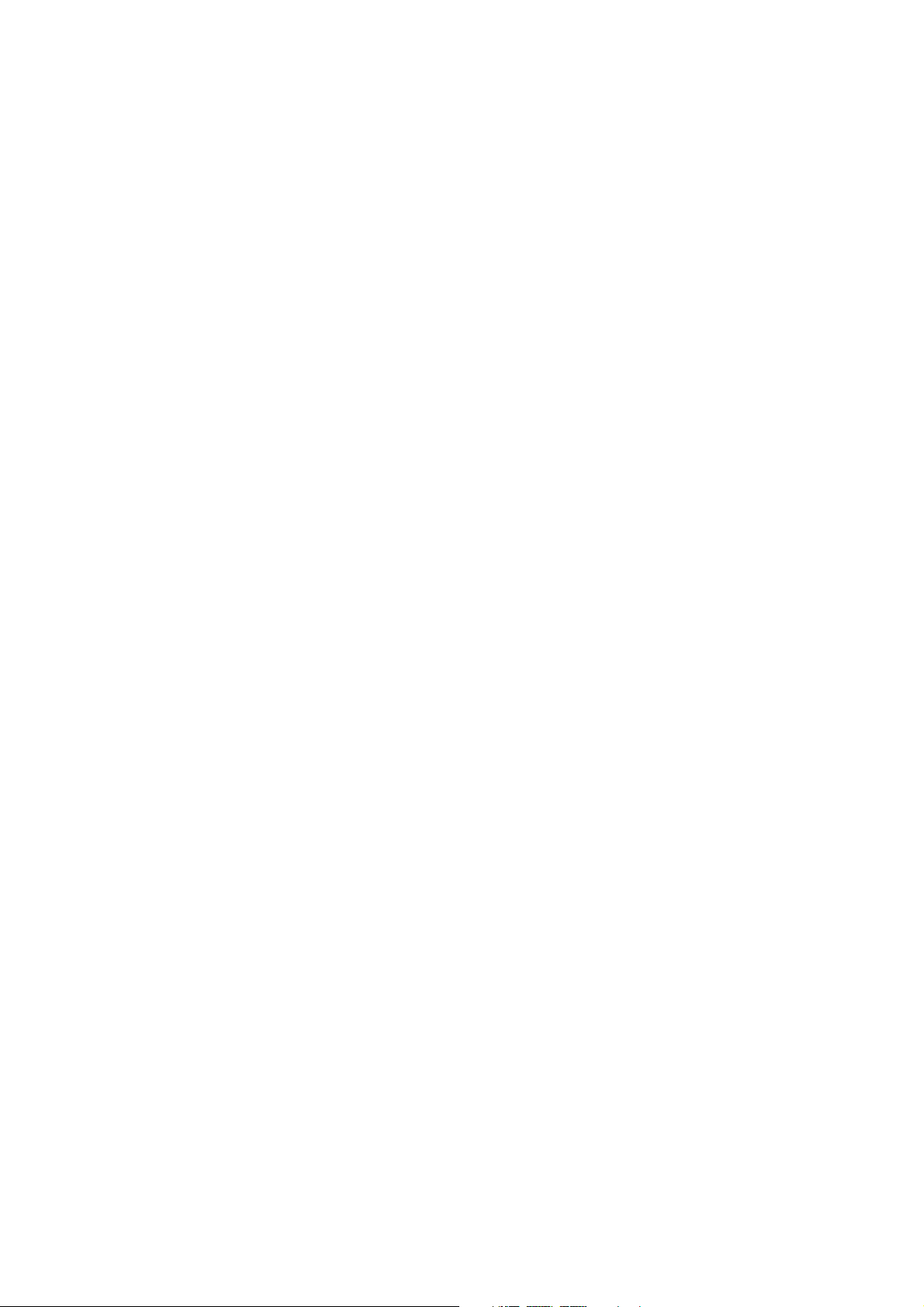
Chapter 4 Managing your Phone 69
4.1 Personalizing Your Phone...................................................................................... 70
Set up the Home screen .....................................................................................................................70
Set date, time, language, and other regional options..............................................................70
Choose how to be notified about events or actions ................................................................71
Set personal information....................................................................................................................73
Set performance and maintenance options................................................................................73
4.2 Copying and Managing Files ................................................................................ 75
4.3 Adding and Removing Programs.........................................................................
4.4 Using Task Manager and Managing Memory....................................................
Check Memory Status..........................................................................................................................77
Use Task Manager..................................................................................................................................78
4.5 Protecting Your Phone ........................................................................................... 78
4.6 Restarting Your Phone ...........................................................................................
4.7 Resetting Your Phone.............................................................................................
77
77
80
81
Chapter 5 Organizing Phone Information 83
5.1 Contacts ................................................................................................................... 84
Create a contact on your phone ......................................................................................................84
Edit and call a contact..........................................................................................................................85
Find a contact .........................................................................................................................................85
Share contact information .................................................................................................................86
5.2 SIM Manager............................................................................................................ 87
5.3 Calendar....................................................................................................................89
Create a personal appointment .......................................................................................................89
View your appointments ....................................................................................................................89
Send appointments..............................................................................................................................90
5.4 Tasks.......................................................................................................................... 91
5.5 Quick Notes..............................................................................................................
5.6 Voice Notes...............................................................................................................
5.7 Voice Recorder.........................................................................................................
92
93
94
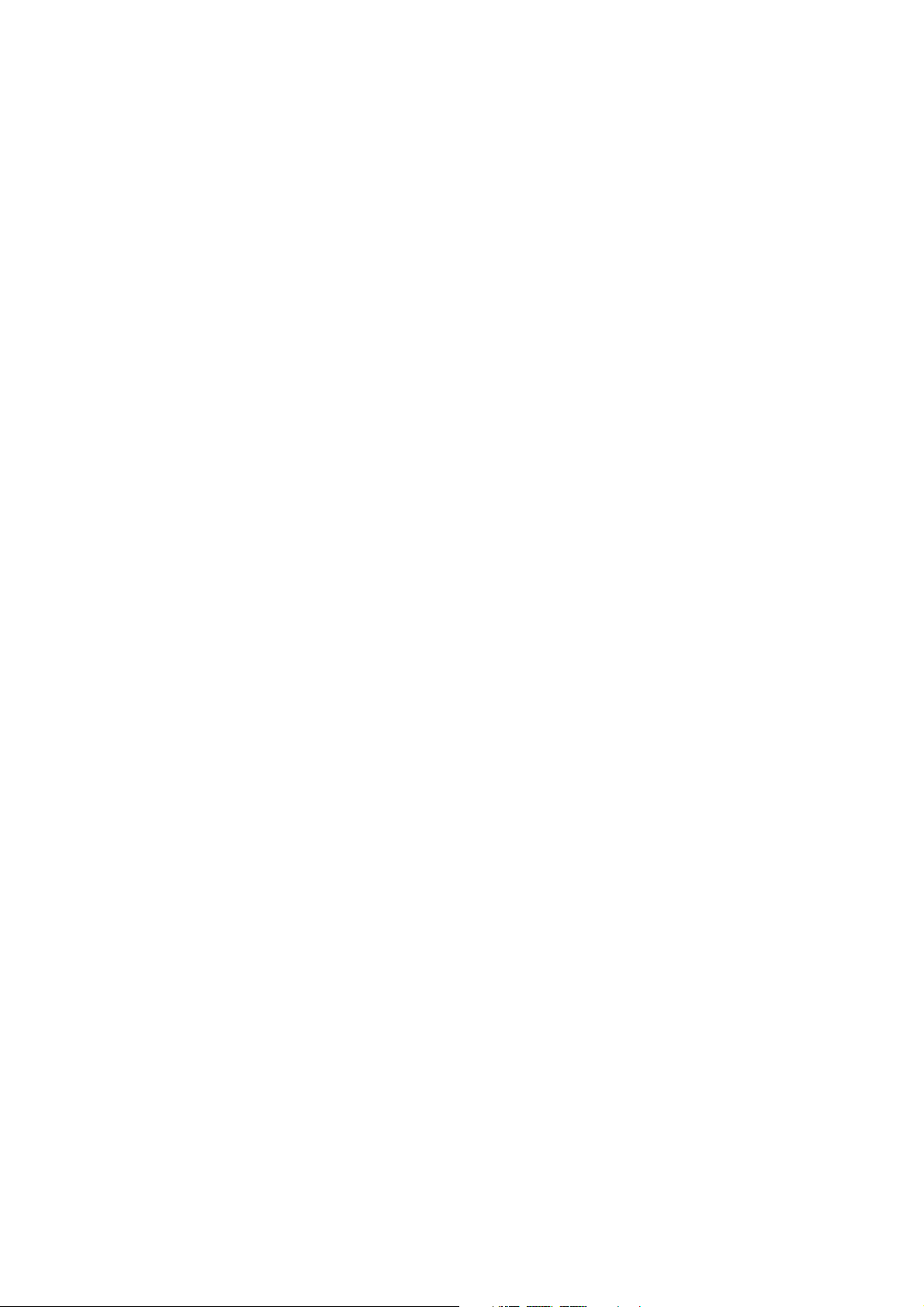
Chapter 6 Exchanging Messages 95
6.1 Messaging ................................................................................................................ 96
6.2 Text Message ...........................................................................................................
Compose and send text messages .................................................................................................97
Copy and paste text..............................................................................................................................98
Manage text messages........................................................................................................................99
6.3 MMS Messages ...................................................................................................... 101
Edit MMS settings............................................................................................................................... 101
Create and send MMS messages ..................................................................................................103
View and reply to MMS messages................................................................................................ 104
6.4 Setting Up E-mail Accounts.................................................................................105
Types of E-mail Accounts.................................................................................................................105
Set up your phone to synchronize Outlook e-mail with the computer..........................106
E-mail Setup Wizard...........................................................................................................................106
Set up an Internet e-mail account................................................................................................ 106
Set up a custom domain e-mail ....................................................................................................109
6.5 E-mail....................................................................................................................... 110
Create and reply to e-mails............................................................................................................. 110
View and reply to e-mails ................................................................................................................110
Synchronize e-mails...........................................................................................................................112
Customize e-mail settings............................................................................................................... 113
Chapter 7 Working with Company E-mails and Meeting
Appointments 115
7.1
Synchronizing with Your Company E-mail Server............................................... 116
Set up a company e-mail server connection............................................................................ 116
Start synchronization........................................................................................................................117
7.2 Working with Company E-mails ......................................................................... 117
Automatic synchronization through Direct Push................................................................... 117
Scheduled synchronization ............................................................................................................119
Instant download through Fetch Mail........................................................................................ 119
Search for e-mails on the Exchange Server............................................................................... 120
Flag your messages............................................................................................................................120
Out-of-office auto-reply...................................................................................................................121
7.3 Managing Meeting Requests.............................................................................. 122
7.4 Finding Contacts in the Company Directory ...................................................
7.5 E-mail Security.......................................................................................................
Set permissions on an e-mail message ......................................................................................127
97
123
125
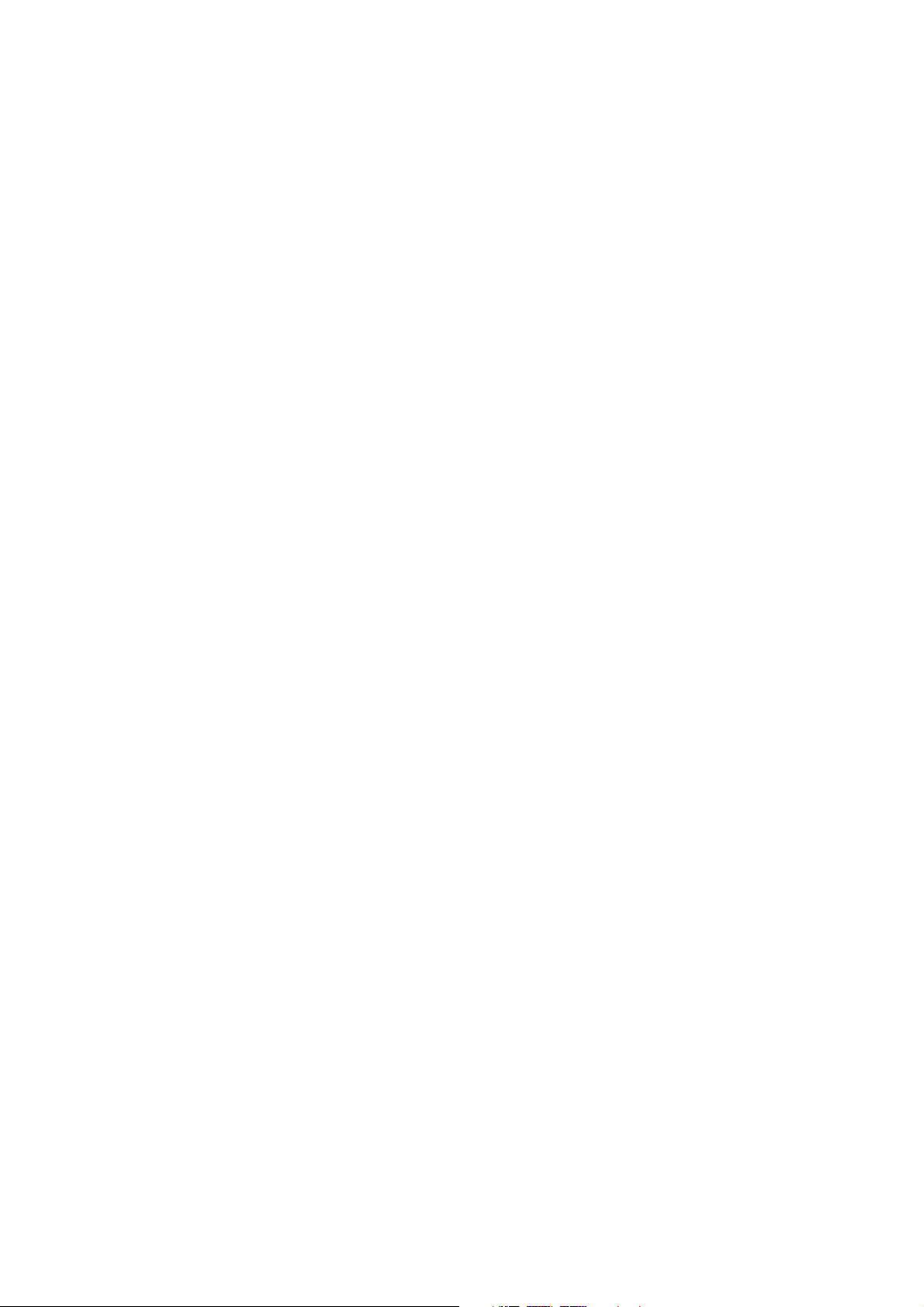
Chapter 8Getting Connected 129
8.1 Comm Manager..................................................................................................... 130
8.2 Connecting to the Internet .................................................................................
Ways of Connecting to the Internet.............................................................................................131
Wi-Fi ........................................................................................................................................................131
GPRS/3G ................................................................................................................................................ 133
Dial-up ................................................................................................................................................... 133
8.3 Internet Explorer Mobile .....................................................................................135
Browsing the Web.............................................................................................................................. 135
Navigate the whole web page.......................................................................................................136
Copy web page text...........................................................................................................................137
8.4 Internet Sharing (Using Your Phone as a Modem).......................................... 137
Set up the phone as a modem ......................................................................................................138
8.5 Bluetooth................................................................................................................ 138
Bluetooth modes................................................................................................................................ 138
Bluetooth partnerships ....................................................................................................................140
Connect a Bluetooth hands-free or stereo headset............................................................... 141
Beam information using Bluetooth .............................................................................................142
Bluetooth Explorer and Bluetooth file sharing........................................................................ 144
Use the phone as a Bluetooth modem....................................................................................... 145
Print files via Bluetooth ....................................................................................................................146
8.6 Windows Live™ ......................................................................................................147
Set up Windows Live......................................................................................................................... 148
The Windows Live interface............................................................................................................148
8.7 Windows Live Messenger .................................................................................... 150
Launch the messenger and sign in..............................................................................................150
Add Windows Live contacts............................................................................................................151
Send instant messages..................................................................................................................... 152
Personalize the messenger............................................................................................................. 153
8.8 RSS Hub................................................................................................................... 154
Subscribe to and organize news channels................................................................................ 154
View and organize headlines .........................................................................................................155
View the news summary.................................................................................................................. 156
8.9 System Center Mobile Device Manager............................................................157
Device Enrollment.............................................................................................................................. 157
Managed Programs ...........................................................................................................................157
131
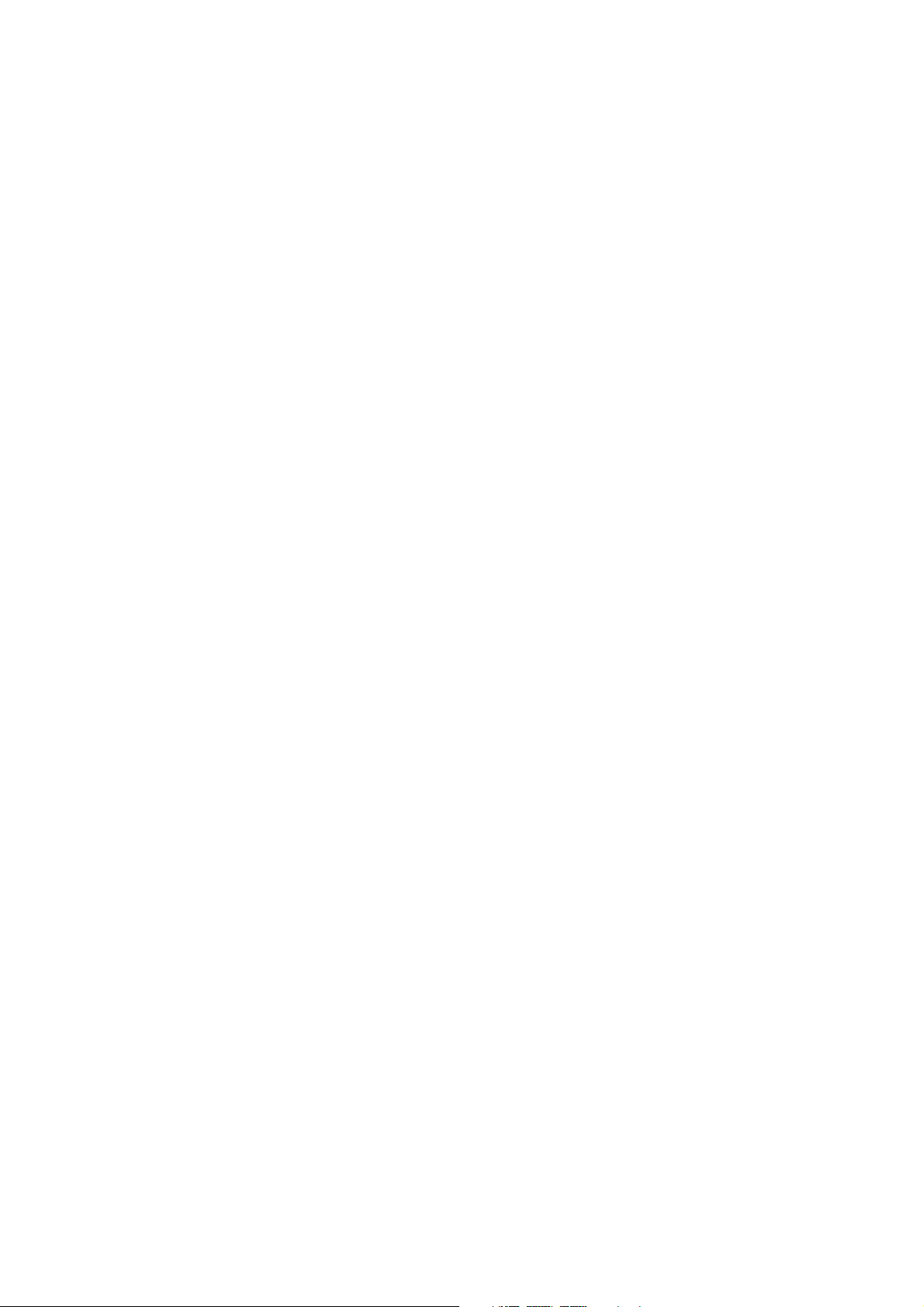
Chapter 9 Navigating on the Road 159
9.1 Google™ Maps (Available by Country).............................................................. 160
Open Google Maps............................................................................................................................ 160
Search for a place of interest.......................................................................................................... 161
9.2 Guidelines and Preparation for Using GPS ...................................................... 162
9.3 Downloading Satellite Data via QuickGPS.......................................................
Download options .............................................................................................................................165
164
Chapter 10 Experiencing Multimedia 167
10.1 Taking Photos and Videos with the Phone Camera....................................... 168
Install the storage card.....................................................................................................................168
Take a photo or capture a video clip........................................................................................... 168
Capture modes.................................................................................................................................... 169
Camera mode icons and indicators .............................................................................................170
Use zooming ........................................................................................................................................171
The Review screen..............................................................................................................................172
Customize Camera Advanced settings....................................................................................... 173
10.2 Camera Album...................................................................................................... 176
10.3 Pictures & Videos..................................................................................................
Pictures & Videos menu....................................................................................................................179
10.4 Windows Media Player Mobile ..........................................................................180
About the controls.............................................................................................................................180
About the screens and menus....................................................................................................... 181
About licenses and protected files...............................................................................................182
Copy files to your phone..................................................................................................................182
Play media............................................................................................................................................. 184
Troubleshooting .................................................................................................................................184
10.5 Streaming Media.................................................................................................. 185
10.6 Audio Manager.....................................................................................................
Library..................................................................................................................................................... 188
Music Player.......................................................................................................................................... 189
Playlists................................................................................................................................................... 191
Set music as ring tone....................................................................................................................... 192
10.7 Audio Booster....................................................................................................... 193
178
187
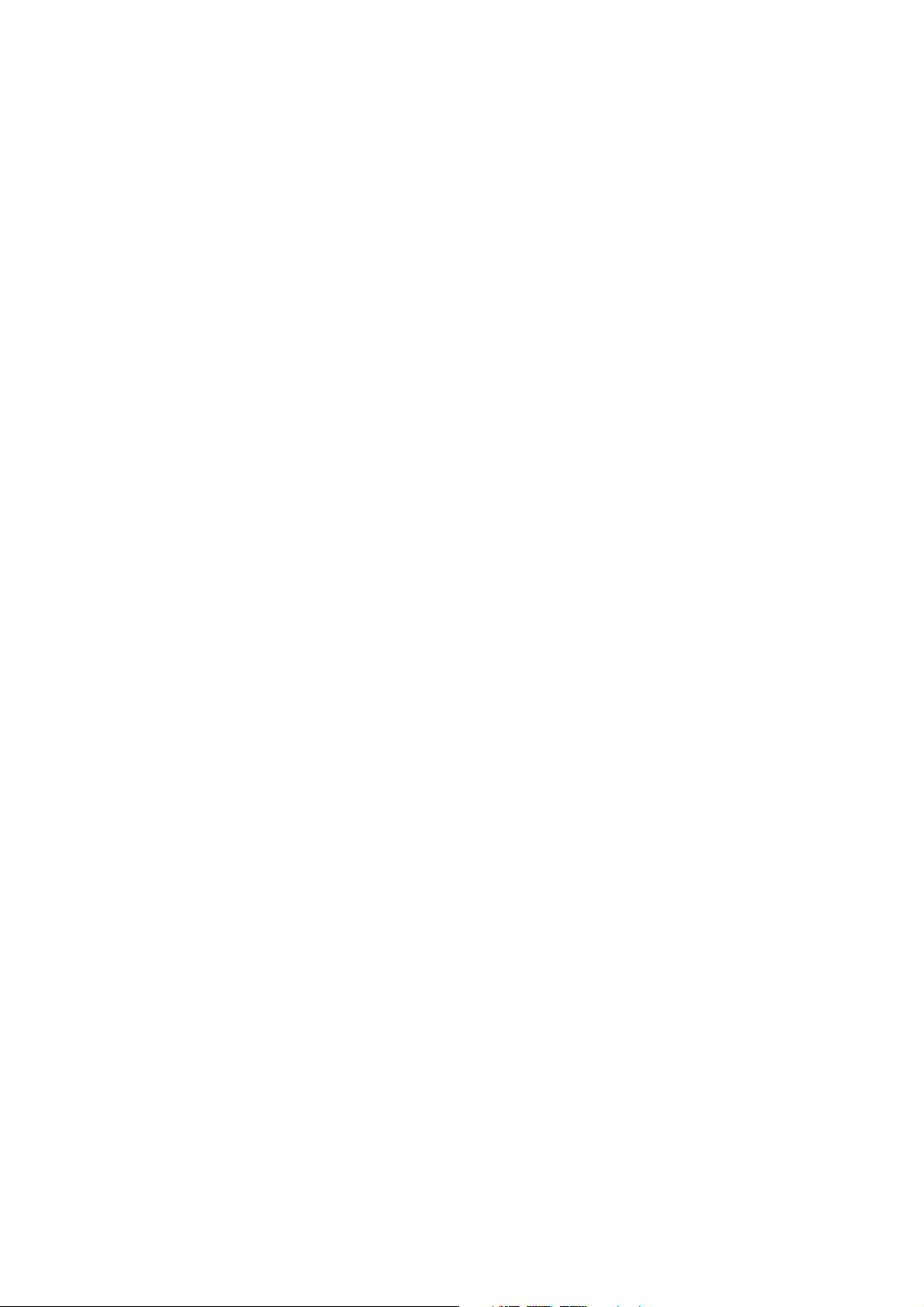
10.8 FM Radio ................................................................................................................ 195
FM Radio controls............................................................................................................................... 195
Save presets.......................................................................................................................................... 196
FM Radio Main Menu ........................................................................................................................197
10.9 Java......................................................................................................................... 198
Install and run MIDlets/MIDlet suite............................................................................................ 198
Manage MIDlets/MIDlet suite ........................................................................................................199
Chapter 11 Using Other Applications 201
11.1 Microsoft® Office Mobile .................................................................................... 202
11.2 Microsoft® Office Word Mobile..........................................................................
View documents.................................................................................................................................202
Edit and send documents................................................................................................................203
11.3 Microsoft® Office Excel® Mobile ........................................................................204
View worksheets................................................................................................................................. 205
Edit and send worksheets ...............................................................................................................205
11.4 Microsoft® Office PowerPoint® Mobile.............................................................208
11.5 Microsoft® Office OneNote® Mobile .................................................................
11.6 Adobe® Reader® LE ..............................................................................................
11.7 Speed Dial .............................................................................................................
11.8 Voice Speed Dial...................................................................................................
202
209
210
211
212
Appendix 215
A.1 Regulatory Notices ............................................................................................... 216
Regulatory Agency Identifications............................................................................................... 216
European Union Notice.................................................................................................................... 216
Safety precautions for RF exposure............................................................................................. 219
Exposure to Radio Frequency (RF) Signals................................................................................219
Telecommunications & Internet Association (TIA) safety information ...........................220
WEEE Notice .........................................................................................................................................221
RoHS Compliance............................................................................................................................... 222
A.2 Specifications.........................................................................................................223
Index 225
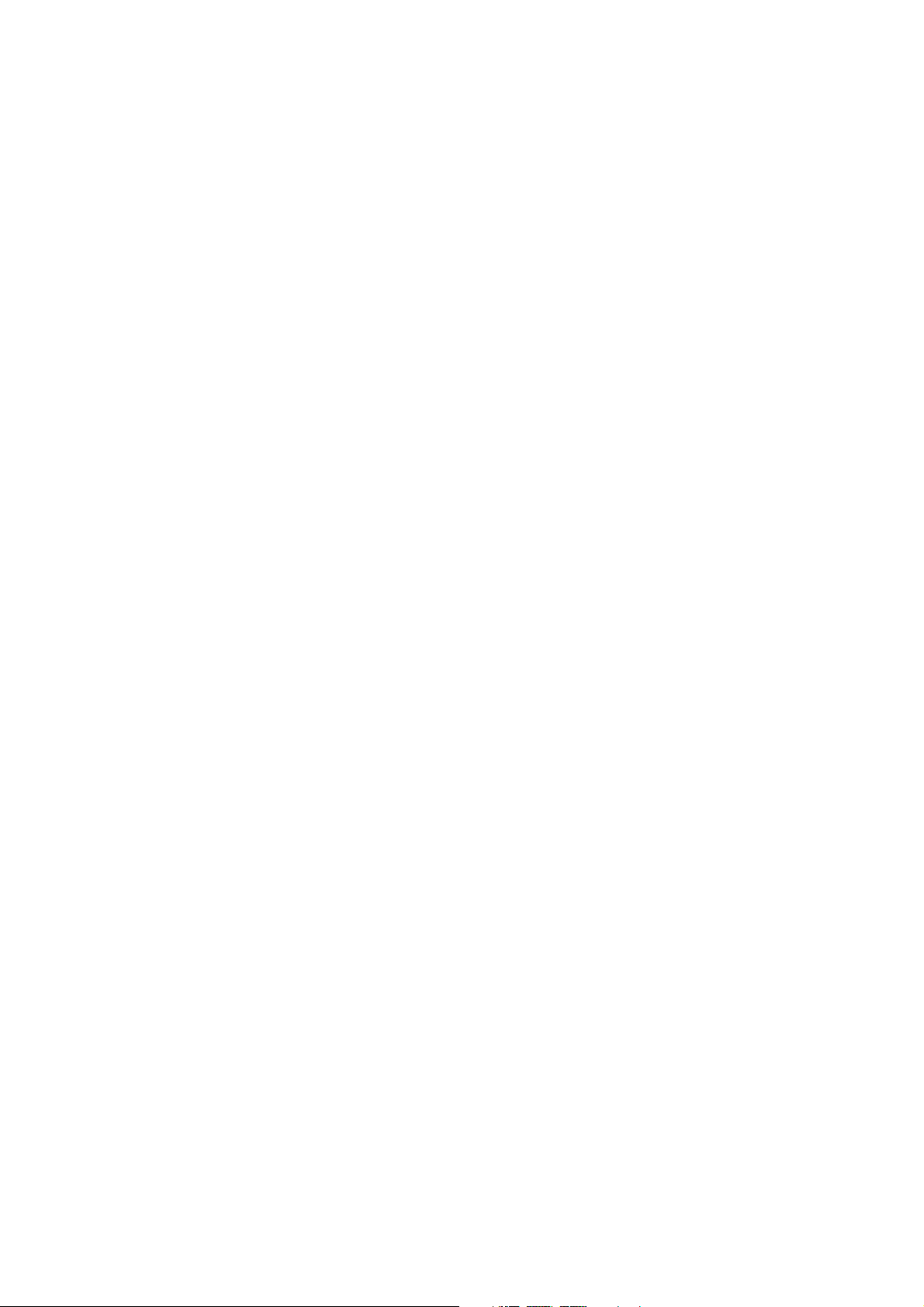
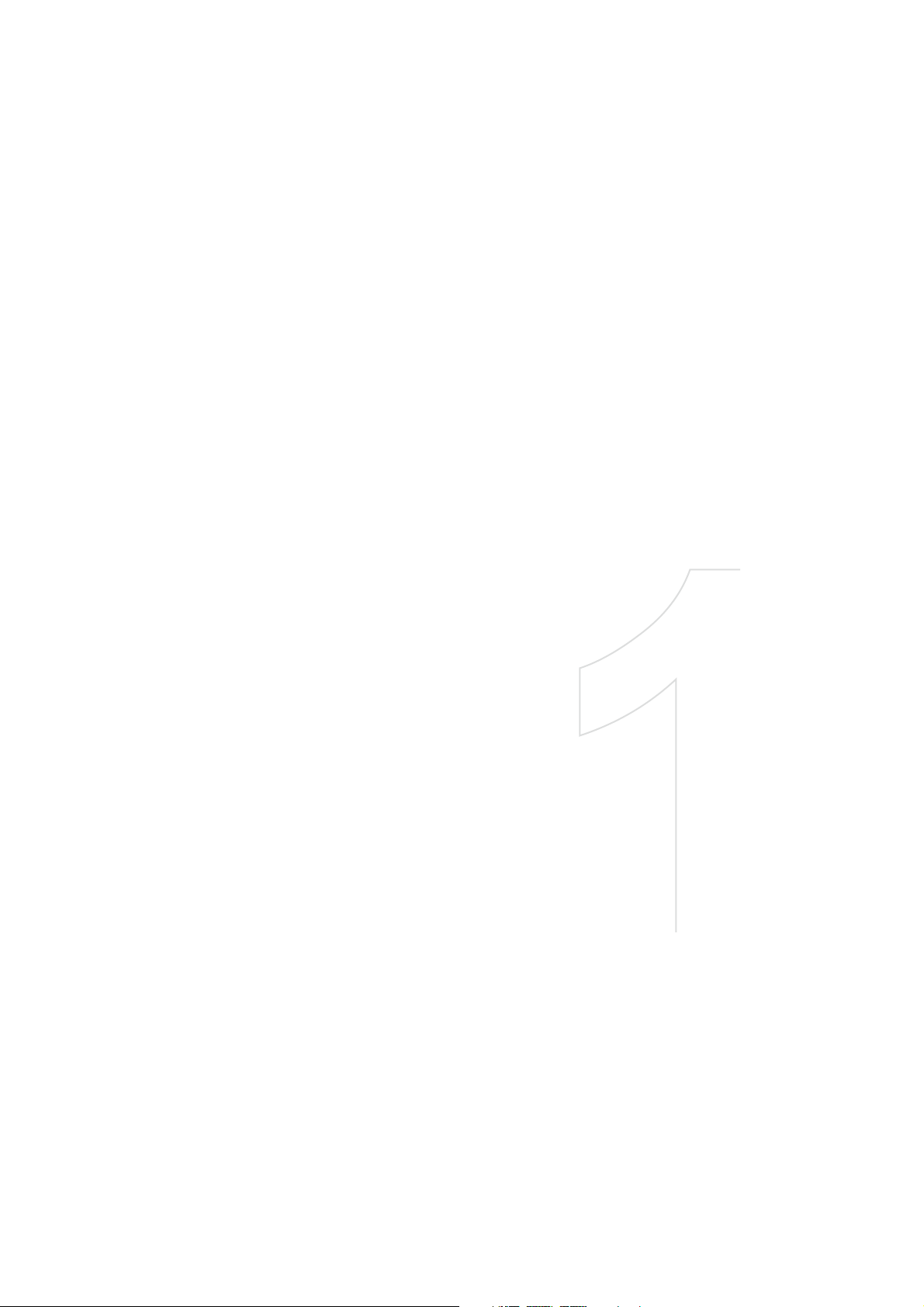
Chapter 1
Getting Started
1.1 Getting to Know Your Phone and Its Accessories
1.2 Installing the SIM Card, Battery, and Storage Card
1.3 Charging the Battery
1.4 Using the Strap Holder
1.5 Starting Up
1.6 Home Screen
1.7 Recent Programs Screen and Start Menu
1.8 Programs on your phone
1.9 Quick List
1.10 Entering Information
1.11 Battery Information
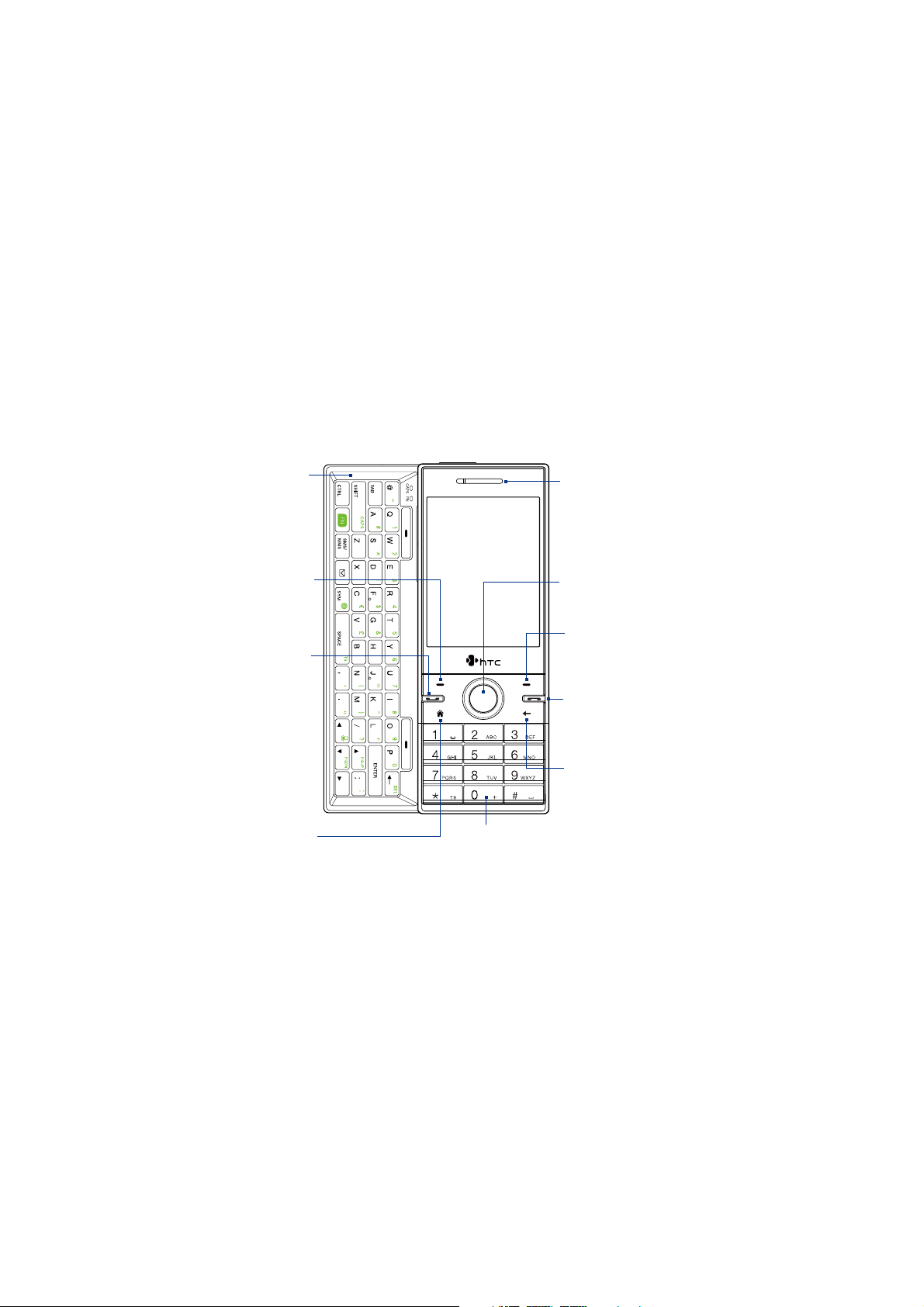
22 Getting Started
1.1 Getting to Know Your Phone and Its Accessories
QWERTY keyboard
See “Use the
QWERTY Keyboard”
in this chapter for
details.
Left SOFT KEY
Press to perform
the command
above the button.
TALK/SEND
Press to answer an
•
incoming call or
dial a number.
During a call, press
•
and hold to toggle
the speakerphone
on and off.
Press and hold to
•
use Voice Speed
Dial.
HOME
Press to go to the
Home Screen.
Display Screen
Keypad
See “Use the Keypad” in this chapter
for details.
Earpiece
Listen to a phone call.
NAVIGATION
CONTROL/CENTER OK
Use to scroll left, right,
up, or down. Press the
center to use as the
CENTER OK button.
Right SOFT KEY
Press to perform the
command above the
button.
END
Press to end a call
or press and hold to
lock the phone.
BACK
Press to go to the
previous screen
or backspace over
characters.
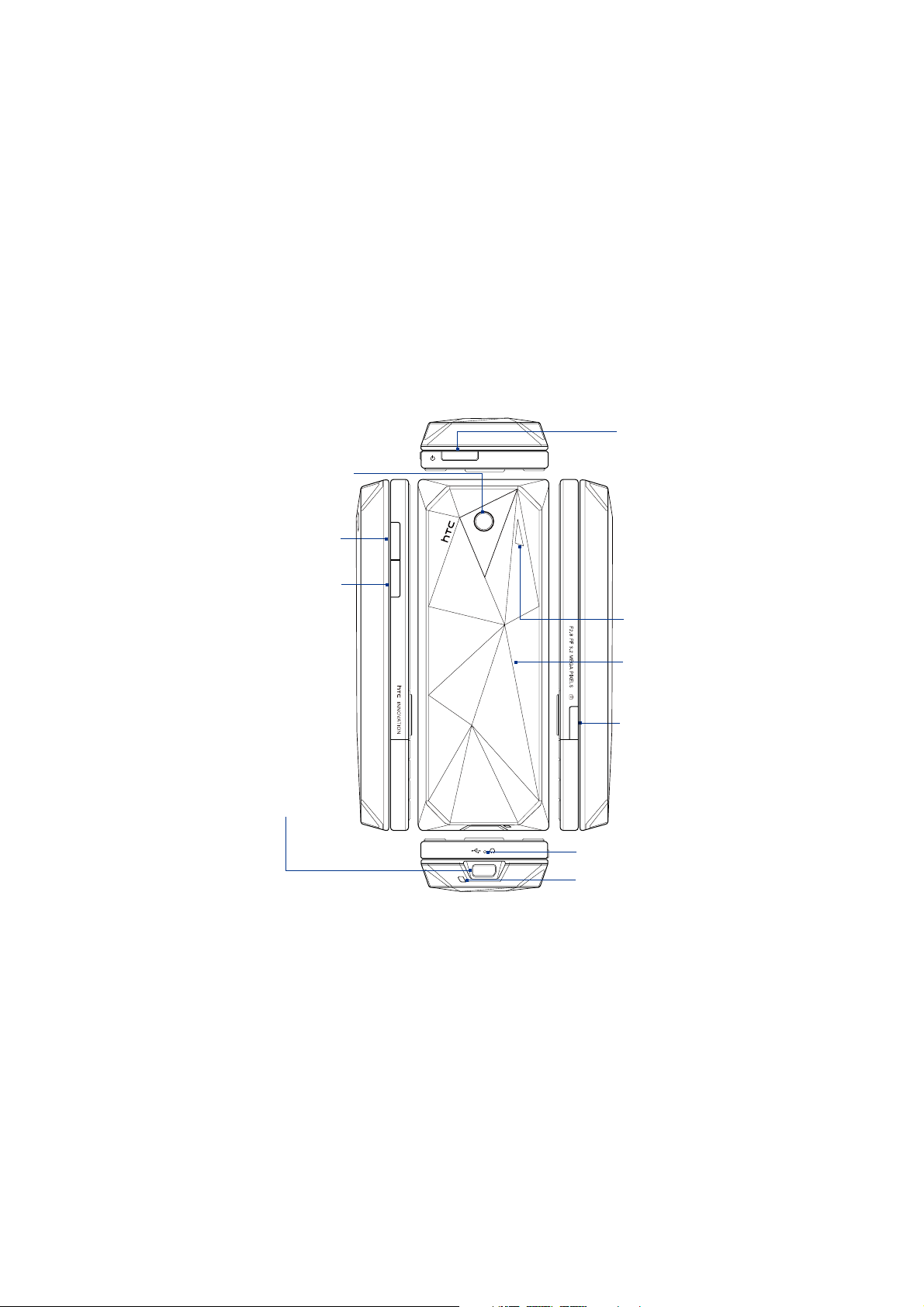
3.2 Megapixel Camera
See “Taking Photo and
Videos with the Phone
Camera” in chapter 10 for
details.
Volume Up
Press to increase
the phone volume.
Volume Down
Press to decrease
the phone volume.
Getting Started 23
POWER
Press and
hold (about 3
seconds) to turn
on and off the
phone.
Press and quickly
release to display
the Quick List.
See "Quick List"
later in this
chapter for more
details.
Speaker
Sync Connector/
Earphone Jack
•
Connect the supplied
USB cable to
synchronize information
or plug in the AC
adapter to recharge the
battery.
•
Connect the supplied
USB stereo headset for
hands-free conversation
or for listening to audio
media.
Back Cover
Push the
back cover
downwards to
remove it.
CAMERA
See Chapter 10 for
details
Microphone
Strap Holder
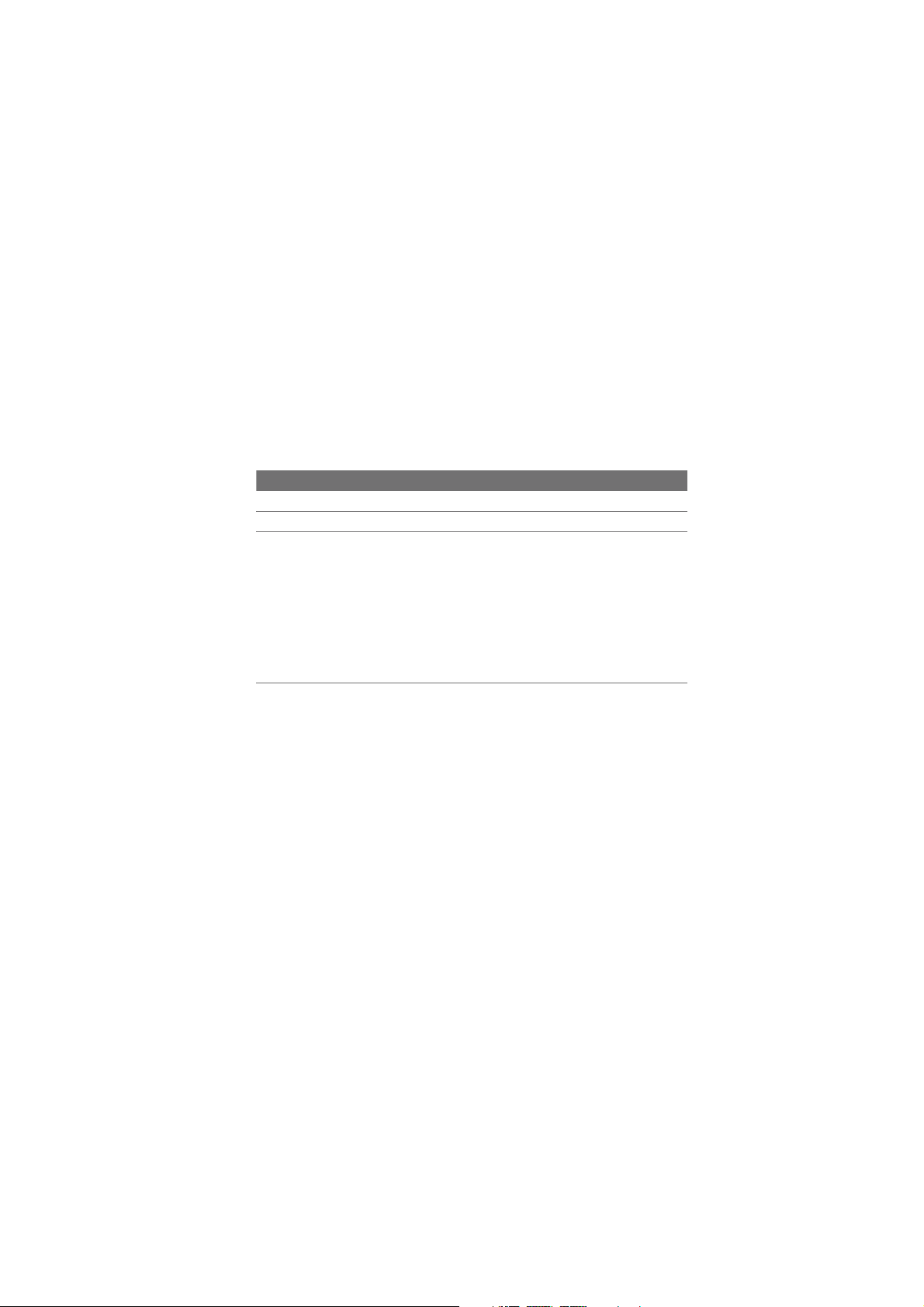
24 Getting Started
LED alerts
The buttons below the screen and the LED ring of the NAVIGATION CONTROL will
light up in the following situations:
Controls Light Behavior
SEND button Light flashes when there is an incoming call.
END button Light stays solid when there is an incoming call.
NAVIGATION
CONTROL
The LED ring shows a “breathing” white light when the battery is
•
being charged.
The LED ring shows a solid white light when the battery is fully
•
charged.
The LED ring flashes a white light once when the battery level is
•
low and reaches down to about 10%.
The top and bottom parts of the LED ring flashes a white light
•
twice when there is a new e-mail, voice mail, or meeting reminder.
A white light goes around the LED ring counterclockwise twice
•
starting from the top when there is a missed call, new SMS, or MMS
message.
Accessories
The following accessories are provided with the phone:
Battery
•
AC adapter
•
USB sync cable
•
Wired stereo headset
•
Getting Started disc
•
Quick Start Guide
•
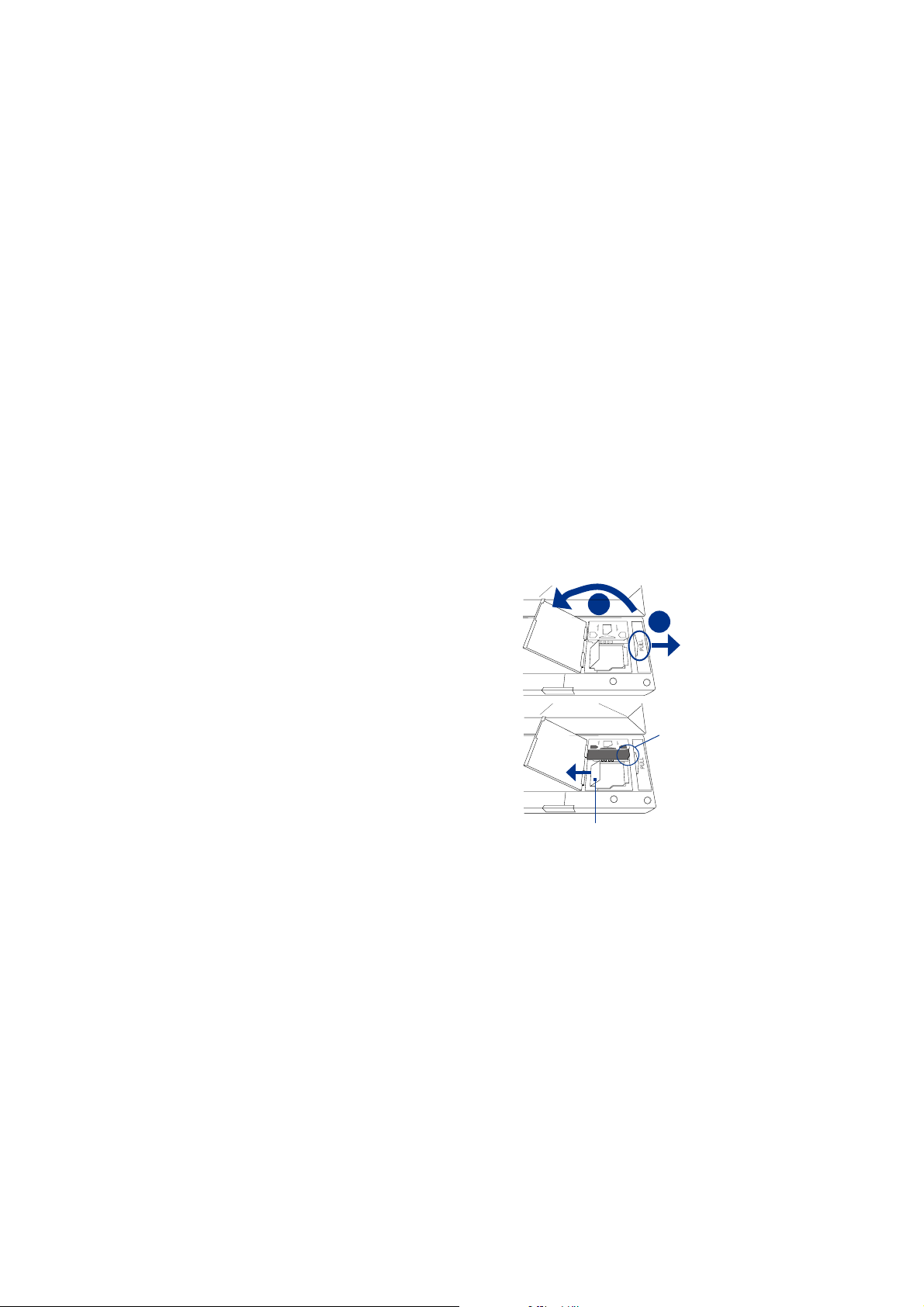
Getting Started 25
microSD
OPEN
LOCK
microSD
OPEN
LOCK
1.2 Installing the SIM Card, Battery, and Storage Card
SIM Card
Your SIM card is given to you by your wireless service provider and contains your
basic subscriber information, such as your phone number and your address book.
Before you begin, make sure the phone is turned off.
Note If you want to install a microSD card, you need to install the microSD card first before
inserting the SIM card.
To install the SIM card
1. Slide open the QWERTY keyboard by
pushing the front panel of the phone to
the right.
2. Flip the phone upside down and then
unlock the SIM card and storage card
compartment by gently pulling on
“PULL”. The compartment slightly opens.
3. Open the compartment.
4. Push the SIM card holder to the
direction of “OPEN” and then lift the
edge of the SIM card holder.
5. Insert the SIM card with its gold
contacts facing down (check the SIM
card slot for the correct orientation
when inserting the SIM card).
6. Push down the SIM card holder and
then lock the SIM card holder by
pushing the SIM card holder to the
direction of “LOCK.”
Make sure to pull this flap
back before you push down
the SIM card holder.
3
2
Cut
corner
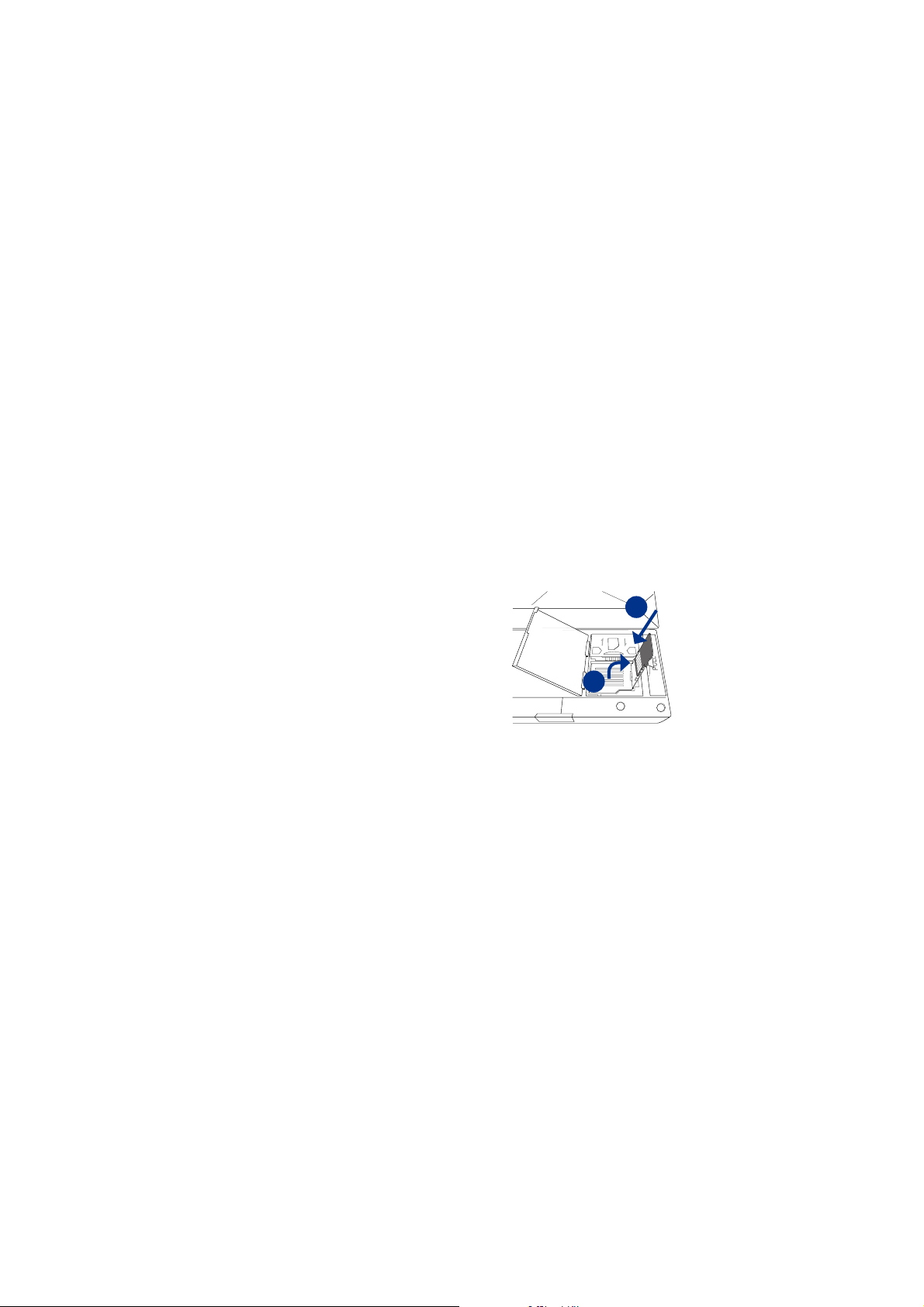
26 Getting Started
To remove the SIM card
1. With the SIM card and storage card compartment opened, push the SIM card
holder to the direction of “OPEN.”
2. Lift the edge of the SIM card holder and then remove the SIM card.
Storage Card
If you have a SIM card installed, you need to remove it first before you can install
the microSD card.
Note microSD card is not included in the box.
To install the microSD™ card
1. Follow steps 1 to 3 of “To install the SIM
card.”
Note If there is a SIM card installed,
remove it.
2. Open the storage card holder by lifting
the ap.
3. Insert the microSD card into the storage
card holder with its gold contacts
facing out.
4. Lock the storage card holder by
pushing it down into place. You should
feel a light click.
To remove the microSD card
1. With the SIM card and storage card compartment opened, lift the storage
card holder ap to open it.
2. Remove the microSD card.
3
OPEN
LOCK
2
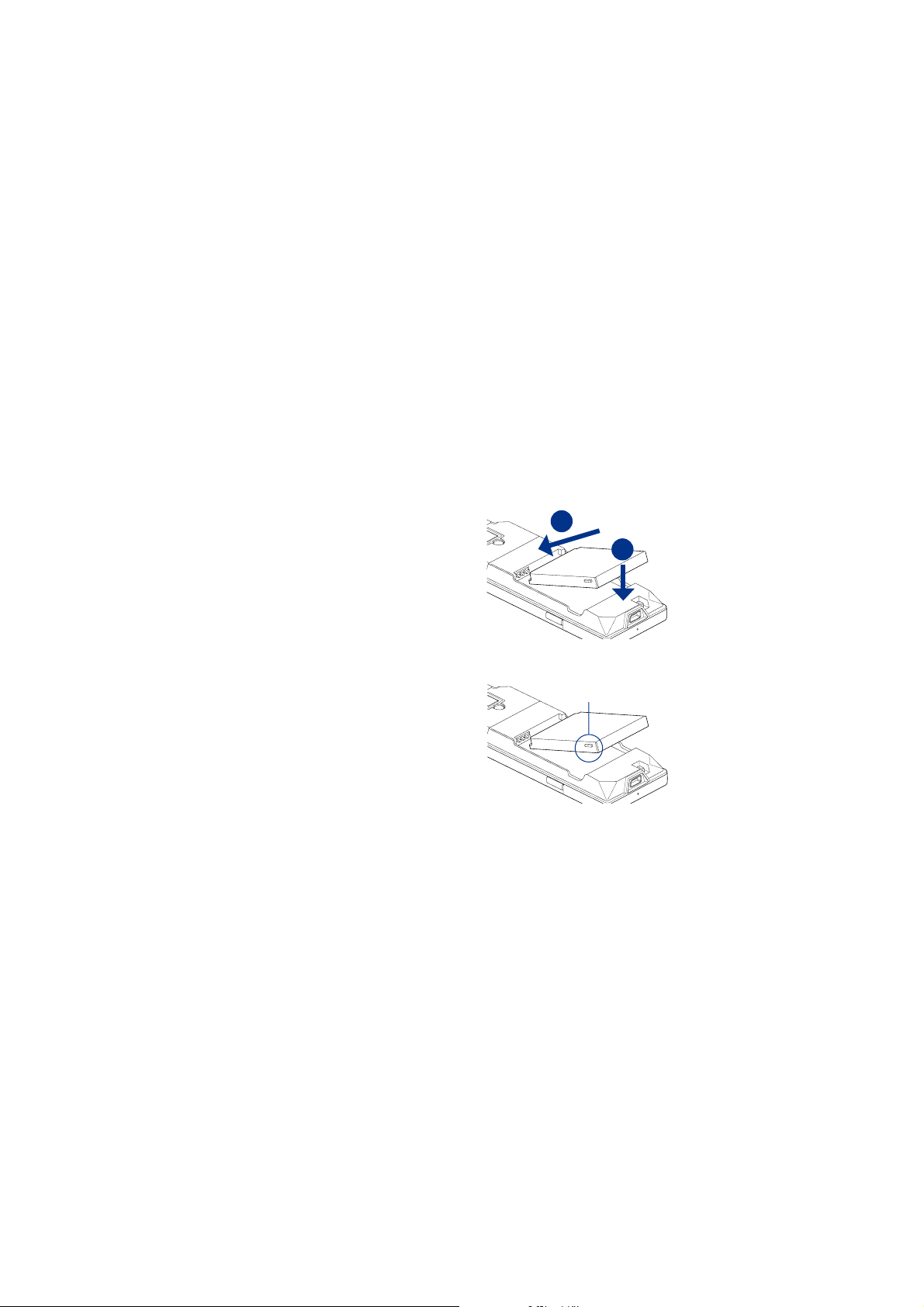
Getting Started 27
Battery
Your phone comes with a rechargeable Lithium-ion or Lithium-ion polymer
battery and is designed to use only manufacturer-specified original batteries and
accessories.
To install the battery
1. Slide the back cover downward
to remove it.
2. Align the exposed metal contacts
on the edge of the battery with
the prongs in the body of the
phone.
3. Push the bottom of the battery
into place and then replace the
back cover.
To remove the battery
Remove the battery by lifting the
protruding grips of the battery.
2
3
Battery grip
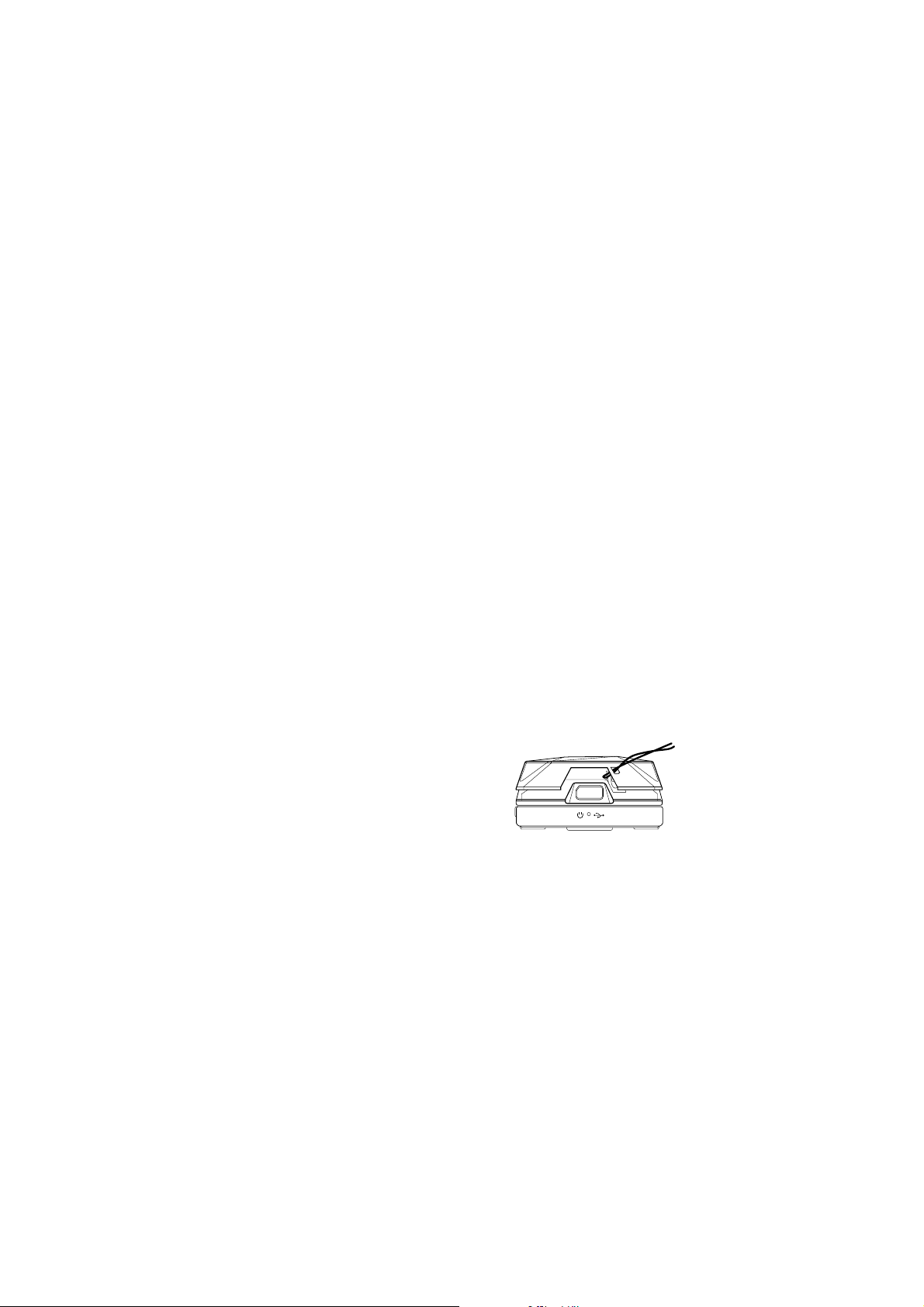
28 Getting Started
1.3 Charging the Battery
New batteries are shipped partially charged. Before you start using your phone, it is
recommended that you install and charge the battery. Some batteries perform best
after several full charge/discharge cycles. The battery is fully charged after about 3
hours of charging.
To charge the battery
Connect the USB connector of the AC adapter to the sync connector at the
1.
bottom of your phone.
Plug in the AC adapter to an electrical outlet to start charging the battery.
2.
Note Only the AC adapter and USB sync cable provided with your phone must be used to
charge the phone.
1.4 Using the Strap Holder
The strap holder at the bottom of your phone allows you to attach a wrist strap,
neck lanyard, or string accessory.
To attach a strap, lanyard or string accessory to the strap holder
1. Remove the back cover.
2. Insert the loop of the strap, lanyard or
string accessory through the strap holder
hole.
Tip To pass through the strap holder easier,
push the loop into the strap holder
hole using a pointed object such as a
needle or toothpick.
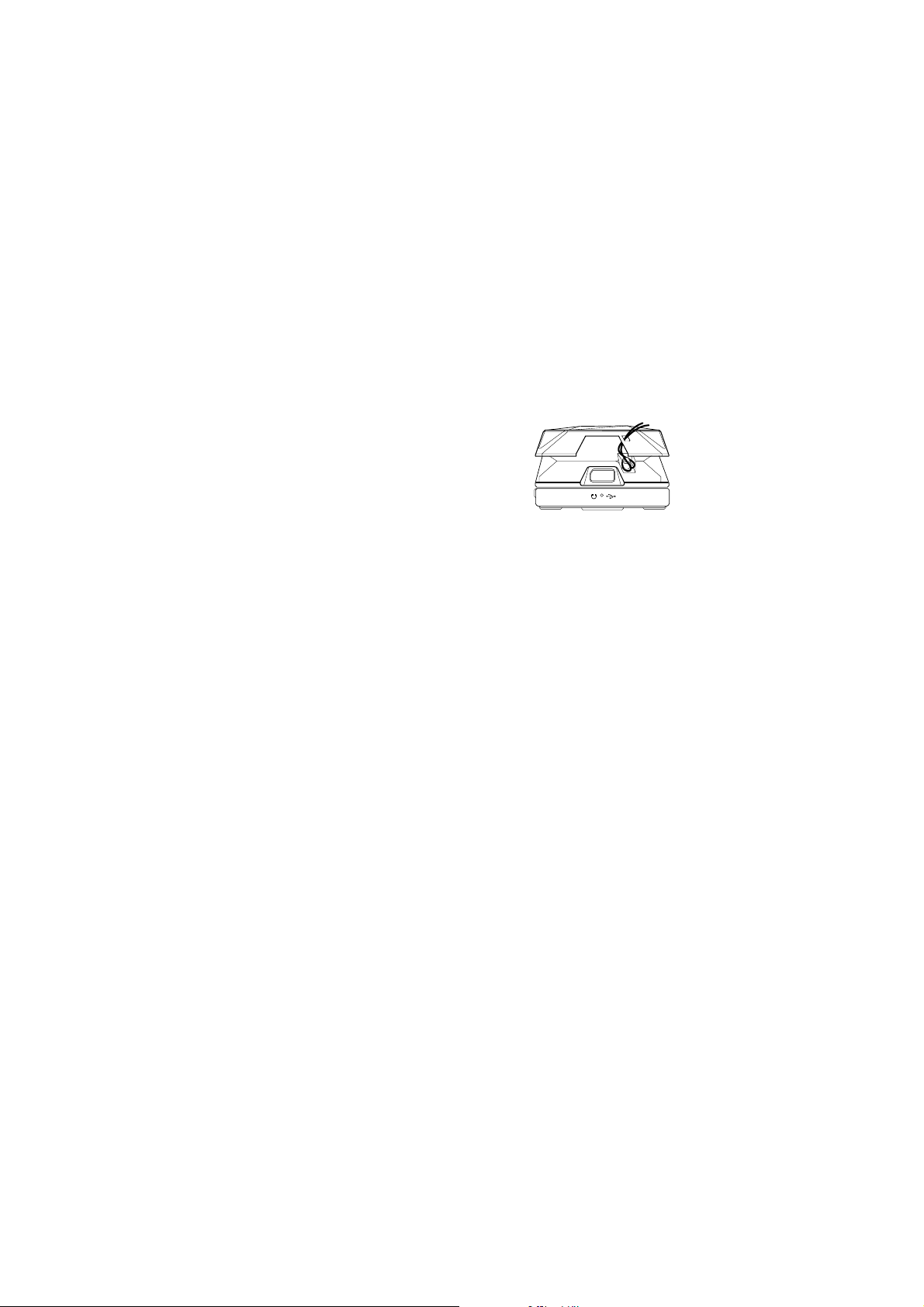
3. Attach the loop over the small hook at
the bottom of the back side of the phone.
4. Slightly pull the strap, lanyard or string
accessory to x it securely in place.
5. Replace the back cover.
1.5 Starting Up
After installing your SIM card and battery and charging the battery, you can now
power on and start using your phone.
Turn your phone on and off
To turn on the power
Press and hold the POWER button for a few seconds.
1.
When you turn on your phone for the first time, the phone installs
2.
customization settings, then restarts.
To turn o the power
Press and hold the POWER button for a few seconds.
Getting Started 29
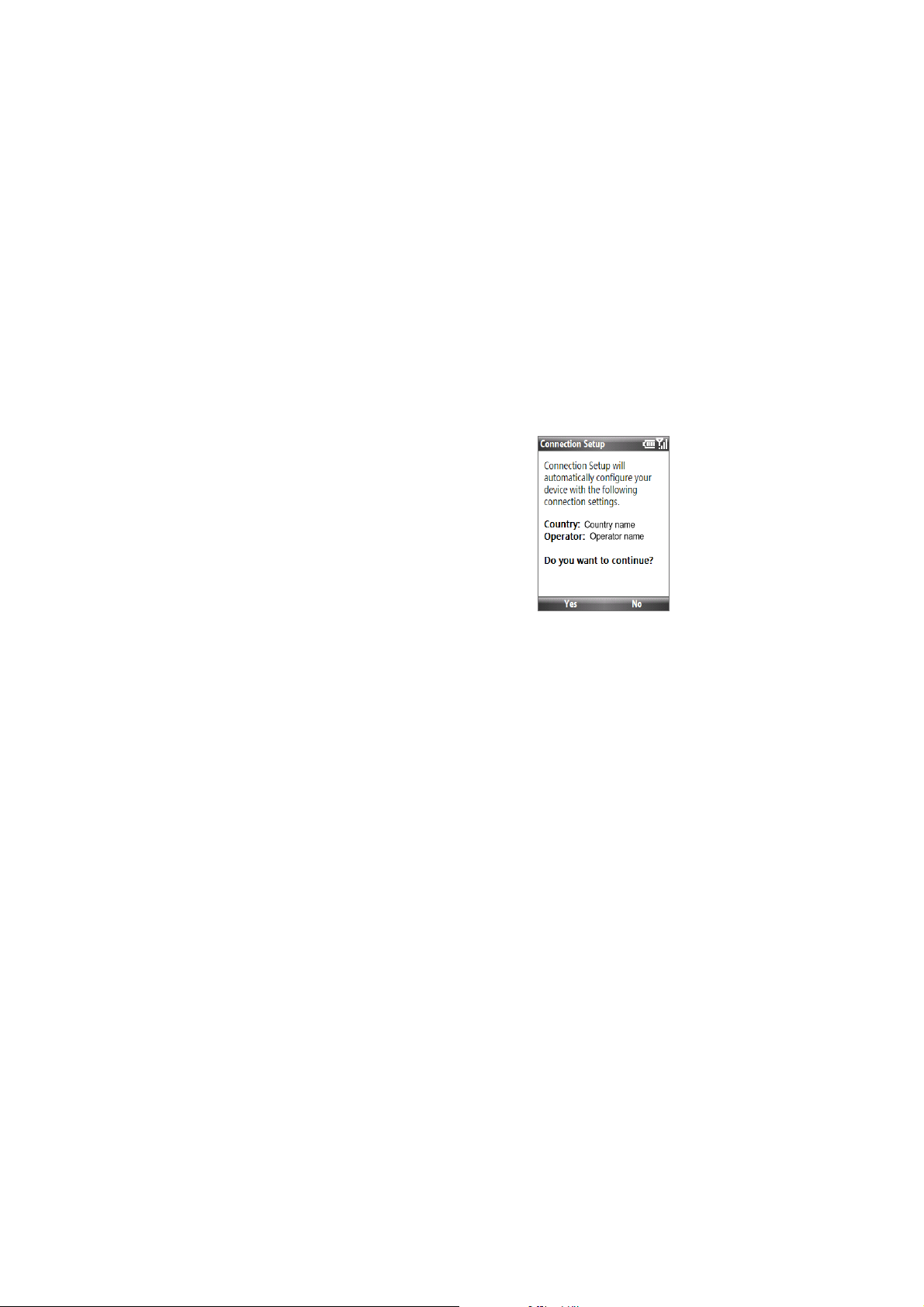
30 Getting Started
Auto configure the data connection settings
The first time you power on your phone, you will
see a notification message from Connection
Setup. Connection Setup automatically configures
your phone’s data connections, such as 3G/GPRS,
WAP, and MMS, so that you do not need to enter
the settings manually for your phone.
To automatically congure data connection
settings
1. When you see the notication message from
Connection Setup, click Ye s .
Note If your SIM card supports multiple network operator profiles, a message will
appear with network profile choices. Select the profile you want to use and
click OK.
2. Connection Setup then starts to congure your phone’s data connection
settings.
3. After Connection Setup completes the conguration, click Restart.
