HTC ROSELLA User Manual
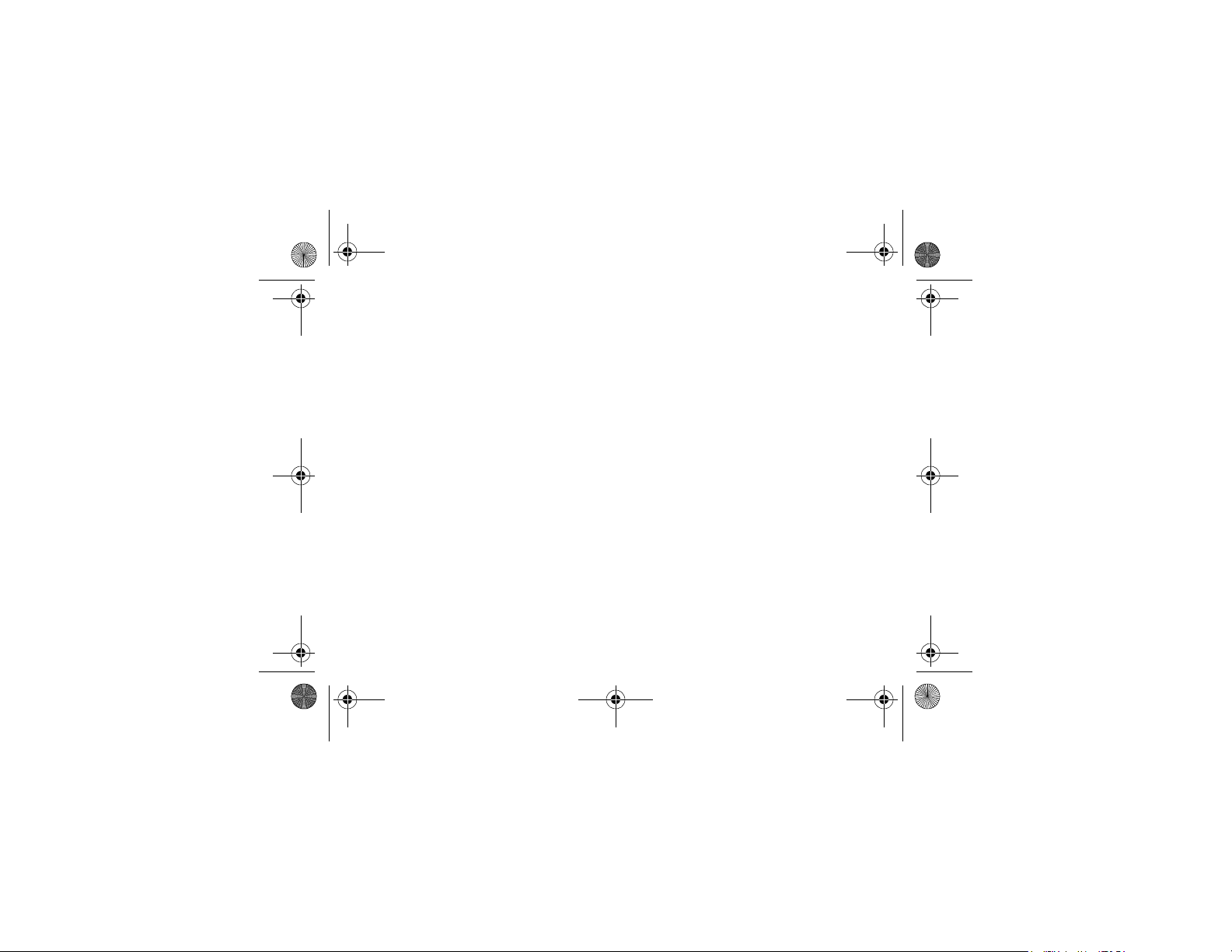
Title.fm Page i Thursday, August 16, 2001 1:44 PM
b
COMPAQ IPAQ POCKET PC
H3800 SERIES
GETTING STARTED GUIDE
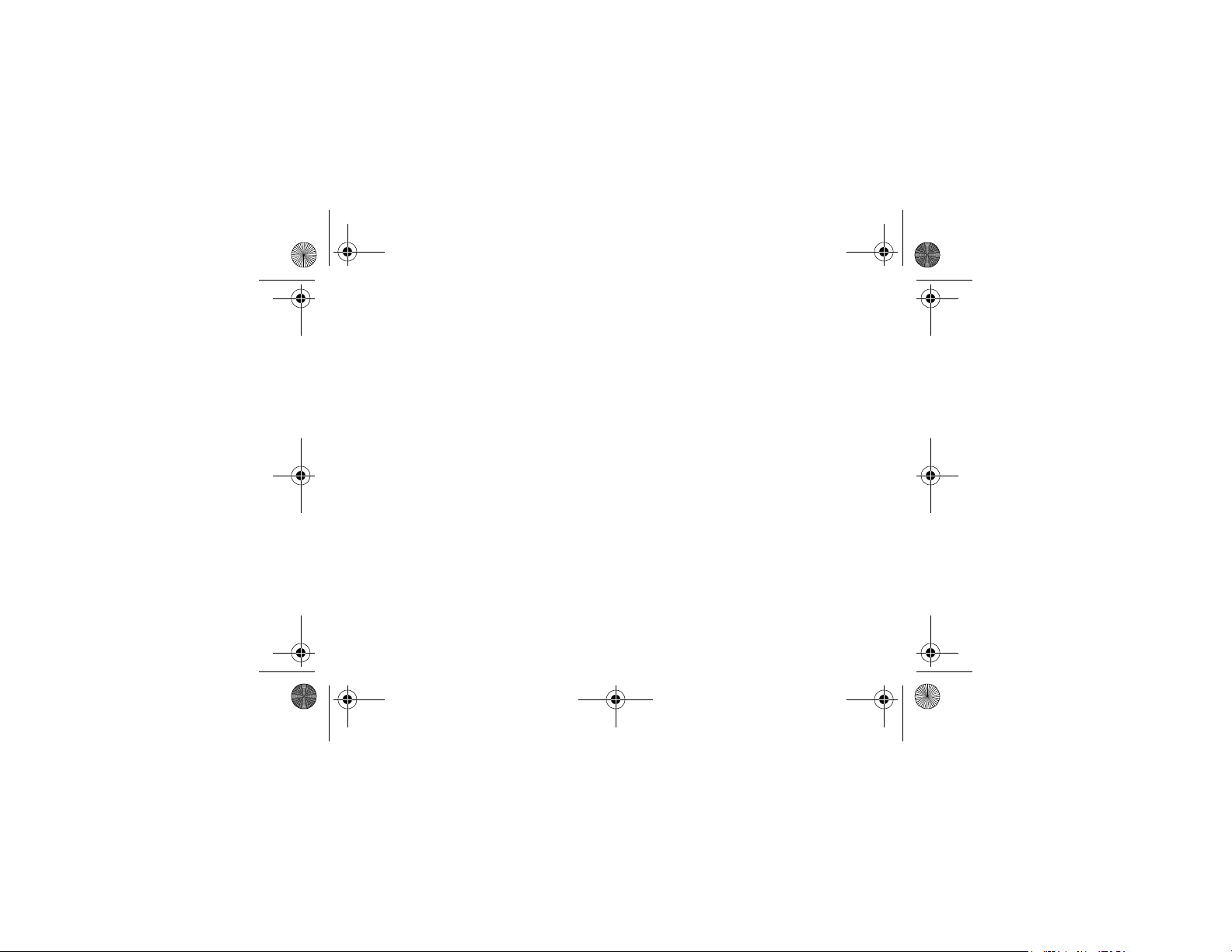
Legal.fm Page ii Thursday, August 16, 2001 1:45 PM
NOTICE
The information in this document is
subject to change without notice.
COMPAQ COMPUTER CORPORATION SHALL NOT BE LIABLE FOR
TECHNICAL OR EDITORIAL
ERRORS OR OMISSIONS CONTAINED HEREIN; NOR FOR INCIDENTAL OR CONSEQUENTIAL
DAMAGES RESULTING FROM THE
FURNISHING, PERFORMANCE, OR
USE OF THIS MATERIAL.
This document contains information protected by copyright. No part
of this document may be photocopied or reproduced in any form
without prior written consent from
Compaq Computer Corporation.
ii
© 2001 Compaq Computer Corporation.
Compaq, the Compaq logo, and
iPAQ are trademarks of Compaq
Information Technologies Group,
L.P. in the US and other countries.
Microsoft, MS, ActiveSync, Windows, Windows NT, and the Windows logo are trademarks of
Microsoft Corporation. Intel is a
trademark of Intel Corporation. All
other product names mentioned
herein may be trademarks of their
respective companies. Compaq
shall not be liable for technical or
editorial errors or omissions contained herein. The information in
this document is provided “as is”
without warranty of any kind and is
subject to change without notice.
The warranties for Compaq products are set forth in the express
limited warranty statement accompanying such products. Nothing
herein should be construed as constituting an additional warranty.
Compaq iPAQ Pocket PC H3800
Series Getting Started Guide
First Edition September 2001
Part Number 254638-001
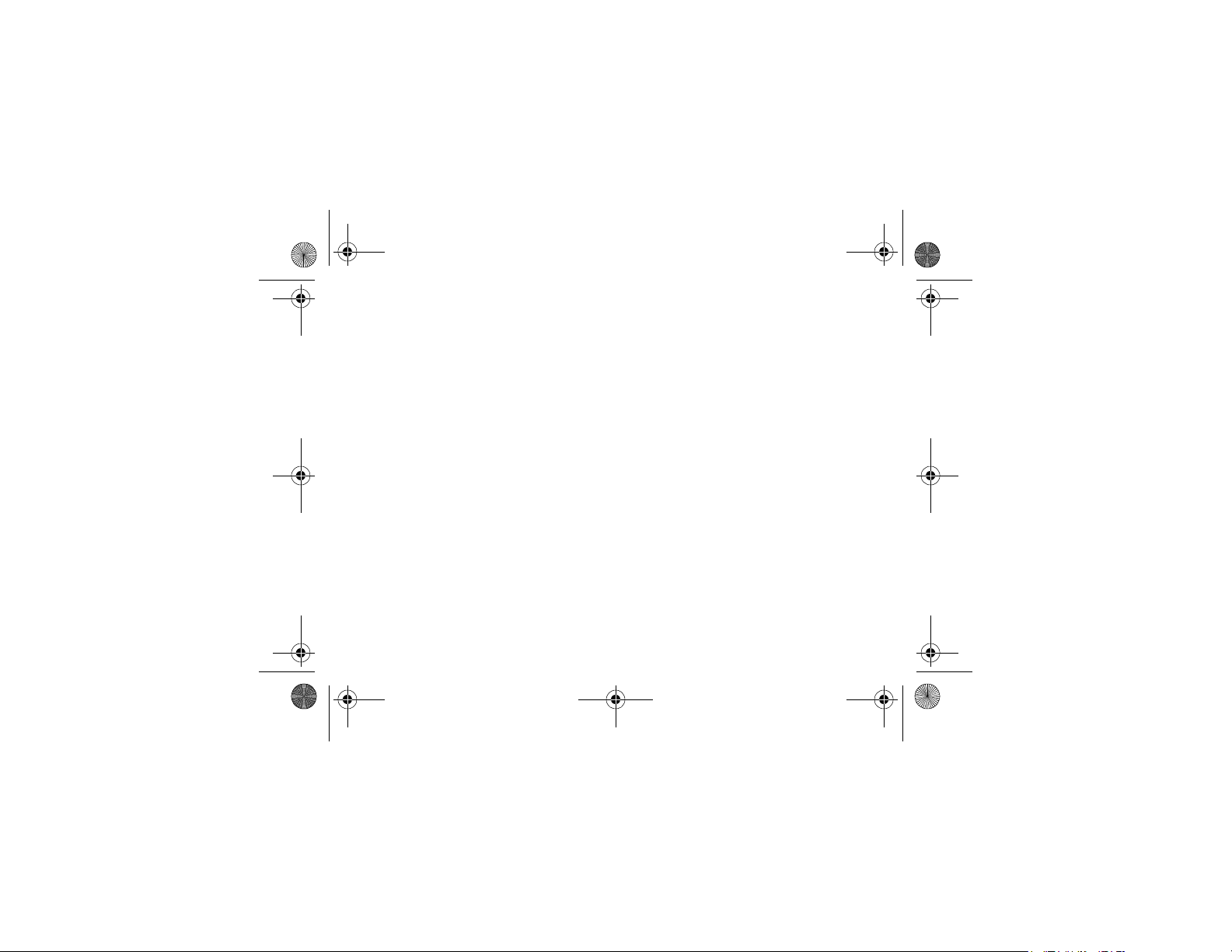
GS 5x3TOC.fm Page iii Thursday, August 16, 2001 1:46 PM
Contents
Getting Acquainted . . . . . . . . . . . . . . . .1
What Is in the Box? . . . . . . . . . . . . . . . . . . . . 1
Register . . . . . . . . . . . . . . . . . . . . . . . . . . . .5
Set Up Your Compaq iPAQ Pocket PC . . . . . . .5
Set Up Synchronization . . . . . . . . . . . . . . . . .8
Navigate through the Interface . . . . . . . . . . . 13
Enter Information. . . . . . . . . . . . . . . . . . . . .21
Communicating . . . . . . . . . . . . . . . . . . 31
Work with Contacts. . . . . . . . . . . . . . . . . . .31
Scheduling . . . . . . . . . . . . . . . . . . . . . . 34
Use the Today Screen . . . . . . . . . . . . . . . . . 34
Use the Calendar. . . . . . . . . . . . . . . . . . . . .38
Use Tasks . . . . . . . . . . . . . . . . . . . . . . . . . . 40
Using Software . . . . . . . . . . . . . . . . . . 43
Use Microsoft Reader . . . . . . . . . . . . . . . . . 43
Regulatory Notices . . . . . . . . . . . . . . . 45
Federal Communications Commission Notice 45
Canadian Notice. . . . . . . . . . . . . . . . . . . . . 46
Avis Canadien . . . . . . . . . . . . . . . . . . . . . . 46
European Union Notice . . . . . . . . . . . . . . . . 46
Battery Warning . . . . . . . . . . . . . . . . . . . . . 47
Airline Travel Notice . . . . . . . . . . . . . . . . . . 47
Power Cords . . . . . . . . . . . . . . . . . . . . . . . 47
Hardware Specifications . . . . . . . . . . 49
System Specifications. . . . . . . . . . . . . . . . . 49
Physical Specifications . . . . . . . . . . . . . . . . 50
Operating Environment . . . . . . . . . . . . . . . . 51
iii
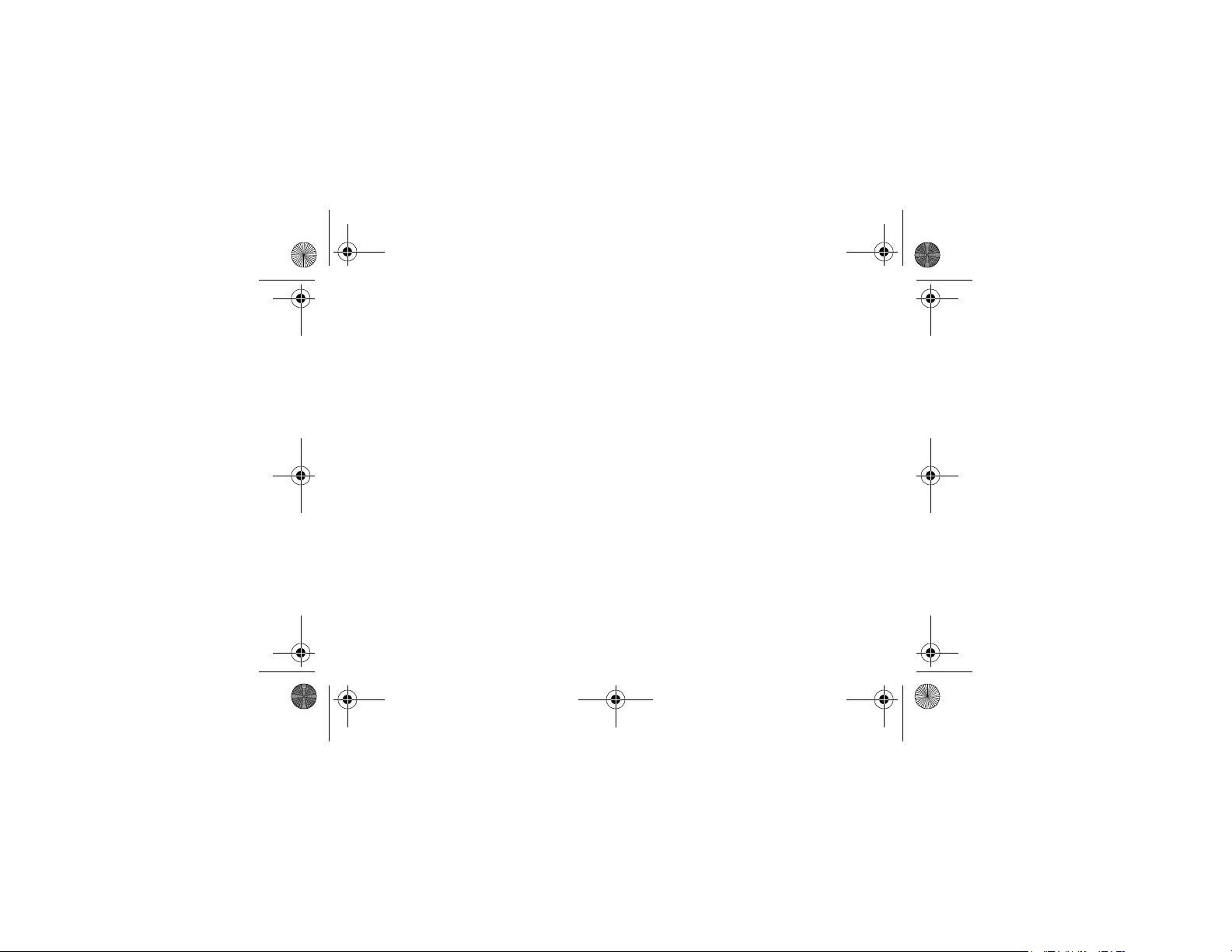
GS 5x3TOC.fm Page iv Thursday, August 16, 2001 1:46 PM
Routine Care and Battery Guidelines . .52
Routine Care. . . . . . . . . . . . . . . . . . . . . . . . 52
Battery Guidelines . . . . . . . . . . . . . . . . . . . . 52
iv
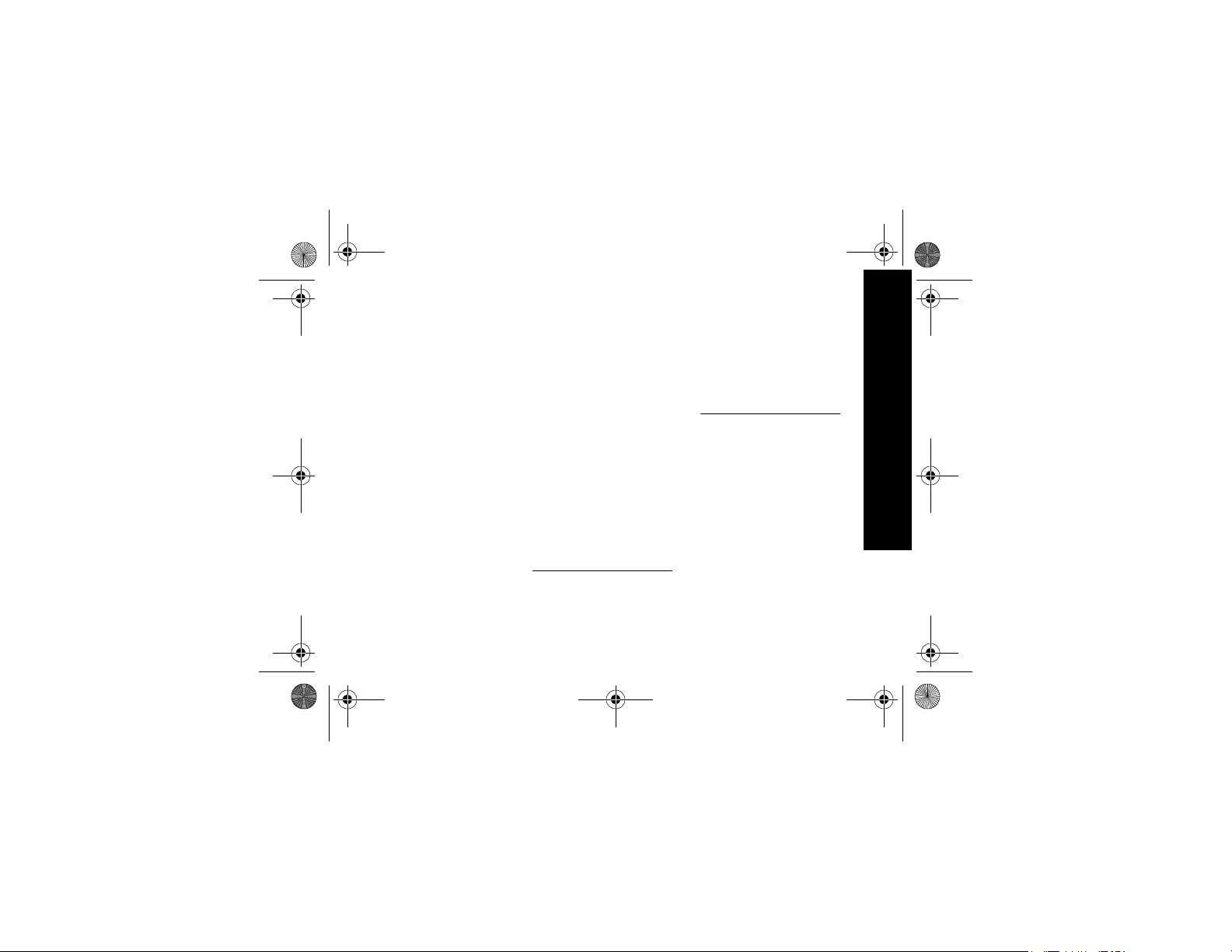
01 Getting Acquainted.fm Page 1 Thursday, August 16, 2001 1:46 PM
Getting Acquainted
To use your Compaq iPAQ™
Pocket PC H3800 series most
effectively, start by learning how to
• register your Compaq iPAQ
Pocket PC
• set up your Compaq iPAQ
Pocket PC
• set up synchronization
• navigate through the interface
• enter information
Because your Compaq iPAQ
Pocket PC uses some power to
maintain files in RAM and the
clock, you need to recharge the
battery regularly. Keep the Compaq
iPAQ Pocket PC connected to the
universal cradle or the AC adapter
while you are at your desk. The
best policy is to keep the Compaq
iPAQ Pocket PC connected to your
computer when working at your
desk and carry your AC adapter
and DC adapter plug with you
when traveling.
Charge your Compaq iPAQ
Pocket PC for three hours before
you first use it.
CAUTION: Because most of
the applications and data you
install on your Compaq iPAQ
Pocket PC are held in memory,
you will need to reinstall them if
the battery completely discharges.
What Is in the Box?
Your Compaq iPAQ Pocket PC
ships with
• the Getting Started Guide
• Compaq iPAQ Pocket PC Companion CD-ROM
– Microsoft® ActiveSync 3.5
software on the Companion
CD-ROM
– Add-on software and
applications
– detailed eBook guide, which
you can copy to your
Compaq iPAQ Pocket PC
What Is in the Box?
1
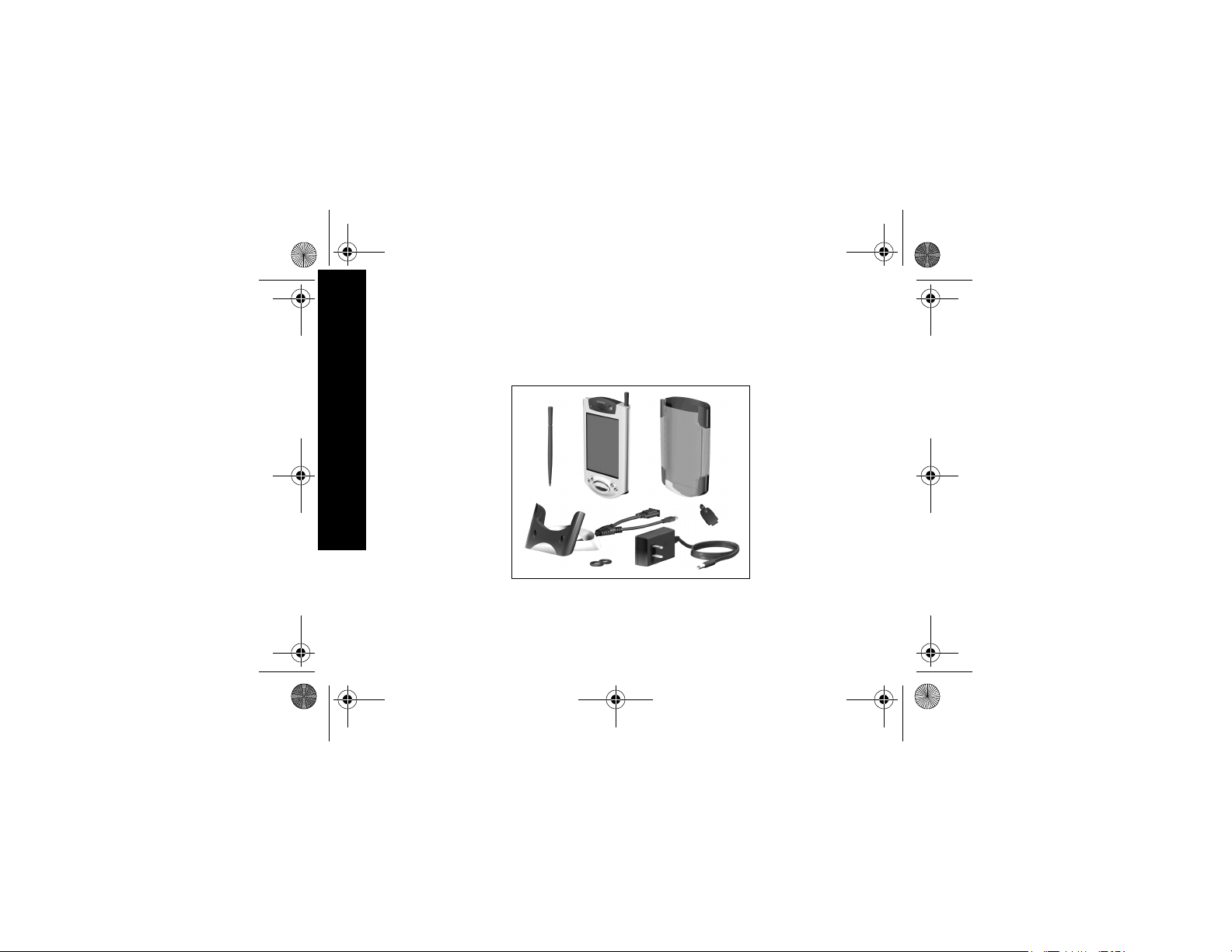
01 Getting Acquainted.fm Page 2 Thursday, August 16, 2001 1:46 PM
– interactive Flash guide
available on the CD-ROM
– comprehensive printable
reference guide
• a universal cradle for both USB
and serial connections
What Is in the Box?
2
• a protective cover pack
•an extra stylus
• an AC adapter
• a rubber retainer
• a DC adapter plug
If items are missing, contact Customer Support at the numbers provided in the Worldwide Telephone
Numbers booklet.
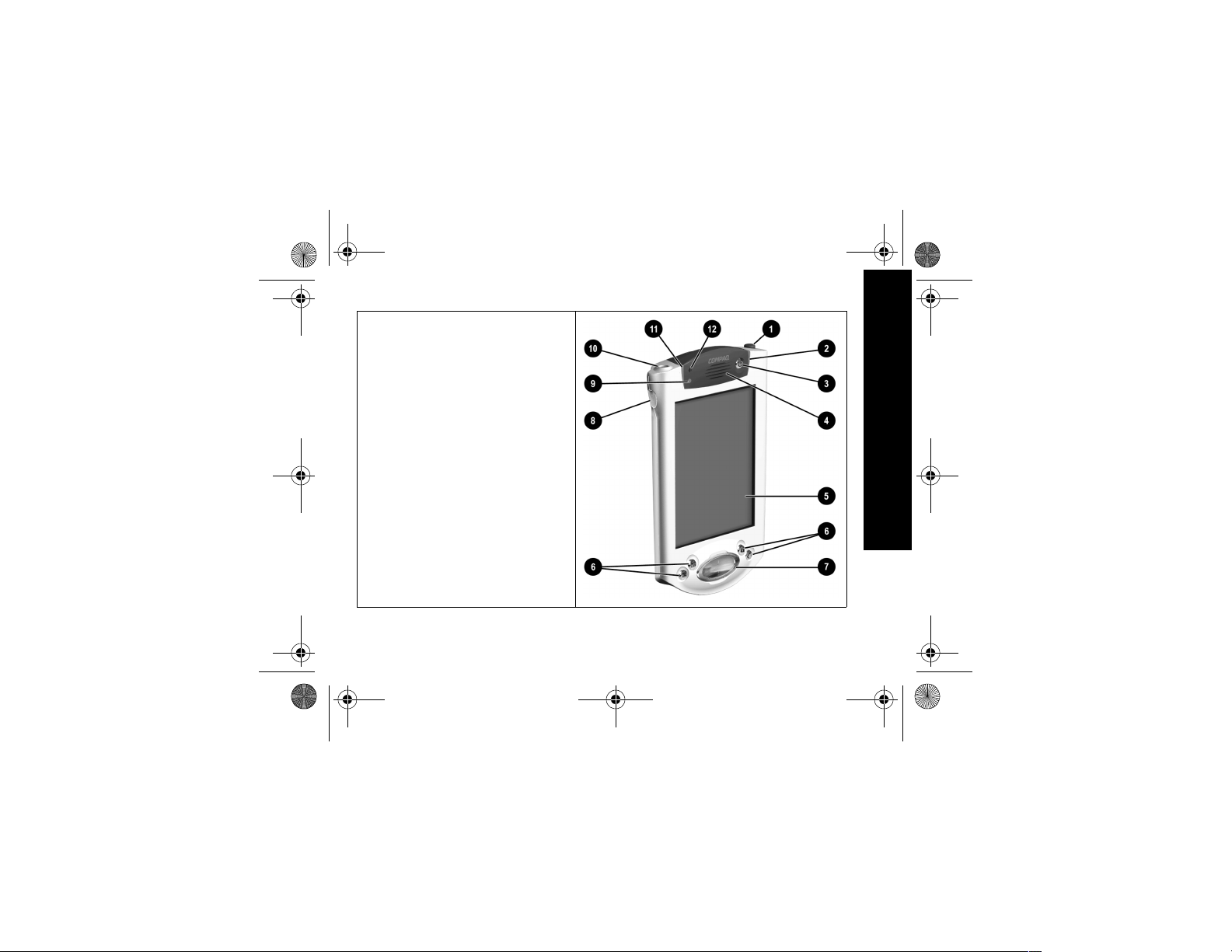
01 Getting Acquainted.fm Page 3 Thursday, August 16, 2001 1:46 PM
Front Panel
1 Stylus: push to eject, push to lock
2 Power Indicator: amber flash = charging;
amber solid = charged; green = alarm
3 Power Button
4 Speaker: alarms, recordings
5 Color Display
6 Programmable Application Buttons 1-4 (left
to right): navigate to applications, default:
button 1 is Calendar, button 2 is Contacts,
button 3 is Inbox, button 4 is iPAQ Task
7 Navigation Button: scroll through a list
8 Record/Application Button 5
9 Light sensor: adjusts backlight
- Stereo Headphone Jack
q Active Bluetooth Indicator: flashes when
Bluetooth radio is on (Bluetooth models only)
w Microphone
What Is in the Box?
3
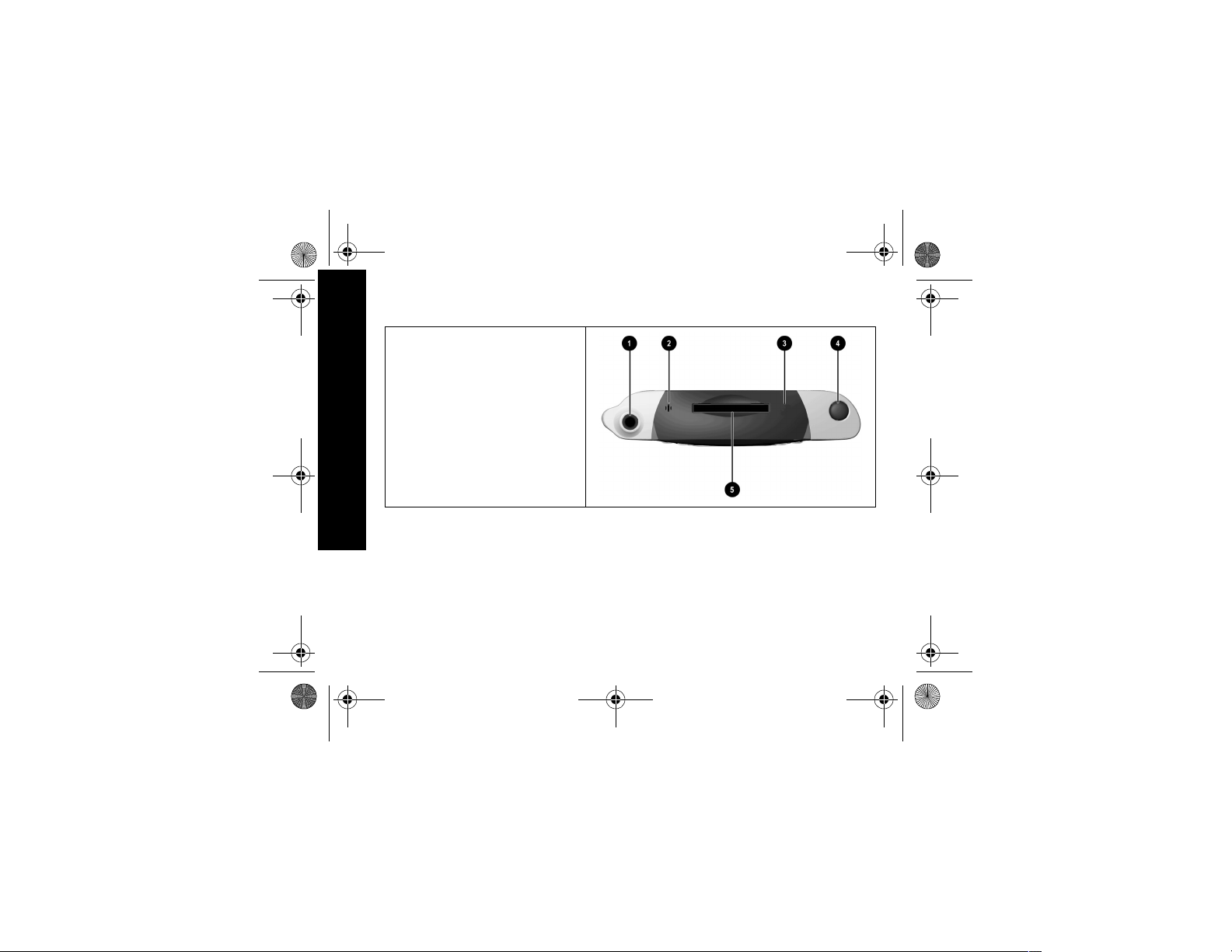
01 Getting Acquainted.fm Page 4 Thursday, August 16, 2001 1:46 PM
Top Panel
1 Stereo Headphone Jack
2 Microphone
3 Hidden Infrared Port: beams information
with other mobile devices
4 Stylus: push to eject, push to lock
5 Secure Digital (SD) Expansion Slot: holds
a Secure Digital (SD) card
What Is in the Box?
4
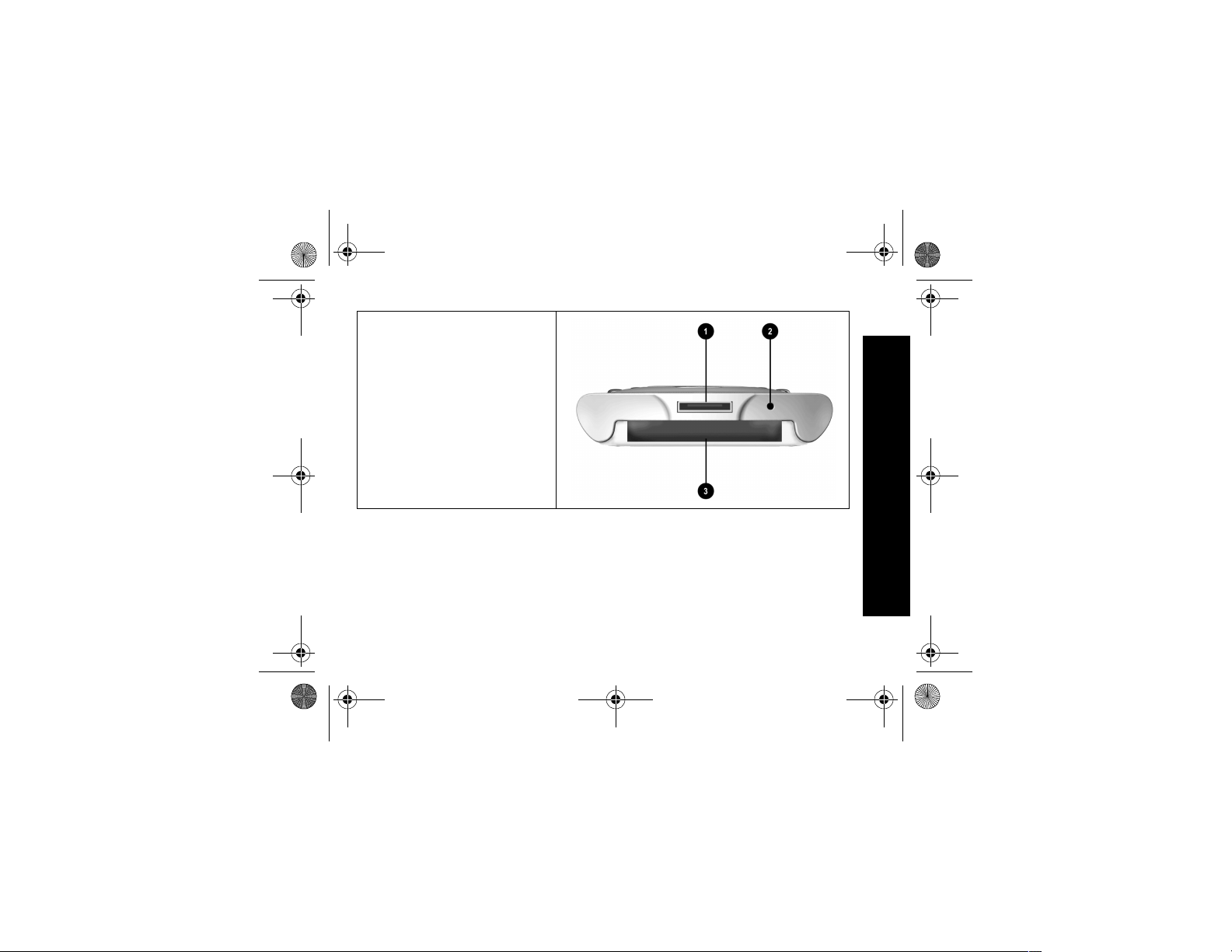
01 Getting Acquainted.fm Page 5 Thursday, August 16, 2001 1:46 PM
Bottom Panel
1 Charging/Communications Port: connect
to universal cradle, USB, or serial cable
2 Unit Reset Switch: reset with stylus
3 Expansion Pack Connector: connect to
an optional Expansion Pack
Register
You can receive the latest information on your Compaq iPAQ
Pocket PC, as well as special
offers on Compaq iPAQ Pocket PC
accessories and software, by registering with Compaq online at
http://www.compaq.com/register
or by completing and mailing the
Register Now* card included in the
shipping box.
*Not available in all countries
Set Up Your Compaq
iPAQ Pocket PC
Set up your Compaq iPAQ
Pocket PC by first charging it with
the AC adapter or the universal
cradle. Use the universal cradle to
Register
5
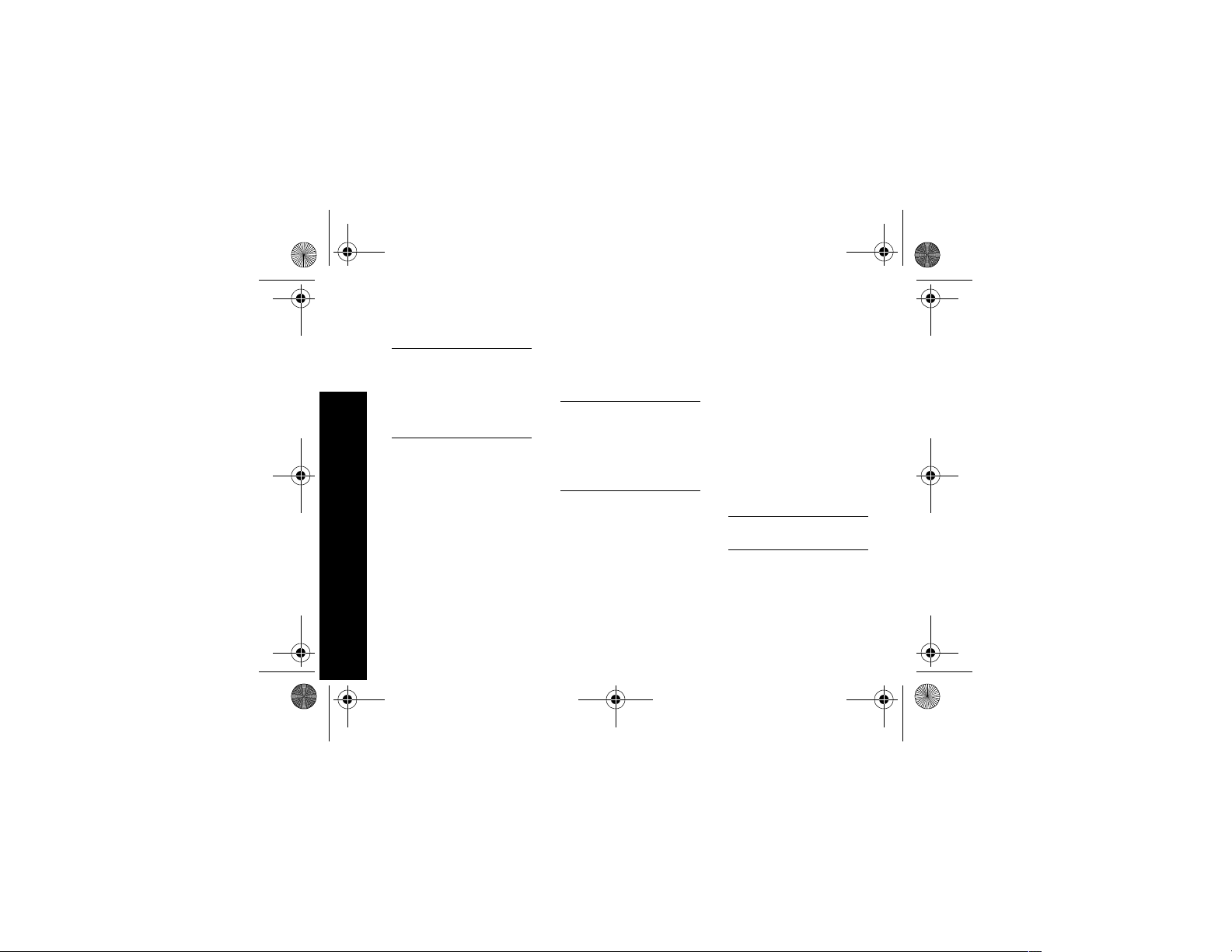
01 Getting Acquainted.fm Page 6 Thursday, August 16, 2001 1:46 PM
synchronize your Compaq iPAQ
Pocket PC with your computer.
CAUTION: For synchronization
to work properly, install
Microsoft ActiveSync 3.5 before
you first connect your Compaq
iPAQ Pocket PC to your computer.
Because your Compaq iPAQ
Pocket PC uses some power to
maintain RAM and the clock, you
need to recharge the battery regularly. Keep the Compaq iPAQ
Pocket PC connected to the universal cradle or the AC adapter
while you are at your desk. The
best policy is to keep the Compaq
iPAQ Pocket PC connected to your
computer when working at your
Set Up Your Compaq iPAQ Pocket PC
6
desk and carry your AC adapter
with you when traveling.
Charge your Compaq iPAQ
Pocket PC for three hours before
you first use it.
CAUTION: Some of the applications on your Compaq iPAQ
Pocket PC are held in RAM
memory, you will need to reinstall those applications if the
battery completely discharges.
Charge with the AC adapter
Charge your Compaq iPAQ
Pocket PC with the AC adapter.
Use the AC adapter to charge your
optional expansion pack, if you
have purchased one. For more
information about expansion
packs, see Expanding Functionality
with Expansion Packs in the eBook
guide, the printable reference
guide, or the Flash guide available
on the CD-ROM.
Charge your Compaq iPAQ
Pocket PC for three hours before
you first use it.
The standard adapter works in any
household outlet. You can also purchase one that works in your car’s
cigarette lighter or a 12-volt power
outlet.
CAUTION: Use only Compaq
recommended AC adapters.
1 Locate the AC adapter
2 Plug the AC adapter into an
outlet
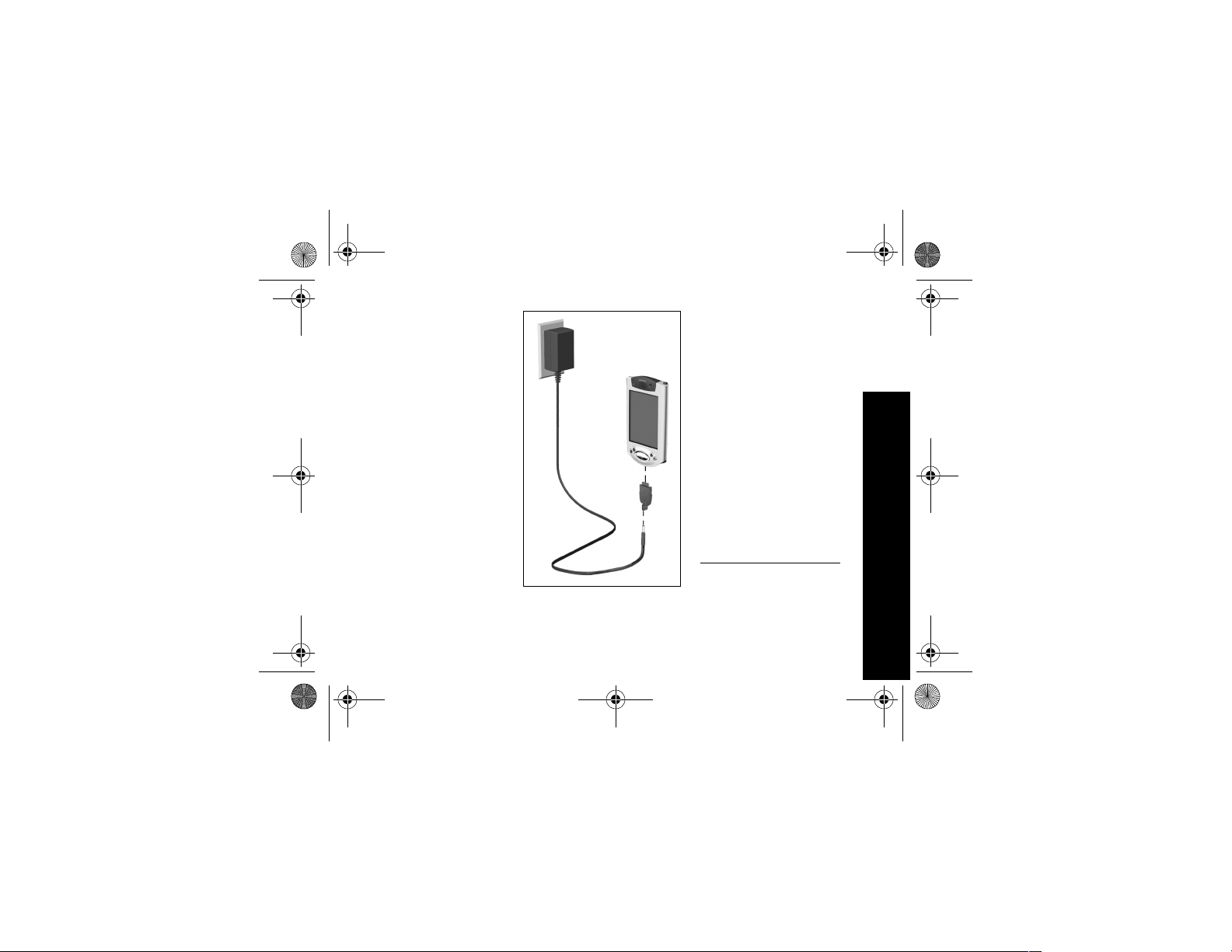
01 Getting Acquainted.fm Page 7 Thursday, August 16, 2001 1:46 PM
3 Insert the DC adapter plug
into the bottom of your Compaq iPAQ Pocket PC
4 Insert the AC adapter plug
into the DC adapter plug
5 Hold the DC adapter plug to
the AC adapter with the rubber retainer
Charge with the universal
cradle
Charge your Compaq iPAQ
Pocket PC with the universal cradle. Use the universal cradle to
• synchronize with your computer
• recharge the battery of an
optional expansion pack, if you
have purchased one (for example, recharge the battery of the
Dual-slot PC Card Expansion
Pack)
Charge your Compaq iPAQ
Pocket PC for three hours before
you first use it.
CAUTION: For synchronization
to work properly, install
Microsoft ActiveSync 3.5 before
you first connect your Compaq
Set Up Your Compaq iPAQ Pocket PC
7
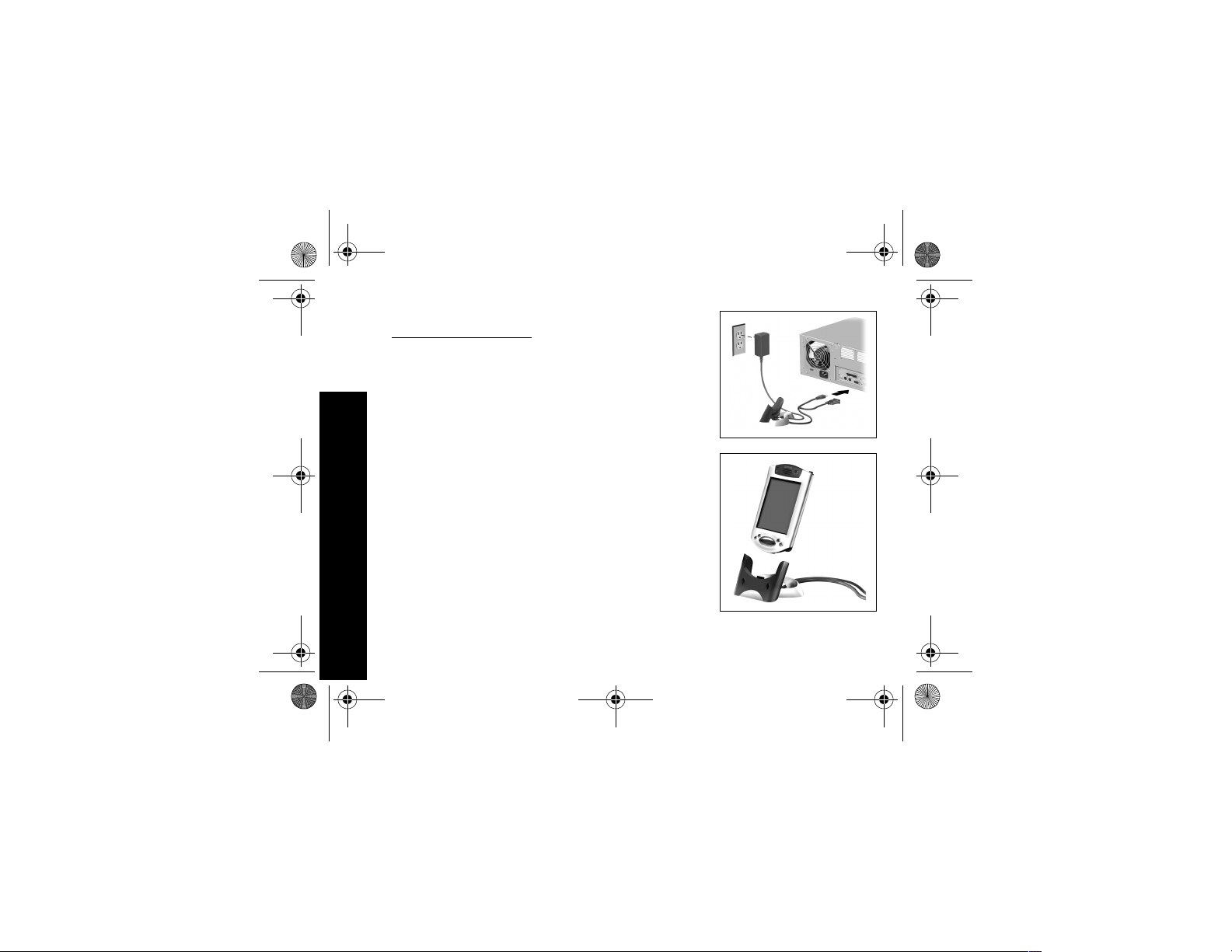
01 Getting Acquainted.fm Page 8 Thursday, August 16, 2001 1:46 PM
iPAQ Pocket PC to your computer.
1 Install Microsoft
ActiveSync 3.5
Insert the Compaq iPAQ
Pocket PC Companion CD-ROM
Follow the instructions in the
installation wizard
For more help, click on the
Microsoft ActiveSync 3.5 Help
button during installation
2 Locate the universal cradle
3 Insert the AC adapter plug
into the DC adapter plug
4 Attach either the USB or
serial cable to your computer
Set Up Your Compaq iPAQ Pocket PC
8
If you have a Microsoft
Windows NT 4.0 operating
system on your computer, you
must use a serial cable
5 Slide the bottom of your
Compaq iPAQ Pocket PC into
the universal cradle and push
firmly
The charge light blinks when
your Compaq iPAQ Pocket PC is
recharging the battery
The charge light is solid
(non-blinking) when the battery
is fully charged.
Microsoft ActiveSync 3.5 opens
on your computer and
recognizes your Compaq iPAQ
Pocket PC
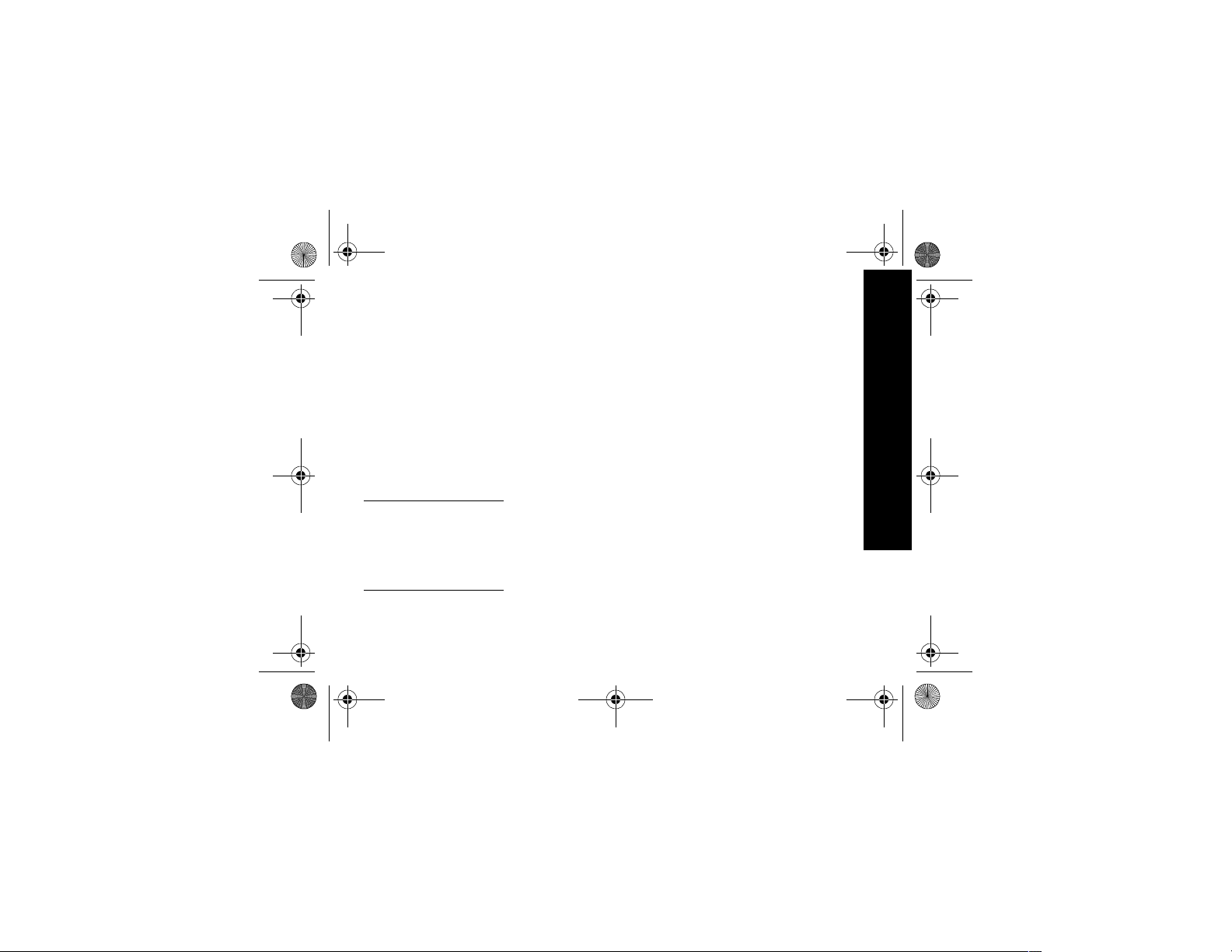
01 Getting Acquainted.fm Page 9 Thursday, August 16, 2001 1:46 PM
Set Up Synchronization
Synchronizing allows you to share
information between your Compaq
iPAQ Pocket PC and your computer
or your server. Please note that you
should set up synchronization
when you first connect your Compaq iPAQ Pocket PC to your computer.
Synchronize with your
computer
CAUTION: For synchronization
to work properly, install
Microsoft ActiveSync 3.5 before
your Compaq iPAQ Pocket PC is
connected to your computer for
the first time.
During installation,
• create partnerships, which
allow you to synchronize information with multiple computers
• select the information to synchronize with your Compaq
iPAQ Pocket PC, for example,
Contacts, Calendar, Inbox,
Tasks, Favorites, Files, Notes,
and AvantGo
1 Insert the Compaq iPAQ
Pocket PC Companion
CD-ROM
2 Follow the instructions in the
installation wizard
For more help, click on the
Microsoft ActiveSync 3.5 Help
button during installation
3 The information you select
will automatically synchro-
nize when your installation is
complete
Synchronize information
Synchronizing allows you to share
information between your Compaq
iPAQ Pocket PC and your computer. Please note that you should
have set up synchronization when
you first connected your Compaq
iPAQ Pocket PC to your computer.
By default, Microsoft
ActiveSync 3.5 continuously synchronizes with information on your
computer automatically. Manually
synchronize information with your
Compaq iPAQ Pocket PC at any
time you are connected to your
computer.
Set Up Synchronization
9
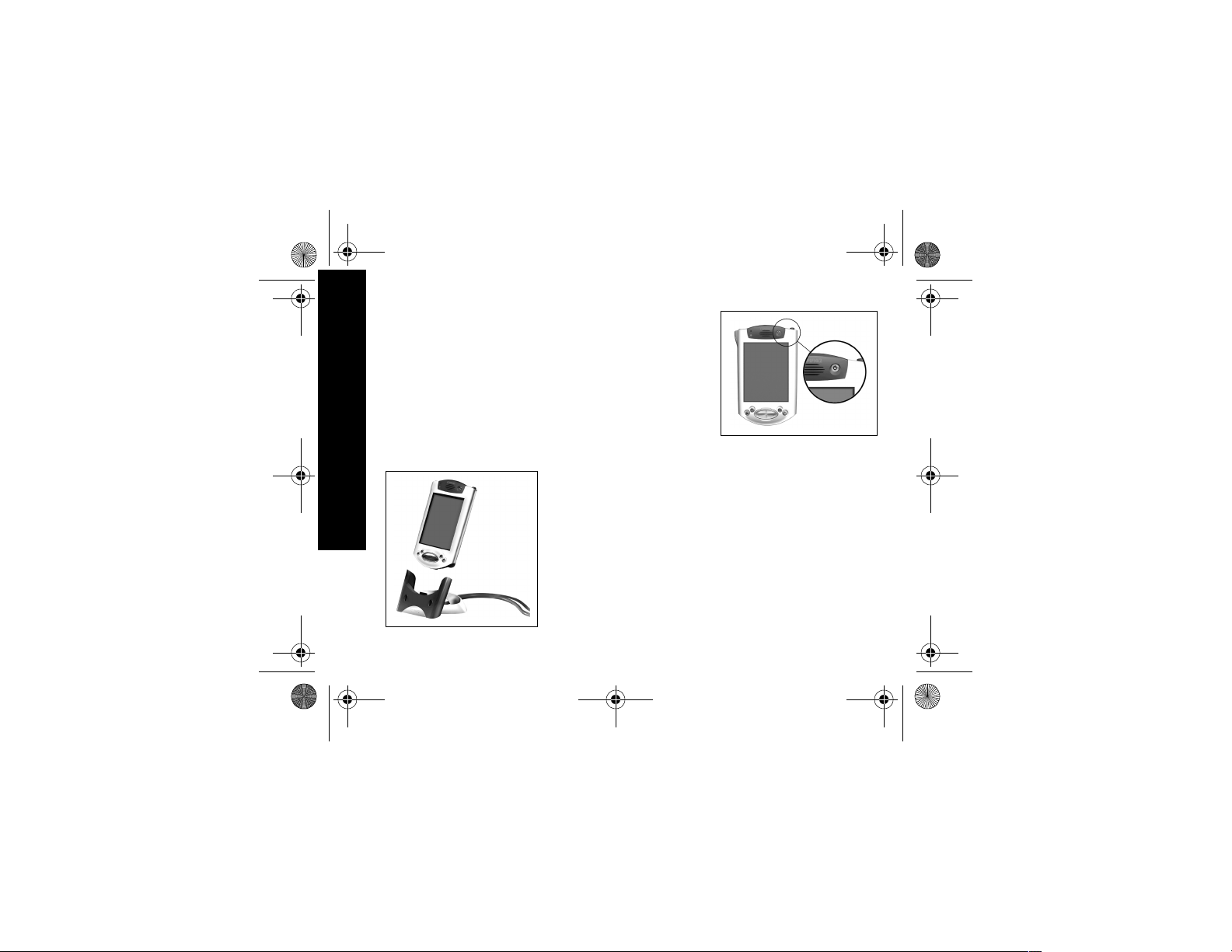
01 Getting Acquainted.fm Page 10 Thursday, August 16, 2001 1:46 PM
1 Insert your Compaq iPAQ
Pocket PC into the universal
cradle or cable
2 From your computer, open
Microsoft ActiveSync 3.5
From the Start menu, click
Programs and click Microsoft
ActiveSync 3.5
3 Click Sync
Set Up Synchronization
10
Turn on the screen
When you turn on the screen of
your Compaq iPAQ Pocket PC for
the first time, you are guided
through Welcome screens. Follow
the instructions to
• realign your screen
• learn about the stylus
• learn about the pop-up menus
• select your time zone
1 Press the Power button to
turn on the screen
2 Follow the instructions on the
Welcome screens
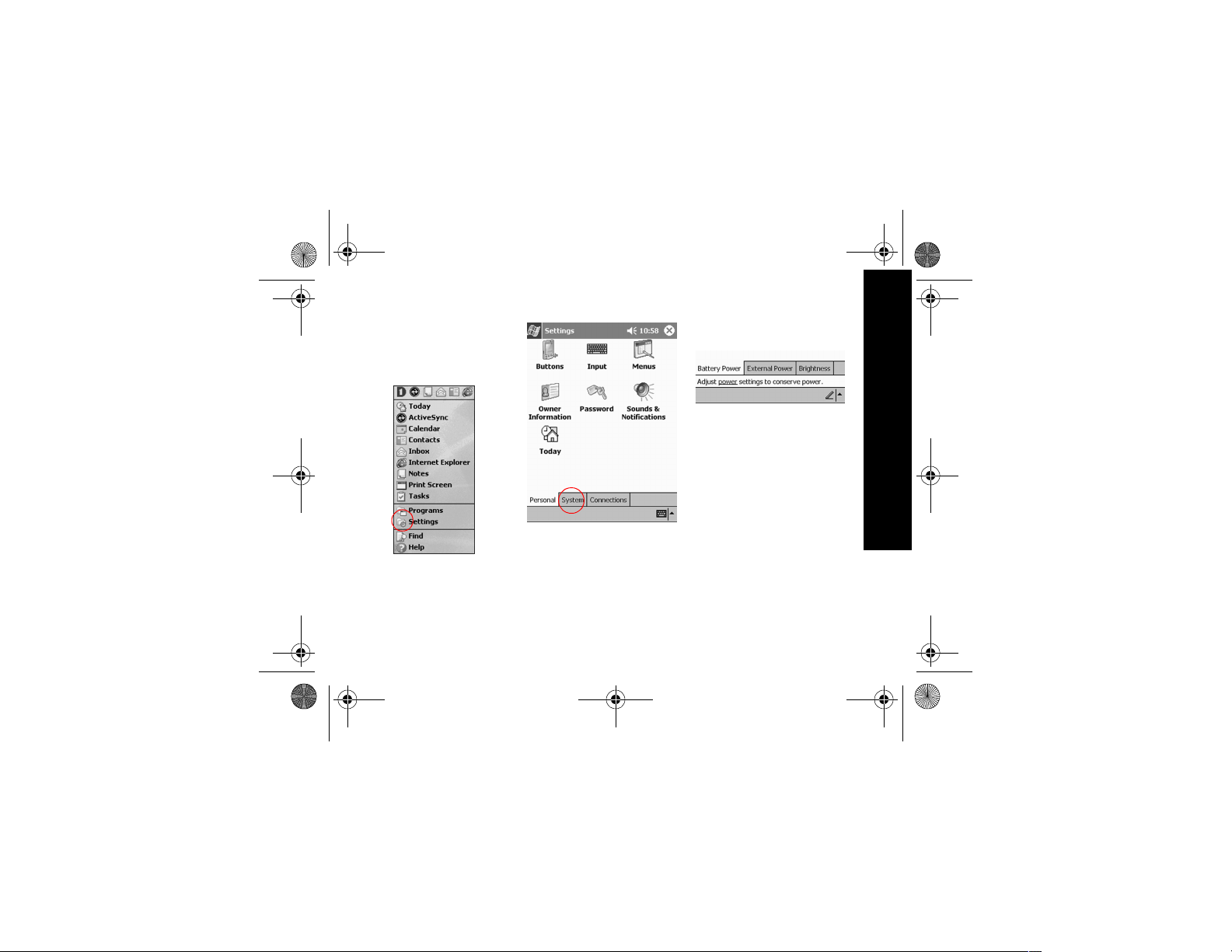
01 Getting Acquainted.fm Page 11 Thursday, August 16, 2001 1:46 PM
Change the backlight
settings
1 From the Start menu, tap
Settings
2 Tap S ystem
3 Tap Backlight
4 Select the backlight settings
On the Battery Power tab,
select when to use the backlight
on battery power
On the External Power tab,
select when to use the backlight
on external power
On the Brightness tab, select
the level of brightness for the
backlight
Hint: Slide the bar to the lowest
level to conserve the most
power
Set Up Synchronization
11
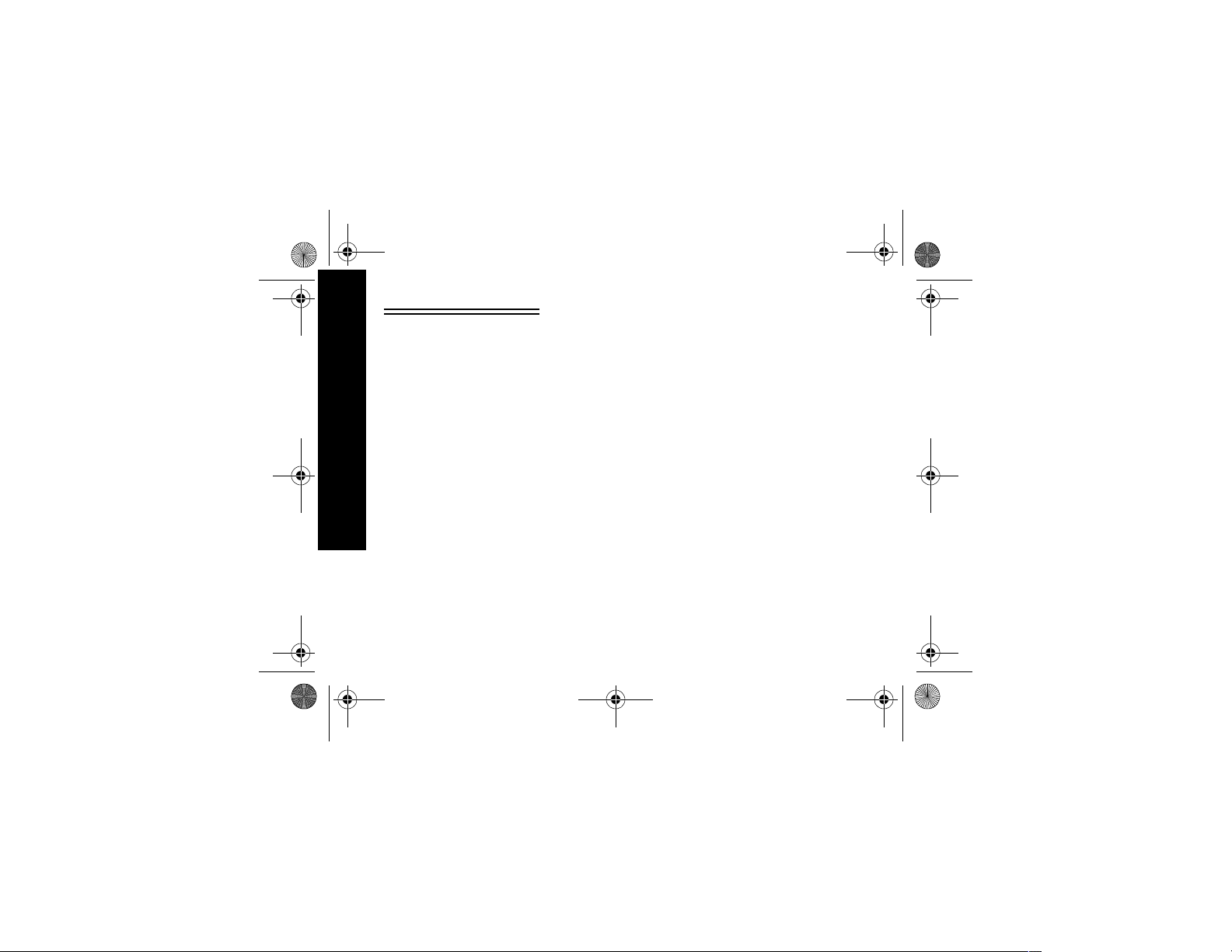
01 Getting Acquainted.fm Page 12 Thursday, August 16, 2001 1:46 PM
I cannot see anything on the
screen
1 Make sure the screen is on
Press the power button
2 Make sure the Compaq iPAQ
Pocket PC is connected to
the AC adapter and the universal cradle
Plug the AC adapter into an
outlet
Set Up Synchronization
12
Insert the DC adapter plug into
the universal cradle
Insert the AC adapter plug into
the DC adapter plug
Tips
I cannot keep my battery
charged
Always keep the Compaq iPAQ
Pocket PC connected to a universal
cradle or AC adapter when you are
not using it
In the backlight settings slide the
bar to the lowest level to conserve
the most power
I do not see the charge light
blinking when my Compaq
iPAQ Pocket PC is connected to
the universal cradle
1 Make sure the universal cra-
dle is plugged into an outlet
2 Make sure the bottom of your
Compaq iPAQ Pocket PC is
pushed firmly into the universal cradle
3 Determine if the unit is fully
charged. The charge light
does not blink when the unit
is fully charged.
From the Start menu, tap
Settings
Tap Sys t e m
Tap Pow e r
The backlight keeps turning off
The backlight turns off to conserve
power
On the Battery Power tab, change
the time the backlight stays on and
choose to have the backlight turn
on when you touch the screen or
push a button
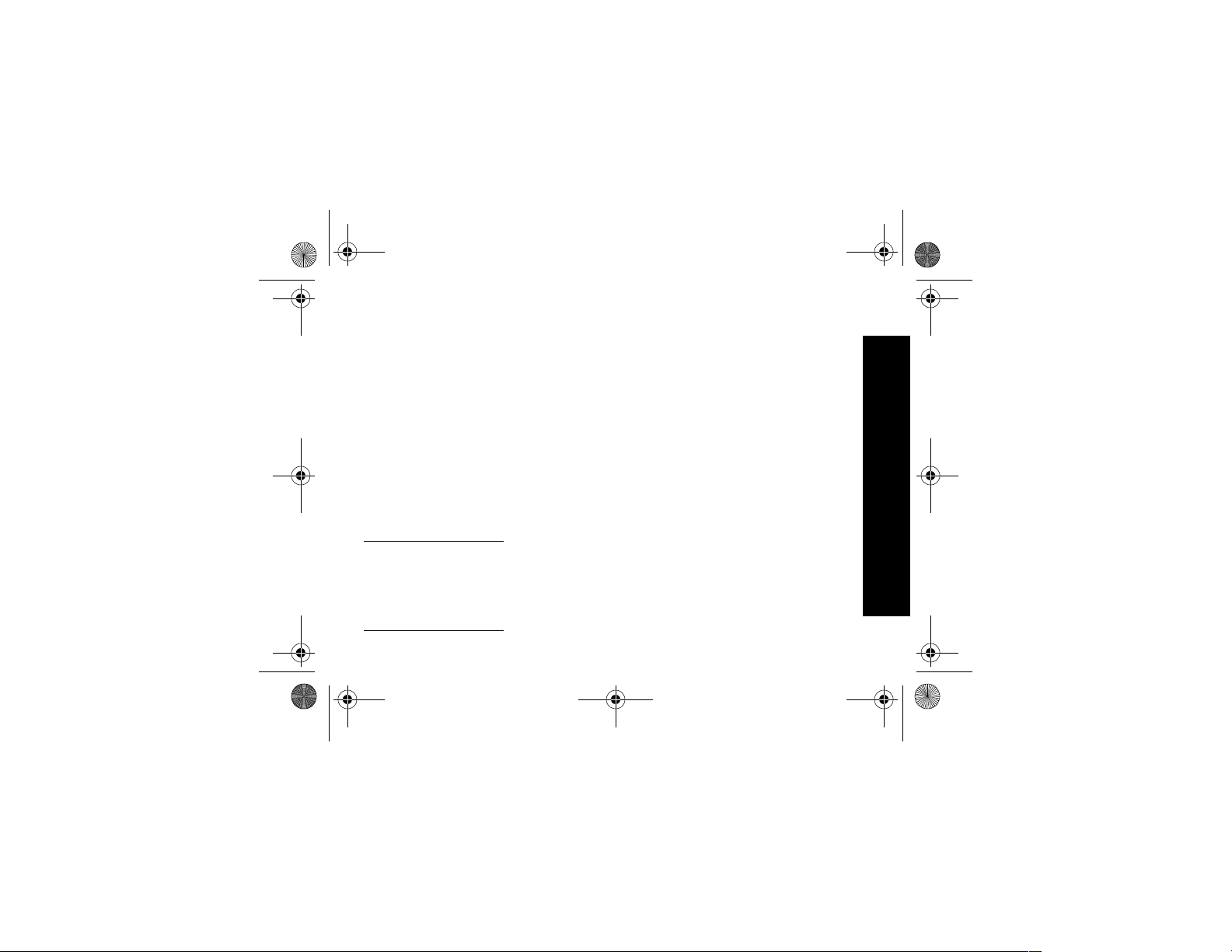
01 Getting Acquainted.fm Page 13 Thursday, August 16, 2001 1:46 PM
My Compaq iPAQ Pocket PC is
not responding or an
application hangs
Perform a soft reset of your Compaq iPAQ Pocket PC
1 Insert the stylus into the unit
reset switch at the bottom of
your Compaq iPAQ Pocket PC
2 Press the switch for 1 second
I forgot my password
Perform a hard reset of your Compaq iPAQ Pocket PC
CAUTION: Because most of
the applications and data you
install on your Compaq iPAQ
Pocket PC are held in memory,
you will need to reinstall them if
you perform a hard reset.
1 Press and hold the two out-
side application buttons
2 Insert the stylus into the unit
reset switch at the bottom of
your Compaq iPAQ Pocket PC
3 Press the switch for 5 sec-
onds
4 To reactivate your Compaq
iPAQ Pocket PC, insert the
stylus into the unit reset
switch and press the switch
for 1 second or connect your
Compaq iPAQ Pocket PC to
the AC Adapter
Navigate through the
Interface
Navigate through the Compaq iPAQ
Pocket PC interface in three ways:
•tap
•tap and hold
• press application buttons
Tap the screen with the pointed tip
of your stylus to open applications
and make selections. For example, tap the Start menu to see a list
of applications available.
Tap and hold an area on the screen
to see a pop-up menu.
Press an application button on the
front panel to quickly turn on the
screen and open your Calendar or
your Contacts or make a recording.
Realign the screen
When you turn on the screen of
your Compaq iPAQ Pocket PC for
the first time, you are guided
through the alignment process.
Realign your screen if
Navigate through the Interface
13
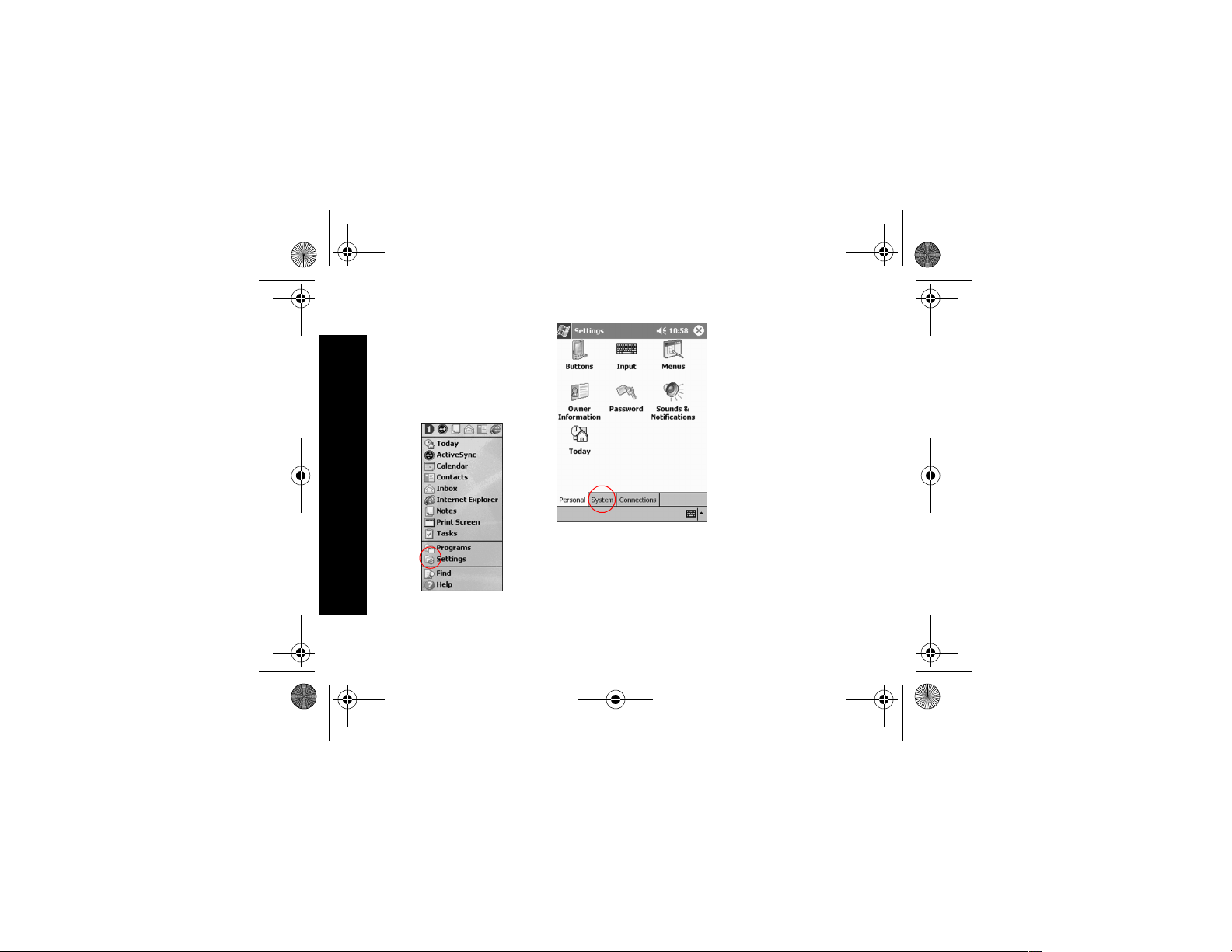
01 Getting Acquainted.fm Page 14 Thursday, August 16, 2001 1:46 PM
• the Compaq iPAQ Pocket PC
does not respond accurately to
your taps
• you perform a hard reset of your
Compaq iPAQ Pocket PC
1 From the Start menu, tap
Settings
Navigate through the Interface
14
2 Tap S ystem
3 Tap the Screen icon
4 Tap the Align Screen button
to begin the realignment process
5 Tap the cross-hair object at
each location to realign the
screen
Be precise when you tap the
cross-hair object
6 Tap OK
Open applications
Every application on your Compaq
iPAQ Pocket PC is only two taps
away from any screen. Open any
application on your Compaq iPAQ
Pocket PC from the Start menu.
Hint: Open any application by
assigning it to an application button
1 Tap Start or the Microsoft
logo at the upper left of the
