Page 1
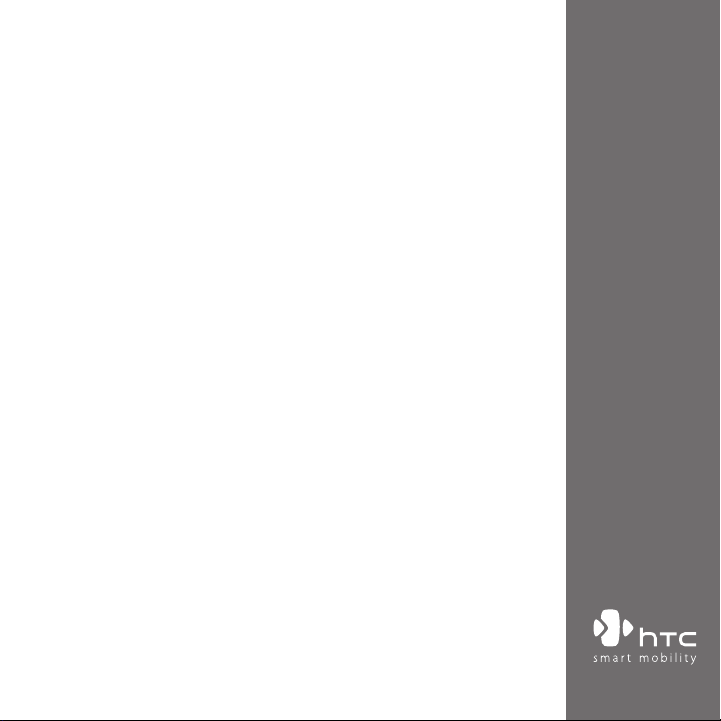
Smart Phone
User Manual
www.htc.com
Page 2
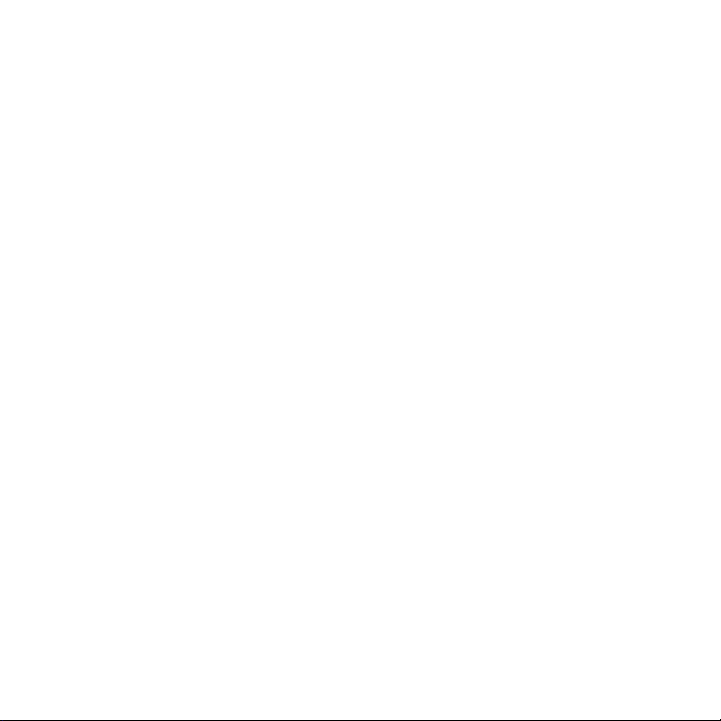
Congratulations on the purchase of your new Windows Mobile® Smartphone!
Please Read Before Proceeding.
THIS PHONE IS NOT FULLY CHARGED WHEN YOU TAKE IT OUT OF THE BOX.
DO NOT REMOVE THE BATTERY PACK WHEN THE PHONE IS CHARGING.
YOUR WARRANTY IS INVALIDATED IF YOU OPEN OR TAMPER WITH THE PHONE'S
OUTER CASING.
PRIVACY RESTRICTIONS
Some countries require full disclosure of recorded telephone conversations, and stipulate
that you must inform the person with whom you are speaking that the conversation is
being recorded. Always obey the relevant laws and regulations of your country when
using the recording feature of your phone.
COPYRIGHT INFORMATION
Copyright © 2007 HTC Corporation. All Rights Reserved.
HTC, the HTC logo, HTC Innovation, ExtUSB and HTC Care are trademarks and/or service
marks of HTC Corporation.
Microsoft, MS-DOS, Windows, Windows Vista, Windows NT, Windows Server, Windows
Mobile, ActiveSync, Windows Media, Excel, Internet Explorer, MSN, Outlook, PowerPoint,
and Word are either registered trademarks or trademarks of Microsoft Corporation in the
United States and/or other countries.
Bluetooth and the Bluetooth logo are trademarks owned by Bluetooth SIG, Inc.
Wi-Fi is a registered trademark of the Wireless Fidelity Alliance, Inc.
microSD is a trademark of SD Card Association.
Java, J2ME and all other Java-based marks are trademarks or registered trademarks of Sun
Microsystems, Inc. in the United States and other countries.
Page 3
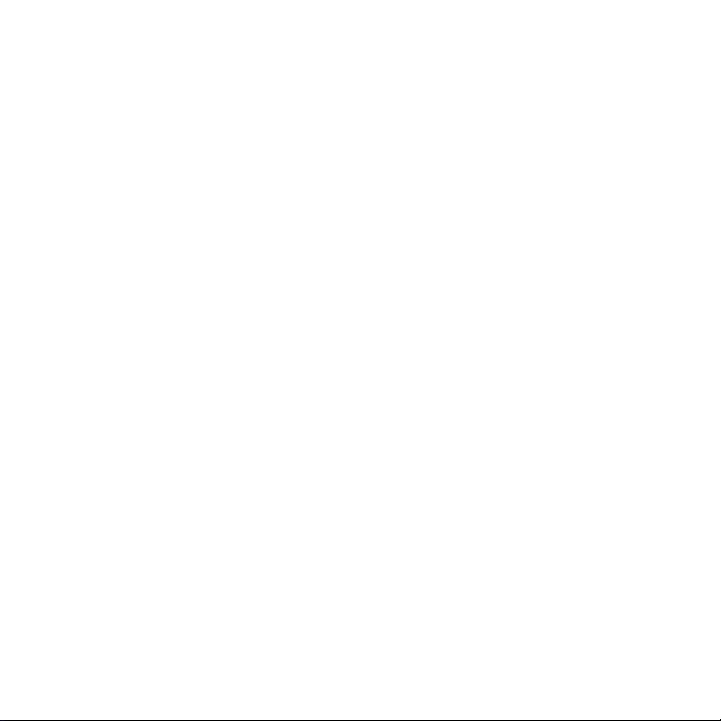
Copyright © 2007, Adobe Systems Incorporated.
Copyright © 2007, Macromedia Netherlands, B.V.
Macromedia, Flash, Macromedia Flash, Macromedia Flash Lite and Reader are trademarks
and/or registered trademarks of Macromedia Netherlands, B.V. or Adobe Systems
Incorporated.
Sprite Backup is a trademark or service mark of Sprite Software.
Copyright © 2008, Aplix Corporation. All Rights Reserved.
Copyright © 2007, Dilithium Networks, Inc. All Rights Reserved.
ArcSoft MMS Composer™ Copyright © 2003-2007, ArcSoft, Inc. and its licensors. All Rights
Reserved. ArcSoft and the ArcSoft logo are registered trademarks of ArcSoft, Inc. in the
United States and/or other countries.
Copyright © 2004-2008, Ilium Software, Inc. All Rights Reserved.
Licensed by QUALCOMM Incorporated under one or more of the following patents:
4,901,307 ; 5,490,165 ; 5,056,109 ; 5,504,773 ; 5,101,501 ; 5,778,338 ; 5,506,865
5,109,390 ; 5,511,073 ; 5,228,054 ; 5,535,239 ; 5,710,784 ; 5,267,261 ; 5,544,196
5,267,262 ; 5,568,483 ; 5,337,338 ; 5,659,569 ; 5,600,754 ; 5,414,796 ; 5,657,420
5,416,797
All other company, product and service names mentioned herein are trademarks,
registered trademarks or service marks of their respective owners.
HTC shall not be liable for technical or editorial errors or omissions contained herein,
nor for incidental or consequential damages resulting from furnishing this material. The
information is provided “as is” without warranty of any kind and is subject to change
without notice. HTC also reserves the right to revise the content of this document at any
time without prior notice.
Page 4
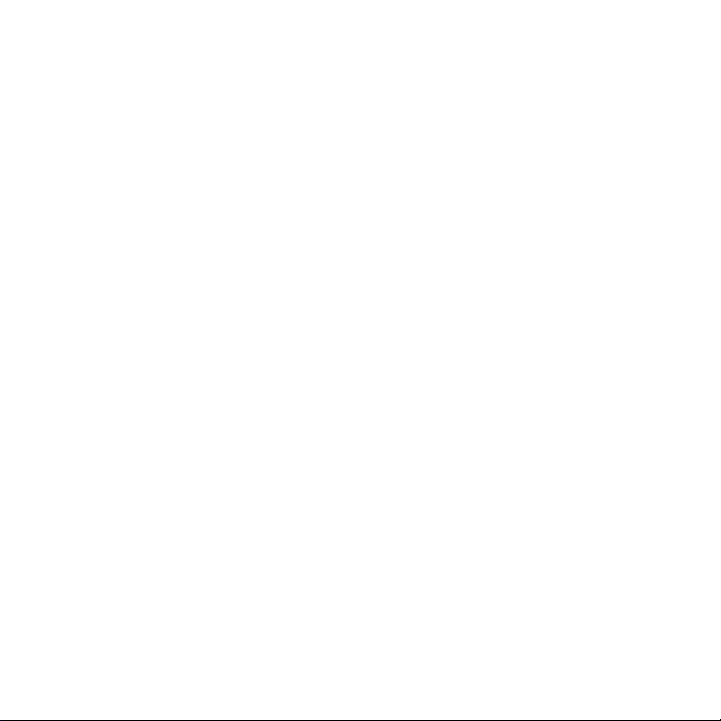
No part of this document may be reproduced or transmitted in any form or by any means,
electronic or mechanical, including photocopying, recording or storing in a retrieval
system, or translated into any language in any form without prior written permission of
HTC.
Disclaimers
THE WEATHER INFORMATION, DATA AND DOCUMENTATION ARE PROVIDED “AS
IS” AND WITHOUT WARRANTY OR TECHNICAL SUPPORT OF ANY KIND FROM
HTC. TO THE MAXIMUM EXTENT PERMITTED BY APPLICABLE LAW, HTC AND ITS
AFFILIATES expressly disclaim any and all representations and warranties, express
or implied, arising by law or otherwise, regarding the Weather Information, Data,
Documentation, or any other Products and services, including without limitation
any express or implied warranty of merchantability, express or implied warranty of
fitness for a particular purpose, non-infringement, quality, accuracy, completeness,
effectiveness, reliability, usefulness, that the Weather Information, Data and/or
Documentation will be error-free, or implied warranties arising from course of
dealing or course of performance.
Without limiting the foregoing, it is further understood that HTC and its Providers
are not responsible for Your use or misuse of the Weather Information, Data and/or
Documentation or the results from such use. HTC and its Providers make no express
or implied warranties, guarantees or affirmations that weather information will
occur or has occurred as the reports, forecasts, data, or information state, represent
or depict and it shall have no responsibility or liability whatsoever to any person or
entity, parties and non-parties alike, for any inconsistency, inaccuracy, or omission
for weather or events predicted or depicted, reported, occurring or occurred.
WITHOUT LIMITING THE GENERALITY OF THE FOREGOING, YOU ACKNOWLEDGE
THAT THE WEATHER INFORMATION, DATA AND/OR DOCUMENTATION MAY INCLUDE
INACCURACIES AND YOU WILL USE COMMON SENSE AND FOLLOW STANDARD
SAFETY PRECAUTIONS IN CONNECTION WITH THE USE OF THE WEATHER
INFORMATION, DATA OR DOCUMENTATION.
Page 5
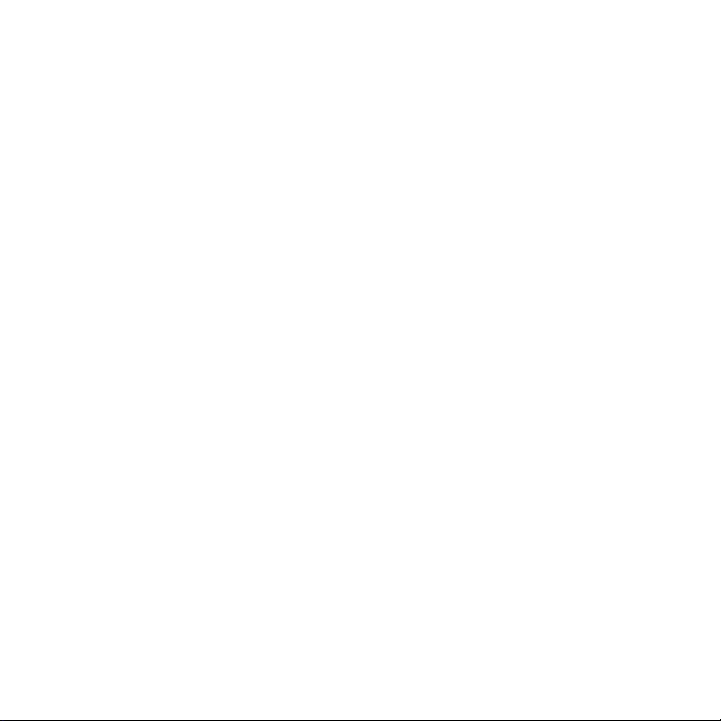
Limitation of Damages
TO THE MAXIMUM EXTENT PERMITTED BY APPLICABLE LAW, IN NO EVENT SHALL HTC OR
ITS PROVIDERS BE LIABLE TO USER OR ANY THIRD PARTY FOR ANY INDIRECT, SPECIAL,
CONSEQUENTIAL, INCIDENTAL OR PUNITIVE DAMAGES OF ANY KIND, IN CONTRACT OR
TORT, INCLUDING, BUT NOT LIMITED TO, INJURY, LOSS OF REVENUE, LOSS OF GOODWILL,
LOSS OF BUSINESS OPPORTUNITY, LOSS OF DATA, AND/OR LOSS OF PROFITS ARISING
OUT OF, OR RELATED TO, IN ANY MANNER, OR THE DELIVERY, PERFORMANCE OR
NONPERFORMANCE OF OBLIGATIONS, OR USE OF THE WEATHER INFORMATION, DATA
OR DOCUMENTATION HEREUNDER REGARDLESS OF THE FORESEEABILITY THEREOF.
Important Health Information and Safety Precautions
When using this product, the safety precautions below must be taken to avoid
possible legal liabilities and damages. Retain and follow all product safety and
operating instructions. Observe all warnings in the operating instructions on the
product.
To reduce the risk of bodily injury, electric shock, fire, and damage to the
equipment, observe the following precautions.
ELECTRICAL SAFETY
This product is intended for use when supplied with power from the designated
battery or power supply unit. Other usage may be dangerous and will invalidate
any approval given to this product.
SAFETY PRECAUTIONS FOR PROPER GROUNDING INSTALLATION
CAUTION: Connecting to an improperly grounded equipment can result in an
electric shock to your device.
This product is equipped with a USB Cable for connecting with desk-top or
notebook computer. Be sure your computer is properly grounded (earthed) before
connecting this product to the computer. The power supply cord of a desktop or
notebook computer has an equipment-grounding conductor and a grounding
Page 6
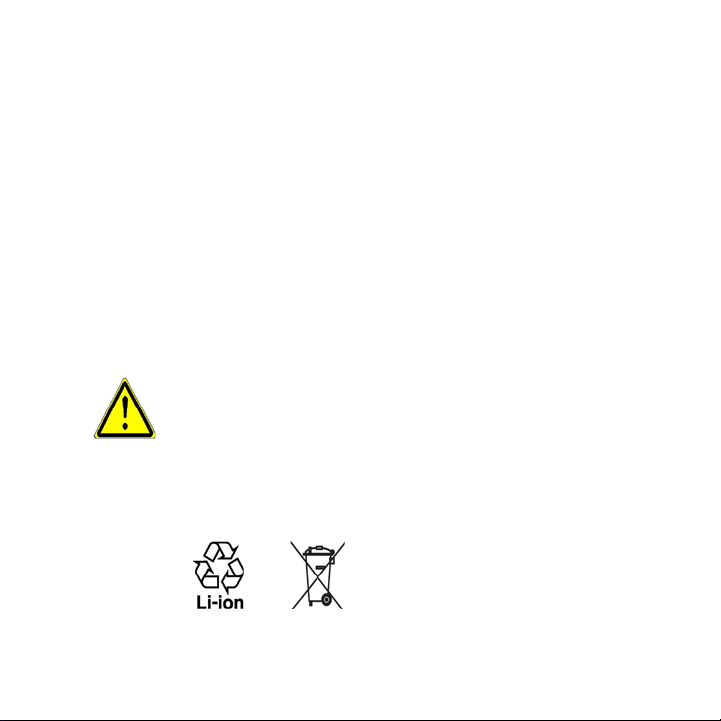
plug. The plug must be plugged into an appropriate outlet which is properly
installed and grounded in accordance with all local codes and ordinances.
SAFETY PRECAUTIONS FOR POWER SUPPLY UNIT
• Use the correct external power source
A product should be operated only from the type of power source indicated
on the electrical ratings label. If you are not sure of the type of power source
required, consult your authorized service provider or local power company.
For a product that operates from battery power or other sources, refer to the
operating instructions that are included with the product.
• Handle battery packs carefully
This product contains a Li-ion Polymer battery. There is a risk of re and
burns if the battery pack is handled improperly. Do not attempt to open or
service the battery pack. Do not disassemble, crush, puncture, short external
contacts or circuits, dispose of in re or water, or expose a battery pack to
temperatures higher than 60˚C (140˚F).
WARNING: DANGER OF EXPLOSION IF BATTERY IS INCORRECTLY REPLACED.
TO REDUCE RISK OF FIRE OR BURNS, DO NOT DISASSEMBLE,
CRUSH, PUNCTURE, SHORT EXTERNAL CONTACTS, EXPOSE TO
TEMPERATURE ABOVE 60˚C (140˚F), OR DISPOSE OF IN FIRE OR
WATER. REPLACE ONLY WITH SPECIFIED BATTERIES. RECYCLE
OR DISPOSE OF USED BATTERIES ACCORDING TO THE LOCAL
REGULATIONS OR REFERENCE GUIDE SUPPLIED WITH YOUR
PRODUCT.
Page 7
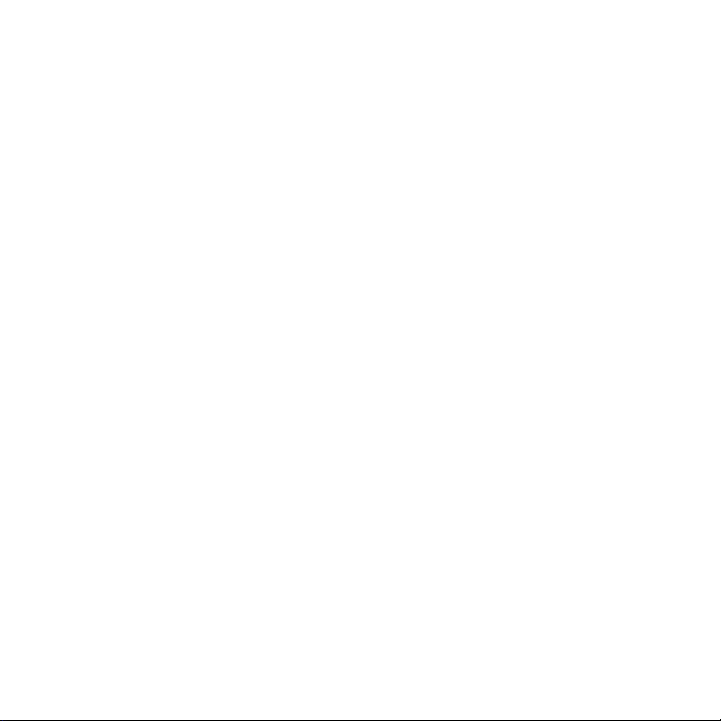
• Take extra precautions
• Keep the battery or device dry and away from water or any liquid as it may
cause a short circuit.
• Keep metal objects away so they don’t come in contact with the battery or
its connectors as it may lead to short circuit during operation.
• Do not use a battery that appears damaged, deformed, or discolored, or
the one that has any rust on its casing, overheats, or emits a foul odor.
• Always keep the battery out of the reach of babies and small children, to
avoid swallowing of the battery. Consult the doctor immediately if the
battery is swallowed.
• If the battery leaks:
• Do not allow the leaking uid to come in contact with skin or clothing.
If already in contact, ush the aected area immediately with clean
water and seek medical advice.
• Do not allow the leaking uid to come in contact with eyes. If already
in contact, DO NOT rub; rinse with clean water immediately and seek
medical advice.
• Take extra precautions to keep a leaking battery away from re as there
is a danger of ignition or explosion.
SAFETY PRECAUTIONS FOR DIRECT SUNLIGHT
Keep this product away from excessive moisture and extreme temperatures. Do not
leave the product or its battery inside a vehicle or in places where the temperature
may exceed 60°C (140°F), such as on a car dashboard, window sill, or behind a
glass that is exposed to direct sunlight or strong ultraviolet light for extended
periods of time. This may damage the product, overheat the battery, or pose a risk
to the vehicle.
Page 8
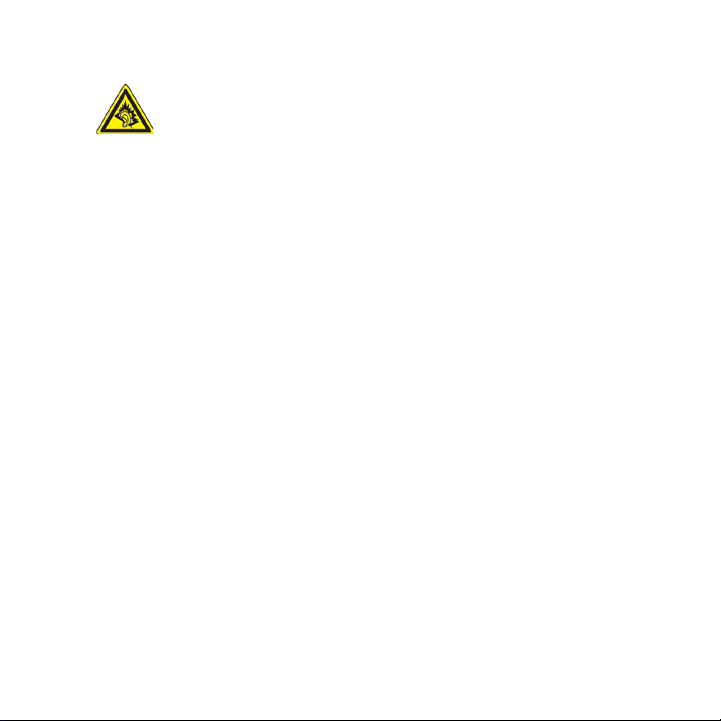
PREVENTION OF HEARING LOSS
CAUTION: Permanent hearing loss may occur if earphones or headphones are
used at high volume for prolonged periods of time.
Note For France, mobile headphones, earphones, and wired remote controllers (listed
below) for this device have been tested to comply with the Sound Pressure Level
requirement laid down in NF EN 50332-1:2000 and/or NF EN 50332-2:2003 standards
as required by French Article L. 5232-1.
1. Earphone, manufactured by Cotron, Model name: HS S200.
SAFETY IN AIRCRAFT
Due to the possible interference caused by this product to an aircraft’s navigation
system and its communications network, using this device’s phone function on
board an airplane is against the law in most countries. If you want to use this device
when on board an aircraft, remember to turn off the phone by switching to Flight
Mode.
ENVIRONMENT RESTRICTIONS
Do not use this product in gas stations, fuel depots, chemical plants or where
blasting operations are in progress, or in potentially explosive atmospheres such
as fuelling areas, fuel storehouses, below deck on boats, chemical plants, fuel or
chemical transfer or storage facilities, and areas where the air contains chemicals or
particles, such as grain, dust, or metal powders. Please be aware that sparks in such
areas could cause an explosion or fire resulting in bodily injury or even death.
EXPLOSIVE ATMOSPHERES
When in any area with a potentially explosive atmosphere or where flammable
materials exist, the product should be turned off and the user should obey all signs
and instructions. Sparks in such areas could cause an explosion or fire resulting in
bodily injury or even death. Users are advised not to use the equipment at refueling
points such as service or gas stations, and are reminded of the need to observe
restrictions on the use of radio equipment in fuel depots, chemical plants, or where
blasting operations are in progress.
Page 9
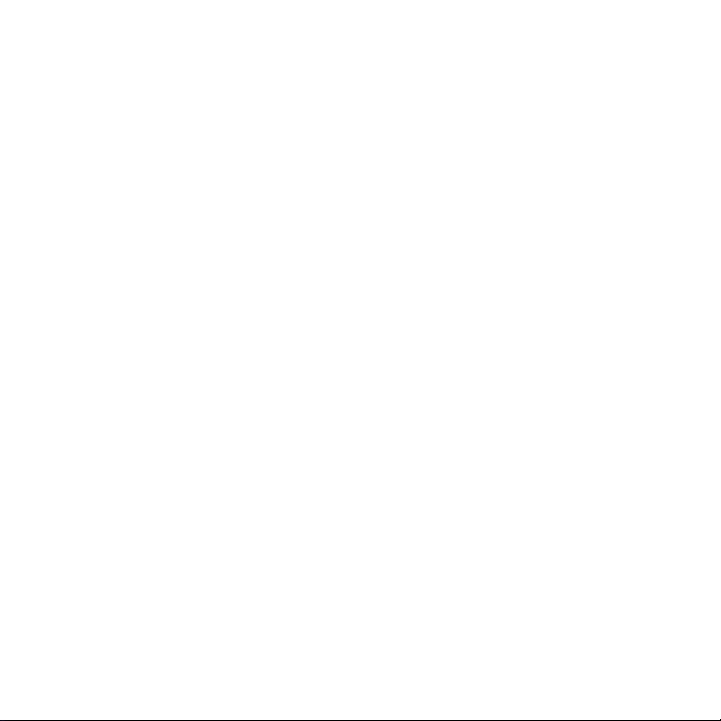
Areas with a potentially explosive atmosphere are often, but not always, clearly
marked. These include fueling areas, below deck on boats, fuel or chemical transfer
or storage facilities, and areas where the air contains chemicals or particles, such as
grain, dust, or metal powders.
ROAD SAFETY
Vehicle drivers in motion are not permitted to use telephony services with
handheld devices, except in the case of emergency. In some countries, using handsfree devices as an alternative is allowed.
SAFETY PRECAUTIONS FOR RF EXPOSURE
• Avoid using your device near metal structures (for example, the steel frame of
a building).
• Avoid using your device near strong electromagnetic sources, such as
microwave ovens, sound speakers, TV and radio.
• Use only original manufacturer-approved accessories, or accessories that do
not contain any metal.
• Use of non-original manufacturer-approved accessories may violate your
local RF exposure guidelines and should be avoided.
INTERFERENCE WITH MEDICAL EQUIPMENT FUNCTIONS
This product may cause medical equipment to malfunction. The use of this device is
forbidden in most hospitals and medical clinics.
If you use any other personal medical device, consult the manufacturer of your
device to determine if it is adequately shielded from external RF energy. Your
physician may be able to assist you in obtaining this information.
Turn the phone OFF in health care facilities when any regulations posted in
these areas instruct you to do so. Hospitals or health care facilities may be using
equipment that could be sensitive to external RF energy.
Page 10
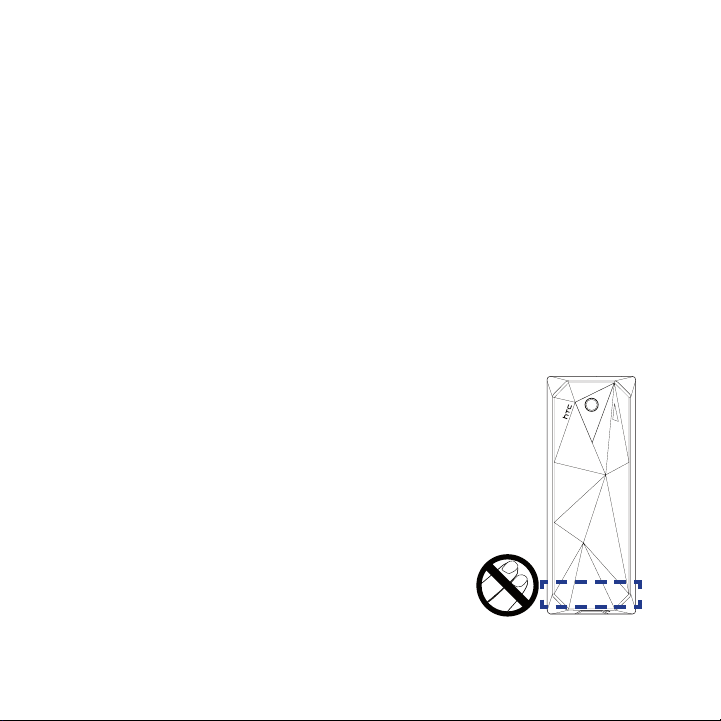
HEARING AIDS
Some digital wireless phones may interfere with some hearing aids. In the event
of such interference, you may want to consult your service provider, or call the
customer service line to discuss alternatives.
NONIONIZING RADIATION
This product should be operated in the suggested normal condition only to ensure
the radiative performance and safety of the interference. As with other mobile radio
transmitting equipment, users are advised that for satisfactory operation of the
equipment and for the safety of personnel, it is recommended that no part of the
human body be allowed to come too close to the antenna during operation of the
equipment.
Use only the supplied integral antenna. Use of unauthorized or modified antennas
may impair call quality and damage the phone, causing loss of performance and
SAR levels exceeding the recommended limits as well as result in non-compliance
with local regulatory requirements in your country.
To assure optimal phone performance and ensure
human exposure to RF energy is within the
guidelines set forth in the relevant standards, always
use your device only in its normal-use position. Do
not touch or hold the antenna area unnecessarily
when placing or receiving a phone call. Contact with
the antenna area may impair call quality and cause
your device to operate at a higher power level than
needed. Avoiding contact with the antenna area
when the phone is IN USE optimizes the antenna
performance and the battery life.
Page 11
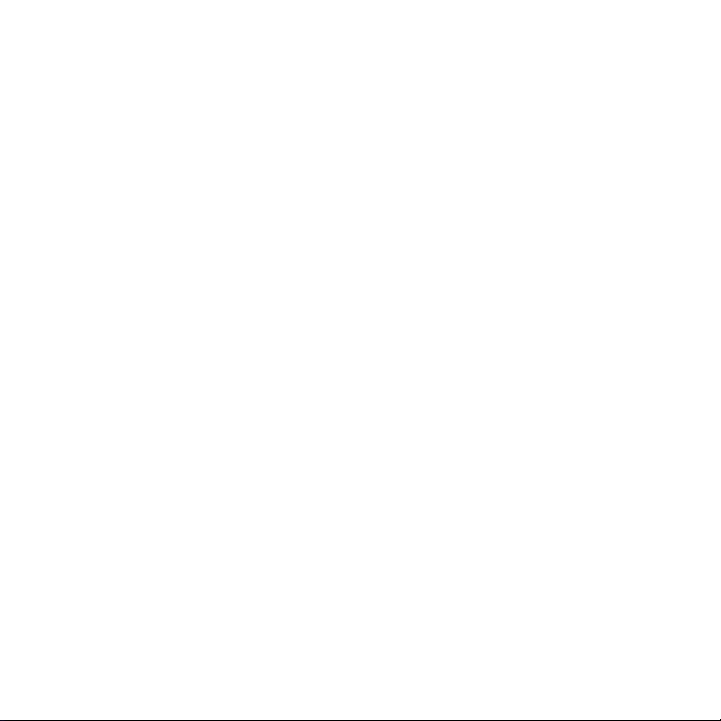
General Precautions
• Avoid applying excessive pressure to the device
Do not apply excessive pressure on the screen and the device to prevent
damaging them and remove the device from your pants’ pocket before sitting
down. It is also recommended that you store the device in a protective case.
Cracked display screens due to improper handling are not covered by the
warranty.
• Device getting warm after prolonged use
When using your device for prolonged periods of time, such as when you’re
talking on the phone, charging the battery or browsing the web, the device
may become warm. In most cases, this condition is normal and therefore
should not be interpreted as a problem with the device.
• Heed service markings
Except as explained elsewhere in the Operating or Service documentation,
do not service any product yourself. Service needed on components inside
these compartments should be done by an authorized service technician or
provider.
• Damage requiring service
Unplug the product from the electrical outlet and refer servicing to an
authorized service technician or provider under the following conditions:
• Liquid has been spilled or an object has fallen into the product.
• The product has been exposed to rain or water.
• The product has been dropped or damaged.
• There are noticeable signs of overheating.
• The product does not operate normally when you follow the operating
instructions.
• Avoid hot areas
The product should be placed away from heat sources such as radiators, heat
registers, stoves, or other products (including, but not limited to, ampliers)
that produce heat.
Page 12
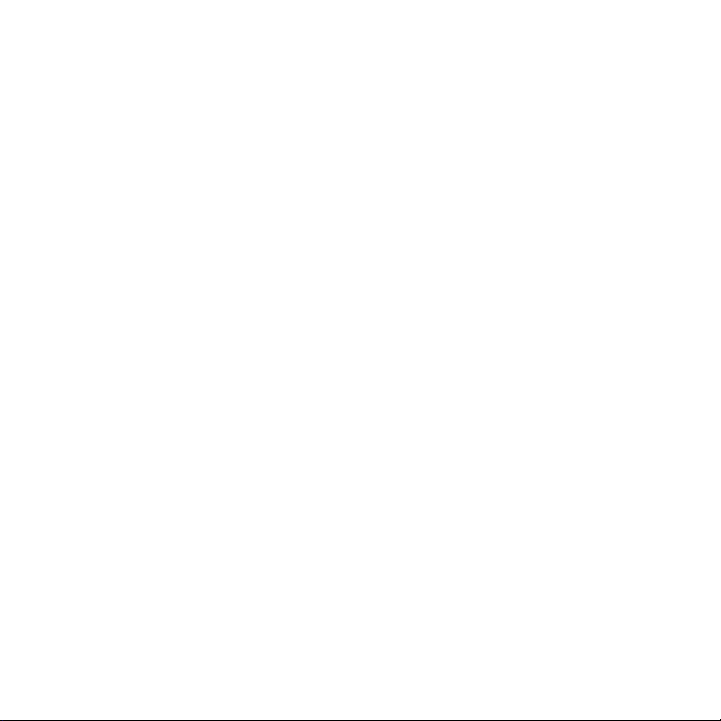
• Avoid wet areas
Never use the product in a wet location.
• Avoid using your device after a dramatic change in temperature
When you move your device between environments with very dierent
temperature and/or humidity ranges, condensation may form on or within
the device. To avoid damaging the device, allow sucient time for the
moisture to evaporate before using the device.
NOTE: When taking the device from low-temperature conditions into a warmer
environment or from high-temperature conditions into a cooler environment, allow the
device to acclimate to room temperature before turning on the power.
• Avoid pushing objects into product
Never push objects of any kind into cabinet slots or other openings in the
product. Slots and openings are provided for ventilation. These openings
must not be blocked or covered.
• Mounting Accessories
Do not use the product on an unstable table, cart, stand, tripod, or bracket.
Any mounting of the product should follow the manufacturer’s instructions,
and should use a mounting accessory recommended by the manufacturer.
• Avoid unstable mounting
Do not place the product with an unstable base.
• Use product with approved equipment
This product should be used only with personal computers and options
identied as suitable for use with your equipment.
• Adjust the volume
Turn down the volume before using headphones or other audio devices.
• Cleaning
Unplug the product from the wall outlet before cleaning. Do not use liquid
cleaners or aerosol cleaners. Use a damp cloth for cleaning, but NEVER use
water to clean the LCD screen.
Page 13
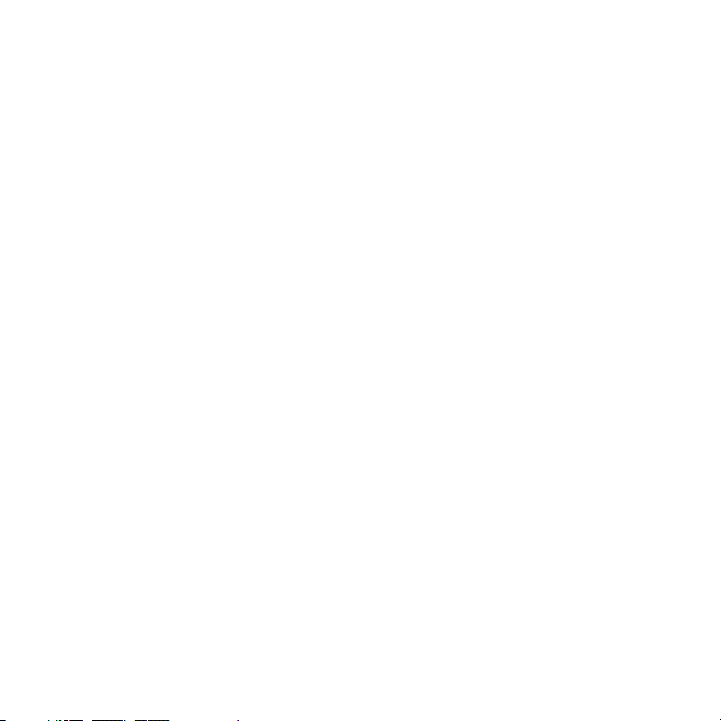
Contents
Chapter 1 Getting Started 21
1.1 Getting to Know Your Phone and Its Accessories ............................................. 22
LED alerts ..................................................................................................................................................24
Accessories ...............................................................................................................................................24
1.2 Installing the SIM Card, Battery, and Storage Card .......................................... 25
SIM Card ....................................................................................................................................................25
Storage Card ............................................................................................................................................26
Battery .......................................................................................................................................................27
1.3 Charging the Battery .............................................................................................. 28
1.4 Using the Strap Holder ...........................................................................................
1.5 Starting Up ...............................................................................................................
Turn your phone on and off ...............................................................................................................29
Auto configure the data connection settings .............................................................................30
1.6 Home Screen ............................................................................................................ 31
HTC Home ................................................................................................................................................32
Tasks screen .............................................................................................................................................35
Status Indicators ....................................................................................................................................35
1.7 Recent Programs Screen and Start Menu ........................................................... 37
1.8 Programs on your phone .......................................................................................
1.9 Quick List ..................................................................................................................
1.10 Entering Information .............................................................................................
Use the Keypad ......................................................................................................................................43
Use Multipress mode ...........................................................................................................................43
Use XT9 mode ........................................................................................................................................44
Use Numeric mode ...............................................................................................................................45
More text entry tasks ............................................................................................................................46
Use the QWERTY Keyboard ................................................................................................................46
1.11 Battery Information ............................................................................................... 48
28
29
38
42
42
Page 14
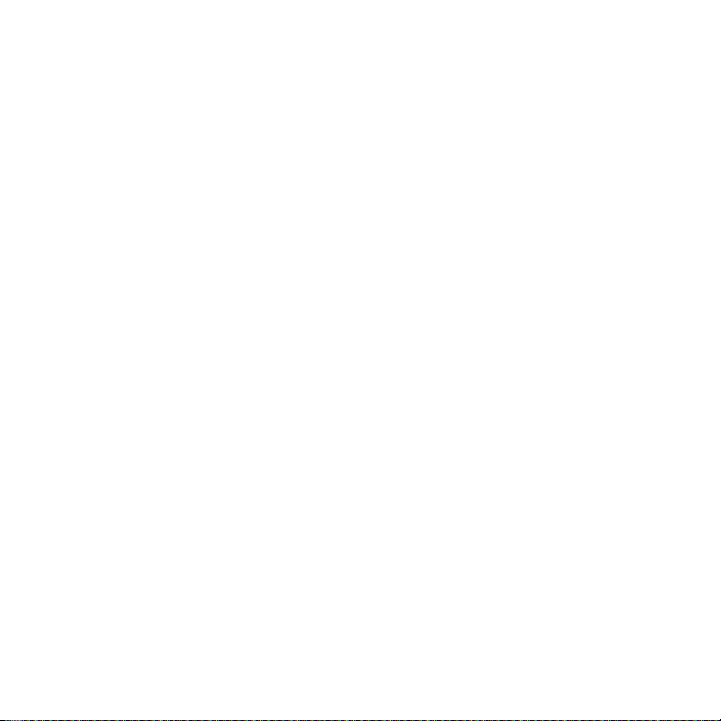
Chapter 2 Using Phone Features 51
2.1 Using the Phone ...................................................................................................... 52
The Phone screen ..................................................................................................................................52
Enter your PIN .........................................................................................................................................52
Set ring tones ..........................................................................................................................................52
2.2 Making a Call............................................................................................................ 53
Make a call from the Phone screen .................................................................................................53
Make a call from Contacts ..................................................................................................................54
Make a call from Call History .............................................................................................................54
Make a call from Speed Dial ..............................................................................................................55
2.3 Receiving a Call........................................................................................................ 55
2.4 In-Call Options .........................................................................................................
2.5 Ending a Call ............................................................................................................
2.6 Additional Dialing Information ............................................................................
Make an emergency call .....................................................................................................................58
Make an international call ..................................................................................................................58
Insert a pause or long pause in a dialing sequence ..................................................................58
2.7 SIM Tool Kit .............................................................................................................. 59
2.8
Setting Up Bluetooth SIM Access for Car Kit Phones ....................................................59
56
57
58
Chapter 3 Synchronizing Information with Your Computer 61
3.1 About Synchronization .......................................................................................... 62
Ways to synchronize .............................................................................................................................62
3.2
Using Microsoft Windows Mobile® Device Center ................................................ 63
3.3 Installing and Using Microsoft ActiveSync®....................................................... 64
Install and set up ActiveSync.............................................................................................................64
3.4 Synchronizing with Your Computer .................................................................... 65
Start and stop synchronization ........................................................................................................65
Change which information is synchronized ................................................................................66
Troubleshoot sync connection problem .......................................................................................67
3.5 Synchronizing via Bluetooth ................................................................................ 67
3.6 Synchronizing Music and Video ...........................................................................
68
Page 15
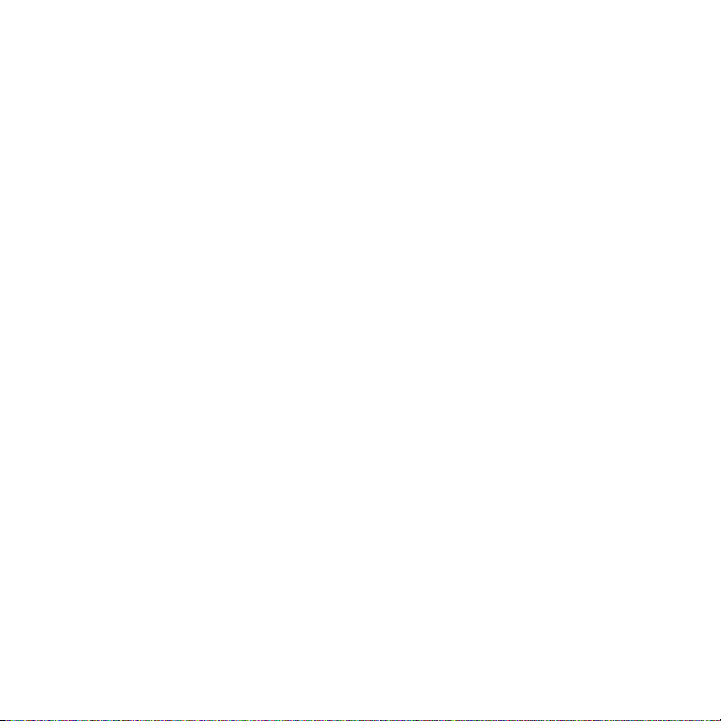
Chapter 4 Managing your Phone 69
4.1 Personalizing Your Phone ...................................................................................... 70
Set up the Home screen .....................................................................................................................70
Set date, time, language, and other regional options..............................................................70
Choose how to be notified about events or actions ................................................................71
Set personal information ....................................................................................................................73
Set performance and maintenance options ................................................................................73
4.2 Copying and Managing Files ................................................................................ 75
4.3 Adding and Removing Programs .........................................................................
4.4 Using Task Manager and Managing Memory ....................................................
Check Memory Status ..........................................................................................................................77
Use Task Manager ..................................................................................................................................78
4.5 Protecting Your Phone ........................................................................................... 78
4.6 Restarting Your Phone ...........................................................................................
4.7 Resetting Your Phone .............................................................................................
77
77
80
81
Chapter 5 Organizing Phone Information 83
5.1 Contacts ................................................................................................................... 84
Create a contact on your phone ......................................................................................................84
Edit and call a contact ..........................................................................................................................85
Find a contact .........................................................................................................................................85
Share contact information .................................................................................................................86
5.2 SIM Manager ............................................................................................................ 87
5.3 Calendar .................................................................................................................... 89
Create a personal appointment .......................................................................................................89
View your appointments ....................................................................................................................89
Send appointments ..............................................................................................................................90
5.4 Tasks .......................................................................................................................... 91
5.5 Quick Notes ..............................................................................................................
5.6 Voice Notes ...............................................................................................................
5.7 Voice Recorder .........................................................................................................
92
93
94
Chapter 6 Exchanging Messages 95
6.1 Messaging ................................................................................................................ 96
6.2 Text Message ...........................................................................................................
Compose and send text messages .................................................................................................97
97
Page 16
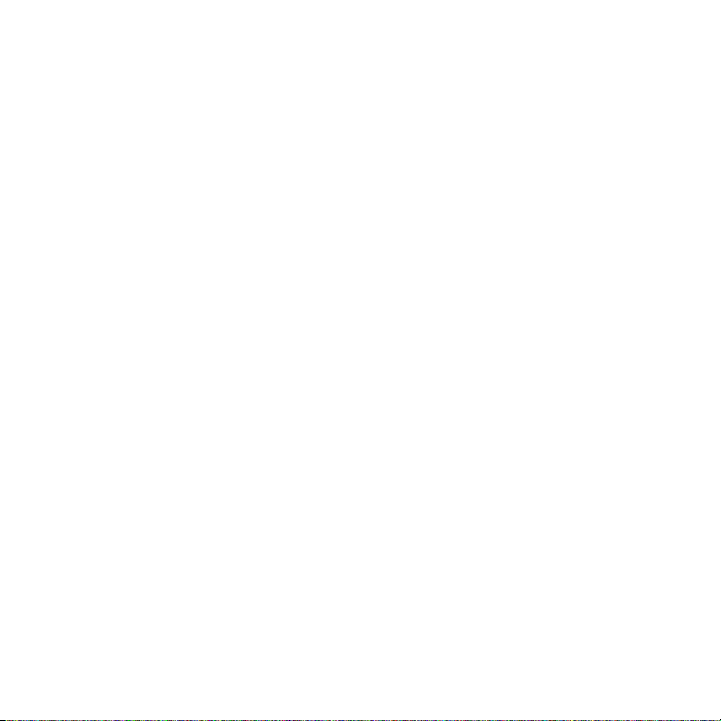
Copy and paste text ..............................................................................................................................98
Manage text messages ........................................................................................................................99
6.3 MMS Messages ......................................................................................................101
Edit MMS settings ............................................................................................................................... 101
Create and send MMS messages ..................................................................................................103
View and reply to MMS messages ................................................................................................ 104
6.4 Setting Up E-mail Accounts.................................................................................105
Types of E-mail Accounts .................................................................................................................105
Set up your phone to synchronize Outlook e-mail with the computer..........................106
E-mail Setup Wizard ...........................................................................................................................106
Set up an Internet e-mail account ................................................................................................ 106
Set up a custom domain e-mail ....................................................................................................109
6.5 E-mail .......................................................................................................................110
Create and reply to e-mails ............................................................................................................. 110
View and reply to e-mails ................................................................................................................110
Synchronize e-mails...........................................................................................................................112
Customize e-mail settings ............................................................................................................... 113
Chapter 7 Working with Company E-mails and Meeting
Appointments 115
7.1
Synchronizing with Your Company E-mail Server ...............................................116
Set up a company e-mail server connection ............................................................................ 116
Start synchronization ........................................................................................................................ 117
7.2 Working with Company E-mails ......................................................................... 117
Automatic synchronization through Direct Push ................................................................... 117
Scheduled synchronization ............................................................................................................119
Instant download through Fetch Mail ........................................................................................ 119
Search for e-mails on the Exchange Server............................................................................... 120
Flag your messages............................................................................................................................120
Out-of-office auto-reply ................................................................................................................... 121
7.3 Managing Meeting Requests .............................................................................. 122
7.4 Finding Contacts in the Company Directory ...................................................
7.5 E-mail Security .......................................................................................................
Set permissions on an e-mail message ......................................................................................127
123
125
Page 17
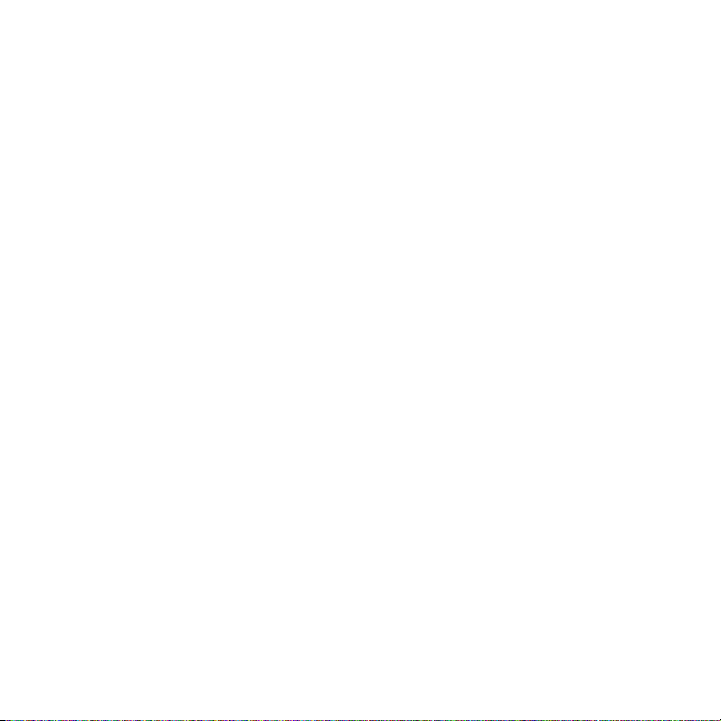
Chapter 8 Getting Connected 129
8.1 Comm Manager ..................................................................................................... 130
8.2 Connecting to the Internet .................................................................................
Ways of Connecting to the Internet .............................................................................................131
Wi-Fi ........................................................................................................................................................131
GPRS/3G ................................................................................................................................................ 133
Dial-up ................................................................................................................................................... 133
8.3 Internet Explorer Mobile .....................................................................................135
Browsing the Web .............................................................................................................................. 135
Navigate the whole web page .......................................................................................................136
Copy web page text...........................................................................................................................137
8.4 Internet Sharing (Using Your Phone as a Modem) .......................................... 137
Set up the phone as a modem ......................................................................................................138
8.5 Bluetooth ................................................................................................................ 138
Bluetooth modes ................................................................................................................................ 138
Bluetooth partnerships ....................................................................................................................140
Connect a Bluetooth hands-free or stereo headset ............................................................... 141
Beam information using Bluetooth .............................................................................................142
Bluetooth Explorer and Bluetooth file sharing ........................................................................ 144
Use the phone as a Bluetooth modem ....................................................................................... 145
Print files via Bluetooth ....................................................................................................................146
8.6 Windows Live™ ...................................................................................................... 147
Set up Windows Live ......................................................................................................................... 148
The Windows Live interface ............................................................................................................148
8.7 Windows Live Messenger .................................................................................... 150
Launch the messenger and sign in .............................................................................................. 150
Add Windows Live contacts ............................................................................................................ 151
Send instant messages ..................................................................................................................... 152
Personalize the messenger ............................................................................................................. 153
8.8 RSS Hub ...................................................................................................................154
Subscribe to and organize news channels ................................................................................ 154
View and organize headlines .........................................................................................................155
View the news summary .................................................................................................................. 156
8.9 System Center Mobile Device Manager ............................................................157
Device Enrollment .............................................................................................................................. 157
Managed Programs ...........................................................................................................................157
131
Page 18
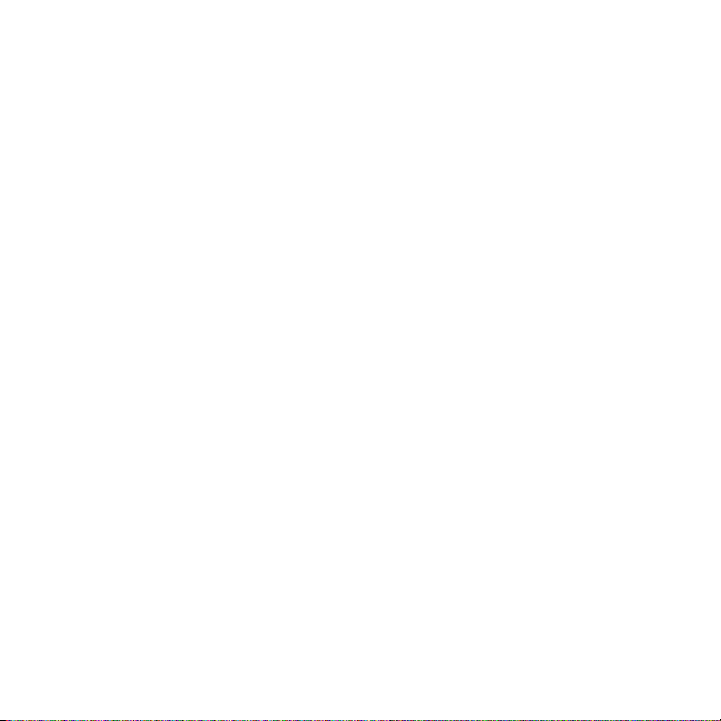
Chapter 9 Navigating on the Road 159
9.1 Guidelines and Preparation for Using GPS ......................................................160
9.2 Downloading Satellite Data via QuickGPS .......................................................
Download options .............................................................................................................................162
161
Chapter 10 Experiencing Multimedia 163
10.1 Taking Photos and Videos with the Phone Camera ....................................... 164
Install the storage card ..................................................................................................................... 164
Take a photo or capture a video clip ........................................................................................... 164
Capture modes .................................................................................................................................... 165
Camera mode icons and indicators .............................................................................................166
Use zooming ........................................................................................................................................167
The Review screen ..............................................................................................................................168
Customize Camera Advanced settings .......................................................................................169
10.2 Camera Album ...................................................................................................... 172
10.3 Pictures & Videos ..................................................................................................
Pictures & Videos menu ....................................................................................................................175
10.4 Windows Media Player Mobile ..........................................................................176
About the controls ............................................................................................................................. 176
About the screens and menus ....................................................................................................... 177
About licenses and protected files ...............................................................................................178
Copy files to your phone ..................................................................................................................178
Play media ............................................................................................................................................. 180
Troubleshooting .................................................................................................................................180
10.5 Streaming Media .................................................................................................. 181
10.6 Audio Manager .....................................................................................................
Library ..................................................................................................................................................... 184
Music Player .......................................................................................................................................... 185
Playlists ................................................................................................................................................... 187
Set music as ring tone ....................................................................................................................... 188
10.7 Audio Booster ....................................................................................................... 189
10.8 FM Radio ................................................................................................................
FM Radio controls ...............................................................................................................................191
Save presets .......................................................................................................................................... 192
FM Radio Main Menu ........................................................................................................................193
174
183
191
Page 19
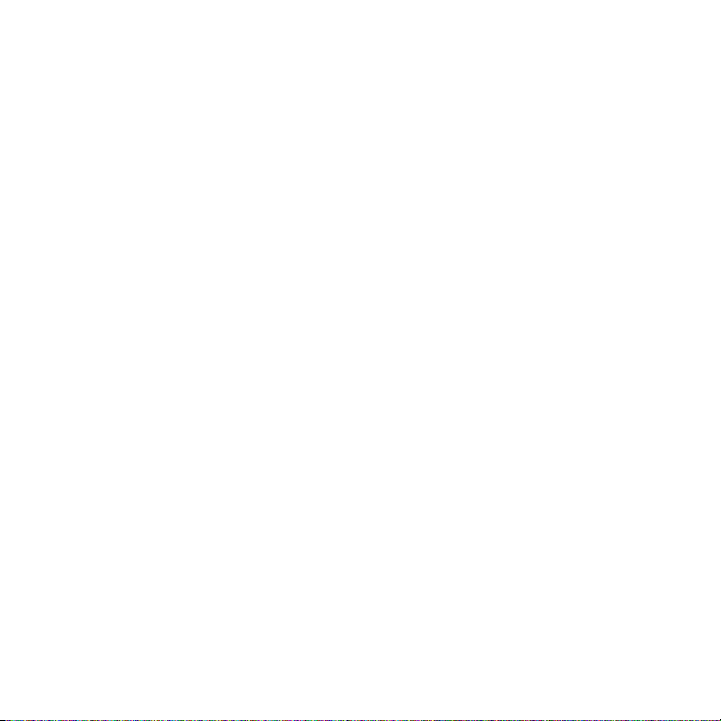
Chapter 11 Using Other Applications 195
11.1 Microsoft® Office Mobile .................................................................................... 196
11.2 Microsoft® Office Word Mobile ..........................................................................
View documents ................................................................................................................................. 196
Edit and send documents................................................................................................................197
11.3 Microsoft® Office Excel® Mobile ........................................................................198
View worksheets ................................................................................................................................. 199
Edit and send worksheets ...............................................................................................................199
11.4 Microsoft® Office PowerPoint® Mobile .............................................................202
11.5 Microsoft® Office OneNote® Mobile .................................................................
11.6 Adobe® Reader® LE ..............................................................................................
11.7 Speed Dial .............................................................................................................
11.8 Voice Commander ................................................................................................
Use voice command .......................................................................................................................... 207
Create a voice tag for a Contact .................................................................................................... 208
Digit Training ........................................................................................................................................ 208
11.9 Sprite Backup ........................................................................................................ 209
11.10 JBlend ...................................................................................................................
Install and run MIDlets/MIDlet suite ............................................................................................ 212
Manage MIDlets/MIDlet suite ........................................................................................................213
196
203
204
205
206
212
Appendix 215
A.1 Regulatory Notices ...............................................................................................216
Regulatory Agency Identifications ............................................................................................... 216
European Union Notice .................................................................................................................... 216
Safety precautions for RF exposure .............................................................................................219
Exposure to Radio Frequency (RF) Signals ................................................................................219
Telecommunications & Internet Association (TIA) safety information ...........................220
WEEE Notice .........................................................................................................................................221
RoHS Compliance ............................................................................................................................... 222
A.2 Specifications .........................................................................................................223
Index 225
Page 20
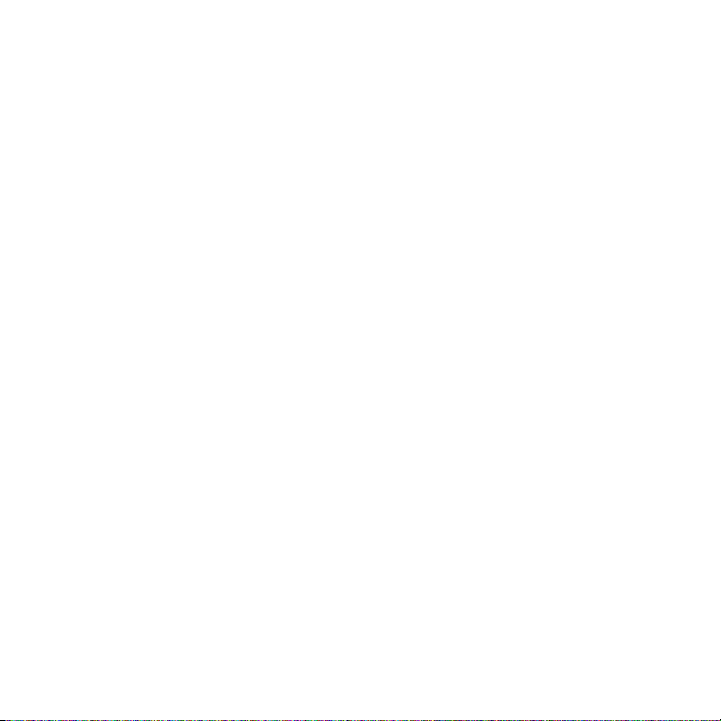
Page 21
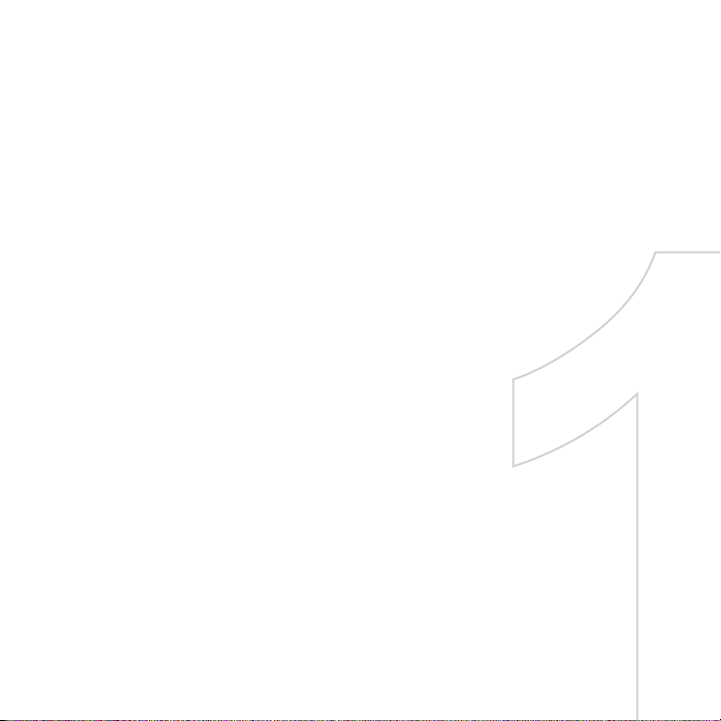
Chapter 1
Getting Started
1.1 Getting to Know Your Phone and Its Accessories
1.2 Installing the SIM Card, Battery, and Storage Card
1.3 Charging the Battery
1.4 Using the Strap Holder
1.5 Starting Up
1.6 Home Screen
1.7 Recent Programs Screen and Start Menu
1.8 Programs on your phone
1.9 Quick List
1.10 Entering Information
1.11 Battery Information
Page 22
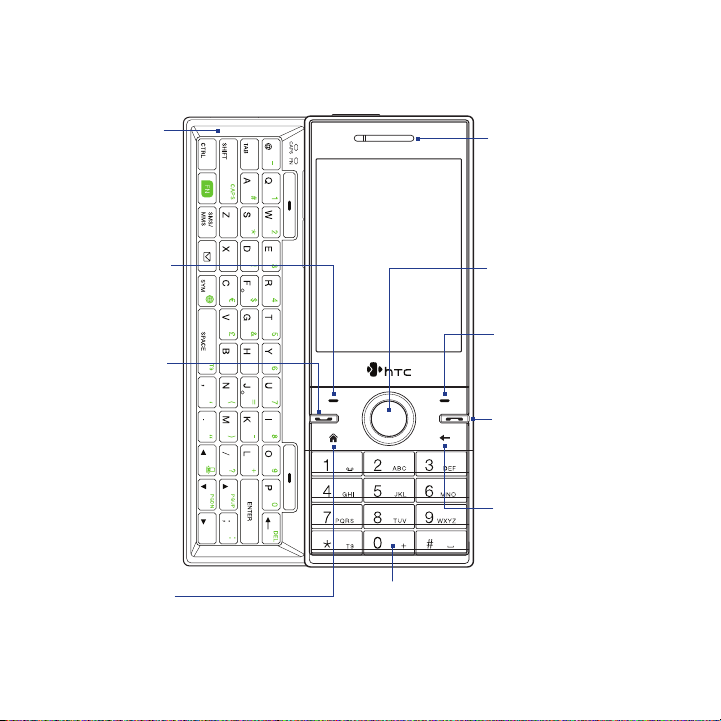
22 Getting Started
1.1 Getting to Know Your Phone and Its Accessories
QWERTY keyboard
See “Use the
QWERTY Keyboard”
in this chapter for
details.
Left SOFT KEY
Press to perform
the command
above the button.
TALK/SEND
Press to answer an
•
incoming call or
dial a number.
During a call, press
•
and hold to toggle
the speakerphone
on and off.
Press and hold to
•
use Voice Speed
Dial.
HOME
Press to go to the
Home Screen.
Display Screen
Keypad
See “Use the Keypad” in this chapter
for details.
Earpiece
Listen to a phone call.
NAVIGATION
CONTROL/CENTER OK
Use to scroll left, right,
up, or down. Press the
center to use as the
CENTER OK button.
Right SOFT KEY
Press to perform the
command above the
button.
END
Press to end a call
or press and hold to
lock the phone.
BACK
Press to go to the
previous screen
or backspace over
characters.
Page 23
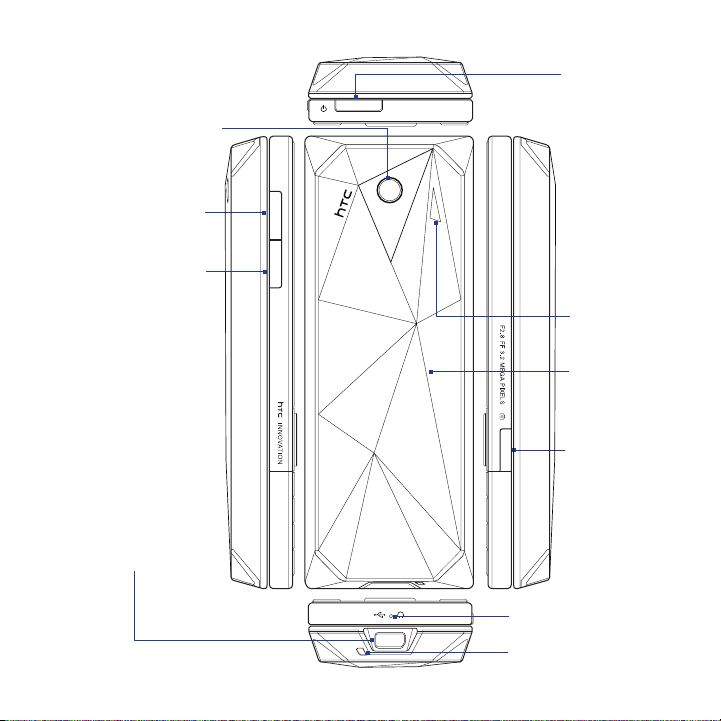
3.2 Megapixel Camera
See “Taking Photo and
Videos with the Phone
Camera” in chapter 10 for
details.
Volume Up
Press to increase
the phone volume.
Volume Down
Press to decrease
the phone volume.
Getting Started 23
POWER
Press and
hold (about 3
seconds) to turn
on and off the
phone.
Press and quickly
release to display
the Quick List.
See "Quick List"
later in this
chapter for more
details.
Speaker
Sync Connector/
Earphone Jack
Connect the supplied
•
USB cable to
synchronize information
or plug in the AC
adapter to recharge the
battery.
Connect the supplied
•
USB stereo headset for
hands-free conversation
or for listening to audio
media.
Back Cover
Push the
back cover
downwards to
remove it.
CAMERA
See Chapter 10 for
details
Microphone
Strap Holder
Page 24
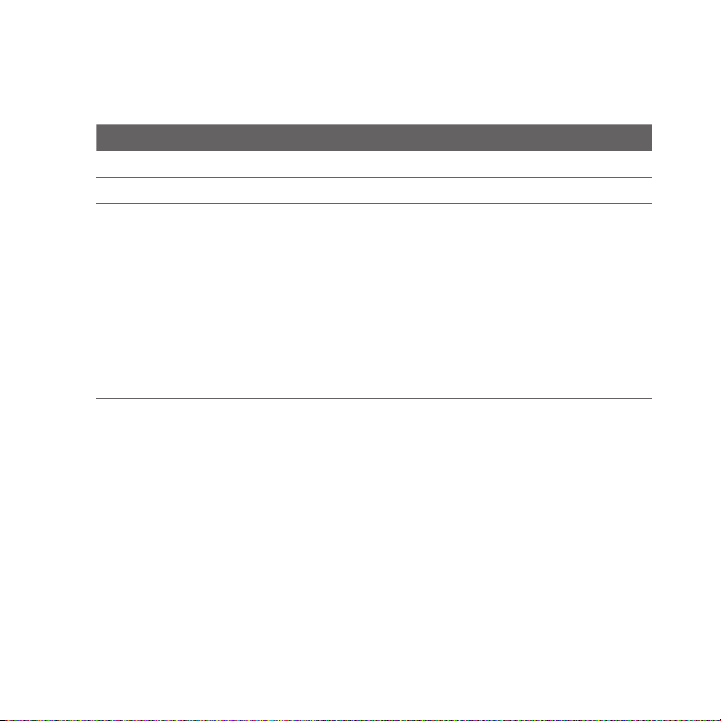
24 Getting Started
LED alerts
The buttons below the screen and the LED ring of the NAVIGATION CONTROL will
light up in the following situations:
Controls Light Behavior
SEND button Light flashes when there is an incoming call.
END button Light stays solid when there is an incoming call.
NAVIGATION
CONTROL
The LED ring shows a “breathing” white light when the battery is
•
being charged.
The LED ring shows a solid white light when the battery is fully
•
charged.
The LED ring flashes a white light once when the battery level is
•
low and reaches down to about 10%.
The top and bottom parts of the LED ring flashes a white light
•
twice when there is a new e-mail, voice mail, or meeting reminder.
A white light goes around the LED ring counterclockwise twice
•
starting from the top when there is a missed call, new SMS, or MMS
message.
Accessories
The following accessories are provided with the phone:
Battery
•
AC adapter
•
USB sync cable
•
Wired stereo headset
•
Getting Started and Application discs
•
Quick Start Guide
•
Page 25
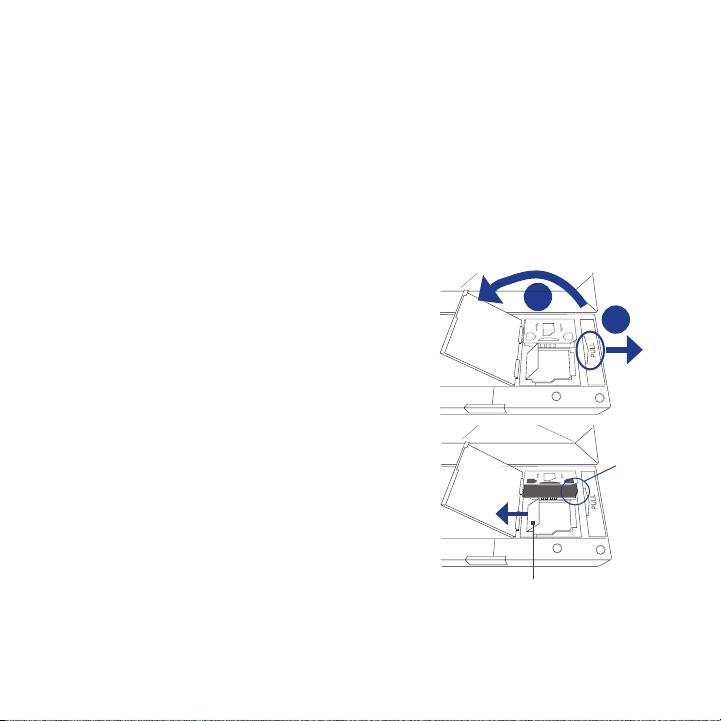
Getting Started 25
microSD
OPEN
LOCK
microSD
OPEN
LOCK
1.2 Installing the SIM Card, Battery, and Storage Card
SIM Card
Your SIM card is given to you by your wireless service provider and contains your
basic subscriber information, such as your phone number and your address book.
Before you begin, make sure the phone is turned off.
Note If you want to install a microSD card, you need to install the microSD card first before
inserting the SIM card.
To install the SIM card
1. Slide open the QWERTY keyboard by
pushing the front panel of the phone to
the right.
2. Flip the phone upside down and then
unlock the SIM card and storage card
compartment by gently pulling on
“PULL”. The compartment slightly opens.
3. Open the compartment.
4. Push the SIM card holder to the
direction of “OPEN” and then lift the
edge of the SIM card holder.
5. Insert the SIM card with its gold
contacts facing down (check the SIM
card slot for the correct orientation
when inserting the SIM card).
6. Push down the SIM card holder and
then lock the SIM card holder by
pushing the SIM card holder to the
direction of “LOCK.”
Make sure to pull this flap
back before you push down
the SIM card holder.
3
2
Cut
corner
Page 26
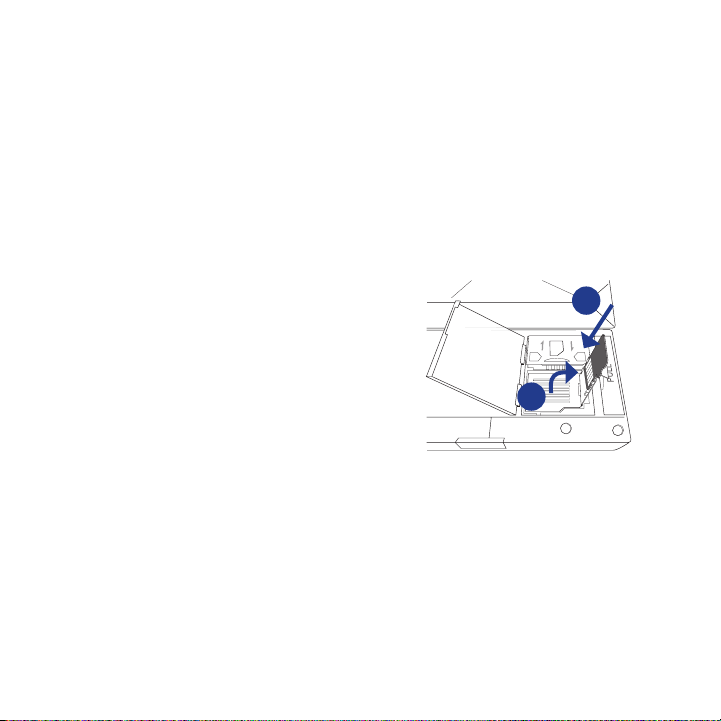
26 Getting Started
OPEN
LOCK
To remove the SIM card
1. With the SIM card and storage card compartment opened, push the SIM card
holder to the direction of “OPEN.”
2. Lift the edge of the SIM card holder and then remove the SIM card.
Storage Card
If you have a SIM card installed, you need to remove it first before you can install
the microSD card.
Note microSD card is not included in the box.
To install the microSD™ card
1. Follow steps 1 to 3 of “To install the SIM
card.”
Note If there is a SIM card installed,
remove it.
2. Open the storage card holder by lifting
the ap.
3. Insert the microSD card into the storage
card holder with its gold contacts
facing out.
4. Lock the storage card holder by
pushing it down into place. You should
feel a light click.
To remove the microSD card
1. With the SIM card and storage card compartment opened, lift the storage
card holder ap to open it.
2. Remove the microSD card.
3
2
Page 27
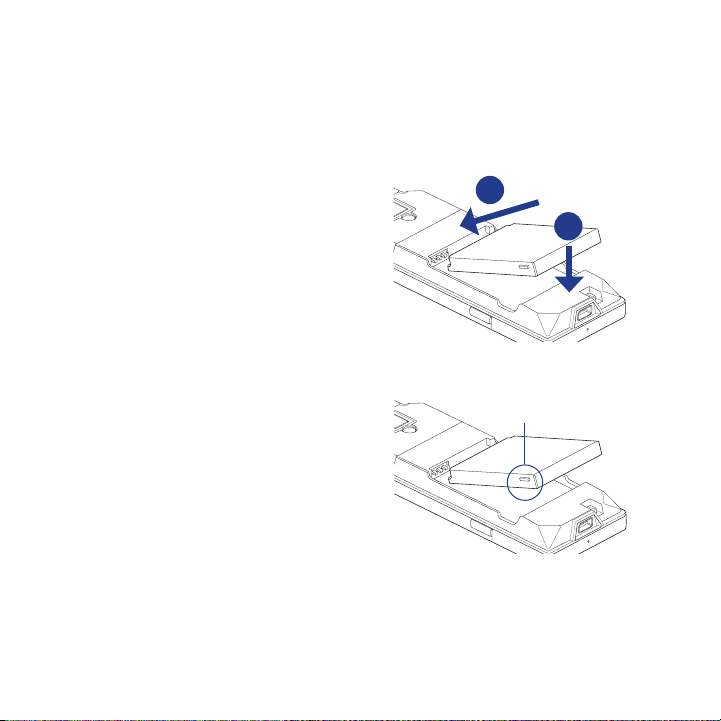
Getting Started 27
Battery
Your phone comes with a rechargeable Lithium-ion or Lithium-ion polymer
battery and is designed to use only manufacturer-specified original batteries and
accessories.
To install the battery
1. Slide the back cover downward
to remove it.
2. Align the exposed metal contacts
on the edge of the battery with
the prongs in the body of the
phone.
3. Push the bottom of the battery
into place and then replace the
back cover.
To remove the battery
Remove the battery by lifting the
protruding grips of the battery.
2
3
Battery grip
Page 28
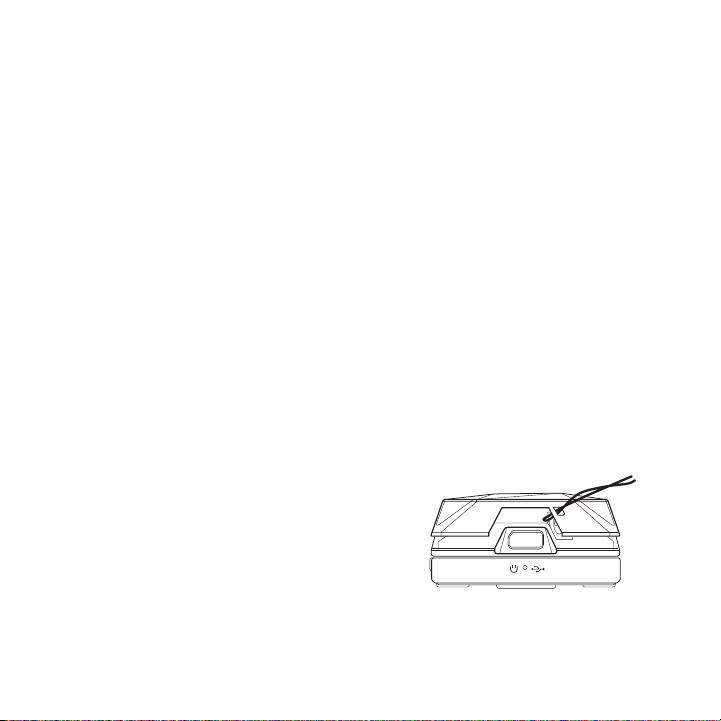
28 Getting Started
1.3 Charging the Battery
New batteries are shipped partially charged. Before you start using your phone, it is
recommended that you install and charge the battery. Some batteries perform best
after several full charge/discharge cycles. The battery is fully charged after about 3
hours of charging.
To charge the battery
Connect the USB connector of the AC adapter to the sync connector at the
1.
bottom of your phone.
Plug in the AC adapter to an electrical outlet to start charging the battery.
2.
Note Only the AC adapter and USB sync cable provided with your phone must be used to
charge the phone.
1.4 Using the Strap Holder
The strap holder at the bottom of your phone allows you to attach a wrist strap,
neck lanyard, or string accessory.
To attach a strap, lanyard or string accessory to the strap holder
1. Remove the back cover.
2. Insert the loop of the strap, lanyard or
string accessory through the strap holder
hole.
Tip To pass through the strap holder easier,
push the loop into the strap holder
hole using a pointed object such as a
needle or toothpick.
Page 29
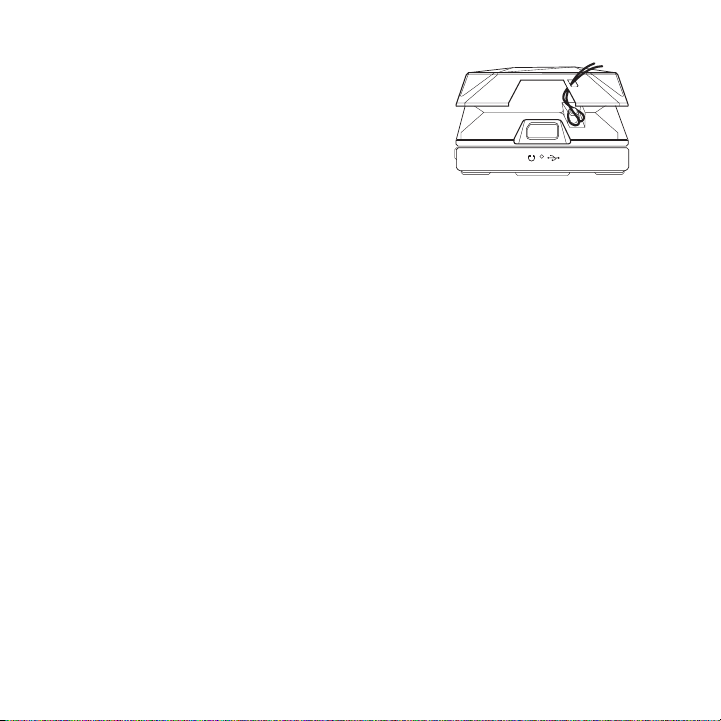
3. Attach the loop over the small hook at
the bottom of the back side of the phone.
4. Slightly pull the strap, lanyard or string
accessory to x it securely in place.
5. Replace the back cover.
1.5 Starting Up
After installing your SIM card and battery and charging the battery, you can now
power on and start using your phone.
Turn your phone on and off
To turn on the power
Press and hold the POWER button for a few seconds.
1.
When you turn on your phone for the first time, the phone installs
2.
customization settings, then restarts.
To turn o the power
Press and hold the POWER button for a few seconds.
Getting Started 29
Page 30
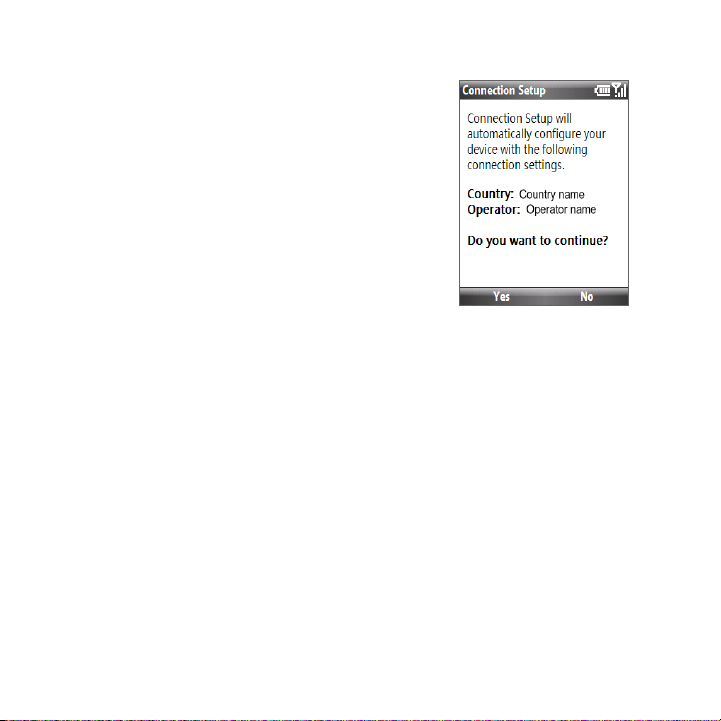
30 Getting Started
Auto configure the data connection settings
The first time you power on your phone, you will
see a notification message from Connection
Setup. Connection Setup automatically configures
your phone’s data connections, such as 3G/GPRS,
WAP, and MMS, so that you do not need to enter
the settings manually for your phone.
To automatically congure data connection
settings
1. When you see the notication message from
Connection Setup, click Yes.
Note If your SIM card supports multiple network operator profiles, a message will
appear with network profile choices. Select the profile you want to use and
click OK.
2. Connection Setup then starts to congure your phone’s data connection
settings.
3. After Connection Setup completes the conguration, click Restart.
Page 31
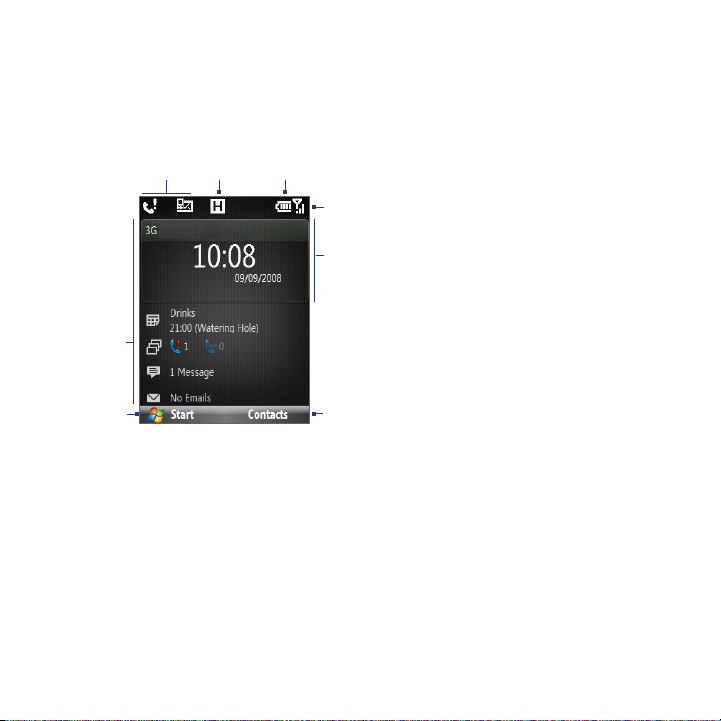
Getting Started 31
1.6 Home Screen
The Home screen displays status indicators and the HTC Home. The Home screen
also gives you quick access to various applications and settings that you frequently
use on your phone.
543
1 Click to display the Recent Programs list and
6
the available programs in your phone.
2 HTC Home. See "HTC Home" in this chapter
for details.
7
3 Displays notifications, such as missed calls or
new messages.
4 Displays the network or connectivity status.
2
1
Home Screen
To learn about the different icons/notifications that you may see on the Title bar of
the Home screen, please see “Status Indicators” at the end of this section.
5 Displays the power status.
6 Displays the network signal strength.
7 Selected HTC Home item.
8 Click to open the program, setting, or shortcut
8
associated with the selected HTC Home item.
Page 32

32 Getting Started
HTC Home
HTC Home lets you quickly access various information,
applications, and settings on your phone.
Navigate through the items on the HTC Home by
pressing NAVIGATION up or down. When an item is
selected, press NAVIGATION left/right to go through
the available options of that particular HTC Home
item. Open the item by pressing CENTER OK.
Home
Displays the current time and date. Click to open the
Clock & Alarm screen where you can adjust the time
and set alarms.
Tip Pressing HOME while on the Home screen takes
you to this item.
Note If Wi-Fi is turned on, the status will also be shown
here. .
Appointments
Lets you see your upcoming appointments for the
day or set a new appointment. If you have more than
one appointment for the day, press NAVIGATION
right to go through the appointments.
Page 33

Notication
Displays your missed calls and voicemails.
Note A different icon is shown if there is no picture
associated with the contact.
Message
Read snippets of your unread messages or create
a new text or media (MMS) message. Click the
message to open the full message.
Tip Press NAVIGATION left/right to go through your
unread messages.
Email
View snippets of your unread emails or create a new
email. Click the email to open the full email.
Tip Press NAVIGATION left/right to go through your
unread emails.
Weather
View the weather conditions of a selected city. Press
CENTER OK to view the 5-day forecast for the city. To
refresh the weather information, click the Weather
item and then click Menu > Refresh.
Tip Click Change City to change the city
Getting Started 33
Page 34

34 Getting Started
Internet Explorer
Quickly access your Internet Explorer Mobile
favorites. Press NAVIGATION right/left to go through
your favorites and then press CENTER OK to go to
the favorite page.
Music
Playback your music right on the Home screen. Press
CENTER OK to play/pause music playback.
Getting Started
Press NAVIGATION right/left to go through the
available tutorials to learn basic features and settings
of your phone. Press CENTER OK to view the selected
tutorial.
Tip You can remove the Getting Started item from the HTC Home. To remove, press
NAVIGATION right until you see Done! Getting Started and then press CENTER OK.
On the Getting Started screen, click the Add/Remove link.
Settings
Lets you quickly access the Comm Manager and Task
Manager and change your profile, wallpaper, or ring
tone.
Click All Settings to show all available settings.
Page 35
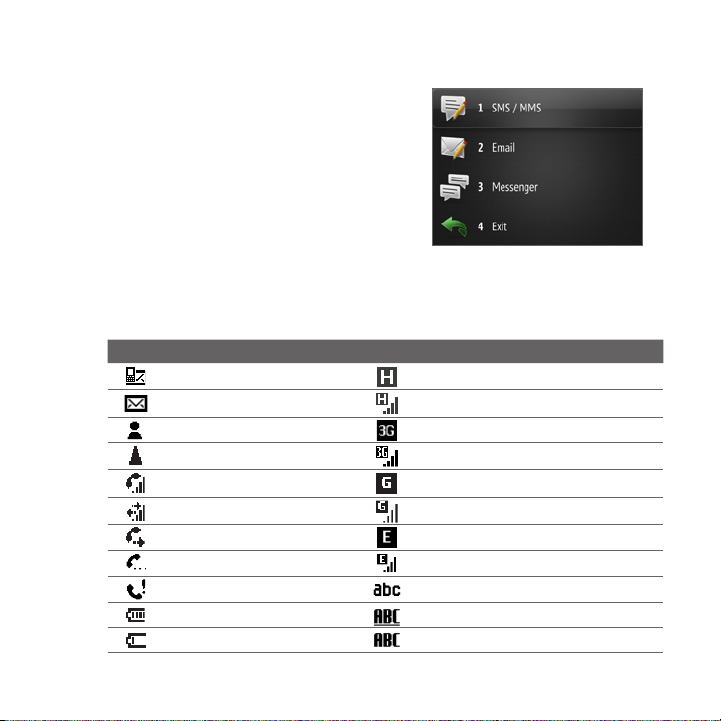
Tasks screen
When you slide open the QWERTY keyboard
while on the Home screen, a screen is
shown letting you quickly start writing an
email, SMS or MMS message, and opening
Messenger.
Note The Tasks screen only opens when you
slide open the keyboard on the Home
screen. .
Status Indicators
The following table lists common status indicators.
Icon Description Icon Description
New text message
New e-mail message
New Live Messenger message
Roaming
Voice call in progress GPRS available
Data call in progress GPRS in use
Calls forwarded EDGE available
Call on hold EDGE in use
Missed call Lowercase text input
Battery level Uppercase text input, caps lock
Low battery
HSDPA network available
HSDPA in use
UMTS network available
UMTS in use
Uppercase text input
Getting Started 35
Page 36

36 Getting Started
Icon Description Icon Description
Very low battery
Battery charging
No battery or battery fault XT9 text input mode, lowercase
Signal strength
Radio connected or no signal XT9 text input mode, caps lock
Radio off Ringer off
No SIM card installed Vibrate call alert
SIM card with fault Bluetooth on or visible mode
Microphone muted
Speakerphone on Wi-Fi connected
Wi-Fi enabled, but phone not
connected to a wireless network
Streaming Media program is
running
Numeric or symbol (labeled in green
color on keyboard) input, locked
Numeric or symbol input (labeled in
green color on keyboard)
XT9 text input mode, uppercase
Bluetooth headset connected
Connecting to wireless network
Page 37

Getting Started 37
1.7 Recent Programs Screen and Start Menu
Your phone comes with several bundled programs that you can start using
immediately. You can also install additional programs from the included Windows
Mobile® Getting Started Disc or from other sources and install them on your phone.
By default, the Recent Programs screen is shown when you click Start. To see the
available programs on your phone, click All Programs on the Recent Programs
screen.
Click to show
more programs.
Recent Programs screen Start menu
Tip You can disable the Recent Programs screen. To disable, on the Home screen, click
Start > All Programs > Settings > Home Screen and then clear the Show Recent
Programs check box. Disabling the Recent Programs screen takes you directly to the
Start menu when you click Start.
Page 38

38 Getting Started
1.8 Programs on your phone
The following table lists icons of the programs that are already installed on your
phone or are available on the discs that came with your phone.
Icon Program You can
ActiveSync Synchronize information between your phone and PC.
Calendar Keep track of your appointments, and creates meeting requests.
Call History Keep track of all phone calls made, received, and missed.
Contacts Keep track of contact information.
ActiveSync View PDF files.
Bluetooth Explorer Search for other Bluetooth devices
that have file sharing enabled and lets you access their
Bluetooth shared folder.
Calculator Do basic arithmetic and calculations.
Accessories
Clear Storage Clear the memory and restores the
phone back to its factory default settings.
Clock & Alarm Set the date and time and alarms.
Comm Manager Manage phone and connection
settings (e.g. Bluetooth and Wi-Fi.)
Page 39

Icon Program You can
Accessories
(continued)
Getting Started 39
Connection Setup Configure your phone’s data
connections, such as GPRS/3G,
WAP, and MMS, based on the detected or selected
network operator.
File Explorer Organize and manage files and folders.
Getting Started View a list of “how to’s” that you can
reference to learn basic
features and settings of your phone.
Internet Sharing Use your phone an external modem
for your computer.
QuickGPS Download satellite data over the Internet via
ActiveSync (if your phone is connected to a computer),
Wi-Fi or a data connection to speed up the time for
determining your current GPS position.
See Chapter 9 for details.
SIM Manager Manage the contacts that are stored on
your SIM card.
Task Manager Keep track of all running programs on
your phone. You can also stop running programs here.
Voice Notes Create short voice recordings.
Voice Recorder Record your voice and send it via MMS.
Games
Play two games: Bubble Breaker and Solitaire come with your
phone.
Page 40

40 Getting Started
Icon Program You can
Internet
Explorer
JBlend
Messaging Send and receive e-mails, MMS and text messages.
Messenger Connect to the Windows Live Messenger service.
Browse Web and WAP sites, and to download new programs and
files from the Internet.
Download and install Java-based applications, such as games and
tools, on your phone.
Audio Booster Enhance your music experience by
selecting an equalizer preset or manually adjusting the
equalizer bands.
Audio Manager Browse for music files by organizing
music files into categories.
Camera Capture photos in various modes.
Multimedia
Camera Album View photos and videos that you
captured using the phone camera. See Chapter 10 for
details.
FM Radio Listen to your favorite FM radio stations. See
Chapter 10 for details.
Pictures & Videos Collect, organize, and sort media
files.
Streaming Media Stream live or on-demand video.
Page 41

Icon Program You can
Video Recorder Capture video clips in various modes
Multimedia
(continued)
Office Mobile
Quick Notes Type and save often used text messages.
RSS Hub Download and read the latest web feeds from the Internet.
Settings Personalize your phone to suit the way you use it.
STK (SIM Tool
Kit) Service
Speed Dial
Sprite Backup
and duration.
Windows Media Player Play back video and audio files.
Excel Mobile View Excel worksheets.
PowerPoint Mobile View PowerPoint files.
Word Mobile View Word documents.
OneNote Mobile Create OneNote files on your phone
and then synchronize them with your PC.
Access information and other services offered by your wireless
service provider.
Create speed dial entries for dialing frequently-called phone
numbers or for opening frequently-accessed programs.
Back up your phone’s data and files to a specified folder, a
storage card, or a computer. You can install this program from the
Application disc.
Getting Started 41
Page 42

42 Getting Started
Icon Program You can
Tasks Keep track of your tasks.
Voice
Commander
Windows Live
Record voice tags so that you can dial a phone number or launch
programs simply by speaking a word.
Use this mobile version of Windows Live™ to find information on
the Web. It also lets you sign into your Windows Live account so
that you can access your Live Mail messages and send/receive
instant messages in Live Messenger.
1.9 Quick List
The Quick List offers convenient access to a list of functions, such as locking your
phone and keypad, opening Comm Manager, and choosing a different profile.
To access the Quick List
1. Briey press (press and quickly release) the
POWER button.
2. Select the desired option and click Select.
3. To exit the Quick List at any time, click
Cancel.
Page 43

Getting Started 43
1.10 Entering Information
You can enter text, numbers, and symbols using the keypad or QWERTY keyboard.
The status indicator on the top-right side of the display screen displays the input
mode that you are currently using.
Lowercase text input
Uppercase text input, caps lock
Uppercase text input
Numeric or symbol (labeled in green color) input, locked
Numeric or symbol (labeled in green color) input (Keyboard only)
XT9 text input mode, lowercase
XT9 text input mode, uppercase
XT9 text input mode, caps lock
Use the Keypad
Use the keypad to dial phone numbers or type short text messages.
To change the input mode
1. Press and hold the *T9 key or if the QWERTY keyboard is open, press Fn +
SPACE.
2. On the menu, click the input mode you want.
Use Multipress mode
In Multipress mode, you enter a character by pressing the numeric key on which
the character appears.
Page 44

44 Getting Started
To enter text in Multipress mode
• To enter the rst character on the numeric key, press once. To enter the
second character on the numeric key, press twice, and so on.
• To enter character that are on the same numeric key, pause after you enter
the rst character.
• To enter punctuation, press 1 repeatedly until you see the punctuation you
want.
To change the Multipress time out
You can change the length of time to pause between keypresses on the same
numeric key.
1. On the Home screen, click Start > All Programs > Settings > Accessibility.
2. In Multipress time out, select the length of the pause between keypresses.
Use XT9 mode
To enter a word in XT9 mode, press the numeric keys that contain the letters you
want. As you enter letters, XT9 analyzes your keypresses and attempts to complete
the word. For example, to enter the word “shoe,” press 7, 4, 6, 3.
To enter text in XT9 mode
1. Press and hold the *T9 key.
2. On the menu, click XT9 English.
3. Do any of the following to start entering text in XT9 mode:
• Enter letters by pressing the keys on which the letters appear. Press a
key only once for each letter. If there is more than one choice in the
XT9 dictionary for your entry, a list of available words is displayed at the
bottom of the screen.
• Press the _# key to enter a space after the word.
• To enter punctuation, press 1, and then select from the list at the bottom
of the screen.
Page 45

Getting Started 45
To add custom words to the XT9 My Words list
Save words that you often use but are not in the English dictionary into the XT9
My Words list. Words that you add into the XT9 My Words list will appear in the
predicted word list.
1. While on a text eld, press and hold the *T9 key.
2. On the menu, click XT9 My Words > Add.
3. In the Add/Edit Word box, enter the word and click Done.
To edit or delete words in the XT9 My Words list, click Menu and then select the
appropriate command in the menu.
To set XT9 settings
Press and hold the *T9 key and on the menu, choose Settings. In the screen,
choose the options you want and click Done.
• Spell Correction. Corrects typographical errors by selecting from a list of
possible words that reect the characters of the keys you have typed as well
as characters of nearby keys.
• Next Word Prediction. Predicts the next word in your text based on previous
phrases you have constructed. As you type more messages, the software
learns your typing behavior enabling it to predict the word that you will likely
type next.
• Auto-Append. Automatically adds your constructed words that are not in the
dictionary to the beginning of the predicted word list.
• Auto-Substitution. Automatically adds an apostrophe when you type
common contracted words (e.g. dont automatically becomes don’t).
• Word Completion. Lets you select from a list of possible words based on the
keys that you pressed and on the words available in the dictionary.
• Multitap Word Completion. Lets you select from a list of possible
combinations based on the characters that appear on the keys that you
pressed.
Page 46

46 Getting Started
Use Numeric mode
If a text box permits a numeric entry only, such as a phone number, the input mode
automatically defaults to Numeric mode. However, if you need to enter numbers
within a line of text, change to Numeric mode, and then change back to Multipress
or XT9 mode to finish entering the text.
To enter numbers in text boxes
1. Press and hold the *T9 key to change to Numeric mode (12#).
2. On the keypad, enter the number or numbers you want.
3. Change back to Multipress or XT9 input mode by pressing and holding the
*T9 key, and then nish entering your text.
More text entry tasks
In both Multipress and XT9 modes, the first letter of a sentence is by default
capitalized.
To change between uppercase, lowercase, and caps lock
Press the *T9 key to change between uppercase, lowercase, and caps lock within a
text input mode.
To delete characters
• To backspace and delete a single character in any input mode,
press the BACK key.
• To backspace and delete an entire text or numeric eld in any input mode,
press and hold the BACK key.
To enter a space
In Multipress or XT9 mode, press the #_ key.
To enter a symbol
1. Press and hold the *T9 key.
2. On the menu, click Symbols to display the Symbol page.
3. Select the symbol you want and press CENTER OK.
Page 47
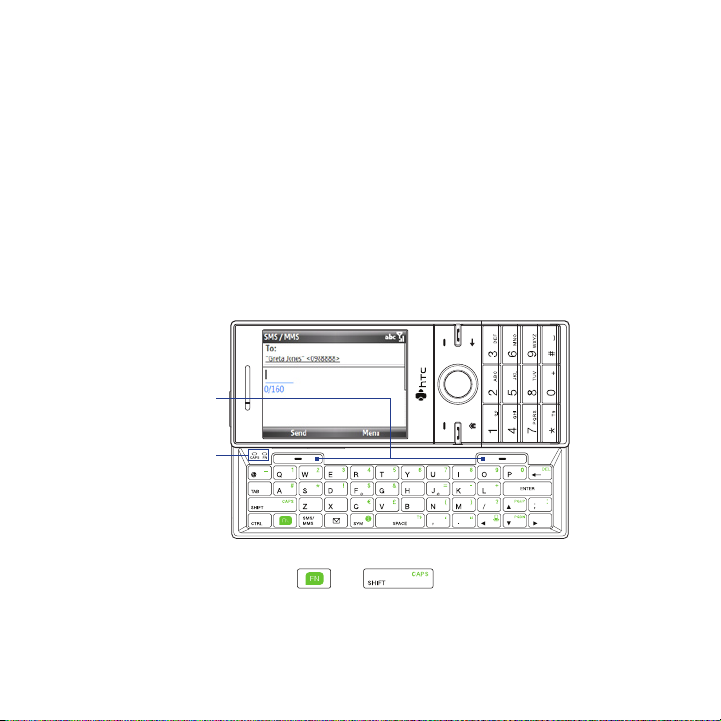
Getting Started 47
To start a new line
In a multi-line text box such as the notes area of a contact or a calendar
appointment, press CENTER OK.
Use the QWERTY Keyboard
Slide the front panel of the phone (with the screen) to the right to reveal the
QWERTY keyboard. Use the QWERTY keyboard to type e-mails and long messages.
When you slide open the QWERTY keyboard, the display orientation of the
screen automatically changes to landscape mode; when you close it, the screen
orientation switches back to portrait mode.
Note To enable/disable the QWERTY keyboard sliding open or closing sound, click Start >
All Programs > Settings > Sounds. In Keyboard sliding, select None to disable the
sound or select a sound to enable the sound.
SOFT keys
LED indicators for
Cap and Fn keys
The LED indicators corresponding to the Cap and Fn keys on the keyboard display
solid orange color when the and keys are pressed to turn on their
functionality. Press a desired corresponding key and turn them off after use.
Page 48

48 Getting Started
You can do the following with the QWERTY keyboard:
• To type lowercase letters, press the keys using your thumbs or ngers.
• To type all uppercase letters, press first, and then press .
To turn off this function, press first, and then press again.
• To type a single uppercase letter, press and then press the
corresponding key.
• To enter a number or symbol (labeled in green color) or to carry out a
command like scrolling a page, press and then press the corresponding
key.
• To remain in the scrolling mode or to continue entering numbers or symbols
(labeled in green color), press twice and then press the corresponding
keys.
• Press the left or right SOFT KEY to perform the command shown in the label
above the key.
Page 49

1.11 Battery Information
Battery performance depends on many factors, including but not limited to
your wireless service provider’s network configuration, signal strength, and the
temperature of the environment.
Battery life estimates (approximations):
• Talk time: Up to 380 minutes for GSM
Up to 320 minutes for WCDMA
•
Standby time: Up to 280 hours for GSM
Up to 400 hours for WCDMA
WARNING! To reduce risk of fire or burns:
• Do not attempt to open, disassemble, or service the battery pack.
• Do not crush, puncture, shorten external contacts, or dispose of in fire or
water.
• Do not expose to temperatures above 60˚C (140˚F).
• Replace only with the battery pack designated for this product.
• Recycle or dispose of used battery as stipulated by local regulation.
Getting Started 49
Page 50

50 Getting Started
Page 51

Chapter 2
Using Phone Features
2.1 Using the Phone
2.2 Making a Call
2.3 Receiving a Call
2.4 In-Call Options
2.5 Ending a Call
2.6 Additional Dialing Information
2.7 SIM Tool Kit
2.8
Setting Up Bluetooth SIM Access for Car Kit Phones
Page 52

52 Using Phone Features
2.1 Using the Phone
You can use your phone to make, receive, and keep track of voice calls, and send
text messages (SMS, Short Message Service) and MMS (Multimedia Messaging
Service) messages.
The Phone screen
From the Phone screen, you can open, call, or find a contact, and even save a new
number in Contacts. To access the Phone screen, do any of the following:
• Press TALK/SEND.
• Enter the phone number by pressing the keys on the keypad.
Enter your PIN
Most SIM cards are preset with a personal identification number (PIN) that
is provided by your wireless service provider. You may need to enter the PIN
whenever you use your phone.
Enter your PIN when prompted and click Done.
Note If your PIN is entered incorrectly three times, the SIM card will be blocked. If this
happens, you can unblock it with the PIN Unblocking Key (PUK) obtained from your
wireless service provider.
You can change the SIM PIN by clicking Start > All Programs > Settings > Security
> Change SIM PIN.
Set ring tones
You can choose how to be notified for incoming calls, reminders, new messages,
alarms, and more.
To set a ring tone for incoming calls
1. On the Home screen, scroll down to the Settings item.
2. Press NAVIGATION right until you see Ringtone and then press CENTER OK.
3. On the Sounds screen, select a ringtone in Ring tone and then click Done.
Page 53

Using Phone Features 53
If you select Vibrate, the sound is muted and the phone will vibrate when you
receive a call. The Vibrate icon ( ) appears in the title bar. Selecting None in the
Ring tone list mutes the phone. For more information about sounds, see “Choose
how to be notified about events or actions” in Chapter 4.
2.2 Making a Call
With your phone, you can make calls from the Phone screen, from Contacts, Speed
Dial, and Call History.
Make a call from the Phone screen
1. Press the TALK/SEND button.
2. Enter the phone number by pressing keys on
the keypad and then press TALK/SEND. Press
the BACK key if you need to backspace.
Tip You will notice that when you press a key on the
keypad, a list of names and numbers is displayed
as your phone searches Contacts, Call History,
Speed Dial, and your SIM card to find a matching
name or number. For example, when you press
a key such as 5, first and last names that begin
with J, K, and L will be displayed as well as phone
numbers that start with 5. The next key you press
continues to narrow the search. When you see
the name of the person you want to call, select it,
and press TALK/SEND.
Page 54

54 Using Phone Features
Make a call from Contacts
1. On the Home screen Home tab, click Contacts.
2. Select the desired contact, and press TALK/SEND.
To specify the number to dial
By default, the mobile telephone number (m) of a contact is dialed when you make
a call from Contacts; however, you can choose to dial a different phone number.
1. On the Home screen Home tab, click Contacts.
2. Select the contact.
3. Press NAVIGATION left or right. The letter representing the number changes
to m (mobile), w (work), or h (home).
4. Press TALK/SEND to dial the number.
• To view or edit information associated with the selected contact, click
Menu > Edit.
• To save a contact to your SIM card, click Menu > Save to SIM.
To learn more about Contacts, see Chapter 5.
Make a call from Call History
1. On the Home screen, click Start > All Programs > Call History.
2. Select a name or number, and press TALK/SEND.
In the Call History screen, press CENTER OK to view details, such as the dialed,
missed, or received call, call duration, date, and time. Pressing CENTER OK again
dials the associated number.
To customize calls
On the Call History screen, click Menu to select various options to customize and
filter the calls made, received, or missed.
Note You can also save a number in Contacts by clicking Save on the Call History screen.
Page 55

Using Phone Features 55
Make a call from Speed Dial
You can make calls using Speed Dial. To learn how to use Speed Dial, see “Speed
Dial” in Chapter 10.
2.3 Receiving a Call
When you receive a phone call, you have the option to answer it or ignore it.
To answer or ignore an incoming call
• To answer the call, press the TALK/SEND
button.
• To reject the call, press the END button.
• To reject the call and to send a text message
to the caller’s mobile phone, click Send Text.
• To mute the ringing sound without rejecting
the call, click Silence.
You can change the default text message to send
to the caller. To change the default message, on
the Home screen, click Start > All Programs >
Settings > Phone > Advanced.
To set Advanced Phone settings
You can choose to reject a call with a text message and to set the phone to vibrate
when the phone connection is established with the other party.
On the Home screen, click Start > All Programs > Settings > Phone > Advanced
and then select the options you want.
Page 56

56 Using Phone Features
2.4 In-Call Options
Your phone gives you various options when you are in a call.
In-call Phone screen
Tip The speakerphone can also be toggled on and off by pressing and holding TALK/
SEND during the call.
WARNING! To avoid damage to your hearing, do not hold your phone against your ear
To adjust the call volume
Press the VOLUME BUTTONS on the side of the phone.
Press To
NAVIGATION up Toggle between turning on
and off the speakerphone.
The icon appears at the
top of the screen when in
Speakerphone mode.
NAVIGATION down Toggle between turning on or
off the microphone.
The icon appears on the
screen when the microphone
is turned off.
NAVIGATION right Open Contacts.
NAVIGATION left Put the current call on hold
and call another person.
CENTER OK Put the call on hold. Press
again to resume the call.
when the speakerphone is turned on.
Page 57

Using Phone Features 57
To enable Call Waiting
Call Waiting should be enabled and supported for you to be notified of an incoming
call when you are using the phone.
1. On the Home screen, click Start > All Programs > Settings > Phone
> Call Waiting.
2. After the settings have downloaded from the service provider, select the
Provide call waiting notifications check box and click Done.
To answer another call
1. Click Answer to take the second call and put the rst call on hold.
2. Do one of the following while you are online with two calls.
• To end the second call and return to the rst call, press END
• To switch between the two calls, press CENTER OK.
To set up a conference call
Not all service providers support conference call. Contact your service provider for
details.
1. Either put a call on hold (press CENTER OK) and dial a second number, or,
answer another incoming call during a call.
2. Press NAVIGATION left.
Note If the conference connection is successful, the word “Conference” appears on the
screen.
.
2.5 Ending a Call
When a call is in progress, press the END button to hang up.
Page 58

58 Using Phone Features
2.6 Additional Dialing Information
Make an emergency call
Enter the appropriate emergency number for your locale, and press TALK/SEND.
Tip Additional emergency numbers may be included in your SIM card. Contact your
service provider for details.
Make an international call
1. Press and hold the 0 (Zero) key on the keypad until “+” symbol appears.
2. Enter the full phone number, and press TALK/SEND.
For example: +1-909-22222222, which is in the following format: +<country
code>-<area code>-<phone number>.
Insert a pause or long pause in a dialing sequence
Some international calls or phone numbers require a pause or long pause in the
dialing sequence in order for the call to process successfully.
1. On the Home screen Home tab, click Contacts.
2. Select the contact and press CENTER OK to open the contact card.
3. Click Menu > Edit.
4. Position the cursor on the phone number where you want to insert a pause.
5. Click Menu > Insert Pause or Insert Wait. The letter “p” (Insert Pause) or “w”
(Insert Wait) will appear in the number sequence to indicate where the pause
or long pause will occur.
6. Click Done.
Notes • Long pause is not available for contacts stored on the SIM card.
• When you call a number that contains a long pause, you must press TALK/SEND
again to continue dialing.
Page 59
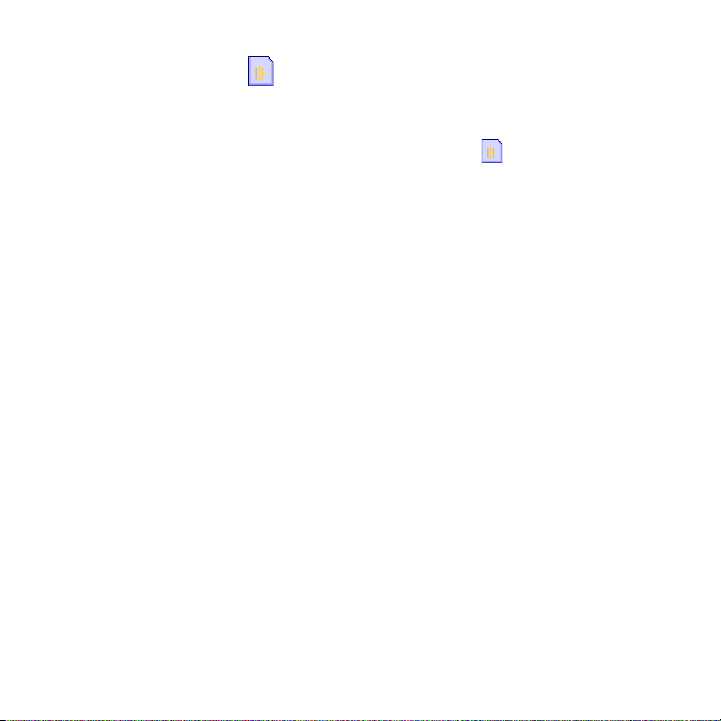
Using Phone Features 59
2.7 SIM Tool Kit ( )
A SIM card must be inserted in your phone in order to use this feature, which allows
you to access a range of information services provided by your service provider.
1. On the Home screen, click Start > All Programs > .
2. To access a service, click the item in the list.
2.8
Setting Up Bluetooth SIM Access for Car Kit Phones
Car kits that support the SIM Access Profile (SAP) can connect to your phone and
access its SIM card via Bluetooth.
Notes • Make sure that all phone contacts are stored in the SIM card and not in the phone
• Contact your wireless service provider to find out which car kit phone models are
memory. Configure the car kit to download contacts only from SIM card.
compatible with your phone.
1. In your phone, make sure that Bluetooth is turned on and set to Visible mode.
2. Click Start > All Programs > Settings > Connections > Bluetooth > SIM
Access.
3. On the BT Remote SIM Access screen, select the Remote SIM Access check
box and click Done.
4. Connect the car kit phone to your phone via Bluetooth. To learn how to
connect, consult your car kit phone’s manual.
5. A pop-up message should appear on your phone saying that a connection
has been established between your phone and car kit. Click OK.
6. On the BT Remote SIM Access screen, click Done.
Page 60

60 Using Phone Features
Note You will not be able to make/receive calls, send/receive messages or perform related
activities on your phone when the SIM Access Profile connection is active. You will be
able to do all this from the car kit phone during this time.
Page 61

Chapter 3
Synchronizing Information with
Your Computer
3.1 About Synchronization
3.2
Using Microsoft Windows Mobile® Device Center
3.3 Installing and Using Microsoft ActiveSync®
3.4 Synchronizing with Your Computer
3.5 Synchronizing via Bluetooth
3.6 Synchronizing Music and Video
Page 62

62 Synchronizing Information with Your Computer
3.1 About Synchronization
You can take information from your computer wherever you go by synchronizing
them to your phone. The following types of information can be synchronized:
• Microsoft Outlook® information, which include Outlook e-mail, contacts,
calendar, tasks, and notes
• Notes, which are created using Microsoft® Oce OneNote® 2007
• Media, such as pictures, music and video
• Favorites, which are the bookmarked links to your favorite web sites
• Files, such as documents and other les
Before you can synchronize, you will first need to install and set up the
synchronization software on your computer. For information about installing and
using the synchronization software on your computer, see “Using Windows Mobile
Device Center” and “Installing and Using ActiveSync” in this chapter.
Ways to synchronize
After you have installed the synchronization software on your computer,
synchronize your phone with your computer using one of the following methods:
• Connect and synchronize using the supplied USB sync cable.
Upon connecting the sync cable to your phone and your computer, the
synchronization process starts automatically.
• Connect and synchronize using Bluetooth.
You must rst set up a Bluetooth partnership between your phone and your
computer before you can synchronize information between them using
Bluetooth. For more information about setting up a Bluetooth partnership,
see Chapter 8. For information about synchronizing through Bluetooth, see
“Synchronizing via Bluetooth” later in this chapter.
Page 63

Synchronizing Information with Your Computer 63
Note You can also synchronize Outlook e-mail, contacts, calendar, and tasks on your phone
with the Exchange Server at your work. For more information about setting up your
phone to synchronize with the Exchange Server, see Chapter 7.
3.2
Using Microsoft Windows Mobile® Device Center
Microsoft Windows Mobile® Device Center is the replacement for Microsoft®
ActiveSync® on Windows Vista®.
Note Some versions of Windows Vista come pre-installed with Windows Mobile Device
Center. If Windows Mobile Device Center is not available on your Windows Vista, you
can install it from the Getting Started Disc that came with your phone.
Set up synchronization between your phone and PC
1. Connect your phone to your PC. Windows Mobile Device Center congures
itself and then opens.
2. On the license agreement screen, click Accept.
3. On the Windows Mobile Device Home screen, click Set up your device.
4. Select the information types that you want to synchronize then click Next.
5. Enter a phone name for your phone and click Set Up.
When you finish the wizard, Windows Mobile Device Center synchronizes your
phone automatically. Notice that Outlook e-mails and other information will appear
on your phone after synchronization.
Note In step 3, choose Connect without setting up your device if you only want to
transfer media files, check for updates, and explore your phone but not sync Outlook
information.
Page 64

64 Synchronizing Information with Your Computer
3.3 Installing and Using Microsoft ActiveSync®
Follow the steps below to install and set up ActiveSync 4.5 or later on Windows XP
or other compatible Windows systems.
Note For a list of compatible Windows systems, please go to
http://www.microsoft.com/windowsmobile/activesync/activesync45.mspx
Install and set up ActiveSync
1. Insert the Getting Started Disc into the disc drive on your PC.
2. Follow the on-screen instructions to install ActiveSync.
3. After installation is completed, connect your phone to your PC.
4. The Synchronization Setup Wizard automatically starts and guides you to
create a synchronization relationship. Click Next to proceed.
5. To synchronize your phone with your computer, clear the Synchronize
directly with a server running Microsoft Exchange Server check box then
click Next.
6. Select the information types that you want to synchronize and then click
Next.
7. Click Finish.
When you finish the wizard, ActiveSync synchronizes your phone automatically.
Notice that Outlook e-mails and other information will appear on your phone after
synchronization.
Page 65

Synchronizing Information with Your Computer 65
3.4 Synchronizing with Your Computer
Connect your phone to your PC to synchronize the information between your
phone and PC. While your phone is connected, ActiveSync (or Windows Mobile
Device Center on your PC) synchronizes every time you make a change on either
the PC or your phone.
Start and stop synchronization
You can manually synchronize either from your phone or computer.
From your phone
Click Start > All Programs > ActiveSync, then click Sync. To end synchronization
before it completes, click Stop.
Tip To delete a partnership with one computer completely, disconnect your phone from
that computer first. In ActiveSync on your phone, click Menu > Options, select the
computer name, then click Menu > Delete.
From Windows Mobile Device Center
1. Click Start > All Programs > Windows Mobile Device Center.
2. Click at the lower left of the Windows Mobile Device Center.
To end synchronization before it completes, click .
From ActiveSync on your computer
When you connect your device to your computer, ActiveSync automatically opens
on your computer and synchronizes.
• To manually start synchronization, click .
• To end synchronization before it completes, click .
Page 66

66 Synchronizing Information with Your Computer
Change which information is synchronized
You can change the information types and the amount of information to
synchronize for each type either on your phone or your computer. Follow the steps
below to change synchronization settings on your phone.
Note Before changing synchronization settings on your phone, disconnect it from your
computer.
1. In ActiveSync on your phone, click Menu > Options.
2. Select the check box for any items you want to synchronize. If you cannot
select a check box, you might have to clear the check box for the same
information type elsewhere in the list.
3. To change synchronization settings for an information type, for instance,
E-mail, select it and click Settings.
You can then set the download size limit, specify the time period of
information to download, and more.
Notes • Some information types such as Favorites, Files and Media cannot be selected in
•
•
ActiveSync Options on your phone. You can only select or clear these items from
your computer’s Windows Mobile Device Center or ActiveSync.
A computer can have sync partnerships with many different Windows Mobile
powered phone, but a phone can have sync partnerships with at most two
computers. To ensure that your phone will synchronize properly with both
computers, set up the second computer using the same synchronization settings
you used on the first computer.
Outlook e-mail can be synchronized with only one computer.
Page 67

Synchronizing Information with Your Computer 67
Troubleshoot sync connection problem
In some cases, when the computer connects to the Internet or a local network, it
may disconnect the connection with your phone in favor of the Internet or network
connection.
If this happens, click Start > All Programs > Settings > Connections > USB to PC,
then clear the Enable advanced network functionality check box. This makes
your computer utilize a serial USB connection with your phone.
3.5 Synchronizing via Bluetooth
You can connect and synchronize your phone with the PC using Bluetooth.
To synchronize with a computer via Bluetooth
1. Set up the synchronization software (Windows Mobile Device Center or
ActiveSync) on your computer to use a Bluetooth connection. For more
information, see the software Help on your computer.
2. On your phone, click Start > All Programs > ActiveSync.
3. Make sure that Bluetooth on both your phone and the computer are turned
on and set to Visible mode. For more information, see “Bluetooth” in
Chapter 8.
4. Click Menu > Connect via Bluetooth.
5. If this is the rst time you have connected to this computer via Bluetooth,
you must rst complete the Bluetooth wizard on your phone and set
up a Bluetooth partnership between your phone and the computer. For
more information about creating a Bluetooth partnership, see “Bluetooth
partnerships” in Chapter 8.
Page 68
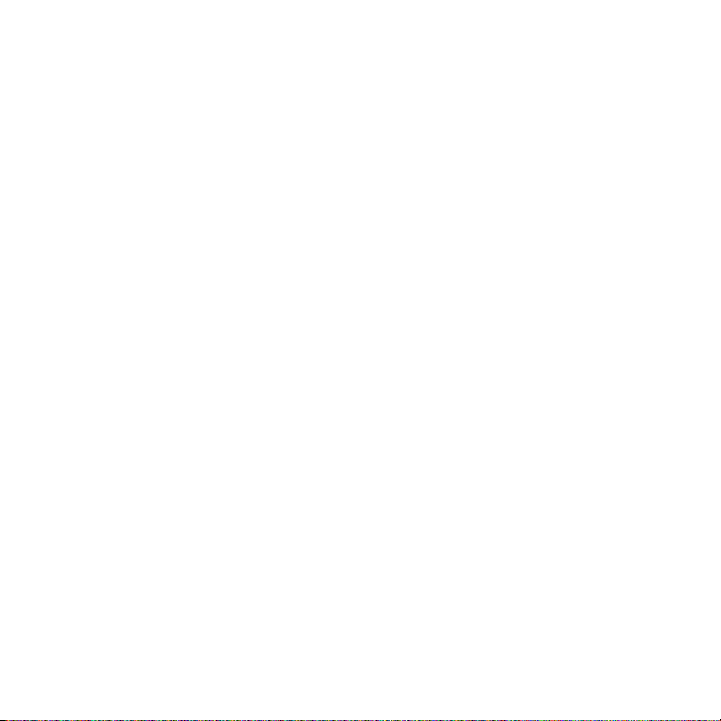
68 Synchronizing Information with Your Computer
Notes • To preserve battery power, turn off Bluetooth when not in use.
•
To connect and synchronize your phone with a computer via Bluetooth, your
computer must have built-in Bluetooth or installed with a Bluetooth adapter or
dongle.
3.6 Synchronizing Music and Video
If you want to carry your music or other digital media along with you while you
travel, set up Microsoft Windows Media Player on your computer to synchronize
music and video with your phone.
Other than selecting the media information type in ActiveSync to be synchronized,
all media synchronization settings must be set in Windows Media Player. Before
media can be synchronized, you must do the following:
• Install Windows Media Player Version 11 on the PC. (Windows Media Player 11
works only in Windows XP or later versions).
• Connect your phone to the PC with a USB cable.
• Set up a sync partnership between the phone and Windows Media Player.
For more information about Windows Media Player on your phone, see “Windows
Media Player Mobile” in Chapter 9.
Page 69

Chapter 4
Managing your Phone
4.1 Personalizing Your Phone
4.2 Copying and Managing Files
4.3 Adding and Removing Programs
4.4 Using Task Manager and Managing Memory
4.5 Protecting Your Phone
4.6 Restarting Your Phone
4.7 Resetting Your Phone
Page 70

70 Managing your Phone
4.1 Personalizing Your Phone
Set up the Home screen
The Home screen is the starting place for most of the tasks you perform on your
phone. You can gain access to all features and programs from the Home screen.
To customize the Home screen
1. On the Home screen, click Start > All Programs > Settings > Home Screen.
2. In Home screen layout, Color scheme, Background image, and Time out,
select the options you want, and click Done.
To set a picture as the background
1. On the Home screen, scroll to the Settings item.
2. Press NAVIGATION right until you see Background Image and then press
CENTER OK.
3. Select the picture you want to use by pressing NAVIGATION right/left and
then clicking Done.
Set date, time, language, and other regional options
Your phone should already be set up with the regional settings that are appropriate
for your locale.
To change regional settings
You can specify the language, locale, date and time style, as well as number and
currency formatting options.
1. On the Home screen, click Start > All Programs > Settings > Regional
Settings.
2. In Language, select your preferred language.
3. In Locale, select the locale for the language you selected. The Locale option
automatically changes the format of the remaining options (such as date,
time, and currency) according to the locale you specify.
4. Click Done.
Page 71

Managing your Phone 71
To set the date and time
1. On the Home screen, scroll to the Home item and then press CENTER OK.
2. Click Date and Time and then set the Time zone, Date, and Time.
3. Click Done.
Choose how to be notified about events or actions
A profile is a group of settings that determine how your phone will alert you to
phone events such as incoming calls and notifications.
To change the current prole
1. On the Home screen, scroll to the Settings item and then press CENTER OK
(option should be Prole).
2. Select the prole you want to use and then click Done.
Tip To quickly change the profile, briefly press POWER to display the Quick List, and
choose a profile.
To edit a prole
1. On the Home screen, scroll to the Settings item and then press CENTER OK
(option should be Prole).
2. Select the prole to edit and then click Menu > Edit.
3. Modify the settings and click Done. To cancel without saving the changes,
click Cancel.
Tip To revert to the default profile settings, click Menu > Reset to default.
To specify the sound for an event
1.
On the Home screen, click Start > All Programs > Settings > Sounds.
2. For the desired event, select a sound. Select None if you do not want to hear
a sound.
3. Click Done.
Page 72

72 Managing your Phone
Note For ring tones, you can use sound files in either the *.wav, *.mid, *.wma, or *.mp3 file
format. For notifications or reminders, you can use *.wav or *.mid files.
Tip When you select a sound, the sound plays. To hear it again, select Menu > Play.
To set sound for the keypad and keyboard
1. On the Home screen, click Start > All Programs > Settings > Sounds.
2. In Keypad control, select a sound. Select None if you do not want to hear
any sound while pressing a key.
3. Click Done.
To copy a sound to your phone
After a sound file is located on your phone, you can use it for a ring tone,
notification, or reminder. Sound files in either .wav, .mid, .wma, or .mp3 formats can
be used.
1. Connect the phone to your PC using a USB connection.
2. On your PC, copy the sound le you want.
3. In Windows Mobile Device Center, click File Management > Browse the
contents of your device.
Or
In ActiveSync on your PC, click Explore and double-click My Windows
Mobile-Based Device.
4. Save the sound le on your phone by going to Application Data > Sounds,
and pasting the le into that folder.
Page 73
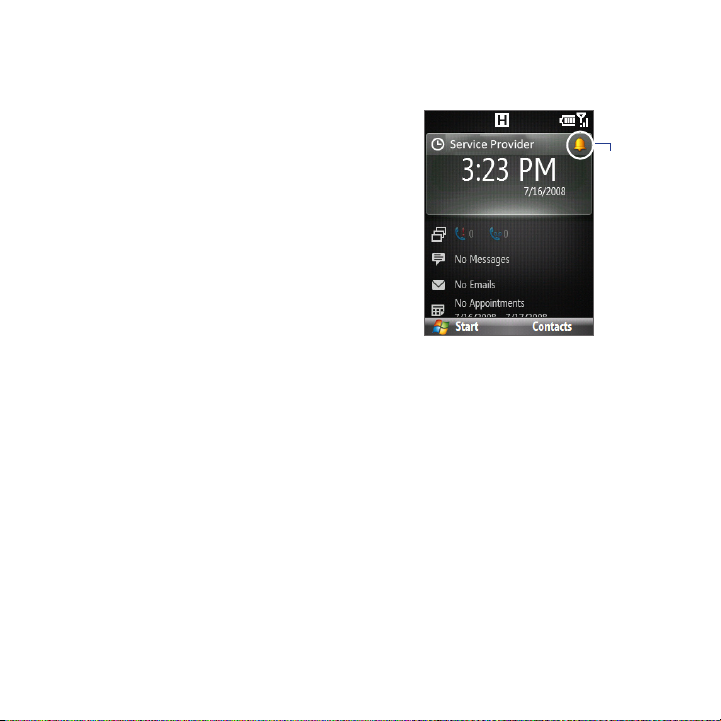
Managing your Phone 73
To set an alarm
You can set 2 different alarms on your phone.
1. On the Home screen, scroll to the
Home item and then press CENTER
OK.
2. Click Alarm 1 or Alarm 2.
3. Set the Alarm settings you want
and then click Done. An Alarm icon
appears on the Home item of the HTC
Home.
Alarm icon
Set personal information
Entering and displaying owner information are best practices; they allow someone
to return the phone to you in case it is lost.
To enter owner information
1. On the Home screen, click Start > All Programs > Settings > Owner
Information.
2. Enter the necessary information and click Done.
Set performance and maintenance options
To change accessibility settings
1. On the Home screen, click Start > All Programs > Settings > Accessibility.
2. Select your preference for the following:
• In System font size, set the size of the font that is displayed on the screen.
Page 74

74 Managing your Phone
• In Multipress time out, set the length of time between keypresses when
entering text in Multipress mode.
• In Confirmation time out, set the delay before an unconfirmed action
times out.
• In In-call alert volume, set the volume for incoming call or receiving new
message alerts while you are in a call.
3. Click Done.
To change power management settings
You can use Power Management to check the battery, and configure settings that
prolong battery life.
1. On the Home screen, click Start > All Programs > Settings > Power
Management.
2. Adjust the available settings:
• In Backlight brightness adjustment, select whether to adjust
automatically or manually the backlight brightness. When Manual is
selected, set the Backlight brightness.
• In Backlight time out on battery/AC and Display time out on battery/
AC, set the time when the backlight and display will turn off when the
phone is left idle.
•
In Adjust keypad backlight by light sensor, select whether to turn it on
or off. If this is turned on, the light sensor senses the dark conditions and
activates a backlight under the keypad and keyboard.
•
In When device is turned on, do not charge the battery when connected
to the PC, select Off if you want to charge the phone battery when the
phone is connected to the computer through USB.
3. Click Done.
Tip Main battery indicates the amount of battery life remaining.
Page 75

Managing your Phone 75
To nd the operating system version number
On the Home screen, click Start > All Programs > Settings > About.
To nd the phone specication
On the Home screen, click Start > All Programs > Settings > Device Information.
To turn on and o error reporting
1. On the Home screen, click Start > All Programs > Settings > Error
Reporting.
2. Select Enable or Disable and click Done.
4.2 Copying and Managing Files
You can copy files between your phone and computer, or copy files to a storage
card installed on your phone. You can also efficiently manage your files and folders
using File Explorer.
To copy les using Windows Mobile Device Center/ActiveSync to the PC
1. Connect your phone to your PC.
2. In Windows Mobile Device Center, click File Management > Browse the
contents of your device.
Or
In ActiveSync on your PC, click Explore. This opens the Mobile Device folder
for your phone.
3. Browse your phone for les that you want to copy to your PC.
4. Select and copy the les [Ctrl + C] and then paste them [Ctrl+V] to the
destination folder in the PC.
Copying a file results in separate versions of a file on your phone and PC. Changes
made to one file will not affect the other since the files are not synchronized.
Page 76

76 Managing your Phone
To manage les to your phone using File Explorer
File Explorer provides many easy-to-use features for file and folder management.
To start File Explorer
File Explorer lets you browse and manage the contents of your phone. The root
folder on the phone is named My Device, and contains the following folders: My
Documents, Program Files, Windows, and more.
1. Click Start > All Programs > Accessories > File Explorer.
2. Click a folder or le to open it.
3. To return to an upper level folder, click Up and select the folder.
To copy les to a storage card
1. Make sure that the storage card is properly installed on your phone. Check
Chapter 1 for details.
2. Click Start > All Programs > Accessories > File Explorer and navigate to the
appropriate folder.
3. Select the le you want to copy, then click Menu > Edit > Copy.
4. Click Up until you get to the root folder (My Device) and then click Storage
Card in the list.
5. Click Menu > Edit > Paste.
Page 77

Managing your Phone 77
4.3 Adding and Removing Programs
Before you purchase additional programs for your phone, make sure that they are
compatible for Windows Mobile® 6.1 Standard operating system.
To add programs
1. Download the program to your PC (or insert the disc that contains the
program into your PC). You may see a single *.exe le, a *.zip le, a Setup.exe
le, or several versions of les for dierent device types and processors. Be
sure to select a program designed for your phone and processor type.
2. Read the installation instructions that came with the program.
3. Connect your phone to the PC and then double-click the *.exe le.
To remove a program
1. On the Home screen, click Start > All Programs > Settings > Remove
Programs.
2. Scroll to the program to remove and then click Menu > Remove.
4.4 Using Task Manager and Managing Memory
Check Memory Status
To see how much memory is available
1. On the Home screen, click Start > All Programs > Settings > About.
2. Scroll down to check the Available Memory.
To see how much storage space is available
1. On the Home screen, click Start > All Programs > Settings > About.
2. Scroll down to check the Available Storage.
Page 78

78 Managing your Phone
Use Task Manager
Task Manager allows you to view or stop the programs currently running on your
phone.
To stop a running program in Task Manager
1.
On the Home screen, click Start > All
Programs > Accessories > Task Manager.
2. On the Task Manger screen, select a program
on the list and then click End Task.
Tip To stop all running programs, click Menu >
End All Tasks.
Click Menu to open a menu where you can change
the view, sorting order, refresh the screen, and
more.
4.5 Protecting Your Phone
You can protect your phone from unauthorized use by requiring a PIN (personal
identification number) in order to make calls. Additionally, you can also lock the
keypad/keyboard or the entire phone.
To enable the SIM PIN
1.
On the Home screen, click Start > All Programs > Settings > Security > Enable
SIM PIN.
2. Enter your PIN, and click Done.
Note To cancel without enabling the SIM PIN, click Cancel.
Page 79

Managing your Phone 79
To disable the SIM PIN
1.
On the Home screen, click Start > All Programs > Settings > Security > Disable
SIM PIN.
2. Enter your PIN, and click Done.
To change the SIM PIN
Be sure to make a note of your PIN. When the SIM PIN is enabled, you must provide
this PIN to unlock the phone.
1. Click Start > All Programs > Settings > Security > Change SIM PIN.
2. In Old PIN, enter the current PIN.
3. Enter and conrm the new PIN, and click Done.
To lock the keypad and keyboard
Locking the keypad and keyboard turns off its functionality. This is a helpful feature
if, for example, the phone is turned on and in your pocket, and you want to prevent
accidental keypresses.
On the Home screen, press and hold END
for about 3 seconds
. Once the keypad and
keyboard are locked, the left SOFT KEY label changes to Unlock.
Tip To quickly lock the keypad and keyboard, press POWER briefly to display the Quick
List, and select Lock.
Note You can still receive calls and make emergency calls when the keypad and keyboard
are locked.
To unlock the keypad and keyboard
On the Home screen, click Unlock and press the *T9 key.
To enable the phone lock
1. On the Home screen, click Start > All Programs > Settings > Security >
Device lock.
2. Select Prompt if device unused for, then select the amount of time for the
phone to be inactive before automatically locking.
Page 80

80 Managing your Phone
3. Select the Password type, then enter and conrm your password.
4. Click Done.
Note Once you configure the phone lock settings, you can enable the phone lock from the
Quick List directly without configuring the settings again.
To disable the phone lock
Click Unlock and then enter the password you have set to unlock your phone.
To encrypt les on the microSD card
Click Start > All Programs > Settings > Security > Encryption and select Encrypt
files placed on storage cards.
4.6 Restarting Your Phone
Restart your phone when a program is not performing properly or the phone is not
responding to any keypresses.
To restart the phone
1. Remove the battery.
2. Wait for three seconds, then reinsert the battery and turn on your phone.
WARNING! If the phone is restarted while a program is running, any unsaved work will be
lost.
Page 81

Managing your Phone 81
4.7 Resetting Your Phone
Resetting your phone will remove all the data from its memory and restore the
phone back to the factory default settings.
Note If Encrypt files placed on storage cards is or was enabled before, then backup all
files from the storage card BEFORE using Clear Storage or updating the ROM system
software. Otherwise you will no longer be able to access the encrypted files on
the storage card. Use ActiveSync or Windows Mobile Device Center to transfer files
between your storage card and computer. After the procedure, copy your files back to
the storage card.
WARNING! Because all your data will be deleted, it is recommended that you back up your
To reset your phone
1. Click Start > Accessories > Clear Storage.
2. Follow the on-screen instructions to reset the phone. The phone will restart
data first before resetting your phone.
after it has been reset.
Page 82

82 Managing your Phone
Page 83

Chapter 5
Organizing Phone Information
5.1 Contacts
5.2 SIM Manager
5.3 Calendar
5.4 Tasks
5.5 Quick Notes
5.6 Voice Notes
5.7 Voice Recorder
Page 84

84 Organizing Phone Information
5.1 Contacts
Contacts is your address book and information storage for the people and
businesses you communicate with.
If you use Outlook on your PC, you can synchronize contacts between your phone
and PC.
Create a contact on your phone
To create a new contact on your phone
1. On the Home screen Home tab, click Contacts > New > Outlook Contact.
To create a new contact on your SIM card, select SIM Contact. You can also
use SIM Manager to add contacts to your SIM card. For more information
about SIM Manager, see “SIM Manager” in this chapter.
2. Enter information for the new contact.
• To easily identify the caller, you can assign a custom ring tone to each
Outlook contact. To assign a custom ring tone, scroll down to Custom
ring tone, and select the desired ring tone.
• To assign a picture to a contact, scroll down to Pictures and click Select
a picture and select the picture you want. To remove the picture, click
Menu > Remove Picture.
3. Click Done.
Tip If someone who is not in your list of contacts calls you or sends you a message, you
can quickly create a contact from Call History or from the message by clicking Menu
> Save to Contacts.
Page 85

Organizing Phone Information 85
Edit and call a contact
To view and edit a contact information
1. On the Home screen Home tab, click Contacts.
2. Select the contact whose information you want to view or edit and click
Menu > Edit.
3. When nished making changes, click Done.
To call a contact from the contact list
1. On the Home screen Home tab, click Contacts.
2. Select the contact to call and press TALK/SEND. The contact’s default phone
number is dialed.
Tip To call a phone number other than the default, click the contact, scroll to the number
you want to dial, and press TALK/SEND.
Find a contact
To nd a contact
1. On the Home screen Home tab, click Contacts.
2. Do one of the following:
• Begin entering a name or phone number of the contact until the contact
is displayed. When you press a key, such as 5, you find first and last names
that begin with J, K, and L, as well as phone numbers that start with 5. The
next key you press continues to narrow the search.
• If you have assigned categories (e.g. Business) to your Outlook contacts,
you can filter the contact list by categories. In the contact list, click Menu
> Filter and then click a category. To show all contacts again, select All
Contacts.
Page 86

86 Organizing Phone Information
• If you have entered information under Company for your Outlook
contacts on your phone, you can quickly locate the contacts that work for
a specific company. In the contact list, click Menu > View By > Company.
Click the company to see the contacts who work there.
Note If you are not in Name view, click Menu > View By > Name.
Share contact information
To beam contact information to another device via Bluetooth
1.
On the Home screen Home tab, click Contacts and then select the contact
whose information you want to beam.
2. Click Menu > Send Contact > Beam.
3. Select the device where you want to beam the contact details to and click
Beam.
Note Before you can beam, make sure Bluetooth is turned on and set to Visible mode on
your phone and the target mobile device. For more information, see “Bluetooth” in
Chapter 8.
To send contact information via a text message
1.
On the Home screen Home tab, click Contacts and then select the contact
whose information you want to send.
2. Click Menu > Send Contact > SMS \ MMS. Select the contact information
that you want to send and click Done.
3. In the new text message, enter the mobile phone number of the person to
whom you are sending the contact information to and click Send.
Page 87

Organizing Phone Information 87
To send contact information via MMS
1. On the Home screen Home tab, click Contacts.
2. Select a contact, then click Menu > Send as vCard.
3. Enter the recipient in To of the MMS message, then click Send.
If the recipient accepts the beam, text message, or MMS message, the contact
information you sent are automatically saved in that person’s Contacts list.
5.2 SIM Manager
SIM Manager allows you to view the contents of your SIM card and transfer contacts
from your SIM card to your phone and vice versa.
To create a contact on your SIM card
1. Click Start > All Programs > Accessories > SIM Manager.
2. Click New and enter the contact name and phone number.
3. Click Save.
Tip To change contact information on your SIM card, click a contact and edit it. After
modifying, click Save.
To copy SIM contacts to your phone
1. Click Start > All Programs > Accessories > SIM Manager.
2. Select a SIM contact or select all SIM contacts by clicking Menu > Select All.
3. Click Menu > Save to Contacts.
To copy phone contacts to the SIM card
Only one phone number per contact name can be stored on a SIM card. When you
copy a contact that has several phone numbers to your SIM card, SIM Manager
saves each number under a separate name.
Page 88
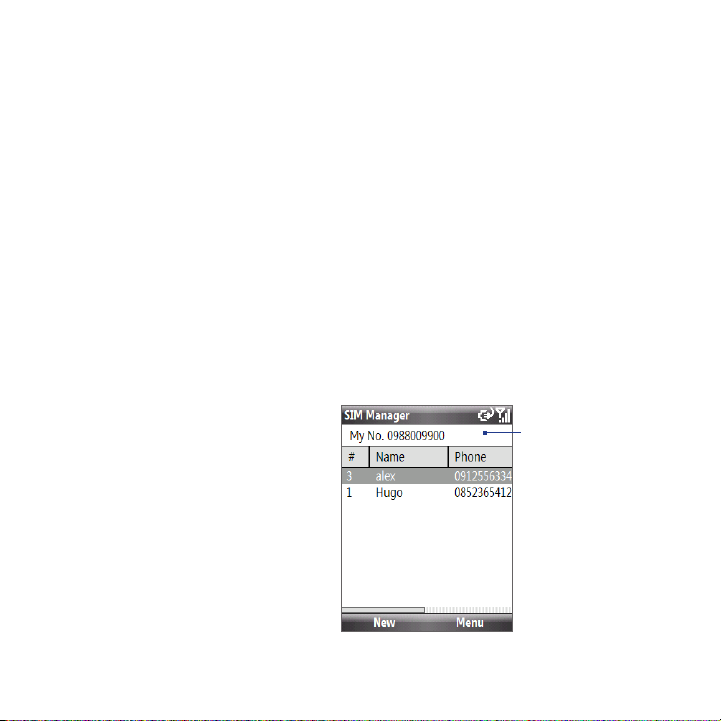
88 Organizing Phone Information
To save each number under a different contact name on the SIM/USIM card, SIM
Manager appends an indicator at the end of each name. You can edit this indicator
first before you start copying contacts to your SIM/USIM card.
1. Click Start > All Programs > Accessories > SIM Manager > Menu > Tools >
Options.
2. On the Options screen, select the check boxes of the types of phone numbers
that you want to be added to the SIM card.
3. Under the Mark column, you can change the indicator that will be appended
to the SIM contact names for each phone number type. To do so, select a
phone type, click Edit, enter your desired indicator, then click Save.
4. After modifying, click OK.
5. Click Menu > Contacts to SIM.
6. Select the check boxes of the contact’s phone numbers that you want to copy
to your SIM/USIM card, then click Save.
To display your phone number in SIM Manager
1.
On the SIM Manager
screen, click Menu > Tools
> List of Own Numbers.
2. Click Edit.
3. Change the name, if
desired, then enter your
mobile phone number.
4. Click Save.
When your phone
number is stored
on the SIM card,
it will appear on
the SIM Manager
screen.
Page 89

Organizing Phone Information 89
5.3 Calendar
Use Calendar to schedule appointments, including meetings and other events. If
you use Outlook on your PC, you can synchronize appointments between your
phone and PC.
Create a personal appointment
To set Calendar options
1.
On the Home screen, click Start > All Programs > Calendar.
2. Click Menu > Tools > Options.
3. Scroll through the available settings and set your desired default options.
4. Click Done.
To schedule an appointment
1. On the Home screen, click Start > All Programs > Calendar.
2. Click Menu > New Appointment.
3. Enter information about the appointment.
• To schedule an all-day event, in End time, select All day event.
• To make the appointment recurring, click Occurs.
4. Click Done.
Note All-day events do not occupy blocks of time in Calendar; instead, they appear in
banners at the top of the calendar.
View your appointments
To view your schedule
You can view your schedule in three different views: Month, Week, and Agenda.
1. On the Home screen, click Start > All Programs > Calendar.
2. Click the left SOFT KEY or click Menu and choose the view you want.
Page 90

90 Organizing Phone Information
Highlighted areas
represent time segments
that have scheduled
appointments.
Click to change the view.
Click an item
to view the
details of the
appointment.
Agenda View
An appointment with the icon indicates that the scheduled appointment has a
conflict with one or more existing appointments.
Send appointments
To send a meeting request
You can send meeting requests via e-mail to persons that use Outlook or Outlook
Mobile.
1. Click Start > All Programs > Calendar.
2. Schedule a new appointment and then scroll down to Attendees and click
No Attendees. Click Add Required Attendee or Add Optional Attendee to
add the contacts you want to send the meeting request to.
3. Choose the contact(s) you want to send the meeting request to and click
Select.
4. On the New Appointment screen, click Done. The meeting request is sent
out.
Page 91

Organizing Phone Information 91
Notes • You can only specify if an attendee is required or optional if your phone is
• To remove an attendee from the list, select the attendee and click Menu > Remove
• When attendees accept your meeting request, the meeting is automatically
connected to a Microsoft Exchange 2007 server. Otherwise, all attendees are
designated as required. For more information, see Chapter 7.
Attendee.
added to their schedules. When their response is sent back to you, your calendar is
updated as well.
To send a calendar appointment
You can send a calendar appointment to another phone over MMS.
1. On the Home screen, click Start > All Programs > Calendar.
2. Select an appointment, then click Menu > Send as vCalendar.
3. Enter the recipient in the To line of the MMS message, then click Send.
5.4 Tasks
Use Tasks to keep track of things you need to do.
To create a task
1. On the Home screen, click Start > All Programs > Tasks.
2. Click Menu > New Task.
3. Enter the necessary task information and click Done.
• Set a Priority for the task. This item can be referenced when sorting tasks.
• Enter a Start date and Due date if the task starts and ends at a specific
time.
• Enter a Reminder if you want to be notified if the task is due.
• Enter the Categories (you can set more than one) that best describes the
task. This item can be referenced when filtering tasks.
Page 92

92 Organizing Phone Information
Notes • You can synchronize information on your phone with your PC to keep your task list
• If you create a new task with a reminder on your PC and then synchronize tasks
To locate a task
To mark a task as completed
up to date in both locations.
with your phone, the reminder will play at the time that was set on your PC.
1. On the Home screen, click Start > All Programs > Tasks.
2. In the task list, do one of the following:
• To sort the list, click Menu > Sort by, and click a sort option.
• To filter the list by category, click Menu > Filter, and click the category
you want displayed.
1. On the Home screen, click Start > All Programs > Tasks.
2. Select the task, and click Complete.
5.5 Quick Notes
Quick Notes lets you type messages that you frequently use and save them on your
phone. You can then send them via e-mail, text message, or MMS.
To create a new note
1. On the Home screen, click Start > All Programs > Quick Notes > New.
3. Enter the text and click Done.
To send a note
1. On the Home screen, click Start > All Programs > Quick Notes.
2. On the Quick Notes list, select the text you want to send and click Menu >
Send.
3. On the Messaging list, select the account you want to use and click Select.
Page 93

Organizing Phone Information 93
5.6 Voice Notes
Use Voice Notes to create short voice recordings. Voice notes are included in the All
Notes list and are named consecutively (Recording1, Recording2, and so on).
To create a voice note
1. On the Home screen, click Start > All Programs > Accessories >
Voice Notes.
2. Hold the phone’s microphone near your mouth.
3. Click Record and say your voice note.
4. Click Stop to stop recording a voice note.
To delete a voice note
1. On the Home screen, click Start > All Programs > Accessories >
Voice Notes.
2. Select the voice note to delete.
3. Click Menu > Delete.
4. Click Yes.
Tip If you delete a voice note that has a default name, such as Recording1, this name
becomes available for a new voice note.
To listen to a voice note
1. On the Home screen, click Start > All Programs > Accessories >
Voice Notes.
2. Select the voice note to play, and press CENTER OK.
Tip To stop listening to the voice note, click Stop while the voice note is playing.
Page 94

94 Organizing Phone Information
To use a voice note as a ring tone
1. On the Home screen, click Start > All Programs > Accessories >
Voice Notes.
2. Select the voice note, and click Menu > Set As Ringtone.
5.7 Voice Recorder
Voice Recorder lets you record a voice clip and quickly send it via MMS.
To record a voice clip
1. Click Start > All Programs > Accessories > Voice Recorder.
2. Hold the phone’s microphone near your mouth.
3. Click Record to start recording your voice clip. You can click Pause to
temporarily stop recording. When you want to continue recording, click
Resume.
4. Click Stop to stop recording.
Note Click Menu > Play to play back the recorded voice clip. If you are not satisfied
with the recording, click Menu > Record Again.
5. Click Send to automatically open the MMS program with the voice note le
automatically inserted as the audio le for the MMS message.
Page 95

Chapter 6
Exchanging Messages
6.1 Messaging
6.2 Text Message
6.3 MMS Messages
6.4 Setting Up E-mail Accounts
6.5 E-mail
Page 96

96 Exchanging Messages and Using Outlook
6.1 Messaging
Messaging is where all of your e-mail, text message, and MMS accounts are
located. When you receive a new message, you can open that particular message
from the Home screen. Simply scroll to the row where the new message is and click
it.
New text/MMS
message
To access your message accounts, click Start >
All Programs > Messaging and then click the
account you want to open. While in a messaging
account’s main screen, click Menu > Tools >
Switch Accounts to switch to another message
account.
New e-mail
message
Page 97

Exchanging Messages and Using Outlook 97
To change message account settings
• On the Messaging screen, select the message account whose settings you
want to change and click Menu > Settings.
• On a message account’s message list, click Menu > Tools > Options.
6.2 Text Message
Send short text messages to your contacts.
Compose and send text messages
To compose and send a text message
1. On the Home screen, scroll to the Messages item and then press CENTER OK.
Note If you have unread messages, you will need to press NAVIGATION right until you
see New Message before pressing CENTER OK.
2. Click Text message.
3. Enter the mobile phone number of one or more recipients, separating them
with a semicolon (;).
To access phone numbers from Contacts, in To, click Menu > Add Recipient.
Select a contact from the list and press CENTER OK.
4. Enter your message. You can enter up to 160 characters in one message.
5. Click Send.
Tips • To cancel the text message, click Menu > Cancel Message.
• If you want to know whether your text message has been received, before sending
Note Text messages can only be sent if your phone is connected to a GSM/EDGE or HSDPA/
the message, click Menu > Message Options and select Request message
delivery notification.
WCDMA network.
Page 98

98 Exchanging Messages and Using Outlook
Copy and paste text
Copy words or lines of text in your messages or e-mails and then paste them on the
current or new message.
To copy text from a message or e-mail that is being written
1. In the message that is being written, position the cursor where you want to
start copying from.
2. Click Menu > Copy/Paste > Select Text.
3. Press NAVIGATION left/right until you have selected the text you want to copy
and then click Copy.
To copy text from a message or e-mail
1. Open the message or e-mail where you want to
copy text from.
2. Click Menu > Copy/Paste > Select Text.
3. Use the NAVIGATION CONTROL to position the
cursor where you want to start copying and
then click Select.
Tip Click Menu > Select All to select the whole
message.
4. Press NAVIGATION left/right until you have
selected the text you want to copy and then
click Copy.
Tip Press NAVIGATION up or down to select the
whole line of text.
To paste text on a text message or e-mail
In a text message or e-mail, position the cursor where you want to paste the text
and then click Menu > Copy/Paste > Paste.
Page 99

Exchanging Messages and Using Outlook 99
Manage text messages
Text messages that are sent to and received from a contact (or number) are
grouped as a single thread in your inbox. Threaded SMS lets you see exchanged
messages (similar to a chat program) with a contact on the screen.
To reply to a text message
1. In the SMS / MMS inbox, click a message thread to open it.
2. At the bottom of the screen, type your reply message and click Send.
Enter your reply
message here
Page 100

100 Exchanging Messages and Using Outlook
To copy a message in the thread to the SIM card
1. In the SMS / MMS inbox, click the message to open it.
2. Use the NAVIGATION Up or Down control to select a message in the thread
that you want to copy to the SIM card.
Note You cannot copy a sent message from the thread to the SIM card.
3. Click Menu > Copy to SIM.
To copy a text message from the SIM card to the phone
1. In the SMS / MMS inbox, click the SIM message you want to copy.
Note The icon next to a message indicates that it is saved on the SIM card.
2. Click Menu > Copy to Phone.
Note Copying SIM text messages to your phone results in duplicate messages in the Inbox
folder when your SIM card is in use.
To delete a message in the thread
1. In the SMS / MMS inbox, click a message thread to open it.
2. Use the NAVIGATION Up or Down control to select a message in the thread
that you want to delete.
3. Click Menu > Delete.
To delete all messages in a thread
1. In the SMS / MMS inbox, select a message thread using the NAVIGATION Up
or Down control.
2. Click Menu > Delete.
