Page 1
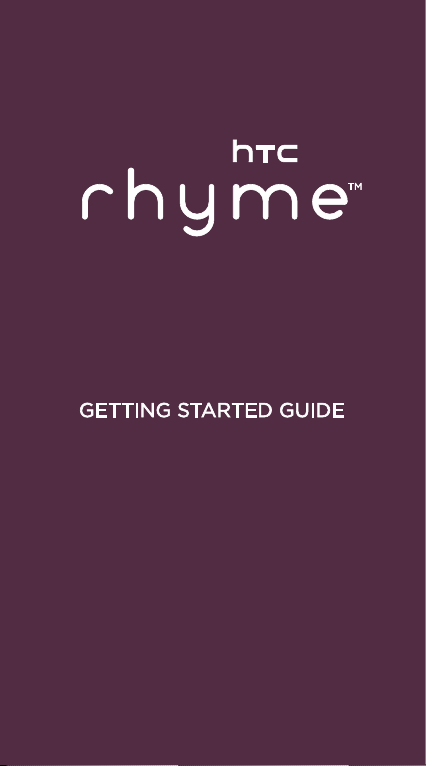
Page 2
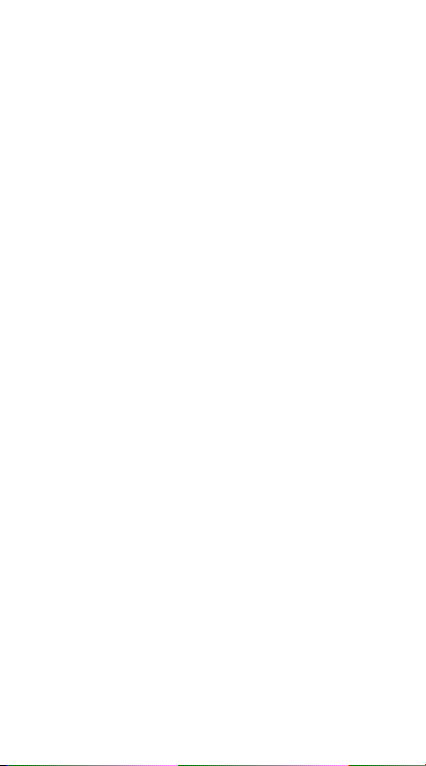
Page 3
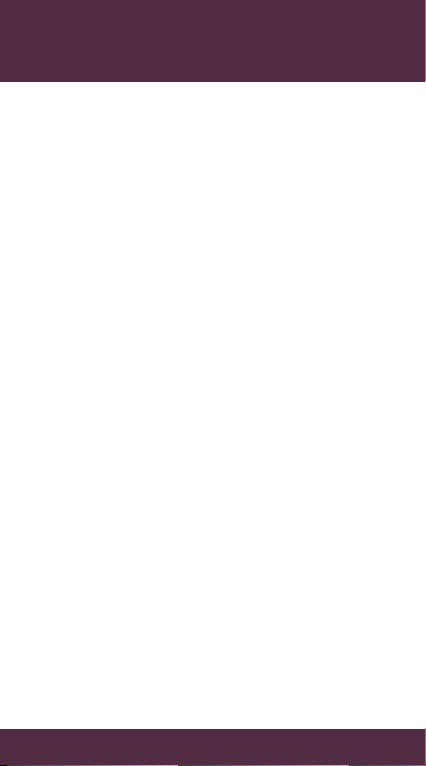
CONTENTS
MY VERIZON
Manag e your accoun t online or fr om your
phone with My Verizon Mobile.
BASICS
How to us e your new pho ne—from cha rging
the ba ttery and placi ng calls to che cking
voice mail.
APPS AND FEATURES
It’s a m obile world an d it’s yours t o conquer—
with m usic, video , web browsin g, email and
pict ure messag ing, plus tools for n avigation
and family safeguards.
CONTENTS
3
Page 4
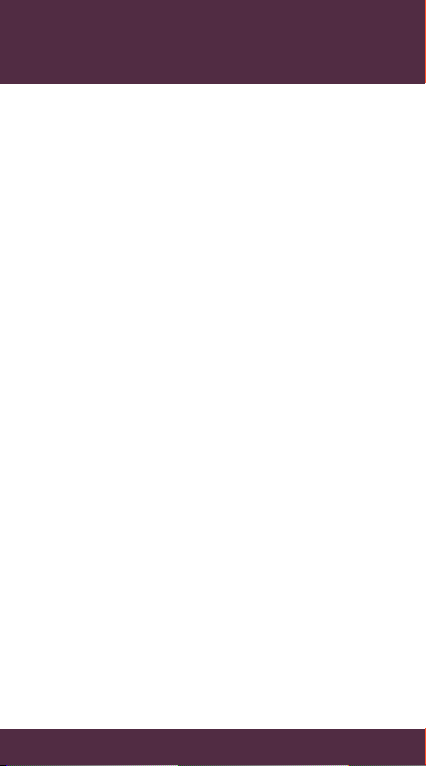
WELCOME
THANK YOU FOR CHOOSING
VERIZON WIRELESS
You’re now pa rt of a gro wing movem ent that ’s
abou t speed, si gnal and st rength . So go ahea d,
make yo urself hea rd.
This b ook will show y ou how to unlea sh the
poten tial of your n ew device. A ssistanc e is
at you r finger tips at verizonwireless.com.
Custo mer Ser vice is at your d isposal at
1-800-922-0204 or a t any Verizon W ireless
Store. A comprehensive User Guide is
availa ble on deman d—simply d ownload o ne at
support.vzw.com/phones or call
1-80 0-2 29 -123 5 to orde r a copy.
NOTE : Devices and software are constantly evolving—the
scre en image s and icons y ou see her e are for re ference o nly.
WELCOME
4
Page 5
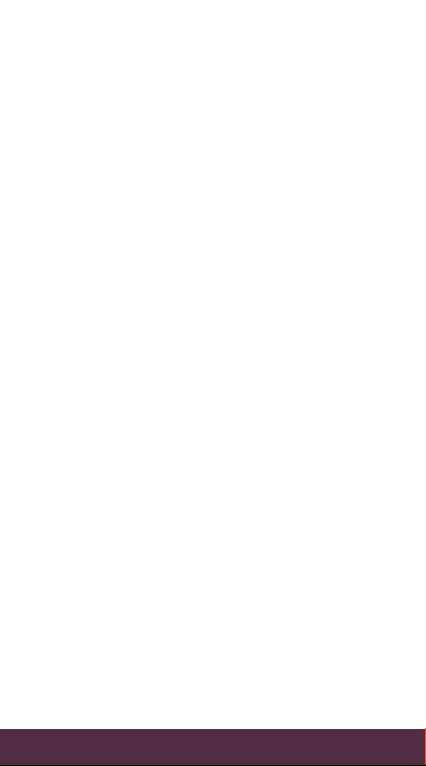
IMPORTANT CUSTOMER INFORMATION
DATA PL ANS A ND F EATU RES:
Content and Internet Access
Many services and applications offered
through your device may be provided by
third parties. Before you use, link to or
download a service provided by a third
party, or an application such as a nonVerizon Wireless location-based GPStype service, chat room, marketplace
or social net work from your device, you
should review the ter ms of such ser vice or
application and applicable privacy policy.
Personal information you submit may be
read, collec ted or used by the service or
application provider and/or other users of
those forums.
Verizon Wireless is not responsible for
any infor mation, content or services you
access, download or use from the Internet.
You are responsible for maintaining virus
and other Internet security protections
when accessing ser vice. For additional
information, visit the Verizon Content
Policy at responsibility.verizon.com/
contentpolicy. Your Verizon Wireless
Customer Agreement terms and conditions
and cer tain other specially iden tified terms
govern your use of any Verizon Wireless
products and services.
5
IMPORTANT CUSTOMER INFORMATION
Page 6
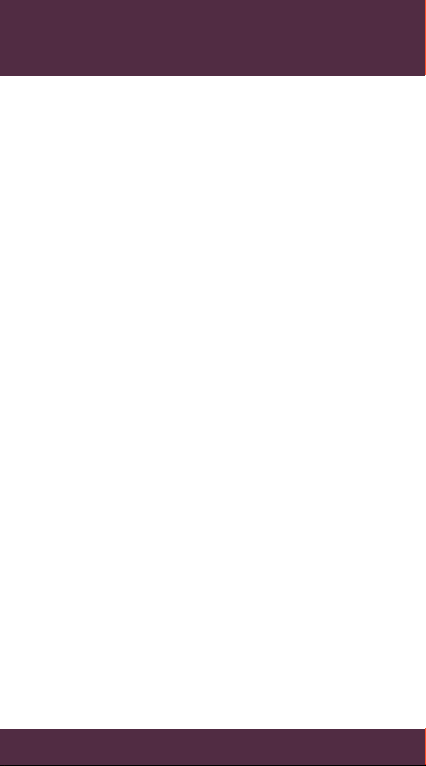
MY VERIZON
Save time. Sav e money. Register now a t
verizonwireless.com/myverizon.
≠
Manage your account. Quickly check
your voice, tex t and data us age or make
adjus tments to your Pla n at any time.
≠
Get personalized support. My Support
answers your questions quickly.
≠
Pay bills your way. Go gree n and set
up Paperless Billing , make a one-time
paym ent, or use Au to Pay and never
worr y about missing a payment.
≠
Much more. Trans fer your con tacts in
no time with B ackup Assi stantSM, move
your media, pick your Friend s & Famil y®,
or view e mail in one plac e from popular
internet-based email accounts, including
Yahoo! ®, AOL®, Gmai l® and Windo ws Live.
MY VERIZON
6
Page 7
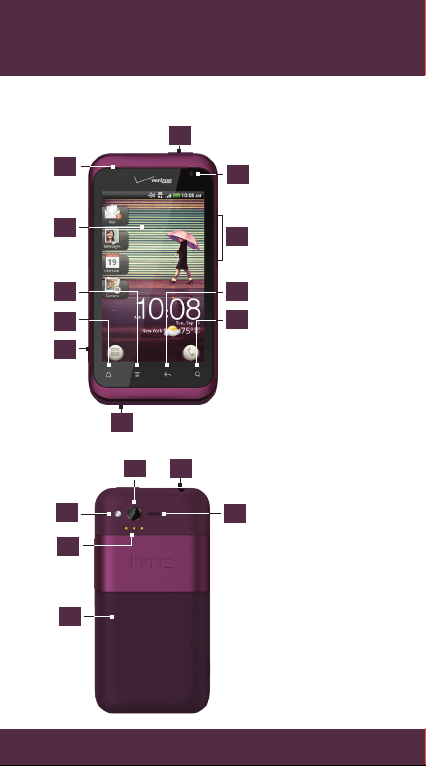
BASICS
PHONE FEATURES
1
2
3
4
5
6
7
1
2
1. POWER/LOCK
2. EARPIECE
11
3. TOUCH
SCREEN
4. MENU
10
5. HOME
6. USB
CONNECTOR
9
7. MICROPHONE
8
8. SEARCH
9. BACK
10.
VOLUME
CONTROLS
11. FRONT VGA
CAMERA
3
4
6
1. 3.5MM
HEADSET JACK
2. 5MP CAMERA
3. LED FL ASH
5
4. DOCK
CO NTACTS
5. BACK COVER
6. SPEAKER
BASICS
7
Page 8
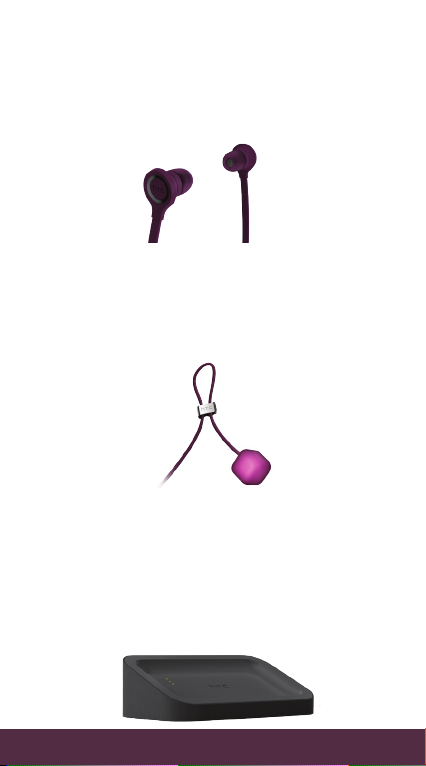
YOUR ACCESSORIES
WIRED HEADSET
Plug in t he wired hea dset and enjoy liste ning
to music o r watching v ideos on the go .
HTC RHYME CHARM
If you’re in a meeting o r a movie house,
HTC Rhy me Charm discree tly tells you
when you receive a call o r a message with a
flashing light.
HTC RHYME DOCKING STATION
Turn your wireles s device into a desk cloc k,
digital photo frame, or a music player whe n
you mount your wireless dev ice into the
dock.
Easily a nswer calls u sing the spea kerphone
feature, and char ge the bat tery as well .
8
BASICS
Page 9
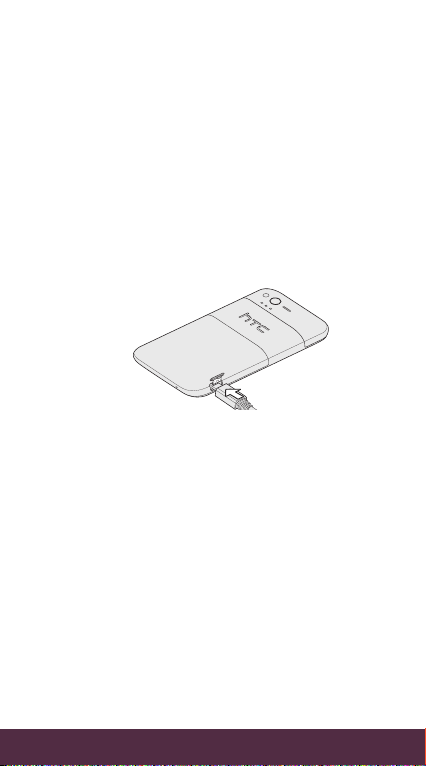
FIRST STEPS
CHARGING YOUR BATTERY
Your wireless devic e uses a built-in,
rechargeable battery.
1. To access the U SB Connector, flip open
the small cap o n the left side of your
wireless device.
2. Connect on e end of the USB c able to the
AC charger.
3. Connect th e smaller end o f the USB cable
to the USB Conn ector.
4. Plug in t he AC charger t o a wall socket to
star t chargin g the battery.
WARNING! Pleas e use only a n approve d charg ing acces sory
to cha rge your d evice. Im proper h andlin g of the cha rging
por t, as well as t he use of a n incomp atible ch arger, may
caus e damage t o your dev ice and void t he warr anty.
Charging your bat tery usin g HTC Rhyme
Docking Station
1. Inser t the small end of the USB cab le into
the USB conne ctor of the d ock.
2. Connect on e end of the USB c able to the
AC charger.
3. Plug in t he AC charger t o a wall socket.
9
BASICS
Page 10
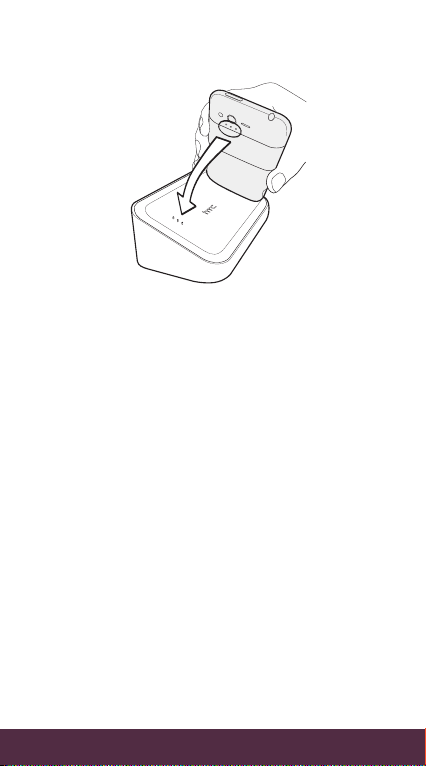
4. Align t he dock contact s on your wireless
device with the contact s on the dock .
5. Gently pres s your wireless devic e down
to secu re it in place.
POWERING YOUR PHONE ON FOR THE FIRST
TIME
It’s impor tant to fully char ge the battery
befor e turning o n your wireless devic e.
Press a nd hold the POWER/LOCK button for
a few seconds until th e screen tur ns on.
SETTING UP YOUR DEVICE
When you tur n on your wireless dev ice for
the f irst time, si mply follow th e prompts to
complete the initia l setup of you r wireless
device. For more info rmation on h ow to set
up your email, visit
smartphones.verizonwireless.com/. Click
on the Smartphone Support tab and select
your wireless device.
10
BASICS
Page 11
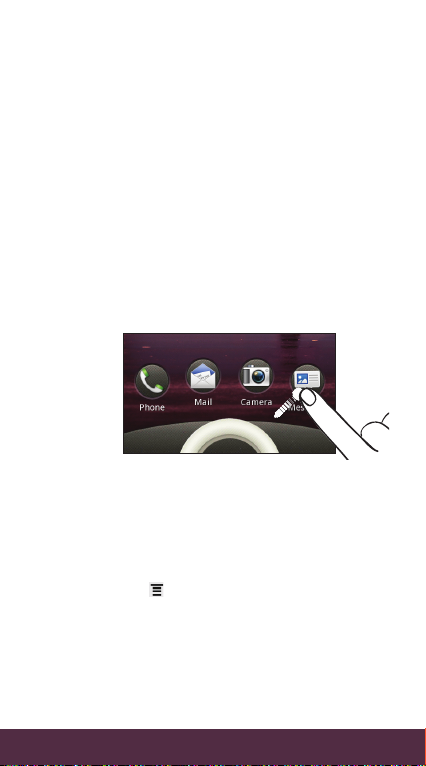
LOCKING/UNLOCKING YOUR WIRELESS
DEVICE
Preve nt accident al key presses by locking
your wireless device.
To lock your wi reless device a nd turn of f the
scree n, in stand by mode, pres s the
POWER/LOCK button.
To unlock the wirele ss device, pre ss the
POWER/LOCK but ton, and do a ny of the
following:
≠ Pull the r ing up.
≠ Dr ag an app or ac tion icon into the ring
to unlock the screen a nd directly go to
its ap p.
Customizing the lock screen
You can pers onalize the lock screen an d add
the th ings you wan t to see at a glan ce on an
idle screen.
1. From th e main Home screen , press
MENU , and th en tap Personalize.
2. On the Display t ab, tap Lock screen style
or Lock screen shortcuts.
11
BASICS
Page 12
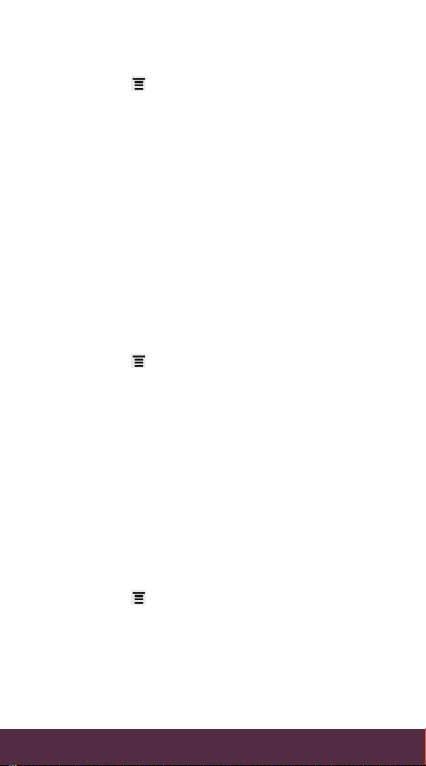
SETTING UP YOUR GOOGLE ACCOUNT
1. From th e main Home screen , press
MENU , and th en tap Settings >
Accounts & sy nc.
2. Tap Add account > Google, and t hen tap
Next.
3. Tap Sign in. Enter your us er name and
passw ord, and th en tap Sign in.
4. After signi ng in, all emai ls, contac ts, and
calen dar events on your Go ogle Accoun t
will au tomatically syn chronize w ith your
wireless device.
SETTING UP YOUR PERSONAL EMAIL
ACCOUNTS
1. From th e main Home screen , press
MENU , and th en tap Settings >
Accounts & sy nc.
2. Tap Add account > Mail.
3. Enter y our email account d etails, and
then tap Next.
4. Tap Finish setup.
NOTE : Account s setup fr om Mail ar e also avai lable on th e
web at w ww.vzw.com/sync
Set ting up an Exc hange ActiveSync email
account
1. From th e main Home screen , press
MENU
, and th en tap Settings >
Accounts & sy nc.
2. Tap Add account > Exchange ActiveSync.
3. Enter y our email account d etails, and
then tap Next.
BASICS
12
Page 13
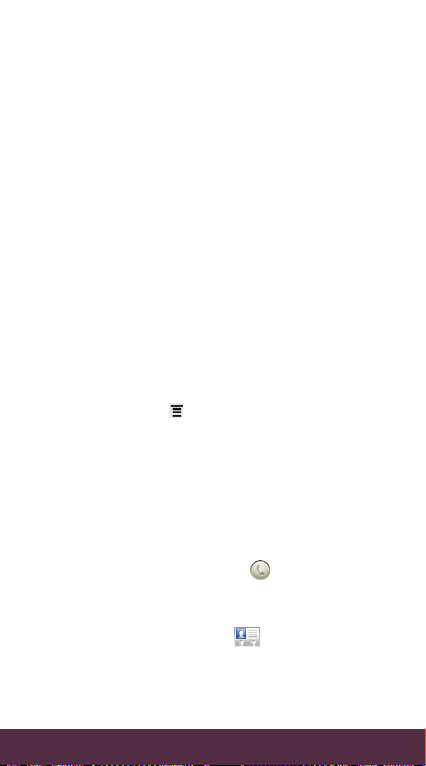
NOTE: Your co rpora te Excha nge Ser ver must s uppor t
auto -dete ct for th e wireles s device to a utoma tically s et
up the E xchan ge Active Sync acco unt. If y our corp orate
Exch ange Ser ver doe s not supp ort au to-det ect, yo u will
need t o enter yo ur Excha nge Ser ver set tings af ter you
tap Next. A sk your Ex change S erver a dminis trator f or
details.
4. Selec t the type of info rmation you want
to syn chronize , and then tap Next.
5. Enter a n ame for this a ccount, and the n
tap Finish setup.
Backup Assistant
SM
Back up Assistant is a fr ee service f rom
Verizon Wirele ss which save s your wireless
device’s addr ess book to a secure se rver.
If your w ireless device is los t or damaged ,
or if you u pgrade to a new wireless dev ice,
Back up Assistant will restor e your contacts.
To get star ted using Bac kup Assistant,
press MENU from t he main Home screen ,
and th en tap Settings > Accounts & sync >
Backup Assistant.
NOTE : Subject t o specif ic terms o f use. Resu lts may
var y based on b ackup sc hedule a nd othe r factor s. See
verizonwireless.com/backupassistant for more details.
MAKE A CALL
On the H ome screen , tap , and th en do one
of the following:
≠ Dial the number, and then tap Call.
≠ Slide to the People
hold th e contact yo u want to call , and then
tap Call mobile on th e options menu.
NOTE : The optio n availab le on the op tions men u is the
default communication method you assigned to the contact.
tab, press and
BASICS
13
Page 14
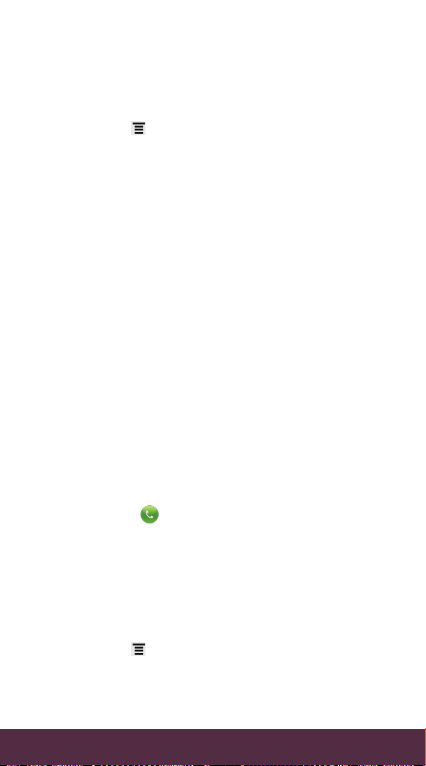
MAKING A CALL FROM OU TSIDE THE U.S.
Assis ted Dialing allows you t o easily dial
international calls while roaming abroad.
1. From th e main Home screen , press
MENU , and th en tap Settings > Call >
Assisted Dialing.
2. Selec t the Enable Assisted Dialing check
box.
3. Unde r Reference Co untry, sele ct the
coun try that yo u want to call .
4. Check t he dialing pr eferences , such as
the IDD/ NDD Prefix and A rea/City Code.
The ne xt time you dial a pho ne number,
the IDD/ NDD prefi x and area/city cod e is
auto matically added be fore the number.
NOTE : CDMA cover age is req uired for c alls mad e from
out side the U. S. Addit ional cha rges wil l apply. For m ore
informat ion, visit verizonwireless.com/global.
RECEIVING CALLS
Do one of the following:
≠ Ta p Answer.
≠ When you r wireless device is lo cked, drag
Answer into t he ring to ans wer.
USING TH E SPEAKERPHONE
AUTOMATICALLY
You can switch to spe akerphone by simpl y
flipp ing over your phone.
1. From th e main Home screen , press
MENU , and th en tap Settings.
2. Tap Sound, and selec t Flip for speaker.
NOTE: The F lip for spe aker opt ion is not av ailable w hen your
BASICS
wire less devi ce is set to ei ther Vi brate or Si lent mod e.
14
Page 15
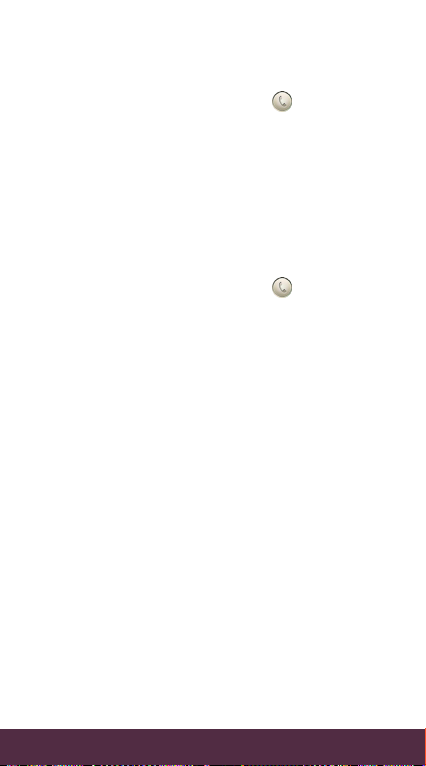
VOICE MAIL
SETTING UP VOICE MAIL
1. On the H ome screen , tap .
2. Tap *86 (*VM), and then ta p Call. If you
hear a g reeting , press # to interrupt it.
3. Follow the setup prompts.
4. Select a password.
5. Record a v oice signat ure and greeting .
ACCESSING YOUR VOICE MAIL FROM
YOUR PHONE
1. On the H ome screen , tap .
2. Tap *86 (*VM), and the n tap Call.
When you hear the gr eeting, p ress # to
interrupt it.
3. Follow the prom pts to enter y our
passw ord and retr ieve your messages .
ACCESSING YOUR VOICE MAIL FROM
ANY PHONE
1. Dial you r wireless nu mber. When you hear
the greeting, press # to interru pt it.
2. Follow the prom pts to enter y our
passw ord and retr ieve your messages .
RESETTING YOUR VOICE M AIL PASSWORD
To learn how to reset your pas sword
or disc over other fe atures, visit
verizonwireless.com/myverizon.
NOTE : Voice m ailboxes n ot set up wi thin 45 day s will
be can celled. You r Verizon W ireless vo ice mailb ox is
not pa ssword p rotect ed until y ou creat e a passwo rd by
follo wing the s etup pr ompts.
BASICS
15
Page 16
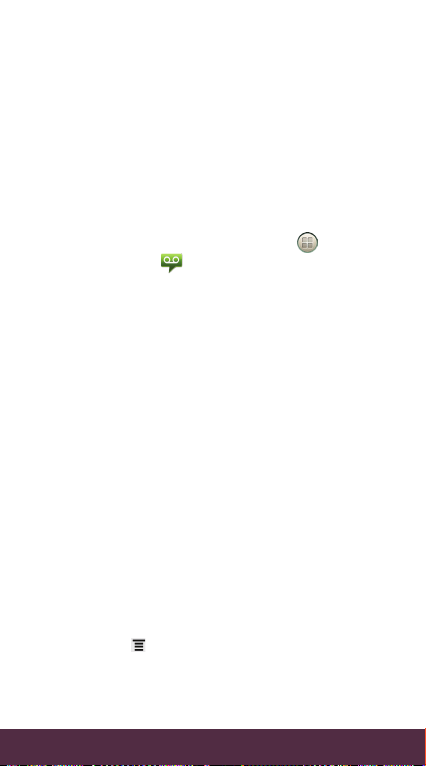
VISUAL VOICE MAIL
One glance tells you all you nee d to know.
View a list of messages without dia ling into
a mailbox. Lis ten or erase w ith the touc h of
a button.
Set ting up Visual Voice Mail
1. If you ar e a new Verizon Wireless
subscribe r, firs t dial
voice mail service.
2. Fr om the main Ho me screen,
Voice Mail
86 to set u p your
*
.
tap >
3. Tap Visual Voice Mail and f ollow the
prom pts to downlo ad it for fut ure use.
NOTE : It may take fi ve minu tes for Vi sual Voice M ail to set u p.
Your pass word an d voice mai l messag es will be s tored on t he
devi ce and mes sages w ill be avail able to an yone wi th acces s
to the d evice. To lim it unau thori zed acce ss to the vo ice mail ,
consi der lock ing the d evice wh en not in u se.
To cancel y our Vis ual Voice Mai l servi ce, go to
verizonwireless.com/myverizon or contact Customer
Ser vice. V Bl ock must b e remove d to use Vi sual Voice Ma il.
Data c harges a pply on ly to the a pplicat ion dow nload, w hich
requ ires app roxima tely 1 MB o f data.
RINGTONES
Make you r phone dance to your tune . Choose
a ring tone, change the tone, o r silence your
phone.
SELECTING A RINGTONE
1. From th e main Home screen , press
MENU , and th en tap Personalize.
2. On the S ound tab, ta p Ringtone.
16
BASICS
Page 17
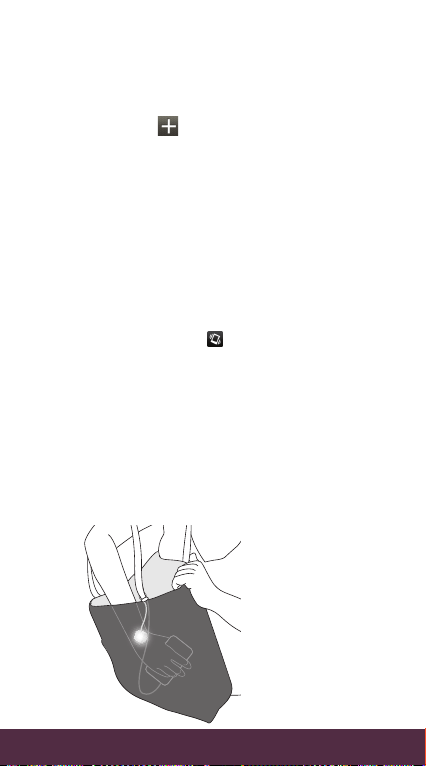
3. Scroll through th e available ri ngtones
and tap the ringtone you w ant to use. Th e
ringtone briefly plays when selected.
4. If the a udio file is on your sto rage card,
tap Add , sele ct the item yo u want to
import, t hen tap OK.
5. Tap Apply.
SETTING RINGTONE TO VIBRATE
Press ing the VOLUME UP or VOLU ME
DOWN bu tton cha nges the volu me level
of the p hone ring tone. While i n the lowest
ringe r volume level (Silent mo de), press
VOLUME D OWN once to set y our phone to
Vibrate mod e. The phone vibra tes and the
Vibrate mod e icon appears in the status
ba r.
USING HTC RHYME CHARM
Ever missed a call or message be cause your
phon e was buried de ep inside your bag?
HTC Rhy me Charm discree tly calls you r
attentio n and not ever body else’s . It emits a
soft glow wh en you receive a call, m essage,
or voicemail.
17
BASICS
Page 18
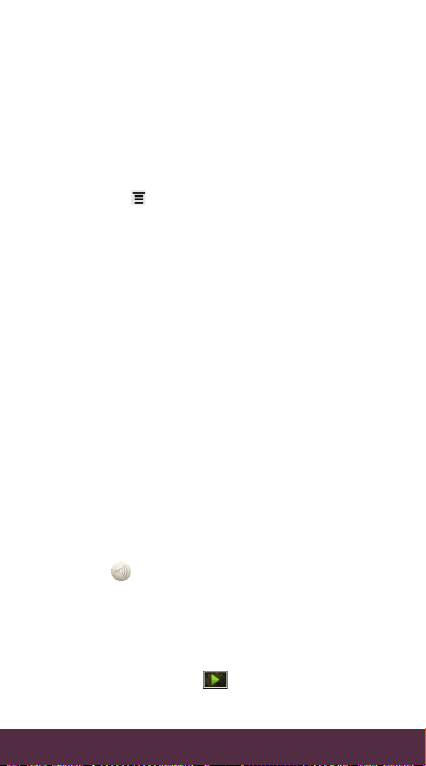
Connect th e cord of HTC Rhyme Charm in to
the he adset jack of your wireless d evice, and
dang le it from your b ag.
Choosing when HTC Rh yme Charm glows
Set HTC R hyme Char m to glow when you
receiv e a call, message, or vo icemail.
1. From th e main Home screen , press
MENU
2. Choos e which instance you want H TC
Rhyme Char m to glow.
, and th en tap Settings > Charm.
SWITCHING TO DOCK MODE
Dock Mode let s you use your wi reless device
as a desk clock , photo slideshow viewer, or
music player.
1. With t he dock plug ged in, place your
wireless device into t he dock.
Your wireless device automatically turns
Bluetooth on and switches to Dock Mode.
2. While in Dock Mo de, you can:
≠ Play music.
Tap the playback buttons to control
music playback.
Tap the albu m cover to open yo ur music
lib rary.
Tap to adju st the media volume.
≠ Tap the clock wid get to set an ala rm or
show the time i n another ci ty.
≠ Tap the weath er informa tion to check
forec asts or the n ext few days .
≠ Ta p Photo frame to play a slidesho w
of photos on your storage ca rd.
BASICS
18
Page 19
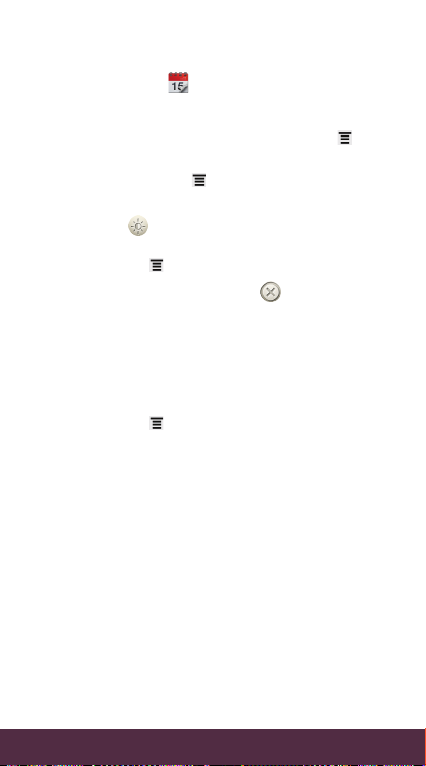
≠ Tap the shor tcut icons at t he bottom of
the sc reen to open apps suc h as
Calendar
.
You can customize these s hortcu ts when
you pre ss and hold an ico n, and then
selec t a new app. (Or, press MENU , and
then tap Shortcuts.)
≠ Press MENU
, and th en tap Wallpaper
to personalize the wallpaper.
≠ Ta p
to dim th e screen.
3. To modify yo ur dock set tings, press
MENU , and th en tap Settings.
4. To exit Dock Mode, ta p or remove your
wireless device from the dock.
BLUETOOTH®
TURNING ON BLUETOOTH
1. From th e main Home screen , press
MENU , and th en tap Settings >
Wireless & networks.
2. Selec t the Bluetooth check box.
NOTE : Turn of f Bluet ooth wh en not in us e to save bat tery
powe r, or in places w here usi ng a wirele ss device i s
proh ibited , such as on b oard an air craft a nd in hosp itals.
PAIRING YOUR BLUETOOTH HEADSET WITH
YOUR PHONE
You can liste n to music over a Bluetoo th
stereo headset, or have hands-free
conversations using a compatible Bluetooth
headset or ca r kit.
Before you connec t your heads et, you need
to make it d iscoverable so your w ireless
BASICS
19
Page 20
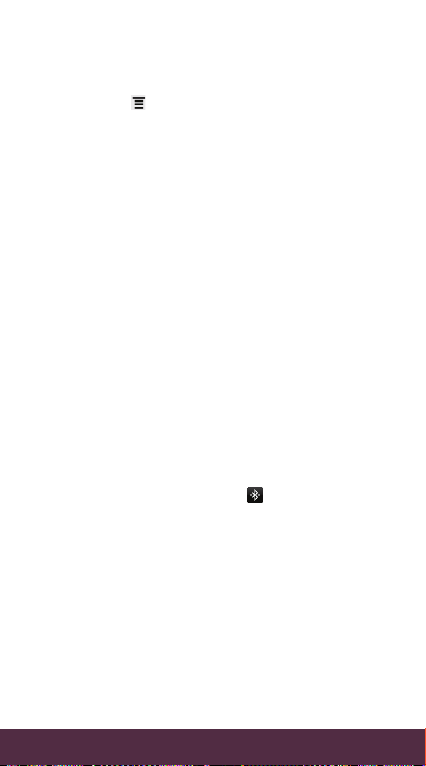
device can fi nd it. You can find o ut how to do
this by r eferring to your he adset’s manual .
1. From th e main Home screen , press
MENU , and th en tap Settings >
Wireless & networks > Bluetooth
settings.
2. If Blue tooth is not ye t turned on, tap t he
Bluetooth check box.
3. Make sure that the headset i s
discoverable.
4. Tap Scan for dev ices. Your wireles s
device will sta rt to scan fo r Bluetooth
devices within range.
5. When you see the name of your h eadset
displa yed in the Blue tooth devices
sect ion, tap the name. Your wireless
device then automatically tries to pair
with t he headset .
6. If aut omatic pair ing fails, en ter the
passcode supplied with your headset.
When t he Bluetooth headset or c ar kit is
connecte d to your wirele ss device, th e
Bluetooth connected icon is displ ayed in
the status b ar.
20
BASICS
Page 21
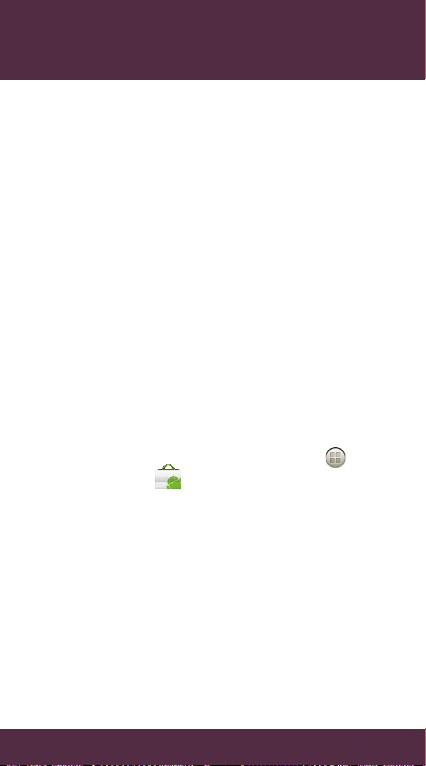
APPS AND FEATURES
Make you r phone do mo re with music ,
ringtones, wallpapers, apps and games.
Check t he latest sc ores, keep up w ith
Twitter ™ and Faceboo k®, even plan a
vacation, w e’ve got app s that help you
do it all . For details and prici ng, go to
verizonwireless.com.
NOTE : Data charges may apply.
USING ANDROID MARKET
Andr oid Market™ provide s direct access to
useful applications and fun games which you
can downloa d and install .
NOTE : You nee d to be sign ed in to your G oogle Ac count to
use An droid Ma rket.
DOWNLOADING APPS FROM ANDROID
MARKET
1. From th e main Home screen , tap >
Market
2. When you open Android Mar ket for the
first time, the Terms o f Service w indow
will appear. Tap Accept to conti nue.
3. Navig ate or searc h for the item yo u want,
and th en tap Free (for fr ee apps).
4. If you ag ree to the ter ms and condi tions,
tap OK to begin d ownloadin g and
insta lling the app.
.
APPS AND FEATURES
21
Page 22

SEND YOUR MESSAGE
Talk with you r fingers . Make a bold
state ment with t he touch of a bu tton. For
rates a nd complete i nformation, go t o
verizonwireless.com/messaging.
TEXT MESSAGING (FROM INSIDE THE U.S.)
Sending a new text m essage to a pho ne
1. On the m ain Home screen, tap Messages.
2. On the A ll messages screen , tap
Compose
3. Fill in on e or more recipient s. You can:
≠ En ter the comp lete phone numbe rs
direc tly in the To field .
≠ En ter the fir st few letters of a co ntact
name o r startin g digits of a mo bile
numb er. As you typ e, matches f rom your
store d contact s are displaye d. Tap a
name o r one of the con tact’s number.
≠ Tap the icon, a nd then select the phone
numb ers of conta cts or cont act groups.
When you have select ed all the mess age
recipients , tap Done.
4. Tap the box that says “Add t ext”, and t hen
enter your me ssage.
5. Tap Send.
.
APPS AND FEATURES
22
Page 23

TEXT MESSAGING (FROM OUTSIDE THE U.S.)
Sending a new text message to a phone
1. On the m ain Home screen, tap Messages.
2. On the A ll messages screen , tap
Compose .
3. Fill in on e or more recipient s and ensure
that the following standards are entered
befor e the mobile ph one numbe rs:
IDD (International Direc t Dial) Prefi x +
Country Code + Area/City Cod e.
4. Tap the box that says “Add t ext”, and t hen
enter your me ssage.
5. Tap Send.
NOTE : CDMA cover age is req uired to se nd text m essage s
from o utside t he U.S. Ad dition al charg es will app ly. For more
informat ion, visit verizonwireless.com/global.
PICTURE MESSAGING
Take pictur es that you ca n send to vir tually
any wireless n umber or email address.
Snap a photo and send as a picture
message
1. On the m ain Home screen, tap Camera.
2. Frame your subject o n the Viewfind er
screen.
If you wa nt to use the front camera,
tap Mode , and then ta p Front.
3. Before you ta ke the shot, yo u can:
≠ Slide your f inger across the z oom bar to
zoom in o r out.
≠ Ta p Scenes to select a scene pr eset.
APPS AND FEATURES
23
Page 24

≠ Ta p Auto to selec t a flash mode t hat is
suita ble for the cur rent ligh ting.
≠ Ta p Effects
to selec t and apply a n
effect to your photo.
NOTE : Some came ra feat ures are n ot availa ble when y ou’re
using t he fron t camer a, such as a uto focu sing, zo oming , flash
mode , and face d etecti on.
4. Tap to captu re your photo .
5. Tap Share , scroll t hrough the options
menu , and then ta p Messages
6. Compose the m essage by add ing text an d
by specifyi ng the recipients .
7. When f inished , tap Send.
Delete a photo attachment before sending
a message
1. While co mposing a me ssage, tap on
any pic ture you want to dele te from the
attachment.
2. Tap Remove.
Save a photo from a message
1. On the m ain Home screen, tap Messages.
2. On the A ll messages screen , tap a contac t
(or phon e number) to view the e xchange
of messages with that contact.
3. Press a nd hold a pict ure message , and
then tap View slideshow.
4. Tap once on th e screen, an d then tap
Save.
5. Selec t any pictu re you want to save on
your wireless device ’s storage ca rd.
6. Tap Done.
APPS AND FEATURES
.
24
Page 25

VIDEO MESSAGING
Record a nd send vide os to virtu ally any
wireless num ber or email addres s.
Record and send a video message
1. On the m ain Home screen, tap Camera.
2. Tap Mode , and th en tap Video.
3. Tap Quality
, and th en set the vid eo
resolution.
NOTE : Video mes sages ca n only be se nt when t he video
att achmen t’s res olution i s set to 320 x240 or s maller.
4. Frame your subject o n the Viewfind er
screen.
If you wa nt to use the front camera,
tap Mode > Front.
5. Before you record th e video, you ca n also
zoom in o r out, chan ge the video li ght
mode, or appl y some video effec ts.
NOTE : Some came ra feat ures are n ot availa ble when u sing
the f ront cam era such a s zoomin g and ligh t mode.
6. Tap to be gin and stop r ecording .
7. Tap Share , scroll through th e options
menu , and then ta p Messages
8. Compose the m essage by add ing text an d
by specifyi ng the recipients .
9. When f inished , tap Send.
Delete a video attachment before sending
a message
1. While co mposing a me ssage, tap on
any vid eo you want to d elete from th e
attachment.
2. Tap Remove.
.
APPS AND FEATURES
25
Page 26

Save a video clip from a message
1. On the m ain Home screen, tap Messages.
2. On the A ll messages screen , tap a contac t
(or phon e number) to view the e xchange
of messages with that contact.
3. Press a nd hold a video m essage, an d then
tap View slideshow.
4. Tap once on th e screen, an d then tap
Save.
5. Selec t any video yo u want to save on y our
wireless device’s storage card.
6. Tap Done.
DATA
Tap into a powe rful str eam of data—it’s al l in
the palm of you r hand.
EMAIL
Check e mail on the go w ith popular inter netbased e mail accoun ts. Yahoo!, AOL , Gmail
and Wi ndows Live Hotmail can all be set up
and acc essed from t he Mail
Thes e emails can al so be accessed f rom
www.vzw.com/sync
MOBILE WEB
Take the Internet with you wherever you
go. You can read the latest news, get the
weather and follow your stocks.
app.
APPS AND FEATURES
26
Page 27

Launching the Web
1. From th e main Home screen , tap >
Internet
.
2. On the w eb browser, tap the URL f ield on
top of the scre en. If the UR L field is not
showing, press MENU
.
3. Enter t he address (URL) of t he web
page. A s you enter the address, your web
search engi ne makes sug gestions o f web
pages a nd queries in a list.
4. Tap a sugge stion or con tinue ente ring an
address.
5. While on the web page, slide your finger
on the s creen to scroll thro ugh the web
page or pinch the scre en to zoom in or out.
Endin g a Web ses sion
To quit sur fing the In ternet, just tap
BACK
while on a w eb page.
To close a web pag e from multi ple browser
windows, press MENU
> Windows, and
then tap .
APPS AND FEATURES
27
Page 28

BE A MEDIA MOGU L
Let you r music flood t he airwave s. Your
airwaves.
RINGTONES
Pick fr om our over 90 ,000 tracks and a ssign
a diff erent song t o each perso n in your
address book.
RINGBACK TONES
Enter tain your callers with Ri ngback
Tones—songs or sounds they ’ll hear while
waiti ng for you to ans wer.
V CAST MEDIA MA NAGER
Transfer pictures, videos and music
between your phone and computer
with just a USB cable connec tion. Go to
verizonwireless.com/vmm to download
your free copy.
NOTE : System req uireme nts: Wi ndows® X P, Wind ows Vis ta®
or Windows 7.
V CAST MUSIC WIT H RHAPSODY®
Buy and download in dividual track s or
subscribe to get unlimited access t o millions
of songs. Fro m the main Hom e screen,
tap
> V CAST Music .
NOTE : System req uireme nts: Wi ndows® X P, Wind ows Vis ta®
or Windows 7.
APPS AND FEATURES
28
Page 29

SEE IT ALL
Watch what you w ant, when you wan t, right
on your phone.
V CAST VIDEO ON DEMAND
Catch y our favorit e shows and liv e sports
from a nywhere in the V C AST coverag e
area . View more than 100 cha nnels, wit h
addit ional shows a dded every day in on demand, full-length episodes.
Browse and do wnload clip s
1. From the m ain Home screen, tap
V CAST Videos
2. Follow the prom pts for brow sing and
downloading video clips.
.
VERIZON SAFEGUARDS
Your family; your call. Verizon safeguards
give yo u peace of mind w ith Conten t Filters,
Spam Co ntrols, Us age Controls and more.
Go to verizonwireless.com/spamcontrols
or verizonwireless.com/usagecontrols.
Getting started with Location-Based
Services (LBS)
Verizon Wirele ss values you r privacy.
Beca use of this, your phone is de faulted to
only ac quire your lo cation whe n you dial 911.
To use Locati on-Based S ervices, you mus t
first enable loca tion serv ices on your ph one:
1. From th e main Home screen , press
MENU
Location.
, and th en tap Settings >
>
APPS AND FEATURES
29
Page 30
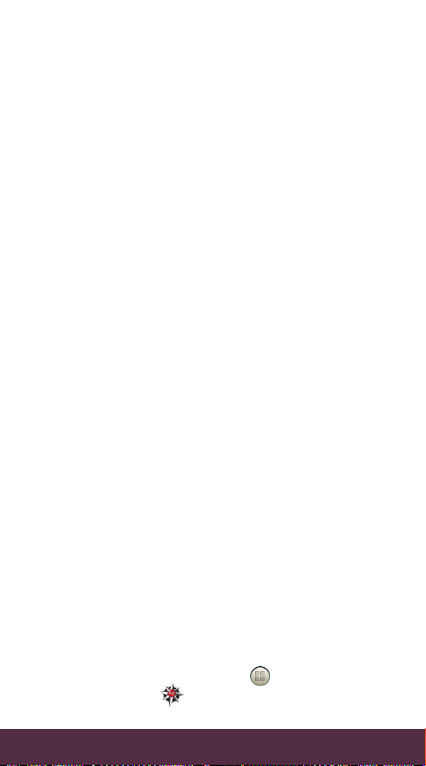
2. Unde r Location ON S ettings, tap the
locat ion servic es you want to use.
NOTE: Your wi reless de vice can de termi ne its (and y our)
physical, geog raphical location (“Loc ation Information” )
and ca n associ ate Loca tion Info rmatio n with ot her data .
Additionally, certain applications, services and programs are
capa ble of acce ssing , collect ing, st oring an d using Lo cation
Information and disclosing Location Information to others.
You should use caution when determining whether or not
Loca tion Inf ormati on should b e made ava ilable to o thers an d
you sh ould revi ew any app licable t hird par ty pri vacy pol icies
before providing access.
To limit po tential u nauth orize d access to yo ur Loca tion
Info rmatio n, Verizo n Wirele ss phone s are pres et to E911
only, w hich will o nly allow e mergen cy resp onse per sonnel t o
loca te you if you d ial 911 fro m your pho ne. Oth er wirele ss
devi ces (such as B roadba nd Data Ca rds or dev ices wit hout
a keyp ad or user in terfa ce) may or ma y not have su ch
limitation and locat ion settings available.
By ena bling loc ation se tting s you are pe rmitt ing thir d
par ty acces s to Locat ion Info rmatio n throug h soft ware,
widg ets or per iphera l compon ents you c hoose to d ownloa d,
add or a ttach t o your wir eless dev ice or thr ough web
access, messaging capabilities or other means and you are
aut horizi ng Verizo n Wirele ss to collec t, use an d disclos e
your L ocatio n Inform ation as a ppropr iate to pro vide you
with a ny locat ion ser vices th at you ena bled.
VZ NAVIGATO R®
More than just directions, VZ Navigator
gets you where you’re going and keeps you
informed once you get there.
Receive traf fic alerts, find gas prices and
direc tions to the station, search local
businesses, share your location with
friends, or speed-dial roadside assistance.
From t he Home scre en, tap >
VZ Navigator
APPS AND FEATURES
verizonwireless.com/navigator.
30
or go to
Page 31

TOTAL EQUIPMENT COVERAGE
Sign u p for Total Equipme nt Coverage a nd
if your d evice break s, gets lost o r stolen,
or malfunctions after the manufacturer’s
warranty expires, you’re covered.
Total Equipm ent Coverag e combines
Verizon Wirele ss Extended Warrant y
and Asurion’s Wireless Phone Protection.
For details, go t o verizonwireless.com/
equipmentprotection.
GO GLOBAL
Verizon Wirele ss keeps you con nected
arou nd the corner and around the wor ld. For
up-to-date information on destinations and
rates , go to verizonwireless.com/vzglobal
and select from the following pro grams:
INTERNATIONAL LONG DISTANCE
You can call ove r 190 destin ations fro m the
U.S. w ith your Veriz on phone. Si mply add
I-DIA L to your accou nt and for re duced rate s,
selec t our Inter national L ong Distan ce Value
Plan or f or occasion al interna tional call s, use
our Per-Minute Rates.
INTERNATIONAL TEX T MESSAGING
You can send text messages to
customers onparticipating carriers
in over 150 c ountries a round the
world . Visit verizonwireless.com/
internationalmessaging for more details.
APPS AND FEATURES
31
Page 32

INTERNATIONAL ROAMING
Traveling ou tside of the U.S.? Wi th any
Verizon phone you can s tay connec ted in
over 35 destin ations including C anada,
Mexico, China, Israel, Brazil an d Jamaica.
Dial *611 fro m your phone o r call
1-800-922-0204 and speak w ith a
Verizon Wireless representative to
enable Inter national Ro aming. A fu ll list
of destinat ions and rates can be f ound at
verizonwireless.com/internationalroam.
GLOBAL TRAVEL PROGRAM
Available in more t han 220 voic e countries,
more than 200 data countries and more than
115 count ries with 3 G, this is t he perfe ct shor tterm s olution for t he occasio nal or infre quent
globa l traveler w ho needs to s tay in touch w hen
trave ling outsi de of the U.S . to GSM locat ions.
This p rogram is i deal when y our travel d uration
is less t han 21 days.
Ther e is no rental fe e or security deposit,
and all c harges wi ll be applied t o your curr ent
Verizon Wireless bill. For more information
on the Global Travel P rogram, visit
verizonwireless.com/globaltravel. To
place an order, con tact our Glo bal Services
Activation Specialists at 1-800-711-8300.
APPS AND FEATURES
32
Page 33

NOTES
33
NOTES
Page 34

NOTES
NOTES
34
NOTES
Page 35

34
NOTAS
NOTAS
Page 36

33
APLICACIONES Y FUNCIONES
1- 80 0-7 11- 83 0 0.
Activación de Servicios Globales llamando al
contacte a nuestro Especialista de
com/globaltravel. Para hacer un p edido,
Global Travel, visite verizonwireless.
Para ma yor inform ación sobre el Prog rama
a su fac tura de Verizo n Wireless ac tual.
garantía y to dos los cargos se aplicarán
No hay ca rgo por renta o depó sito de
días.
cuando la duración d e su viaje es men or a 21
a sitios c on GSM. Este progr ama es ideal
en contacto cuando viaja f uera de EE.U U.
o poco frecuente que necesita mantenerse
corto plazo p ara el viajer o global ocasional
de 115 países, esta es la solución perfecta a
datos e n más de 200 países y con 3G en más
Dispo nible para voz e n más de 220 paí ses,
PROGRAMA GLOBAL TRAVEL
verizonwireless.com/internationalroam.
una lis ta completa de destinos y ta rifas en
Itinerancia internacional. Puede encontrar
repre sentante d e Verizon Wir eless y activ ar
1-800-922-0204 para hablar con un
Marque *611 desde su teléf ono o llame al
México, China , Israel, Brasil y Jamaica.
más de 35 destinos, incluyendo Canadá,
Verizon puede mantenerse conectado en
¿Viajand o fuera de EE.UU.? Con u n teléfono
ITINERANCIA INTERNACIONAL
Page 37

APLICACIONES Y FUNCIONES
información.
internationalmessaging para mayor
mundo. Visite verizonwireless.com/
en más de 150 país es en todo el
clientes de operadores participantes
Puede enviar mensajes de texto a
MENSAJERÍA DE TEXTO INTERNACIONAL
Tarifas Por Minut o.
interna cionales ocasionales, use nuestras
de Lar ga Distanci a o para llamad as
reducidas, seleccione el Plan Económico
I-DIAL a su cuen ta y para obte ner tarifas
EE.UU. con su teléfono Ver izon. Sólo a ñada
Pued e llamar hast a 190 de stinos desde
LARGA DISTANCIA INTERNACIONAL
uno de lo s siguientes prog ramas:
verizonwireless.com/vzglobal y sele ccione
act ualizada so bre destin os y tarifas, vaya a
vuelta al mun do. Para ver in formació n
dando la vuel ta a la esquina o d ando la
Verizon Wireless lo man tiene conectado
HÁGASE GLOBAL
equipmentprotection.
información, vaya a verizonwireless.com/
Teléfono Inalámbrico de Asurion. Para mayor
de Verizon Wire less y la Protección de
del equ ipo combina l a Garantía E xtendida
está us ted cubier to. La Cober tura total
haber caducado la g arantía del fabricante,
o robado, o no funciona bien de spués de
su dispositivo se descompone, es extraviado
Incrí base a la Cobert ura total del equipo y si
COBERTURA TOTAL DEL EQUIPO
32
Page 38

31
APLICACIONES Y FUNCIONES
>
o vaya a
VZ Navigator
Desde la pantalla principal, pulse
rápidamen te a la asistenc ia en carretera.
su ubicación co n sus amigos o marque
gasolina, busque negocios loc ales, comparta
de gasolina y direcciones hacia la estación de
Reciba alertas de tráfico, encuentre precios
informado una vez q ue haya llegado.
lo lleva a donde usted vaya y lo mantiene
Más que tan solo direcciones, VZ Navigator
VZ NAVIGATOR®
cualquier servicio de ubicación que usted haya activado.
de ubicación conforme se requiera para proporcionarle
Veriz on Wirele ss recab ar, usar y div ulgar s u Inform ación
de men sajerí a u otros me dios y uste d está au toriza ndo a
inal ámbrico o a t ravés de l acceso a In terne t, funci ones
que us ted elija d escarg ar, anadir o a coplar al d isposi tivo
trav és de sof tware, w idgets o c ompon entes pe riféric os
el acce so a terce ros hacia l a Inform ación de u bicación a
Al activar los servicios de ubicación usted está permitiendo
ajustes de configuración disponibles.
interfaz de usuario) pueden o no tener dicha limitación y
Anch a de Datos o d isposit ivos sin te clado de t eléfono o
Otr os dispos itivos i nalámb ricos (com o Tarje tas de Ba nda
emer gencia lo l ocalice s i usted ma rca 911 desde su teléfono.
como E 911 únicam ente, lo cu al solo per mite qu e person al de
ubicación, los teléfono s Verizon Wirele ss están predefinidos
Para r estrin gir el acc eso no aut oriza do a su Info rmación d e
terce ros ant es de otor gar el acce so.
revi sar toda s las polít icas de pri vacida d aplicab les de
a disp osición de o tros la In forma ción de ubi cación, y d ebe
Debe t ener pre caució n al deter minar si de sea o no pon er
divu lgar dic ha Infor mación d e ubicació n a otros .
recol ectar, alm acenar y u sar la Inf ormaci ón de ubica ción y
ser vicios y pr ogram as son cap aces de ten er acces o,
de ubicación con otros datos. Además, ciertas aplicaciones,
(“In forma ción de ubi cación” ) y puede a sociar l a Inform ación
la ubic ación fí sica, geo gráfi ca del mis mo (y de uste d)
NOTA: Su dispo sitivo in alámbr ico pued e determ inar
desea usar.
pulse los ser vicios de ubicación que
2. En Ajustes de ubicación activada (ON),
verizonwireless.com/navigator.
Page 39

30
APLICACIONES Y FUNCIONES
Ubicación.
MENÚ y luego pul se Ajustes >
1. En la pa ntalla princ ipal centra l, presione
en su teléfono:
tiene q ue activa r los servicios de ubicación
servicios basados en la ubicación , primero
su ubica ción cuando m arca 911. Para usar
predeterminada para que solo adquiera
ello, su te léfono está c onfigu rado de mane ra
Verizon Wireless valora su privacidad. Por
ubicación (LBS)
Comenzar a u sar servicios bas ados en la
o verizonwireless.com/usagecontrols.
Vaya a verizonwireless.com/spamcontrols
Cont roles de uso y más .
conte nido, Controles de c orreo no des eado,
Verizon le dan tranquilidad con Filtros de
Su familia; su decisión. Las p roteccione s de
PROTECCIONES DE VERIZON
descargar clips de video.
2. Siga las indicaciones para explorar y
> V CAST Videos .
1. Desd e la pantalla princip al central , pulse
Exp lore y descar gue clips
a petición.
agregados cada día en episodios completos,
100 canales, con prog ramas adicionales
de cobe rtura de V C AST. Vea más d e
en vivo d essde cualq ueir lugar en e l área
Vea sus pro gramas favo ritos y depo rtes
V CAST VIDEO A PETICIÓN
direc tamente d esde su teléfo no.
Vea lo que qu iera, cuando quie ra,
VÉALO TODO
Page 40

29
APLICACIONES Y FUNCIONES
Vista® o Windows 7.
NOTA: Requerimientos de sistema: Windows® XP, Windows
V CAST Music .
pantalla principal central, pulse >
millones de cancio nes. Desde la
o suscr íbase para obtener acceso ilim itado a
Compre y desc argue can ciones indi viduales
V CAST MUSIC CON R HAPSODY®
Vista® o Windows 7.
NOTA: Requerimientos de sistema: Windows® XP, Windows
su copia g ratuita .
verizonwireless.com/vmm para descargar
solo una conex ión con cable USB. Vaya a
entr e su teléfono y su compu tadora con
Transfiera imágenes, videos y música
V CAST MEDIA MANAGER
usted conteste.
que escucharán mientras esperan a que
retor no en llamad as—canciones o son idos
Entreteng a a quienes le lla man con Tonos de
TONOS DE RETORNO EN LLAMADAS
libreta de direcciones.
canción distinta para cada persona de su
Elija entre 90 .000 canciones y asigne una
TONOS DE LLAMADA
ambiente.
Deje qu e su música inu nde el ambien te. Su
SEA UN MAGNATE DE LOS MEDIOS
>
.
Ventanas y luego puls e
ventanas de explorador, presione MENÚ
Para ce rrar una pág ina web de múl tiples
en la página web.
pulse ATR ÁS
Para sa lir de la navega ción de Inter net, solo
Terminar u na sesión Web
Page 41

28
APLICACIONES Y FUNCIONES
acercamientos o alejamientos.
web o pellizque la pantalla para hacer
la pantalla para recorrer la página
5. En la pá gina web, des lice su dedo por
ingresando una dirección.
4. Pulse una su gerencia o continúe
consultas.
una lis ta de sugeren cias de págin as web y
su moto r de búsqued a web le muest ra
web. A me dida que ing resa la direcc ión,
3. Int roduzca la di rección (URL) de la pág ina
MENÚ .
Si el cam po URL no se mu estra, presione
URL en l a parte sup erior de la pan talla.
2. En el explorador de web, pulse el campo
>
.
Internet
1. En la pa ntalla princ ipal centra l, pulse
Inicia r la Web
bursátiles.
información del tie mpo y segui r sus acciones
Pued e leer las últim as noticias, obten er
Lleve Internet consigo a donde vaya.
WEB MÓVIL
Page 42

27
APLICACIONES Y FUNCIONES
electrónicos desde www.vzw.com/sync
.
También se pu ede acceder a e stos corre os
desde la aplicación Correo
ser con figura das y se puede acceder a ellas
AOL, Gmail y Windows live Hot mail pueden
populares basada s en Interne t. Yahoo !,
marcha con cuentas de correo electrónico
Compruebe el corr eo electró nico sobre la
CORREO ELECTRÓNICO
de dato s — todo está en la palma de su mano.
Pulse para en trar a una po derosa cor riente
DATOS
6. Pulse Listo.
de su dispositivo inalámbrico.
guardar en la tarjeta de almacenamiento
5. Sele ccione cualq uier video qu e desee
Guardar.
4. Pulse una ve z en la pantalla y l uego pulse
presentación.
mensaje con video y luego pul se Ver
3. Presione durante unos segundos un
mensajes con ese contacto.
para visualizar el intercambio de
en un contacto (o número de teléfono)
2. En la pa ntalla Todos los mensajes, puls e
Mensajes.
1. En la pa ntalla princ ipal centra l, pulse
Guardar una clip de video de un mensaje
2. Pulse Eliminar.
adjunto.
en cualquier v ideo que desee borrar del
1. Mien tras escrib e un mensaje, pulse
mensaje
Borrar un video adjunto antes de enviar un
Page 43

26
APLICACIONES Y FUNCIONES
9. Cuando termine, pulse Enviar.
especificando los destinatarios.
8. Escriba el mensaje agregando texto y
.
, recor ra las opcion es
del men ú, luego pulse Mensajes
7. Pul s e Compartir
grabación.
6. Pulse pa ra comenza r y detener la
de luz.
cuan do se usa la c ámara f rontal , como el zoo m y el modo
NOTA: Alg unas fu nciones d e la cámar a no están d isponi bles
ciertos efectos de video.
cambiar el mo do de luz de video o aplic ar
hacer acercamientos o alejamientos,
5. Antes de grabar e l video, tamb ién puede
>Frontal.
Modo
Si dese a usar la cáma ra frontal , pulse
4. Enmarque el sujeto en la pantalla Visor.
o meno r.
la res olución d el video ad junto se h a establ ecido en 32 0x240
NOTA: Los m ensajes c on video s olo puede n enviar se cuan do
resolución del video.
3. Pulse Calidad y luego c onfigu re la
y luego p ulse Video.
2. Pulse Modo
Cámara.
1. En la pa ntalla princ ipal centra l, pulse
Grabar y enviar un mensaje con video
dirección de correo electrónico.
cualq uier número de teléfono inalámb rico o
Grabe y envíe videos prácticamente a
MENSAJERÍA CON VIDEO
6. Pulse Listo.
de su dispositivo inalámbrico.
guardar en la tarjeta de almacenamiento
5. Sele ccione cualq uier imagen que dese e
Guardar.
4. Pulse una ve z en la pantalla y l uego pulse
Page 44

25
o
pc
APLICACIONES Y FUNCIONES
.
presentación.
mensaje con im agen y luego pulse Ve r
3. Presione durante unos segundos un
mensajes con ese contacto.
para visualizar el intercambio de
en un contacto (o número de teléfono)
2. En la pa ntalla Todos los mensajes, puls e
Mensajes.
1. En la pa ntalla princ ipal centra l, pulse
Guardar una foto de un mensaje
2. Pulse Eliminar.
adjunto.
en cualquier foto que d esee borra r del
1. Mien tras escrib e un mensaje, pulse
mensaje
Borrar una fo to adjunta antes de enviar un
7. Cuando termine, pulse Enviar.
especificando los destinatarios.
6. Escriba el mensaje agregando texto y
del men ú, luego pulse Mensajes
, recor ra las opcion es
5. Pulse Compartir
4. Pulse para capturar su foto.
automático, el zoom, el modo de flash y la detección de caras.
cuando está usando la cámara frontal, como el enfoque
NOTA: Alg unas fu nciones d e la cámar a no están d isponi bles
aplicar un efecto a su foto.
para seleccionar y
≠Pulsar Efectos
iluminación actual.
un mod o de flash adecuado p ara la
para seleccionar
≠Pulsar Automático
predeterminada.
para una escena
≠Pulsar Escenas
alejamientos.
de zoom para hacer acercamientos y
≠ Simplemente deslizar el dedo por la barra
Page 45

24
APLICACIONES Y FUNCIONES
3. Antes de tomar la fo to, usted pue de:
, luego p ulse Frontal.
pulse Modo
Si dese a usar la cáma ra frontal ,
2. Enmarque el sujeto en la pantalla Visor.
Cámara.
1. En la pa ntalla princ ipal centra l, pulse
con imagen
Tome una foto y envíela como un mensaje
electrónico.
teléfo no inalámb rico o direcció n de correo
prác ticament e a cualquier número de
Tome imágenes que puede enviar
MENSAJERÍA CON IMÁGENES
Para mayor información, visite verizonwireless.com/global.
tex to desde f uera de EE .UU. Se apl icarán c argos ad icional es.
NOTA: Se requiere cobertura CDMA para enviar mensajes de
5. Pulse Enviar.
luego i ntroduzca su men saje.
4. Pulse el cuadro que dice “Añadi r texto” y
de Área/Ciudad.
internacional) + Código de p aís + Código
Prefijo IDD (marcación directa
teléfonos móviles:
estándare s antes de los n úmeros de
aseg úrese de ing resar los sig uientes
3. Ing rese uno o más destin atarios y
.
Escribir mensaje
2. En la pa ntalla Todos los mensajes, puls e
Mensajes.
1. En la pa ntalla princ ipal centra l, pulse
teléfono
Enviar un nuevo mensaje de texto a un
EXTERIOR DE EE.UU.)
ENVIAR MENSA JES DE TEXTO (DEL
Page 46

23
APLICACIONES Y FUNCIONES
5. Pulse Enviar.
luego i ntroduzca su men saje.
4. Pulse el cuadro que dice “Añadi r texto” y
teléfo no, pulse Listo.
seleccionad o todos los des tinatario s del
o gru pos de contac tos. Cuan do haya
núme ros de teléfono de los co ntactos
≠Pulse el ic ono y luego seleccion e los
o uno de lo s números del contacto.
contactos almacenados. Pulse un nombre
se mostrarán las coi ncidencias d e sus
un número de móvil. Conforme teclea,
de un contac to o los primer os dígitos de
≠ Intro ducir las pri meras letras del no mbre
Para.
completos directamen te en el campo
≠ Intro ducir números de teléfon o
puede:
3. Ingrese uno o más destinatarios. Usted
.
Escribir mensaje
2. En la pa ntalla Todos los mensajes, puls e
Mensajes.
1. En la pa ntalla princ ipal centra l, pulse
teléfono
Enviar un nuevo mensaje de texto a un
INTERIOR DE EE.UU.)
ENVIAR MENSA JES DE TEXTO (DEL
verizonwireless.com/messaging.
tarif as e informa ción, vaya a
con sólo t ocar un botó n. Para cons ultar
Hable co n sus dedos. H aga una enun ciado
ENVIAR SU MENSAJE
Page 47

22
APLICACIONES Y FUNCIONES
descarga r e instalar la aplicación.
pulse Aceptar para comenzar a
4. Si acepta los términos y las con diciones,
gratuitas).
y luego p ulse Gratis (para aplicaciones
3. Ex plore o busqu e el elemento q ue desea
servicio. Pulse Aceptar para continuar.
aparecerá la venta na de Términos de
2. Al abrir Android Ma rket por primera ve z,
.
Market
1. En la pa ntalla princ ipal centra l, pulse >
MARKET
DESCARGAR APLICACIONES DE ANDROID
Android Market.
NOTA: Tie ne que acce der a su cue nta de Go ogle par a usar
puede desca rgar e instalar.
a aplicaciones útiles y juegos diver tidos que
Android Market™ ofrece un acceso directo
USAR ANDROID MARKET
NOTA: Pue den aplic arse ca rgos por d atos.
precios, vaya a verizonwireless.com.
hacer lo todo. Para m ayor información y
tenem os aplicacio nes que le ayu dan a
y Facebook®, o incl uso planee su s vacacione s,
recien tes, manténgas e al tanto con Twit ter™
y juegos. Revise los resultados más
tonos de llamada , papeles tapiz, aplicaciones
Su teléf ono puede ha cer aún más con música ,
APLICACIONES Y FUNCIONES
Page 48

21
21
FUNDAMENTOS
se mue stra en la bar ra de estado.
inalá mbrico, el icono de Blu etooth con ectado
el coch e está conec tado a su dispo sitivo
Cua ndo el auricular Bluetoo th o el kit para
su auricular.
ingrese la contraseña suministrada con
6. Si el emparejamiento automático falla,
intenta empareja rse con el aur icular.
dispositivo inalámbrico automáticamente
dispositivos Bluetooth. Entonces su
vea que a parece en la sección d e
5. Pulse el nombre de su auricular cuando
dispositivos Bluetooth a su alcance.
inalámbrico empezará a buscar
4. Pulse Buscar dispositivos. Su dispositivo
modo visible.
3. Ase gúrese de q ue el auricul ar esté en
pulse la casilla de verificación Bluetooth.
2. Si el Bluetooth no está activado aún,
Bluetooth.
> Inalámbrico y redes > Ajustes de
y luego p ulse Ajustes
presione MENÚ
1. Desd e la pantalla princip al central ,
a hacer e sto consul te el manual d e su auricul ar.
inalámbrico pueda encontrarlo. Para aprender
hacer lo visible par a que su dispositivo
Ante s de conecta r su auricular, necesit a
compatible.
un aur icular o kit pa ra coche Blue tooth
conversaciones de manos libres usando
de un au ricular est éreo Blueto oth o tener
Usted p uede escuc har música a través
CON SU TELÉFONO
SINCRONIZAR SU AURICULAR BLUETOOTH
aviones y hospitales.
proh ibido el us o de dispo sitivos i nalámb ricos, co mo en
conservar la energía de la batería, o en lugares donde está
NOTA: Des active B luetoo th cuand o no está en u so para
Page 49

20
20
Bluetooth.
FUNDAMENTOS
2. Seleccione la casilla de verificación
> Inalámbrico y redes .
presione MENÚ , y luego p ulse Ajustes
1. Desd e la pantalla princip al central ,
ACTIVAR BLUETOOTH
BLUETOOTH®
acople.
o quite s u dispositivo inalá mbrico del
4. Para s alir del Modo acople, p ulse
presione MENÚ y luego p ulse Ajustes.
3. Para modif icar los ajus tes del acople ,
≠Pulse para atenuar la pantalla.
pantalla.
de pantalla para personalizar el fondo de
≠Presione MENÚ y luego pul se Fondos
luego p ulse Accesos directos).
nueva aplicación. (O presione MENÚ y
segu ndos un icono y luego s elecciona una
directos cuando presiona por unos
.
Puede personalizar estos accesos
Calendario
abriraplica ciones tales como
la par te inferior de la pan talla para
≠ Pulse los iconos de acce so directo e n
tarjeta de almacenamiento.
una presentación d e las fotos en su
≠Pulse Marco de fotos para reproducir
los próximos días.
revis ar los pronósticos del tiem po para
≠ Pulse l a informac ión del tiempo para pa ra
ciudad.
una ala rma o mostr ar la hora en ot ra
≠ Pulsar el con trol Reloj par a configurar
Page 50

FUNDAMENTOS
19
19
multimedia.
Pulsar para ajustar el volumen
su biblioteca de música.
Pulsar la portada de álbumes para abrir
controlar la reproducción de música.
Pulsar los botones de reproducción para
≠ Reproducir música.
puede:
2. Mien tras está en el Modo ac ople, usted
cambia al Modo acople.
automáticamente activa el Bluetooth y
Su dispositivo inalámbrico
dispo sitivo inalá mbrico en el acople.
1. Con el acople conectado, coloque el
de diapositivas o un reproductor de música.
inalámbrico como un reloj de escritorio, visor
El Modo acople le permite usar su dispositivo
CAMBIANDO A MODO ACOPLE
su colg ante HTC Rhy me.
2. Elija la instancia en la que desea que brille
, y luego p ulse Ajustes
> Colgante.
presione MENÚ
1. Desd e la pantalla princip al central ,
reciba una lla mada, mens aje o correo de voz.
Config ure su colgante para que brille cuando
Rhyme brille
Elegir c uándo dese a que su colgan te HTC
colgante penda de su bolsa.
su disp ositivo inal ámbrico y deje que el
Rhyme en el conect or para audí fonos de
Conec te el cordón d el colgante H TC
Page 51

18
18
FUNDAMENTOS
recibe una lla mada, mens aje o correo de voz.
persona s. Emite un suave brillo cuando se
de man era discret a y no la del resto d e las
Rhyme llama particularmente su atención
más pro fundo de su bolso? El col gante HTC
porque el teléfono estaba escondido en lo
¿Alguna vez perdió una ll amada o un men saje
USO DEL COLGANTE HTC RHYME
aparece en la barra de estad o.
Vibrar
Vibrar. El teléfon o vibra y el icon o del modo
una vez p ara ajustar el teléfo no al modo
(modo Silencio), presione BAJAR VOLUMEN
timbre está e n el nivel de volumen más b ajo
del ton o de llamada del teléfo no. Cuando el
o BAJAR VOLUMEN s e cambia el volumen
Al presionar los boton es SUBIR VOLUMEN
VIBRAR
ESTABLECER EL TONO DE LLAMADA COMO
5. Pulse Aplicar.
importar y luego p ulse Aceptar.
, seleccione el elemen to que desea
de almacenamiento, pulse Añadir
4. Si el archivo de audio está en su tarjet a
brevemente al seleccionarlo.
usar. El ton o de llamada se reprod uce
dispo nibles y pulse el tono q ue desea
3. Recorra la lista de to nos de llamad a
Page 52

FUNDAMENTOS
17
17
2. En la f icha Sonido, pulse Tono de llamada.
Personalizar.
presione MENÚ , y luego p ulse
1. Desd e la pantalla princip al central ,
SELECCIONAR UN TONO DE LLAMADA
llamada o silencie su teléfo no.
Elija un to no de llamada, cam bie de tono de
Haga que su telé fono suene a su ritmo.
TONOS DE LLAMADA
MB de datos.
desc arga de la a plicaci ón, que re quiere a proxim adamen te 1
Buzó n de voz vis ual. Se ap lican ca rgos por d atos sólo p or la
aten ción al clie nte. Es ne cesari o quitar V B lock par a usar el
verizonwireless.com/myverizon o conta cte a Ser vicio de
Para c ancelar s u serv icio de Buz ón de voz vi sual, vay a a
esté en uso.
al buz ón de voz, c onsider e bloque ar el disp ositivo c uando no
acceso al dispositivo. Para restringir el acceso no autorizado
esta rán disp onibles p ara cual quier per sona qu e tenga
buzó n de voz se gu ardará n en el disp ositivo y l os mensa jes
demo rar cinc o minuto s. Su cont raseña y l os mensa jes del
NOTA: La co nfigu ración d el Buzón d e voz visua l puede
un futuro.
indicaciones para d escargarlo y usa rlo en
3. Pulse Buzón de voz visual y siga las
> Buzón de voz .
pulse
2. Desde la pant alla princip al central ,
voz.
para co nfigur ar su servicio de bu zón de
Verizon Wireless, primero marque *86
1. Si es us ted un nuevo suscrip tor de
Ajustes del B uzón de voz visual
Page 53

16
16
FUNDAMENTOS
tocar un botón.
a un buzón de voz . Escuche o borre co n sólo
sabe r. Vea una lista de mens ajes sin marc ar
Un sólo v istazo le dice todo lo qu e necesita
BUZÓN DE VOZ VISUAL
de configuración.
hast a que uste d haya cre ado una si guiend o las indic aciones
Veriz on Wirele ss no está p rotegi do con una c ontras eña
dent ro de 45 días s erán ca ncelado s. Su buzó n de voz de
NOTA: Los b uzones d e voz que no h ayan sido c onfig urados
verizonwireless.com/myverizon.
y descubrir o tras funciones, visite
Para aprend er a restable cer su contraseña
BUZÓN DE VOZ
RESTABLECER SU CONTRASEÑA DEL
cont raseña y recu perar sus me nsajes.
2. Siga las indicaciones para ingresar su
para interrumpirlo.
#
Cuando escuche el saludo, presione
1. Marque su número de teléfono móvil.
CUALQUIER TELÉFONO
ACCESO A SU BUZÓN DE VOZ DESDE
cont raseña y recu perar sus me nsajes.
3. Siga las indicaciones para ingresar su
para interrumpirlo.
Cuando escuche el saludo, presione #
2. Pulse *86 (*VM), y luego pulse Llamar.
1. En la pantalla principal, pulse .
SU TELÉFONO
ACCESO A SU BUZÓN DE VOZ DESDE
Page 54

FUNDAMENTOS
15
15
5. Gra be un saludo y f irma de voz .
4. Seleccione u na contraseña.
ajustes.
3. Siga las indicaciones para realizar los
interrumpirlo.
Si escucha un saludo, presione # para
2. Pulse *86 (*VM), y luego pulse Llamar.
1. En la pantalla principal, pulse .
AJUSTES DE BUZÓN DE VOZ
BUZÓN DE VOZ
su dis positiv o inalám brico est á en modo V ibrar o Sil encio.
NOTA: La opción Cambio a altavoz no está disponible cuando
altavoz.
2. Pulse Sonido y seleccione Cambio a
, y luego p ulse Ajustes.
presione MENÚ
1. Desd e la pantalla princip al central ,
con sólo g irar su teléfono boca abajo.
Pued e cambiar au tomática mente a altavoz
USAR AUTOMÁTICAMENTE EL ALTAVOZ
el aro pa ra contestar la llamada.
bloqueado, arrastre Responder hacia
≠ Cuand o el dispositi vo inalámbrico está
≠Pulse Responder.
Haga un a de las siguie ntes accion es:
RECIBIR LLAMADAS
Page 55

14
DesDes
14
FUNDAMENTOS
com/global.
adicionales. Para mayor infor mación, visite verizonwireless.
reali zadas d esde fue ra de EE.U U. Se aplic arán car gos
NOTA: Se requiere cobertura CDMA para llamadas
antes del número.
área/ciudad se anadirán automáticamente
teléfo no, el prefi jo IDD/NDD y el código de
La sig uiente vez qu e marque un número de
Área/Ciudad.
como el p refijo IDD/N DD y el Código de
4. Verifique las preferencias para marcar,
cual desea llamar.
3. En Paí s de referenc ia, seleccione el país al
Activar la marcación asistida.
2. Seleccione la casilla de verificación
> Llamar > Marcación asistida.
, y luego p ulse Ajustes
presione MENÚ
1. Desd e la pantalla princip al central ,
mientras está en itinerancia en el extranjero.
llamadas internacionales fácilmente
Marcación asistida le permite marcar
EE.UU.
REALIZAR UNA LLAMADA DESDE FUERA DE
contacto.
método de comunicación predeterminado que asignó al
NOTA: La opción disponible en el menú de opciones es el
opciones.
pulse Llamar al móvil en el menú de
el cont acto al que desea lla mar y luego
, presio ne durant e unos segu ndos
≠ Desplácese hacia la ficha de Contactos
≠ Marqu e el número y lu ego pulse Llamar.
a cabo u na de las siguientes accion es:
En la pantalla principal, pulse , lue go lleve
REALIZAR UNA LLAMADA
Page 56

FUNDAMENTOS
13
13
backupassistant para mayor información.
y otro s facto res. Cons ulte verizonwireless.com/
pueden variar en base a la programación de la actualización
NOTA: Sujeto a términos específicos de uso. Los resultados
sincronización > Backup Assistant.
central y lue go pulse Ajus tes > Cuentas y
presione MENÚ desde l a pantalla pr incipal
Para comenzar a usar Backup Assistant,
Assistant restablecerá sus contactos.
a un nuevo dispositiv o inalámbrico, Backup
inalá mbrico se ex travía o dañ a, o si actualiza
en un servidor seguro. Si su dispositivo
direcciones de su dispositivo inalámbrico
Verizon Wirele ss que guar da la libreta de
Backup Assistant es un servicio gratuito de
SM
Backup Assistant
luego p ulse Finalizar configuración.
5. Ing rese un nomb re para esta c uenta y
Siguiente.
que de sea sincronizar y l uego pulse
4. Seleccione el tipo de informació n
Exchange Server.
en Siguiente. Soli cite los de talles a su a dminis trador d e
configuración de su Exchange Server después de pulsar
admite detección automática, deberá ingresar la
ActiveSync. Si su Exchange Server corporativo no
para configurar automáticamente la cuenta de Exchange
detección automática para el dispositivo inalámbrico
NOTA: Su Excha nge Ser ver corp orativ o debe adm itir
Page 57

12
FUNDAMENTOS
Siguiente.
de correo elec trónico y lu ego pulse
3. Int roduzca los d etalles de su cuenta
ActiveSync.
2. Pulse Añadir cuenta > Exchange
> Cuentas y sincroni zación.
, y luego p ulse Ajustes
presione MENÚ
1. Desd e la pantalla princip al central ,
de Exchange Ac tiveSync
Confi gurar una cu enta de corr eo electró nco
www.vzw.com/sync
tamb ién se encu entra d isponib le en la Web en
NOTA: La co nfigu ración d e las cuen tas desd e Correo
4. Pulse Finalizar configuración.
Siguiente.
de correo elec trónico y lu ego pulse
3. Int roduzca los d etalles de su cuenta
2. Pulse Añadir cuenta > Correo.
Cuentas y sincronización.
y luego p ulse Ajustes >
presione MENÚ
1. Desd e la pantalla princip al central ,
CORREO ELECTRÓNICO PERSONALES
CONFIGURACIÓN DE SUS CUENTAS DE
dispositivo inalámbrico.
sincroniz arán automátic amente con s u
calendario de su cuenta de Google se
electrónicos, contac tos y eventos d e
4. Luego del acc eso, todos los c orreos
Acceder.
usuar io y contraseña y lue go pulse
3. Pulse Acceder. Ingre se su nombre d e
pulse Siguiente.
2. Pulse Añadir cuenta > Google y luego
Cuentas y sincronización.
y luego p ulse Ajustes >
presione MENÚ
1. Desd e la pantalla princip al central ,
CONFIGURAR SU CUENTA DE GOOGLE
Page 58

FUNDAMENTOS
11
11
de pantalla de bloqueo.
pantalla de bloqueo o Accesos directos
2. En la f icha Mostrar, pulse Estilo de
Personalizar.
, y luego p ulse
presione MENÚ
1. Desd e la pantalla princip al central ,
en una pantalla inactiva.
añadir las cos as que desea ver de un vistazo
Puede personalizar la pantalla de bloqueo y
Personalizar la pantalla de bloqueo
aplicación.
la pantalla y pasar dir ectamen te a esa
acción hacia el aro para desbloquear
≠ Arrastre u na aplicación o un icono de
≠ Tire de l aro hacia arriba.
acciones:
y lleve a ca bo alguna de l as siguientes
presione el botón ENCENDIDO/BLOQUEAR
Para desbloquear el dispositivo inalámbrico,
presione el botón ENCENDIDO/BLOQUEAR.
y apagar la pan talla, en modo de esp era,
Para bloquear su dispositivo inalámbrico
bloqueando su dispositivo inalámbrico.
Evite presionar accidentalmente las teclas
DISPOSITIVO INALÁMBRICO
BLOQUEAR/DESBLOQUEAR SU
Page 59

10
FUNDAMENTOS
seleccione su dispositivo inalámbrico.
clic en la ficha Smartphone Support y
smartphones.verizonwireless.com/. Haga
correo electrónico, visite
información sobre cómo configurar su
su dispositivo inalámbrico. Para mayor
para co mpletar la co nfiguración in icial de
por primera v ez, sólo siga l as indicaciones
Cuando enciende su dispositivo inalámbrico
CONFIGURAR SU DISPOSITIVO
pantalla se encienda.
ENCENDIDO/BLOQUEAR hasta que la
Presione por unos se gundos el botón de
inalámbrico.
batería antes de encender su dispositivo
Es importa nte carga r por complet o la
VEZ
ENCENDER SU TELÉFONO POR PRIMERA
inalá mbrico hast a fijarlo en su l ugar.
5. Pre sione con suav idad el dispos itivo
en el acople.
dispo sitivo inalá mbrico con los conta ctos
4. Haga coincidir los con tactos en su
Page 60

9
9
FUNDAMENTOS
corriente d el muro.
3. Conecte el c argador d e CA a una toma de
cargador de CA.
2. Conecte u n extremo d el cable USB al
USB al Conect or USB del acople.
1. Introduzca el extremo pequeño del cable
acople HTC Rhyme
Carga de la batería a través de la estación de
disp ositivo e i nvalida r la garan tía.
carg ador in compat ible, pue den ocas ionar da ños al
inad ecuada d el puer to de carg a, así com o el uso de un
carg a aprob ado para c argar su d isposi tivo. La ma nipula ción
¡ADVERTENCIA! Por favo r utilice so lamen te un acces orio de
cargar la batería.
de corrient e del muro par a comenzar a
4. Cone cte el cargador de CA a una toma
cable U SB al Conector USB.
3. Conecte el extremo más pequeño del
cargador de CA.
2. Conecte u n extremo d el cable USB al
dispositivo inalámbrico.
pequeña tap a del lado izq uierdo de su
1. Para a cceder al Cone ctor USB, abra la
recargable integrada.
Su disp ositivo inal ámbrico utiliza u na batería
CARGAR SU BATERÍA
PRIMEROS PASOS
Page 61

8
FUNDAMENTOS
cargar la batería.
media nte la función de altavoz, a sí como
Puede responder llamadas con facilidad
dispo sitivo inalá mbrico en el acople.
o repro ductor de m úsica cuand o monte el
reloj de escritorio, marco para fotos digitales
Convierta su dispositivo inalámbrico en un
ESTACIÓN DE ACOPLE HTC RHYME
mensaje con una luz in termiten te.
discr eta cuando recibe u na llamada o
el colgante HTC Rhym e le avisa de ma nera
Si está e n una reunión o e n una sala de cin e,
COLGANTE HTC RYHME
sobre la marcha.
disfrute escuchando música o viendo videos
Conec te los auric ulares alám bricos y
AURICULARES ALÁMBRICOS
SUS ACCESORIOS
Page 62

FUNDAMENTOS
7
6. ALTAVOZ
POSTERIOR
5. CUBIERTA
DEL ACOPLE
4. CONTACTOS
3. FLASH LED
5
5MP
2. CÁMARA DE
DE 3, 5 MM
AUDÍFONOS
PAR A
6
1. CONECTOR
2
FRONTAL VGA
1
4
3
11. CÁMARA
VOLUMEN
10.
CONTROL DE
7
9. ATR Á S
USB
8. BUSCAR
7. MICRÓFONO
8
6. CONECTOR
9
6
5
4
PRINCIPAL
5. PÁGIN A
10
4. MENÚ
3
TÁC TI L
3. PANTA LLA
11
2. AURICULAR
BLOQUEAR
1. ENCENDIDO/
1
2
FUNCIONES DEL TELÉFONO
FUNDAMENTOS
Page 63

6
MI VERIZON
Yahoo!®, AOL®, Gmail® y W indows Liv e.
basad as en Intern et, que incluyen
cuen tas de correo e lectrónico popu lares
electrónico en un solo lugar desde
de Frien ds & Family® o vis ualice el corre o
archi vos multimedia, e lija a sus contactos
, transfiera sus
SM
Backup Assistant
en un instante con la co pia del direc torio
Mucho más. Tr ansfiera sus con tactos
≠
un pago.
y deje de preocuparse de olvidar hacer
único, o u se el pago automático Auto Pay
facturación electrónica, haga un pago
Cuide el m edio ambien te y config ure la
Pague sus facturas a su manera.
≠
preguntas.
Asistencia responde rápidamente sus
Obtenga asistencia personalizada. Mi
≠
Plan en cualquier momento.
voz, texto s y datos o haga aj ustes a su
rápidamen te el uso de sus servicios de
Administre su cuenta. Revise
≠
ahora en verizonwireless.com/myverizon.
Ahor re tiempo. A horre dine ro. Regíst rese
MI VERIZON
Page 64

5
INFORMACIÓN IMPORTANTE PARA EL CLIENTE
Wireless.
de a cualquier p roducto o servicio de Veri zon
mane ra específica rigen el uso q ue usted le
y algu nos otros té rminos iden tificad os de
Condiciones del Clien te de Ve rizon Wireless
contentpolicy. Su Acue rdo de Términos y
de Verizon en responsibility.verizon.com/
información, visite la Política de Contenido
al acceder a los servicios. Para may or
otras proteccione s de segurid ad de Intern et
de mantener protecciones contra virus u
travé s de la Internet. Us ted es respon sable
que usted acceda, descargue o utilice a
información, contenido o servicios alg unos
Verizon Wirele ss no es responsable de
dichos foros.
ser vicio o la aplicación y/u otros usua rios de
recabada o us ada por el proveedor d el
pers onal que usted envíe puede ser leída,
de privacidad aplicables. La información
dicho serv icio o aplicació n y las políticas
Wireless, de berá revisar los términos de
mercado o red s ocial que no se a de Verizon
tipo GPS basado en ubicación, sala de chat,
terceros, o una aplic ación como un serv icio
dispositivo un servicio proporcionado por
utili zar, vincular se o descar gar desde es te
proporcion ados por terceros . Antes de
a travé s de su dispositivo pueden se r
Muchos ser vicios y aplicaciones ofrecidos
Contenido y acceso a In ternet
PLANOS DE DATOS Y CARACTERÍSTICAS:
CLIENTE
INFORMACIÓN IMPORTANTE PARA EL
Page 65

BIENVENIDO
muestran aquí son únicamente como referencia.
evolu ción—la s imágen es de pan tallas y los i conos qu e se
NOTA: Los di sposit ivos y el sof twar e están en c onstan te
1- 80 0- 22 9-1 23 5.
phones o solicite u na copia llama ndo al
debe descargar una en support.vzw.com/
solicitar una G uía de Usuario completa. S olo
tiend a de Veri zon Wireles . Si lo desea, pu ede
si llama a l 1-800-922-0204 o en cualquier
de atención al cliente e stá a su disposición
mano en verizonwireless.com. El Servicio
de asis tencia se enc uentra al alc ance de la
potencial de su nuevo dispositivo. El servicio
Este libro le mostra rá cómo liberar el
escuchar.
señal e i ntensidad . Así que adelante, h ágase
movim iento que se t rata de velocid ad,
Ahor a usted form a parte de un c reciente
VERIZON WIRELESS
GRACIAS POR ELEGIR
4
CLIENTE
BIENVENIDO
INFORMACIÓN IMPORTANTE PARA EL
Page 66

3
CONTENIDO
protección familiar.
además de herramientas para navegación y
de web, correo elect rónico y mens ajería,
lo conquiste—con música, video, exploración
Es un mu ndo móvil, y e stá aquí par a que usted
APLICACIONES Y FUNCIONES
buzón de voz.
la bate ría y hacer llamadas h asta revisa r su
Cómo usar su nuevo teléfono—desde cargar
FUNDAMENTOS
teléfo no con Mi Verizon Móvil .
Administre su cuenta en línea o des de su
MI VERIZON
CONTENIDO
Page 67

Page 68

QSG6330VW
91H01894-00M Rev.A
