Page 1
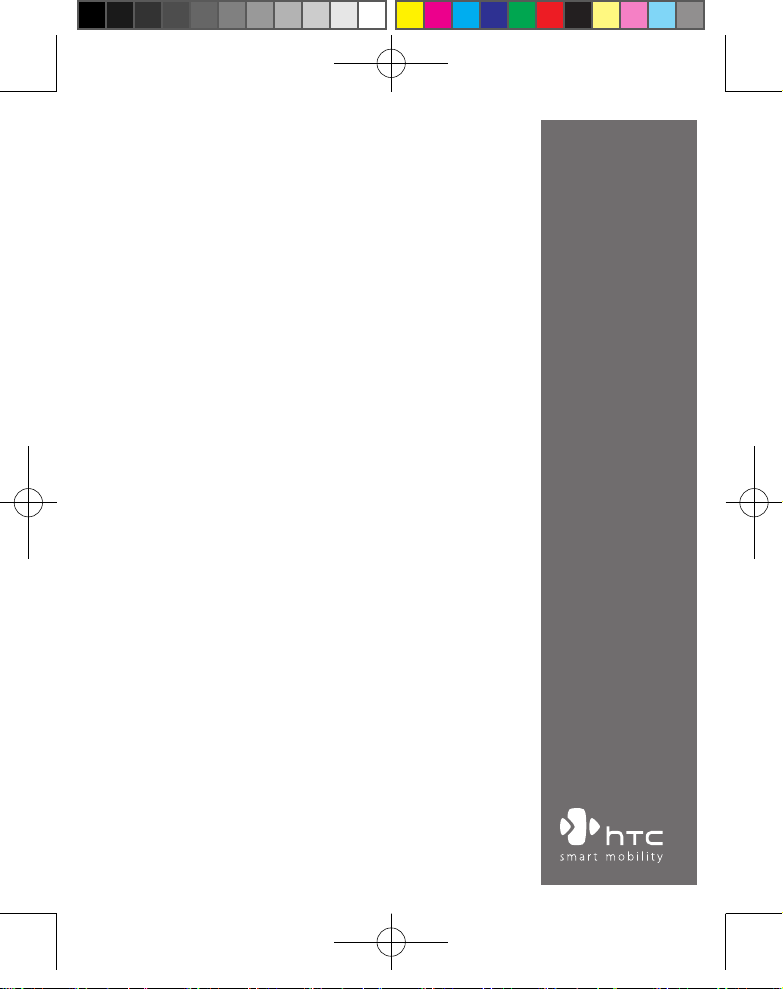
www.htc.com
Pocket PC Phone
User Manual
TOC_English_Manual.indd 1 2007/6/8 上午 12:33:36
Page 2
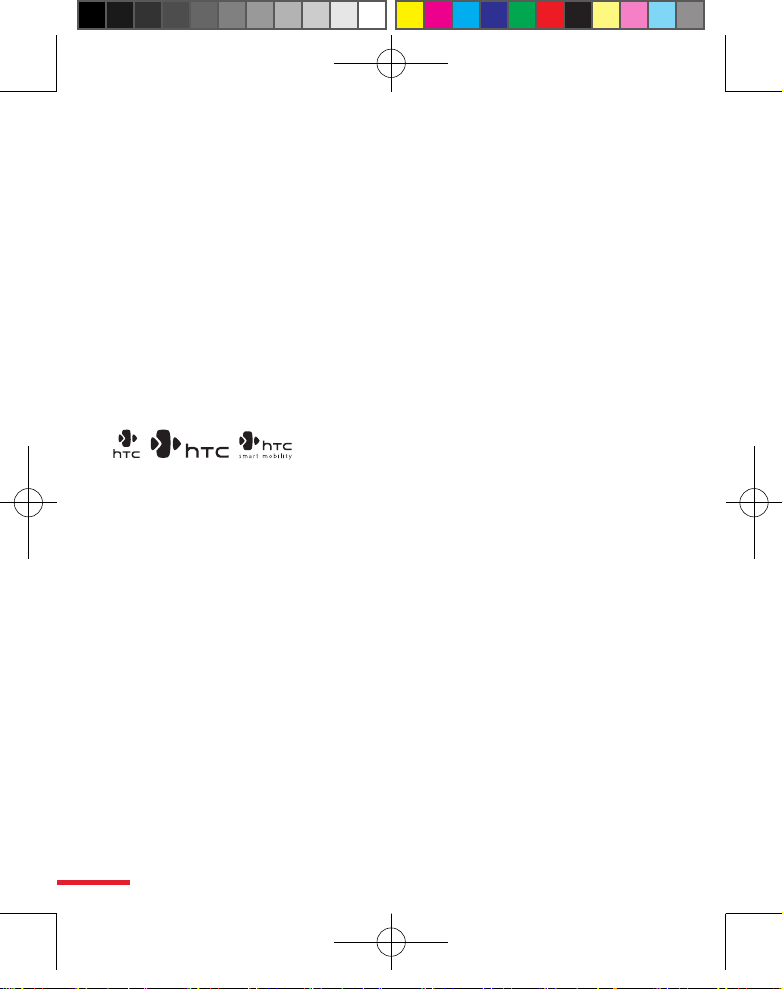
2
Please Read Before Proceeding
THE BATTERY IS NOT FULLY CHARGED WHEN YOU TAKE IT OUT OF THE BOX.
DO NOT REMOVE THE BATTERY PACK WHEN THE DEVICE IS CHARGING.
YOUR WARRANTY IS INVALIDATED IF YOU OPEN OR TAMPER WITH THE
DEVICE’S OUTER CASING.
PRIVACY RESTRICTIONS
Some countries require full disclosure of recorded telephone conversations, and
stipulate that you must inform the person with whom you are speaking that the
conversation is being recorded. Always obey the relevant laws and regulations of
your country when using the recording feature of your PDA Phone.
COPYRIGHT INFORMATION
, , , ExtUSB are trademarks and/or service marks of HTC
Corp.
Microsoft, MS-DOS, Windows, Windows NT, Windows Server, Windows Mobile,
ActiveSync, Excel, Internet Explorer, MSN, Hotmail, Outlook, PowerPoint, Word,
and Windows Media are either registered trademarks or trademarks of Microsoft
Corporation in the United States and/or other countries.
Bluetooth and the Bluetooth logo are trademarks owned by Bluetooth SIG, Inc.
Wi-Fi is a registered trademark of the Wireless Fidelity Alliance, Inc.
miniSD is a trademark of SD Card Association.
Ja
va, J2ME and all other Java-based marks are trademarks or registered
trademarks of Sun Microsystems, Inc. in the United States and other countries.
C
opyright © 2006, Adobe Systems Incorporated.
Copyright © 2006, Macromedia Netherlands, B.V.
TOC_English_Manual.indd 2 2007/6/8 上午 12:33:36
Page 3
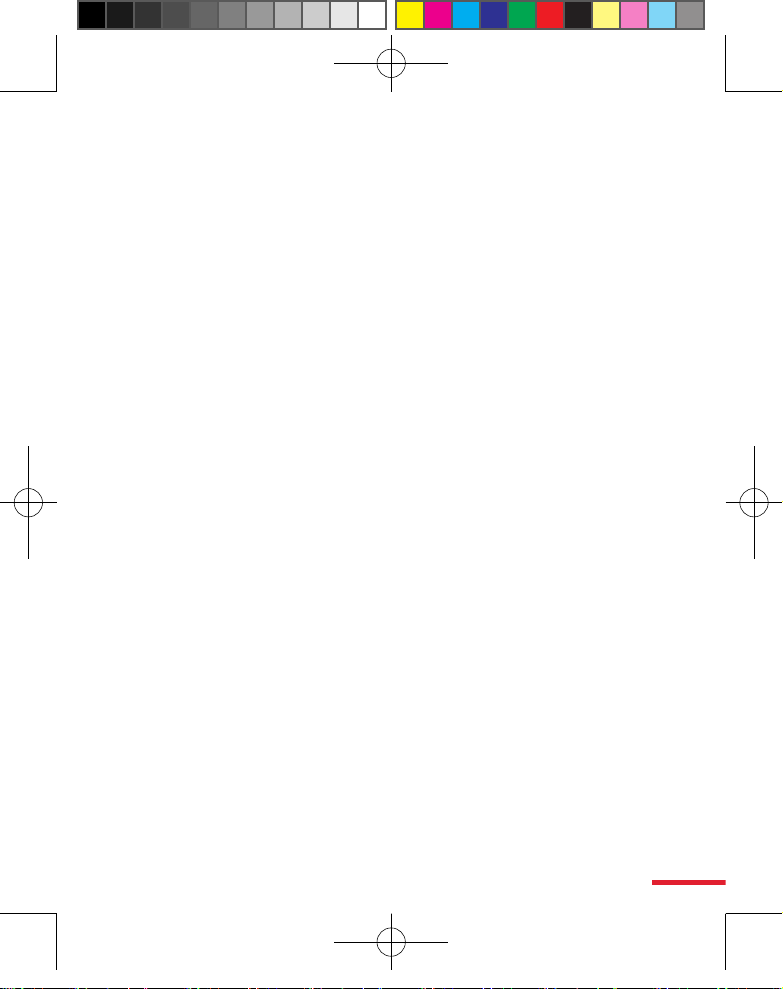
3
Macromedia, Flash, Macromedia Flash, Macromedia Flash Lite and Reader are
trademarks and/or registered trademarks of Macromedia Netherlands, B.V. or
Adobe Systems Incorporated.
Copyright © 2006, JATAAYU SOFTWARE (P) LTD. All Rights Reserved.
Copyright © 2006, Dilithium Networks, Inc. All Rights Reserved.
Copyright © 2006, Tao Group Limited. All Rights Reserved.
ArcSoft MMS Composer™ Copyright © 2003-2006, ArcSoft, Inc. and its licensors.
All Rights Reserved. ArcSoft and the ArcSoft logo are registered trademarks of
ArcSoft, Inc. in the United States and/or other countries.
All other company, product and service names mentioned herein are trademarks,
registered trademarks or service marks of their respective owners.
TOC_English_Manual.indd 3 2007/6/8 上午 12:33:36
Page 4
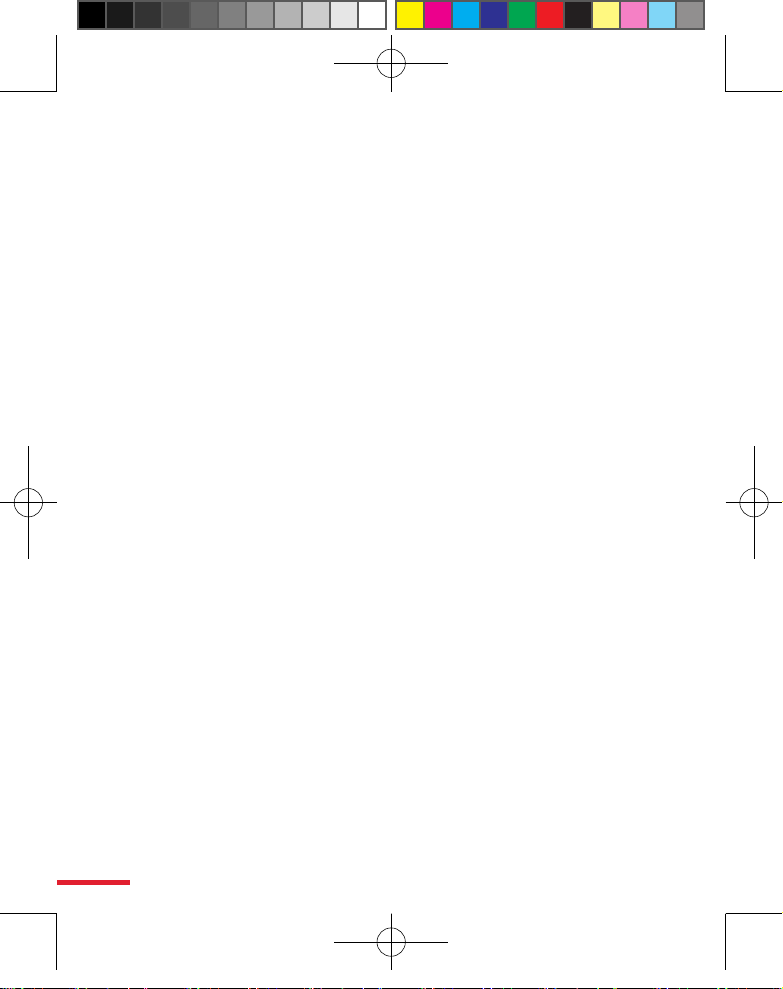
4
Important Health Information and Safety
Precautions
When using this product, the safety precautions below must be taken to
avoid possible legal liabilities and damages. Retain and follow all product
safety and operating instructions. Observe all warnings in the operating
instructions on the product.
To reduce the risk of bodily injury, electric shock, fire, and damage to the
equipment, observe the following precautions.
ELECTRICAL SAFETY
This product is intended for use when supplied with power from the
designated battery or power supply unit. Other usage may be dangerous
and will invalidate any approval given to this product.
SAFETY PRECAUTIONS FOR PROPER GROUNDING INSTALLATION
CAUTION: Connecting to an improperly grounded equipment can result in
an electric shock to your device.
This product equipped with a USB Cable for connecting with desk-top or
notebook computer. Be sure your computer is properly grounded (earthed)
before connecting this product to the computer. The power supply cord of
a desktop or notebook computer has an equipment-grounding conductor
and a grounding plug. The plug must be plugged into an appropriate outlet
which is properly installed and grounded in accordance with all local codes
and ordinances.
SAFETY PRECAUTIONS FOR POWER SUPPLY UNIT
• Use the correct external power source
A product should be operated only from the type of power source
indicated on the electrical ratings label. If you are not sure of the type
of power source required, consult your authorised service provider or
local power company. For a product that operates from battery power
or other sources, refer to the operating instructions that are included
with the product.
• Handle battery packs carefully
This product contains a Li-ion battery. There is a risk of fire and burns
if the battery pack is handled improperly. Do not attempt to open or
TOC_English_Manual.indd 4 2007/6/8 上午 12:33:36
Page 5
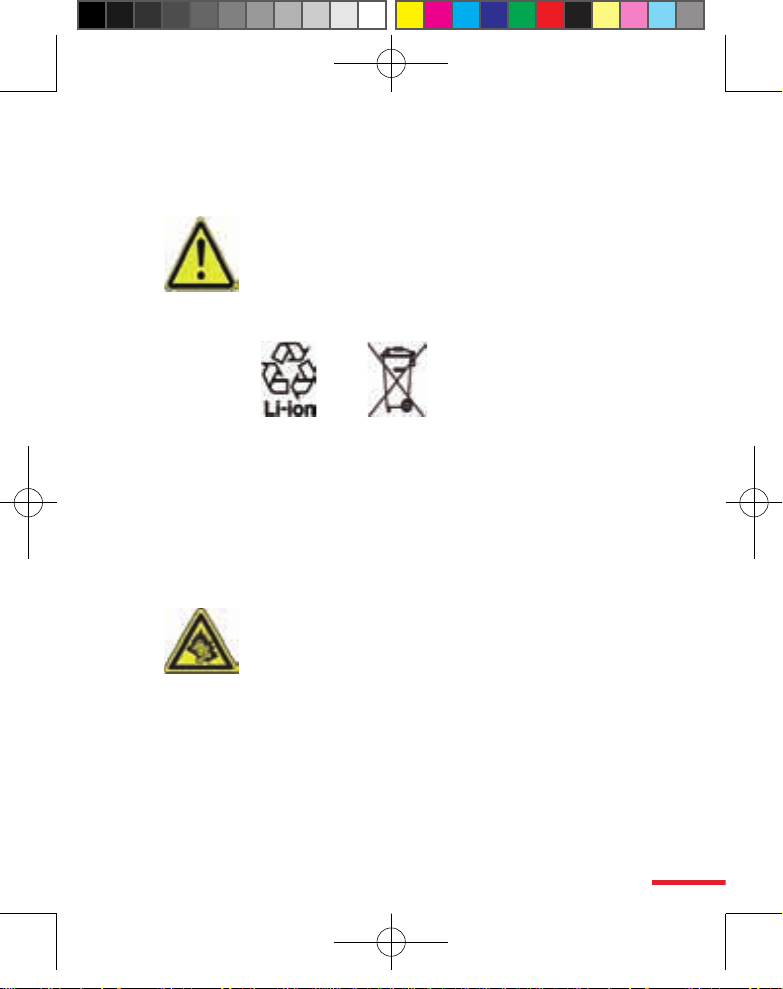
5
service the battery pack. Do not disassemble, crush, puncture, short
external contacts or circuits, dispose of in fire or water, or expose a
battery pack to temperatures higher than 60˚C (140˚F).
WARNING: DANGER OF EXPLOSION IF BATTERY IS INCORRECTLY
REPLACED. TO REDUCE RISK OF FIRE OR BURNS, DO NOT
DISASSEMBLE, CRUSH, PUNCTURE, SHORT EXTERNAL CONTACTS,
EXPOSE TO TEMPERATURE ABOVE 60˚C (140˚F), OR DISPOSE OF IN
FIRE OR WATER. REPLACE ONLY WITH SPECIFIED BATTERIES. RECYCLE
OR DISPOSE OF USED BATTERIES ACCORDING TO THE LOCAL
REGULATIONS OR REFERENCE GUIDE SUPPLIED WITH YOUR PRODUCT.
SAFETY PRECAUTIONS FOR DIRECT SUNLIGHT
Keep this product away from excessive moisture and extreme temperatures.
Do not leave the product or its battery inside a vehicle or in places where
the temperature may exceed 60°C (140°F), such as on a car dashboard,
window sill, or behind a glass that is exposed to direct sunlight or strong
ultraviolet light for extended periods of time. This may damage the product,
overheat the battery, or pose a risk to the vehicle.
PREVENTION OF HEARING LOSS
CAUTION: Permanent hearing loss may occur if
earphones or headphones are used at high volume for
prolonged periods of time.
NOTE: For France, mobile headphones, earphones, and wired remote
controllers for this device have been tested to comply with the Sound
P
ressure Level requirement laid down in NF EN 50332-1:2000 and NF EN
50332-2:2000 standards as required by French Article L. 5232-1.
TOC_English_Manual.indd 5 2007/6/8 上午 12:33:37
Page 6
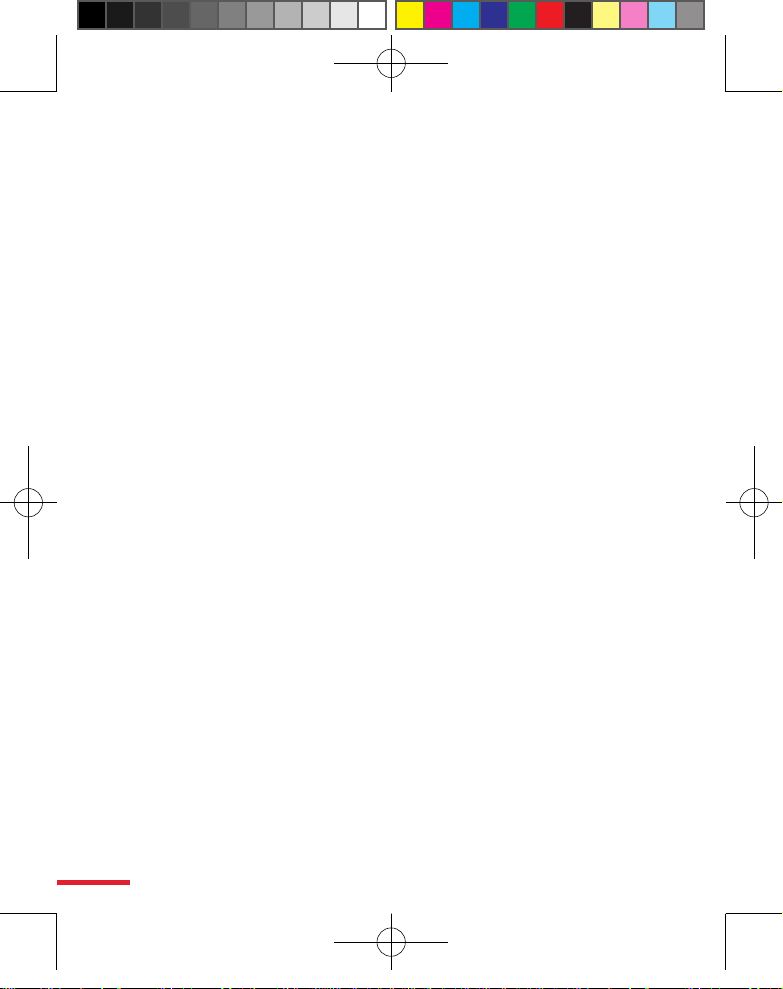
6
SAFETY IN AIRCRAFTS
Due to the possible interference caused by this product to an aircraft’s
navigation system and its communications network, using this device’s
phone function on board an airplane is against the law in most countries. If
you want to use this device when on board an aircraft, remember to turn off
the phone by switching to Flight Mode.
ENVIRONMENT RESTRICTIONS
Do not use this product in gas stations, fuel depots, chemical plants or
where blasting operations are in progress, or in potentially explosive
atmospheres such as fuelling areas, fuel storehouses, below deck on
boats, fuel or chemical transfer or storage facilities, and areas where the
air contains chemicals or particles, such as grain, dust, or metal powders.
Please be aware that sparks in such areas could cause an explosion or fire
resulting in bodily injury or even death.
EXPLOSIVE ATMOSPHERES
When in any area with a potentially explosive atmosphere or where
flammable materials exist, the product should be turned off and the user
should obey all signs and instructions. Sparks in such areas could cause an
explosion or fire resulting in bodily injury or even death. Users are advised
not to use the equipment at refueling points such as service or gas stations,
and are reminded of the need to observe restrictions on the use of radio
equipment in fuel depots, chemical plants, or where blasting operations
are in progress. Areas with a potentially explosive atmosphere are often,
but not always, clearly marked. These include fueling areas, below deck on
boats, fuel or chemical transfer or storage facilities, and areas where the air
contains chemicals or particles, such as grain, dust, or metal powders.
ROAD SAFETY
Vehicle drivers in motion are not permitted to use telephony services with
handheld devices, except in the case of emergency. In some countries,
using hands-free devices as an alternative is allowed.
TOC_English_Manual.indd 6 2007/6/8 上午 12:33:37
Page 7
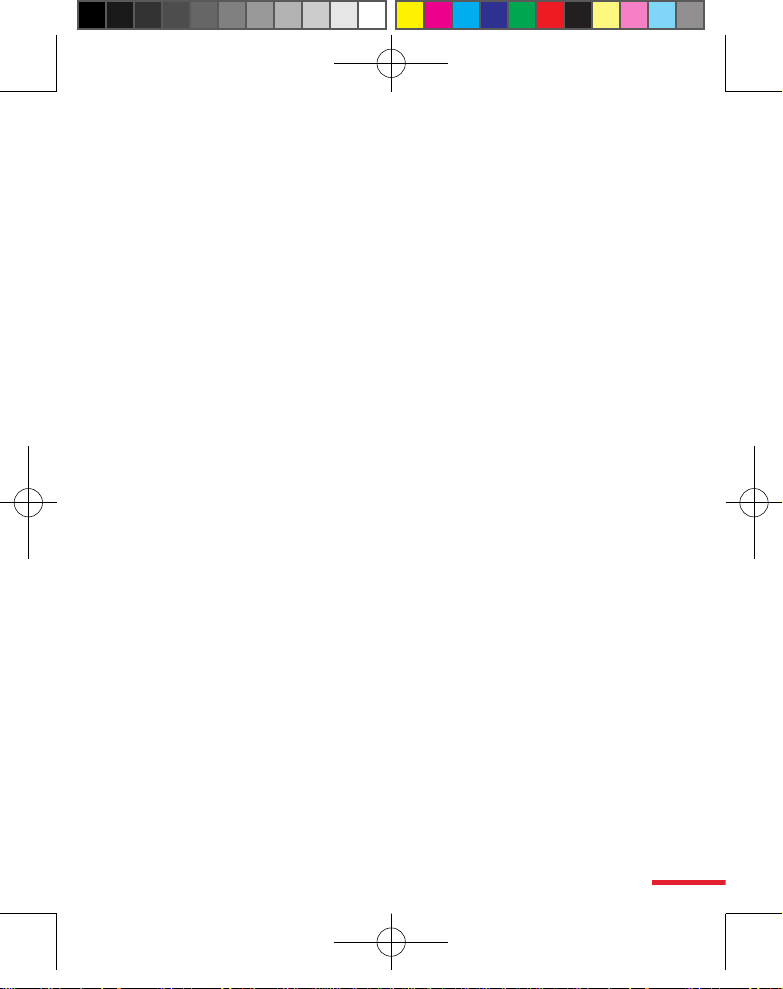
7
SAFETY PRECAUTIONS FOR RF EXPOSURE
• Avoid using your device near metal structures (for example, the steel
frame of a building).
• A
void using your device near strong electromagnetic sources, such as
microwave ovens, sound speakers, TV and radio.
• U
se only original manufacturer-approved accessories, or accessories
that do not contain any metal.
• U
se of non-original manufacturer-approved accessories may violate
your local RF exposure guidelines and should be avoided.
INTERFERENCE WITH MEDICAL EQUIPMENT FUNCTIONS
This product may cause medical equipment to malfunction. The use of this
device is forbidden in most hospitals and medical clinics.
If you use any other personal medical device, consult the manufacturer
of your device to determine if it is adequately shielded from external
RF energy. Your physician may be able to assist you in obtaining this
information.
Turn the phone OFF in health care facilities when any regulations posted in
these areas instruct you to do so. Hospitals or health care facilities may be
using equipment that could be sensitive to external RF energy.
HEARING AIDS
Some digital wireless phones may interfere with some hearing aids. In the
event of such interference, you may want to consult your service provider,
or call the customer service line to discuss alternatives.
NONIONIZING RADIATION
This product should be operated in the suggested normal condition only
to ensure the radiative performance and safety of the interference. As
with other mobile radio transmitting equipment, users are advised that for
satisfactory operation of the equipment and for the safety of personnel, it
is recommended that no part of the human body be allowed to come too
close to the antenna during operation of the equipment.
Use only the supplied integral antenna. Use of unauthorized or modified
antennas may impair call quality and damage the phone, causing loss of
performance and SAR levels exceeding the recommended limits as well
TOC_English_Manual.indd 7 2007/6/8 上午 12:33:37
Page 8
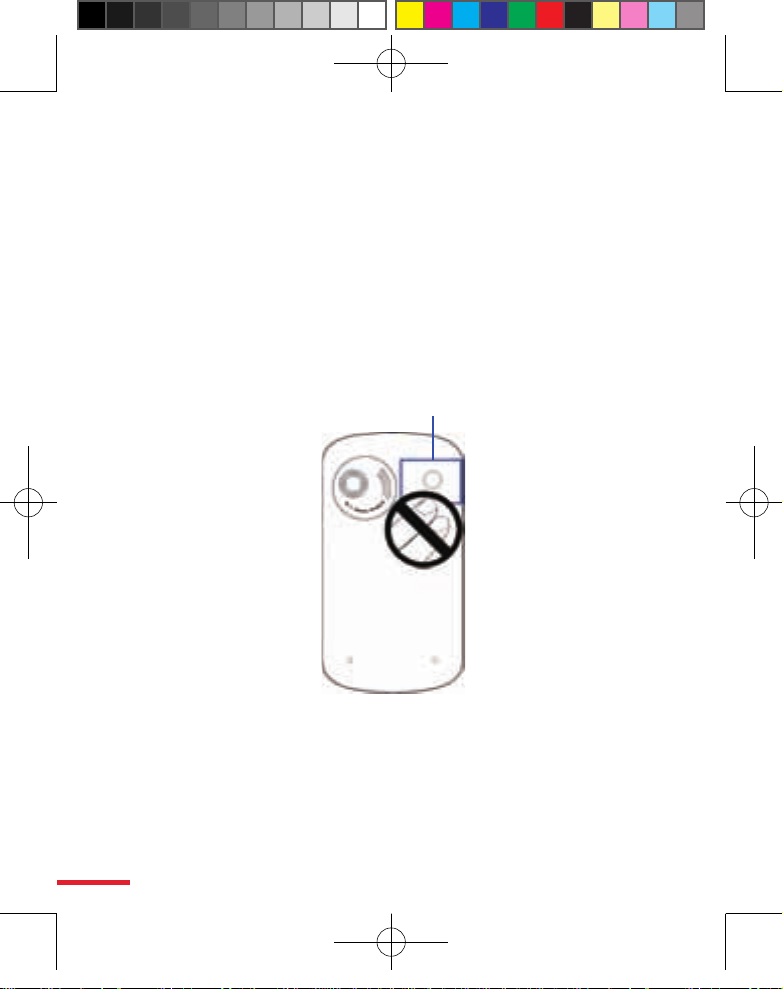
8
as result in non-compliance with local regulatory requirements in your
country.
To assure optimal phone performance and ensure human exposure to RF
engery is within the guildelines set forth in the relevant standards, always
use your device only in its normal-use position. Do not touch or hold the
antenna area unnecessarily when placing or receiving a phone call. Contact
with the antenna area may impair call quality and cause your device to
operate at a higher power level than needed. Avoiding contact with the
antenna area when the phone is IN USE optimizes the antenna performance
and the battery life.
Antenna location
TOC_English_Manual.indd 8 2007/6/8 上午 12:33:37
Page 9
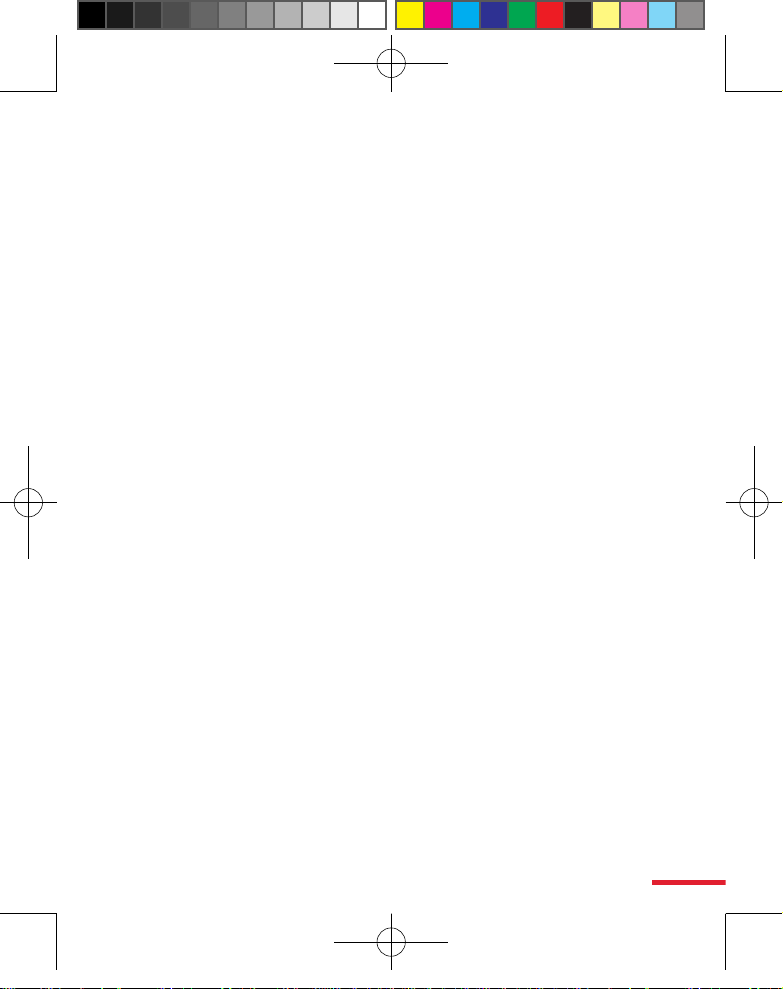
9
General Precautions
• Heed service markings
Except as explained elsewhere in the Operating or Service
documentation, do not service any product yourself. Service needed
on components inside these compartments should be done by an
authorized service technician or provider.
• Damage requiring service
Unplug the product from the electrical outlet and refer servicing to
an authorized service technician or provider under the following
conditions:
• Liquid has been spilled or an object has fallen into the product.
• The product has been exposed to rain or water.
• The product has been dropped or damaged.
• There are noticeable signs of overheating.
• The product does not operate normally when you follow the
operating instructions.
• Avoid hot areas
The product should be placed away from heat sources such as
radiators, heat registers, stoves, or other products (including, but
limited to, amplifiers) that produce heat.
• Avoid wet areas
Never use the product in a wet location.
• Avoid using your device after a dramatic change in temperature
When you move your device between environments with very
different temperature and/or humidity ranges, condensation may
form on or within the device. To avoid damaging the device, allow
sufficient time for the moisture to evaporate before using the device.
Note:
When taking the device from low-temperature conditions into a
warmer environment or from high-temperature conditions into
a cooler environment, allow the device to acclimate to room
temperature before turning on the power.
TOC_English_Manual.indd 9 2007/6/8 上午 12:33:37
Page 10
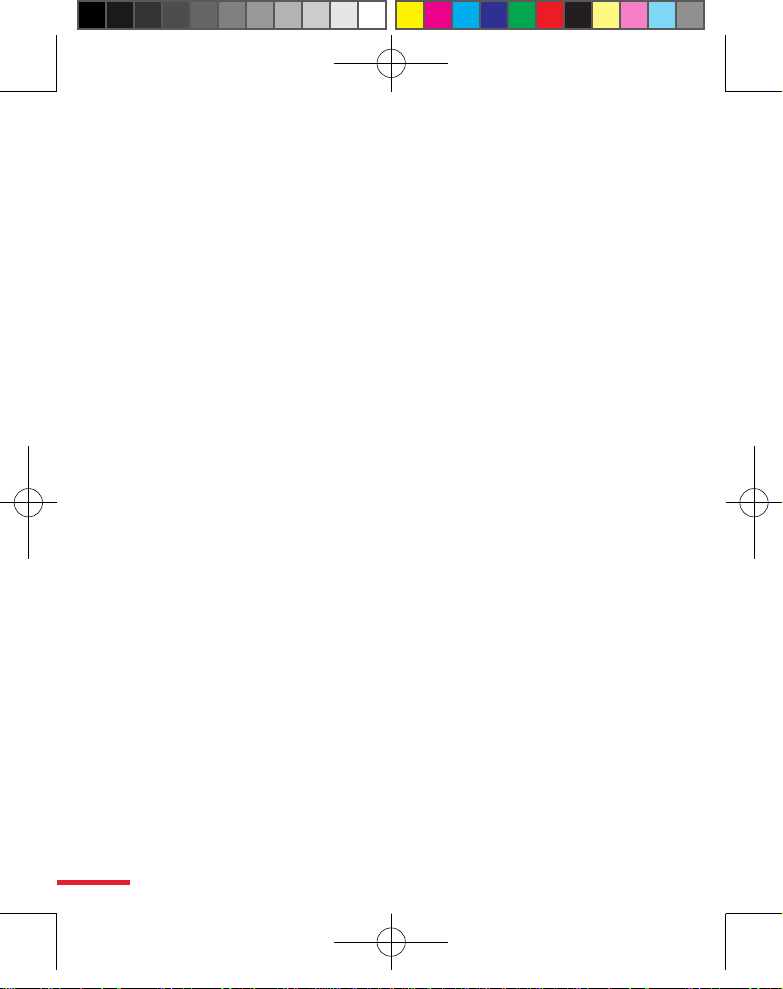
10
• Avoid pushing objects into product
Never push objects of any kind into cabinet slots or other openings
in the product. Slots and openings are provided for ventilation. These
openings must not be blocked or covered.
• Mounting Accessories
Do not use the product on an unstable table, cart, stand, tripod,
or bracket. Any mounting of the product should follow the
manufacturer’s instructions, and should use a mounting accessory
recommended by the manufacturer.
• Avoid unstable mounting
Do not place the product with an unstable base.
• Use product with approved equipment
This product should be used only with personal computers and
options identified as suitable for use with your equipment.
• Adjust the volume
Turn down the volume before using headphones or other audio
devices.
• Cleaning
Unplug the product from the wall outlet before cleaning. Do not use
liquid cleaners or aerosol cleaners. Use a damp cloth for cleaning, but
NEVER use water to clean the LCD screen.
TOC_English_Manual.indd 10 2007/6/8 上午 12:33:37
Page 11
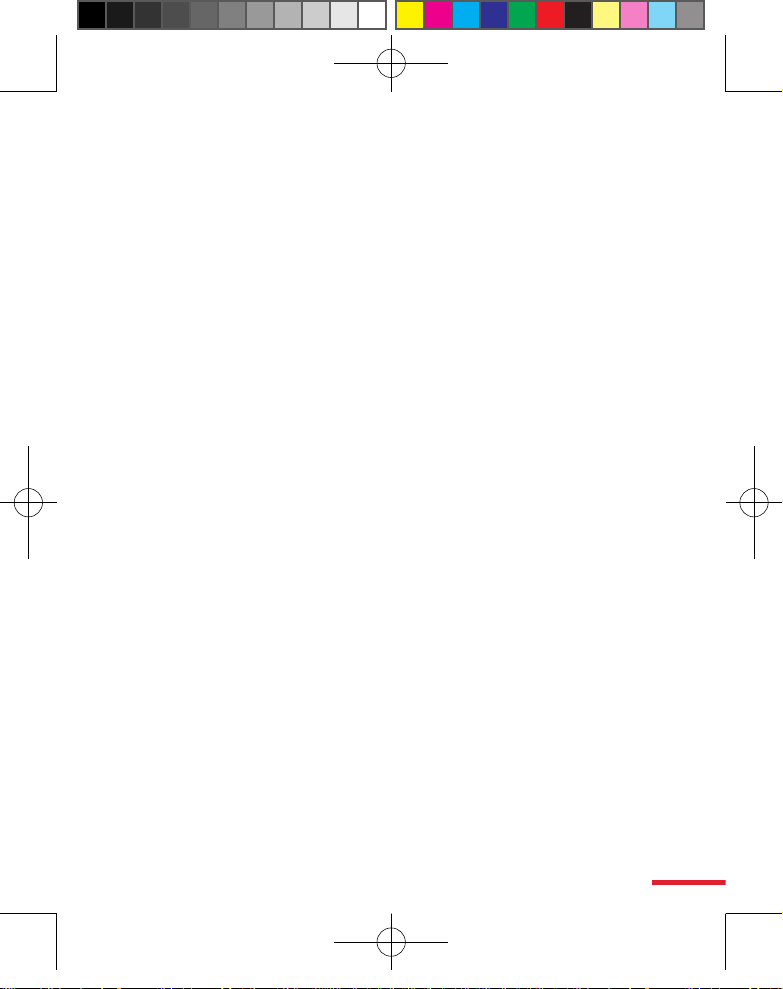
11
Contents
Chapter 1 Getting Started 17
1.1 Getting to Know Your Device and Its Accessories .......... 18
1.2 About the USIM/SIM Card and Battery ........................... 23
1.3
Starting Up ........................................................................ 25
1.4
The Today Screen .............................................................. 27
1.5
Using the Programs .......................................................... 31
1.6
Device Settings ................................................................. 36
Chapter 2 Entering and Searching Information 37
2.1 Entering Information ....................................................... 38
2.2 Using the On-screen Keyboard........................................ 39
2.3
Using Letter Recognizer ................................................... 39
2.4
Using Block Recognizer.................................................... 40
2.5
Using Transcriber .............................................................. 40
2.6
Using Notes to Draw, Write, and Record Voice Notes .... 42
2.7
Searching for Information ............................................... 42
Chapter 3 Using Phone Features 43
3.1 Using the Phone ............................................................... 44
3.2 Making a Call .................................................................... 46
3.3
Receiving a Call ................................................................. 49
3.4
Making a Video Call .......................................................... 49
TOC_English_Manual.indd 11 2007/6/8 上午 12:33:38
Page 12
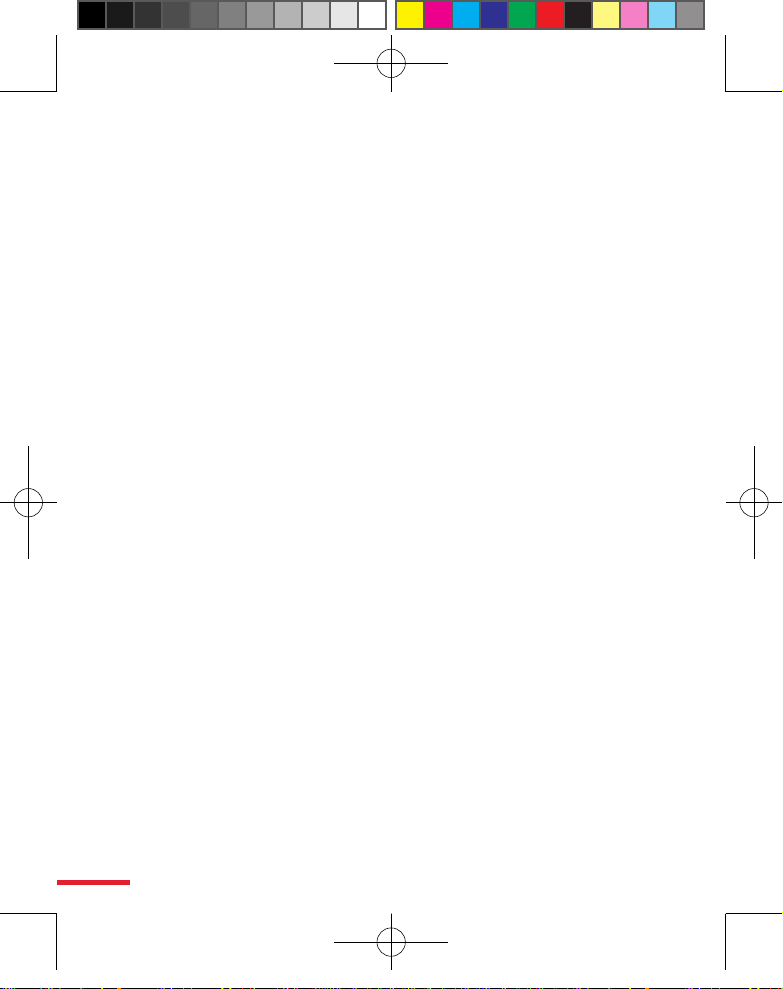
12
3.5 Receiving a Video Call ...................................................... 53
3.6 Smart Dialing .................................................................... 53
3.7
In-call Options .................................................................. 55
3.8
Additional Dialing Information ....................................... 57
Chapter 4 Setting Up Your Device 59
4.1 Basic Settings .................................................................... 60
4.2 Prosonalising the Today Screen ...................................... 62
4.3
Customising Phone Settings and Services ..................... 64
4.4
Protecting Your Device ..................................................... 66
4.5
Other settings ................................................................... 67
Chapter 5 Synchronizing Information
With Your Computer 71
5.1 About Synchronisation .................................................... 72
5.2
Using Microsoft Windows Mobile®
Device Center on Windows Vista ..................................... 73
5.3
Installing and Using Microsoft Microsoft ActiveSync®
on Windows XP ................................................................. 74
5.4
Installing Microsoft Office Outlook 2007 (60-day trial) 75
5.5
Synchronizing with Your Computer ................................ 77
5.6
Synchronizing via Bluetooth ........................................... 79
5.7
Synchronizing via Infraread ............................................ 80
5.8
Synchronizing Music and Video ...................................... 80
TOC_English_Manual.indd 12 2007/6/8 上午 12:33:38
Page 13
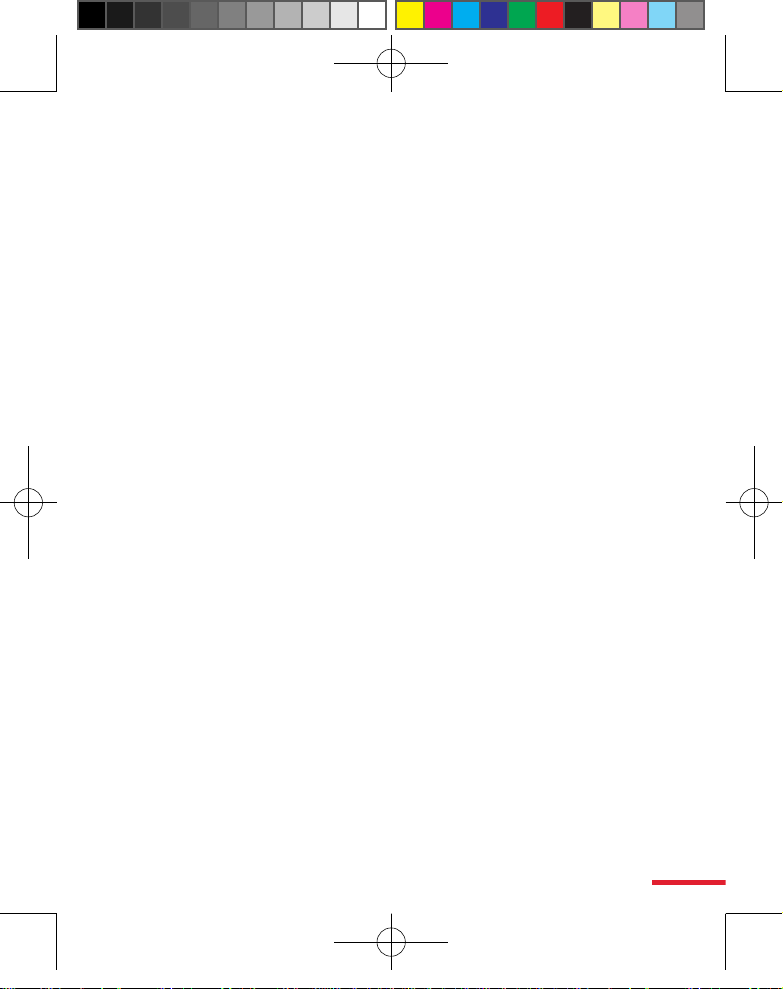
13
Chapter 6 Adding and Organizing Information 81
6.1 Contacts ............................................................................ 82
6.2
SIM Manager ..................................................................... 86
6.3
Calendar ............................................................................ 88
6.4
Tasks .................................................................................. 91
6.5
Notes ................................................................................. 93
Chapter 7 Exchanging Messages 97
7.1 Messaging ......................................................................... 98
7.2
Text Messages ................................................................... 99
7.3
MMS Messages ............................................................... 100
7.4
Setting Up E-mail Accounts ........................................... 106
7.5
Using E-mail .................................................................... 111
Chapter 8 Getting Connected 117
8.1 Connecting to the Internet ............................................ 118
8.2
Internet Explorer Mobile ............................................... 122
8.3
Using Comm Manager .................................................... 125
8.4
Using Network Wizard.................................................... 126
8.5
Using Bluetooth .............................................................. 127
8.6
Using Wi-Fi ...................................................................... 136
8.7
Using Internet Sharing ................................................... 140
TOC_English_Manual.indd 13 2007/6/8 上午 12:33:38
Page 14
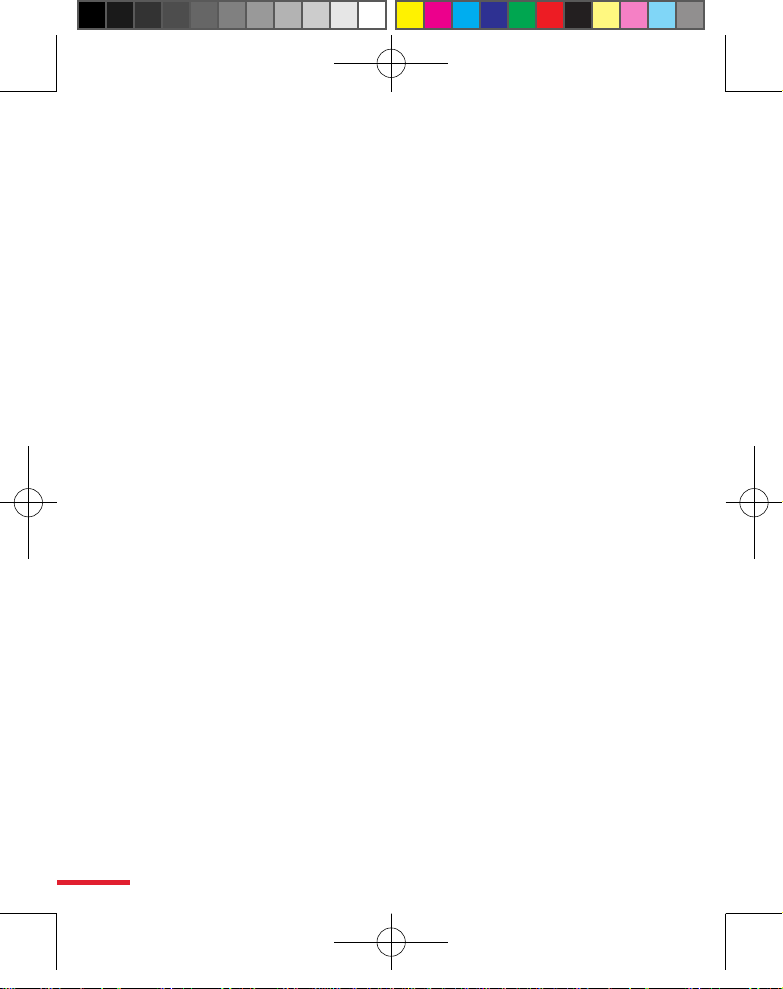
14
Chapter 9 Using Windows Live 141
9.1 Windows Live Mobile ..................................................... 142
9.2
Windows Live Messenger Mobile .................................. 145
9.3
Sending Photos to Your Windows Live Space ............... 148
Chapter 10 Using Outlook with Exchange Server149
10.1 Synchronizing Your Device with the Exchange Server 150
10.2
Working With Company E-mails .................................... 153
10.3
Managing Meeting Requests......................................... 158
10.4
Finding Contacts in the Company Directory ................ 159
10.5
E-mail Security ................................................................ 160
Chapter 11 Experiencing Multimedia 163
11.1 Using Camera .................................................................. 164
11.2
Using Pictures & Videos ................................................. 178
11.3
Using Windows Media Player Mobile ............................182
11.4
Using Streaming Media.................................................. 189
Chapter 12 Managing Your Device 191
12.1 Adding and Removing Programs .................................. 192
12.2
Copying Files ................................................................... 193
12.3
Managing Memory ......................................................... 195
12.4
Resetting Your Device .................................................... 196
12.5
Checking System Information ....................................... 198
TOC_English_Manual.indd 14 2007/6/8 上午 12:33:38
Page 15
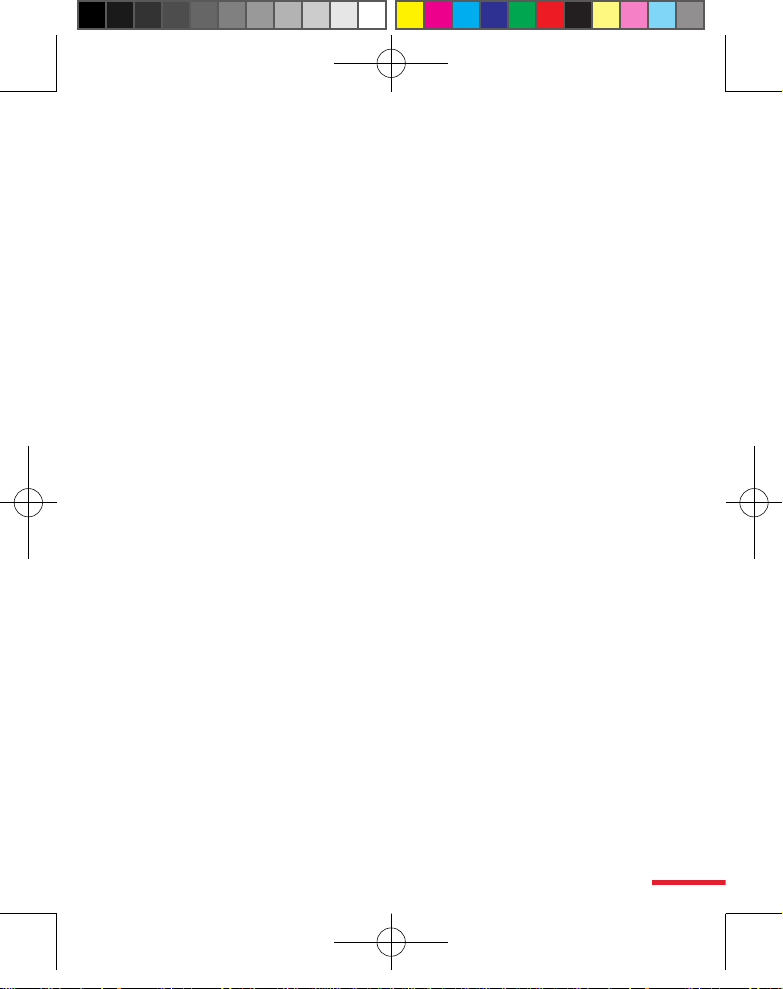
15
12.6 Battery Saving Tips.........................................................198
Chapter 13 Using Other Applications 201
13.1 Word Mobile ................................................................... 202
13.2 Excel Mobile .................................................................... 203
13.3
Viewing Slide Shows with PowerPoint Mobile ............. 204
13.4
Using Adobe Reader LE .................................................. 205
13.5
Using MIDlet Manager ................................................... 207
13.6
Using ZIP ......................................................................... 210
13.7
Using Voice Commander ................................................ 212
13.8
Using My Connect ........................................................... 215
Chapter 14 Using GPS 219
14.1 Guidelines and Preparation for Using GPS ................... 220
14.2 Using External GPS ......................................................... 222
Appendix 225
A.1 Regulatory Notices .........................................................226
A.2 PC Requirement to Run ActiveSync 4.x ........................ 231
A.3
Specifications ................................................................. 232
TOC_English_Manual.indd 15 2007/6/8 上午 12:33:38
Page 16
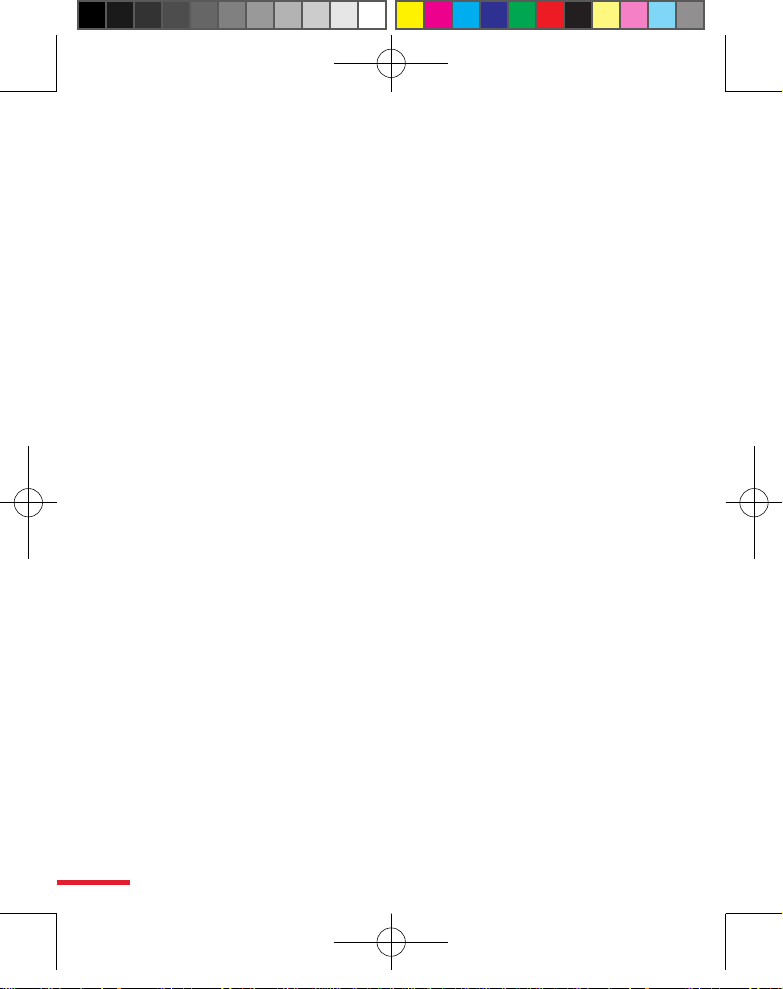
16
TOC_English_Manual.indd 16 2007/6/8 上午 12:33:38
Page 17
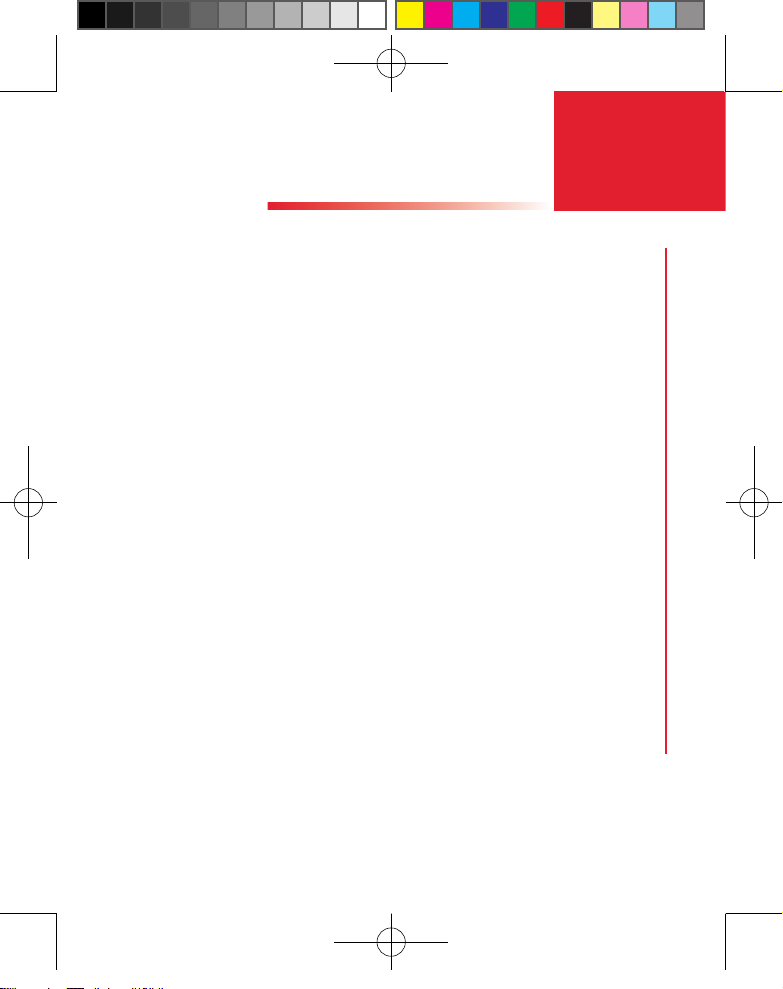
1
Chapter
1.1
Getting to Know Your Device
and Its Accessories
1.2 About the USIM/ SIM Card and Battery
1.3 Starting Up
1.4 The Today Screen
1.5 Using the Programs
1.6 Device Settings
Getting Strat
Ch01_English_Manual.indd 17 2007/6/8 上午 12:04:14
Page 18
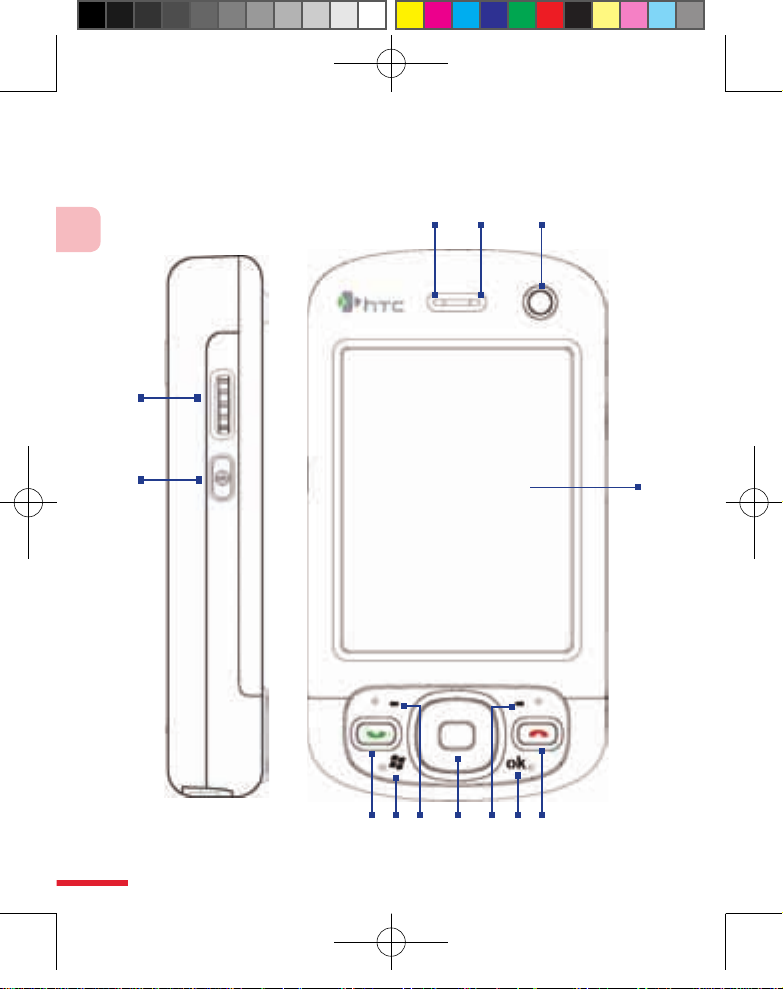
18
1
Getting Started
1.1
Getting to Know Your Device and Its Accessories
1 2
12
4
13
3
5 7 9 116 8 10
Ch01_English_Manual.indd 18 2007/6/8 上午 12:04:15
Page 19
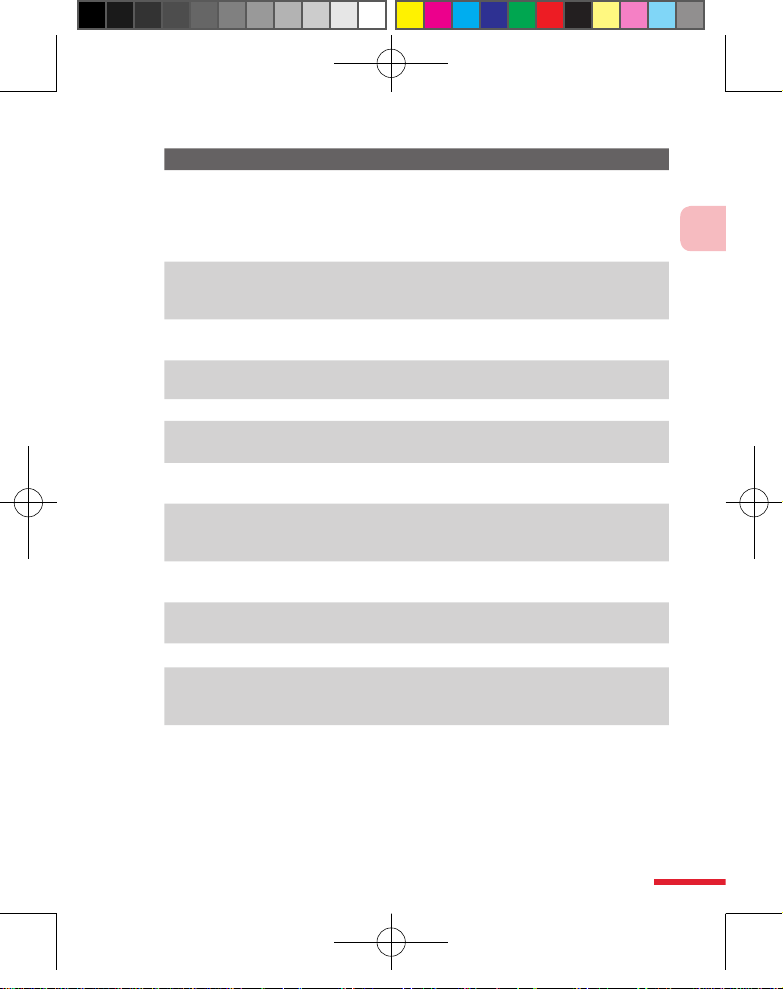
19
1
Getting Started
No. Item Function
1 Notification LED 1This LED shows a blinking Blue light for Bluetooth system
notification of powered-up and ready to transmit Bluetooth
sig nal, or a blink ing Green lig ht for Wi-Fi status. When
both Blueto oth and Wi-Fi are ena bled, their lights bli nk
alternately.
2 Notification LED 2This bi-color LED shows Green and Amber lights for UMTS/
GSM/GPRS/ EDGE standby, message, and network status as
well as for notification and battery charging status.
3 Second Camera Use this camera for video call conversations or to take self
landscape photos.
4 Touch Screen Tap the screen with the stylus to write, draw, or make a
selection.
5 Talk Button Press to answer an incoming call or dial a number.
6 Start Button Press to open the start menu
7 Left Soft
Key
Press to execute the command shown in the label above the
button.
8 Navigation
Control/Enter
Press this multi-directional control up, down, left, or right to
move through menus and program instructions; carry out
the selection by pressing the center button.
9 Right Soft
Key
Press to execute the command shown in the label above the
button..
10 OK Button Press to confirm your data entries, or to exit the program in
use.
11 End Button Press to end a call or to return to the Today screen.
12 Volume Slider • Slide up or down to adjust the speaker volume.
• Durin g a call, slide up or d own to a djust the ear piece
volume.
13 OK Button Press to confirm your data entries, or to exit the program in
use.
Ch01_English_Manual.indd 19 2007/6/8 上午 12:04:15
Page 20
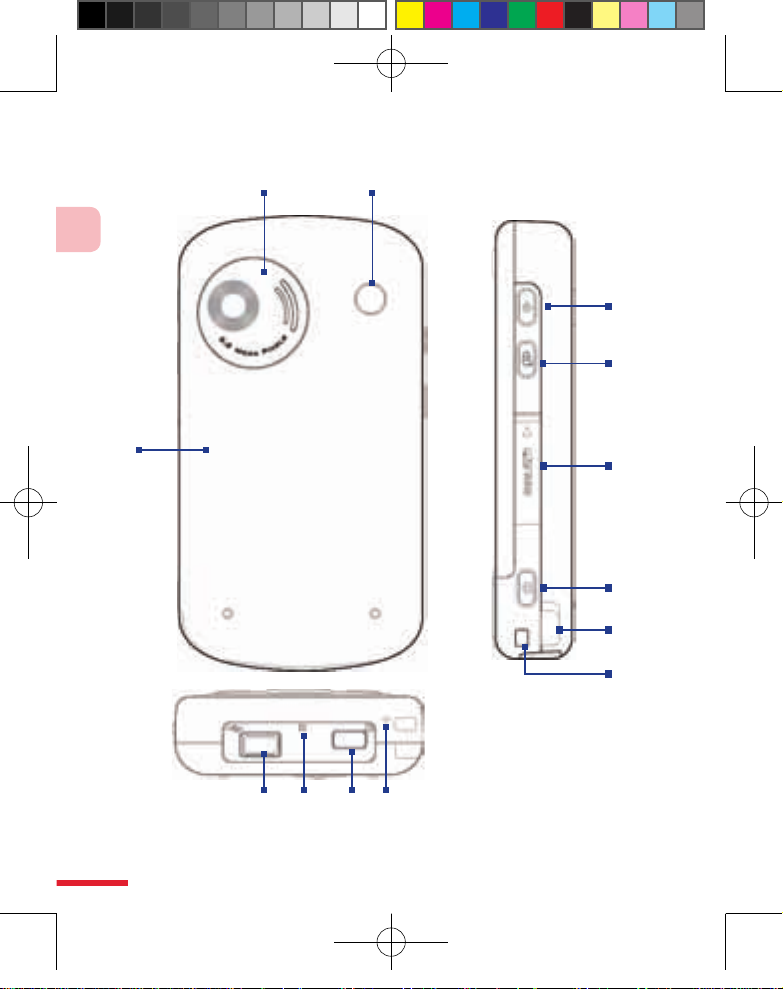
20
1
Getting Started
17
18
19
14 15
262423
20
16
25
21
22
Ch01_English_Manual.indd 20 2007/6/8 上午 12:04:15
Page 21
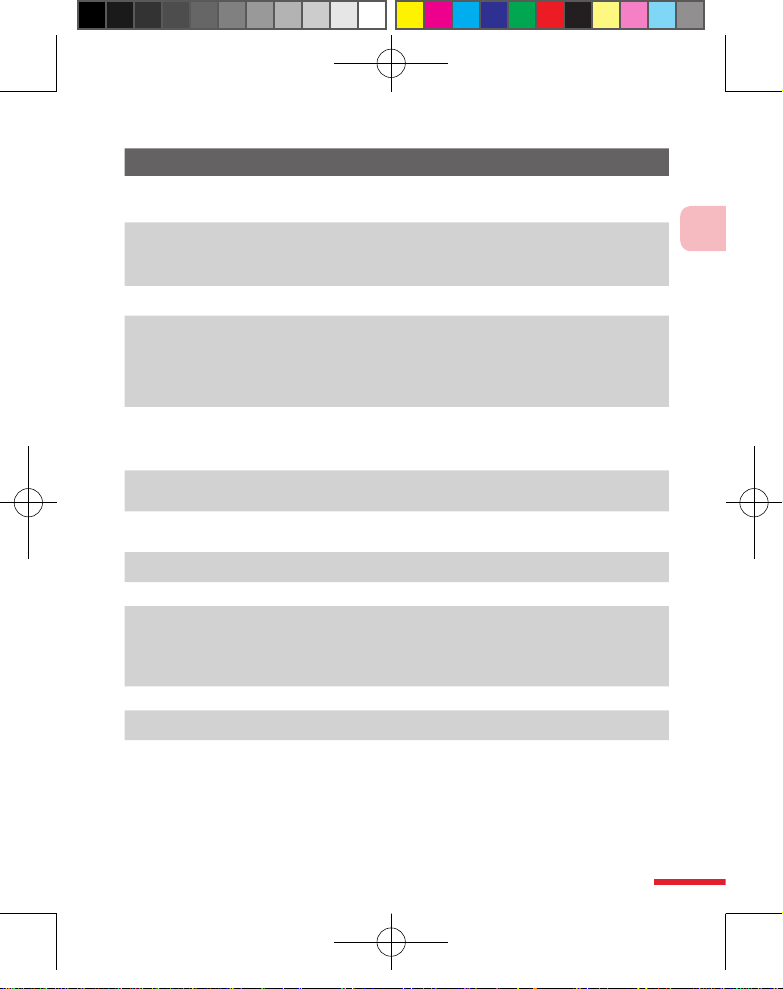
21
1
Getting Started
No. Item Function
14 Main Camera This is a 2.0 megapixel CMOS color camera. Use the camera to take
still photos and record video clips.
15 Car Antenna
Connector
Connect your phone to the car antenna while in a car to have better
reception quality. Simply peel off the rubber cap and connect the
antenna jack. Replace the rubber cap if unused.
16 Back Cover This covers the battery and USIM/ SIM card compartment.
17 Power Button Press and hold to turn on the device. When the device is turned on,
press to turn off the display temporarily. This switches your device
to Sleep mode, and you can still receive calls and messages. Press
and hold (for about 5 seconds) to turn off the power completely. All
functions including the phone will be unavailable for use.
18 Voice
Commander
Button
Press to start Voice Commander program; press and hold to creat a
voice note.
19 miniSD Card
Slot
Insert a storage card (miniSD card) for storing data.
20 Camera Button Press to launch the camera; press again to take a photo or video
clip, depending on the specified capture mode.
21 Stylus Use the stylus to write, draw, or select items on the touch screen.
22 Strap Holder Attach a strap for carrying your device.
23 Sync Connector/
Earphone Jack
Use this connector to synchronize data by connecting the provided
USB Sync cable or to recharge the battery via the provided AC
adapter. You can also connect the provided USB stereo headset for
hands-free conversation or for listening to audio media.
24 Reset Button With the stylus, press the Reset button to soft-reset your device.
25 Infrared Port It lets you exchange file(s) or data with other devices wirelessly.
26 Speaker Listen to the audio media from here.
Ch01_English_Manual.indd 21 2007/6/8 上午 12:04:15
Page 22
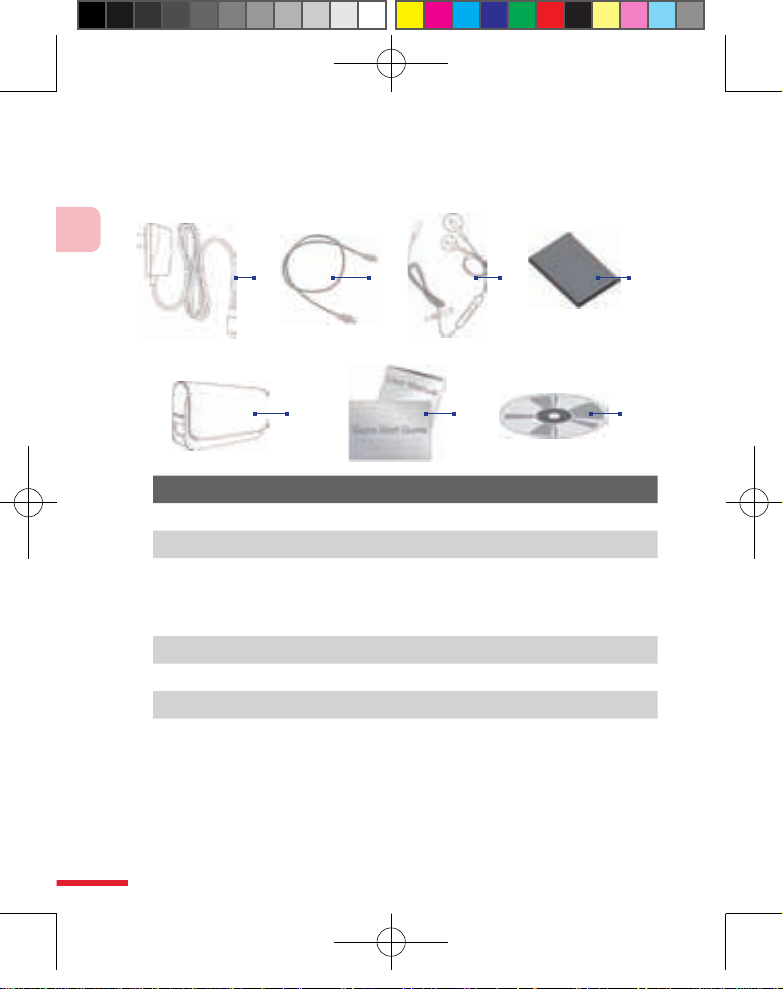
22
1
Getting Started
Accessories
2 3
5 6 7
4
1
No. Accessory Function
1 AC adapter Recharges the battery.
2 USB Sync cable Connects your Device to a PC and synchronizes data.
3 Stereo headset Provides a volume control slider and a Send/End
button. Press the Send/End button to pick up a call or
put a call on hold; press and hold the button to end
the call.
4 Battery Rechargeable Li battery
5 Pouch Acts as a protective carrying case for your Device.
6 Manuals User manual and Quick Start Guide
7 Getting Started CD Including the necessary applications for the device.
Ch01_English_Manual.indd 22 2007/6/8 上午 12:04:17
Page 23
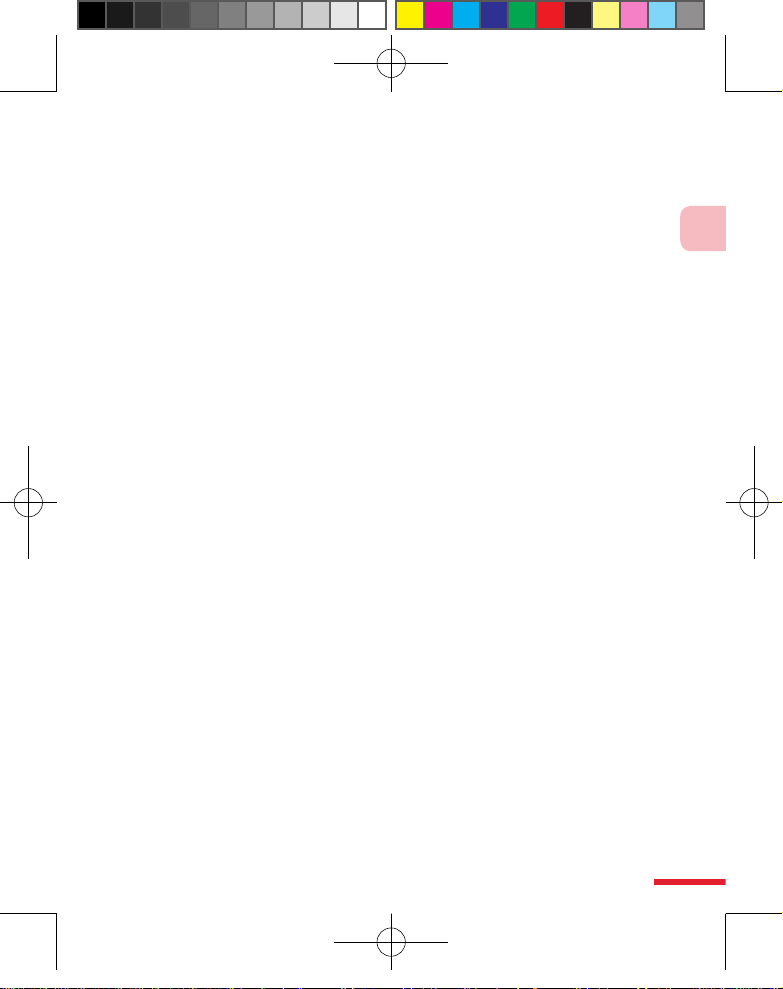
23
1
Getting Started
1.2 About the USIM/ SIM Card and Battery
Always turn off your device before installing/replacing the battery and
USIM/ SIM card. Follow the instructions in the Quick Start Guide to install a
USIM/ SIM (Subscriber Identity Module) card provided by your local network
service provider and to install the battery.
The USIM/ SIM card contains your phone number, service details, and
phonebook/message memory. Your device supports both 1.8V and 3V
USIM/ SIM cards. Some legacy USIM/ SIM cards will not function with your
device. You should consult with your service provider for a replacement
USIM/ SIM card. There may be fees for this service.
Your device contains a rechargeable Li-ion polymer battery. This device
is designed to use only manufacturer-specified original batteries and
accessories. Battery performance depends on many factors, including
your wireless service provider’s network configuration, signal strength, the
temperature of the environment in which you operate your device, the
features and/or settings you select and use, items attached to connecting
ports, and your voice, data, and other program usage patterns.
Battery life estimates (approximations):
• Standby time: Up to 150 - 250 hours for GSM;
Up to 180 - 250 hours for UMTS.
• Talk time: Up to 3.5 - 5 hours for GSM;
Up to 2 - 4 hours for UMTS.
• Media playback time:
Up to 8 hours for WMV;
Up to 12 hours for WMA.
Warning! To reduce risk of fire or burns:
• Do not attempt to open, disassemble, or service the battery pack.
• Do not crush, puncture, short external contacts, or dispose of in fire
or water.
• Do not expose to temperatures above 60oC (140oF).
• Replace only with the battery pack designated for this product.
• Recycle or dispose of used battery as stipulated by local regulation.
Ch01_English_Manual.indd 23 2007/6/8 上午 12:04:17
Page 24
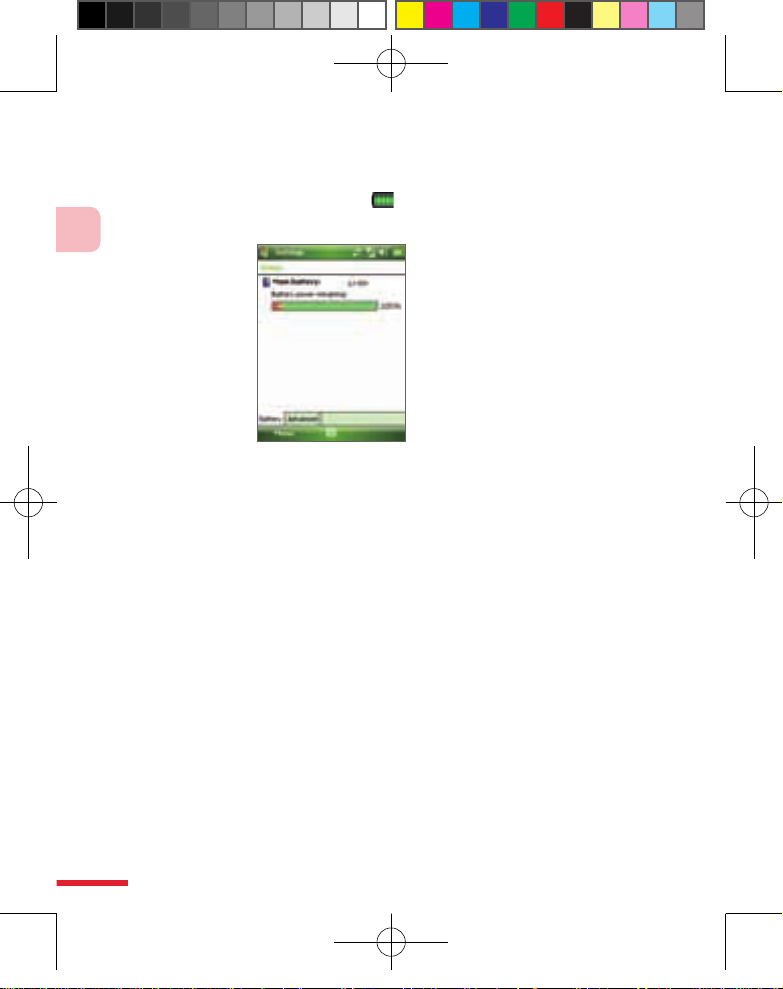
24
1
Getting Started
To check the battery power
Do one of the following:
• T
ap the battery level icon ( ) on the Today screen.
• A
lternatively, tap Start > Settings > Systems tab > Power.
Battery power information
Charge the battery
New batteries are shipped partially charged. Before you start using your
device, it is recommended that you install and charge the battery. Some
batteries perform best after several full charge/discharge cycles. You can
charge the battery in two ways:
•
Charging the device’s battery by using the power adapter.
• Connecting your device to a PC via the provided USB Sync cable.
Warning! • Do not remove the battery from the device while you are charging it
using the AC or car adapter.
• As a safety precaution, the battery stops charging when it overheats.
Low battery
When the low-battery warning appears, do the following:
• Immediately save your current data.
• Synchronize with your PC or connect the power adapter to charge the
battery.
• Turn o your device.
Ch01_English_Manual.indd 24 2007/6/8 上午 12:04:18
Page 25
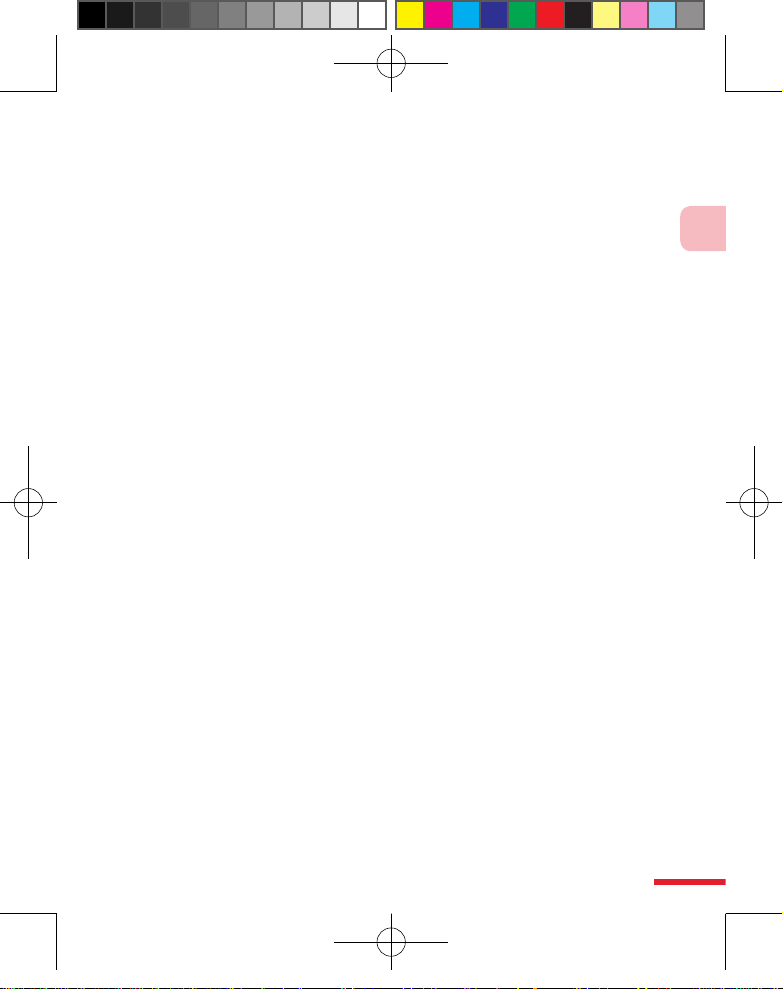
25
1
Getting Started
1.3 Starting Up
Turn your device on and off
To turn on your device, press and hold the POWER button. When you turn
on your device for the first time, a Quick Start Wizard will guide you through
the calibration process and the setup of regional settings, date and time,
password, Outlook e-mail, and POP3/IMAP4 e-mail accounts. For more
information about touch screen calibration, see “Calibrate the device”.
For information about setting up Outlook e-mail and POP3/IMAP4 e-mail
accounts, see Chapter 7.
To turn off your device, press and hold the POWER button for a few seconds.
A message will then be displayed, prompting you whether or not to turn off
the device completely.
Switch your device to Sleep mode
Quickly pressing the POWER button turns off the display temporarily and
switches your device to Sleep mode. Sleep mode suspends your device to a
low power state while the display is off in order to save battery power.
Your device also automatically goes into Sleep mode when you leave the
device idle after a certain amount of time.
To specify the timeout period before your device goes into Sleep mode
1. Tap Start > Settings > System tab > Power > Advanced tab.
2. Under On battery power, make sure the Turn off device if not used
for check box is selected.
3. Select the battery timeout period, then tap OK.
You will still be able to receive messages and calls while your device is in
Sleep mode. Pressing the POWER button again or new incoming calls/
messages will wake up your device.
Ch01_English_Manual.indd 25 2007/6/8 上午 12:04:18
Page 26
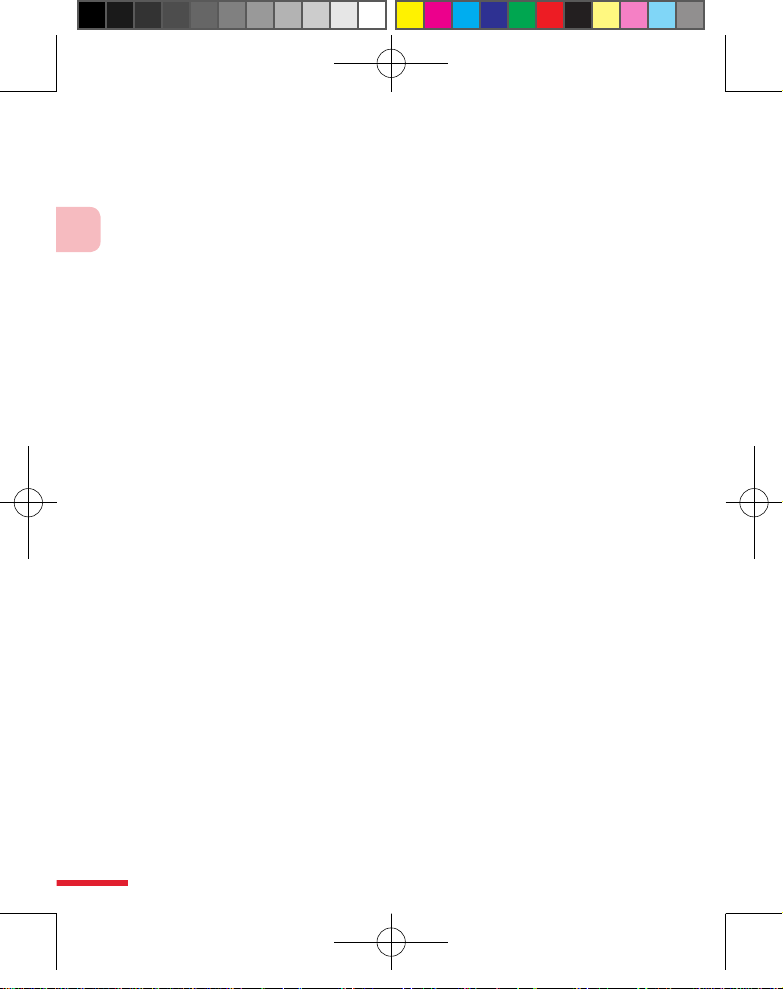
26
1
Getting Started
Calibrate the device
Calibrating the device screen involves tapping the center of a cross with the
stylus as the cross moves around the screen. This process ensures that when
you tap the screen with your stylus, the tapped item is activated.
If your device does not accurately respond to screen taps, follow these steps
to re-calibrate it:
1. Tap Start > Settings > System tab > Screen.
2. On the General tab, tap Align Screen, then follow the on-screen
instructions to complete the calibration.
Manage screen settings
The device’s display has two orientation modes: Portrait and Landscape.
Portrait mode allows you to get a better view or a better operation of
certain programs, while Landscape mode may be optimal for viewing
lengthy files.
• To change the orientation, tap Start > Settings > System tab >
Screen, and select the orientation you want.
• To smooth the edges of screen fonts for many programs, on the
ClearType tab, select the Enable ClearType check box.
• To increase the readability or to see more content on the screen, on
the Text Size tab, adjust the text size by moving the slider.
Ch01_English_Manual.indd 26 2007/6/8 上午 12:04:18
Page 27
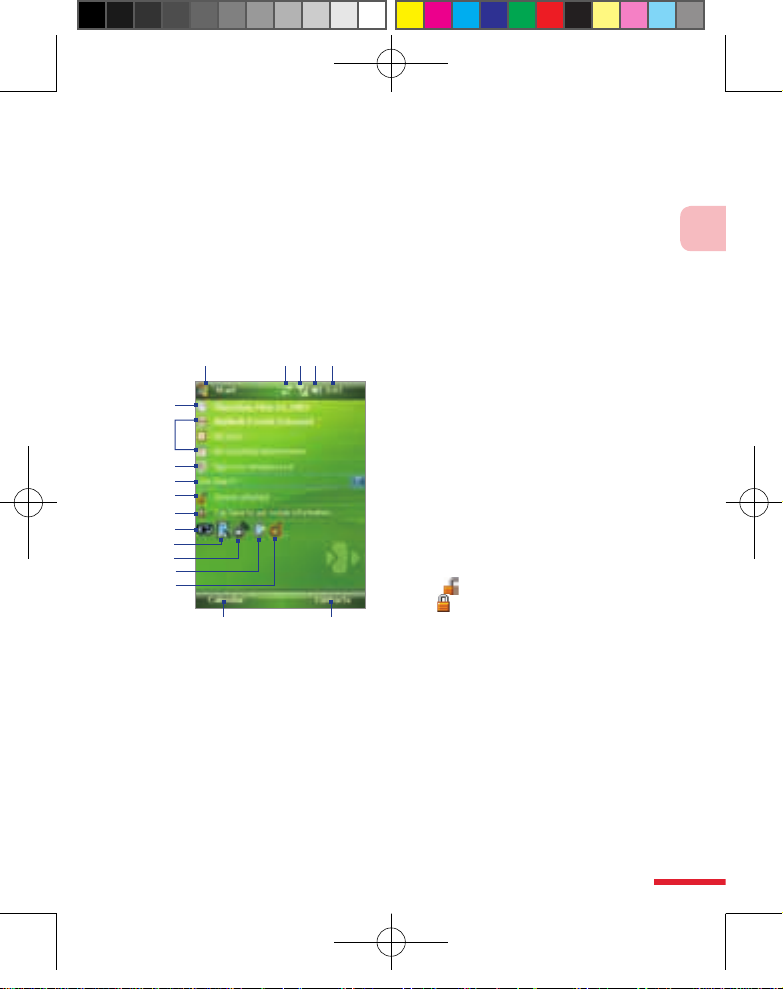
27
1
Getting Started
1.4 The Today Screen
The Today screen displays important information, such as upcoming
appointments and status indicators. You can tap a section on the screen to
open the associated program.
• To access the Today screen, tap Start > Today.
• To customize the Today screen display, including the background
image, tap Start > Settings > Personal tab > Today.
5 Displays the current time. Tap to check the
current date and upcoming appointments.
Tap and hold to change the clock mode to
Analog or Digital.
6 Displays the cur rent date. Tap to set up
date, time, alarm, and more.
7 Your day at a glance with reminders. Tap
to open the related program: messaging,
tasks, and appointments.
8 Tap to sign in to Windows Live.
9 Liv e S earch allows you to q uick ly and
efficiently search the Web through Internet
Explorer.
10
Tap
to lock the device. The icon changes
to
Tap Unlock on the Today scre en to
unlock again.
11 Tap to set owner information.
12 Indicates the battery status. Tap to open
the Power Settings screen.
13 Tap to change the orientation modes of
the screen: Portrait or Landscape.
14 Tap to open Comm Manager.
15 Tap to change the backlight settings.
16 Tap to open My Connect services.
17 Tap to open Calendar.
18 Tap to open Contacts.
1
6
17
7
8
2 3 4 5
18
15
14
9
10
11
13
12
16
1 Tap to open the Start menu.
2 Tap t o vie w con nec tivi ty
status.
3 Ind icates the rad io sig nal
str ength . Tap to con figur e
the phone settings.
4 Tap to adjust device/ ringer
volume.
Ch01_English_Manual.indd 27 2007/6/8 上午 12:04:18
Page 28
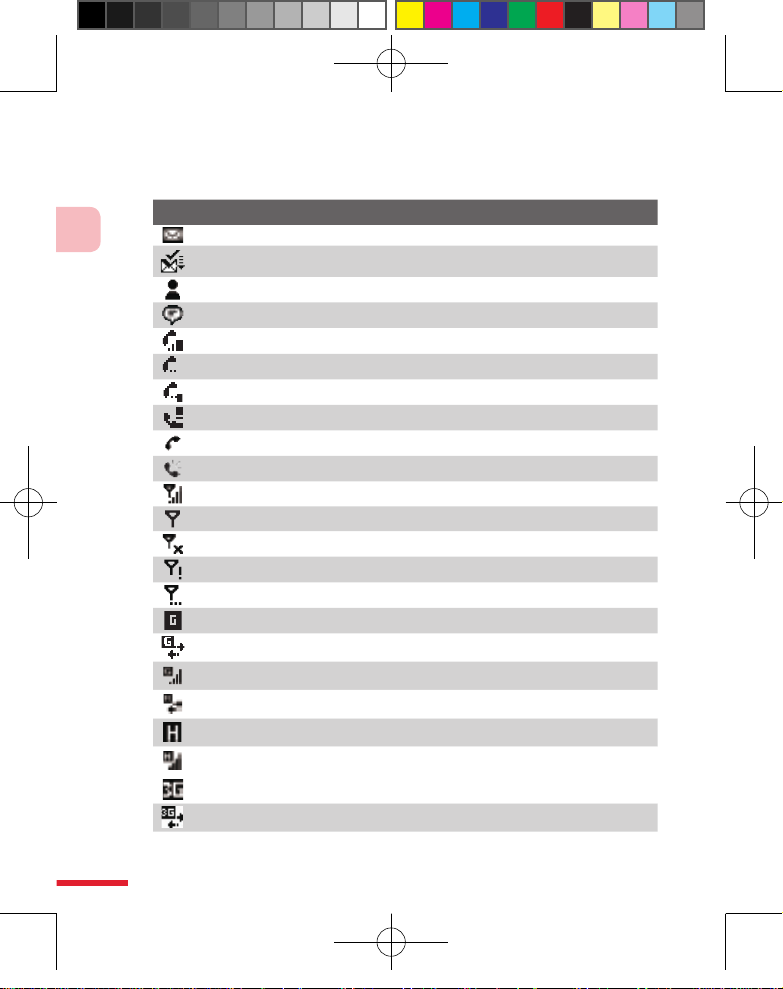
28
1
Getting Started
Indicators
The following are some of the status icons that you may see on the device.
Icon Description
New e-mail or text messages; SMS notification of voice mail.
New multimedia (MMS) message.
New MSN message.
There are more notifications. Tap the icon to view all.
Voice call in progress.
Call on hold.
Calls are forwarded.
Missed call.
Dialing while no USIM/ SIM card is inserted.
Speakerphone on.
Maximum signal strength.
No signal.
Phone is turned off.
No phone service.
Searching for phone service.
GPRS available.
GPRS connecting.
GPRS in use.
HSDPA connecting
HSDPA available
HSDPA in use
3G UMTS network available
UMTS connecting
Ch01_English_Manual.indd 28 2007/6/8 上午 12:04:18
Page 29
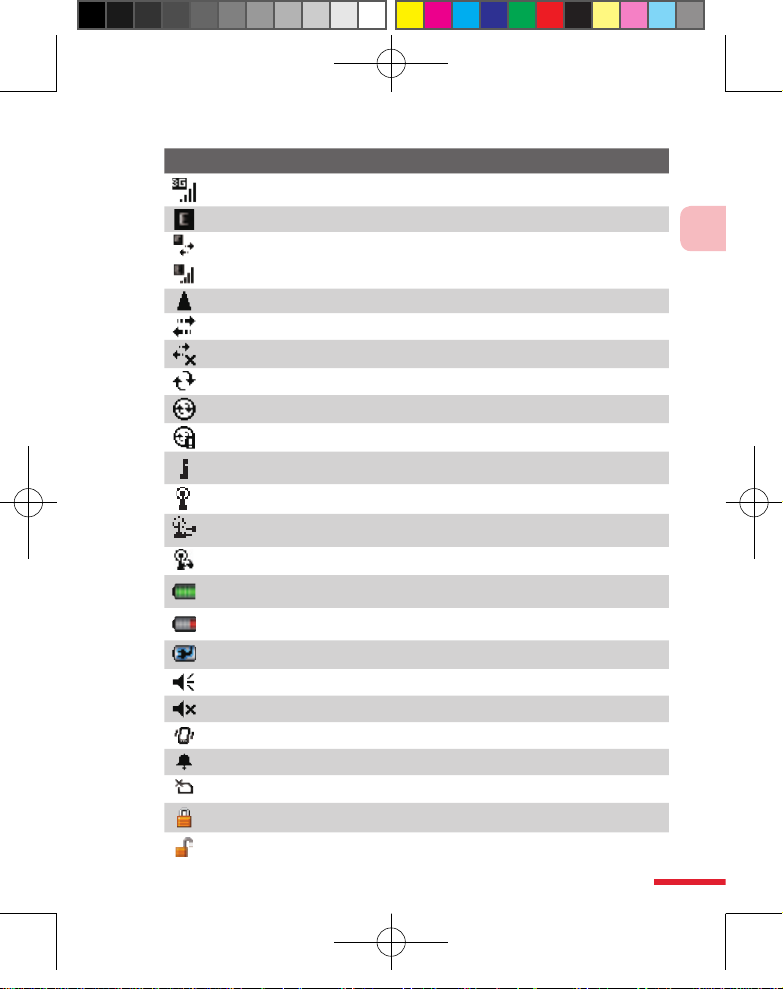
29
1
Getting Started
Icon Description
UMTS in use
EDGE available.
EDGE connecting.
EDGE in use.
Roaming.
Connection is active.
Connection is not active.
Synchronization in progress.
ActiveSync notification.
Synchronization error.
Wi-Fi function enabled, but device not connected to a wireless network yet.
Wireless network(s) detected.
Connecting to wireless network (arrows moving); connected to wireless
network.
Synchronizing via Wi-Fi.
Battery is fully charged.
Battery power is very low.
Battery charging.
Sound on.
Sound off.
Vibration mode.
Alarm.
No USIM/ SIM card inserted.
Device is locked.
Device is unlocked.
Ch01_English_Manual.indd 29 2007/6/8 上午 12:04:19
Page 30
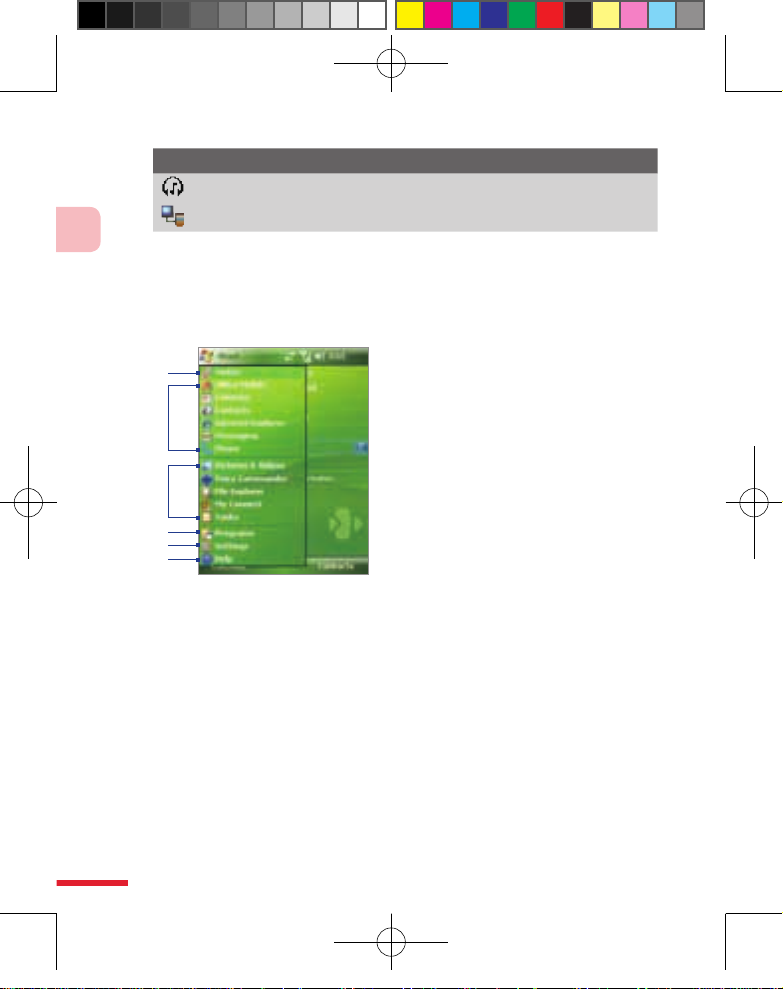
30
1
Getting Started
Icon Description
Bluetooth headset detected.
Serial USB connection active.
The Start menu
The Start menu, located at the top left corner of the Today screen, displays a
list of programs. You can start a program by scrolling through the programs
list and then pressing ENTER, or by tapping a program with the stylus.
1 Tap to switch to the Today screen.
2 Tap to st art a prog ram. The item s
di spla yed in the Sta rt m enu can
be customize d by tap ping St art >
Settings > Personal tab > Menus.
3 Tap to start a recently-used program.
4 Tap to view and select more programs
that are installed on your device.
5 Tap to change device settings.
6 Tap to see a Help topic for the current
screen.
1
2
5
4
6
3
Ch01_English_Manual.indd 30 2007/6/8 上午 12:04:19
Page 31

31
1
Getting Started
1.5 Using the Programs
The following are some of the programs that are already installed on your
device.
Icon Description
ActiveSync Synchronizes information between your device and a PC or
the Exchange Server.
Adobe Reader LE Enables you to view PDF (Portable Document Format)
files on your Device.
Bluetooth Explorer Searches for other Bluetooth devices that have file
sharing enabled and allows you to access their Bluetooth shared folder.
Calculator Lets you perform basic arithmetic and calculations, such as
addition, subtraction, multiplication, and division.
Calendar Allows you to keep track of your appointments and create
meeting requests.
Camera Snaps photos or shoots video clips with accompanying audio.
Contacts Allows you to keep track of your friends and colleagues.
File Explorer Enables you to organize and manage files on your device.
Games Lets you play two pre-installed games: Bubble Breaker and
Solitaire.
Help Enables you to see Help topics for the current screen or program.
Internet Sharing Allows you to connect your notebook computer to the
Internet using your device's data connection.
Internet Explorer Mobile Allows you to browse Web and WAP sites as
well as download new programs and files from the Internet.
Messaging Allows you to send and receive e-mail, MMS, and text
messages.
Ch01_English_Manual.indd 31 2007/6/8 上午 12:04:19
Page 32

32
1
Getting Started
Icon Description
Messenger This is the next generation of MSN Messenger Mobile.
You can sign in using your Hotmail or Windows Live Mail address, add
emoticons when sending instant messages, transfer files, and more.
MIDlet Manager Enables you to download and install Java applications,
such as games and tools, on your device.
Notes Allows you to create handwritten or typed notes, drawings, and
recordings.
Office Mobile This is the complete suite of Microsoft Office applications
for your mobile device.
Excel Mobile Create, view and edit Excel workbooks.
PowerPoint Mobile Play PowerPoint slideshows and presentations.
Word Mobile Create, view, and edit Word documents.
Phone Lets you make and receive calls, switch between calls, and set up
conference calling.
Pictures & Videos Lets you view, organize, and sort picture and video
files on your device or a storage card. Captured photos are stored in the
My Pictures folder, and video clips are saved in the My Videos folder of
your Device.
Search Enables you to search contacts, data, and other information on
your device.
SIM Manager Allows you to manage the contacts that are stored on
your USIM/ SIM card. You can also use this program to copy USIM/ SIM
contents to Contacts on your device.
Tasks Allows you to keep track of your tasks.
Voice Commander Allows you to record voice tags so that you can dial a
phone number or launch programs simply by speaking a word.
Windows Live This is the mobile version of Windows Live. It provides
the following key features: Windows Live Search Mobile, Windows Live
Contacts, Windows Live Messenger Mobile, and Windows Live Mail
Mobile.
Ch01_English_Manual.indd 32 2007/6/8 上午 12:04:20
Page 33

33
1
Getting Started
Icon Description
Windows Media Player Mobile Lets you play back audio and video files.
ZIP Enables you to save memory and free up storage space on your
device by compressing files in the conventional ZIP format.
Streaming Media Enables you to stream live broadcasts or on-demand
media content from the Web.
My Connect Enables you to access the web services promptly.
1.6 Device Settings
You can adjust the device settings to suit the way you work. To see all
available settings, tap Start > Settings, then tap the Personal, System, and
Connections tabs located at the bottom of the screen.
Personal tab
Icon Description
Buttons Assigns a program or function to a hardware button.
Input Sets options for each of the input methods.
Lock Sets a password for your device.
Menus Sets what programs will appear in the Start menu.
Owner Information Allows you to enter your personal information on
your Device.
Phone Allows you to customize phone settings such as ring tone, set a
PIN number for your USIM/ SIM card, and more.
Sounds & Notifications Enables sounds for events, notifications, and
more, and allows you to set the type of notification for different events.
Ch01_English_Manual.indd 33 2007/6/8 上午 12:04:20
Page 34

34
1
Getting Started
Icon Description
Today Allows you to customize the appearance and the information to
be displayed on the Today screen.
Voice Commander Settings Allows you to create voice tags for
voice dialing contacts and USIM/ SIM contacts as well as for launching
programs.
System tab
Icon Description
About Allows you to specify a name for your device. Also shows the
Windows Mobile version and copyright information.
Backlight Sets the backlight timeout and brightness.
Certificates Shows information about certificates that are installed on
your device.
Clear Storage Removes all your data and files from the memory and
resets your device to factory default settings.
Clock & Alarms Switches the device clock to the date and time of your
locale or to a visiting time zone when you're traveling. Alarms can also be
set at specified days and times of a week.
Customer Feedback Allows you to send feedback to the Customer
Experience Improvement Program of Microsoft.
Device Information Shows information about the firmware version,
hardware, identity, and the duration of calls made on your device.
Encryption Enables or disables encryption of files on your storage card.
Notes:
1. Encrypted files will be readable only on your device.
2. The encrypted files will not be readable since you did the update or
restore your device. Please always keep the files at latest backup.
Ch01_English_Manual.indd 34 2007/6/14 上午 12:42:16
Page 35

35
1
Getting Started
Icon Description
Error Reporting Enables or disables the device's error reporting
function. When this function is enabled and a program error occurs,
technical data about the state of the program and your computer will be
logged in a text file and delivered to Microsoft's technical support if you
choose to send it.
External GPS Configures GPS connection settings.
Key Lock Locks the buttons on your device except for the POWER
button when the device is in Sleep mode. This ensures you will not
switch the device on by accident and consume unnecessary power.
Memory Shows the device memory allocation status and memory card
information. Also allows you to stop currently running programs.
Microphone AGC Adjusts the volume of your voice automatically when
you are recording.
Power Shows the current battery level. Also allows you to set the
timeout for turning off the display (switching device to Sleep mode) to
conserve battery power.
Regional Settings Sets the regional configuration to use, including the
format for displaying numbers, currency, date, and time on your device.
Remove Programs Lets you remove programs that you installed on your
device.
Screen Allows you to change the screen orientation, re-calibrate the
screen, and change the screen text size.
Win dows Update Links you to Micr osoft’s web site and updates
Windows Mobile on your device with the latest security patches or fixes.
Task Manag er Allows you to configure the Exit button ( ) to end
programs and free up the memory that's occupied by them.
Ch01_English_Manual.indd 35 2007/6/14 上午 12:42:16
Page 36

36
1
Getting Started
Connections tab
Icon Description
Beam Enables your device to receive incoming Bluetooth beams.
Bluetooth Turns Bluetooth on, sets your device to visible mode, and
allows you to scan for other Bluetooth devices.
Comm Manager Allows you to manage the device’s connection
(including Wi-Fi, Bluetooth, and ActiveSync), disconnect data services
(such as GPRS), turn the phone on or off, switch to ringer/vibration mode,
and enable or disable the Direct Push function.
Connections Sets up one or more types of modem connections for your
device, such as phone dial-up, GPRS, Bluetooth, and more, so that your
device can connect to the Internet or a private local network.
CSD Line Type Sets the line type to use when making a circuit switch
data (CSD) connection. Normally, you do not need to change the setting
unless you encounter a problem on establishing a connection.
GPRS Setting Sets the GPRS authentication method. Consult your
wireless service provider first before changing this setting.
USB to PC Sets the USB connection between your device and PC, and
helps with problems connecting ActiveSync.
Wi-Fi Allows your device to scan for available wireless networks.
Wireless LAN Shows information about the active wireless network, and
allows you to customize Wi-Fi settings.
Network Wizard Detect the SIM card you are using and switch to the
current network operator automatically..
HSDPA Switch Enables your device to turn on the HSDPA service. If it is
no use, please turn it off for the power saving.
Ch01_English_Manual.indd 36 2007/6/14 上午 12:42:16
Page 37

2
Chapter
Entering and Searching
Information
2.1 Entering Information
2.2 Using the On-screen Keyboard
2.3 Using Letter Recognizer
2.4 Using Block Recognizer
2.5 Using Transcriber
2.6 Using Notes to Draw, Write
and Record Voice Notes
2.7 Searching for Information
Ch02_English_Manual.indd 37 2007/5/24 下午 07:30:11
Page 38

38
2
Entering and Searching Information
2.1 Entering Information
When you start a program or select a field that requires text or numbers, the
Input Panel icon becomes available on the menu bar.
Tap the Input Selector arrow (that appears next to the Input Panel icon)
to open a menu where you can select a text input method and customize
input options. After selecting a text input method, the corresponding Input
Panel is then displayed and you can use it to enter text. To toggle between
showing and hiding the Input Panel, simply tap the Input Panel icon.
Input Panel (Keyboard)
Input Selector arrow
Input Panel icon
Icon Input method
On-screen keyboard
Letter Recognizer or Block Recognizer
Transcriber
Note Some text input methods may not be available in certain language versions
of the device.
Ch02_English_Manual.indd 38 2007/5/24 下午 07:30:11
Page 39

39
2
Entering and Searching Information
2.2 Using the On-screen Keyboard
The on-screen Keyboard is available when text entry is possible. You can
enter text by tapping keys on the keyboard that are displayed on the screen.
To enter text using the on-screen Keyboard
1.
In a program, tap the Input Selector arrow, and tap Keyboard.
2. Enter text by tapping keys on the on-screen Keyboard.
To enlarge the on-screen Keyboard
1.
Tap the Input Selector arrow, then tap Options.
2. In the Input method list, select Keyboard.
3. Tap Large keys.
2.3 Using Letter Recognizer
With Letter Recognizer, you can write individual letters, numbers, and
punctuation, which are then converted into typed text.
To use Letter Recognizer
1.
From a program, tap the Input Selector arrow, and tap Letter
Recognizer.
2. Write characters, numbers, and symbols in the designated writing
area.
• Enter capital letters by writing in the ABC (left) area of the box.
• Enter lower case letters by writing in the abc (middle) area of the
box.
• Enter numbers by writing in the 123 (right) area of the box.
• Enter punctuation and symbols by tapping in either area of the
box and then writing the desired character.
Note Letter Recognizer is available when text entry is possible.
Tip For help with writing characters, tap the question mark near the writing area.
Ch02_English_Manual.indd 39 2007/5/24 下午 07:30:11
Page 40

40
2
Entering and Searching Information
2.4 Using Block Recognizer
With Block Recognizer, you use a single stroke to write letters, numbers,
symbols, and punctuation, which are then converted into typed text.
To use Block Recognizer
1.
From a program, tap the Input Selector arrow, and tap Block
Recognizer.
2. Write characters, numbers, and symbols in the designated writing
area.
• Enter letters by writing in the abc (left) area of the box.
• Enter numbers by writing in the 123 (right) area of the box.
• Enter symbols and punctuation by tapping in either area of the
box and then writing the desired character.
Note Block Recognizer is available when text entry is possible.
Tip For help with writing characters with Block Recognizer, tap the question
mark near the writing area.
2.5 Using Transcriber
Transcriber is a handwriting recognition program that allows you to write
in cursive, print, or a combination of both. Transcriber works transparently
in the background of programs, recognizing words with its integrated
dictionary. When Transcriber is turned on, it interprets stylus movement
anywhere on the screen as handwriting input. For more information about
using Transcriber, see Help on your device.
To start Transcriber
1.
Start a program that accepts user input, such as Word Mobile.
2. Tap the Input Selector arrow, and tap Transcriber. The Transcriber
introductory screen appears.
Ch02_English_Manual.indd 40 2007/5/24 下午 07:30:11
Page 41

41
2
Entering and Searching Information
To write using Transcriber
1. In a program, position the cursor where you want text to appear.
2. Use the stylus to write anywhere on the screen. The handwriting will
be converted to text shortly after you lift the stylus from the screen.
To enter punctuation and symbols
Transcriber comes with an on-screen keyboard that provides an easy way to
add punctuation or a special symbol to existing text.
• From a program, tap
on the Transcriber toolbar.
The keyboard remains visible until you tap the button again.
Tips • To reposition the keyboard, tap and hold the title bar, then drag to the
desired location.
•
When no text is selected, you can also open the keyboard by doing the
gesture. For more information about using Transcriber gestures, see Help
on your Device.
To edit text
1. In a program, draw a line across the text you want to edit.
2. After you lift the stylus from the screen, the line will disappear and the
selected text will be highlighted.
3. Do either of the following:
• Rewrite the text.
• Use gestures to capitalize letters, insert a space, and so on. For
information about using Transcriber gestures, see Help on your
device.
Ch02_English_Manual.indd 41 2007/5/24 下午 07:30:11
Page 42

42
2
Entering and Searching Information
2.6 Using Notes to Draw, Write and Record Voice
Notes
Using Notes, you can draw directly on the screen, or write on the screen
and save notes in your own handwriting. You can also create a stand-alone
recording (voice note) or you can add a recording to a note.
For more information on what you can do with Notes, please see “Notes” in
Chapter 6.
2.7 Searching for Information
You can search for files and other items stored in My Documents folder or
on an installed storage card of your device. You can search by file name
or by words located in the item. For example, you can search in e-mail
messages, notes, appointments, contacts, and tasks, as well as in online
Help.
To search for a file or an item
1.
Tap Start > Programs > Search.
2. In the Search for field, you can:
• Enter the le name, word, or other information you want to search
for.
• Tap the down arrow icon (
), and from the list, select one item
that you have looked for before.
3. In the Type field, you can tap the down arrow icon (
) and select a
data type from the list to help narrow your search.
4. Tap Search. The system then starts searching the matched files in the
My Documents folder and subfolders.
5. In the Results list, tap the item you want to open.
Note The storage card symbol is displayed next to the names of files saved on
a storage card.
Ch02_English_Manual.indd 42 2007/5/24 下午 07:30:11
Page 43

3
Chapter
Using Phone Features
3.1 Using the Phone
3.2 Making a Call
3.3 Receiving a Call
3.4 Making a Video Call
3.5 Receiving a Video Call
3.6 Smart Dialing
3.7 In-call Options
3.8 Additional Dialing Information
Ch03_English_Manual.indd 43 2007/5/28 下午 06:16:53
Page 44

44
3
Using Phone Features
3.1 Using the Phone
Like a standard mobile phone, you can use your device to make, receive,
and keep track of calls and send SMS/MMS messages. You can also dial
directly from Contacts, and easily copy phonebook entries from your USIM/
SIM card to Contacts on your device.
The Phone screen
From the Phone screen, you can access Call History, Speed Dial, and Phone
settings. To open the Phone screen, do one of the following:
• Tap Start > Phone.
• Press the TALK button (
).
TALK button
Enter your PIN
Most USIM/ SIM cards are preset with a PIN (personal identification number)
that is provided by your wireless service provider.
1. Enter the preset PIN assigned by your wireless service provider.
2. Tap Enter.
Note If your PIN is entered incorrectly three times, the USIM/ SIM card will be
blocked. If this happens, you can unblock it with the PUK (PIN Unblocking
Key) obtained from your wireless service provider.
Ch03_English_Manual.indd 44 2007/5/28 下午 06:16:53
Page 45

45
3
Using Phone Features
Turn the phone function on and off
In many countries, you are required by law to turn off your phone while on
board an aircraft.
To turn off the phone function
Tap the Comm Manager icon (
) on the Today screen, then do one of
the following:
• On the Comm Manager screen, tap the Phone button to turn o the
phone function. The
icon indicates the phone function is
turned o.
To resume call function, turn on the phone function by tapping the
Phone button again on the Comm Manager screen. The
icon
indicates the phone function is turned on.
• On the Comm Manager screen, tap the Flight Mode button to turn
on ight mode. This disables all wireless radios on your Device,
including the phone function, Bluetooth and Wi-Fi. The
icon
indicates that ight mode is turned on.
To resume call function, tap the Flight Mode button again on the
Comm Manager screen. This restores the previous states of the
phone function and Bluetooth. The
icon indicates the ight
mode is turned o.
Adjust the device volume
1. Tap the Speaker icon ( ).
2. Under Volume, do the following:
•
Adjust the phone volume (
) or
device volume (
) by moving the
slider to the desired volume level.
•
Tap On, Vibrate, or Off to change both
the system and ringer volume settings.
Volume adjustment
Ch03_English_Manual.indd 45 2007/5/28 下午 06:16:54
Page 46

46
3
Using Phone Features
Notes • To adjust the conversation phone volume, you must do it during a call.
Adjusting the volume at another time will affect the ring, notification, and
MP3 sound levels.
• When you activate Vibrate mode, sound will automatically be muted and
your device will vibrate when an incoming call is received. The Vibrate
icon (
) will appear in the title bar to indicate that Vibrate mode is
activated.
3.2 Making a Call
With your Device, you can make a call from Phone, Contacts, Speed Dial,
Call History, and SIM Manager.
Make a call from Phone
1. Tap Start > Phone or press the TALK button ( ).
2. On the Phone screen, tap the desired phone number, then tap Talk.
Talk button
Tip I
f you tap a wrong number, tap the Back arrow (
) to erase each
subsequent digit of a number. To erase the entire number, tap and hold the
Back arrow.
Ch03_English_Manual.indd 46 2007/5/28 下午 06:16:55
Page 47

47
3
Using Phone Features
Make a call from Contacts
Tap Contacts on the Today screen or tap Start > Contacts, then do one of
the following:
• Press NAVIGATION up or down to select a contact, and press TALK
twice (once to send the number to the Phone keypad, and once to
dial the number).
• Tap the desired contact in the contacts list, and tap the phone
number that you want to call.
• Tap and hold the desired contact, and on the shortcut menu, tap Call
Work, Call Home, or Call Mobile.
To choose one of the numbers of a contact to dial
By default, the mobile phone number (m) of a contact is dialed when you
make a call from Contacts. However, you can specify that a different phone
number is dialed instead.
1. Tap Contacts on the Today screen or tap Start > Contacts.
2. Press NAVIGATION up or down to select the contact.
3. Press NAVIGATION left or right. The letters representing the number
will change as you scroll through them.
Make a call from Call History
1. On the Phone screen, tap Call History.
2. You can either scroll through all calls in Call History, or tap Menu >
Filter and select from a category of call types.
3. Scroll to the desired contact or phone number, and tap Call.
Make a call from Speed Dial
Use Speed Dial to call frequently-used numbers with a single tap. For
example, if you assign a contact to the location 2 in Speed Dial, you can
simply tap and hold
on the Phone screen to dial the contact’s number.
Before you can create a Speed Dial entry, the number must already exist in
Contacts.
Ch03_English_Manual.indd 47 2007/5/28 下午 06:16:55
Page 48

48
3
Using Phone Features
To create a Speed Dial entry
1. On the Phone screen, tap Speed Dial.
2. Tap Menu > New.
3. Tap a contact. Select the phone number that you want to add to
Speed Dial.
4. In the Location box, select an available location for the new Speed
Dial entry.
Note Location 1 is generally reserved for your voice mail, and Speed Dial will
designate the next available location by default. If you want to place a phone
number in a position that is already occupied, the new number will replace
the number that is already there.
Tips •
To create a Speed Dial entry from Contacts, tap and hold the contact
name, tap Add to Speed Dial, then select the phone number for which to
create a Speed Dial and an available location for the new Speed Dial entry.
•
To delete a Speed Dial entry, in the Speed Dial list, tap and hold the
desired entry, and tap Delete.
Make a call from SIM Manager
SIM Manager allows you to view the contents of your USIM/ SIM card,
transfer USIM/ SIM phonebook entries to Contacts on your device, and
make a call from your USIM/ SIM card.
To call a USIM/ SIM contact
1.
Tap Start > Programs > SIM Manager. Wait for your USIM/ SIM card
contents to load.
2. Tap and hold the name or phone number of the person you want to
call, and tap Call.
Ch03_English_Manual.indd 48 2007/5/28 下午 06:16:55
Page 49

49
3
Using Phone Features
3.3 Receiving a Call
When you receive a phone call, a message will appear, giving you the
option to either answer or ignore the incoming call.
To answer or reject an incoming call
• To answer the call, tap Answer, or press TALK on the device.
• To reject the call, tap Ignore, or press END on the device.
To end a call
Once an incoming or outgoing call is in progress, you can tap End or press
END on the device to hang up.
3.4 Making a Video Call
Your device allows you to make vide o calls when you are wi thin a 3G
network coverage area. You need to use a 3G enable SIM card to make video
calls.
IMPORTANT You need to have a wired or Bluetooth headset connected to
your device to talk to or to hear the other party.
To make a video call
• On
the Phone keypad, tap the phone number to call, then tap
to start a video call.
• F
rom Contacts, tap and hold the desired contact, and tap Video Call.
• F
rom Call History, tap and hold the desired phone number or contact,
and tap Video Call.
Note:
The other party’s image will appear on the screen about 3 to 5 seconds after
a connection is established, depending on the signal strength. The streaming
images quality may also be influenced by the signal.
When the video call is unsuccessful, a message pops up asking you if you
want to try again, make a voice call instead, or send an SMS/MMS message.
Ch03_English_Manual.indd 49 2007/5/28 下午 06:16:55
Page 50

50
3
Using Phone Features
Change Video Call settings
While on a video call, you can change certain settings such as the size of the
image, brightness of the image, the camera to use, and more.
The following shows the Video Call screen and control buttons during an
ongoing call.
2
3
4 5 6 7 8
1
1 Status area. Displays your service provider name, the other party's information,
and call timer.
2 Image display area. Displays your image and the other party's image, depending
on the selected Swap Image setting.
3 Brightness Control. Tap to adjust the camera’s brightness.
4 Camera On/Off. Tap to toggle between turning on/off the camera. When the
camera is turned off, the image displayed depends on the Video Call options you
have set. See “Set up Video Call Options” for details.
5 Audio Mute/Unmute. Tap to mute/unmute audio.
6 Main/Second camera. Tap to toggle between using the Main (back) and Second
(front) camera.
7 Swap Image. Tap continuously to cycle through the availabl e image display
options.
8 End. Tap to end the video call.
Ch03_English_Manual.indd 50 2007/5/28 下午 06:16:55
Page 51

51
3
Using Phone Features
Swap Image options
Both parties
(My video small)
The other party' s im age is large while your
image is small. This is the default setting.
Both parties
(My video large)
The other party's image is small whil e your
image is large.
Both parties
(equal)
Both your image and the other party appear
the same size.
Other party only Only the other party's image is displayed.
Set up video call options
On the Phone screen, or on the screen of the ongoing video call, tap Menu
> Video Call Options. You can set the following options:
General tab
• Show still image. Select the image you want to display when you
turn o the camera.
Video Call Options: General tab Video Call Options: Services tab
• Preset (female). Disp lays a f em ale pictu re provide d by y our
service provider.
• Preset (male). Displays a male picture provided by your service
provider.
Ch03_English_Manual.indd 51 2007/5/28 下午 06:16:56
Page 52

52
3
Using Phone Features
• Custom image. Lets you use an image from file as your display
picture. When this option is selected, the File Name box and the
Browse button will be enabled, allowing you to select an image
file.
• Last video frame. Uses the last video frame before you stopped
the camera as your display image.
• Video screen preference. To change how your image and the other
party’s image are displayed on the screen, select your preference from
the Video screen preference list or tap the Swap Image button on
the Video Call screen.
• Camera options:
• Flip the 2nd camera video. Select this check box if you are going
to show a text document to the other party using the second
camera.
• Switch camera off when answering video call. Select this check
box to not send a video feed of yourself to the other party. Instead,
the option you selected in Show still image will be displayed.
• Display info:
• Show call timer. Select this check box to display the call period in
the status area.
• Show phone number and name. Select this check box to display
the other party’s phone number and name in the status area.
Services tab
To set up further calling options for Video Call, tap the Services tab. On
the Services screen, select the desired service from the list, then tap Get
Settings to access its settings.
Ch03_English_Manual.indd 52 2007/5/28 下午 06:16:57
Page 53

53
3
Using Phone Features
3.5 Receiving a Video Call
IMPORTANT You need to have a wired or Bluetooth headset connected to
your device to talk to or to hear the other party.
To answer or reject an incoming video call
• T
o answer the video call, tap Answer.
• T
o reject the video call, tap Ignore.
To end a video call
Once an incoming or outgoing video call is in progress, you can tap End to
hang up.
3.6 Smart Dialing
Smart Dialing is a program that makes it easy for you to dial a phone
number. When you start entering numbers or characters, Smart Dialing will
automatically search and sort the contact entries on the USIM/ SIM card,
in Contacts, and the phone numbers in Call History (including incoming,
outgoing, and missed calls). You can then select the desired number or
contact from the filtered list to dial.
Start Smart Dialing
Open the Phone screen, then tap the keys
on the Phone keypad that correspond to
the phone number or contact you want
to call.
Smart Dialing panel
Ch03_English_Manual.indd 53 2007/5/28 下午 06:16:57
Page 54

54
3
Using Phone Features
Tips on using Smart Dialing
Smart Dialing starts looking for numbers or contacts that match the
sequence you have entered. Below are some tips on how to use Smart
Dialing to quickly find a desired phone number or contact.
To find a phone number
• Simply enter the first one or two digits to find a phone number in Call
History.
• Enter the first three digits or more if you want to nd a phone number
from the saved contacts on your Device and USIM/ SIM card.
To find a contact name
You can just enter the first letter of a contact’s first name or surname. Smart
Dialing will search for the letter starting from the first character of a contact
name as well as from the character that appears after a space, dash, or
underscore in a contact name. For example, if you tap number “2” which is
associated with [a, b, c] on the Phone keypad, contact names such as the
following will be considered matches: “Ben Miller”, “George Adams”, “JohnCarter”, “Carter, Ellen”, “Dixon, Allan”, “Thomas_Clark”, “JaneCampbell”.
If the matching list is long and you want to narrow down the search further,
enter another letter. Using the same example above, if you continue to
tap “3” which is associated with [d, e, f], the matching list will be narrowed
down to the following names: “Ben Miller”, “George Adams”, “Carter, Ellen”,
“Dixon, Allan”.
Make a call or send a text message using Smart Dialing
1. Begin entering the first few numbers or characters.
2. In the Smart Dialing panel, browse the list by tapping the arrows
(
/
) or pressing NAVIGATION up or down to select the desired
contact or phone number. When a contact is selected, it expands to
also show the corresponding phone number.
3. The highlighted item will move one line when you press NAVIGATION
up or down; the highlighted item will scroll one page when you tap
the arrows.
4. Do one of the following:
Ch03_English_Manual.indd 54 2007/5/28 下午 06:16:57
Page 55

55
3
Using Phone Features
• When the correct contact is selected, tap Talk or press the TALK
button ( ) to make a voice call.
• To send a text message to the selected contact, tap the contact,
and then tap Send Text Message.
• To call a different phone number associated with the selected
contact, tap the selected contact, and then tap the phone number
you want to call.
Tip
To view or edit information associated with the selected contact, tap the
contact’s name (applies only to entries stored in Contacts on your device).
3.7 In-call Options
To put a call on hold
Your Device notifies you when you have another incoming call, and gives
you the choice of rejecting or accepting the call. If you are already on a call
and accept the new call, you can choose to switch between the two callers,
or set up a conference call between all three parties.
1. Tap Answer to take the second call, and put the first one on hold.
2. To end the second call and return to the first call, tap End or press
END on the device.
To switch between two calls
• Tap Swap.
To set up a conference call
1.
Either put a call on hold, and dial a second number; or, accept a
second incoming call when you already have one in progress.
2. Tap Conference.
Note Not all service providers support conference calling. Contact your service
provider for details.
To turn on and off the Speakerphone
The built-in Speakerphone on your Device allows you to talk hands-free or
lets other people listen to the conversation.
• During a call, tap
, or press and hold TALK until the
speakerphone turns on. The speakerphone icon (
) appears in the
title bar.
Ch03_English_Manual.indd 55 2007/5/28 下午 06:16:57
Page 56

56
3
Using Phone Features
• To turn o the speakerphone, tap , or press and hold TALK
again until the speakerphone turns o.
Warning! To avoid damage to your hearing, do not hold your device against your ear
when the Speakerphone is turned on.
To mute a call
You can turn off the microphone during a call, so that you can hear the
caller but the caller cannot hear you.
• During a call, tap Mute.
• When the microphone is turned o, the mute icon (
) appears on
the screen. Tap Unmute to turn on the microphone again.
• When the correct contact is selected, tap Talk or press TALK button (
) to make a voice call.
• To send a text message to the selected contact, tap and hold the
contact, and then tap Send Text Message from the pop-up menu.
• To call a dierent phone number associated with the selected contact,
tap and hold the selected contact, and then tap the phone number
you want to call from the pop-up menu.
Tap the contact to pick up menu and select the phone number you
want to call.
Tip To view or edit information associated with the selected contact:
1. Tap and hold the contact's name, and then select Properties (applies only
to entries stored in Contact on your device.)
2. Tap Menu > Edit.
Ch03_English_Manual.indd 56 2007/5/28 下午 06:16:58
Page 57

57
3
Using Phone Features
3.8 Additional Dialing Information
Make an emergency call
• Enter the international emergency number for your locale, and tap
Talk.
Tip Additional emergency numbers may be included in your USIM/ SIM card.
Contact your service provider for details.
Make an international call
1. Tap and hold on the Phone keypad until the + sign appears. The
+ replaces the international prefix of the country that you are calling.
2. Enter the full phone number you want to dial, and tap Talk. The full
phone number includes country code, area code (without the leading
zero, if any) and phone number.
Ch03_English_Manual.indd 57 2007/5/28 下午 06:16:58
Page 58

58
3
Using Phone Features
Ch03_English_Manual.indd 58 2007/5/28 下午 06:16:58
Page 59

4
Chapter
Setting Up Your Device
4.1 Basic Settings
4.2 Personalising the Today Screen
4.3 Customising Phone Settings and Services
4.4 Protecting Your Device
4.5 Other Settings
Ch04_English_Manual.indd 59 2007/5/24 下午 11:25:04
Page 60

60
4
Setting Up Your Device
4.1 Basic Settings
Owner information
Having owner information displayed on the Today screen makes it easier for
someone to return your device to you if it is lost.
To enter owner information
1.
Tap Start > Settings > Personal tab > Owner Information.
2. On the Identication tab, enter your personal information.
Tip If you don’t see owner information on the Today screen, tap Start > Settings
> Personal tab > Today. On the Items tab, select the Owner Info check box.
To display owner information when the device is turned on
You can set your device to display the ‘my info’ screen when power is turned
on. This screen shows your complete personal information.
1. Tap Start > Settings > Personal tab > Owner Information.
2. On the Options tab, select the Identication information check box.
3. If you want additional text displayed, tap the Notes tab and enter the
text (for instance: Reward if found).
4. On the Options tab, select the Notes check box.
5. Tap OK.
Ch04_English_Manual.indd 60 2007/5/24 下午 11:25:05
Page 61

61
4
Setting Up Your Device
Time and date
To set the time and date
1. Tap Start > Settings > System tab > Clock & Alarms > Time tab.
2. Select the correct time zone and change the date or time.
Note During synchronisation, the time on your device is updated with the time on
your PC. For information about synchronising with the PC, see Chapter 5.
To set the time and date for a different location
If you visit or communicate with someone in a particular time zone often,
you can select it as your visiting time zone.
1. Tap Start > Settings > System tab > Clock & Alarms > Time tab.
2. Tap Visiting.
3. Select the correct time zone and change the time or date.
Regional settings
The style in which numbers, currency, dates, and times are displayed is
specified in regional settings.
To change regional settings
1.
Tap Start > Settings > System tab > Regional Settings.
2. On the Region tab, select your region and language.
3. The region you select determines which options will be available on
the other tabs.
4. To customise settings further, tap the appropriate tabs and select the
desired options.
Ch04_English_Manual.indd 61 2007/5/24 下午 11:25:05
Page 62

62
4
Setting Up Your Device
4.2 Personalising the Today Screen
The Today screen shows your upcoming appointments, active tasks, and
information about incoming messages. You can customise the Today screen
on your device.
To customise the Today screen
1.
Tap Start > Settings > Personal tab > Today.
2. On the Appearance tab, select the desired theme for the background
of the Today screen.
3. On the Items tab, select the items you want to appear on the Today
screen.
Tip To change the order of items displayed on the Today screen, tap the item,
and tap Move Up or Move Down.
To add a custom background image
You can use one of your own pictures as the background image on the
Today screen. Be aware that pictures can affect the readability of text on the
Today screen.
1. Tap Start > Settings > Personal tab > Today.
2. Select the Use this picture as the background check box, and tap
Browse to view a list of your picture les.
3. Tap the le name of the picture you want to use.
4. Tap OK.
To set options for displaying appointments on the Today screen
If you have a large number of appointments, you may want to specify the
kind of appointments that are displayed on the Today screen.
1. Tap Start > Settings > Personal tab > Today.
2. Tap the Items tab.
3. Select Calendar and tap Options.
4. Do any of the following:
Ch04_English_Manual.indd 62 2007/5/24 下午 11:25:05
Page 63

63
4
Setting Up Your Device
• Select Next appointment to show only the next appointment
in your schedule, or Upcoming appointments to show multiple
appointments.
• Clear the Display all day events check box if you do not want to
display all-day events.
To set options for displaying tasks on the Today screen
If you have a large number of tasks, you may want to specify the kind of
tasks that are displayed on the Today screen.
1. Tap Start > Settings > Personal tab > Today.
2. Tap the Items tab.
3. Select Tasks and tap Options.
4. Do any of the following:
• Under Display number of, select the type of tasks you want to
appear on the Today screen.
• In the Category list, select whether to display only tasks assigned
to a specific category or to display all tasks.
Customize the Start menu
You can choose which items appear in the Start menu.
1. Tap Start > Settings > Personal tab > Menus.
2. Select the check boxes of the items you want to appear in the Start
menu. You can select up to seven items.
Tip You can also create folders and shortcuts to appear on the Start menu. In
ActiveSync on your PC, click Explore. In the Mobile Device window, doubleclick My Windows Mobile-Based Device > Windows > Start Menu, then
create the folders and shortcuts that you want. You will see the added items
after you synchronize.
Ch04_English_Manual.indd 63 2007/5/24 下午 11:25:05
Page 64

64
4
Setting Up Your Device
4.3 Customising Phone Settings and Services
You can customise phone settings, such as the ring type and ring tone to
be used for incoming calls, and the keypad tone to be used when entering
phone numbers. You can also set up your device to use phone services such
as Call Waiting, Call Forwarding, and more.
To access phone settings and services
• tap Start > Settings > Phone; or
• On the Phone screen, tap Menu > Options.
Ringer settings
To change the ring tone
1. On the Phone screen, tap Menu > Options > Phone tab.
2. In the Ring tone list, tap the sound you want to use.
Tip To use custom *.wav, *.mid, *.mp3, or *.wma files as ring tones, use
ActiveSync on your PC to copy the files to the /Windows/Rings folder on your
device. Next, select the sound from the Ring tone list. For more information
about copying files to your device, see ActiveSync Help on your PC.
To change the ring type
You can change the way that you are notified of incoming calls. For
example, you can choose to be notified by a ring, a vibration, or a
combination of both.
1. On the Phone screen, tap Menu > Options > Phone tab.
2. In the Ring type list, tap the desired option.
Keypad tone
You can change the tone you hear when entering a phone number on the
keypad. If set to Long tones, the tone is heard continuously for as long as
the number on the keypad is pressed. Use this setting if you are having
trouble accomplishing tasks that rely on tones from your phone such as
accessing messages from an answering machine. If set to Short tones, the
tone is heard only for one or two seconds. If set to Off, no tone will be heard.
1. On the Phone screen, tap Menu > Options > Phone tab.
2. In the Keypad list, tap the option you want.
Ch04_English_Manual.indd 64 2007/5/24 下午 11:25:05
Page 65

65
4
Setting Up Your Device
Phone services
Your device can directly link to the mobile phone network, and allow you
to access and change the settings of various phone services for your device.
Phone services may include Call Forwarding, Call Waiting, Voicemail, and
more. Contact your service provider to find out about the availability of
phone services for your device.
To access and change settings of phone services
You can see how much memory is available on a storage card that is
inserted in your device.
1. On the Phone screen, tap Menu > Options > Service tab.
2. Select the service you want to use, then tap Get Settings.
3. Choose your desired options, then tap OK.
Networks
You can view available mobile phone networks, determine the order
in which your device accesses another network if the current one is
unavailable, and specify whether you want to change networks manually or
automatically.
To change phone network settings
1.
On the Phone screen, tap Menu > Options > Network tab.
2. By default, your device displays the current network as oered
by your service provider. You can customize to set your preferred
network.
To set preferred networks
1.
On the Phone screen, tap Menu > Options > Network tab. By default,
the Network selection eld is set to Automatic. However, you can set
it to Manual to choose your own network at any point of time.
2. Tap Set Networks.
3. Select the networks on the Phone: Preferred networks screen and
sort them according to your preference.
4. Tap OK.
Ch04_English_Manual.indd 65 2007/5/24 下午 11:25:05
Page 66

66
4
Setting Up Your Device
4.4 Protecting Your Device
There are two kinds of protection that you can set for your device:
• You can protect your SIM card from unauthorised use by assigning
a PIN (personal identication number). Your rst PIN will be given to
you by your wireless service provider; you can change the PIN later.
• Additionally, you can prevent unauthorised access to any part of the
device by using password protection. You can help keep your data
more secure by requiring a password every time the device is turned
on. You create your own password when you begin using your device.
To protect your SIM card with a PIN
1.
On the Phone screen, tap Menu > Options > Phone tab.
2. Select the Require PIN when phone is used check box.
3. To change the PIN at any time, tap Change PIN.
Tip Emergency calls can be placed at any time, without requiring a PIN.
To protect your Device with a password
1. Tap Start > Settings > Personal tab > Lock.
2. Select the Prompt if device unused for check box, and in the box to
the right, select how long your device must be idle before a password
is required. In the Password type box, select the type of password
you would like to use. Enter the password and, if necessary, conrm
the password.
If your device is congured to connect to a network, use an
alphanumeric password for increased security for your device.
3. On the Hint tab, enter a phrase that will help you remember your
password, but does not allow others to guess your password.
The hint will be displayed after the wrong password is entered four
times.
4. Tap OK. The next time the device is turned on, you will be prompted
to enter your password.
Ch04_English_Manual.indd 66 2007/5/24 下午 11:25:05
Page 67

67
4
Setting Up Your Device
Notes Each time a wrong password is entered, the device response time gets
longer until the device appears to be not responding.
If you have forgotten your password, please contact our call center for
assistance.
To change your password
1. Tap Start > Settings > Personal tab > Lock. You will be prompted to
enter your current password.
2. In the Password box, enter your new password.
3. On the Hint tab, enter a phrase that will help you remember your new
password, but does not allow others to guess your password.
The hint will be displayed after the wrong password is entered four
times.
4. Tap OK.
4.5 Other settings
Device name
The device name is used to identify the device in the following situations:
• Synchronising with a PC
• Connecting to a network
• Restoring information from a backup
Note If you synchronise multiple devices with the same PC, each device must
have a unique name. For information about synchronizing with your PC, see
Chapter 5.
To change the device name
1. Tap Start > Settings > System tab > About.
2. Tap the Device ID tab.
3. Enter a name.
Note The device name must begin with a letter, consist of letters from A to Z,
numbers from 0 to 9, and cannot contain spaces. Use the underscore
character to separate words.
Ch04_English_Manual.indd 67 2007/5/24 下午 11:25:06
Page 68

68
4
Setting Up Your Device
Display settings
To adjust brightness
1. Tap the battery icon ( ) on the Today screen.
2. On the Power settings screen, tap Menu > Backlight.
3. On the Brightness tab, move the slider right to increase the
brightness, or left to decrease the brightness.
To set the backlight to dim after a time delay
1.
Tap the battery icon (
) on the Today screen.
2. On the Power settings screen, tap Menu > Backlight.
3. Tap the Battery power tab, or the External power tab.
4. Select the Turn off backlight if device is not used for check box, and
specify the time delay.
To increase or decrease the size of text on the screen
1.
Tap Start > Settings > System tab > Screen > Text Size tab.
2. Move the slider to increase or decrease the text size.
Button settings
To reassign programs or shortcuts to program buttons
Your device may come with programs already assigned to hardware
buttons. You can customise these buttons to open the programs you
use most, or to perform certain shortcuts such as changing the screen
orientation, opening the Today screen, or opening Input Panel.
1. Tap Start > Settings > Personal tab > Buttons.
2. A list of buttons and their current assignments are displayed on the
Program Buttons tab.
3. Tap the button you want to reassign. To help you identify the buttons,
there are numbers and icons representing the original function of the
button.
4. In the Assign a program box, tap the program or shortcut you want
to assign.
5. Tap OK.
Ch04_English_Manual.indd 68 2007/5/24 下午 11:25:06
Page 69

69
4
Setting Up Your Device
Word completion options
Word completion helps you enter text faster by suggesting words as you
enter letters using the on-screen keyboard or the handwriting recognition
methods. You can set the number of suggested words to display, when to
show the word list, and more.
1. Tap Start > Settings > Personal tab > Input > Word Completion tab.
2. Make sure the Suggest words when entering text check box is
selected.
3. By default, the suggested word list appears whenever you enter a
space. To make the word list appear after letters are entered, select
the number of letters that you want to be entered before displaying
the word list.
4. The suggested word list shows up to four words by default. You can
change the number of words to display in the suggested list.
5. Make sure the Enable Auto Correct check box is selected if you want
mistyped words to be corrected automatically.
Tip The word database learns and adds more words as you enter new words
during text entry. To delete the added words and reset the database back to
the default, tap Clear Stored Entries.
Alarms and notifications
To set an alarm
1. Tap Start > Settings > System tab > Clock & Alarms > Alarms tab.
2. Tap <Description> and enter a name for the alarm.
3. Tap the day of the week for the alarm. You can select multiple days by
tapping each desired day.
4. Tap the time to open a clock and set the time for the alarm.
5. Tap the alarm icon (
) to specify the type of alarm you want. You
can choose a flashing light, a single sound, a repeating sound, or
vibration.
6. If you choose to play a sound, tap the list next to the Play sound check
box and tap the sound you want.
Ch04_English_Manual.indd 69 2007/5/24 下午 11:25:06
Page 70

70
4
Setting Up Your Device
To choose how to be notified about events or actions
1. Tap Start > Settings > Personal tab > Sounds & Notications.
2. On the Sounds tab, choose how you want to be notified by selecting
the appropriate check boxes.
3. On the Notifications tab, in Event, tap an event name and choose
how you want to be notified by selecting the appropriate check
boxes. You can choose from several options, such as a special sound, a
message, or a flashing light.
Tip Turning off sounds and the flashing light helps conserve battery power.
Ch04_English_Manual.indd 70 2007/5/24 下午 11:25:06
Page 71

5
Chapter
Synchronising Information
With Your Computer
5.1 About Synchronisation
5.2 Installing and Using Microsoft Windows
Mobile® Device Center on Windows Vista
5.3 Installing and Using Microsoft ActiveSync®
on Windows XP
5.4 Installing Microsoft Office Outlook 2007
(60-day trial)
5.5 Synchronising with Your Computer
5.6 Synchronising via Bluetooth
5.7 Synchronising via Infrared
5.8 Synchronising Music, Video and Pictures
Ch05_English_Manual.indd 71 2007/6/8 上午 12:15:00
Page 72

72
5
Synchronising Information With Your Computer
5.1 About Synchronisation
You can take information from your computer wherever you go by
synchronising them to your device. The following types of information can
be synchronised between your computer and your device:
• Microsoft Outlook® information, which include Outlook e-mail,
contacts, calendar, tasks, and notes.
• Media, such as pictures, music and video.
• Favorites, which are the bookmarked links to your favourite web
sites.
• Files, such as documents and other files.
Before you can synchronise, you need to install first the synchronisation
software to your computer. For more information, see “Installing and Using
Windows Mobile Device Center” if you are using Windows Vista™, or see
“Installing and Using ActiveSync” if you are using Windows XP®.
Ways to synchronise
After you have installed the synchronisation software to your computer,
connect and synchronise your device with your computer by using one of
the following methods:
• Connect and synchronise using the supplied USB sync cable. Upon
connecting the sync cable to your device and your computer, the
synchronisation process starts automatically.
• Connect and synchronise using Bluetooth or Infrared.
You must first set up a Bluetooth partnership or Infrared connection
between your device and your computer before you can synchronise
information through Bluetooth or Infrared. For more information
about setting up a Bluetooth partnership and Infrared connection,
see Chapter 8. For information about synchronising through
Bluetooth, see “Synchronising via Bluetooth” later in this chapter. For
information about synchronising through Infrared, see “Synchronising
via Infrared” later in this chapter
Try to synchronise frequently in order to keep information up-to-date in
both your device and your computer.
Ch05_English_Manual.indd 72 2007/6/8 上午 12:15:00
Page 73

73
5
Synchronising Information With Your Computer
Note You can also synchronise Outlook e-mail, contacts, calendar, and tasks on
your device with the Exchange Server at your work. For more information
about setting up your device to synchronise with the Exchange Server, see
Chapter 10.
5.2 Using Microsoft Windows Mobile® Device
Center on Windows Vista
Microsoft Windows Mobile® Device Center is the replacement for
Microsoft® ActiveSync® on Windows Vista™.
If you want to synchronize your phone with your computer, you will need to
install a synchronization program such as Windows Mobile Device Center in
Windows Vista or Microsoft ActiveSync 4 .5 (or above) in Windows XP.
You can install the Windows Mobile Device Center from the Getting Start CD
according to the Instruction in the CD or from Control Panel > System and
Maintenance > Windows Update on your PC.
Note Some versions of Windows Vista come with Windows Mobile Device Center
already installed. If Windows Mobile Device Center is not available on your
Windows Vista, you can install it from the Getting Started Disc that came with
your device.
Install Windows Mobile Device Center
1. Place the Getting Start CD in the CD-ROM driver at your PC.
2. Click Setup and Installation.
3. Select the check boxes of th e applications you want to install (
Windows Mobile Device Handbook and Windows Mobile Device) ,
then click Install.
Ch05_English_Manual.indd 73 2007/6/8 上午 12:15:01
Page 74

74
5
Synchronising Information With Your Computer
4. When the installation is complete, then click Done.
Set up synchronisation
1. Connect your device to your PC. Windows Mobile Device Center
configures itself and then opens.
2. On the Windows Mobile Device Center’s Home screen, click Set up
your device.
3. Select the items you want to sync, then click Next.
Note Choose Connect without setting up your device if you only want to
transfer media files, check for updates, and explore your Device but not sync
Outlook information.
4. Select the information types that you want to synchronise then click
Next.
5. Enter a device name and click Set Up.
When you finish the setup wizard, Windows Mobile Device Center
synchronises your device automatically. Notice that Outlook e-mails and
other information will appear on your device after synchronisation.
5.3 Installing and Using Microsoft ActiveSync® on
Windows XP
Follow the steps below to install and set up ActiveSync 4.5 or higher on
Windows XP or other compatible Windows systems.
Note For a list of compatible Windows systems, please go to http://www.microsoft.
com/windowsmobile/activesync/activesync45.mspx.
Install ActiveSync
1. Insert the Getting Started Disc into the disc drive on your PC.
2. ActiveSync is available in English and several other languages. Select
the desired language then click Next.
3. Click Setup and Installation.
Ch05_English_Manual.indd 74 2007/6/8 上午 12:15:01
Page 75

75
5
Synchronising Information With Your Computer
4. Select the ActiveSync check box and click Install.
5. Read the license terms and click Accept.
6. When installation is complete, click Done.
7. On the Getting Started with Windows Mobile screen, click Close.
Set up synchronisation
Follow the steps below to set up a synchronisation partnership.
1. Connect your device to your PC. The Synchronisation Setup Wizard
automatically starts and guides you to create a synchronisation
partnership. Click Next to proceed.
2. To synchronise your device with your PC, clear the Synchronise
directly with a server running Microsoft Exchange check box then
click Next.
3. Select the information types that you want to synchronise then click
Next.
4. Select or clear the Allow wireless data connections (such as MMS
or Internet Calling) on your device while it is connected to your
computer check box according to your preference.
5. Click Finish.
When you finish the wizard, ActiveSync synchronises your device
automatically. Notice that Outlook e-mails and other information will
appear on your device after synchronisation.
5.4 In sta lli ng Mic rosoft Of fic e Outlo ok 20 07
(60-day trial)
You can synchronize and organize personal information in the phone with
the Microsoft Office Outlook® application program.
You can install Microsoft Office Outlook® 2007 60-day trial version using the
Getting Start CD delivered with the phone. If your computer is installed with
Microsoft Outlook 2002 or above, it is not required to install it again.
Ch05_English_Manual.indd 75 2007/6/8 上午 12:15:01
Page 76

76
5
Synchronising Information With Your Computer
Note: After the 60-day trial, you can go to the following link for further information:
http://www.microsoft.com/windowsmobile/outlooktrial.mspx
You can not perform data exchange with Windows Mail (Contacts, Calendar)
in Windows Vista or Outlook Express® in Windows XP.
Install Microsoft Office Outlook 2007
1. Insert the Getting Started CD into the disc drive on your PC.
2. Click Additional Tools
3. Select Microsoft Outlook 2007 (60-days trial)- install from the disc,
then click Done.
4. Enter the Product Key, then click Continue.
5. Read the license terms and select the check box of I accept the terms
of this agreement, then click Continue.
6. Click Install Now.
7. When installation is complete, click Close. You can also click the Go
to Office Online to visit Microsoft Office Online and get free product
updates, help and online services.
Notes: The Product Key is showed on the cover of Getting Start CD.
Ch05_English_Manual.indd 76 2007/6/8 上午 12:15:02
Page 77

77
5
Synchronising Information With Your Computer
5.5 Synchronising with Your Computer
Connect your device to the PC using the USB cable, Bluetooth or Infrared
connection. Windows Mobile Device Center or ActiveSync then opens and
lets you synchronise.
Note If you are synchronising directly with Exchange Server, you can use
this connection to the PC to “pass through” to the network, or you can
synchronise without connecting to the PC over a cellular network. For more
information on synchronising with the Exchange Server, see Chapter 10.
Start and stop synchronisation
You can manually synchronise either from your device or PC.
From your device
1.
Tap Start > Programs > ActiveSync.
2. Tap Sync.
3. To end synchronisation before it completes, tap Stop.
From Windows Mobile Device Center on your PC
1.
Tap Start > Windows Mobile Device Center.
2. Tap
at the lower left of the Windows Mobile Device Center.
3. To end synchronisation before it completes, tap
.
From ActiveSync on your PC
When you connect your device to your PC, ActiveSync automatically opens
on your PC and synchronises.
1. To manually start synchronisation, tap
.
2. To end synchronisation before it completes, tap
.
Change which information is synchronised
You can change the information types and the amount of information to
synchronise for each type either from your device or your PC. Follow the
steps below to change synchronisation settings from your device.
Ch05_English_Manual.indd 77 2007/6/8 上午 12:15:02
Page 78

78
5
Synchronising Information With Your Computer
Note Before changing synchronisation settings on your device, disconnect it from
your PC.
1. In ActiveSync on your device, tap Menu > Options.
2. Select the check box for any items you want to synchronise. If you
cannot select a check box, you might have to clear the check box for
the same information type elsewhere in the list.
3. To change synchronisation settings for an information type, for
instance, E-mail, select it and tap Settings.
You can then set the download size limit, specify the time period of
information to download, and more.
Note Some information types such as Favourites, Files and Media cannot be
selected in ActiveSync Options on your device. You can only select or clear
these items from your PC’s Windows Mobile Device Center or ActiveSync.
Synchronise with more than one computer
If you have set up a synchronisation partnership between your device and
the PC, synchronisation keeps Outlook information up-to-date on both your
device and PC.
A PC can have sync partnerships with many different Windows Mobile
powered devices, but a device can have sync partnerships with at most two
PCs only. To ensure that your device will synchronise properly with both
PCs, set up the second PC using the same synchronisation settings you used
on the first PC.
Notes • Outlook e-mail can be synchronised with only one computer.
• To stop synchronising with one PC completely, tap Menu > Options, tap
the computer name, then tap Delete.
Sync connection problem
The desktop Microsoft ActiveSync 4.0 and later versions utilize a network
type of connection with Windows Mobile powered devices, since this allows
faster data transfer than a serial USB connection. When the PC is connected
to the Internet or a local network, in some cases, the PC may disconnect the
connection with your device in favor of the Internet or network connection.
Ch05_English_Manual.indd 78 2007/6/8 上午 12:15:02
Page 79

79
5
Synchronising Information With Your Computer
If this happens, tap Start > Settings > Connections tab > USB to PC, then
clear the Enable advanced network functionality check box. This makes
your PC utilize a serial USB connection with your device.
The USB to PC (
) icon appears on the Today Screen when serial USB
connection is used.
5.6 Synchronising via Bluetooth
You can connect your device to the PC to synchronise using Bluetooth.
1. Follow the instructions in Windows Mobile Device Center Help
or ActiveSync Help on the computer for setting up a Bluetooth
connection on your computer.
2. On your device, tap Start > Programs > ActiveSync.
3. Tap Menu > Connect via Bluetooth. Make sure the Bluetooth
function of both your device and the computer are turned on and set
to visible mode.
4.
If this is the first time you have connected to this computer via
Bluetooth, you must first complete the Bluetooth wizard on your
device and set up a Bluetooth partnership between your device
and the computer. For more information about creating a Bluetooth
partnership, see “Bluetooth partnerships” in Chapter 8.
Notes • To preserve battery power, turn off Bluetooth when not in use.
• To connect and synchronise your device with a computer via Bluetooth,
your computer must have built-in Bluetooth or installed with a Bluetooth
adapter or dongle.
Ch05_English_Manual.indd 79 2007/6/8 上午 12:15:02
Page 80

80
5
Synchronising Information With Your Computer
5.7 Synchronising via Infrared
Connect to a PC via Infrared
1. Follow the instructions in ActiveSync Help on PC for setting up your
PC to receive infrared beams..
2. Lin e up the infrared (IR) ports accordi ng to the instruct io ns in
the manufacturer's documentation for your devices, so they are
unobstructed and within close range.
3. On your device, tap Start > Program > ActiveSync.
4. Tap Menu > Connect via IR.
5. Tap Sync.
5.8 Synchronising Music and Video
If you want to carry your music or other digital media along with you while
you travel, set up Microsoft Windows Media Player on your computer to
synchronise music and video with your device.
Other than selecting the Media information type to be synchronised, all
media synchronisation settings must be set in Windows Media Player.
Before media can be synchronised, you must do the following:
• Install Windows Media Player Version 11 on the PC. (Windows Media
Player 11 works only in Windows XP or later versions).
• Connect your device to the PC with a USB cable. If your device is
currently connected using Bluetooth, you must end that connection
before media can be synchronised.
• Set up a sync partnership between your device and your PC’s
Windows Media Player.
For more information about Windows Media Player on your device, see
“Using Windows Media Player Mobile” in Chapter 11.
Ch05_English_Manual.indd 80 2007/6/8 上午 12:15:02
Page 81

6
Chapter
6.1 Contacts
6.2 SIM Manager
6.3 Calendar
6.4 Tasks
6.5 Notes
Adding and Organizing
Information
Ch06_English_Manual.indd 81 2007/5/24 下午 08:53:50
Page 82

82
6
Adding and Organizing Information
6.1 Contacts
Contacts is your address book and information storage for the people and
businesses you communicate with. There are three types of contacts that
you can create on your device:
• Outlook contacts. Contacts that are stored on your device, which
can be created on your device or synchronised with your PC or the
Exchange Server. For each contact, you can store phone numbers,
e-mail addresses, instant messaging (IM) names, company and home
addresses, and a lot more. You can also add a picture and assign a ring
tone to an Outlook contact.
• SIM contacts. Contacts that are stored on the SIM card. Only the
name and a phone number can be stored for each entry.
• Windows Live contacts. Contacts that you communicate with using
Windows Live Messenger or MSN. Just like Outlook contacts, you can
also enter complete information for a Windows Live contact. For more
information about adding Windows Live contacts on your device, see
“Add Windows Live contacts” in Chapter 9.
Add and edit contacts
To add a contact on your Device
1. Tap Start > Contacts.
2. Tap New. Select a Contact type
(Windows Live contact or Outlook
contact) you want to add and enter
the contact information.
3. In the File as eld, choose how you
want the contact name to appear in
the contact list.
4. To add a photo of the contact, tap Select a picture, then select
the picture le or tap Camera to take a photo of the contact. This
photo appears on the Phone screen when you receive a call from the
contact.
5. To assign a ring tone to the contact, tap the Ring tone eld, scroll
through the list of tones, then select a desired tone.
Ch06_English_Manual.indd 82 2007/5/24 下午 08:53:50
Page 83

83
6
Adding and Organizing Information
6. When nished, tap OK.
Tips • I
f someone who is not in your list of contacts calls you, you can create a
contact from Call History by tapping and holding a phone number and
then tapping Save to Contacts from the shortcut menu.
• To save a phone number that is contained in a message, tap the phone
number, then tap Menu > Save to Contacts.
To add a contact to your SIM card
1. Tap Start > Contacts.
2. Tap New, and select SIM Contact.
3. Enter a contact name and phone number.
4. Tap OK.
Tip You can also use the SIM Manager to add and edit contacts on your SIM card.
For more information, see “Using SIM Manager” later in this chapter.
To change contact information
1. Tap Start > Contacts.
2. Tap the contact.
3. Tap Menu > Edit and enter the changes.
4. When nished, tap OK.
Organize and search
To group similar contacts
You can group similar contacts for easier management by assigning them
to categories.
1. Create a new contact, or select an existing contact to edit.
2. Tap Categories.
3. Select a preset category such as Business or Personal, or tap New to
create your own category.
4. When nished, tap OK.
To view contacts by category, tap Menu > Filter then select the desired
category.
Note If your contact list has been filtered by a category, that category is
automatically assigned when you create a new contact.
Ch06_English_Manual.indd 83 2007/5/24 下午 08:53:50
Page 84

84
6
Adding and Organizing Information
To work with the contact list
There are several ways to use and customize the contact list. Here are a few
tips:
1. Tap Start > Contacts.
2. In the contact list, do any of the following:
• In Name view, you can search for a contact by entering a name
or number, or by using the alphabetical index. To switch to Name
view, tap Menu > View By > Name.
• To see a summary of information about a contact, tap the contact.
From there you can also make a call or send a message.
• To see a list of available actions for a contact, tap and hold the
contact.
• To see a list of contacts employed by a specific company, tap
Menu > View By > Company, then tap the company name.
To find a contact on your Device
There are several ways to find a contact when your contact list is long.
1. Tap Start > Contacts.
2. If you are not in Name view, tap Menu > View By > Name.
3. Do one of the following:
• Begin entering a name or phone number in the provided text box
until the contact you want is displayed. To show all contacts again,
tap the text box and clear the text, or tap the arrow to the right of
the text box.
• Use the alphabetical index displayed at the top of the contact list.
• Filter the list by categories. In the contact list, tap Menu > Filter,
then tap a category you’ve assigned to a contact. To show all
contacts again, select All Contacts.
Ch06_English_Manual.indd 84 2007/5/24 下午 08:53:50
Page 85

85
6
Adding and Organizing Information
Share contact information
To beam a contact’s details
You can quickly send contact information to another mobile phone or
device through Bluetooth beaming.
1. Tap Start > Contacts, then select a contact.
2. Tap Menu > Send Contact > Beam.
3. Select a device where to beam the contact to.
Note Before you can beam, make sure the IR is connected or the Bluetooth is
turned on and set to discoverable mode on your device and the target
mobile device. You can also beam contact information to your PC. For more
information, see “Using Bluetooth” in Chapter 8.
To send contact information via text messaging
1. Tap Start > Contacts, then select a contact.
2. Tap Menu > Send Contact > Text Messages.
3. Select the contact information you want to send, then tap Done.
4. In the new text message, enter the mobile phone number of the
recipient, then tap Send.
To send contact information as a vcard
A vCard (virtual business card) is a standard file format used for exchanging
contact information. vCard files can be exported to Outlook on the PC. From
your device, you can send a vcard containing contact information as a file
attachment in an MMS message.
1. Tap Start > Contacts, then select a contact.
2. Tap Menu > Send as vCard.
3. A new MMS message is created with the vcard le attached. Enter
the mobile phone number or e-mail address of the recipient then tap
Send.
For more information about sending MMS messages, see “Using MMS” in
Chapter 7.
Ch06_English_Manual.indd 85 2007/5/24 下午 08:53:50
Page 86

86
6
Adding and Organizing Information
6.2 SIM Manager
SIM Manager allows you to view the contents of your SIM card, transfer
contacts from your SIM card to your device or vice versa, and make a call to
a SIM contact.
To create a contact on your SIM card
1.
Tap Start > Programs > SIM Manager.
2. Tap New and enter a contact name and phone number.
3. Tap Save to save the information on your SIM card.
Tip To change contact information on your SIM card, tap a SIM contact and edit
it. After modifying, tap Save.
To copy SIM contacts to your Device
If you have saved contacts on your SIM card, you can copy them into
Contacts on your device.
1. Tap Start > Programs > SIM Manager.
2. Select the desired item, or select all SIM contacts by tapping Menu >
Select All.
3. Tap Menu > Save to Contacts.
To copy contacts to the SIM card
Only one phone number per contact name can be stored on a SIM card.
When you copy a contact that has several phone numbers to your SIM card,
SIM Manager saves each number under a separate name.
To save each number under a different contact name on the SIM card, SIM
Manager appends an indicator at the end of each name. By default, /M, /W
and /H are appended to indicate mobile, work and home phone numbers
respectively. You can edit this indicator first before you start copying
contacts to your SIM card. Indicators of the other types of phone numbers
are left empty for you to define them.
1. Tap Start > Programs > SIM Manager, then tap Menu > Tools >
Options.
Ch06_English_Manual.indd 86 2007/5/24 下午 08:53:51
Page 87

87
6
Adding and Organizing Information
2. On the Options screen, select the check boxes of the types of phone
numbers that you want to be added to the SIM card.
3. Under the Mark column, you can change the indicator that will be
appended to the SIM contact names for each phone number type. To
do so, select a phone type, tap Edit, enter your desired indicator, then
tap Save.
4. After modifying, tap OK.
5. Tap Menu > Contacts to SIM.
6. Select the check boxes of the contact’s phone numbers that you want
to copy to your SIM card, then tap Save.
To store the SIM card’s phone number
1.
On the SIM Manager screen, tap Menu > Tools > List of Own
Numbers.
2. Tap Voice Line 1.
3. Change the name, if desired, then enter your mobile phone number.
4. Tap Save.
When your phone number is stored on the SIM card, it will show on the SIM
Manager screen.
Ch06_English_Manual.indd 87 2007/5/24 下午 08:53:51
Page 88

88
6
Adding and Organizing Information
6.3 Calendar
Use Calendar to schedule appointments, including meetings and other
events. Your appointments for the day can be displayed on the Today
screen. If you use Outlook on your PC, you can synchronize appointments
between your device and PC. You can also set Calendar to remind you of
appointments with a sound or flashing light, for example.
Create appointments
To schedule an appointment
1. Tap Start > Calendar.
2. Tap Menu > New Appointment.
3. Enter a name for the appointment.
4. Do one of the following:
• If it is a special occasion such as a birthday or a whole-day event,
set the All Day option to Yes.
• If there is a time frame for the appointment, select the start and
end dates and time.
5. Specify the type of category for your appointment, so that it can be
grouped with other related appointments. Tap Categories, then
select a preset category (Business, Holiday, Personal, or Seasonal), or
tap New to create your own category.
6. When nished, tap OK to return to the calendar.
Notes • All-day events do not occupy blocks of time in Calendar; instead, they
appear in banners at the top of the calendar.
• To cancel an appointment, tap the appointment and tap Menu > Delete
Appointment.
Tip To have the time entered automatically in Day view, tap the time slot for the
new appointment, and tap Menu > New Appointment.
Ch06_English_Manual.indd 88 2007/5/24 下午 08:53:51
Page 89

89
6
Adding and Organizing Information
View appointments
You can look at your appointments in several different views (Day, Week,
Month, Year, and Agenda). To see detailed appointment information in any
view, tap the appointment.
The highlighted hours
here indicate the time
of your appointments.
Tap to view
appointment details.
Tap to switch views.
• To see detailed appointment information in any view, tap the
appointment.
• When in Month view, you will see the following indicators:
Morning appointment. Afternoon or evening appointment.
All-day event. Both morning and afternoon/
evening appointments.
• To view appointments by category, tap Menu > Filter then select the
desired category.
• To change the default view that Calendar uses to display
appointments, tap Menu > Tools > Options > General tab. Tap the
Start in box then choose the calendar view.
Ch06_English_Manual.indd 89 2007/5/24 下午 08:53:51
Page 90

90
6
Adding and Organizing Information
Send appointments
To send a meeting request
Use Calendar to schedule meetings via e-mail with contacts who use
Outlook or Outlook Mobile.
1. Tap Start > Calendar.
2. Schedule a new appointment, or open an existing one and tap Edit.
3. Tap Attendees.
Note You can specify if an attendee is required or optional only if your
device is connected to a Microsoft Exchange 2007 server. Otherwise,
all attendees are designated as required. For more information, see
Chapter 10.
4. Tap the name of the contact you want to invite.
5. To invite each additional attendee, tap Add and tap the name.
6. Tap OK to send.
Tip To choose the e-mail account to use for sending meeting requests, tap
Menu > Tools > Options > Appointments tab. Tap the Send meeting
requests via box and choose to send via your Outlook E-mail, POP3/IMAP4
or Windows Live account.
Notes •
If you’re sending the meeting request using your Outlook E-mail account,
it will be sent to the attendees the next time you synchronize your device
with your PC or Exchange Server.
• When attendees accept your meeting request, the meeting is
automatically added to their schedules. When their response is sent back
to you, your calendar is updated as well.
To send appointment details as a vCalendar
A vCalendar is a standard file format used for exchanging scheduling and
task information. vCalendar files can be exported to Outlook on the PC.
Tap Menu > Send as vCalendar to send a vCalendar containing
appointment details as a file attachment in an MMS message. For more
information about sending MMS messages, see “Using MMS” in Chapter 7.
Ch06_English_Manual.indd 90 2007/5/24 下午 08:53:51
Page 91

91
6
Adding and Organizing Information
6.4 Tasks
Use Tasks to keep track of things you need to do. A task can occur once or
repeatedly (recurring). You can set reminders for your tasks and you can
organize them using categories.
Your tasks are displayed in a task list. Overdue tasks are displayed in red.
To create a task
1.
Tap Start > Programs > Tasks.
2. Tap Menu > New Task, enter a subject for the task, and ll in
information such as start and due dates, priority, and so on.
3. Specify the type of category for your task, so that it can be grouped
with other related tasks. Tap Categories, then select a preset category
(Business, Holiday, Personal, or Seasonal), or tap New to create your
own category.
4.
When nished, tap OK.
Tip You can easily create a short, to-do type task. Simply tap the Tap here to add
a new task box, enter a subject, and tap the Enter button on the on-screen
keyboard. If the task entry box is not available, tap Menu > Options and
select the Show
Tasks entry bar check box.
To change the priority of a task
Before you can sort tasks by priority, you need to specify a priority level for
each task.
1. Tap Start > Programs > Tasks.
2. Tap the task you want to change the priority for.
3. Tap Edit, and in the Priority box, tap a priority level.
4. Tap OK to return to the task list.
Note All new tasks are assigned a Normal priority by default.
Ch06_English_Manual.indd 91 2007/5/24 下午 08:53:51
Page 92

92
6
Adding and Organizing Information
To set a default reminder for all new tasks
You can have a reminder automatically turned on for all new tasks you
create.
1. Tap Start > Programs > Tasks.
2. Tap Menu > Options.
3. Select the Set reminders for new items check box.
4. Tap OK to return to the task list.
Note The new tasks must have due dates set in order for the reminder to take
effect.
To show start and due dates in the task list
1. Tap Start > Programs > Tasks.
2. Tap Menu > Options.
3. Select the Show start and due dates check box.
4. Tap OK.
To locate a task
When your list of tasks is long, you can display a subset of the tasks or sort
the list to quickly find a specific task.
1. Tap Start > Programs > Tasks.
2. In the task list, do one of the following:
• Sort the list. Tap Menu > Sort By, and tap a sort option.
• Filter the list by category. Tap Menu > Filter, and tap the category
you want displayed.
Tip To filter your tasks further, tap Menu > Filter > Active Tasks or Completed
Tasks.
To send task information as a vCalendar
Tap Menu > Send as vCalendar to send a vCalendar containing task details
as a file attachment in an MMS message. For more information about
sending MMS messages, see “Using MMS” in Chapter 7.
Ch06_English_Manual.indd 92 2007/5/24 下午 08:53:51
Page 93

93
6
Adding and Organizing Information
6.5 Notes
Notes helps you to quickly capture thoughts, questions, reminders, to-do
lists, and meeting notes. You can create handwritten and typed notes,
record voice notes, convert handwritten notes to text for easy readability,
and send notes to others.
Enter information in Notes
There are several ways to enter information in a note. You can enter typed
text by using the on-screen keyboard or handwriting recognition software.
You can use the stylus to write or draw directly on the screen.
To set the default input mode for Notes
If you frequently add drawings to your notes, you may find it helpful to set
Writing as the default input mode. If you prefer typed text, select Typing.
1. Tap Start > Programs > Notes.
2. In the note list, tap Menu > Options.
3. In the Default mode box, tap one of the following:
• Writing if you want to draw or enter handwritten text in a note.
• Typing if you want to create a typed note.
4. Tap OK.
To create a note
1.
Tap Start > Programs > Notes. In the note list, tap New.
2. Tap the Input Selector arrow next to the Input Method icon on the
menu bar, tap the input method you want, and enter your text.
3. If the Input Selector arrow is not displayed, tap the Input Method
icon.
4. When nished, tap OK to return to the note list.
Notes • To select handwritten text, tap and hold next to the writing. As soon as
dots appear, and before they form a complete circle, quickly drag across
the writing.
• If a letter crosses three ruled lines, it is treated as a drawing rather than
text.
Ch06_English_Manual.indd 93 2007/5/24 下午 08:53:52
Page 94

94
6
Adding and Organizing Information
To draw in a note
1. Tap Start > Programs > Notes.
2. In the note list, tap New.
3. To draw on the screen, use the stylus like a pen.
Drawing on the screen
4. A selection box appears around your drawing.
5. When nished, tap OK to return to the note list.
Note To select a drawing (for example, to copy or delete it), tap and hold the
drawing briefly. When you lift the stylus, the drawing is selected.
Record a voice note
You can create a stand-alone recording (voice note) or you can add a
recording to a note.
To create a voice note
1.
Tap Start > Programs > Notes.
2. Do one of the following:
• To create a stand-alone recording, record from the note list.
• To add a recording to a note, create or open a note.
3. If you do not see the Recording toolbar, tap Menu > View Recording
Toolbar.
4. Tap the Record icon (
) to begin recording.
Ch06_English_Manual.indd 94 2007/5/24 下午 08:53:52
Page 95

95
6
Adding and Organizing Information
5. Hold your device’s microphone near your mouth or other source of
sound.
6. Tap the Stop icon (
) when nished recording.
7. If you are adding a recording to a note, tap OK to return to the note
list when nished.
8. If you are recording in an open note, an icon will appear in the note.
9. If you are creating a stand-alone recording, the recording will appear
in the note list.
Tip To quickly create a recording, press and hold the VOICE COMMANDER
button, then you can begin to record after a beep sound. Release the button
when you are finished.
To change recording formats
1. Tap Start > Settings > Personal tab > Input.
2. Tap the Options tab, and select the desired format you want in the
Voice recording format list.
3. Tap OK.
Note
You can also change recording formats from within Notes. In the note list, tap
Menu > Options > Global Input Options link (at the bottom of the page),
then tap the Options tab.
Ch06_English_Manual.indd 95 2007/5/24 下午 08:53:52
Page 96

96
6
Adding and Organizing Information
Ch06_English_Manual.indd 96 2007/5/24 下午 08:53:52
Page 97

7
Chapter
7.1 Messaging
7.2 Text Messages
7.3 MMS Messages
7.4 Setting Up E-mail Accounts
7.5 Using E-mail
Exchanging Messages
Ch07_English_Manual.indd 97 2007/5/24 下午 09:05:57
Page 98

98
7
Exchanging Messages
7.1 Messaging
Messaging is where your text messages (SMS), multimedia messages
(MMS), and e-mails are located. To read new incoming messages, tap
the messaging account on the Today screen that shows you have new
messages.
The Account Picker screen
To access all your messaging accounts, tap Start > Messaging. The Account
Picker screen then appears where you can select an account.
While you are in a message list of a certain account, for example Text
Messages, tap Menu > Go To when you want to switch to other types of
messaging accounts.
To access and change messaging settings
• Tap Menu > Options on the Account Picker screen, or tap Menu >
Tools > Options while you’re in a message list.
Ch07_English_Manual.indd 98 2007/5/24 下午 09:05:58
Page 99

99
7
Exchanging Messages
7.2 Text Messages
Send short text messages up to 160 characters long to other mobile
phones.
Send text messages
To compose and send a text message
1. On the Account Picker screen, tap Text Messages.
2. Tap Menu > New.
3. Enter the mobile phone number of one
or more recipients, separating them
with a semicolon. To access mobile
phone numbers from Contacts, tap To.
4. Enter your message.
• To quickly add common messages,
tap Menu > My Text and tap a
desired message.
• To check the spelling, tap Menu >
Spell Check.
5. Tap Send.
Tips • To enter symbols, tap Shift using the on-screen keyboard then tap a
symbol. For more information about entering text and symbols, see
Chapter 2.
• If you want to know when a text message is received, before sending the
message that you are composing, tap Menu > Message Options then
select the Request message delivery notification check box.
To always receive a delivery notification, tap Menu > Tools > Options in
the text message list, tap Text Messages, then select the same check box.
Receive text messages
Text messages are automatically received when the phone function is
turned on. When the phone is turned off, text messages are held by your
wireless service provider until the next time the phone is turned on.
Ch07_English_Manual.indd 99 2007/5/24 下午 09:05:58
Page 100

100
7
Exchanging Messages
Copy text messages from and to the SIM card
1. Tap Start > Messaging.
2. Tap Menu > Go To > Text Messages.
3. In the message list, select the text message you want to copy.
4. Do one of the following:
• To copy a text message to the SIM card, tap Menu > Copy to SIM.
• To copy a text message from the SIM card to your device, tap
Menu > Copy to Phone.
Note Text messages stored on your SIM card are automatically displayed in the
Inbox folder. Copying them to your device results in duplicate messages in
the Inbox folder when your SIM card is in use.
7.3 MMS Messages
Creating and sharing multimedia messages (MMS) with your friends and
family are easy with your device. You can attach pictures or video, and
an audio clip in an MMS. You can even use the device camera to capture
photos and video clips while composing a new MMS message, and send
them along with your message.
Notes • Please note that MMS is a charged service. In order to use MMS
successfully, this has to be provisioned on your mobile account. Please
contact the wireless service provider to have this provisioned as part of
your calling plan.
• Please ensure the size of the MMS is within the limits of the wireless
service provider if sending to another mobile phone user or sending to an
e-mail address.
To access MMS
1. Tap Start > Messaging.
2. Tap MMS.
Ch07_English_Manual.indd 100 2007/5/24 下午 09:05:58
