Page 1
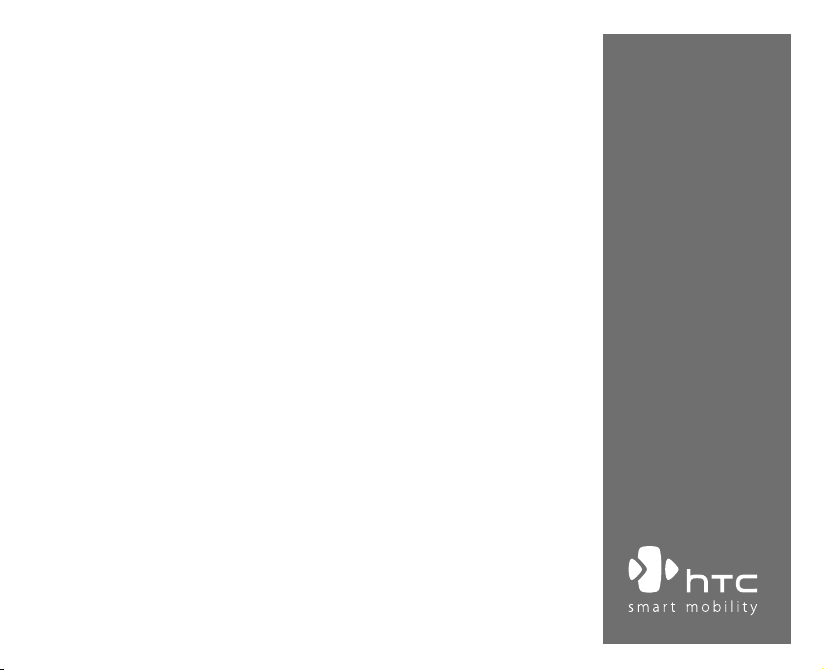
Pocket PC Phone
Quick Start Guide
www.htc.com
Page 2
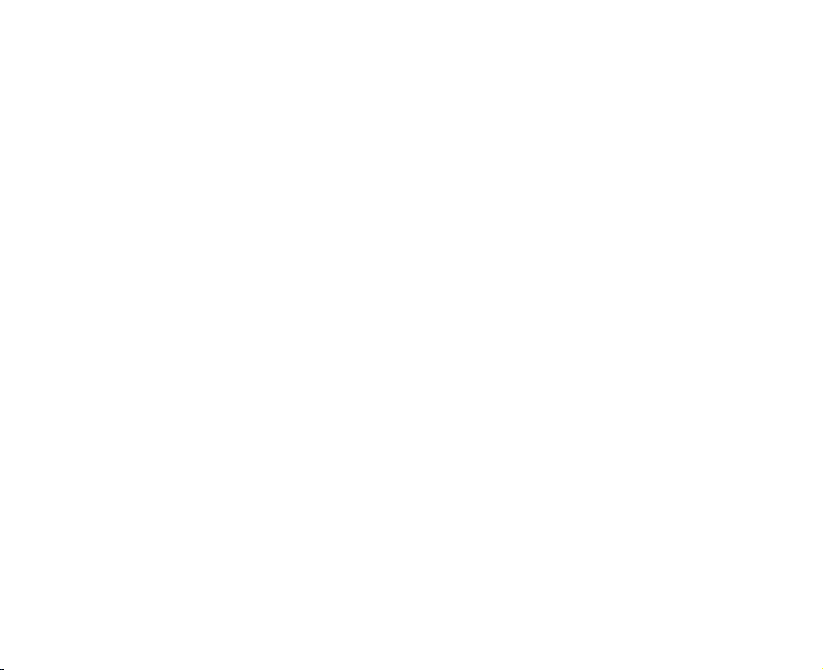
2
Contents
1. What’s in the Box? ............................................................................................ 3
2. The Pocket PC Phone ........................................................................................ 4
3. Getting Ready ................................................................................................... 8
4. Making a Call .................................................................................................. 11
5. Synchronizing Outlook Information ............................................................. 12
6. Setting Up E-mail Accounts ........................................................................... 14
7. Sending a Message ......................................................................................... 16
8. Browsing the Internet .................................................................................... 17
9. Using the Camera ........................................................................................... 18
10. Using Pictures & Videos ................................................................................. 19
11. Music Entertainment ...................................................................................... 21
12. Entering Information ..................................................................................... 25
13. Status Indicators ............................................................................................. 26
14. Customizing Your Pocket PC Phone .............................................................. 29
15. Securing Your Pocket PC Phone .................................................................... 30
16. More Information ........................................................................................... 31
Page 3
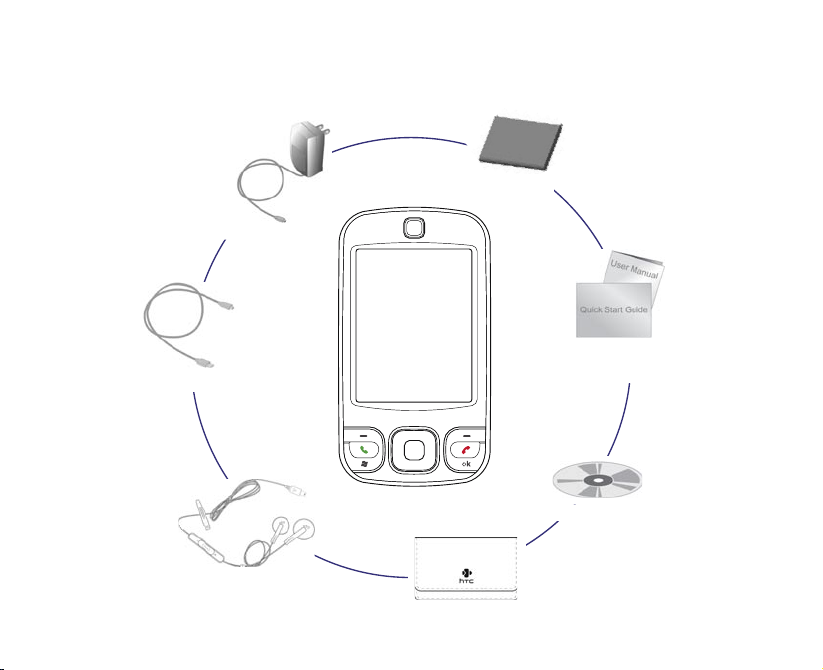
1. What’s in the Box?
AC Adapter
USB Sync Cable
3
Battery
User Manual and
Quick Start Guide
StereoHeadset
Pocket PC Phone
Pouch
Getting Started Disc
Page 4
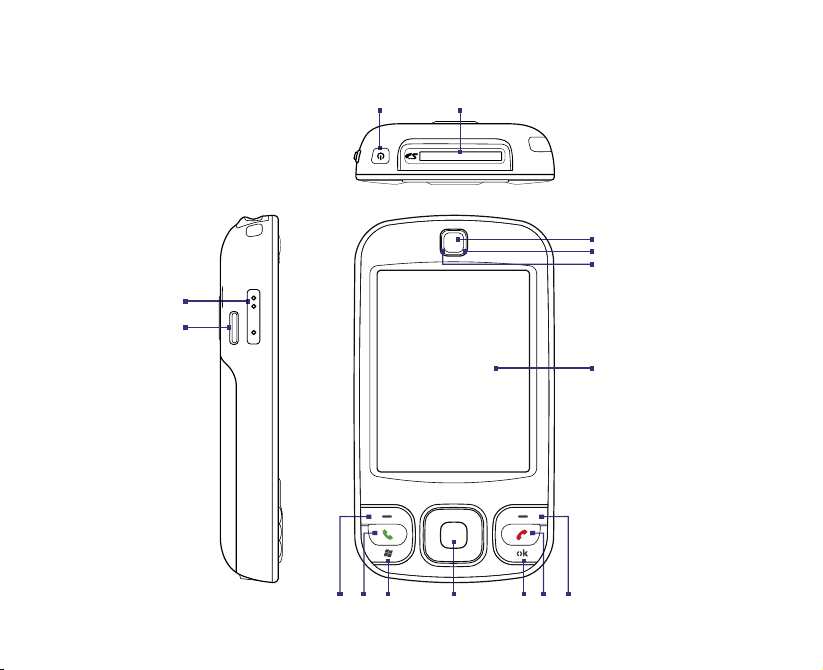
4
2. The Pocket PC Phone
14
15
1
2
3
4
5
6
7 8 9 11 12 13
10
Page 5
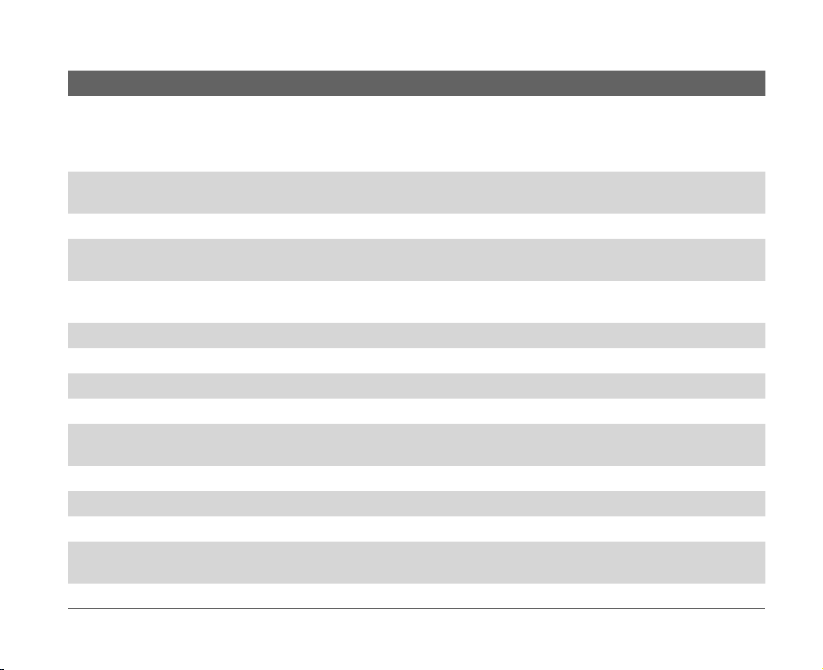
No. Item Function
1 POWER Button Press and hold to turn on the device. When the device is turned on, press to turn off the
2 SD™ Card Slot Insert your SD™ card for storing data, or insert the SD™ input/output card, such as a
3 Earpiece Listen to a phone call from here.
4 Notification LED 1 This LED shows a blinking Blue light for Bluetooth system notification of powered-up and
5 Notification LED 2 This bi-color LED shows Green and Amber lights for GSM/GPRS/EDGE standby, message,
6 Touch Screen Tap the screen with the stylus to write, draw, or make a selection.
7 Left SOFT KEY Press to execute the command shown in the label above the button.
8 TALK Button Press to answer an incoming call or dial a number.
9 START Button Press to open the Start menu.
10 NAVIGATION Control
/ENTER Button
11 OK Button Press to confirm your data entries, or to exit the program in use.
12 END Button Press to end a call or to return to the Today screen.
13 Right SOFT KEY Press to execute the command shown in the label above the button.
14 Volume Up/Down
Button
15 Speaker Listen to the audio media from here.
display temporarily. This switches your device to Sleep mode, and you can still receive
calls and messages. Press and hold (for about 5 seconds) to turn off the power completely.
All functions including the phone will be unavailable for use.
network card.
ready to transmit Bluetooth signal.
and network status as well as for notification and battery charging status.
Press this multi-directional control up, down, left, or right to move through menus and
program instructions; carry out the selection by pressing the center button.
Press the upper/lower button to increase/decrease the speaker volume or the earpiece
volume during a call.
5
Page 6
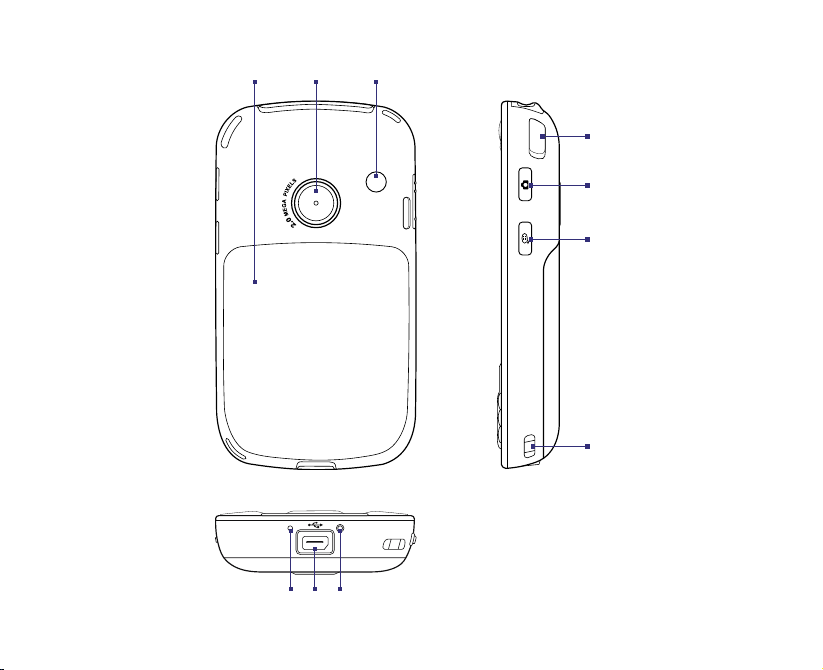
6
16
17
18
19
20
21
22
25
23
24
Page 7
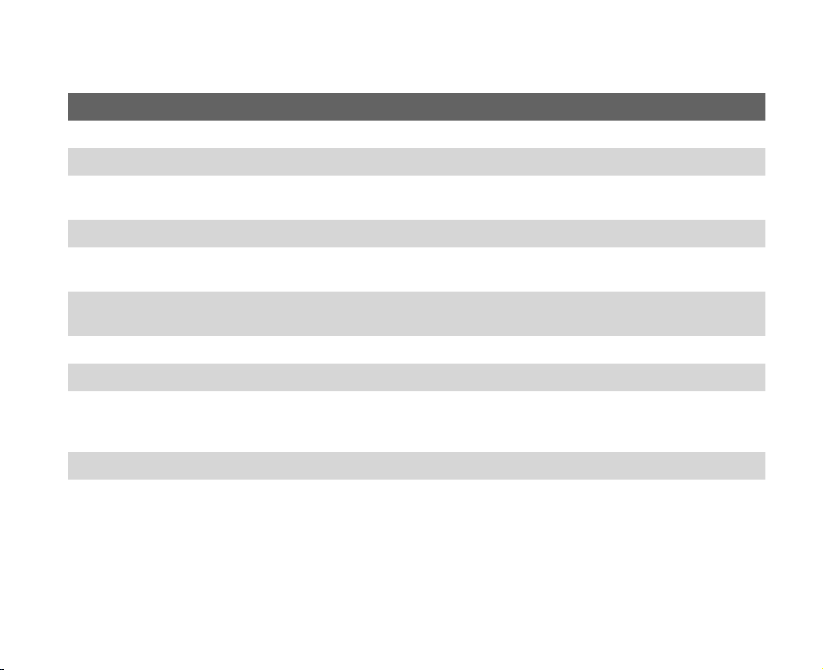
No. Item Function
16 Back Cover Slide out to access the battery compartment and SIM card.
17 Camera Use the camera to take still photos and record video clips.
18 Car Antenna
Connector
19 Stylus Use the stylus to write, draw, or select items on the touch screen.
20 CAMERA Button Press to launch the Camera; press again to take a photo or video clip, depending on the
21 VOICE COMMAND
Button
22 Strap Holder It lets you attach a strap for carrying your device.
23 Microphone Speak into the microphone when receiving or making a phone call or voice recording.
24 Sync Connector/
Earphone Jack
25 RESET Button With the stylus, press the RESET button to soft-reset your device.
Connect your device to the car antenna while in a car to have better reception quality.
specified capture mode.
Press to start Voice Speed Dial; press and hold to record a voice note.
Use this connector to synchronize data by connecting the provided USB Sync cable or
to recharge the battery via the provided AC adapter. You can also connect the provided
USB stereo headset for hands-free conversation or for listening to audio media.
7
Page 8
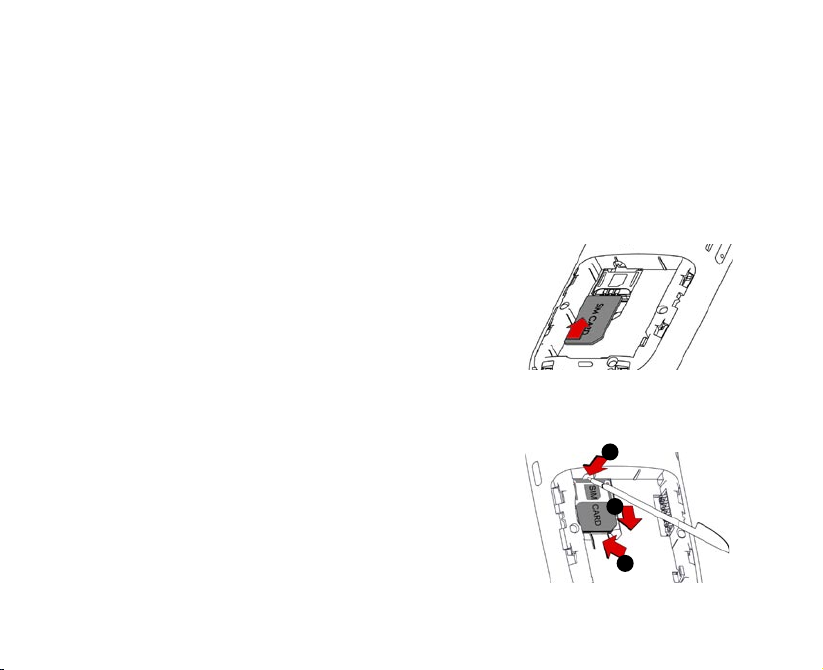
8
3. Getting Ready
Before you start using your device, you must install a SIM card and a charged battery. The SIM
card contains your phone number and service details, and it stores phonebook entries and your
messages.
If you need more storage for your device, you can also insert a SD™ memory card into the slot
provided on the top side of the device.
Install the SIM card
1. Make sure your device is turned off.
2. Slide the back cover downward to remove it.
3. If you have installed the battery, remove it by pulling
the plastic ribbon and lifting it up from the left side.
4. Insert the SIM card into the slot with its gold contacts
facing down (the cut-off corner of the SIM card should
match the cut-off corner in the slot).
5. Replace the battery (see instructions later).
6. Replace the back cover.
Remove the SIM card
1. Press the SIM card slot latch.
2. Slide the SIM card out slightly by using the stylus
(insert the stylus into the slot hole and push the SIM
card out).
3. Use your finger to slide the SIM card out.
2
3
1
Page 9
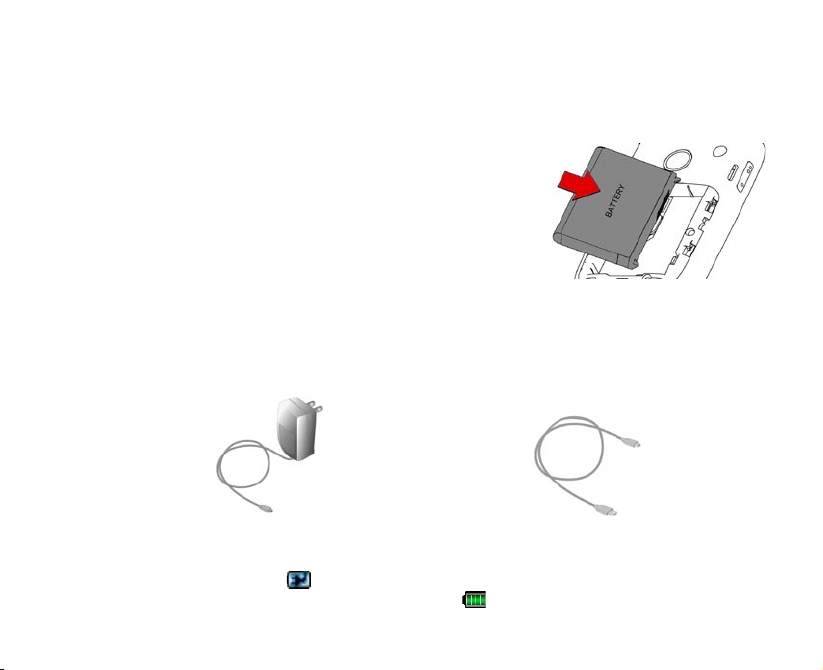
Install and charge the battery
New batteries are shipped partially charged. Before you start using your device, you have to install
and charge the battery.
To install the battery, remove the back cover first, and then
insert the battery by aligning the exposed copper part of the
battery pack with the protruding copper conductor which is on
the right side of the battery compartment. Insert the right side
of the battery first, then gently push the battery into place.
When the battery is placed into the compartment, remember
to leave the end part of the plastic ribbon laid upon the
battery, so that you can easily remove the battery next time by
pulling the plastic ribbon. Then, replace the back cover.
Some batteries perform best after several full charge/discharge cycles. You can charge the battery
in two ways:
• Connect your device directly to an electrical
outlet using the AC adapter.
When your device is turned off, charging is indicated by a solid amber light on the LED indicator.
When your device is turned on, charging is indicated by a solid amber light on the LED indicator
as well as a charging icon ( ) on the Today screen. After the battery has been fully charged, the
LED indicator becomes green and a full battery icon ( ) appears on the Today screen.
• Plug the sync cable to the USB port on
your PC and to the sync connector on your
device.
9
Page 10
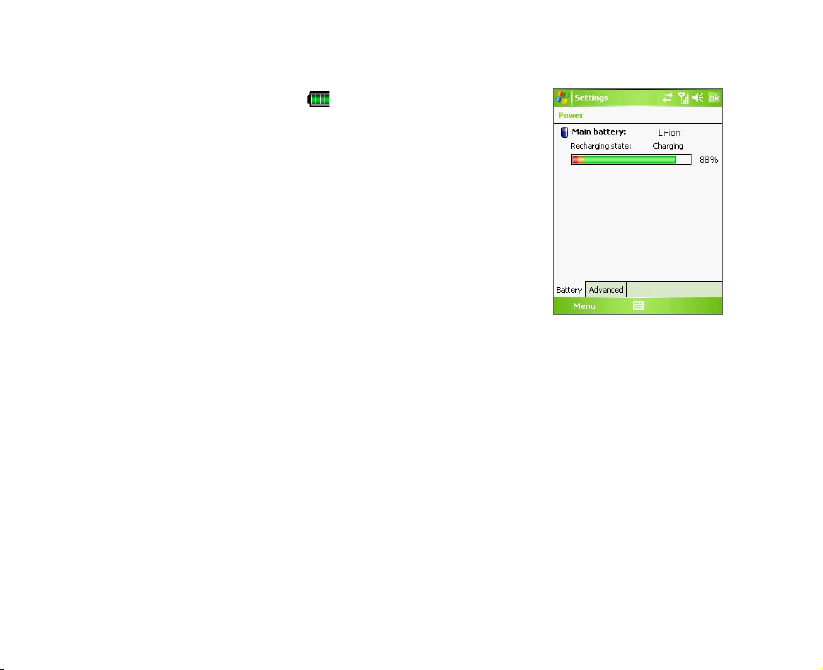
10
Check the battery power
• Tap the battery level icon ( ) on the Today screen; or
• Tap Start > Settings > Systems tab > Power.
The Power Settings screen will then open where you can see the
current battery power level.
When the battery power gets very low, a warning message will
be displayed. When you see this, immediately save your data by
synchronizing with your PC, or save your data on a storage card,
and then turn off your device. Do not attempt to restart your
device until you have connected it with the power adapter.
Battery power indicator
Turn on your Pocket PC Phone
Press and hold POWER to turn on your device. When you turn on your device for the first time, a
Quick Start Wizard will guide you through the screen calibration process and the setup of regional
settings, date and time, password, Outlook e-mail, and POP3/IMAP4 e-mail accounts.
To turn off your device, press POWER again.
Page 11

4. Making a Call
Like a standard mobile phone, you can use your device to make, receive, and keep track of phone
calls and send SMS messages.
The Phone screen
From the Phone screen, you can access Call History, Speed Dial, and Phone settings. To open the
Phone screen, do one of the following:
• Tap Start > Phone.
• Press TALK on the device.
TALK button
Make a voice call
• On the Phone screen, tap the phone number you want to call, then tap or press the
TALK button.
11
Page 12

12
5. Synchronizing Outlook Information
Using Microsoft® ActiveSync®, you can synchronize information on your device with information on
your PC, such as Outlook content. ActiveSync is already installed on your device, but you need to
install it on your PC if you don’t already have it. Insert the Getting Started Disc into the CD drive
of your PC. Follow the instructions on the installation wizard screen to install ActiveSync. Once
installation is completed, connect the sync cable to your device and plug it into your PC’s USB port.
To set up a partnership between your device and the PC, turn on your device. When the PC detects
a USB connection, it starts the ActiveSync Synchronization Setup Wizard. Follow the instructions
on the screen and select the Outlook items you want to synchronize.
Synchronization Setup Wizard (Synchronization Options)
Page 13

PC requirement to run ActiveSync 4.x
To connect your device to the PC, you must have the Microsoft® ActiveSync® program installed
on your PC. ActiveSync 4.x is included in the Getting Started Disc, which is compatible with the
following operating systems and applications:
• Microsoft® Windows® 2000 Service Pack 4
• Microsoft® Windows Server® 2003 Service Pack 1
• Microsoft® Windows Server® 2003 IA64 Edition Service Pack 1
• Microsoft® Windows Server® 2003 x64 Edition Service Pack 1
• Microsoft® Windows® XP Professional Service Packs 1 and 2
• Microsoft® Windows® XP Home Service Packs 1 and 2
• Microsoft® Windows® XP Tablet PC Edition 2005
• Microsoft® Windows® XP Media Center Edition 2005
• Microsoft® Windows® XP Professional x64 Edition
• Microsoft® Outlook® 98, Microsoft® Outlook® 2000 and Microsoft® Outlook® XP, and
Microsoft® Outlook® 2003 messaging and collaboration clients
• Microsoft® Office 97, excluding Outlook
• Microsoft® Office 2000
• Microsoft® Office XP
• Microsoft® Office 2003
• Microsoft® Internet Explorer® 4.01 or later (required)
• Microsoft® Systems Management Server 2.0
13
Page 14

14
6. Setting Up E-mail Accounts
The E-mail Setup Wizard makes it easy and simple to set up your Outlook e-mail and POP3/IMAP4
accounts on your device.
Set up e-mail accounts using E-mail Setup Wizard
1. Tap Start > Messaging.
2. Tap Menu > Tools > New Account to access the E-mail
Setup Wizard.
3. The E-mail Setup Wizard guides you step-by-step through
the setup process.
Set up Outlook e-mail
To be able to send and receive Outlook e-mail on your device, you must set up ActiveSync
synchronization with your computer or the Exchange Server. For information about setting up
ActiveSync synchronization, refer to the user manual.
Page 15

Set up a POP3/IMAP4 e-mail account
Set up a POP3 or IMAP4 e-mail account on your device if you have an e-mail account with an
Internet service provider (ISP) or an account that you access using a VPN server connection
(typically a work account).
1. Tap Start > Messaging.
2. Tap Menu > Tools > New Account.
3. On the first E-mail Setup screen, select Other (POP3/IMAP) from the Your e-mail provider
list, then tap Next.
4. On the next screen, enter your e-mail address, and tap Next. Auto configuration will help
you download necessary e-mail server settings.
5. Once Auto configuration has finished, tap Next.
6. Enter your name (the name you want displayed when you send e-mail) and your password.
Tip Select the Save password check box if you want to save your password so that you do not need to
enter it again.
15
Page 16

16
7. Sending a Message
Your device is capable of sending and receiving E-mail, SMS, and MMS messages as long as it is
connected to the network. Although you can send text messages (SMS) to only mobile phone
numbers, MMS messages can be sent to both mobile phone numbers and e-mail addresses.
Compose and send a message
1. In the message list, tap Menu > Go To and select an
account.
2. Tap New.
3.
Enter the e-mail address or mobile phone number
of one or more recipients, separating them with a
semicolon. To access addresses and phone numbers
from Contacts, tap To.
4. Enter your message.
•
To quickly add common messages, tap Menu >
My Text and tap a desired message.
• To check the spelling, tap Menu > Spell Check.
5. Tap Send.
Note SMS and MMS can only be sent if your device is connected to a GSM/EDGE network. E-mail messages
can be sent only if your device has Internet access (e.g. via GSM/EDGE/GPRS, USB/Bluetooth connection
to computer, etc).
Composing Outlook e-mail
message
Page 17

8. Browsing the Internet
You can set up connections to the Internet or to a corporate network to browse the Internet. The
pre-loaded browser, Internet Explorer Mobile, is a full-featured Internet browser, and optimized
for use on your device.
Use Internet Explorer Mobile
1. Tap Start > Internet Explorer.
2. To go to a web site, enter the URL address of the desired
web site in the address bar that appears at the top of the
screen. Tap the down arrow ( ) to choose one web site from
previously entered addresses.
3. Tap the Go icon (
4. Tap Back to go back to the previous page.
5. Tap Menu > Refresh to refresh the web page on the screen.
6. Tap Menu > Home to go back to the Home page.
7. Tap Menu > Favorites, and then select the favorite web site
you want to visit. To add a favorite link while browsing the
Internet, go to the page you want to add. Then, tap Menu >
Add to Favorites, or tap and hold on the page to select Add
to Favorites from the shortcut menu.
) to go to the web address you entered.
Internet Explorer Mobile
17
Page 18

18
9. Using the Camera
Taking photos and recording video clips along with audio is easy with your device’s built-in camera.
Launch the camera
• Press the CAMERA button on your device.
• Tap Start > Programs > Camera.
• Tap Start > Programs > Pictures & Videos,
then tap the Camera icon.
To exit the camera, tap the Exit icon ( ) on the
screen.
Capture a still image
1. After launching the camera, tap or at the upper left side of the screen or press
NAVIGATION left or right to select the Photo capture mode.
2. Press the CAMERA or ENTER button to capture a still image.
Capture a video clip
1. After launching the camera, tap or at the upper left side of the screen or press
NAVIGATION left or right to select the Video capture mode.
2. Press the CAMERA or ENTER button to start recording a video clip. To stop recording, press
the CAMERA or ENTER button again.
Camera screen
Page 19

10. Using Pictures & Videos
The Pictures & Videos program collects, organizes,
and sorts all of your captured images and video clips
on your device.
You can use this program to view/play pictures,
GIF animation, and video clips. You can even view
pictures as a slide show, beam them, send them via
e-mail, edit them, or set them as the background on
the Today screen.
View pictures
1. Tap Start > Programs > Pictures & Videos. The files in the My Pictures folder appear as
thumbnails by default.
2. Select a picture and tap View.
Play GIF animation files
1. Tap Start > Programs > Pictures & Videos.
2. Select a GIF animation file (marked with a icon) and tap View. The GIF Animation
program then opens and plays the animation.
The down arrow
Tap to view the selected image.
19
GIF animation
icon
Page 20

20
Play videos
1. Tap Start > Programs > Pictures & Videos. By default, the contents of the My Pictures folder
will be shown.
2. To find the video clips that you captured, tap the down arrow ( ) next to the My Pictures
folder and tap My Documents. Next, tap My Videos. Video clips are displayed as thumbnails
by default, which appear with a media icon ( ).
The media icon
3. Tap the desired thumbnail to play it with the built-in Windows Media Player.
Page 21

11. Music Entertainment
Open Media Hub on your device for music entertainment and easy access to multimedia
programs. Media Hub is a program launcher that gives you quick access to programs such as Audio
Manager, and more.
Open Media Hub
• Tap Media Hub on the Today screen.
• Tap Start > Programs > Media Hub.
You will find the following multimedia programs in Media Hub:
No. Icon name Multimedia program
1 Audio
Manager
2 My Photo Launches Pictures & Videos and displays the
1
2
3 My Video Launches Pictures & Videos and displays the
3
4 Audio
4
Booster
To launch a multimedia program, do one of the following:
• On the Media Hub screen, tap the icon of the desired program.
• Use the NAVIGATION Control to scroll to the icon of a desired program then press the ENTER
button.
Launches Audio Manager where you can create
playlists and play back music.
contents of the My Pictures folder.
contents of the My Videos folder.
Launches Audio Booster where you can adjust
audio settings such as 3D sound, equalizer, etc.
for a more dynamic sound experience.
21
Page 22

22
Audio Manager
Audio Manager is a music browser and player in one. It gives you access to all the music files on
your device, and allows you to easily browse for the music that you want to play by organizing
music into categories such as title, artist, album, etc. You can also create playlists of your favorite
songs and use the integrated Music Player to play them back.
Note Music files are categorized under Artists, Album, Genre, etc. if such metadata are found in the files.
Music files that are protected by Digital Rights Management (DRM) will also be listed under the
Protected category.
To browse and select songs
• Tap All Songs to see a complete list of music files that are stored in the device memory, built-
in hard disk, and storage card.
• Tap a category. You will see more submenus which may have deeper levels of menus. For
example, when you tap the Artists category, another level of submenus will be listed
showing artist names. When you tap an artist name, more submenus showing album names
will be displayed. Just keep opening the submenus until you reach the level where song titles
can be selected for playback.
Page 23

Music Player
Music Player is integrated within Audio Manager, and it lets you play back music files. When you
select a song in the Library, Music Player opens and automatically plays it.
This control Does this
1 Shows the playback time. Tap
1
2
3
4
2
3
5
6
7
4
5
6
7
Menu > Time Display to choose
the time display format.
Shuffle/Loop songs.
Play/Pause the song.
Go to the previous/next song.
Drag the slider to move forward or
backward in a song.
Increase/Decrease the volume.
Mute/Unmute.
Set music as ring tone
Audio Manager allows you to select your favorite music and set it as a ring tone for your device.
1. Use the NAVIGATION Control to select a song in the Library, or tap a song to play it in Music
Player.
2. Tap Menu > Set as Ring Tone.
3. If the selected song is in MP3 format, you can trim it first to make it shorter. Tap Trim to open
the MP3 Trimmer and trim the song. See “MP3 Trimmer” for more information.
23
Page 24

24
4. Tap Set as Default Ring Tone.
5. A confirmation message is then displayed. Tap OK.
MP3 Trimmer
Before setting an MP3 file as a ring tone for your device, you can edit the song first to shorten the
duration and make the file size smaller. Use MP3 Trimmer to cut the song shorter.
Drag the left and right handles to
mark the start time (mark-in point)
and end time (mark-out point).
Tap Play to listen to
the MP3 song.
Tap
OK to trim.
Tap to rewind or fast forward.
Use these controls for more
precise marking of the start and
end times.
Page 25

12. Entering Information
When you start a program or select a field that requires text or numbers, the Input Panel icon
becomes available on the menu bar.
Tap the Input Selector arrow (that appears next to the Input Panel icon) to open a menu where
you can select a text input method and customize input options. After selecting a text input
method, the corresponding Input Panel is then displayed and you can use it to enter text. To
toggle between showing and hiding the Input Panel, simply tap the Input Panel icon.
25
Input Panel
(Keyboard)
Input Selector
arrow
Input Panel icon
Note Some text input methods may not be available in certain language versions of the device.
Icon Input method
On-screen keyboard
Letter Recognizer or Block Recognizer
Transcriber
Page 26

26
13. Status Indicators
The Today screen displays important information, such as upcoming appointments and status
indicators. Following are some of the status icons that you may see on your device:
Icon Description
New e-mail or text messages; SMS notification of voice mail.
New multimedia (MMS) message.
New MSN message.
There are more notifications. Tap the icon to view all.
Voice call in progress.
Call on hold.
Calls are forwarded.
Missed call.
Dialing while no SIM card is inserted.
Speakerphone on.
Maximum signal strength.
No signal.
Phone is turned off.
No phone service.
Page 27

Icon Description
Searching for phone service.
GPRS available.
GPRS connecting.
GPRS in use.
EDGE available.
EDGE connecting.
EDGE in use.
Roaming.
Connection is active.
Connection is not active.
Synchronization in progress.
ActiveSync notification.
Synchronization error.
Battery is fully charged.
Battery power is very low.
Battery charging.
27
Page 28

28
Icon Description
Sound on.
Sound off.
Vibration mode.
Alarm.
No SIM card inserted.
Device is locked.
Device is unlocked.
Bluetooth headset detected.
GPRS Monitor currently active.
Serial USB connection active.
Note The USB to PC ( ) icon appears on the Today Screen when your device is connected to your
computer and you enable a serial USB connection between them. For more information about USB to
PC, refer to the user manual.
Page 29

14. Customizing Your Pocket PC Phone
You can customize the look and feel of your device and set the time and date according to the
current time zone.
Customize the Today screen
1. Tap Start > Settings > Personal tab > Today.
2. On the Appearance tab, select the desired
theme for the background of the Today screen.
3. On the Items tab, select the items you want to
appear on the Today screen.
Customize the Start Menu
1. Tap Start > Settings > Personal tab > Menus.
2. Select the check boxes of the items you want
to appear in the Start menu. You can select up
to seven items.
Set the time and date
1. Tap Start > Settings > System tab > Clock &
Alarms.
2. Select the correct time zone and change the
date or time.
Today settings
Menu settings
29
Page 30

30
15. Securing Your Pocket PC Phone
There are two kinds of security on your device. You can protect your SIM card from unauthorized
use by assigning a PIN (Personal Identification Number). Additionally, you can prevent
unauthorized access to any part of the device by using password protection.
Protect your SIM card with a PIN
1. Tap Start > Settings > Personal tab > Phone.
2. On the Phone tab, t
used. To change the PIN at any time, tap Change PIN.
Protect your device with a password
1. Tap Start > Settings > Personal tab > Lock.
2. Select the Prompt if device unused for check box,
and in the box to the right, select how long your
device must be idle before a password is required. In
the Password type box, select the type of password
you would like to use. Enter the password and
confirm it.
3. On the Hint tab, enter a phrase that will help you
remember your password, but doesn’t allow others
to guess your password. The hint will be displayed
after the wrong password is entered four times.
4. Tap OK. The next time your device is turned on, you
will be prompted to enter your password.
ap Require PIN when phone is
Setting up
your PIN
Setting up password
Page 31

16. More Information
For more instructions, refer to the User Manual or contact your local dealer for assistance.
31
Page 32

32
