Page 1
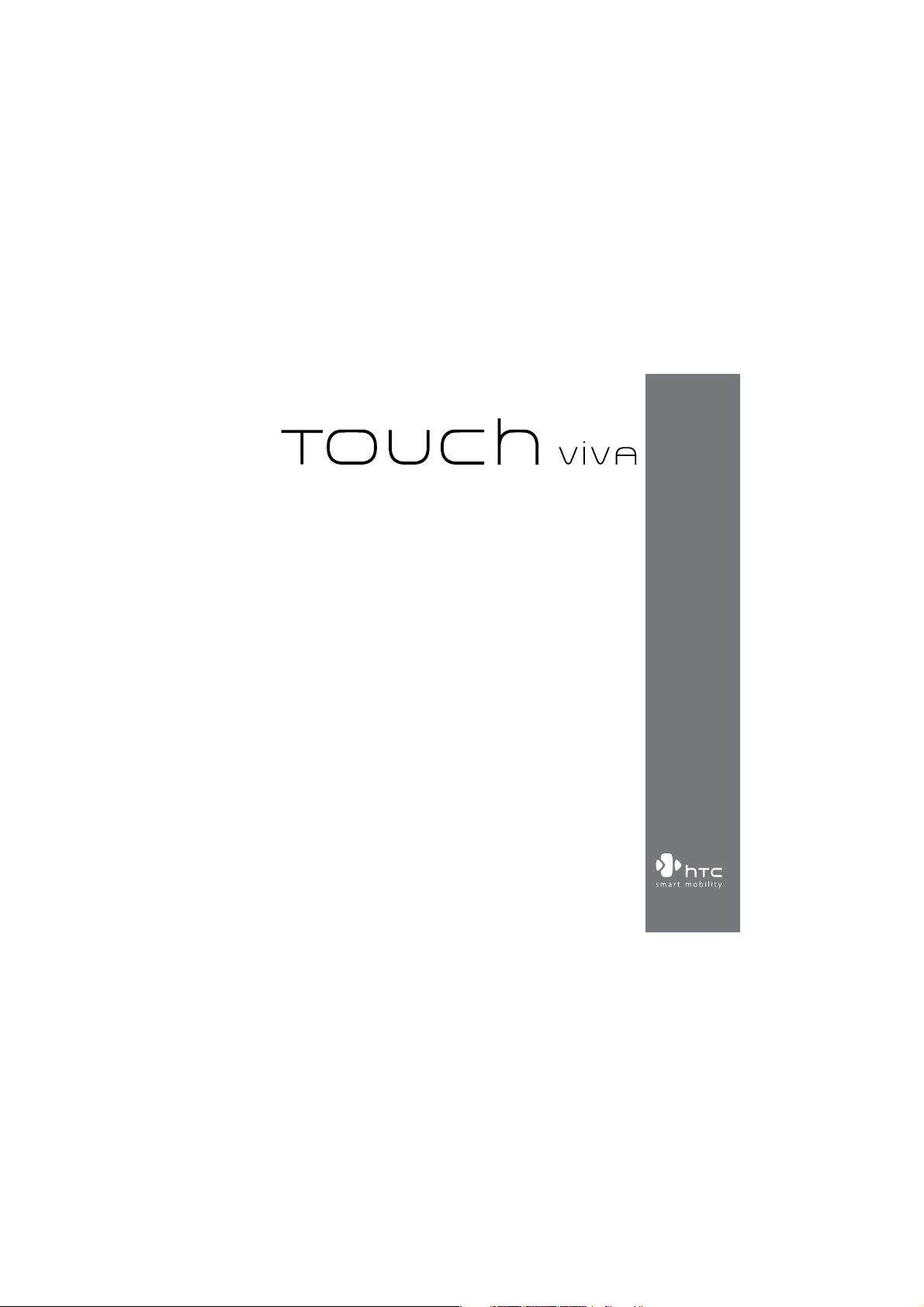
www.htc.com
User Manual
Page 2
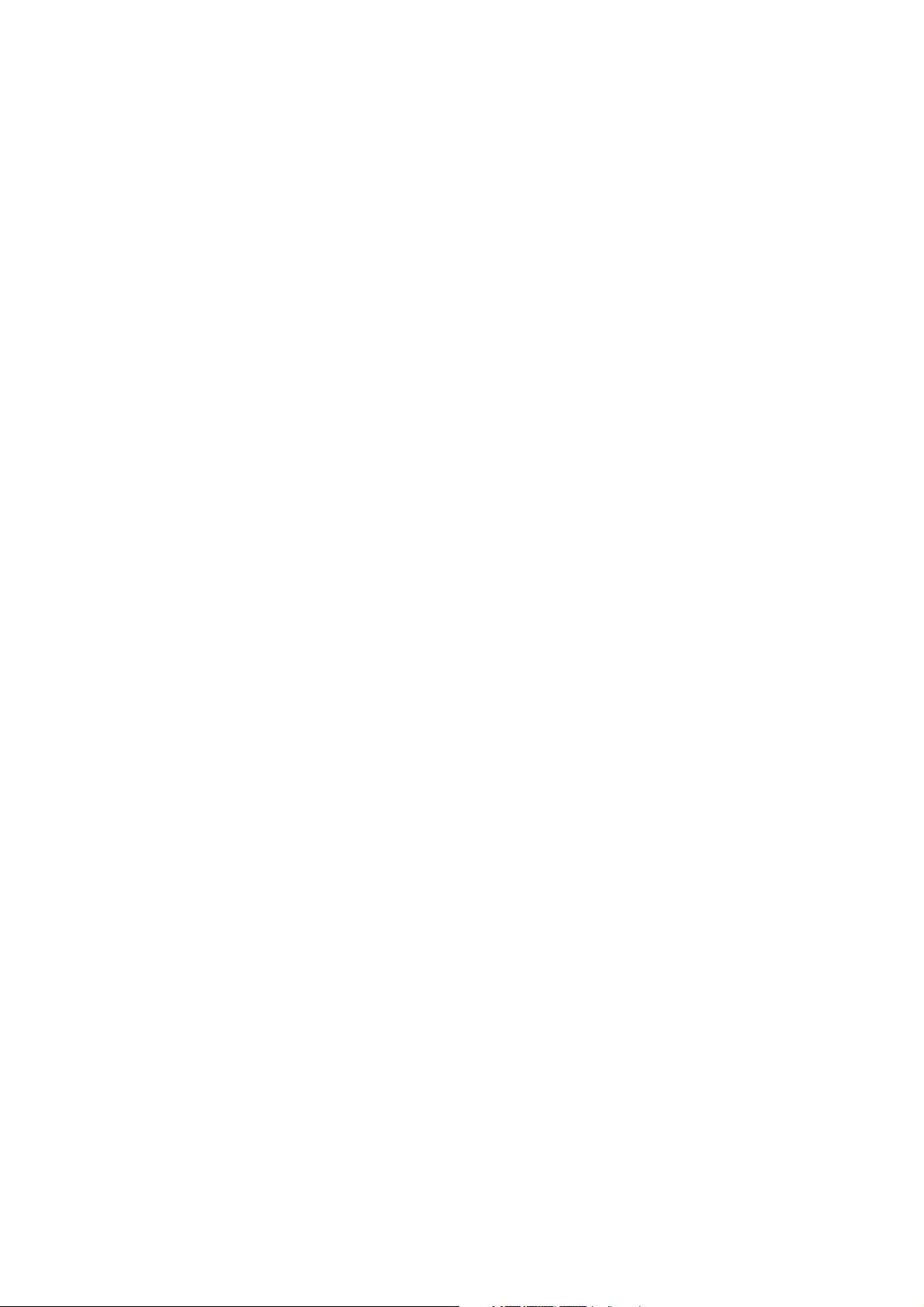
2
Please Read Before Proceeding
THE BATTERY IS NOT CHARGED WHEN YOU TAKE IT OUT OF THE BOX.
DO NOT REMOVE THE BATTERY PACK WHEN THE DEVICE IS CHARGING.
YOUR WARRANTY IS INVALIDATED IF YOU OPEN OR TAMPER WITH THE
DEVICE’S OUTER CASING.
PRIVACY RESTRICTIONS
Some countries require full disclosure of recorded telephone conversations, and
stipulate that you must inform the person with whom you are speaking that the
conversation is being recorded. Always obey the relevant laws and regulations of
your country when using the recording feature of your PDA Phone.
INTELLECTUAL PROPERTY RIGHT INFORMATION
Copyright © 2008 HTC Corporation. All Rights Reserved.
HTC, the HTC logo, HTC Innovation, Touch Viva, ExtUSB, and HTC Care are
trademarks and/or service marks of HTC Corporation.
Microsoft, MS-DOS, Windows, Windows NT, Windows Server, Windows Mobile,
Windows XP, Windows Vista, ActiveSync, Windows Mobile Device Center, Internet
Explorer, MSN, Hotmail, Windows Live, Outlook, Excel, PowerPoint, Word, OneNote
and Windows Media are either registered trademarks or trademarks of Microsoft
Corporation in the United States and/or other countries.
Bluetooth and the Bluetooth logo are trademarks owned by Bluetooth SIG, Inc.
Java, J2ME and all other Java-based marks are trademarks or registered trademarks
of Sun Microsystems, Inc. in the United States and other countries.
Copyright © 2008, Adobe Systems Incorporated. All Rights Reserved.
microSD is a trademark of SD Card Association.
Opera® Mobile from Opera Software ASA. Copyright 1995-2008 Opera Software
ASA. All Rights Reserved.
Page 3
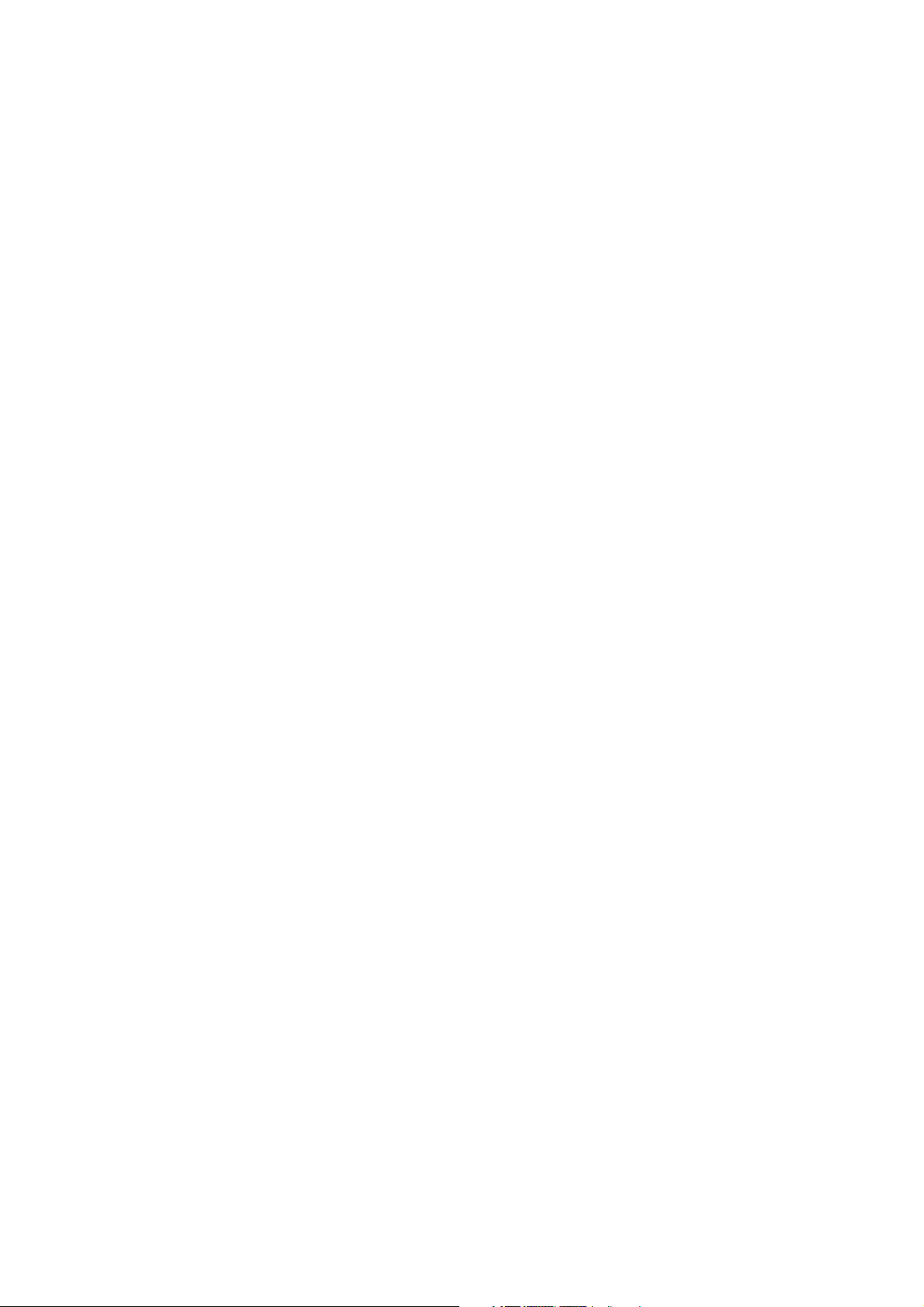
Google is a registered trademark and Google Maps is a trademark of Google, Inc. in
the United States and other countries.
YouTube is a trademark of Google, Inc.
Sprite Backup is a trademark or service mark of Sprite Software.
Copyright © 2008, Esmertec AG. All Rights Reserved.
Copyright © 2003-2008, ArcSoft, Inc. and its licensors. All Rights Reserved. ArcSoft
and the ArcSoft logo are registered trademarks of ArcSoft, Inc. in the United States
and/or other countries.
Copyright © 2004-2008, Ilium Software, Inc. All Rights Reserved.
All other company, product and service names mentioned herein are trademarks,
registered trademarks or service marks of their respective owners.
HTC shall not be liable for technical or editorial errors or omissions contained
herein, nor for incidental or consequential damages resulting from furnishing this
material. The information is provided “as is” without warranty of any kind and is
subject to change without notice. HTC also reserves the right to revise the content
of this document at any time without prior notice.
No part of this document may be reproduced or transmitted in any form or by any
means, electronic or mechanical, including photocopying, recording or storing in a
retrieval system, or translated into any language in any form without prior written
permission of HTC.
3
Page 4
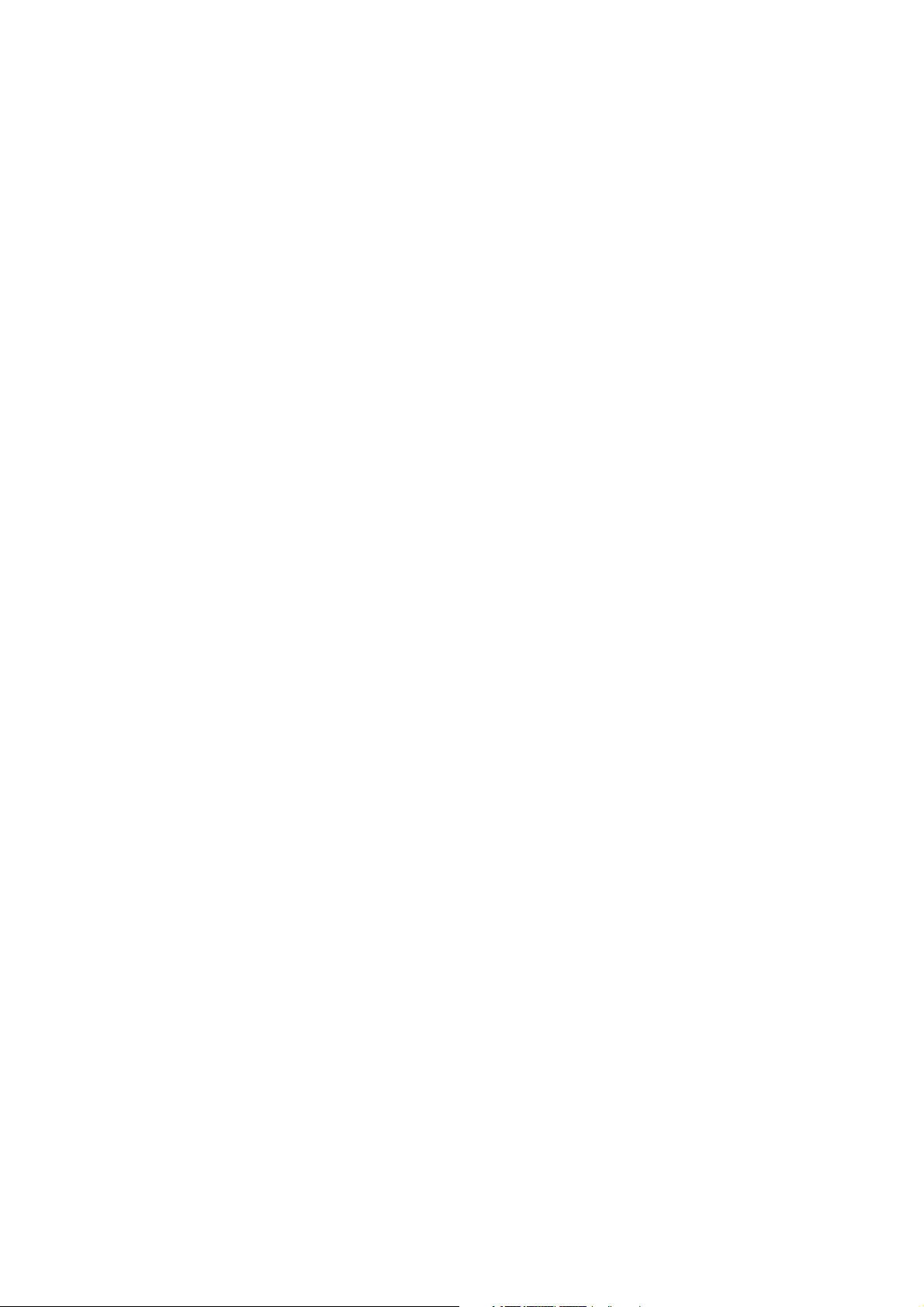
4
Disclaimers
THE WEATHER INFORMATION, DATA AND DOCUMENTATION ARE PROVIDED “AS
IS” AND WITHOUT WARRANTY OR TECHNICAL SUPPORT OF ANY KIND FROM
HTC. TO THE MAXIMUM EXTENT PERMITTED BY APPLICABLE LAW, HTC AND ITS
AFFILIATES expressly disclaim any and all representations and warranties, express
or implied, arising by law or otherwise, regarding the Weather Information, Data,
Documentation, or any other Products and services, including without limitation
any express or implied warranty of merchantability, express or implied warranty of
fitness for a particular purpose, non-infringement, quality, accuracy, completeness,
effectiveness, reliability, usefulness, that the Weather Information, Data and/or
Documentation will be error-free, or implied warranties arising from course of
dealing or course of performance.
Without limiting the foregoing, it is further understood that HTC and its Providers
are not responsible for Your use or misuse of the Weather Information, Data and/or
Documentation or the results from such use. HTC and its Providers make no express
or implied warranties, guarantees or affirmations that weather information will
occur or has occurred as the reports, forecasts, data, or information state, represent
or depict and it shall have no responsibility or liability whatsoever to any person or
entity, parties and non-parties alike, for any inconsistency, inaccuracy, or omission
for weather or events predicted or depicted, reported, occurring or occurred.
WITHOUT LIMITING THE GENERALITY OF THE FOREGOING, YOU ACKNOWLEDGE
THAT THE WEATHER INFORMATION, DATA AND/OR DOCUMENTATION MAY INCLUDE
INACCURACIES AND YOU WILL USE COMMON SENSE AND FOLLOW STANDARD
SAFETY PRECAUTIONS IN CONNECTION WITH THE USE OF THE WEATHER
INFORMATION, DATA OR DOCUMENTATION.
Page 5
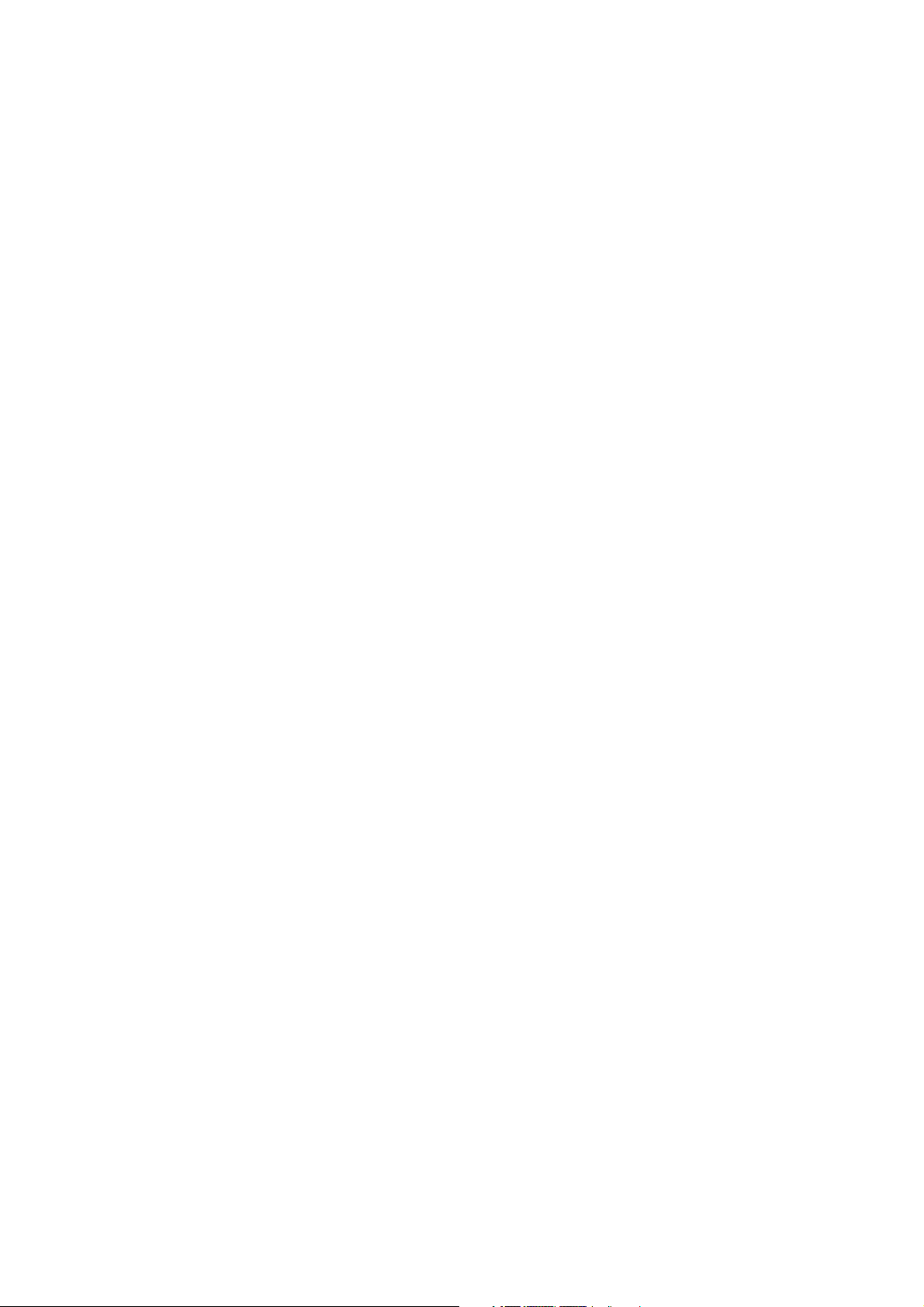
Limitation of Damages
TO THE MAXIMUM EXTENT PERMITTED BY APPLICABLE LAW, IN NO EVENT SHALL
HTC OR ITS PROVIDERS BE LIABLE TO USER OR ANY THIRD PARTY FOR ANY
INDIRECT, SPECIAL, CONSEQUENTIAL, INCIDENTAL OR PUNITIVE DAMAGES OF ANY
KIND, IN CONTRACT OR TORT, INCLUDING, BUT NOT LIMITED TO, INJURY, LOSS OF
REVENUE, LOSS OF GOODWILL, LOSS OF BUSINESS OPPORTUNITY, LOSS OF DATA,
AND/OR LOSS OF PROFITS ARISING OUT OF, OR RELATED TO, IN ANY MANNER,
OR THE DELIVERY, PERFORMANCE OR NONPERFORMANCE OF OBLIGATIONS, OR
USE OF THE WEATHER INFORMATION, DATA OR DOCUMENTATION HEREUNDER
REGARDLESS OF THE FORESEEABILITY THEREOF.
Important Health Information and Safety Precautions
When using this product, the safety precautions below must be taken to avoid
possible legal liabilities and damages.
Retain and follow all product safety and operating instructions. Observe all
warnings in the operating instructions on the product.
To reduce the risk of bodily injury, electric shock, fire, and damage to the
equipment, observe the following precautions.
ELECTRICAL SAFETY
This product is intended for use when supplied with power from the designated
battery or power supply unit. Other usage may be dangerous and will invalidate
any approval given to this product.
SAFETY PRECAUTIONS FOR PROPER GROUNDING INSTALLATION
CAUTION: Connecting to an improperly grounded equipment can result in an
electric shock to your device.
This product is equipped with a USB Cable for connecting with desktop or
notebook computer. Be sure your computer is properly grounded (earthed) before
connecting this product to the computer. The power supply cord of a desktop or
5
Page 6
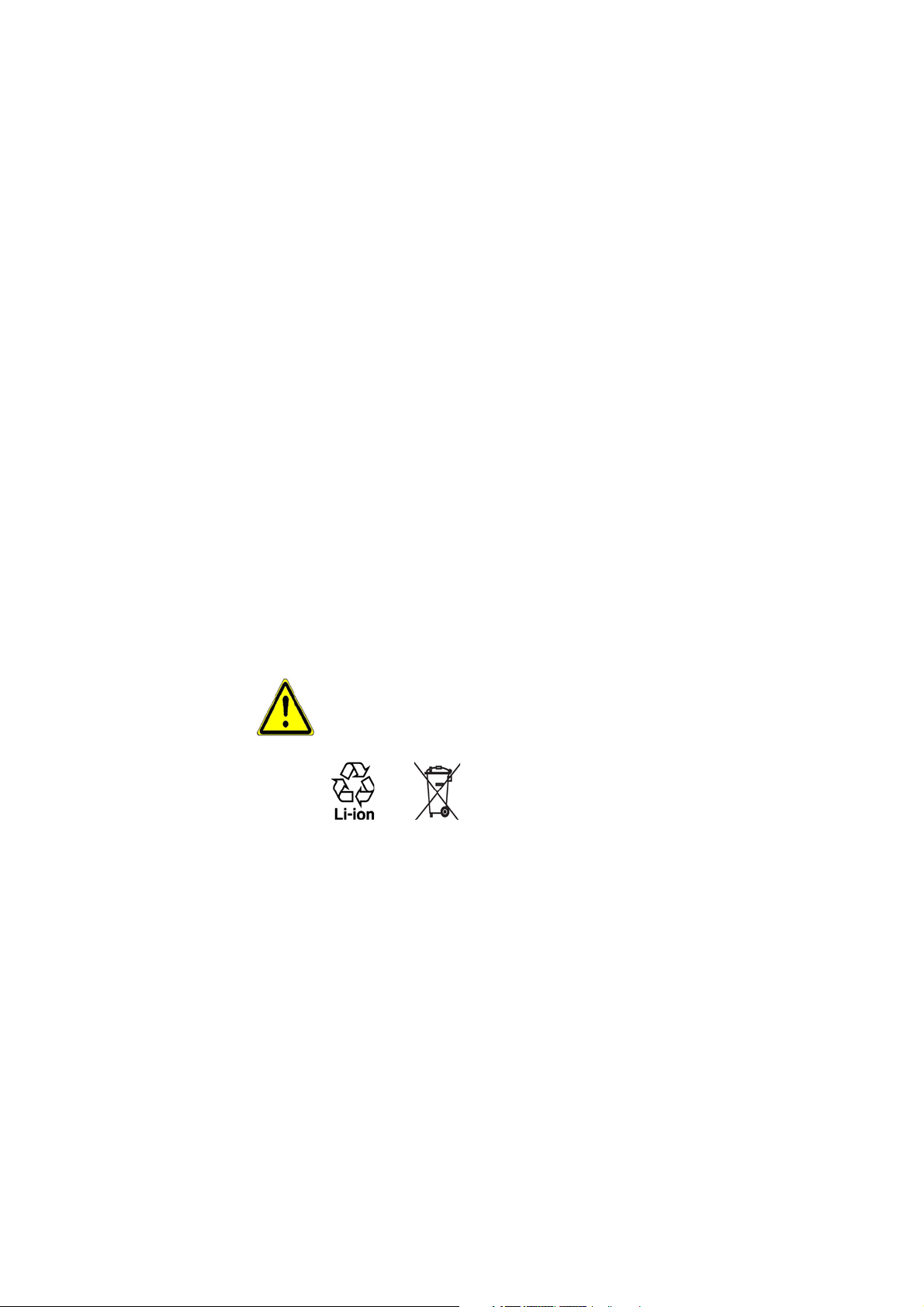
6
notebook computer has an equipment-grounding conductor and a grounding
plug. The plug must be plugged into an appropriate outlet which is properly
installed and grounded in accordance with all local codes and ordinances.
SAFETY PRECAUTIONS FOR POWER SUPPLY UNIT
• Use the correct external power source
A product should be operated only from the type of power source indicated
on the electrical ratings label. If you are not sure of the type of power source
required, consult your authorized service provider or local power company.
For a product that operates from battery power or other sources, refer to the
operating instructions that are included with the product.
• Handle battery packs carefully
This product contains a Li-ion battery. There is a risk of fire and burns if the
battery pack is handled improperly. Do not attempt to open or service the
battery pack. Do not disassemble, crush, puncture, short external contacts or
circuits, dispose of in fire or water, or expose a battery pack to temperatures
higher than 60˚C (140˚F).
WARNING: Danger of explosion if battery is incorrectly replaced. To reduce risk
of fire or burns, do not disassemble, crush, puncture, short external contacts,
expose to temperature above 60° C (140° F), or dispose of in fire or water.
Replace only with specified batteries. Recycle or dispose of used batteries
according to the local regulations or reference guide supplied with your
product.
• Take extra precautions
• Keep the battery or device dry and away from water or any liquid as it may
cause a short circuit.
Page 7
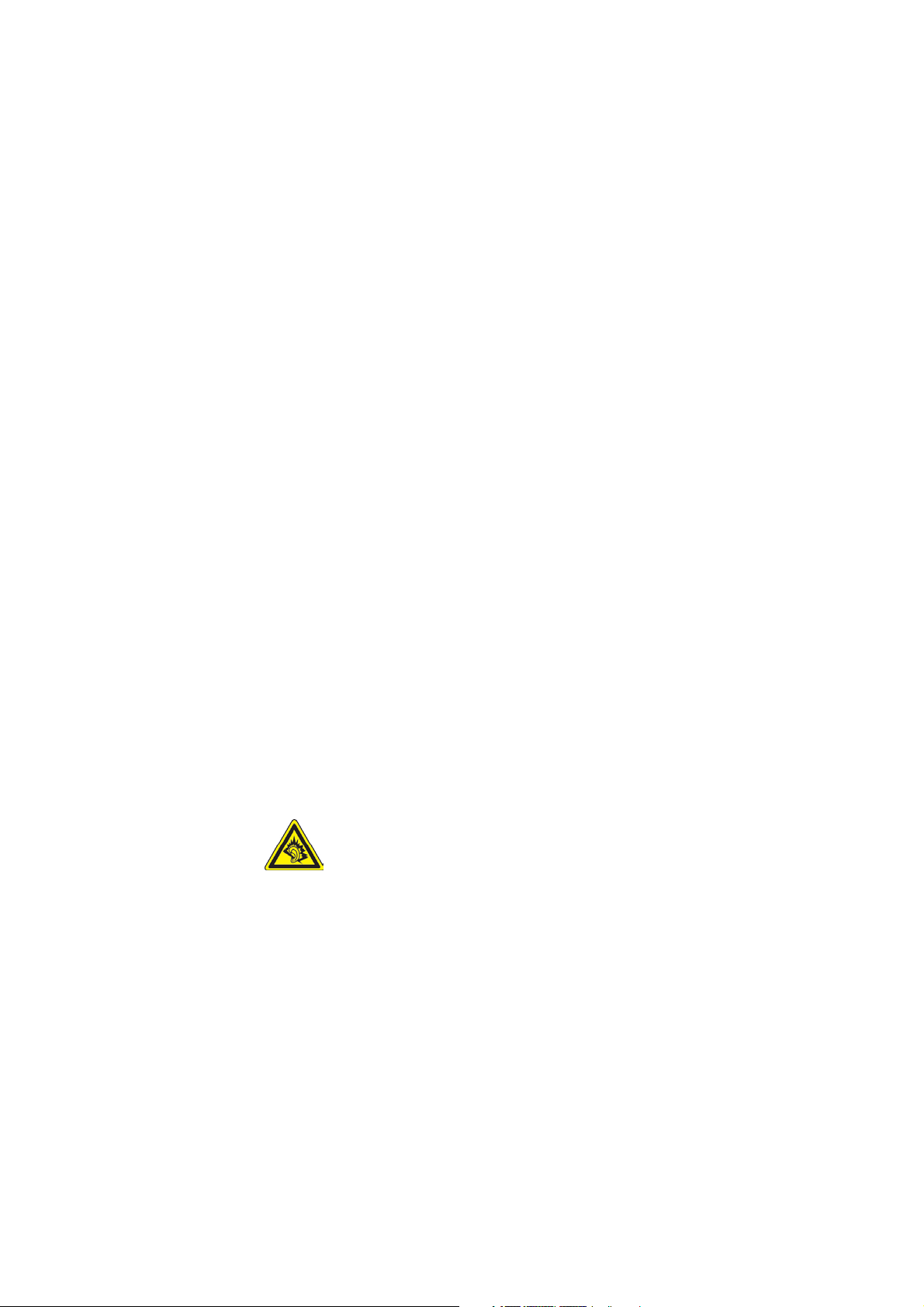
• Keep metal objects away so they don’t come in contact with the battery or
its connectors as it may lead to short circuit during operation.
• Do not use a battery that appears damaged, deformed, or discolored, or
the one that has any rust on its casing, overheats, or emits a foul odor.
• Always keep the battery out of the reach of babies and small children, to
avoid swallowing of the battery. Consult the doctor immediately if the
battery is swallowed.
• If the battery leaks:
• Do not allow the leaking fluid to come in contact with skin or clothing.
If already in contact, flush the affected area immediately with clean
water and seek medical advice.
• Do not allow the leaking fluid to come in contact with eyes. If already
in contact, DO NOT rub; rinse with clean water immediately and seek
medical advice.
• Take extra precautions to keep a leaking battery away from fire as
there is a danger of ignition or explosion.
SAFETY PRECAUTIONS FOR DIRECT SUNLIGHT
Keep this product away from excessive moisture and extreme temperatures. Do not
leave the product or its battery inside a vehicle or in places where the temperature
may exceed 60°C (140°F), such as on a car dashboard, window sill, or behind a glass
that is exposed to direct sunlight or strong ultraviolet light for extended periods
of time. This may damage the product, overheat the battery, or pose a risk to the
vehicle.
PREVENTION OF HEARING LOSS
CAUTION: Permanent hearing loss may occur if earphones or
headphones are used at high volume for prolonged periods
of time.
7
Page 8
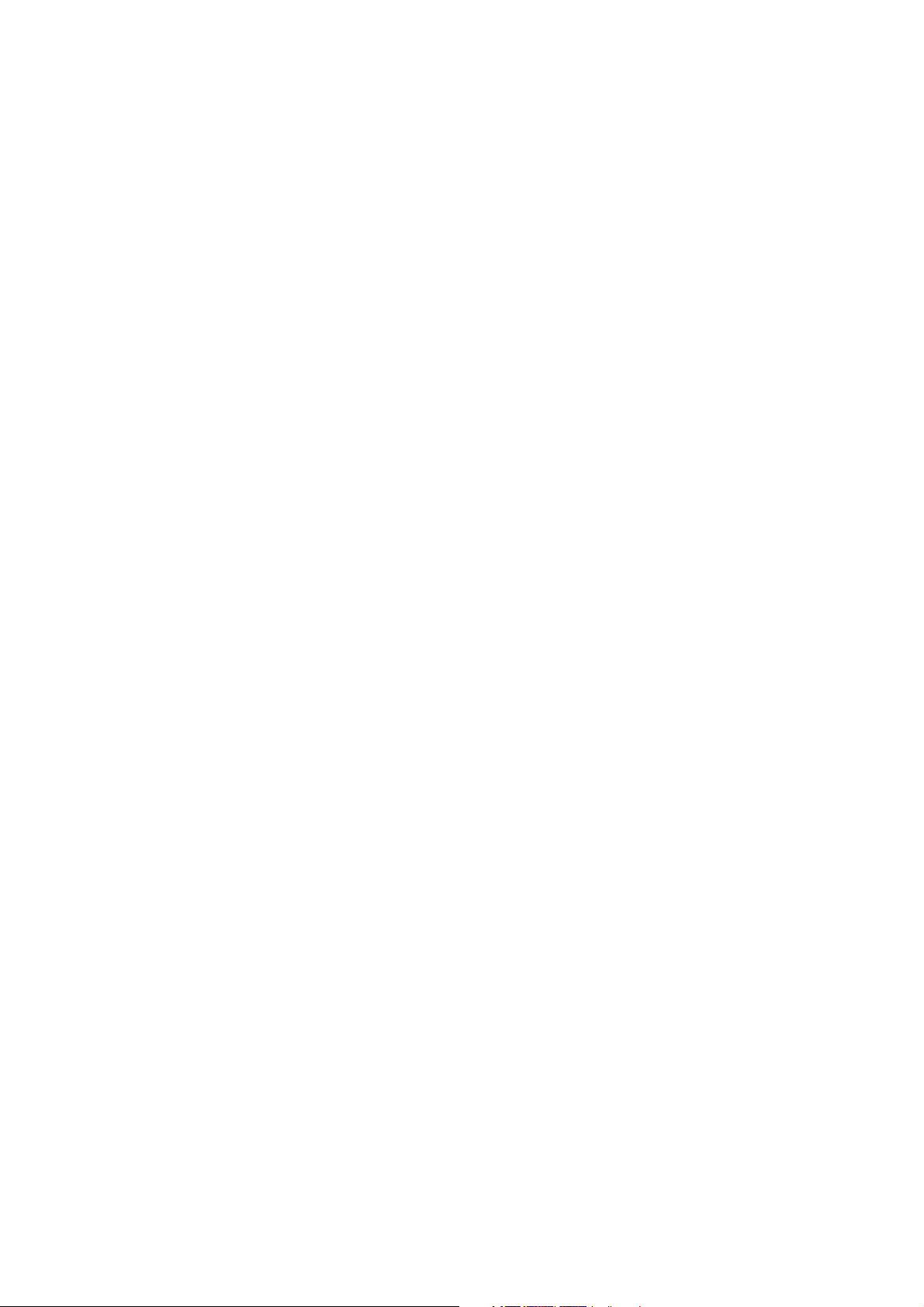
8
NOTE: For France, Earphone (listed below) for this device have been tested to comply
with the Sound Pressure Level requirement laid down in the applicable NF EN 503321:2000 and/or NF EN 50332-2:2003 standards as required by French Article L. 5232-1.
• Earphone, manufactured by HTC, Model HS S200.
SAFETY IN AIRCRAFT
Due to the possible interference caused by this product to an aircraft’s navigation
system and its communications network, using this device’s phone function on
board an airplane is against the law in most countries. If you want to use this
device when on board an aircraft, remember to turn off your phone by switching to
Airplane Mode.
ENVIRONMENT RESTRICTIONS
Do not use this product in gas stations, fuel depots, chemical plants or where
blasting operations are in progress, or in potentially explosive atmospheres such
as fuelling areas, fuel storehouses, below deck on boats, chemical plants, fuel or
chemical transfer or storage facilities, and areas where the air contains chemicals or
particles, such as grain, dust, or metal powders. Please be aware that sparks in such
areas could cause an explosion or fire resulting in bodily injury or even death.
EXPLOSIVE ATMOSPHERES
When in any area with a potentially explosive atmosphere or where flammable
materials exist, the product should be turned off and the user should obey all signs
and instructions. Sparks in such areas could cause an explosion or fire resulting in
bodily injury or even death. Users are advised not to use the equipment at refueling
points such as service or gas stations, and are reminded of the need to observe
restrictions on the use of radio equipment in fuel depots, chemical plants, or where
blasting operations are in progress. Areas with a potentially explosive atmosphere
are often, but not always, clearly marked. These include fueling areas, below deck
on boats, fuel or chemical transfer or storage facilities, and areas where the air
contains chemicals or particles, such as grain, dust, or metal powders.
Page 9
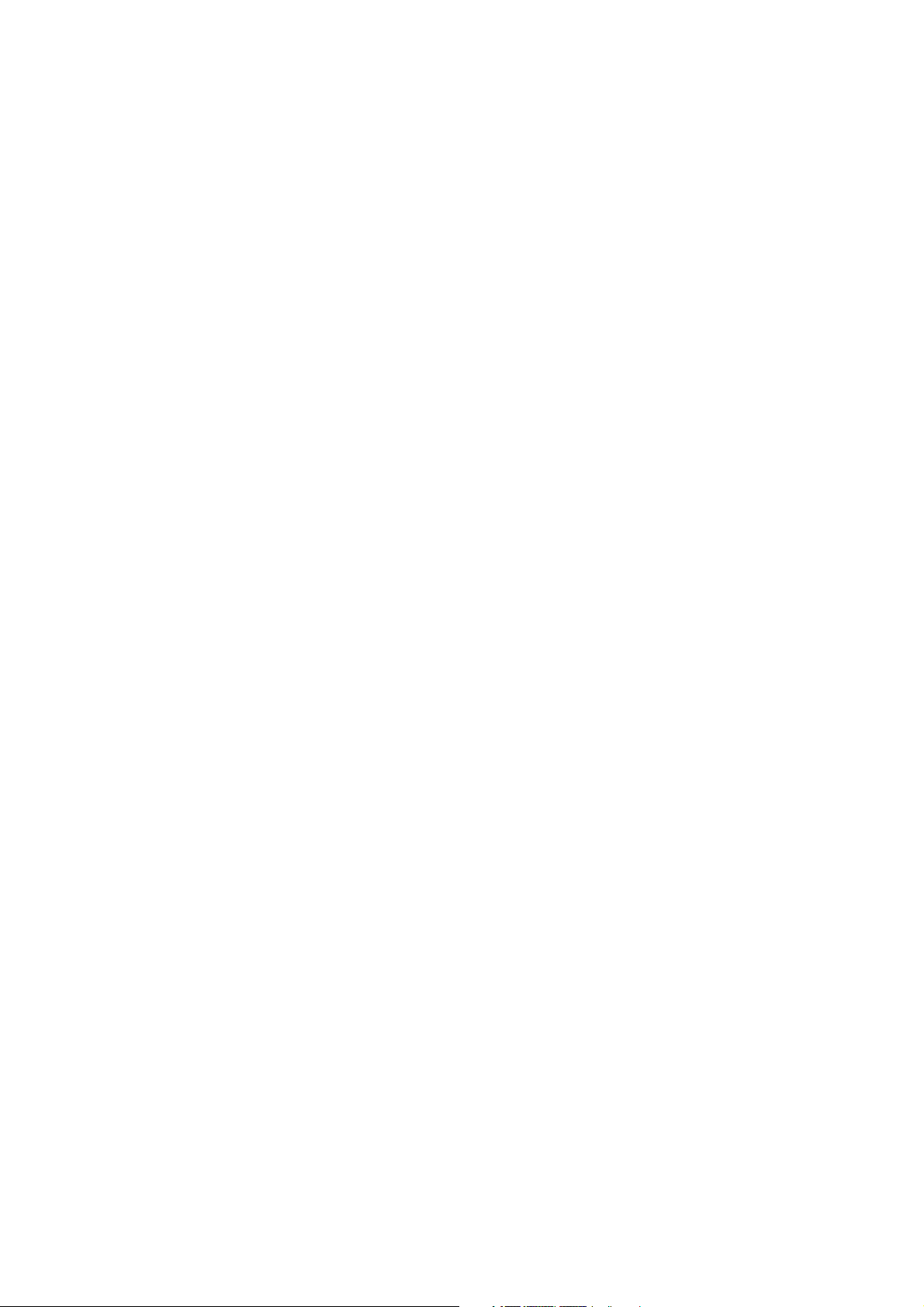
ROAD SAFETY
Vehicle drivers in motion are not permitted to use telephony services with
handheld devices, except in the case of emergency. In some countries, using handsfree devices as an alternative is allowed.
SAFETY PRECAUTIONS FOR RF EXPOSURE
• Avoid using your phone near metal structures (for example, the steel frame of
a building).
• Avoid using your phone near strong electromagnetic sources, such as
microwave ovens, sound speakers, TV and radio.
• Use only original manufacturer-approved accessories, or accessories that do
not contain any metal.
• Use of non-original manufacturer-approved accessories may violate your
local RF exposure guidelines and should be avoided.
INTERFERENCE WITH MEDICAL EQUIPMENT FUNCTIONS
This product may cause medical equipment to malfunction. The use of this device is
forbidden in most hospitals and medical clinics.
If you use any other personal medical device, consult the manufacturer of your
device to determine if they are adequately shielded from external RF energy. Your
physician may be able to assist you in obtaining this information.
Turn your phone OFF in health care facilities when any regulations posted in
these areas instruct you to do so. Hospitals or health care facilities may be using
equipment that could be sensitive to external RF energy.
HEARING AIDS
Some digital wireless phones may interfere with some hearing aids. In the event
of such interference, you may want to consult your service provider, or call the
customer service line to discuss alternatives.
9
Page 10
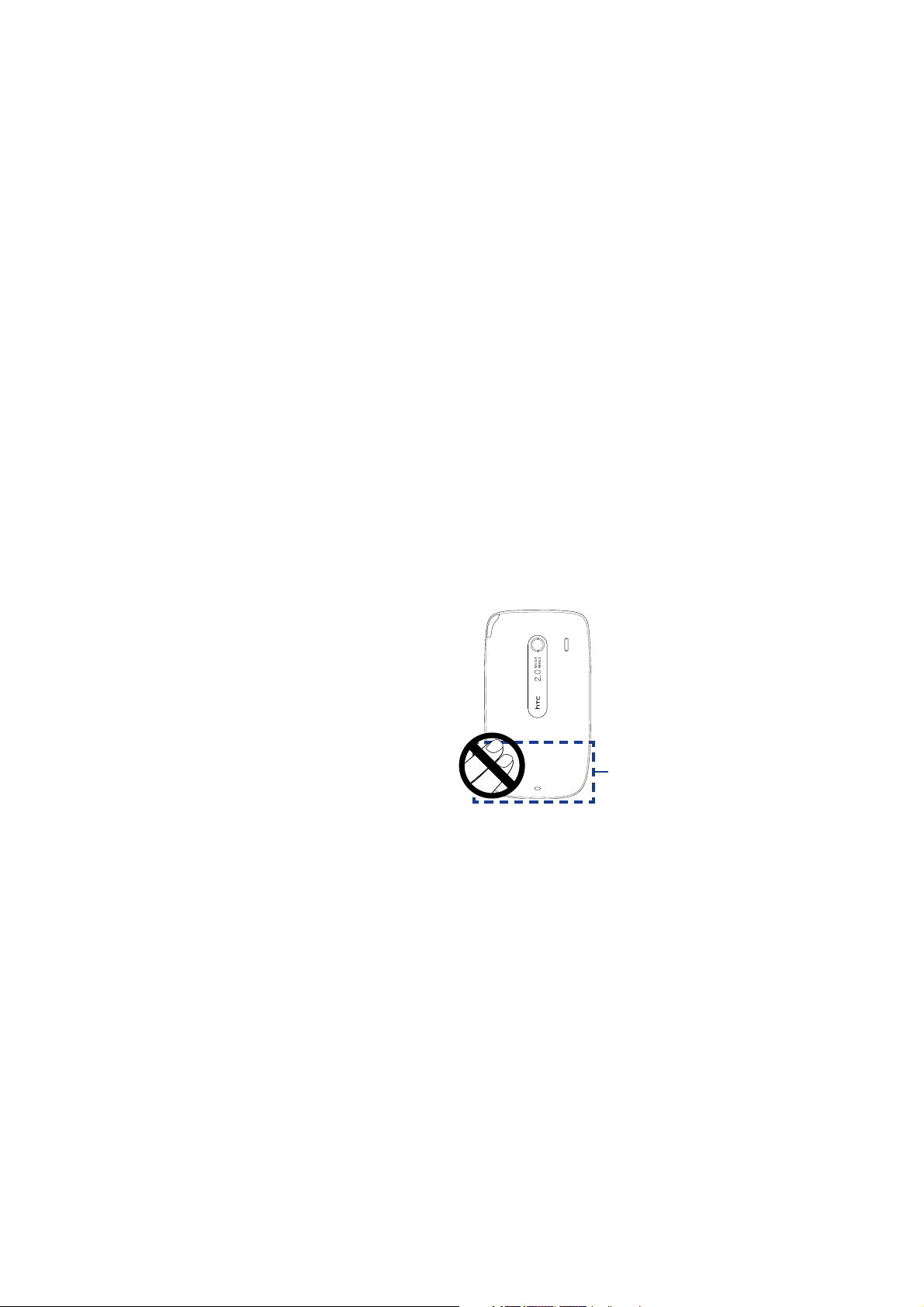
10
NONIONIZING RADIATION
Your device has an internal antenna. This product should be operated in its normaluse position to ensure the radiative performance and safety of the interference.
As with other mobile radio transmitting equipment, users are advised that for
satisfactory operation of the equipment and for the safety of personnel, it is
recommended that no part of the human body be allowed to come too close to the
antenna during operation of the equipment.
Use only the supplied integral antenna. Use of unauthorized or modified antennas
may impair call quality and damage the phone, causing loss of performance and
SAR levels exceeding the recommended limits as well as result in non-compliance
with local regulatory requirements in your country.
To assure optimal phone performance
and ensure human exposure to RF
energy is within the guidelines set
forth in the relevant standards, always
use your device only in its normal-use
position. Contact with the antenna
area may impair call quality and cause
your device to operate at a higher
power level than needed. Avoiding
contact with the antenna area when the
phone is IN USE optimizes the antenna
performance and the battery life.
Antenna location
Page 11
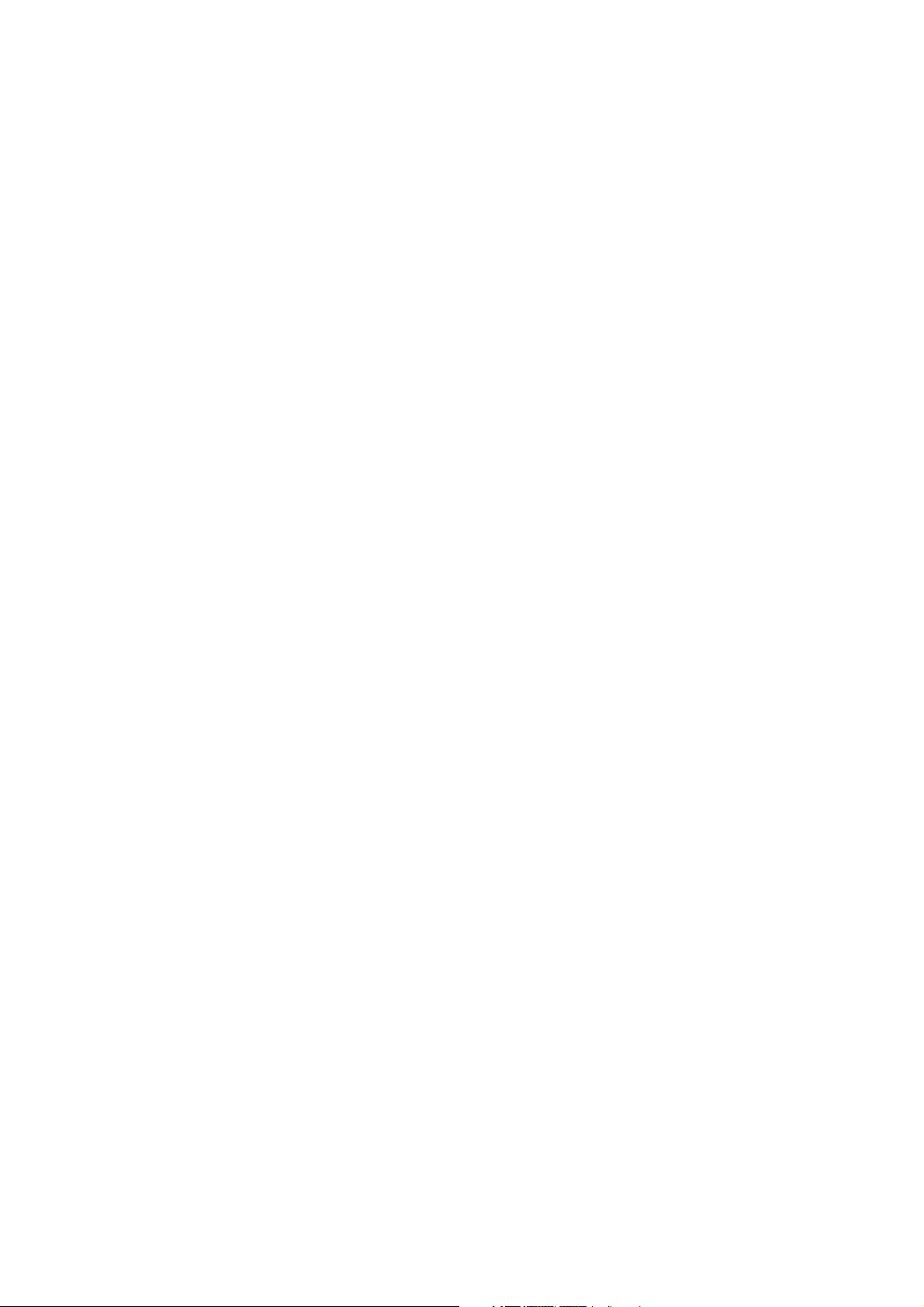
General Precautions
• Avoid applying excessive pressure to the device
Do not apply excessive pressure on the screen and the device to prevent
damaging them and remove the device from your pants’ pocket before sitting
down. It is also recommended that you store the device in a protective case
and only use the device stylus or your finger when interacting with the touch
screen. Cracked display screens due to improper handling are not covered by
the warranty.
• Device getting warm after prolonged use
When using your device for prolonged periods of time, such as when you’re
talking on the phone, charging the battery or browsing the web, the device
may become warm. In most cases, this condition is normal and therefore
should not be interpreted as a problem with the device.
• Heed service markings
Except as explained elsewhere in the Operating or Service documentation,
do not service any product yourself. Service needed on components inside
the device should be done by an authorized service technician or provider.
• Damage requiring service
Unplug the product from the electrical outlet and refer servicing to an
authorized service technician or provider under the following conditions:
• Liquid has been spilled or an object has fallen onto the product.
• The product has been exposed to rain or water.
• The product has been dropped or damaged.
• There are noticeable signs of overheating.
• The product does not operate normally when you follow the operating
instructions.
• Avoid hot areas
The product should be placed away from heat sources such as radiators, heat
registers, stoves, or other products (including amplifiers) that produce heat.
11
Page 12
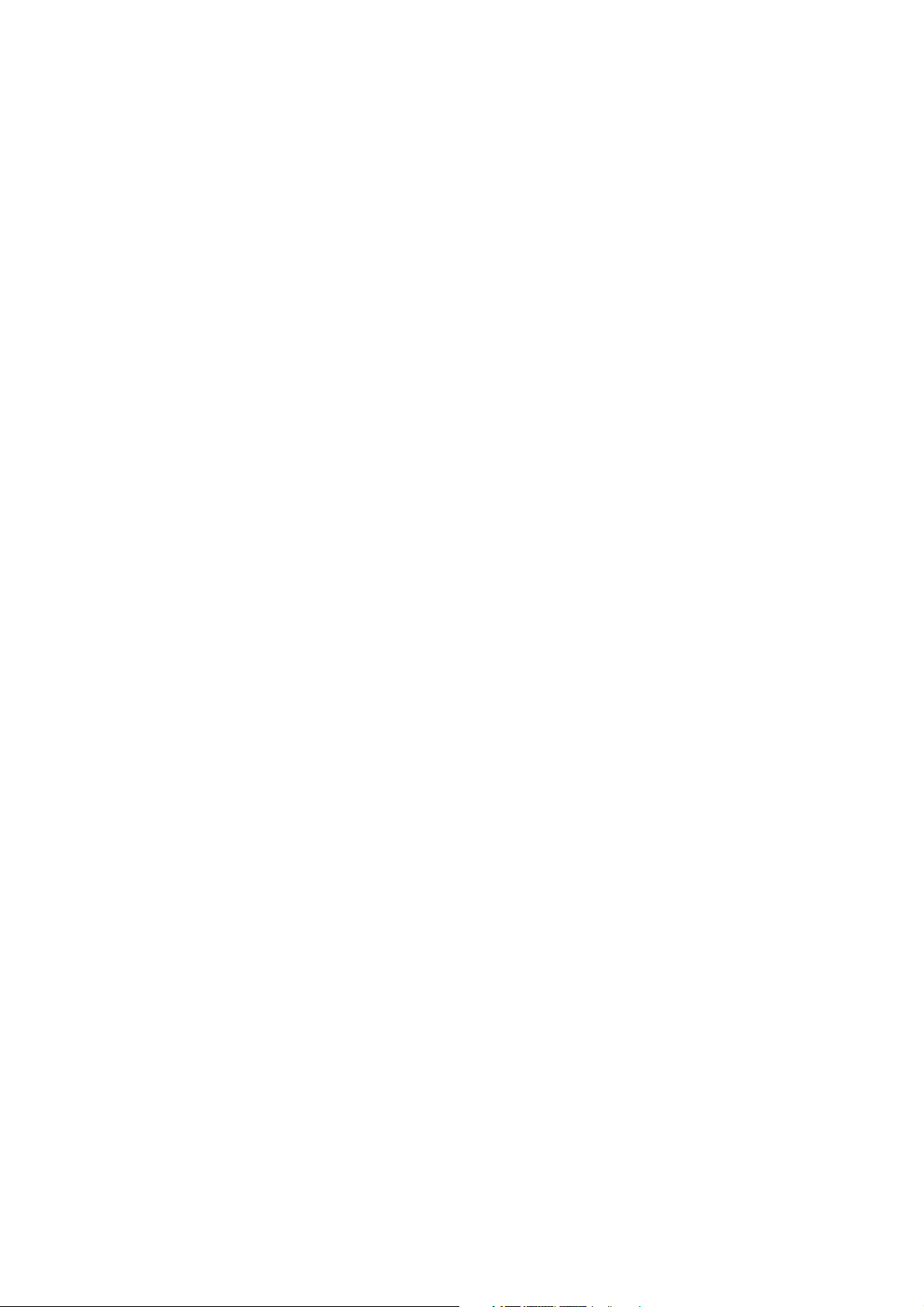
12
• Avoid wet areas
Never use the product in a wet location.
• Avoid using your device after a dramatic change in temperature
When you move your device between environments with very different
temperature and/or humidity ranges, condensation may form on or within
the device. To avoid damaging the device, allow sufficient time for the
moisture to evaporate before using the device.
NOTICE: When taking the device from low-temperature conditions into a warmer
environment or from high-temperature conditions into a cooler environment,
allow the device to acclimate to room temperature before turning on power.
• Avoid pushing objects into product
Never push objects of any kind into cabinet slots or other openings in the
product. Slots and openings are provided for ventilation. These openings
must not be blocked or covered.
• Mounting accessories
Do not use the product on an unstable table, cart, stand, tripod, or bracket.
Any mounting of the product should follow the manufacturer’s instructions,
and should use a mounting accessory recommended by the manufacturer.
• Avoid unstable mounting
Do not place the product with an unstable base.
• Use product with approved equipment
This product should be used only with personal computers and options
identied as suitable for use with your equipment.
• Adjust the volume
Turn down the volume before using headphones or other audio devices.
• Cleaning
Unplug the product from the wall outlet before cleaning. Do not use liquid
cleaners or aerosol cleaners. Use a damp cloth for cleaning, but NEVER use
water to clean the LCD screen.
Page 13
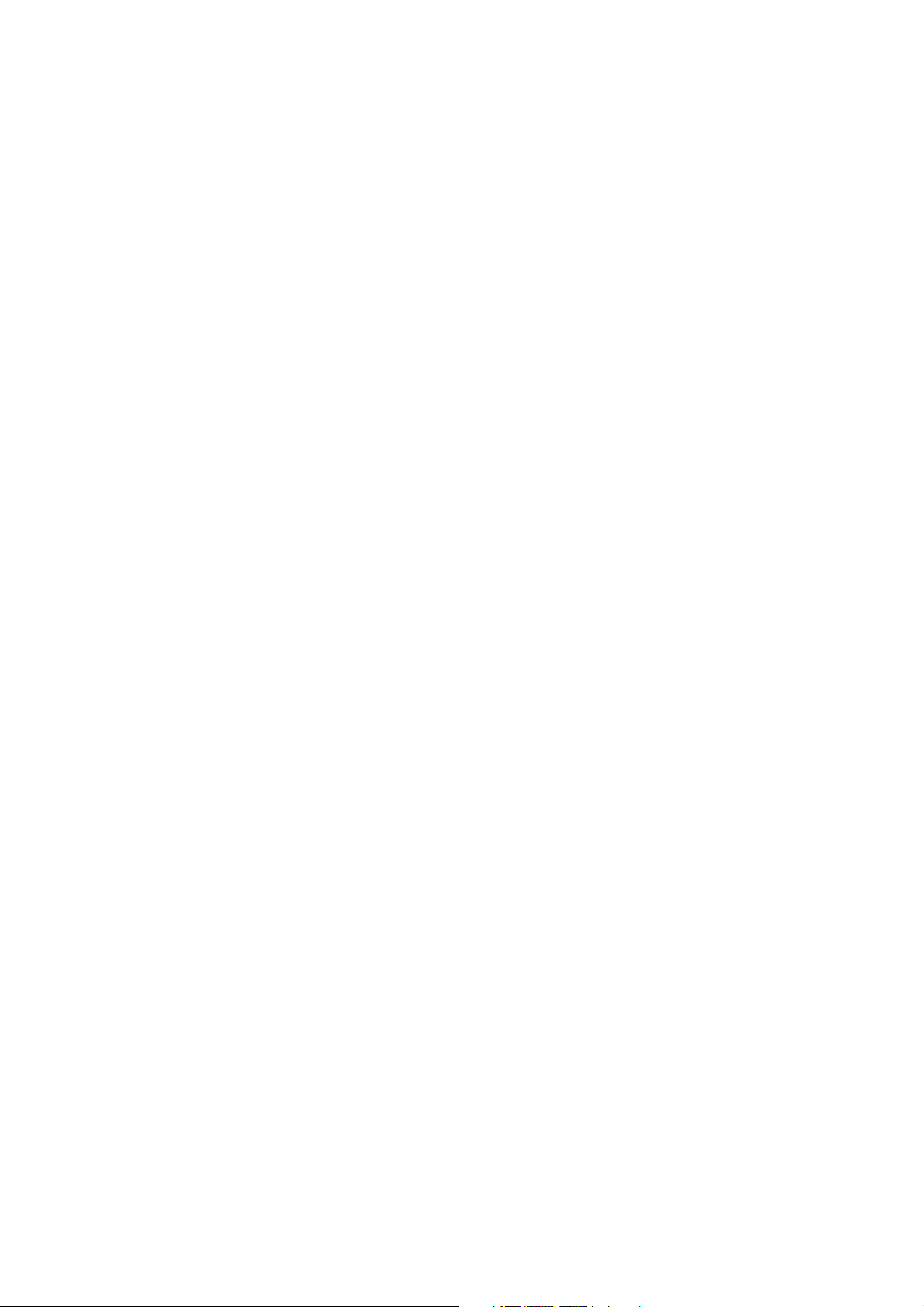
Contents
Chapter 1 Getting Started 23
1.1 Getting to Know Your Touch Phone and Accessories .....................................24
Left panel............................................................................................................................... 24
Right panel............................................................................................................................ 24
Front panel ..........................................................................................................................25
Back panel .............................................................................................................................26
Top panel............................................................................................................................... 27
Bottom panel........................................................................................................................27
Accessories............................................................................................................................ 28
1.2 Installing the SIM Card, Battery, and Storage Card........................................
SIM card.................................................................................................................................. 29
Battery ....................................................................................................................................30
To install the battery..........................................................................................................31
Storage card..........................................................................................................................31
1.3 Charging the battery ........................................................................................
1.4 Using the Strap Holder .....................................................................................
1.5 Starting Up ........................................................................................................ 34
Turn your device on and off............................................................................................34
Auto configure the data connection settings ..........................................................35
Switch to Sleep mode when not in use......................................................................35
1.6 Navigating On Your Device ..............................................................................
Finger-touch control..........................................................................................................36
Stylus.......................................................................................................................................37
Navigation Control............................................................................................................. 38
Home Screen ..................................................................................................... 38
1.7
1.8 Status Icons .......................................................................................................
1.9 Start Menu.........................................................................................................
28
32
33
36
39
42
13
Page 14
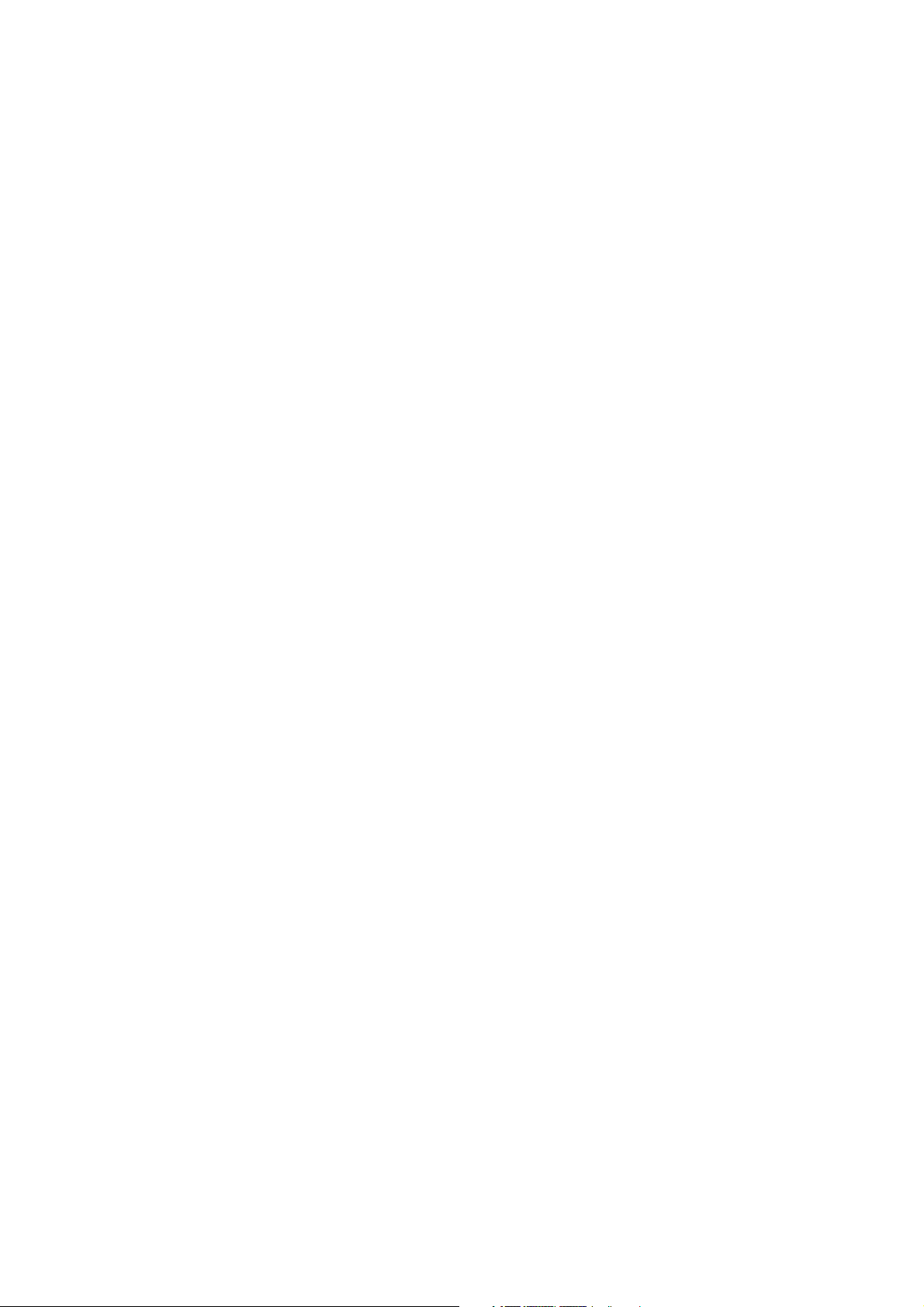
14
1.10 Quick Menu..................................................................................................... 43
1.11 Adjusting the Volume..................................................................................... 44
1.12 When Connecting Your Device to a Computer.............................................. 45
Chapter 2 Using Phone Features 47
2.1 Using the Phone................................................................................................ 48
The Phone screen ...............................................................................................................48
Enter your PIN ......................................................................................................................48
2.2 Making a Call ....................................................................................................
Answer a call.........................................................................................................................51
Call functions........................................................................................................................52
End a call ...............................................................................................................................54
Call History ............................................................................................................................54
Speed Dial .............................................................................................................................55
Turn the phone function on and off............................................................................55
2.3 Smart Dial ..........................................................................................................
Make a call or send a text message using Smart Dial............................................57
2.4 Setting Up Bluetooth SIM Access for Car Kit Phones .....................................
Chapter 3 TouchFLO™ 59
3.1 About TouchFLO™ ............................................................................................. 60
3.2 Using the TouchFLO Home Screen...................................................................
Home....................................................................................................................................... 62
People.....................................................................................................................................63
Messages ...............................................................................................................................64
Mail ..........................................................................................................................................65
Internet................................................................................................................................... 67
Photos and Videos..............................................................................................................67
Music .......................................................................................................................................68
Weather.................................................................................................................................. 70
Settings...................................................................................................................................72
Programs................................................................................................................................73
49
56
58
60
Page 15
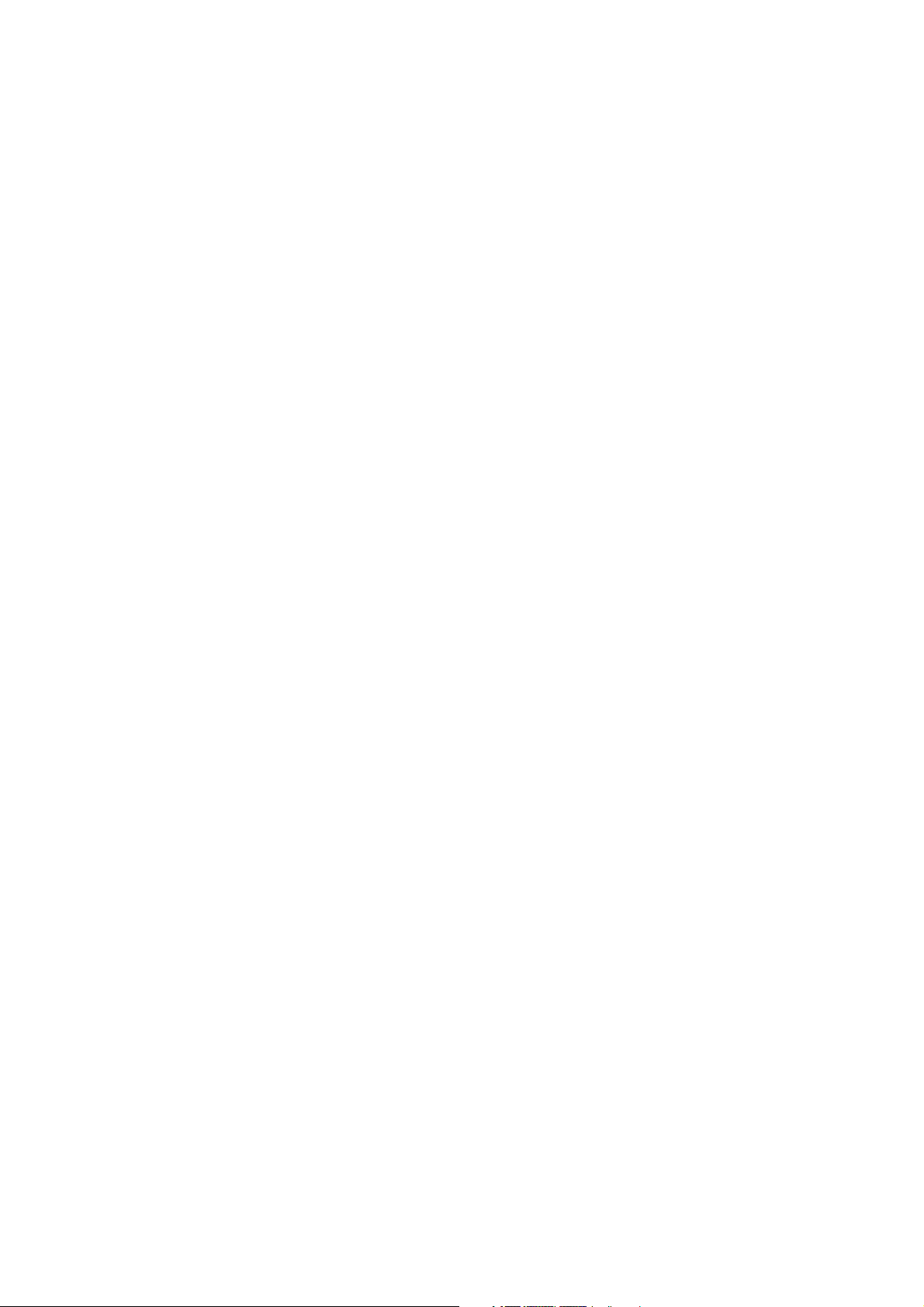
3.3 Finger Gestures................................................................................................. 74
Finger scrolling....................................................................................................................74
Finger zooming ...................................................................................................................75
Finger panning ....................................................................................................................75
Chapter 4 Entering Text 77
4.1 Selecting an Input Method............................................................................... 78
4.2 Using the Full QWERTY.....................................................................................
4.3 Using the Compact QWERTY............................................................................
4.4 Using the Phone Keypad ..................................................................................
4.5 Using Multitap and T9 Modes..........................................................................
Multitap mode.....................................................................................................................82
T9 mode .................................................................................................................................82
4.6 Using Numeric and Symbol Mode ...................................................................
4.7 Using Block Recognizer....................................................................................
4.8 Using
4.9 Using Transcriber..............................................................................................
Letter Recognizer ...................................................................................86
79
80
81
82
84
85
86
Chapter 5 Synchronizing Information With Your Computer 89
5.1 About Synchronization .................................................................................... 90
Ways to synchronize.......................................................................................................... 90
5.2 Setting Up Windows Mobile® Device Center on Windows Vista®..................
Set up synchronization in Windows Mobile Device Center.................................91
Use Windows Mobile Device Center............................................................................92
5.3 Setting Up ActiveSync® on Windows XP®........................................................
Install ActiveSync................................................................................................................ 94
Set up synchronization in ActiveSync.........................................................................94
Synchronizing With Your Computer ................................................................ 95
5.4
Start and stop synchronization......................................................................................95
Change which information is synchronized .............................................................96
Troubleshoot sync connection problem....................................................................97
91
94
15
Page 16
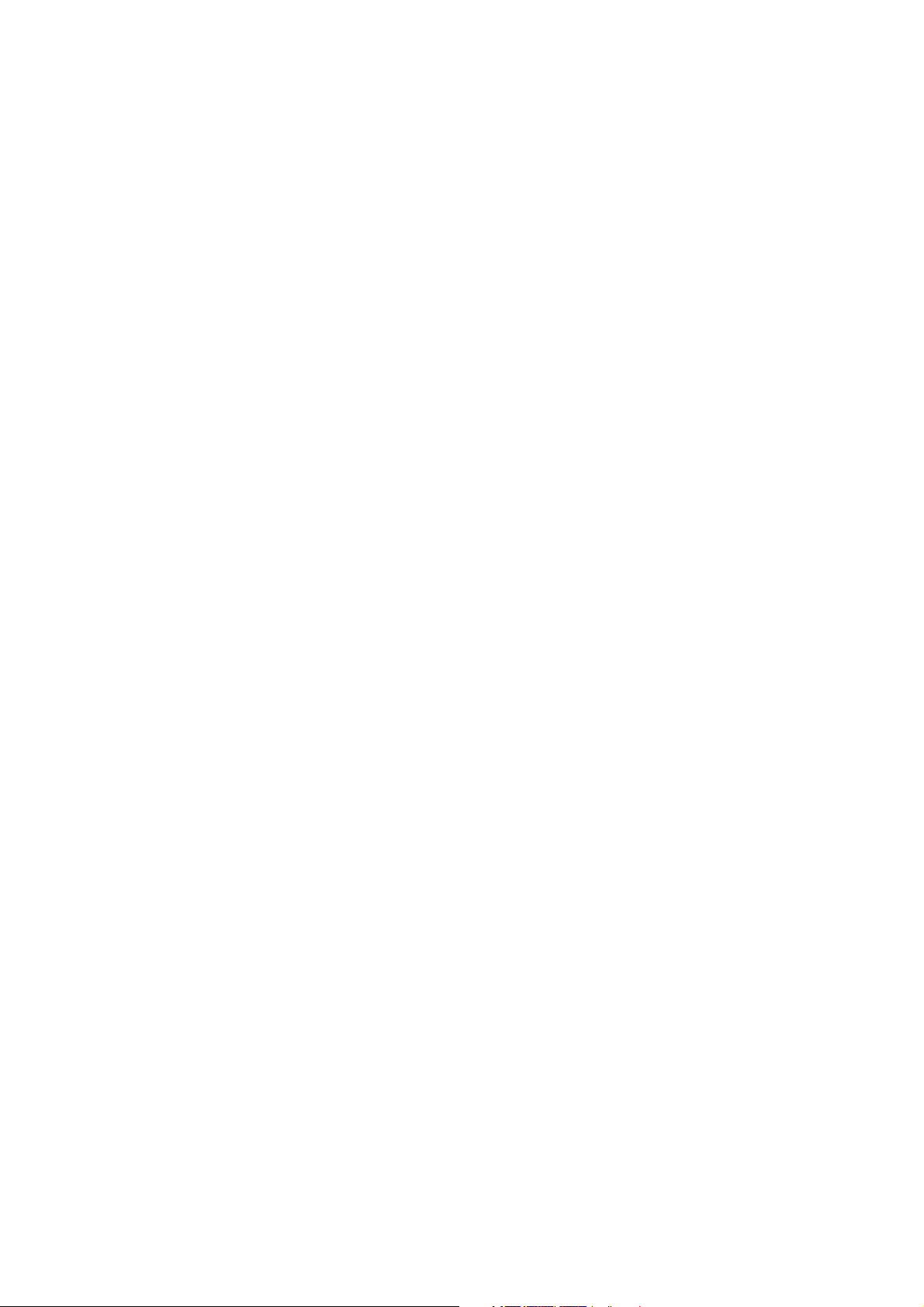
16
5.5 Synchronizing via Bluetooth ........................................................................... 97
5.6 Synchronizing Music and Video.......................................................................
Chapter 6 Exchanging Messages 99
6.1 Messaging ....................................................................................................... 100
6.2 Text Messages .................................................................................................
Create a new text message ..........................................................................................101
Compose and send a text message .......................................................................... 102
Manage text messages.................................................................................................. 102
MMS .................................................................................................................105
6.3
Change MMS settings ....................................................................................................105
Create and send MMS messages................................................................................ 106
View and reply to MMS messages............................................................................. 109
6.4 Types of E-mail Accounts................................................................................
Set up your device to synchronize Outlook e-mail with the computer....... 111
Add an e-mail account................................................................................................... 111
6.5 E-mail Setup Wizard........................................................................................
Set up an Internet e-mail account............................................................................. 112
Set up a custom domain e-mail ................................................................................. 115
6.6 Using E-mail.....................................................................................................
Create a new e-mail message ..................................................................................... 116
Compose and send an e-mail...................................................................................... 117
Filter the Inbox message list........................................................................................ 117
View and reply to messages ........................................................................................ 118
Synchronize e-mails........................................................................................................ 120
Customize e-mail settings ............................................................................................ 120
98
101
110
112
116
Page 17
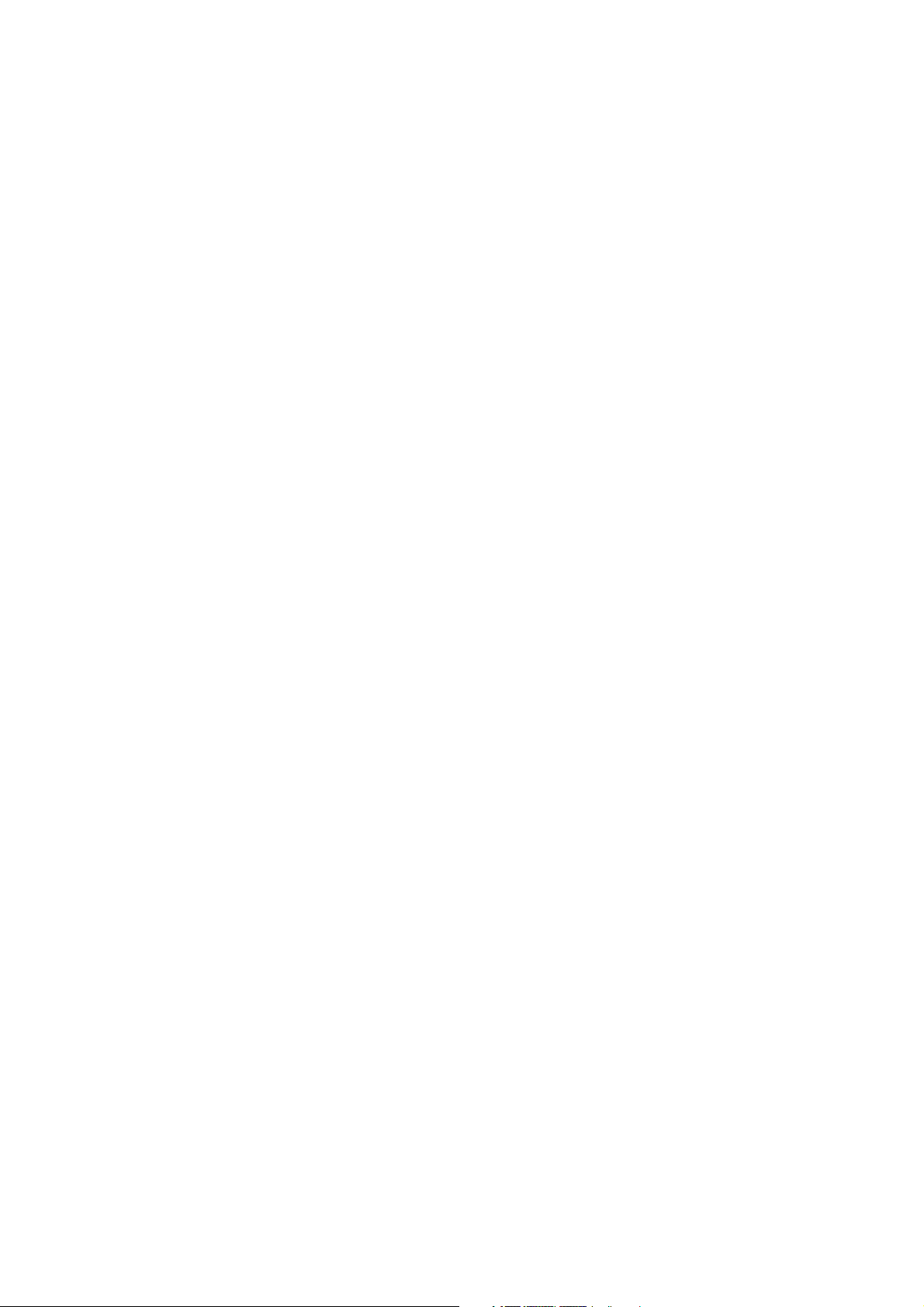
Chapter 7 Working With Company E-mails and Meeting
Appointments 123
7.1 Synchronizing with the Exchange Server .....................................................124
Set up an Exchange Server connection................................................................... 124
Start synchronization ..................................................................................................... 125
7.2 Working With Company E-mails ....................................................................
Automatic synchronization through Direct Push................................................ 126
Scheduled synchronization ......................................................................................... 127
Instant download through Fetch Mail ..................................................................... 127
Search for e-mails on the Exchange Server............................................................ 128
Flag your messages......................................................................................................... 129
Out-of-office auto-reply ................................................................................................ 130
7.3 Managing
7.4 Finding Contacts in the Company Directory
Meeting Requests .........................................................................130
.................................................132
126
Chapter 8 Internet 135
8.1 Ways of Connecting to the Internet............................................................... 136
Wi-Fi...................................................................................................................................... 136
GPRS/.................................................................................................................................... 140
Dial-up ................................................................................................................................. 141
8.2 Starting a Data Connection............................................................................
8.3 Using Opera Mobile™......................................................................................
View web pages ............................................................................................................... 144
Zoom in on web pages.................................................................................................. 144
Opera Mobile menu........................................................................................................ 145
8.4 Using YouTube™ ..............................................................................................
Browse for videos............................................................................................................. 146
Watching videos............................................................................................................... 148
Bookmarks.......................................................................................................................... 150
History.................................................................................................................................. 150
8.5 Using Streaming Media..................................................................................
141
142
146
151
17
Page 18
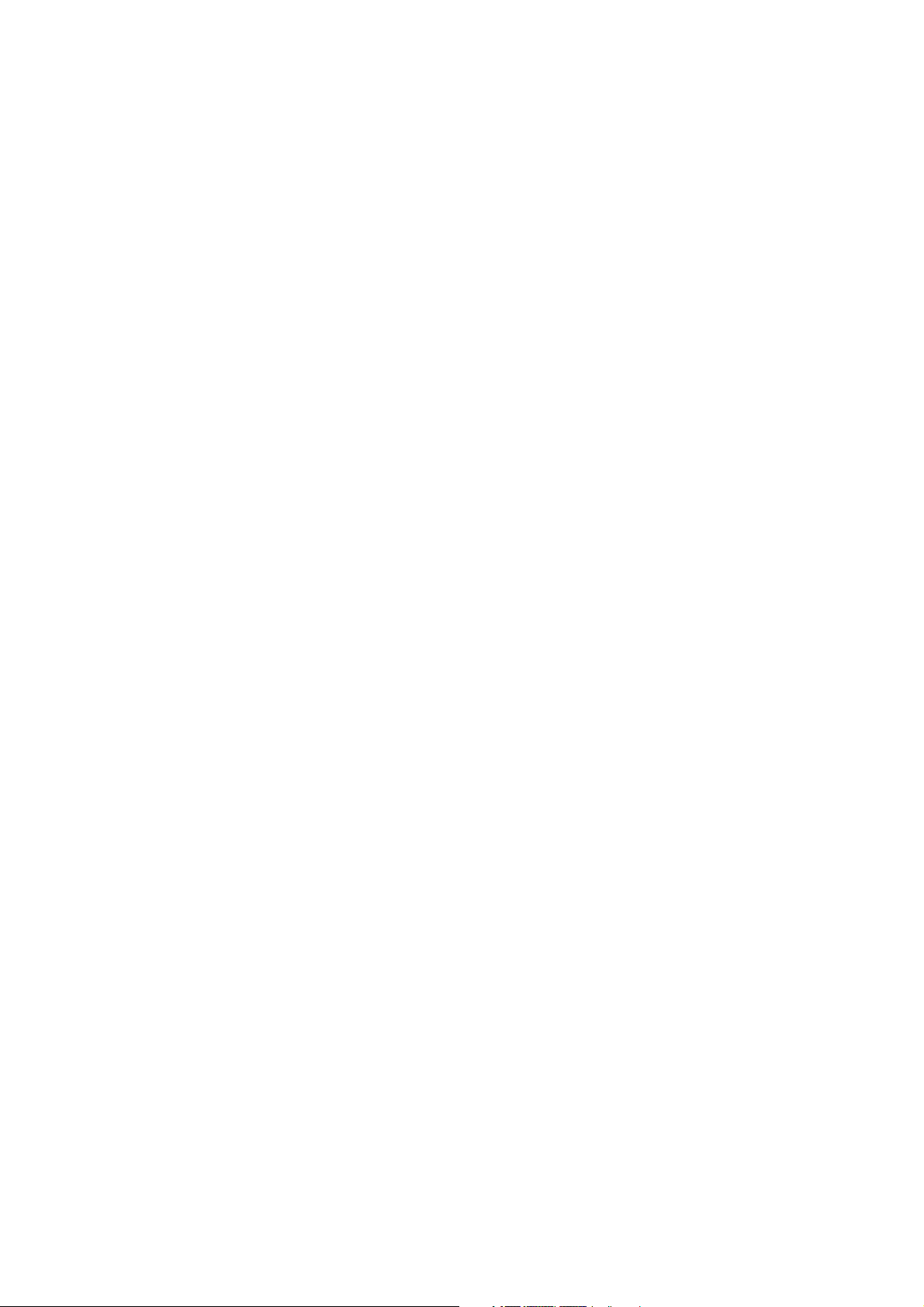
18
8.6 Using Windows Live™......................................................................................153
Set up Windows Live™.................................................................................................... 154
The Windows Live™ interface ...................................................................................... 155
Windows Live™ Messenger.......................................................................................... 155
Launch Messenger and sign in ...................................................................................156
Add Windows Live™ contacts...................................................................................... 157
8.7 Using Your Device as a Modem (Internet Sharing).......................................
8.8 Using RSS Hub.................................................................................................
Subscribe to and organize news channels............................................................. 161
View and organize headlines....................................................................................... 163
View the news summary............................................................................................... 164
8.9 Google™ Maps (Available by Country) ..........................................................
Open Google Maps ......................................................................................................... 166
Search for a place of interest ....................................................................................... 167
Chapter 9 Bluetooth 169
9.1 Bluetooth Modes ............................................................................................ 170
9.2 Bluetooth Partnerships ..................................................................................
9.3 Connecting a Bluetooth Hands-free or Stereo Headset ..............................
9.4 Beaming Information Using Bluetooth.........................................................
9.5 Bluetooth Explorer and
9.6 Printing Files via Bluetooth............................................................................
Bluetooth File Sharing ...........................................175
Chapter 10 Experiencing Multimedia 179
10.1 Taking Photos and Videos............................................................................ 180
Capture modes................................................................................................................. 180
Camera controls ............................................................................................................... 182
On-screen controls and indicators ............................................................................ 182
Menu Panel ........................................................................................................................ 183
Zooming.............................................................................................................................. 185
The Review screen........................................................................................................... 186
Advanced Options........................................................................................................... 187
158
161
166
171
172
173
176
Page 19
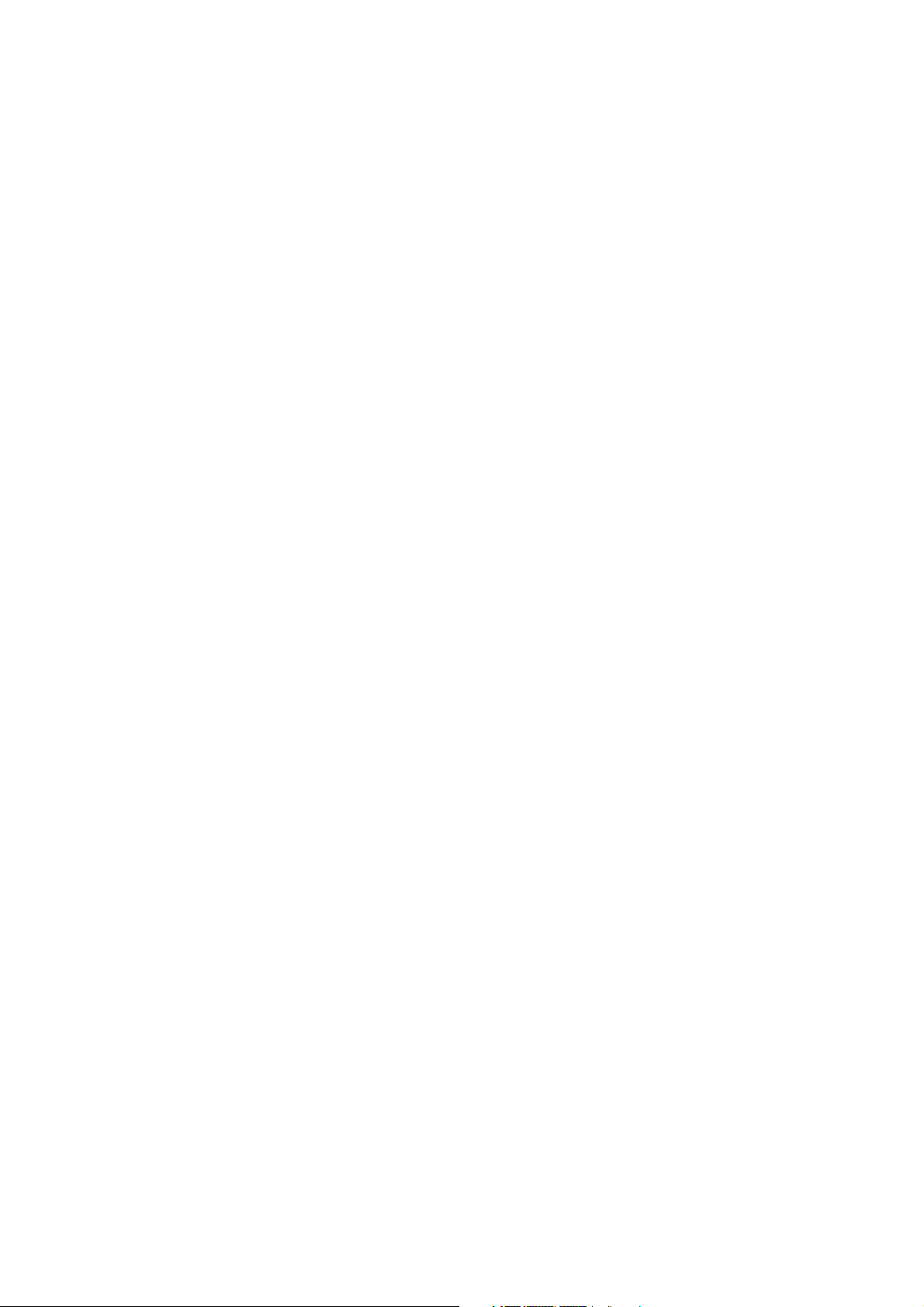
10.2 Viewing Photos and Videos Using Album................................................... 190
Select a photo or video to view.................................................................................. 190
View an image................................................................................................................... 191
Play back video................................................................................................................. 195
Close Album....................................................................................................................... 195
10.3 Using Windows Media® Player Mobile ........................................................196
About the controls .......................................................................................................... 197
About the screens and menus.................................................................................... 197
Synchronize video and audio files............................................................................. 198
Play media.......................................................................................................................... 200
Playlists................................................................................................................................ 201
Troubleshooting............................................................................................................... 201
10.4 Audio Manager .............................................................................................202
Library.................................................................................................................................. 202
Music Player....................................................................................................................... 204
Playlists................................................................................................................................ 204
Set music as ring tone.................................................................................................... 206
10.5 Audio Booster ...............................................................................................207
Equalizer.............................................................................................................................. 208
Chapter 11 Programs 211
11.1 Programs on your Device............................................................................. 212
11.2 Adding and Removing Programs ................................................................216
11.3 Adobe® Reader® LE .......................................................................................217
11.4 Calendar ........................................................................................................218
Create appointments ..................................................................................................... 218
View appointments......................................................................................................... 220
Send appointments ........................................................................................................ 221
19
Page 20
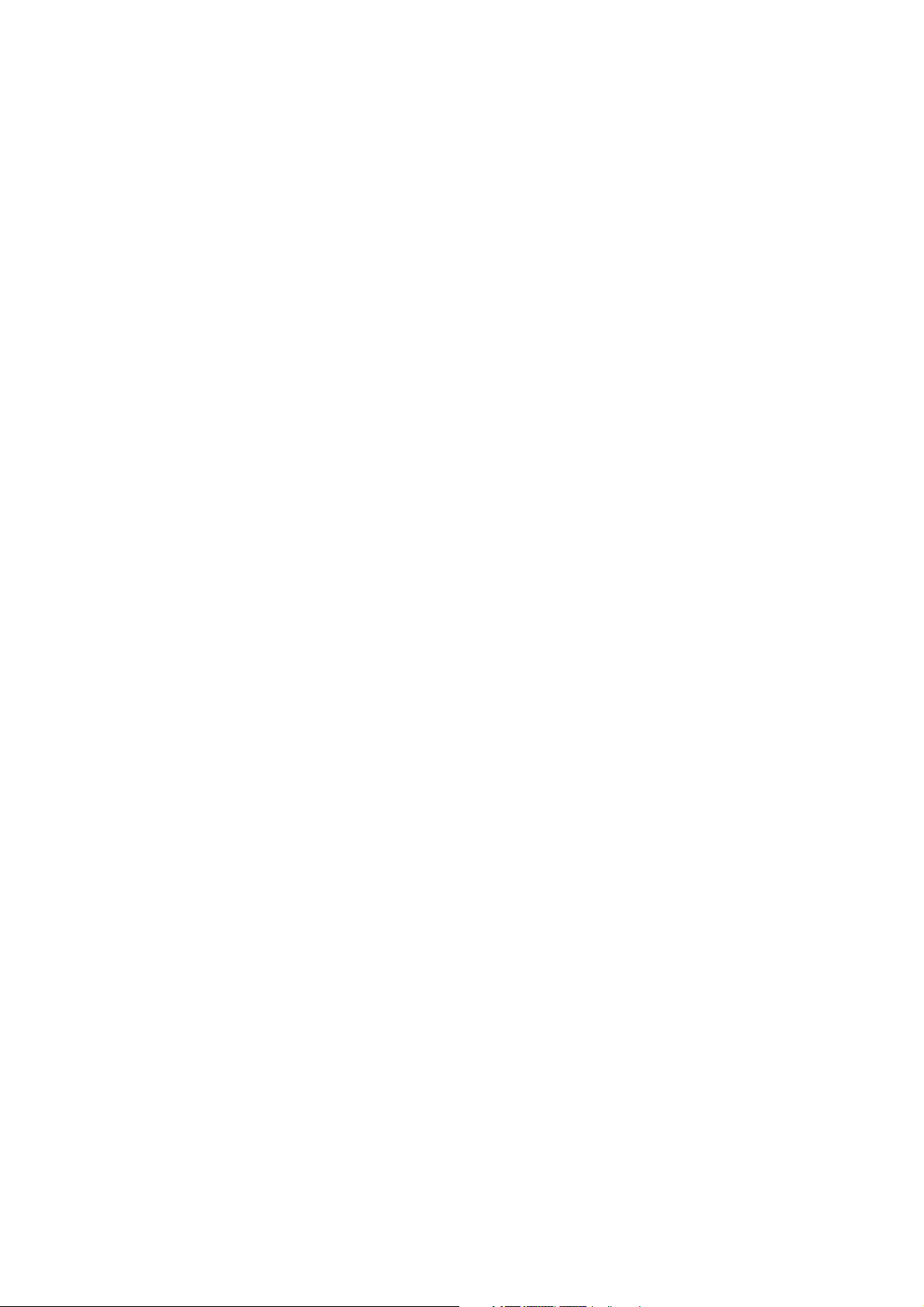
20
11.5 Contacts ........................................................................................................222
Add new contacts............................................................................................................ 223
Organize and search contacts..................................................................................... 224
Share contact information............................................................................................ 225
11.6 Comm Manager.............................................................................................226
11.7 Microsoft® Office Mobile..............................................................................228
11.8 Notes.............................................................................................................. 229
11.9 Java ................................................................................................................230
Install and launch MIDlets/MIDlet suites ................................................................ 231
Manage MIDlets/MIDlet suites.................................................................................... 232
11.10 SIM Manager ...............................................................................................233
11.11 Spb GPRS Monitor (Available by Country) ...............................................
Install GPRS Monitor ....................................................................................................... 235
The GPRS Monitor icon and pop-up window........................................................ 235
Set up monitoring and notification .......................................................................... 236
View charts and reports................................................................................................. 237
11.12 Sprite Backup.............................................................................................. 237
11.13 Tasks ............................................................................................................ 241
11.14 Voice Recorder ............................................................................................242
11.15 Voice Speed Dial ......................................................................................... 244
11.16 ZIP ................................................................................................................246
Chapter 12 Managing Your Device 249
12.1 Copying and Managing Files .......................................................................250
12.2 Settings on your Device ...............................................................................251
Personal tab....................................................................................................................... 251
System tab.......................................................................................................................... 252
Connections tab............................................................................................................... 254
235
Page 21
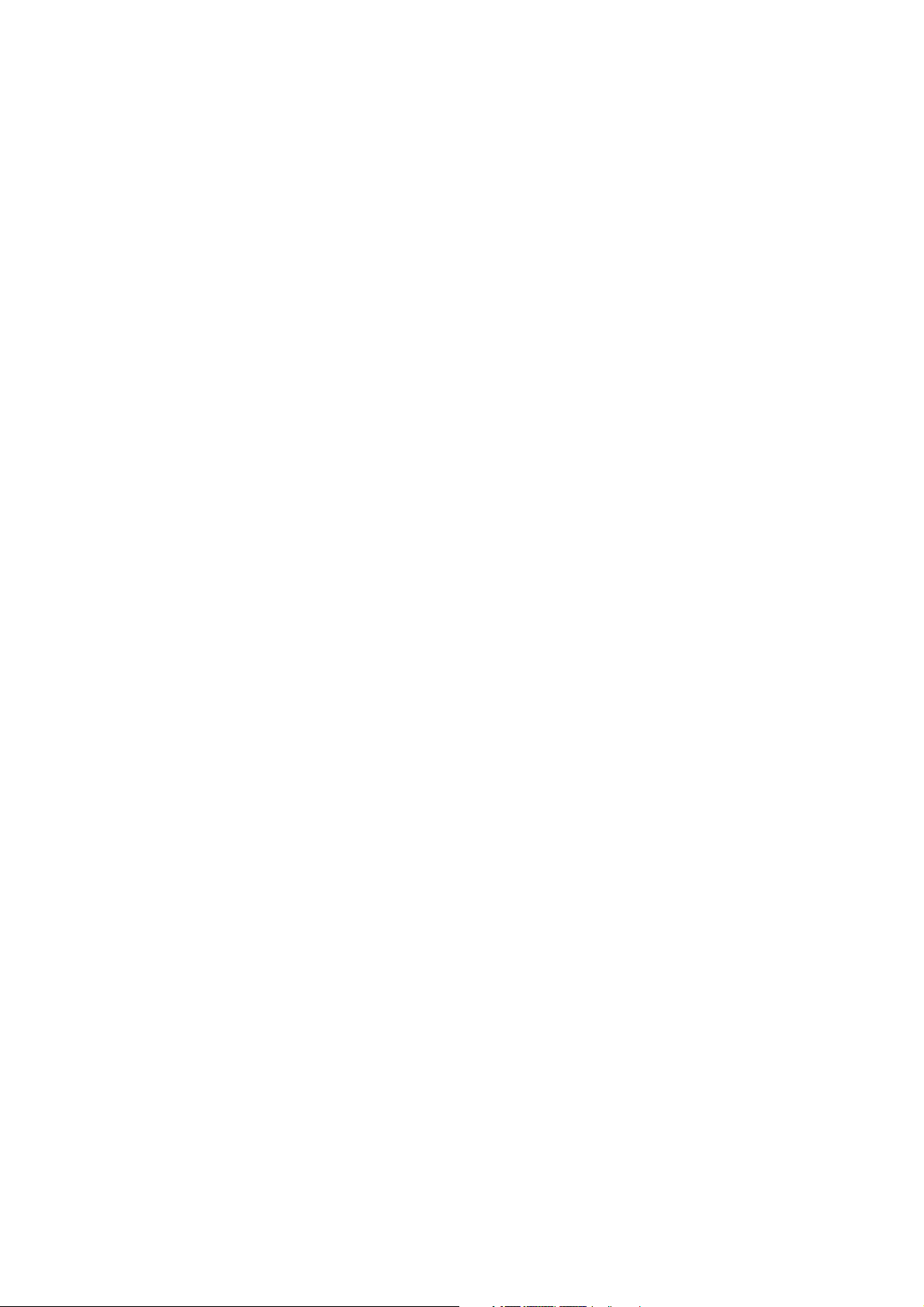
12.3 Changing Basic Settings............................................................................... 255
Date and time.................................................................................................................... 255
Regional settings ............................................................................................................. 256
Display settings ................................................................................................................ 256
Device name...................................................................................................................... 257
Ringer settings.................................................................................................................. 258
Alarms and notifications ...............................................................................................258
Phone services.................................................................................................................. 259
12.4 Using Connection Setup...............................................................................260
12.5 Using Task Manager......................................................................................261
12.6 Protecting Your Device................................................................................. 263
Protect your SIM card with a PIN................................................................................ 263
Protect your device with a password .......................................................................263
Encrypt files on your storage card............................................................................. 264
12.7 Managing Memory .......................................................................................265
12.8 Resetting Your Device...................................................................................266
Soft reset............................................................................................................................. 266
Hard reset ........................................................................................................................... 266
Clear Storage..................................................................................................................... 267
12.9 Windows Update...........................................................................................268
12.10 Battery Saving Tips.....................................................................................269
Appendix 271
A.1 Specifications..................................................................................................272
A.2 Regulatory Notices .........................................................................................273
Index 279
21
Page 22
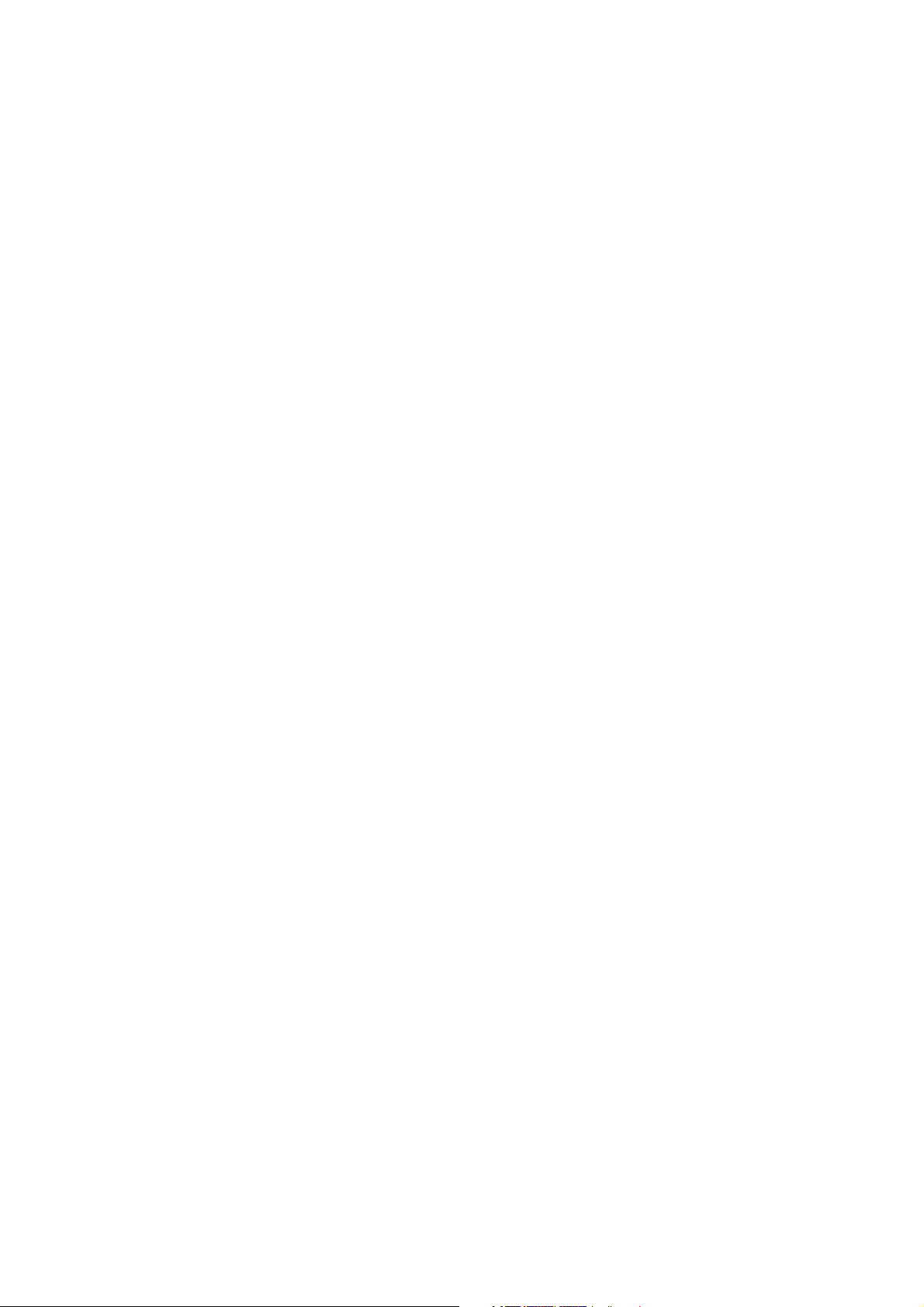
22
Page 23
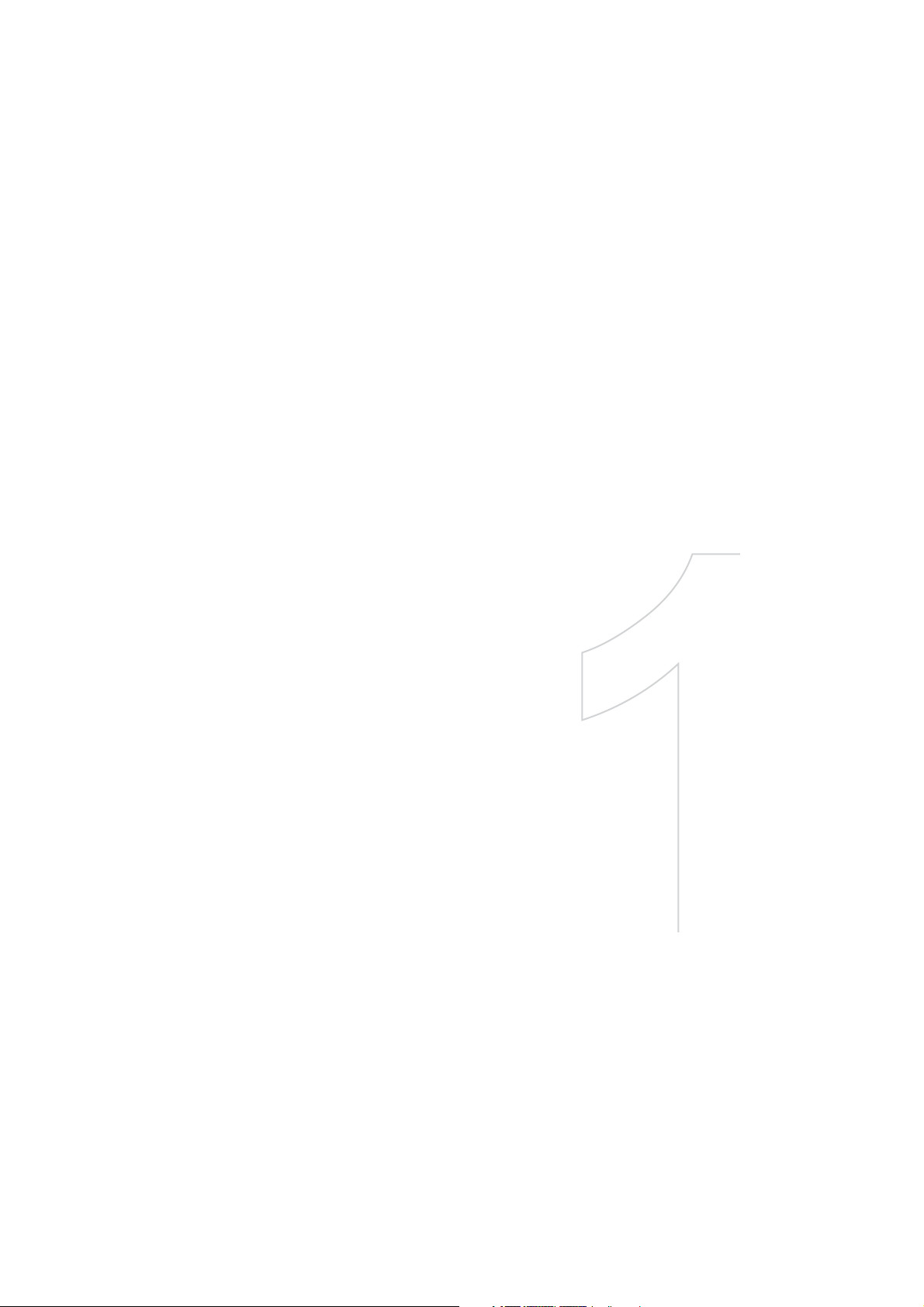
Chapter 1
Getting Started
1.1 Getting to Know Your Touch Phone and Accessories
1.2 Installing the SIM Card, Battery, and Storage Card
1.3 Charging the battery
1.4 Using the Strap Holder
1.5 Starting Up
1.6 Navigating On Your Device
1.7 Home Screen
1.8 Status Icons
1.9 Start Menu
1.10 Quick Men
1.11 Adjusting the Volume
1.12 When Connecting Your Device to a Computer
u
Page 24
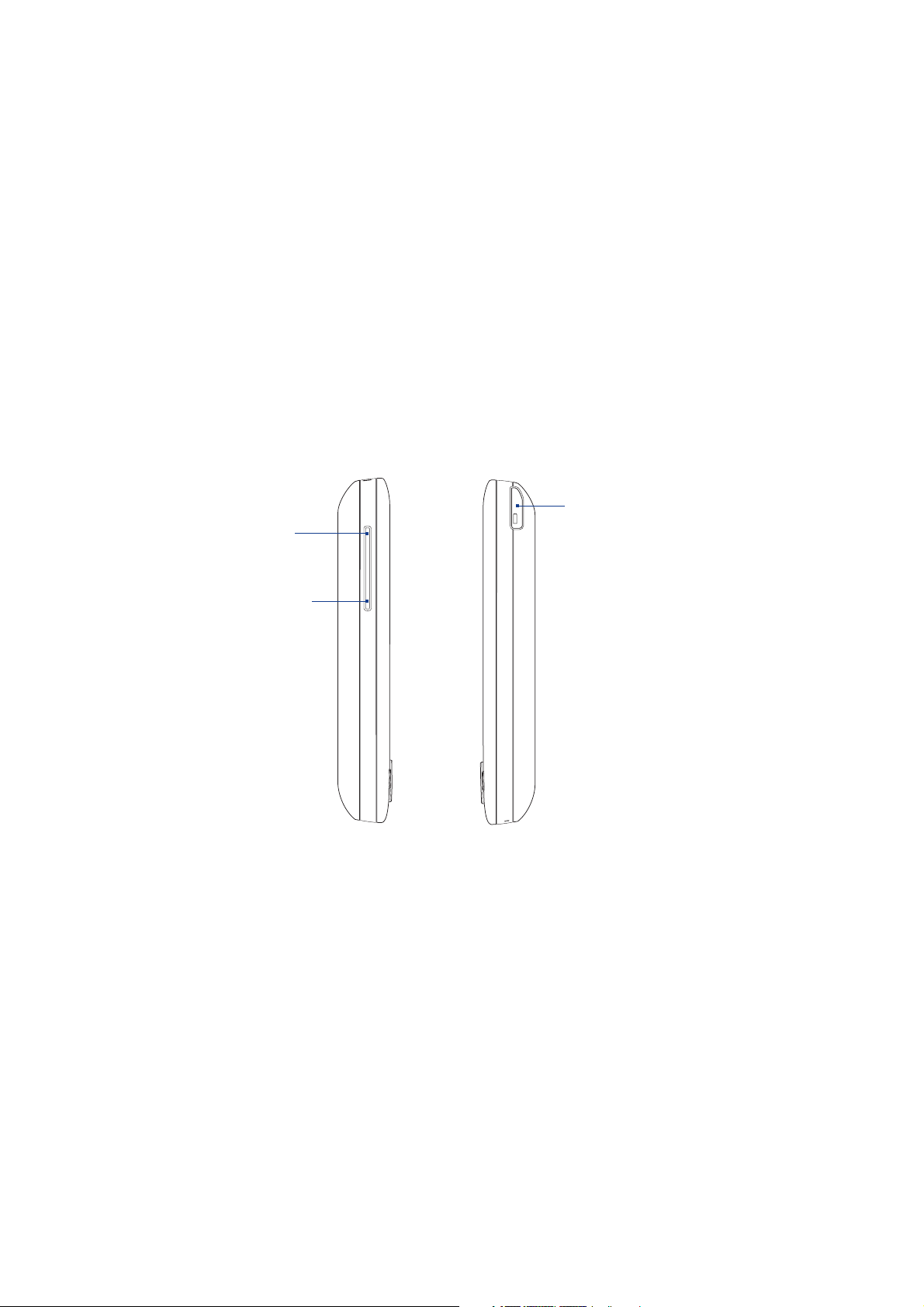
24 Getting Started
1.1 Getting to Know Your Touch Phone and Accessories
Left panel Right panel
Stylus
(See “Stylus” in this
VOLUME UP
During a call or when
playing music, press
here to increase the
volume.
VOLUME DOWN
During a call or when
playing music, press
here to lower the
volume.
chapter for details.)
Page 25
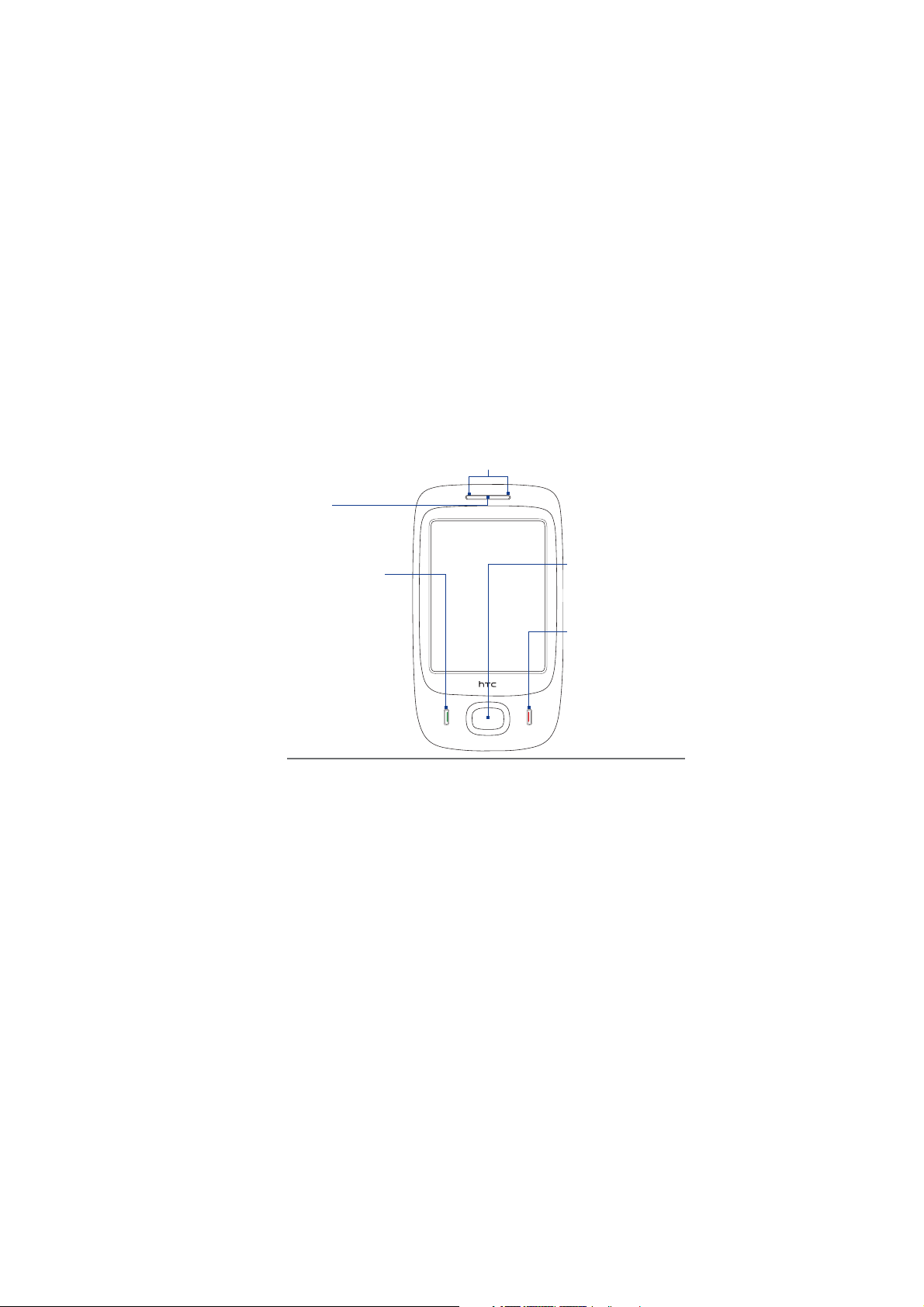
Front panel
Earpiece
Listen to a phone call from
here.
TALK/SEND
Press to answer an incoming
•
call or dial a number.
During a call, press and hold
•
to toggle the speakerphone
on and off.
Press and hold to use Voice
•
Speed Dial. (See Chapter 11
for details.)
Notification LEDs
* See description below.
Touch Screen
Getting Started 25
4-WAY NAVIGATION
CONTROL with ENTER
button
Press this multi-directional
control up, down, left, or
right to move through
menus and program
instructions; carry out the
selection by pressing the
center button.
END
• Press to end a call or
return to the Home
screen.
• Press and hold to lock
the device.
* Left LED: Shows green and amber lights for GSM/GPRS/EDGE standby, message,
Right LED: Shows a flashing blue light for Bluetooth system notification of powered-
and network status as well as for notification and battery charging status.
Shows a flashing red light when the battery level reaches 5% or lower.
up and ready to transmit or receive Bluetooth signals, or a flashing green
light for Wi-Fi status. When both Bluetooth and Wi-Fi are enabled, their
lights flash alternately.
Page 26
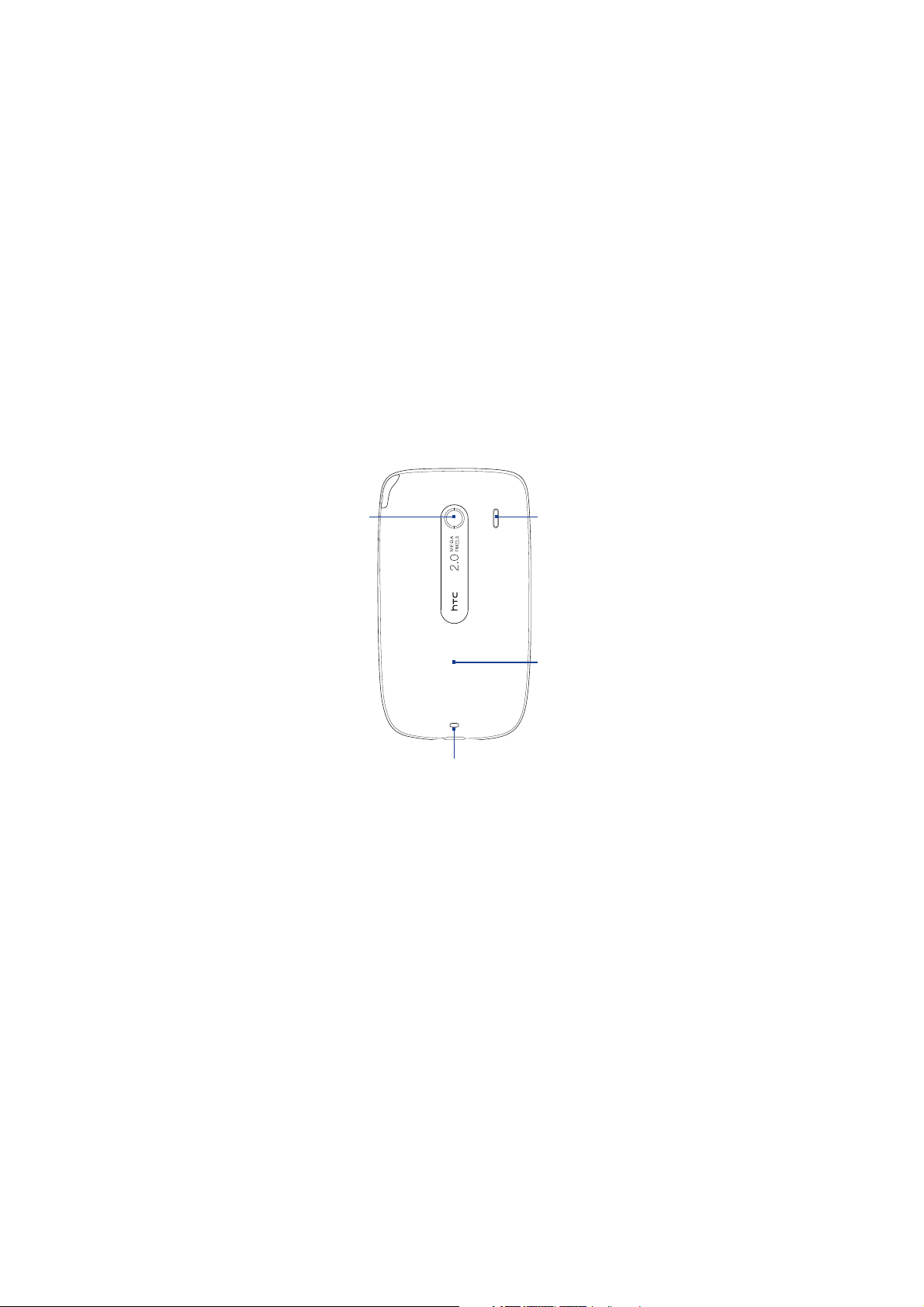
26 Getting Started
Back panel
2.0 Megapixel Camera
See “Taking Photos and
Videos” in Chapter 10
for details.
Speaker
Back Cover
Push the back cover
downward to remove it.
Strap Holder
See “Using the Strap Holder”
in this chapter for details.
Page 27
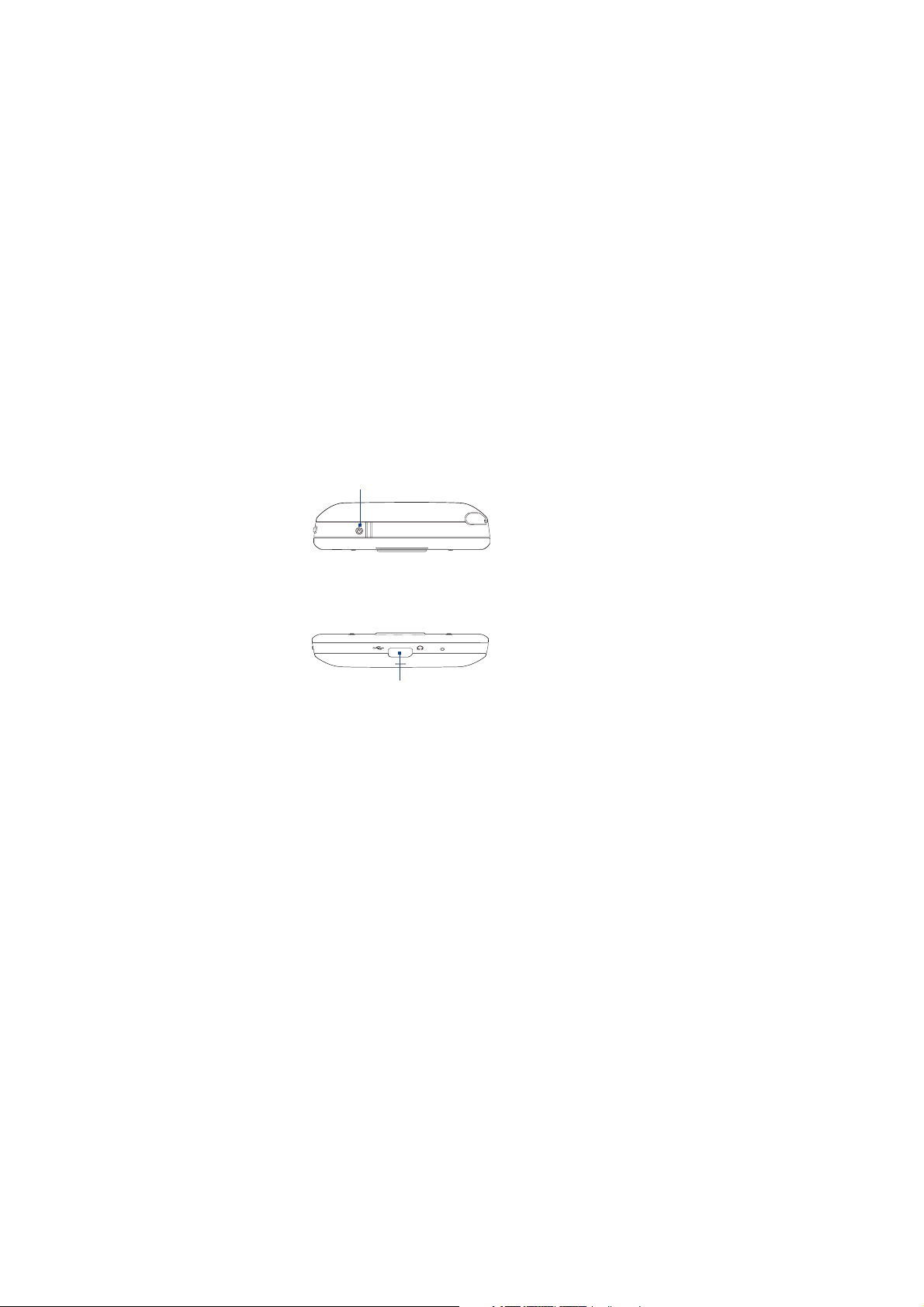
Top panel
POWER
Press to turn off the display temporarily. To turn off the power, press and hold
for about 5 seconds. For more information, see “Star ting Up” in this chapter.
Bottom panel
Sync Connector/Earphone Jack
Connect the supplied USB cable to synchronize information or plug in the AC
•
adapter to recharge the battery.
Connect the USB stereo headset for hands-free conversation or for listening
•
to audio media.
Getting Started 27
Page 28
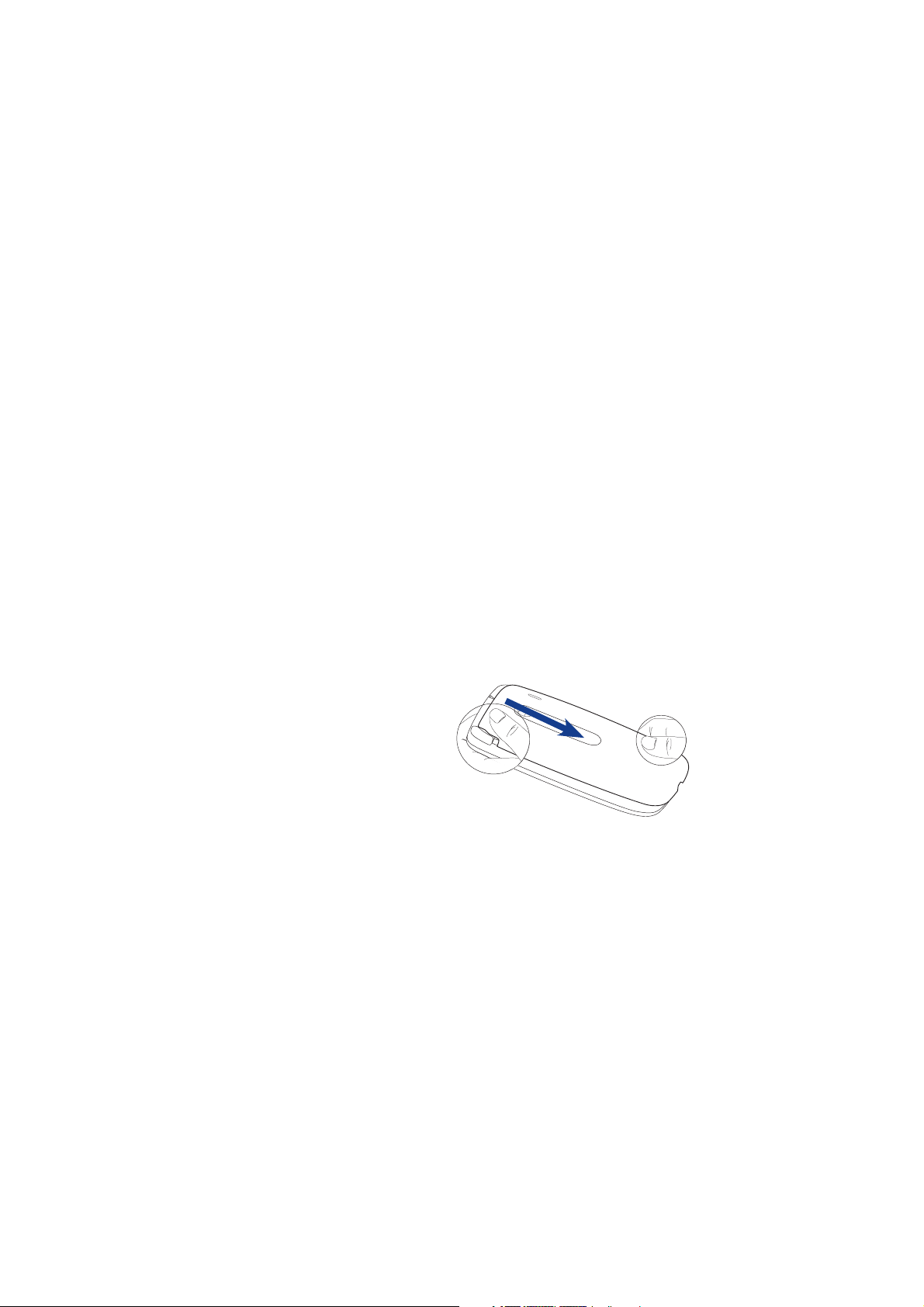
28 Getting Started
Accessories
The product package includes the following items and accessories:
•
Battery
•
AC adapter
•
Screen protector
•
USB sync cable
•
Quick Start Guide
•
Getting Started and Application discs
1.2 Installing the SIM Card, Battery, and Storage Card
Always turn off your device before installing or replacing the SIM card, battery, and
storage card. You also need to remove the back cover before you can install these
components.
To remove the back cover
Make sure your device is
1.
turned off.
Hold the device with both
2.
hands and with the front panel
facing down.
Push the back cover down with
3.
your thumb until it disengages
from the device.
Page 29
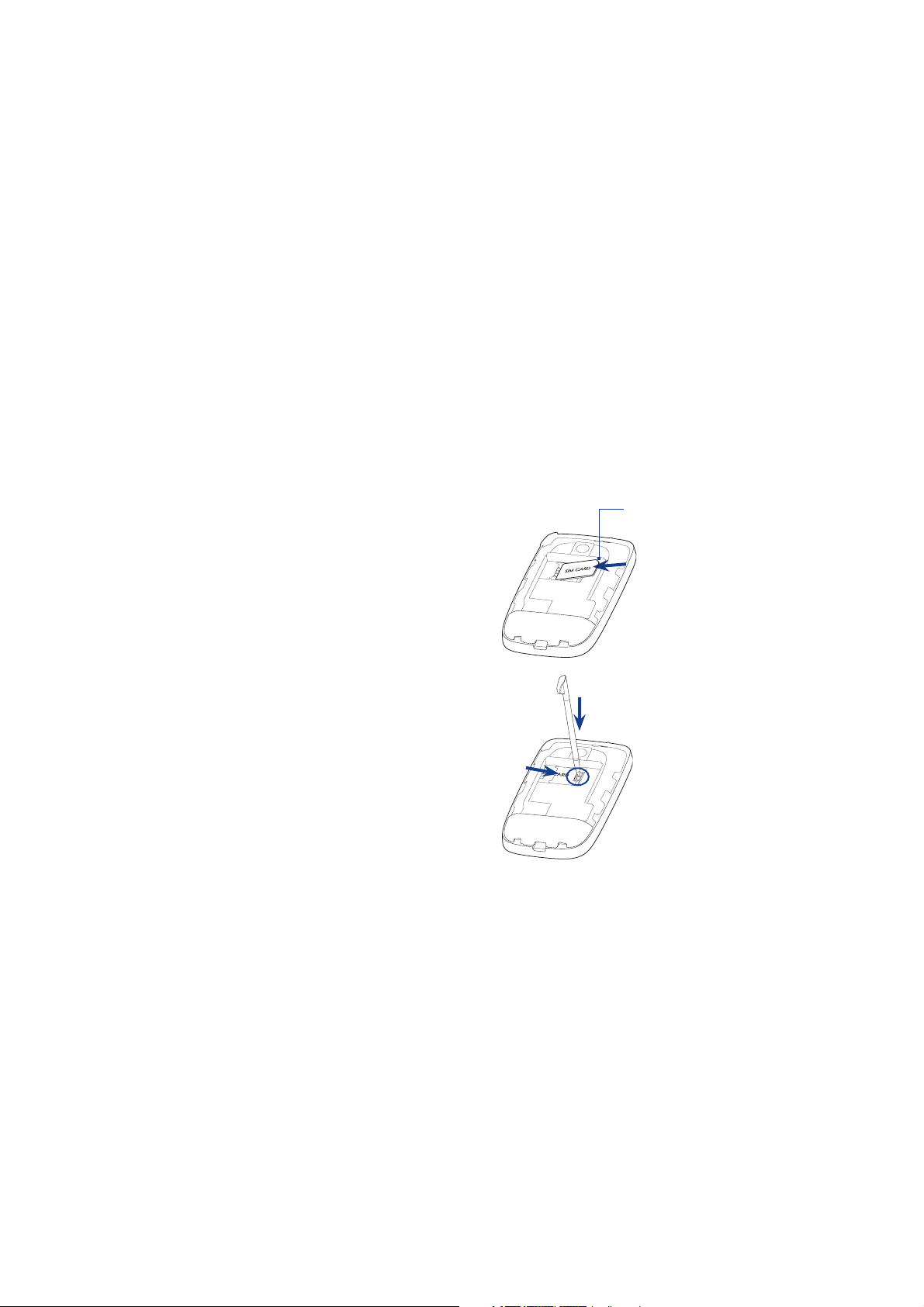
Getting Started 29
SIM card
The SIM card contains your phone number, service details, and phonebook/
message memory. Your device supports both 1.8V and 3V SIM cards.
Note Some legacy SIM cards may not function with your device. You should consult with
your service provider for a replacement SIM card. There may be fees for this service.
To install the SIM card
Remove the battery if it is installed
1.
Locate the SIM card slot, then insert
2.
the SIM card with its gold contacts
facing down and its cut-off corner
facing in the card slot.
Slide the SIM card completely into
3.
the slot.
To remove the SIM card
Remove the battery if it is installed.
1.
Use the stylus to push down on the
2.
tab at the front of the card slot, and
slide the SIM card partially out with
your thumb.
Slide the SIM card out the rest of
3.
the way from the card slot with
your thumb.
Cut-off corner
Page 30
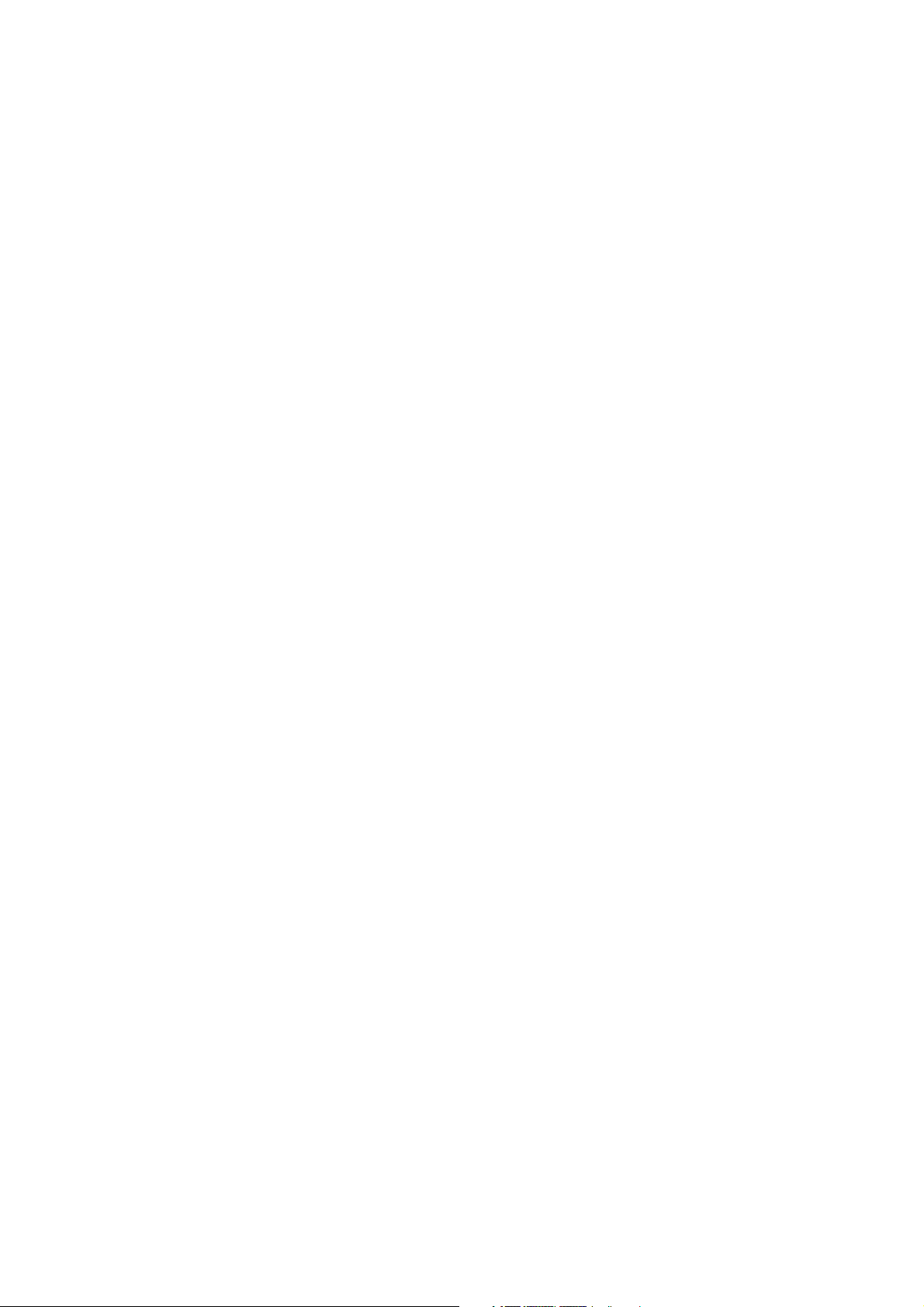
30 Getting Started
Battery
Your device comes with a rechargeable Lithium-ion battery and is designed to use
only manufacturer-specified original batteries and accessories. Battery performance
depends on many factors, including network configuration, signal strength, the
temperature of the environment in which you operate your device, the features
and/or settings you select and use, items attached to connecting ports, and your
voice, data, and other program usage patterns.
Battery life estimates (approximations):
Standby time: Up to
•
•
Talk time: Up to 480 minutes
Note Battery life is subject to network and phone usage.
Warning! To reduce risk of fire or burns:
• Do not attempt to open, disassemble, or service the battery pack.
• Do not crush, puncture, short external contacts, or dispose of in fire or
water.
• Do not expose to temperatures above 60
• Replace only with the battery pack designated for this product.
• Recycle or dispose of used battery as stipulated by local regulations.
270 hours
o
C (140oF).
Page 31

Getting Started 31
To install the battery
Align the battery’s exposed
1.
copper contacts with the
battery connectors inside the
battery compartment.
Insert the contacts-side of the
2.
battery first and then gently
push the battery into place.
Replace the back cover.
3.
To remove the battery
Make sure your device is turned
1.
off.
Remove the back cover.
2.
Lift the battery out from the
3.
openings at the bottom right
and left sides of the battery
compartment.
2
1
Storage card
To have additional storage for your images, videos, music, and files, you can
purchase a microSD™ card and install it into your device.
Page 32

32 Getting Started
To install a microSD card
Remove the battery if it is installed.
1.
Slide the microSD™ card holder
2.
down toward the bottom of the
device, and then flip it up.
Insert the microSD card into the
3.
holder gold contacts-end first, and
also with the gold contacts facing
down.
Push the card holder down into
4.
place and slide it up to lock it.
3
1.3 Charging the battery
New batteries are shipped partially charged. Before you start using your device, it is
recommended that you install and charge the battery. Some batteries perform best
after several full charge/discharge cycles.
To charge the battery
Connect the USB connector of the
1.
AC adapter to the sync connector
on your device.
Plug in the AC adapter to an
2.
electrical outlet to start charging
the battery.
2
Note Only the AC adapter and USB sync cable provided with your device must be used to
charge the device.
Page 33

Getting Started 33
As the battery is being charged while the power is on, a charging icon
in the title bar of the Home screen. After the battery has been fully charged, a full
battery icon
Warning! • Do not remove the battery from the device while you are charging it using
appears in the title bar of the Home screen.
the AC or car adapter.
• As a safety precaution, the battery stops charging when it overheats.
1.4 Using the Strap Holder
The strap holder at the bottom panel of your device allows you to attach a wrist
strap, neck lanyard, or string accessory.
To attach a strap, lanyard or string accessory to the strap holder
1. Remove the back cover.
Insert the loop of the strap, lanyard
2.
or string accessory through the strap
holder hole at the bottom of the back
cover.
Tip To pass through the strap holder hole
easier, push the loop into the strap
holder hole using a pointed object
such as a needle or toothpick.
3. Attach the loop over the small
t-shaped hook at the bottom of the
device.
4.
Secure the strap, lanyard or string
accessory on the t-shaped hook as
shown on the illustration on the right.
5.
Replace the back cover.
2
3
appears
Page 34

34 Getting Started
1.5 Starting Up
After installing your SIM card and battery and charging the battery, you can now
power on and start using your device.
Turn your device on and off
To turn on the power
Press and hold the POWER button for a few seconds.
1.
When you turn on your device for the first time, a Quick Start Wizard guides
2.
you to set up regional settings, date and time, and password. For more
information about these settings, see Chapter 12. After the Quick Start Wizard
finishes, the device installs customization settings, then restarts.
Note After the device restarts, you may be prompted to set up an e-mail account. For
instructions on how to set up an e-mail account, see Chapter 6.
To turn off the power
Press and hold the POWER button for a few seconds.
1.
2.
Tap Yes when a message prompts you to choose whether or not to turn off
the device completely.
Page 35

Getting Started 35
Auto configure the data connection settings
The first time you power on your device, you will
see a notification message from Connection
Setup. Connection Setup automatically configures
your device’s data connections, such as GPRS, WAP,
and MMS, so that you do not need to enter the
settings manually for your device.
To automatically configure data connection
settings
1. When you see the notification message from
the Connection Setup, tap Ye s .
Note If you do not see the notification message, tap the title bar to display the System
Status screen and then tap
2. If your SIM card supports multiple network operator profiles, a message will
appear with network profile choices. Select the profile you want to use and
tap OK.
3.
Connection Setup then starts to configure your device’s data connection
settings.
4.
After the Connection Setup completes the configuration, tap Restart.
For more information about Connection Setup, see Chapter 12.
to display the message.
Switch to Sleep mode when not in use
Press and immediately release the POWER button to turn off the display temporarily
and switch your device to Sleep mode. Sleep mode suspends your device to a low
power state while the display is off in order to save battery power.
Your device automatically goes into Sleep mode when you leave the device idle
after a certain period of time. You will still be able to receive messages and calls
while your device is in Sleep mode. Pressing the POWER button again or incoming
calls/messages will wake up your device.
Page 36

36 Getting Started
1.6 Navigating On Your Device
There are different ways you can navigate and interact with the interface of your
device.
Finger-touch control
A quick and easy way to interact with the home screen and the whole interface
of your device is by touch. Basically, the following are the types of actions, called
finger gestures, you would use when interacting with your device:
Touch or tap
When selecting items on the screen, such as the Home screen tabs, Start menu,
programs and settings icons, and large on-screen buttons, simply touch them with
your finger. Apply some pressure with your finger pad when touching an item on
the screen.
Tapping means to touch lightly and quickly with your finger pad or fingertip.
On screens that display smaller-size items, you can more accurately select an item
by tapping it with your fingertip.
Swipe
To swipe means to drag your finger vertically or horizontally across the screen.
The following are some instances when you would use swiping:
•
Flipping on the Home screen
Swipe your finger vertically to flip through messages, music albums, photos,
and more. For more information, see “Using the TouchFLO Home Screen” in
Chapter 3.
•
Scrolling
When browsing the contacts list, web pages, documents, and certain
selection lists on the Home screen (such as the All Programs list), slowly
swipe your finger vertically across the screen to scroll. This allows you to scroll
by page and to view the content or available selections as you scroll.
For detailed instructions, see “Finger scrolling” in Chapter 3.
Page 37

Getting Started 37
Slide
Sliding on the touch screen also involves dragging with your finger, but you need
to press and hold your finger with some pressure before you start to drag. While
dragging, do not release your finger until you have reached the target position.
The following are some instances when you would use sliding:
•
Switching between Home screen tabs
Slide your finger left and right to switch between the Home screen tabs. For
more information, see “Using the TouchFLO Home screen“ in Chapter 3.
•
Advancing playback
In Windows Media® Player Mobile, slide your finger horizontally on the
progress bar to advance forward or move backward in the music or video you
are playing.
For more information about Windows Media® Player Mobile, see “Using
Windows Media® Player Mobile” in Chapter 10.
Flick
Flicking the screen is similar to swiping, except that you need to swipe your finger
in light, quicker strokes. This finger gesture is always in a vertical direction, such as
when flicking the contacts list. See “Finger scrolling” in Chapter 3 for details.
Finger zooming and panning
In programs such as Album and Opera Mobile, you can use finger gestures when
zooming and panning. See Chapter 3, 8 and 11 for details.
Stylus
You can use the stylus to navigate and interact with the touch screen. To use the
stylus, pull it out from the stylus compartment at the top of the right panel of your
device.
Basically, you tap with the stylus to open programs and select items on the screen,
and you tap and hold on the screen to open a shortcut menu. You can also use the
Page 38

38 Getting Started
stylus the same way as what you do with finger gestures, such as swiping, sliding
and flicking on the screen.
Navigation Control
On the home screen and in many programs on your device, you can use the
NAVIGATION CONTROL to move through menus and instructions. Press the control
up, down, left, and right to move around the screen. When an item has been
selected on the screen, press the ENTER button (the center button) to confirm your
selection.
1.7 Home Screen
The default home screen of the device is the TouchFLO™ Home screen which
allows finger-touch access to the most important functions such as contacts, text
messages, e-mail, Internet, and more.
TouchFLO
Home screen
Connection status
Start menu
Signal strength
Notification
Volume Status
Battery status
Quick menu
Open the Phone screen
(See Chapter 2 for details)
Go to the Programs tab to
access favorite programs
Page 39

Getting Started 39
1.8 Status Icons
When you touch or tap the icon area of the title bar, the System Status screen opens
and displays larger status icons so you can touch them with your finger more easily
and accurately.
Tip The System Status screen can be disabled in TouchFLO settings. See “Settings on your
Device” in Chapter 12 for details.
The following are some of the status icons that you may see on the device.
Icons that appear in this area
Bluetooth stereo headset
connected
Icons that appear in this area
GPRS available
EDGE available
Connected to a wireless
network
Connection is active
Connection is not active
Synchronization in progress
Page 40

40 Getting Started
Icons that appear in this area
Connection Setup
Multiple notifications; tap the
icon to view all
New text messages;
SMS notification of voice mail
Sending MMS
Receiving MMS
MMS sent
Cannot send MMS
Icons that appear in this area
New incoming MMS
New Windows Live™ message
Missed call
Roaming
Alarm
Other wireless network(s)
detected
Bluetooth on
Bluetooth visible mode on
Page 41

Getting Started 41
Icons that appear in this area
GPRS connecting
GPRS in use
EDGE connecting
EDGE in use
Maximum signal strength
No signal
Phone is turned off
No phone service
Searching for phone service
Voice call in progress
Call on hold
Calls are forwarded
Dialing while no SIM card is inserted
No SIM card inserted
Icons that appear in this area
Vibrate mode
Sound on
Sound off
Icons that appear in this area
Battery charging
Battery full
Battery low
Page 42

42 Getting Started
1.9 Start Menu
The Start menu, which can be opened from the top left corner of the screen, gives
you access to all the programs and settings of your Windows Mobile-powered
device. Touch or tap to select an item on the Start menu.
Open the Start menu.
Open a recently-used program.
When you are on another
screen, touch or tap this item to
return to the TouchFLO Home
screen.
Open a program.
Access more programs.
View and change settings.
View Help information for the
current screen.
By default, the Start menu is displayed in a large size to make it easier for you to
touch menu items with your finger when selecting them from the Start menu. The
Start menu can also be displayed in a smaller size, if preferred. Tap Start > Settings
> System tab > TouchFLO and then clear the Enable large Start menu check box
to display a smaller Start menu.
Page 43

1.10 Quick Menu
The Quick menu, which can be opened from the top right corner of the screen,
shows the currently running programs. You can quickly switch between running
programs, stop programs, and see how much program memory is being used.
Getting Started 43
Customize Task Manager settings.
(See “Using Task Manager” in
Chapter 12.)
Stop all
currently
running
programs.
Touch this icon to open
the Quick Menu.
Shows the total percentage
of program memory in use.
Touch to open the Memory
settings screen.
• To switch to a running
program, touch the
program name.
• To stop a running
program, touch
.
Page 44

44 Getting Started
1.11 Adjusting the Volume
Adjusting the system volume changes the volume level of sound notifications and
audio/video playback, whereas adjusting the ring volume affects only the volume
of the phone ring. The system volume and ring volume can be separately adjusted.
1. Touch the icon area in the title bar and then touch the Speaker icon (
the System Status screen.
2. To switch between the Ring Volume and System Volume screens, touch Ring
or System on top of the screen.
3.
On either screens, you can do the following:
• To increase or decrease the volume
level, drag your finger up or down the
volume bars. You can also press the
VOLUME button on the left panel of
your device.
• TouchVibrate to switch both System
and Ring to Vibrate mode.
• Touch Silent to mute both the system
and ring volume.
4. The System Volume or Ring Volume screen automatically closes. You can also
manually close the screen by touching the screen.
Note On certain screens that do not show the volume status icon on the title bar, you need
to use the VOLUME button on the left panel of your device to adjust the volume. Also
use the VOLUME button to adjust the conversation phone volume during an ongoing
call.
) on
Volume
bars
Page 45

Getting Started 45
1.12 When Connecting Your Device to a Computer
Whenever you connect your device to the computer with the USB cable, the
Connect to PC screen will be displayed and will prompt you to choose the type of
USB connection:
ActiveSync
Select this mode when you need to do the following:
•
Synchronize Outlook e-mail messages, contacts, calendar appointments,
files, and other data between your device and your computer.
•
Have read and write access to the whole device.
For more information about using ActiveSync, see Chapter 5.
Disk Drive
This mode is available for selection only when there is a microSD storage card
inserted on your device. Select this mode when you want to use your storage
card as a USB thumb drive. (This lets you copy files between your device’s
storage card and your computer faster.)
Page 46

46 Getting Started
When Disk Drive mode is enabled while your device is connected to the
computer:
You will not be able to use your device to access files from the storage
•
card or run applications that are installed on the storage card while the
device is connected to your computer.
Your computer will only connect to the device’s storage card. When you
•
access your device from the computer, you will only see the contents of
the device’s storage card.
Internet Sharing
When you do not have Internet access on your computer, you can select this mode
to use your device as a modem for your computer. For more information about
using Internet Sharing, see “Using Your Device as a Modem (Internet Sharing)” in
Chapter 8.
Page 47

Chapter 2
Using Phone Features
2.1 Using the Phone
2.2 Making a Call
2.3 Smart Dial
2.4 Setting Up Bluetooth SIM Access for Car Kit Phones
Page 48

48 Using Phone Features
2.1 Using the Phone
Like a standard mobile phone, you can use your device to make, receive, and keep
track of calls and send messages.
The Phone screen
To open the Phone screen, do one of the following:
• On the Home screen, tap
Phone.
• Press the TALK/SEND button.
Enter your PIN
Most SIM cards are preset with a PIN (personal identification number) that is
provided by your wireless service provider.
1.
Enter the preset PIN assigned by your wireless service provider.
2.
Tap Enter.
Note If you entered the wrong PIN three times, the SIM card will be blocked. If this happens,
you can unblock it with the PUK (PIN Unblocking Key) obtained from your wireless
service provider.
TALK/SEND
button
Page 49

Using Phone Features 49
2.2 Making a Call
To make a call from the Phone screen
1. On the Home screen, tap Phone.
2.
Tap the keys on the keypad to enter the
phone number.
Tip If you tapped a wrong number, tap to
erase each subsequent digit of a number. To
erase the entire number, tap and hold
3. Press the TALK/SEND button to place the call.
Tip When in a call, use the VOLUME UP/DOWN
buttons on the side of the device to adjust
the phone volume.
Note After tapping 6 keys and the number you are dialing is not in your contacts, a Save
to Contacts? button will appear above the keypad. Tap it to save the number to your
Contacts.
To make a call from Contacts
On the Home screen, tap Start > Contacts to open the Contacts screen.
Do one of the following:
• Select the contact to call and then press TALK/SEND.
Note If the contact has more than one number stored, press NAVIGATION right/left to
select the number you want to call before pressing TALK/SEND.
• Tap the contact to open the contact details and then tap the phone number
you want to call.
• Tap and hold the contact you want to call and then from the menu, select
Call Work, Call Home, or Call Mobile.
.
Page 50

50 Using Phone Features
To make a call from the TouchFLO Home screen
Refer to Chapter 3 to learn how to make a call from the TouchFLO Home screen.
To make an emergency call
Enter the international emergency number for your locale, and press the TALK/
SEND button on your device.
Tip Additional emergency numbers may be included in your SIM card. Contact your
wireless service provider for details.
To make an international call
1. Tap and hold the number 0 key on the Phone screen until the plus (+) sign
appears.
The plus (+) sign replaces the international prefix of the country that you are
calling.
2.
Enter the full phone number you want to dial, and press the TALK/SEND
button on your device. The full phone number includes the country code,
area code (without the leading zero, if any), and phone number.
To call voice mail
Number 1 is generally reserved for your voice mail. Tap and hold this button on the
Phone screen keypad to call voice mail and retrieve your voice mail messages.
Page 51

Using Phone Features 51
Answer a call
When you receive a phone call, the Incoming Voice Call screen will appear, allowing
you to either answer or ignore the call.
To answer an incoming call
Press the TALK/SEND button.
Note To mute the ringing sound without rejecting the call, tap Mute Ring.
To reject an incoming call
Press the END button.
To reject a call and send a text message
When you reject a call, you can choose to automatically send a text message to the
mobile phone of the caller.
1.
On the Phone screen, tap Menu > Options > Advanced tab.
2.
Select the Reject call with text message check box.
3.
Change the default text message if needed, then tap OK.
When Reject call with text message is enabled, tap Send Text to reject the call
and send the text message to the caller.
Page 52

52 Using Phone Features
Call functions
When the Phone is dialing or when a call is already in progress, call functions are
available on screen.
Call in progress screen
Note When the Phone is dialing, only the Speaker, Mute, Note, Contacts, and End Call
buttons can be used. Other buttons are disabled.
To put a call on hold
Your device notifies you when you have another incoming call, and gives you the
option of rejecting or accepting the call. If you are already on a call and accept the
new call, you can choose to switch between the two callers, or set up a conference
call between all three parties.
1.
Press TALK/SEND button to take the second call, and put the first one on hold.
2.
To end the second call and return to the first call, tap End Call or press END
on your device.
To switch between two calls
During a call, tap
.
Page 53

Using Phone Features 53
To set up a conference call
1. Either put a call on hold, and dial a second number; or, accept a second
incoming call when you already have one in progress.
Tip To dial a second number, tap on the screen.
2. Tap .
Note Not all mobile phone networks support conference calling. Contact your wireless
service provider for details.
To turn on and off the Speakerphone
During a call, tap
Tip You can also press and hold TALK/SEND to toggle between turning on or off the
speakerphone.
Warning! To avoid damage to your hearing, do not hold your device against your ear when
the Speakerphone is turned on.
to toggle between turning on or off the speakerphone.
To mute the microphone during a call
Tap
to toggle between turning on or off the microphone. When the
microphone is turned off, the mute icon appears on the screen.
To open Notes while in a call
Tap
.
Page 54

54 Using Phone Features
To vibrate the device when the call is established
You can set the device to vibrate once to alert you that the call has been established
with the other party.
1.
On the Phone screen, tap Menu > Options >Advanced tab.
2.
Select the Vibrate device when connection is established check box and
then tap OK.
End a call
When a call is in progress, tap End Call or press the END button to hang up.
To add a new phone number to Contacts after a call
If the phone number of the person who called is not in Contacts, you can choose to
save the number after you hang up.
1.
On the Phone screen, tap Menu > Options > Advanced tab.
2.
Select the Add new phone number to Contacts at end of call check box,
then tap OK.
When you enable this option, a pop-up message appears after you end the phone
call and lets you add the phone number to Contacts.
To check a missed call
You will see the
caller was, do one of the following:
• Tap the title bar, then tap
• On the Phone screen, tap Menu > Call History and then tap .
icon in the title bar when you missed a call. To check who the
and then tap View.
Call History
Use Call History to check for missed calls, dialed numbers, and calls received. To
open the Call History screen, tap Menu > Call History on the Phone screen.
Page 55

Using Phone Features 55
Speed Dial
Use Speed Dial to call frequently-used numbers with a single tap. For example,
if you assign a contact to the location 2 in Speed Dial, you can tap and hold the
number 2 key on the Phone screen keypad to dial the contact’s number.
To create a Speed Dial entry
1. On the Phone screen, tap Menu > Speed Dial.
2.
Tap Menu>New.
3.
Tap a contact, then select the phone number of the contact that you want
assigned to the speed dial key.
4.
In Location, select an available key to use as the speed dial key.
5.
Tap OK.
Tips • To create a Speed Dial entry from Contacts or SIM card contacts, tap the contact,
select the number you want to add to Speed Dial, then tap Menu > Add to Speed
Dial.
• To delete a Speed Dial entry, in the Speed Dial list, tap and hold the desired entry,
then tap Delete.
Turn the phone function on and off
In many countries, you are required by law to turn off the phone while on board an
aircraft.
To enable or disable the phone function
1. Tap Start > Programs > Comm Manager.
2.
On the Comm Manager screen, tap the Phone button to enable or disable
the phone function. When enabled, the ON indicator is activated.
Page 56

56 Using Phone Features
To enable or disable Airplane Mode
Another way to turn off the phone function is to switch your device to Airplane
Mode.
When you enable Airplane Mode, all wireless radios on your device are turned off,
including the phone function, Bluetooth, and Wi-Fi.
When you disable Airplane Mode, the phone function is turned back on and the
previous state of Bluetooth and Wi-Fi are restored.
1.
Tap Start > Programs > Comm Manager.
2.
On the Comm Manager screen, tap the Airplane Mode button to enable or
disable Airplane Mode. When enabled, the ON indicator is activated.
2.3 Smart Dial
Smart Dial makes it easy for you to dial a
phone number.
When you start entering a phone number
or contact name, Smart Dial automatically
searches and sorts the contact entries on
the SIM card, in Contacts, and the phone
numbers in Call History (including incoming,
outgoing, and missed calls). You can then
select the desired number or contact from
the filtered list to dial.
To find a contact name or number
You can just enter the first letter of the name or number of a contact. Smart Dial will
search for contact phone numbers and the first character of a contact name as well
as from the character that appears after a space, dash, or underscore in a contact
Smart Dial
panel
Page 57

Using Phone Features 57
name. For example, if you tap number “2” on the phone keypad, which is associated
with [a, b, and c] on the Phone keypad, contact names such as the following will
be considered matches: “Ben Miller”, “George Adams”, “John-Carter”, “Carter, Ellen”,
“Dixon, Allan”, “Thomas_Clark”, “JaneCampbell”.
If the matching list is long and you want to narrow down the search further, enter
another letter. Using the same example above, if you continue to tap “3” which is
associated with [d, e, f], the matching list will be narrowed down to the following
names: “Ben Miller”, “George Adams”, “Carter, Ellen”, “Dixon, Allan”.
Make a call or send a text message using Smart Dial
1. On the Home screen, tap Phone.
2.
Begin entering the first few numbers or characters.
When you start entering a number or letter, the Smart Dial panel will display
matches found.
Tip Tap to close the phone keypad and to see if there are more matching contacts.
3. In the Smart Dial panel, flick and slide your finger on the touch screen or
press NAVIGATION up/down to browse the list or select a contact.
4.
You can do one of the following:
• Tap the contact to call the selected contact.
• To send a text message to the selected contact, tap Menu > Send Text
Message.
• To call a different phone number associated with the selected contact,
select the contact and then press NAVIGATION left/right to select the
number to call.
Page 58

58 Using Phone Features
2.4 Setting Up Bluetooth SIM Access for Car Kit Phones
Bluetooth car kits that support the SIM Access Profile (SAP) can connect to your
device and access its SIM card via Bluetooth. Once a SAP connection has been
established, you can download SIM contacts from your device to the car kit phone.
You can also use the car kit phone to answer and make calls using your device’s SIM
card.
Note To enable downloading contacts onto the car kit, ensure that all contacts on the
device are stored in the SIM card and not in the device memory. Configure the car kit
to download contacts only from the SIM card.
1. On your device, make sure that Bluetooth is turned on and set to visible
mode. For information about turning on Bluetooth and enabling visible
mode, see “Bluetooth Modes” in Chapter 9.
2.
On the Home screen, slide to the Settings tab and then tap Menu >
Bluetooth Devices > SIM Access tab.
3.
Select the Remote SIM Access check box, then tap OK.
4.
Connect the car kit phone to your device via Bluetooth. To learn how to
connect, consult your car kit phone’s manual.
5.
If this is the first time you are pairing the car kit phone with your device, enter
the car kit’s passcode on your device.
6.
A pop-up message should appear on your device saying that a connection
has been established between your device and car kit phone. Tap OK.
7.
On the Bluetooth screen, tap the SIM Access tab, then tap Connect.
Note You will not be able to make/receive calls, send/receive messages or perform related
activities on your device when the SIM Access Profile connection is active. You’ll be
able to do all these from the car kit phone during this time. After the connection is
disconnected, you will be able to use your device as before.
Page 59

Chapter 3
TouchFLO™
3.1 About TouchFLO™
3.2 Using the TouchFLO Home Screen
3.3 Finger Gestures
Page 60

60 TouchFLO™
3.1 About TouchFLO™
TouchFLO™ gives you touch control over your Windows Mobile-powered device.
TouchFLO provides the following features:
•
A Home screen that allows finger-touch access to the most widely-used
functions, such as People, Messages, Mail, Music, Internet, and more
•
Allows you to use finger gestures to navigate screens
3.2 Using the TouchFLO Home Screen
The TouchFLO Home screen have the following tabs:
Home
People
Messages
Mail
Internet
Photos and
Videos
Music
Weather
Programs
Settings
Page 61

To switch between the tabs of the Home screen
Do one of the following:
•
Touch or tap the desired tab on the Home screen.
•
Press Navigation Right or Left to move to the next or previous tab.
Press and hold your finger on the active tab, then slide your finger right or left
•
over the tabs. Release when you have selected the desired tab.
Note Apply some pressure when pressing and holding on the active tab to be able to
slide over the tabs.
TouchFLO™ 61
Page 62

62 TouchFLO™
Home
The Home tab displays the current date, an analog and digital clock, and a yellow
alarm hand that indicates whether the alarm is on or off. Missed calls and your
upcoming calendar appointment are also shown on the Home tab.
To select an item on the Home tab
•
Touch the item; or
•
Press Navigation Up or Down first to navigate to the item you want to select
and then press ENTER.
Touch this area to open
the Clock & Alarms screen
where you can set the date,
time, and alarm.
(See Chapter 12 for details.)
Touch this area to view
details about missed calls
in the Call History.
(See Chapter 2 for details.)
Touch this area to
create, edit or view an
appointment.
(See “Calendar” in Chapter
11 for details.)
Home tab
Page 63

TouchFLO™ 63
People
On the People tab, you can add favorite contacts who you most frequently
communicate with. This allows you to quickly make calls, send text messages, and
send e-mails to your favorite contacts.
Tip You can add up to 12 favorite contacts on the People tab.
To add favorite contacts
1. On the Home screen, slide your finger to the People tab.
2.
Touch an empty slot on the screen.
3. On the Select a Contact screen, touch the name of the desired contact.
Tips • To create a new contact, touch Menu > New Contact. See “Contacts” in
Chapter 11 for details.
• SIM contacts cannot be added as favorite contacts.
4. Select a phone number or e-mail address to associate to the favorite contact.
Note If there is no picture associated with the contact, the next screen prompts you to
assign a picture to the contact.
5. To add another favorite contact, touch an empty slot and then repeat steps 3
and 4.
Page 64

64 TouchFLO™
To choose from your favorite contacts
Touch the picture of the
contact to access his or her
contact card. On the contact
card, you will see the last
outgoing or incoming call as
well as contact details such
as phone numbers, e-mail
address, and more.
Touch to call, send a text
message, or send an e-mail.
Swipe your finger up to
access other contacts on the
screen.
Tips • On the People tab, touch All People to access SIM contacts and all contacts that
are stored on your device.
• To remove a favorite contact, touch Remove and then touch the contact you want
to remove. After you are finished, tap Done.
Messages
On the Messages tab, you can read SMS text messages as they arrive and create a
new SMS text message. You can also view the text of received MMS messages on
this tab.
When there are new incoming SMS/MMS messages, the icon on the Messages tab
will show the number of new messages. For example,
new message received.
indicates that there is a
Page 65

TouchFLO™ 65
Touch this icon to create
a new SMS text message.
To view the entire
message thread from the
sender and reply, touch
the message on the
screen.
Touch All Messages to
access all text messages
in your inbox and other
folders.
To flip through received
SMS/MMS messages,
swipe your finger
upward/downward
or press Navigation
Up/Down.
Touch Menu to access
more options.
For more information about working with SMS and MMS messages, see “Text
Messages” and “MMS” in Chapter 6.
Mail
The Mail tab is where you send and receive e-mail messages. Including Outlook
E-mail, you can add up to seven POP3/IMAP4 and web-based e-mail accounts in
this tab.
To add an e-mail account
1. On the Home screen, slide your finger to the Mail tab.
2.
If this is your first time to add an e-mail account, touch New Account at the
bottom-left side of the screen.
3.
Set up your e-mail account using the E-mail Setup wizard.
4.
To add another e-mail account, touch Menu > Accounts > Setup E-mail and
use the E-mail Setup wizard to set up your account.
For detailed instructions on setting up e-mail accounts using the E-mail Setup
wizard, see Chapter 6.
Page 66

66 TouchFLO™
To check e-mail
When there are new e-mails, the icon on the Mail tab and the respective icons of
the e-mail accounts will show the number of newly received messages.
After selecting an e-mail
To browse through
•
received e-mails,
swipe up or down on
the envelope image
or press Navigation
Up/Down.
Touch the e-mail
•
on the screen to
open and read the
message.
Touch Inbox to access
all e-mail messages of
the currently selected
account.
account, touch this icon
to create and send a new
e-mail message.
These are your e-mail
accounts. Touch an
icon to select an e-mail
account and view the
new e-mails received in
that account.
Touch Menu to access
more options.
For more information about working with e-mails, see Chapter 6 and 7.
Page 67

TouchFLO™ 67
Internet
On the Internet tab, you can open Opera Mobile™ to browse the web and add web
favorites for one-touch access to your favorite web sites.
Touch here to browse the
web using Opera Mobile.
Touch All Bookmarks to
open Opera Mobile and add,
view or delete web favorites.
Swipe upward or press
Navigation Down to
scroll down the screen
and access more web
favorites.
For more information about using Opera Mobile, see Chapter 8.
Photos and Videos
The Photos and Videos tab lets you visually flip through your photos and video
clips and view them in full screen. From this tab, you can also activate the Camera
so you can take pictures and record video clips.
The Photos and Videos tab displays pictures and video files from the current
favorite album. By default, the Camera Shots album which stores the pictures and
videos that you captured using the device camera is set as the favorite. You can
change to another favorite album, if preferred.
To set an album as a Favorite
1. On the Photos and Videos tab, touch Album to open the Album program.
2.
Touch Albums and then select one of the listed favorite albums.
3.
Tap Menu > Set Album as Favorite and then tap OK on the confirmation
screen.
Page 68

68 TouchFLO™
To view photos and videos
Touch the photo or
video on the screen
to view or play it in
full screen.
Touch here to open
the Album program.
(See “Viewing Photos
and Videos Using
Album” in Chapter 10
for details.)
Touch here to take a
photo.
Touch here to shoot
video.
To flip through photos and
videos, swipe upward/
downward, touch the
Up/Down arrow, or press
Navigation Up/Down.
Touch Slideshow to
view the photos as a
slideshow. If a video is
selected, touch Play.
Tips • For more information about viewing in full screen, see “View an image” and “Play
back video” in Chapter 10. The file formats that can be viewed on the Photos and
Videos tab are the same as the Album program.
• To transfer media files from a computer and view them on the Photos and Videos
tab, copy or synchronize them to a folder under \My Device (the device memory)
or \Storage Card (if a microSD card is installed).
Music
The Music tab allows you to visually browse through albums and music tracks and
play music. The albums and music tracks that you see on the Music tab are from a
selected category or playlist in the Library.
Note Your device searches for all music files that have the following audio formats: MP3
(.mp3), WMA (.wma), AAC/AAC+/eAAC+ (.aac), and MPEG-4 (.m4a). It searches for
music from the following locations:
Device: \My Music (including all subfolders)
\My Documents (including all subfolders)
Storage Card: \Storage Card (including all subfolders)
Page 69

TouchFLO™ 69
To play music
On the Music tab, flip through albums and all the music in each album, then touch
the Play icon on the middle-right side of the screen to start playback.
Swipe upward/
downward on the
screen or press
Navigation Up/Down
to flip through
albums and the music
or songs in an album.
Touch here to
access the Library.
Touch here to go to the
previous album or the
previous music in the
current album.
Touch here to play or pause.
You can also press the ENTER
button to play or pause.
Touch here to go to the next
album or the next music in
the current album.
Touch Menu to set music
playback to Repeat, turn
Shuffle on or off, and more.
To set repeat and shuffle modes
Touch Menu > Repeat to loop the songs. To toggle shuffle mode on and off, touch
Menu > Shuffle.
The icons on the upper-right side of the Music tab show whether repeat and
shuffle modes are enabled.
Repeat [On] Shuffle [On]
Page 70

70 TouchFLO™
To select music from the Library
Accessing the Library from the Music tab opens the Audio Manager since the Music
tab shares the same Library as the Audio Manager.
The Library organizes music into categories, such as Artists, Album, Genre, All
Songs, and more. After you have added more albums or music tracks to your
device, go to the Library to choose the new albums or music tracks that you want
to play.
On the Music tab, touch Library to open Audio Manager.
1.
2.
Audio Manager displays the All Songs category which lists all the song tracks
found on your device. Touch any song in the list. When Audio Manager starts
to play the song, close Audio Manager to return to the Music tab of the Home
screen.
3.
The song that you have selected, along with the other songs that are under
the All Songs category, will appear in the Music tab.
Weather
The Weather tab shows you the current weather as well as weather information for
the next four days of the week.
To add a city
The Weather tab can display weather information of your local city and other
added cities. Follow the steps below to add a city on this tab.
Tip You can add up to 10 cities on the Weather tab.
1.
On the Weather tab, tap Menu > Add Location.
2.
Scroll down the list of cities, or filter the list first by entering the first few
letters of a country or city name and then tap (
3.
Tap the desired city name and then tap Select.
).
Page 71

TouchFLO™ 71
To view weather information
Your device automatically connects to the Internet via the GPRS/EDGE data
connection or Wi-Fi to download and display weather information. The current
temperature, temperature range, type of weather (sunny, cloudy, showers, or
others), and the time of day (daytime or nighttime) are shown on the Weather tab.
Shows the last weather
update.
To switch between
cities, swipe your finger
upward/downward, tap
the Up/Down arrow
on the screen, or press
Navigation Up/Down.
Touch to update
the weather
information.
Touch Menu to add
or delete a city and
configure weather
settings.
To customize weather settings
1. On the Weather tab, touch Menu > Settings.
2.
You can choose from the following options:
•
Download weather automatically. When this option is selected, weather
information is automatically downloaded from the AccuWeather web site
whenever you select the Weather tab, if the data has not been updated
within the last three hours. Weather data is also downloaded every time
an ActiveSync connection is established (through over-the-air or USB
connections).
Clear this option if you prefer to manually download weather information.
Page 72

72 TouchFLO™
Download weather when roaming. Select this option only if you want to
•
allow automatic download of weather data when roaming. This may incur
additional costs.
Temperature Scale. Choose whether to display temperature in Celsius or
•
Fahrenheit.
Tip To check for more detailed weather information, tap Menu > About on the Weath er
tab to access the AccuWeather web site.
Settings
The Settings tab allows you to synchronize information with your computer or
the Exchange Server, select a sound profile and other sound settings, and choose
a different wallpaper for the Home tab. You can also easily turn on and off the
communications features of your device such as Wi-Fi, Bluetooth, and more.
Page 73

TouchFLO™ 73
Programs
The Programs tab allows you to add your favorite programs for one-touch access.
Touch a program
icon to open the
corresponding
program.
Touch an empty
slot to add a
favorite program.
Touch All Programs
to access all the
programs of your
device.
Touch Remove to
choose which program
to remove from the
Programs tab.
When you have filled up the screen with programs, scroll down the Programs tab
to access more empty slots and add more programs. To scroll down, press and hold
on the screen and then drag your finger upward. You can add up to 18 favorite
programs.
To scroll back up, press and hold on the screen and then drag your finger
downward.
Note To replace a slot with another program, you must delete the occupying program
shortcut first and then add your desired program.
Page 74

74 TouchFLO™
3.3 Finger Gestures
You can use finger gestures to scroll, zoom and pan on the touch screen.
Finger scrolling
Finger scrolling can be used to scroll up and down web pages, documents, and lists
such as the contacts list, file list, message list, calendar appointments list, and more.
When finger
scrolling, swipe or
flick your finger on
the touch screen.
To scroll up and down
To scroll down, swipe your finger upward on the touch screen.
•
To scroll up, swipe your finger downward on the touch screen.
To auto-scroll, flick your finger upward or downward on the touch screen.
•
Touch the screen to stop scrolling.
To scroll left and right
To scroll towards the right, swipe your finger to the left.
•
To scroll towards the left, swipe your finger to the right.
To auto-scroll, flick your finger left or right. Touch the screen to stop scrolling.
•
Page 75

TouchFLO™ 75
Finger zooming
The type of finger gesture to use when zooming varies in different programs.
To zoom in on a web page in Opera Mobile, tap your finger twice on the
•
screen. See “Using Opera Mobile” in Chapter 8 for details.
To zoom in on a photo in Album, make a full-circle swipe on the touch screen.
•
See “Viewing Photos and Videos Using Album” in Chapter 10 for details.
Finger panning
You can use finger panning to move to and view other
parts of a zoomed photo, web page, document, or an
e-mail. To pan, touch and hold on the touch screen
and then drag your finger in any direction.
Tip To enable or mute finger scrolling and panning
sound, touch Start > Settings > System tab >
TouchFLO, and then select or clear the Enable
sound when finger scrolling and panning check
box.
Page 76

76 TouchFLO™
Page 77

Chapter 4
Entering Text
4.1 Selecting an Input Method
4.2 Using the Full QWERTY
4.3 Using the Compact QWERTY
4.4 Using the Phone Keypad
4.5 Using Multitap and T9 Modes
4.6 Using Numeric and Symbol Mode
4.7 Using Block Recognizer
4.8 Using Letter Recognizer
4.9 Using Transcriber
Page 78

78 Entering Text
4.1 Selecting an Input Method
When you start a program or select a field that requires text or numbers, the Input
Panel icon becomes available on the menu bar.
Tap the Input Selector arrow (that appears next to the Input Panel icon) to open a
menu where you can select a text input method and customize input options. After
selecting a text input method, the corresponding Input Panel is displayed, which
you can use to enter text.
Tip Select Other Input Methods to display more input methods.
To show or hide the Input Panel, tap the Input Panel icon.
Key when
pressed
Input Panel
(Full QWERTY)
Icon Input method Icon Input method Icon Input method
Full QWERTY
Compact QWERTY Transcriber Keyboard
Letter Recognizer or
Block Recognizer
Input Panel icon
Input Selector
arrow
Text input methods
Phone Keypad
Page 79

Note Some text input methods may not be available in certain language versions of the
device.
4.2 Using the Full QWERTY
The Full QWERTY is a full on-screen QWERTY keyboard layout similar to a desktop
PC keyboard.
Tip You can also use the Windows Mobile on-screen keyboard which also has a QWERTY
keyboard layout by selecting Keyboard (or Other Input Methods > Keyboard) on
the Text input method menu.
• Tap to enter letters
or symbols.
• Tap and hold
to enter a
punctuation mark,
symbol, or number
that appears on
top of a key.
• Tap to enter an
uppercase letter.
• Tap twice to turn
on Caps Lock.
Tap to toggle between using Normal
or T9 mode.
Tap to open a keyboard layout
that lets you easily enter numbers
and symbols. See “Using Numeric
and Symbol Mode” for details.
To enter text using the Full QWERTY
1. Start a program that accepts text input, such as Word Mobile.
2.
Tap the Input Selector arrow, then tap Full QWERTY.
Displays the word
candidate list in T9
mode. Tap a word
to insert it into your
text. Tap
a word to the T9
dictionary.
Tap to delete the
previous character.
Tap to create a
new line.
to add
Entering Text 79
Page 80

80 Entering Text
3. Start tapping keys on the keyboard as you would on a PC keyboard to enter
your text. To learn how to enter text using T9 mode, see “Using Multitap and
T9 Modes” in this chapter.
4.3 Using the Compact QWERTY
The Compact QWERTY is a type of on-screen keyboard which features 20 keys.
With its large, touch-friendly keys and enhanced features such as T9 predictive
input, you can enter text faster and more accurately.
• Tap to enter letters
or symbols.
• Tap and hold
to enter a
punctuation mark,
symbol, or number
that appears on
top of a key
• Tap to enter an
uppercase letter.
• Tap twice to turn
on Caps Lock.
Tap to toggle between using
Multitap or T9 mode.
Tip You can tap and hold
Displays the word
candidate list in T9
mode. Tap a word
to insert it into your
text. Tap
a word to the T9
dictionary.
Tap to delete the
previous character.
Tap to create a
new line.
Tap to open a keyboard layout
that lets you easily enter numbers
and symbols. See “Using Numeric
and Symbol Mode” for details.
to immediately open the numeric keyboard.
to add
Page 81

Entering Text 81
To enter text using the Compact QWERTY
1.
Start a program that accepts text input, such as Word Mobile.
2.
Tap the Input Selector arrow, then tap Compact QWERTY.
3.
Start tapping keys on the keyboard to enter your text. To learn how to enter
text using Multitap or T9 mode, see “Using Multitap and T9 Modes” in this
chapter.
4.4 Using the Phone Keypad
The Phone Keypad is a 12-key on-screen keypad that has a layout similar to mobile
phone keypads, plus some additional keys. The Phone Keypad has large keys and
enhanced input features such as T9 predictive input, which makes it faster for you
to enter text in your messages and documents.
• Tap to enter letters
or symbols.
• Tap and hold
to enter a
punctuation mark,
symbol, or number
that appears on
top of a key
• Tap to enter an
uppercase letter.
• Tap twice to turn
on Caps Lock.
Tap to toggle between using Multitap
or T9 mode.
Tap to open a keyboard layout that lets
you easily enter numbers and symbols.
See “Using Numeric and Symbol Mode”
for details.
Displays the word
candidate list in T9 mode.
Tap a word to insert it
into your text. Tap
to add a word to the T9
dictionary.
Tap to open the input
settings.
Tap to delete the previous
character.
Tap to create a new line.
Tip You can tap and hold
to immediately open the numeric keyboard.
Page 82

82 Entering Text
To enter text using the Phone Keypad
1. Start a program that accepts text input, such as Word Mobile.
2.
Tap the Input Selector arrow, then tap Phone Keypad.
3.
Start tapping keys on the keyboard to enter your text. To learn how to enter
text using Multitap or T9 mode, see “Using Multitap and T9 Modes” in this
chapter.
4.5 Using Multitap and T9 Modes
When using the on-screen keyboards, you can choose to enter text using Multitap
or T9 mode.
Multitap mode
In Multitap mode (for Compact QWERTY and Phone Keypad), enter a character by
tapping a key until the desired character is displayed on the screen.
• To enter the first letter that shows on a key, tap the key once. To enter the
second letter, tap twice.
• To enter a punctuation mark, symbol, or number that appears on top of a key,
tap and hold the key.
T9 mode
T9 is a predictive text input mode which displays a word candidate list as you enter
the first few characters so you just select the word that you want.
To enter text using T9 mode
1. Start entering the first few letters of a word. As you enter each letter,
predicted words will appear above the keyboard.
2.
Tap the desired word to immediately insert it to your text.
Note Navigate through the word candidate list if there are more words to choose from.
Page 83

Entering Text 83
To add a word to the T9 dictionary
If the word that you have entered is not found in the dictionary, you can add it to
the dictionary.
While in T9 mode, type a letter and then tap
1.
on right side of the word
candidate list.
Type the word you want to add and then tap
2.
Tap to not add the word.
.
To customize Touch Input settings
1. Tap the Input Selector arrow, then tap Touch Input Settings.
2.
On the Touch Input Settings screen, select or clear the following options
according to your preferences:
• Spell Correction. Lets you correct typographical errors by selecting from
a list of possible words that reflect the characters of the keys you have
tapped as well as characters of nearby keys.
• Word Completion in T9 mode. Lets you select from a list of possible
words based on the keys that you have tapped and on the words available
in the dictionary.
• Word Completion in ABC mode. Lets you select from a list of possible
combinations based on the characters that appear on the keys that you
tapped.
• Auto-Substitution. Automatically inserts an apostrophe when you type
common contracted words (for example, “dont” automatically becomes
“don’t”).
3.
Tap Done.
Page 84

84 Entering Text
4.6 Using Numeric and Symbol Mode
Switch to Numeric and Symbol mode to let you easily enter numbers and common
symbols such as parentheses, braces, currency signs, punctuation marks, special
characters, and more. Numeric and Symbol mode is available when using the Full
QWERTY, Compact QWERTY, and Phone Keypad.
Tap a number or symbol
to insert it into your text.
Tap to go to the previous
or next page of symbols.
See “To lock the keyboard in
Numeric and Symbol mode.”
Tap to switch to the
numeric keyboard
Compact QWERTY and
Phone Keypad
To switch to Numeric and Symbol mode
1.
While using Full QWERTY, Compact QWERTY, or Phone Keypad, tap
2.
Locate the number or symbol, then tap it to insert it into your text.
To lock the keyboard in Numeric and Symbol mode
You can lock the keyboard in Numeric and Symbol mode so you can continuously
enter symbols and numbers.
1.
Tap the Input Selector arrow and then tap Other Input Methods > Options.
2.
In the Input Method tab, select a Touch input method in the Input method
list, then tap Options.
3.
Clear the Turn on one-touch symbol entry check box.
Tap to switch back to the
letter keyboard layout.
Full QWERTY
/ .
Page 85

Tip In Compact QWERTY and Phone Keypad, tap / to toggle between locking
the keyboard in Numeric and Symbol mode and switching back to the letter keyboard
layout after tapping a symbol or number.
4.7 Using Block Recognizer
With Block Recognizer, you use a single stroke to write letters, numbers, symbols,
and punctuation, which are then converted into typed text.
To use Block Recognizer
1. From a program, tap the Input Selector arrow and then tap Other Input
Methods > Block Recognizer.
2.
Write characters, numbers, and symbols in the designated writing area.
• Enter letters by writing in the abc (left) area of the box.
• Enter numbers by writing in the 123 (right) area of the box.
• Enter symbols and punctuation by tapping the left or right area of the box
(a gray dot appears), then writing the desired character.
Tip For help with writing characters, tap the question mark near the writing area.
Entering Text 85
Page 86

86 Entering Text
4.8 Using Letter Recognizer
With Letter Recognizer, you can write individual letters, numbers, and punctuation
marks, which are then converted into typed text.
To use Letter Recognizer
1. From a program, tap the Input Selector arrow and then tap Other Input
Methods > Letter Recognizer.
2.
Write characters, numbers, and symbols in the designated writing area.
• Enter uppercase letters by writing in the ABC (left) area of the box.
• Enter lowercase letters by writing in the abc (middle) area of the box.
• Enter numbers by writing in the 123 (right) area of the box.
• Enter punctuation and symbols by writing the desired character in the
123 (right) area of the box.
Tip For help with writing characters, tap the question mark near the writing area.
4.9 Using Transcriber
Transcriber is a handwriting recognition program that enables you to write in
cursive, print, or a combination of both.
To write using Transcriber
1. Open a program that accepts user input, such as Word Mobile.
2.
Tap the Input Selector arrow and then tap Other Input Methods >
Transcriber. The Transcriber introductory screen appears. Read the
introduction and tap OK.
3.
Position the cursor where you want text to appear.
4.
Use the stylus to write anywhere on the screen. The handwriting will be
converted to text shortly after you lift the stylus from the screen.
Page 87

Entering Text 87
To enter punctuation and symbols
Transcriber comes with an on-screen keyboard that provides an easy way to add
punctuation or a special symbol to existing text. To use this on-screen keyboard, tap
on the Transcriber toolbar.
The keyboard remains visible until you tap the button again.
Tips • To reposition the keyboard, tap and hold the title bar, then drag to the desired
location.
• When no text is selected, you can open the keyboard by using the
a line straight down and then straight up). For more information about using
Transcriber gestures, see Help on your device.
gesture (draw
To edit text
1. In a program, draw a line from left to right across the text you want to edit.
2.
After you lift the stylus from the screen, the line disappears and the selected
text will be highlighted.
3.
Do either of the following:
• Rewrite the text.
• Use gestures to capitalize letters, insert a space, and so on. For information
about using Transcriber gestures, see Help on your device.
Page 88

88 Entering Text
Page 89

Chapter 5
Synchronizing Information
With Your Computer
5.1 About Synchronization
5.2 Setting Up Windows Mobile® Device Center on
Windows Vista®
5.3 Setting Up ActiveSync® on Windows XP®
5.4 Synchronizing With Your Computer
5.5 Synchronizing via Bluetooth
5.6 Synchronizing Music and Video
Page 90

90 Synchronizing Information With Your Computer
5.1 About Synchronization
You can take information from your computer wherever you go by synchronizing
them to your device. The following types of information can be synchronized
between your computer and your device:
• Microsoft® Office Outlook® information, which include Office Outlook e-
mail, contacts, calendar, tasks, and notes
• Notes, which are created using Microsoft® Office OneNote® 2007
• Media, such as pictures, music, and video
• Favorites, which are the bookmarked links to your favorite web sites
• Files, such as documents and other files
Before you can synchronize, you need to install and set up first the synchronization
software on your computer. For more information, see “Setting Up Windows Mobile
Device Center on Windows Vista®” and “Setting Up ActiveSync® on Windows XP®” in
this chapter.
Note ActiveSync or Windows Mobile Device Center only synchronizes data on your
computer and device. If you have installed a storage card and you want to back up
files from the storage card, use Windows Explorer on your computer to copy files from
the storage card to your computer.
Ways to synchronize
After you have installed the synchronization software on your computer, connect
and synchronize your device with your computer by:
• Using the supplied USB sync cable.
Upon connecting the sync cable to your device and your computer, the
synchronization process automatically starts.
• Using Bluetooth.
You must first set up a Bluetooth partnership between your device and your
computer before you can synchronize information between them using
Page 91

Synchronizing Information With Your Computer 91
Bluetooth. For more information about setting up a Bluetooth partnership,
see Chapter 9. For information about synchronizing through Bluetooth, see
“Synchronizing via Bluetooth” later in this chapter.
Try to synchronize regularly in order to keep information up-to-date in both your
device and your computer.
Notes • You can also synchronize Outlook e-mail, contacts, calendar, and tasks on your
device with the Exchange Server at your work. For more information about setting
up your device to synchronize with the Exchange Server, see Chapter 7.
• If you are sending your device for repair or performing a hard reset, data from your
device will be lost. It is recommended that you sync your device to your computer
to back up your files. To back up files from the storage card to your computer, use
Windows Explorer to copy files from the storage card to the computer.
5.2 Setting Up Windows Mobile® Device Center on
Windows Vista®
Microsoft Windows Mobile® Device Center is the replacement for Microsoft®
ActiveSync® on Windows Vista®.
Note Some versions of Windows Vista® come with Windows Mobile Device Center already
installed. If Windows Mobile Device Center is not available on your Windows Vista®,
you can install it from the Getting Started Disc that came with your device.
Set up synchronization in Windows Mobile Device Center
When you connect your device to your computer and start Windows Mobile Device
Center for the first time, you are asked to create a Windows Mobile partnership with
your device. To create a partnership:
1.
Connect your device to your computer. Windows Mobile Device Center
configures itself, then opens.
2.
On the license agreement screen, click Accept.
Page 92

92 Synchronizing Information With Your Computer
3. On the Windows Mobile Device
Center’s Home screen, click Set up
your device.
Note Choose Connect without
setting up your device if
you only want to transfer
media files, check for updates,
and explore your device but
not synchronize Outlook
information.
4. Select the items you want to synchronize, then click Next.
5.
Enter a device name, then click Set Up.
When you finish the setup wizard, Windows Mobile Device Center synchronizes
your device automatically. Notice that Outlook e-mails and other information
appear on your device after synchronization.
Use Windows Mobile Device Center
To open Windows Mobile Device Center, click Start > All Programs > Windows
Mobile Device Center on your Windows Vista computer.
Page 93

Synchronizing Information With Your Computer 93
On Windows Mobile Device Center, you can do the following:
• Click Mobile Device Settings to change synchronization settings.
• When you click Pictures, Music and Video > XX new pictures/video clips
are available for import, a wizard guides you to tag and transfer photos
from your device to the Photo Gallery on your computer.
• Click Pictures, Music and Video > Add media to your device from
Windows Media Player to synchronize music and video files using Windows
Media® Player. For more information, see “Using Windows Media® Player
Mobile” in Chapter 10.
• Click File Management > Browse the contents of your device to view
documents and files on your device.
Note See Windows Mobile Device Center Help for more information.
Page 94

94 Synchronizing Information With Your Computer
5.3 Setting Up ActiveSync® on Windows XP®
The Getting Started disc that comes with your device contains Microsoft ActiveSync
4.5 or later. Follow the steps in this section to install and set up ActiveSync on
Windows XP or other compatible Windows systems.
Note For a list of compatible Windows systems, go to
http://www.microsoft.com/windowsmobile/activesync/activesync45.mspx.
Install ActiveSync
1. Place the Getting Started disc to the disc drive of your computer.
2.
Click Setup and Installation.
3.
Select the ActiveSync check box, then click Install.
4.
Read the license terms, then click Accept.
5.
When installation is completed, click Done.
6.
On the Getting Started with Windows Mobile screen, click Close.
Set up synchronization in ActiveSync
1. Connect your device to your computer. The Synchronization Setup Wizard
automatically starts and guides you to create a synchronization partnership.
Click Next to proceed.
2.
To synchronize your device with your computer, clear the Synchronize
directly with a server running Microsoft Exchange check box, then click
Next.
3.
Select the information types that you want to synchronize, then click Next.
4.
Select or clear the Allow wireless data connections check box according to
your preference.
5.
Click Finish.
Page 95

Synchronizing Information With Your Computer 95
When you finish the wizard, ActiveSync synchronizes your device automatically.
Notice that Outlook e-mails and other information appear on your device after
synchronization.
5.4 Synchronizing With Your Computer
Connect and synchronize your device with your computer using the USB cable or
Bluetooth connection.
Start and stop synchronization
You can manually synchronize either from your device or computer.
From your device
• On the TouchFLO Home screen, slide to the Settings tab and then touch Sync
Data; or
• Tap Start > Programs > ActiveSync, then tap Sync. To end synchronization
before it completes, tap Stop.
Tip To delete a partnership with one computer completely, disconnect your device
from that computer first. In ActiveSync on your device, tap Menu > Options, tap the
computer name, then tap Delete.
From Windows Mobile Device Center
1. Click Start > All Programs > Windows Mobile Device Center.
2.
From ActiveSync on your computer
When you connect your device to your computer, ActiveSync automatically opens
on your computer and synchronizes.
• To manually start synchronization, click
• To end synchronization before it completes, click
at the lower left of the Windows Mobile Device Center.
Click
To end synchronization before it completes, click
.
.
.
Page 96

96 Synchronizing Information With Your Computer
Change which information is synchronized
You can change the information types and the amount of information to
synchronize for each type either on your device or your computer. Follow the steps
below to change synchronization settings on your device.
Note Before changing synchronization settings on your device, disconnect it from your
computer.
1. In ActiveSync on your device, tap Menu > Options.
2.
Select the check box for any items you want to synchronize. If you cannot
select a check box, you might have to clear the check box for the same
information type elsewhere in the list.
3.
To change synchronization settings for an information type, for instance, Email, select it and tap Settings.
You can then set the download size limit, specify the time period of
information to download, and more.
Notes • Some information types such as Favorites, Files and Media cannot be selected in
ActiveSync Options on your device. You can only select or clear these items from
your computer’s Windows Mobile Device Center or ActiveSync.
• A computer can have sync partnerships with many different Windows Mobile
powered devices, but a device can have sync partnerships with at most two
computers. To ensure that your device will synchronize properly with both
computers, set up the second computer using the same synchronization settings
you used on the first computer.
• Outlook e-mail can be synchronized with only one computer.
Page 97

Synchronizing Information With Your Computer 97
Troubleshoot sync connection problem
In some cases, when the computer connects to the Internet or a local network, it
may disconnect the connection with your device in favor of the Internet or network
connection.
If this happens, tap Start > Settings > Connections tab > USB to PC, then clear the
Enable advanced network functionality check box. This makes your computer
utilize a serial USB connection with your device.
5.5 Synchronizing via Bluetooth
You can connect and synchronize your device with the computer using Bluetooth.
Note To connect and synchronize your device with a computer via Bluetooth, your
computer must have a built-in Bluetooth or installed with a Bluetooth adapter or
dongle.
To synchronize with a computer via Bluetooth
1. Set up Windows Mobile Device Center or ActiveSync on your computer to
synchronize through Bluetooth. See the program’s Help for instructions.
2.
On your device, tap Start > Programs > ActiveSync.
3.
Make sure that Bluetooth on both your device and the computer are turned
on and set to visible mode. See “Bluetooth Modes” in Chapter 9 for details.
If this is the first time you have connected to this computer via Bluetooth,
you must first complete the Bluetooth wizard on your device and set
up a Bluetooth partnership between your device and the computer. For
more information about creating a Bluetooth partnership, see “Bluetooth
Partnerships” in Chapter 9.
4.
Tap Menu > Connect via Bluetooth. Make sure the Bluetooth function of
both your device and the computer are turned on and set to visible mode.
Note To conserve battery power, turn off Bluetooth when not in use.
Page 98

98 Synchronizing Information With Your Computer
5.6 Synchronizing Music and Video
If you want to carry your music or other digital media along with you while you
travel, set up Windows Media® Player on your computer to synchronize music and
video with your device.
Other than selecting the Media information type to be synchronized, all media
synchronization settings must be set in Windows Media® Player. Before media can
be synchronized, you must do the following:
• Install Windows Media® Player Version 11 on your computer. (Windows
Media® Player 11 works only in Windows XP or later versions).
• Connect your device to the computer with a USB cable. If your device is
currently connected using Bluetooth, you must end that connection before
media can be synchronized.
• Set up a sync partnership between your device and your computer’s Windows
Media® Player.
For more information about using Windows Media® Player Mobile, see Chapter 10.
Page 99

Chapter 6
Exchanging Messages
6.1 Messaging
6.2 Text Messages
6.3 MMS
6.4 Types of E-mail Accounts
6.5 E-mail Setup Wizard
6.6 Using E-mail
Page 100

100 Exchanging Messages
6.1 Messaging
Messaging is a central location where you will find all types of messaging accounts,
which include text messages (SMS), multimedia messages (MMS), and e-mail
accounts.
To select a messaging account
Do one of the following:
• On the TouchFLO Home screen, slide to the
Mail tab and then touch Menu > Accounts. The
Account Picker screen then opens where you
can select an account.
Tip You can also tap Start > Messaging to access
the Account Picker screen.
• While you are in a message list of a certain
account, for example SMS \ MMS, tap Menu >
Go To to switch to other types of messaging
accounts.
To configure message account settings
• Tap Menu > Options on the Account Picker screen; or
• Tap Menu > Tools > Options while you’re in a message list.
To automatically add a signature in outgoing messages
You can automatically add your name and other information as your signature in
outgoing SMS, MMS, and e-mail messages:
Note You need to specify your signature for each type of messaging account.
1. Tap Start > Messaging, then tap Menu > Options.
2.
Tap Signatures.
3.
Select a messaging account in which to add a signature.
Account Picker screen
