Page 1

Get Started
All you need to know to get going.
BC
Page 2
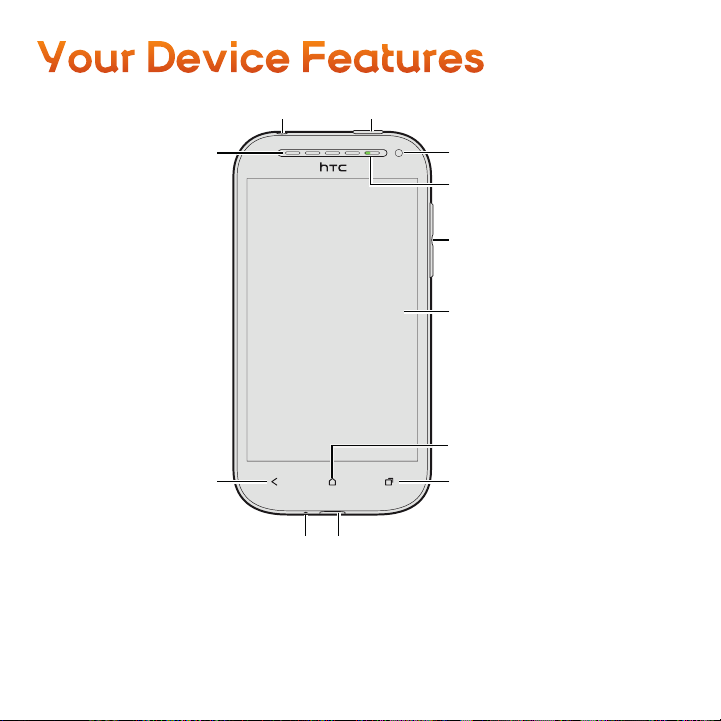
Your Device Features
Power Button3.5mm Headset Jack
Earpiece
Back Key
Microphone
Front Camera
Front Indicator
Light (LED)
Volume Button
Touchscreen
Home Key
Recent Apps Key
Charger/Accessory Jack
Page 3
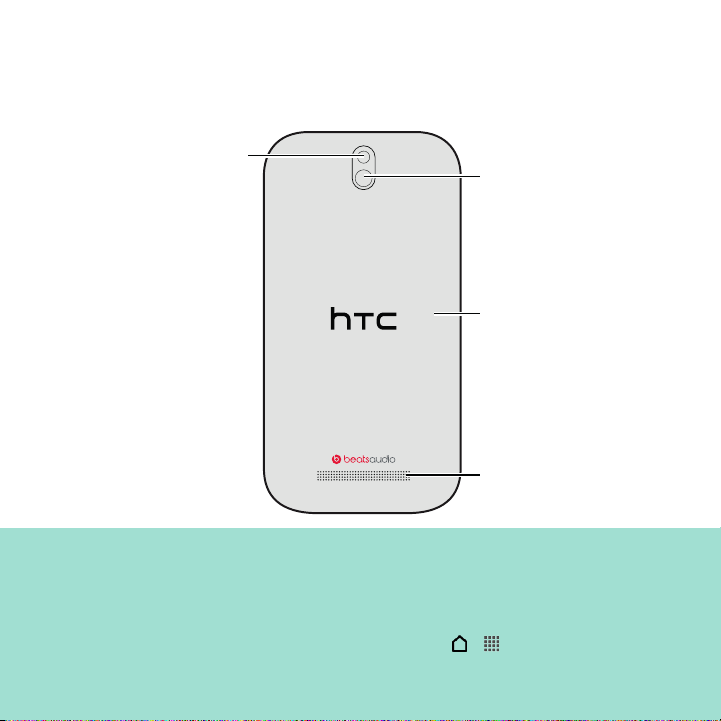
Flash
Camera Lens
Back Cover
Speaker
Quick Tip.
For additional device support please visit the Boost Mobile Device Support Webpage at:
http://www.boostmobile.com/support/device-support/
Or access the full user guide on your device by going to > > Boost Zone >
My Device > User Manual
Page 4
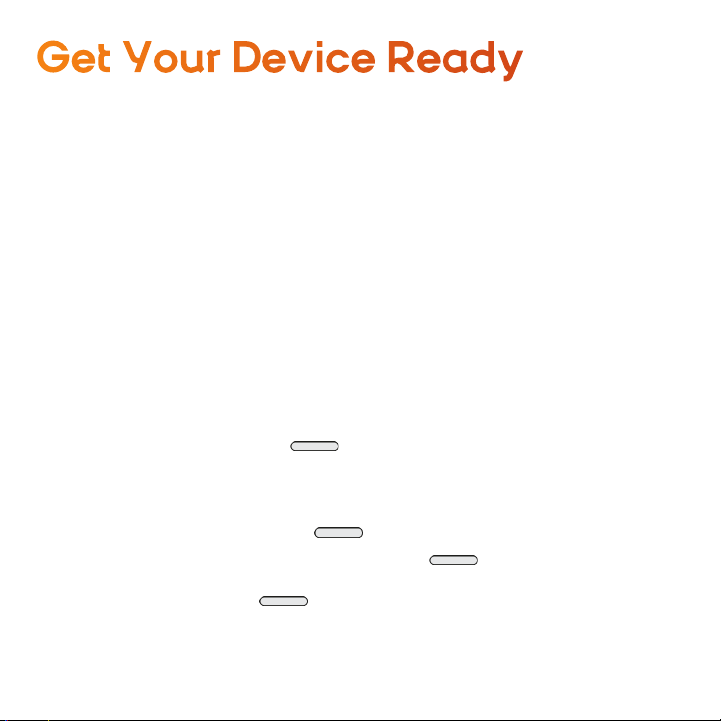
Get Your Device Ready
Set Up Your Device
You must first install and charge the battery to begin setting up your device.
1. Install the battery.
+ Hold the phone with the back panel facing you.
+ Lift the back cover from the notch at the bottom of the phone.
+ Insert the battery into the compartment, contacts side first.
+ Replace the back cover.
2. Charge your battery.
+ Plug one end of the USB cable to the AC adapter.
+ Plug the other end of the USB cable into the charger/accessory jack on the
bottom panel of your phone.
Turn Your Device On
Press and hold the Power Button to turn the device on.
Turn Your Device Off
1. Press and hold the Power Button to open the Power options menu.
Note: When the screen is locked and you press , it will only turn off the
screen and not the phone. You will need to unlock the screen first before
you press and hold to turn the phone off.
2. Touch Power off to turn the phone off.
Page 5
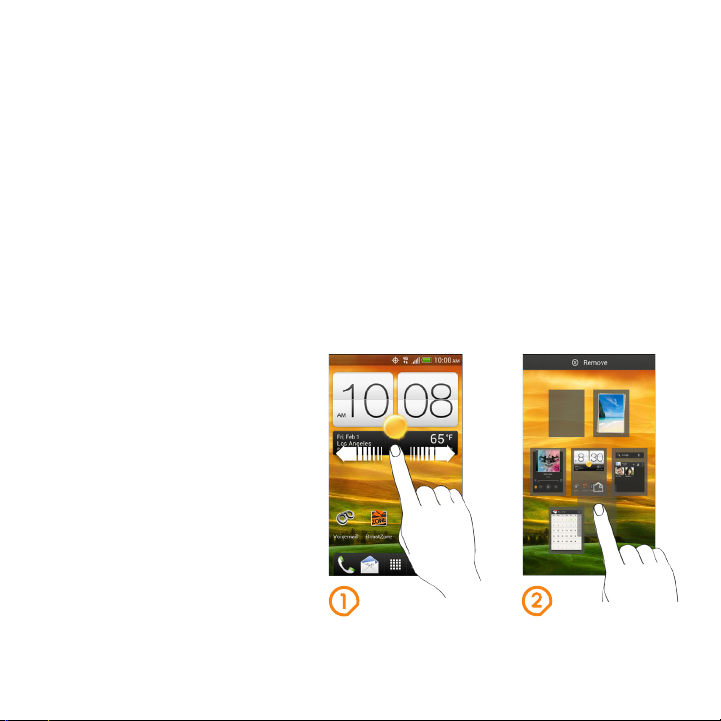
Complete the Setup Application
The first time you turn on your phone, you’ll need to set it up. Don’t worry. A friendly
setup application will walk you through and help you choose your phone’s language,
connect to a Wi-Fi network, create or sign in to your email and social networking
accounts, and more.
Your Home Screen
The Home screen is the starting point for your phone’s applications, functions, and
menus. You can customize your Home screen by adding application icons, shortcuts, folders, widgets, and more. Your Home screen extends beyond the
initial screen.
1. Swipe the screen left or right to
display additional screens.
2. To rearrange your Home
screens, pinch the Home screen
to display all your Home screens,
touch and hold the Home
screen you want to move, and
then drag it to its new position.
Page 6
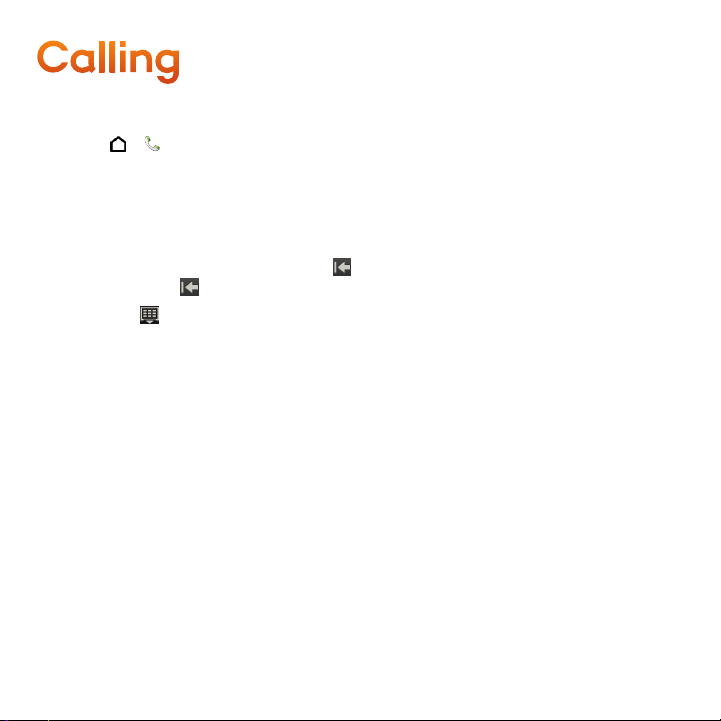
Calling
Make a Call
1. Touch > to display the phone’s dialer screen.
2. Touch the number keys on the Phone keypad to enter the phone number
3. As you enter digits, Smart Dial searches for contacts that match. If you see the
number you want to dial, touch it to place the call immediately without entering
the rest of the number.
4. If you enter an incorrect digit, touch to erase it. To erase the entire number,
touch and hold .
Tip: Touch to close the Phone keypad and to see if there are more matching
numbers or contacts. To browse through the filtered list, flick through the list
or slide your finger up or down the list slowly.
5. Touch Call to call the number.
6. To end the call, touch End call.
Answer a Call
+ If the display is on, touch Answer.
+ If the display is off, the display will come on with the Lock screen. To answer the
call, flick the ring up, or touch and hold the Answer button and then drag it to the
ring.
Page 7
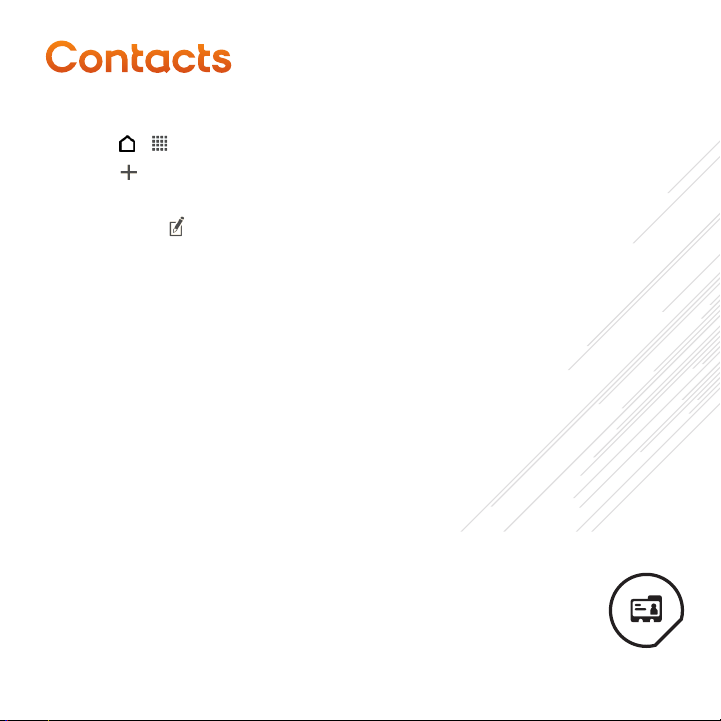
Contacts
Add a Contact
1. Touch > > People.
2. Touch .
3. Touch the Name field, and then enter the contact name.
Note: Touch if you want to separately enter the contact’s first, middle, and last
name. Depending on the contact type, you may also be able to add a
name suffix (such as Jr.).
4. Select the Contact type. This determines which account the contact will
sync with.
5. Enter the contact information in the fields provided.
6. Touch Save.
Page 8

Messaging
Send a Text Message (SMS)
1. Touch > > Messages.
2. Touch .
3. Enter a contact name or mobile number in the To field.
4. Touch the Add text box and then start composing your message.
5. Touch Send.
Send a Multimedia Message (MMS)
1. Touch > > Messages.
2. Touch .
3. Enter a contact name or mobile number in the To field.
4. To add a subject line, touch > Add subject to add a subject line to
your message.
5. Touch the Add text box, and then start composing your message.
6. Touch and then choose what you want to attach to your MMS message.
You can attach a photo, video, audio, or more to your MMS message.
7. Touch Send.
Page 9

Email
Add an Email Account
1. Touch > > Mail.
2. Do one of the following:
+ If this is your first time to add an email account in Mail, touch Other (POP3/
IMAP) or Microsoft Exchange ActiveSync on the Choose a mail provider
screen.
+ If you have already added an email account in Mail, touch > New account >
Other (POP3/IMAP) or Microsoft Exchange ActiveSync.
3. Enter the email account details, and then follow screen instructions.
Important: If you’re asked to enter more email settings, ask your email service
provider or network administrator for assistance.
4. Touch Finish setup.
Compose and Send an Email
1. Touch > > Mail.
2. Switch to the email account that you want to use.
3. Touch .
4. Fill in one or more recipients.
Tip: If you want to send a carbon copy (Cc) or a blind carbon copy (Bcc) of the
email to other recipients, touch > Show Cc/Bcc.
5. Enter the subject, and then compose your message.
6. To add an attachment, touch Attach and then choose what you want to attach.
7. Touch Send, or to send it later, touch Save.
Page 10

Photos and Videos
Take a Photo
Whether it’s moving or not, clearly capture any moment with your phone’s camera.
1. Open the Camera app from the lock screen or Home screen.
2. Just point the camera on what you want to capture. The camera adjusts the
focus automatically, and continuously refocuses as you move it.
3. When you’re ready to take the shot, touch .
Tip: Are you taking captures of moving
objects? Just touch and hold .
The camera takes up to 20 consecutive
shots of your subject.
Record a Video
Capture high-definition video clips that you can later share or create into movies.
1. Open Camera from the lock screen or Home screen.
2. When you’re ready to start recording, touch .
3. While recording, you can:
+ Freely zoom in or out.
+ Change focus to a different subject or area by just touching it on the
Viewfinder screen.
+ Touch the flash icon to turn the flash on or off.
4. To stop recording, touch .
Page 11

Support
For additional device support:
Please visit the Boost Mobile Device Support Webpage at:
http://www.boostmobile.com/support/device-support/
Or access the full user guide on your device by going to:
> > Boost Zone > My Device > User Manual
Page 12

Fotos y v ideos
Tomar una foto
Ya sea en movimiento o no, capture con nitidez cualquier momento con la cámara
del teléfono.
1. Abra la aplicación Cámara desde la pantalla de bloqueo o la pantalla Inicio.
2. Apunte la cámara a lo que quiere capturar. La cámara ajusta automáticamente
el foco y continúa enfocando a medida que usted la mueve.
3. Cuando esté listo para tomar la foto, toque .
Consejo: ¿Está tomando capturas de
objetos en movimiento? Solo
toque por unos segundos .
La cámara tomará hasta 20
fotos consecutivas del sujeto.
Grabar un video
Capture clips de video de alta definición que puede compartir o convertir en
películas más tarde.
1. Abra Cámara desde la pantalla de bloqueo o la pantalla Inicio.
2. Cuando esté listo para comenzar la grabación, toque .
3. Mientras graba, usted puede:
+ Hacer acercamientos o alejamientos libremente.
+ Cambiar el enfoque a un sujeto o área diferente con sólo tocar en éste en la
pantalla Visor.
+ Toque el icono de flash para activar o desactivar el flash.
4. Para detener la grabación, toque .
Page 13

Soporte
Para obtener asistencia adicional para su dispositivo:
Visite la página Web de Asistencia para dispositivos de Boost Mobile en:
http://www.boostmobile.com/support/device-support/
O para acceder a la guía de usuario completa en su
dispositivo, vaya a:
> > Boost Zone > Mi Dispositivo > Manual de usuario
Page 14

Mensajería
Enviar un mensaje de texto (SMS)
1. Toque > > Mensajes.
2. Toque .
3. Ingrese un nombre de un contacto o número de móvil en el campo Para.
4. Toque el cuadro Agregar texto y luego comience a redactar el mensaje.
5. Toque Enviar.
Enviar un mensaje multimedia (MMS)
1. Toque > > Mensajes.
2. Toque .
3. Ingrese un nombre de un contacto o número de móvil en el campo Para.
4. Para agregar una línea de asunto, toque > Agregar asunto para agregar una
línea de asunto a su mensaje.
5. Toque el cuadro Agregar texto y luego comience a redactar el mensaje.
6. Toque y luego seleccione lo que desea adjuntar a su mensaje MMS.
Puede adjuntar una foto, un video, audio, etc. a su mensaje MMS.
7. Toque Enviar.
Page 15

Correo electrónico
Agregar una cuenta de correo electrónico
1. Toque > > Correo.
2. Haga una de las siguientes acciones:
+ Si es la primera vez que agrega una cuenta de correo electrónico en Correo,
toque Otro (POP3/IMAP) o Microsoft Exchange ActiveSync en la pantalla
Elegir un proveedor de correo.
+ Si ya agregó una cuenta de correo electrónico en Correo, toque > Nueva
cuenta > Otro (POP3/IMAP) o Microsoft Exchange ActiveSync.
3. Introduzca los detalles de la cuenta de correo electrónico y luego siga las
instrucciones en pantalla.
Importante: Si se le solicita que ingrese más configuraciones de correo
electrónico, pídale asistencia a su proveedor de servicio de correo
electrónico o administrador de red.
4. Toque Finalizar configuración.
Redactar y enviar un correo electrónico
1. Toque > > Correo.
2. Cambie a la cuenta de correo electrónico que desea usar.
3. Toque .
4. Ingrese uno o más destinatarios.
Consejo: Si desea enviar una copia (CC) o una copia oculta (CCO) del correo
electrónico a otros destinatarios, toque > Mostrar CC/CCO.
5. Ingrese el asunto y luego redacte su mensaje.
6. Para agregar un archivo adjunto, toque Adjuntar y luego elija lo que desea adjuntar.
7. Toque Enviar o, para enviar el mensaje más tarde, toque Guardar.
Page 16

Llamar
Hacer una llamada
1. Toque > para mostrar la pantalla de marcación del teléfono.
2. Toque las teclas numéricas en el teclado del teléfono para ingresar el número
de teléfono.
3. A medida que ingresa dígitos, Marcación Inteligente busca los contactos
coincidentes. Si ve el número que quiere marcar, tóquelo para hacer la llamada
inmediatamente sin ingresar el resto del número.
4. Si ingresa un dígito incorrecto, toque para borrarlo. Para borrar el número
completo, presione por unos segundos .
Consejo: Toque para cerrar el teclado del teléfono y ver si hay más números
o contactos que coincidan. Para explorar la lista filtrada, mueva
rápidamente su dedo por la lista o deslícelo lentamente hacia arriba o
abajo en la lista.
5. Toque Llamar para llamar al número.
6. Para finalizar la llamada, toque Finalizar llamada.
Responder una llamada
+ Si la pantalla está activada, toque Responder.
+ Si la pantalla está apagada, se activará con la Pantalla de bloqueo. Para
responder la llamada, mueva rápidamente el aro hacia arriba o toque durante
unos segundos el botón Responder y luego arrástrelo al aro.
Page 17

Contactos
Agregar un contacto
1. Toque > > Contactos.
2. Toque .
3. Toque el campo Nombre y luego ingrese el nombre del contacto.
Nota: Toque si desea ingresar de forma separada el primer nombre, el
segundo nombre y el apellido. Según el tipo de contacto, es posible que
también pueda agregar fórmulas de tratamiento con un sufijo (como Jr.).
4. Seleccione el Tipo de contacto. Esto determina con qué cuenta
sincronizará el contacto.
5. Ingrese la información del contacto en los campos suministrados.
6. Toque Guardar.
Page 18

Prepare su dispositivo
Configurar su dispositivo
Primero debe instalar y cargar la batería para comenzar a configurar su dispositivo.
1. Instalar la batería.
+ Sostenga el teléfono con el panel posterior orientado hacia usted.
+ Levante la cubierta posterior de la ranura en la parte inferior del teléfono.
+ Inserte la batería dentro del compartimiento de la batería, insertando primero
el lado de los contactos.
+ Vuelva a colocar la cubierta posterior.
2. Cargue la batería.
+ Conecte un extremo del cable USB al adaptador de CA.
+ Conecte el otro extremo del cable USB en el conector de accesorios/
cargador en el panel inferior de su teléfono.
Encender el dispositivo
Presione durante unos segundos el botón de Encendido para encender el
dispositivo.
Apagar el dispositivo
1. Presione durante unos segundos el botón de Encendido para abrir el
menú de opciones de encendido.
Nota: Cuando la pantalla está bloqueada y usted presiona , solo apagará
la pantalla y no el teléfono. Primero deberá desbloquear la pantalla antes
de presionar durante unos segundos para apagar el teléfono.
2. Toque Apagar para apagar el teléfono.
Page 19

Completar la aplicación de configuración
La primera vez que encienda el teléfono, deberá configurarlo. No se preocupe. Una
aplicación de configuración le guiará en el proceso y le ayudará a elegir el idioma
del teléfono, conectarse a una red Wi-Fi, crear o iniciar sesión en su correo
electrónico y en las cuentas de redes sociales y más.
Su pantalla Inicio
La pantalla Inicio es el punto de partida para los menús, funciones y aplicaciones
de su teléfono. Puede personalizar su pantalla Inicio agregando iconos de
aplicaciones, accesos directos, carpetas, widgets, etc. La pantalla Inicio se extiende
más allá de la pantalla inicial.
1. Deslice la pantalla hacia la
izquierda o la derecha para
que aparezcan las pantallas
adicionales.
2. Para reorganizar las pantallas
de inicio, pellizque la pantalla
Inicio para mostrar todas sus
pantallas de inicio, toque por
unos segundos la pantalla Inicio
que desee mover y luego
arrástrela a su nueva posición.
Page 20

Las funciones del dispositivo
Botón de EncendidoConector para auriculares
de 3,5 mm
Auricular
Cámara Frontal
Tecla
Atrás
Micrófono
Luz indicadora
frontal (LED)
Botón de
volumen
Pantalla táctil
Tecla Inicio
Tecla de
aplicaciones
recientes
Conector de accesorios/Cargador
Page 21

Flash
Lentes de la
cámara
Cubierta
posterior
Altavoz
Consejo rápido.
Para obtener asistencia adicional para su dispositivo, visite la página Web de Asistencia
para dispositivos de Boost Mobile en:
http://www.boostmobile.com/support/device-support/
O para acceder a la guía de usuario completa en su dispositivo, vaya a > > Boost
Zone > Mi dispositivo > Manual de usuario
Page 22

Para
comenzar
Todo lo que necesita saber para
comenzar.
BC
