Page 1
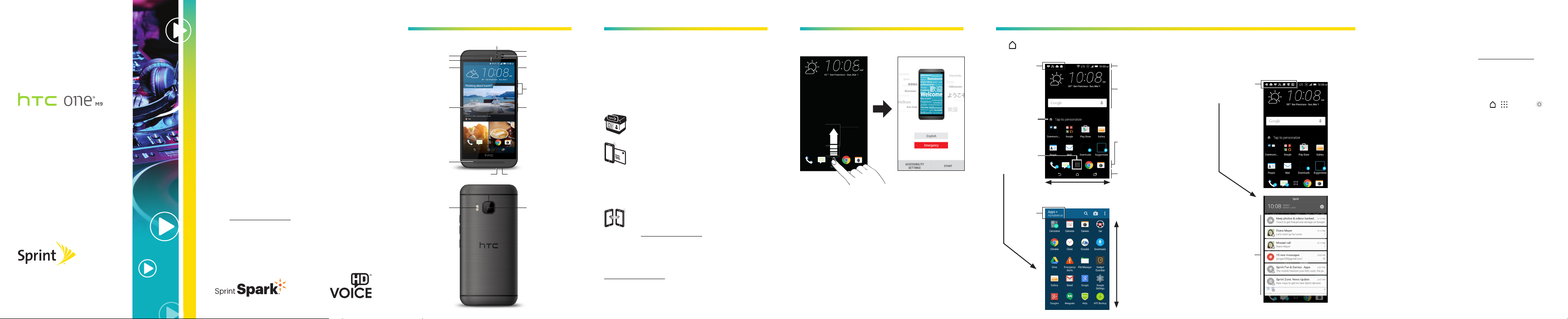
Get
Started
Welcome!
Thank you for choosing Sprint. This
booklet helps you get started with your
Sprint Spark™ and HD Voice capable*
HTC One® M9.
ReadyNow – For more help in getting
up and running with your new phone,
take advantage of exclusive Ready Now
resources at sprint.com/readynow.
Visit sprint.com/support for ongoing
support and resources. There, you’ll ind
user guides, tutorials, and more to help
you get the most out of your phone.
Note: Available applications and services are subject to
change at any time.
* The Sprint Spark enhanced LTE network and
HD Voice capability are available in select markets.
Visit sprint.com/coverage for more information.
Your HTC One M9 Activate Your Phone Set Up Your Phone Your Home Screen and Opening Apps
Speaker
LED
Nano SIM Card
Tray with Eject
Hole
Touchscreen
Speaker
IR Sensor
Proximity Sensor
Front Camera
microSD™ Card Tray
with Eject Hole
Volume Buttons
Power/Lock Button
3.5mm Headset JackCharger/Accessory Jack
CameraDual Flash
Charge the Battery
Your phone’s battery should have enough charge to
get started, but it’s a good idea to charge it fully
before you get going. Insert the small end of the USB
cable into the phone’s charger jack and the other
end to the charger. Plug the charger into an outlet.
Before turning on your phone:
If you purchased your phone at a Sprint
Store, it is probably activated and ready
to use.
If you received your phone in the mail, and
it is for a new Sprint account or a new
phone number, your phone is designed to
activate automatically when you irst turn
it on. You will see a Hands Free Activation
screen at startup. When it’s inished, tap
OK to continue. To conirm your activation,
make a phone call.
If you received your phone in the mail and
it is going to be activated on an existing
number (you’re swapping phones), go
to sprint.com/activate and follow the
instructions. When you have inished,
make a phone call to conirm
your activation.
If your phone is still not activated, visit
sprint.com/support for assistance. If you do not
have access to the Internet, call Sprint Customer
Service at 1-888-211-4727 from another phone.
Complete the Setup Screens
Press and hold the
Power/Lock Button and
then swipe the screen
to unlock it.
The phone’s setup screens will guide you through the
setup process. Follow the prompts to:
•Set up a Wi-Fi® connection.
•Sign in to (or set up) a Google® Account.
•Set your location preferences.
•Personalize your phone.
When setup is inished, you’ll see your phone’s
home screen.
Select a language, tap
START , and then follow
the prompts to complete
the setup screens.
Tap from any screen to return to the home screen.
Notiications
Slide down to
see all your
notiications
Tap to launch
and person-
alize the HTC
Sense® Home
widget
All Apps
Tap to open
the All apps
screen
Tap to
organize
your apps
Slide right for
HTC BlinkFeed® or left
to see more panels
Status Bar
Widgets
Tap to open
related app or
to search
Launch Bar
Tap to quickly
launch your
favorite apps
Navigation Keys
Tap to go to the
previous screen,
your Home
screen, or see
recent apps
Swipe up or
down to see
more apps
Notiications
When you see a notiication icon on the left side of the
status bar, slide the status bar down to display the
Notiications panel. Tap a notiication to open it.
Slide down to open
the Notiications panel
Notiications
Tap to open the
related app
The services described in this guide may require a subscription
to a service plan and/or may incur additional charges. Not all
services will work on all phones. See sprint.com/coverage for
more details.
Portions of this guide are reproductions of work created and
shared by Google and used according to terms described in
the Creative Commons 3.0 Attribution License.
Important Privacy Message.
its/your geographical location. To set controls for access and use
of your location information by others, tap > > Settings >
Location, and then set your location options. Follow any
applicable prompts. These settings for the use of location
information can be turned on and o. For some applications and
services you select, a phone must be turned on and set to allow
collection of location information in order to function.
Please be advised that if you use a third-party application , the
application may collect your personal information or require
Sprint to disclose your customer information, including location
information (when applicable), to the application provider or
some other third party. Sprint’s policies do not apply to these
third-party applications. Please carefully review the application’s
terms of use and/or the application provider’s policies for more
information about how the application will collect, access,
use or disclose your information before using a third-party
application. Terms of use and other policies usually are available
on the application provider’s website.
©2015 Sprint. Sprint, Sprint Spark and the logos are
trademarks of Sprint. HD Voice logo is a trademark of the
GSM Association. HTC, the HTC logo, HTC One, the HTC
One logo, HTC BlinkFeed, and HTC Sense are trademarks
or registered trademarks in the U.S. and/or other countries
of HTC Corporation and its ailiates. Google and Gmail are
trademarks of Google Inc. Microsoft and ActiveSync, are either
registered trademarks or trademarks of Microsoft Corporation
in the United States and/or other countries. Wi-Fi is a registered
trademark of the Wireless Fidelity Alliance, Inc. LTE is a
trademark of European Telecommunications Standards Institute
(ETSI). microSD is a trademark of SD-3C LLC. Other marks are
property of their respective owners. Screen images simulated.
Appearance of device may vary.
This phone is capable of determining
Printed in Taiwan 91H02721-00M
Page 2
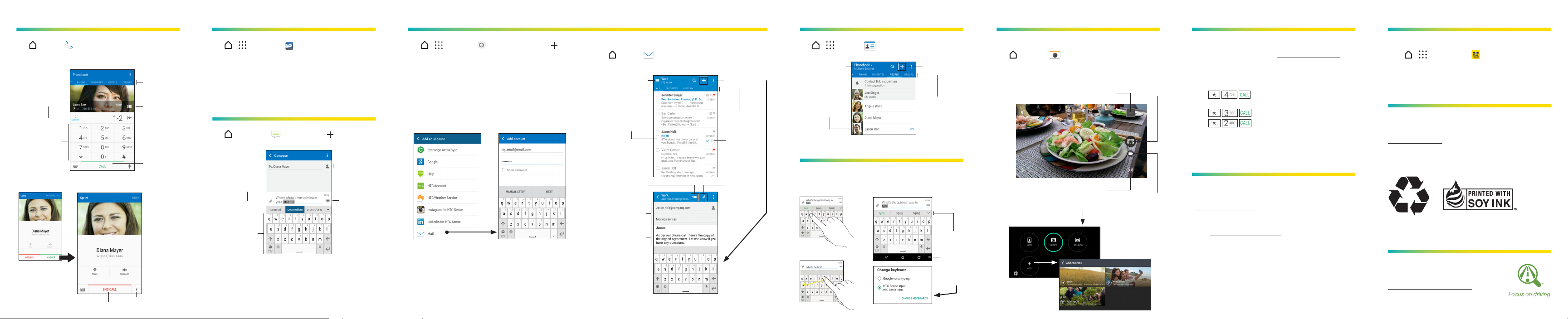
Phone Calls Voicemail
Email
Contacts Camera
Manage Your Account
Get Help on Your Phone
Tap > Phone
to open the Phone app.
Make a Phone Call
Tap to see
contact
matches
Phone Keypad
Tap to enter
numbers
Answer an Incoming Call
Incoming Call
Tap ANSWER to
accept the call
End Call Key
Tap to end the call
Phone App
Tabs
Contact Card
Tap to open
contact
information
Call Key
Tap to place
call
Call Options
Tap to view in-call options
Tap > > Voicemail . Follow the prompts to set
up your voicemail box.
Sprint strongly recommends setting a
voicemail passcode.
Text Messaging
Tap > Messages , and then tap .
Tap to enter
Tap to attach a
photo or video
(MMS)
Keyboard
Tap to enter
text, number,
and symbols
or select a
recipient
Send
Tap to send
your text or
MMS message
Tap > > Settings > Accounts & sync > ,
and then select an account type. Follow the
prompts to enter your account information.
Important: Before setting up a Microsoft® Exchange
ActiveSync® account, contact your company’s
Exchange Server administrator for required
sign-in information.
If you’ve skipped adding your Gmail™ acount when
you irst turn on your phone, you can set it up from
this screen as well.
Tap NEXT to continue
setting up your email
account
Send Mail
Tap > Email and then select an account to see
your inbox.
Tap to
switch email
accounts or
folders
Tap an email
to open, read,
and reply
Send
Tap to send
email
Enter
recipients
and subject
Compose
your email
Tap to create a
new email
Mail App
Tabs
Tap to
expand
conversation
Attach
Tap to add an
attachment
Tap > > People , and then navigate to
the People tab
Tap to ilter
your contacts
Tap to open
information
list
contact
.
Tap to add a
new contact
People
App Tabs
Enter Text
Enter text using the most convenient onscreen keyboard.
HTC Sense® Input
Tap to enter text
Trace to enter text
Switch Keyboard
Character
counter
Word
prediction
Tap to
switch
keyboard
type
Take a Picture
Tap > Camera to open the Camera app.
Flash Mode
Tap to change
the lash mode
Camera Settings
Tap to change
the camera
settings
Gallery
Tap to view, edit,
organize, and share
photos and videos
Camera Mode
Tap to change
the camera
mode
Release Key
Tap to take a
Camcorder Key
Tap to record
video
Shutter
photo
Online
•Sign in to your account at sprint.com/mysprint and
ind account management information, user guides,
tutorials, and more.
On Your Phone
•Ta p to check minute usage and account
balance.
•Ta p to make a payment.
•Ta p to access a summary of your Sprint
service plan or get answers to other questions.
Help
Online Support
•For ongoing help over the life of your phone, visit
sprint.com/support to ind videos, tutorials,
troubleshooting tips, and the complete user guide
for your HTC One M9.
•Visit community.sprint.com to join the discussion
about all things Sprint. Here people help each other
make the most of their wireless services with tips,
forums, blogs, and the latest news.
Customer Service
•Sprint Customer Service: Dial 1-888-211-4727
•Business Customer Service: Dial 1-888-788-4727
Sprint Zone
•Tap > > Sprint Zone to access tutorials,
guides, and more.
Sprint & Sustainability
At Sprint, environmental responsibility is more
than talk. For information on Sprint’s commitment
to sustainability and the environment, visit
sprint.com/green.
This guide is printed with soy inks and contains
40% to 60% post consumer paper.
Focus On Driving
Be a hero. Don’t drive distracted.
sprint.com/focusondriving
