Page 1
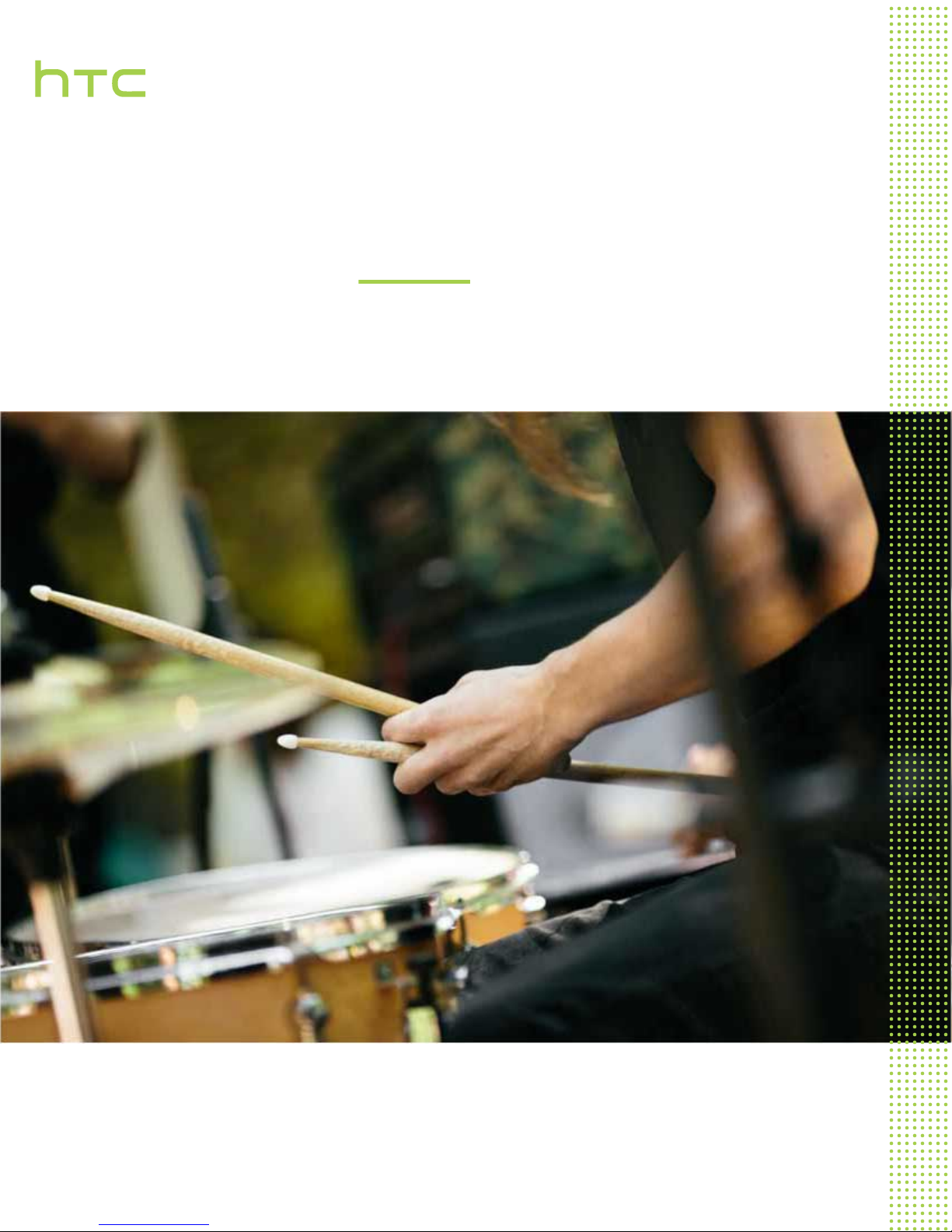
User guide
HTC One (M8 EYE)
Page 2
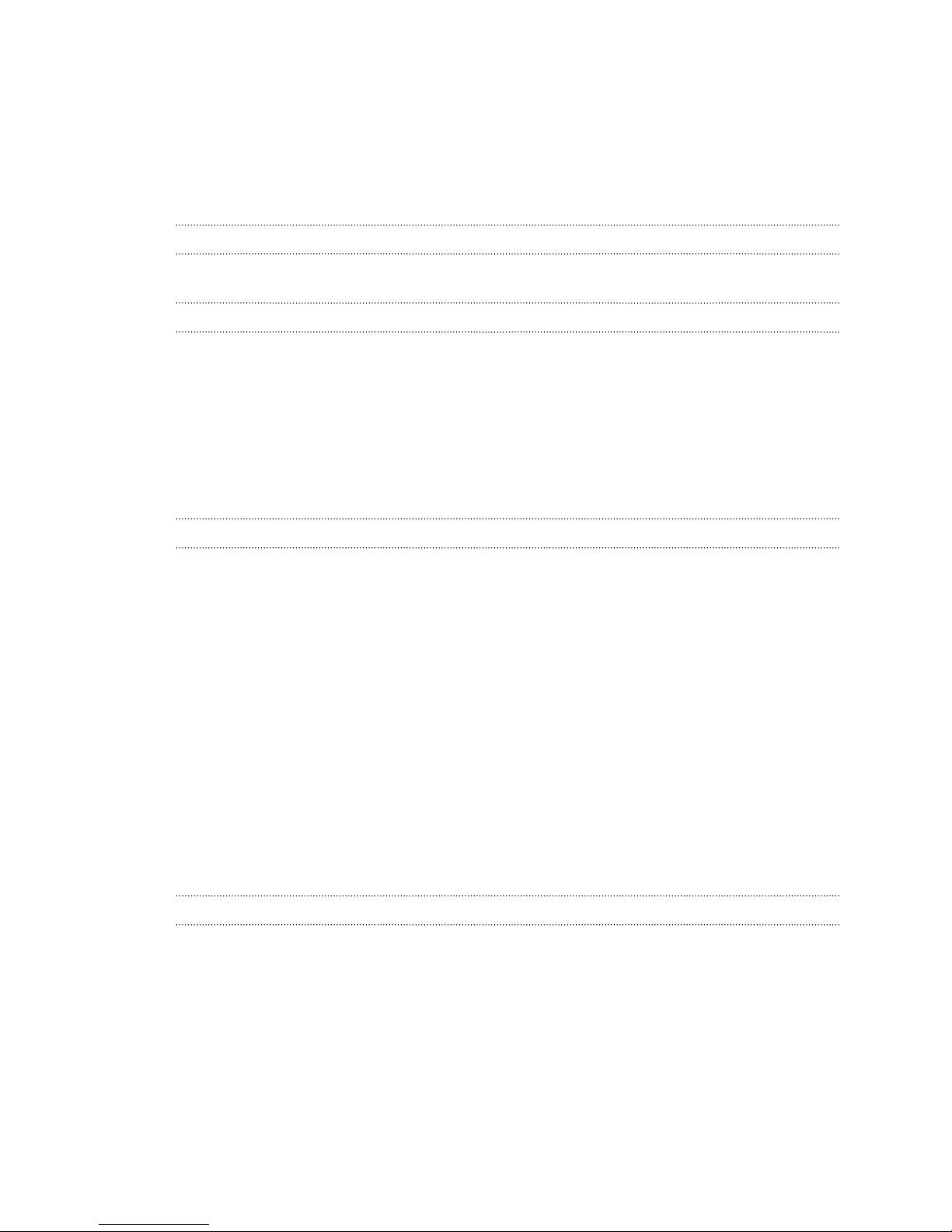
2 Contents
Contents
Features you'll enjoy
Android 5.0 Lollipop update 9
Unboxing
HTC One 10
Slots with card trays 11
nano SIM card 12
Storage card 13
Charging the battery 16
Switching the power on or off 16
Want some quick guidance on your phone? 17
Phone setup and transfer
Setting up your new phone for the first time 18
Restoring your backup from your online storage 18
Transferring content from an Android phone 19
Transferring content from an iPhone 20
Transferring contacts from your old phone through Bluetooth 20
Other ways of getting contacts and other content 20
Transferring photos, videos, and music between your phone and computer 21
Home screen 21
Using Quick Settings 22
Getting to know your settings 23
Updating your phone's software 23
Getting apps from Google Play 25
Downloading apps from the web 26
Uninstalling an app 26
Your first week with your new phone
Basics 27
Motion Launch 35
Notifications 39
Working with text 40
Battery 44
HTC Dot View 47
HTC Guide 49
Page 3
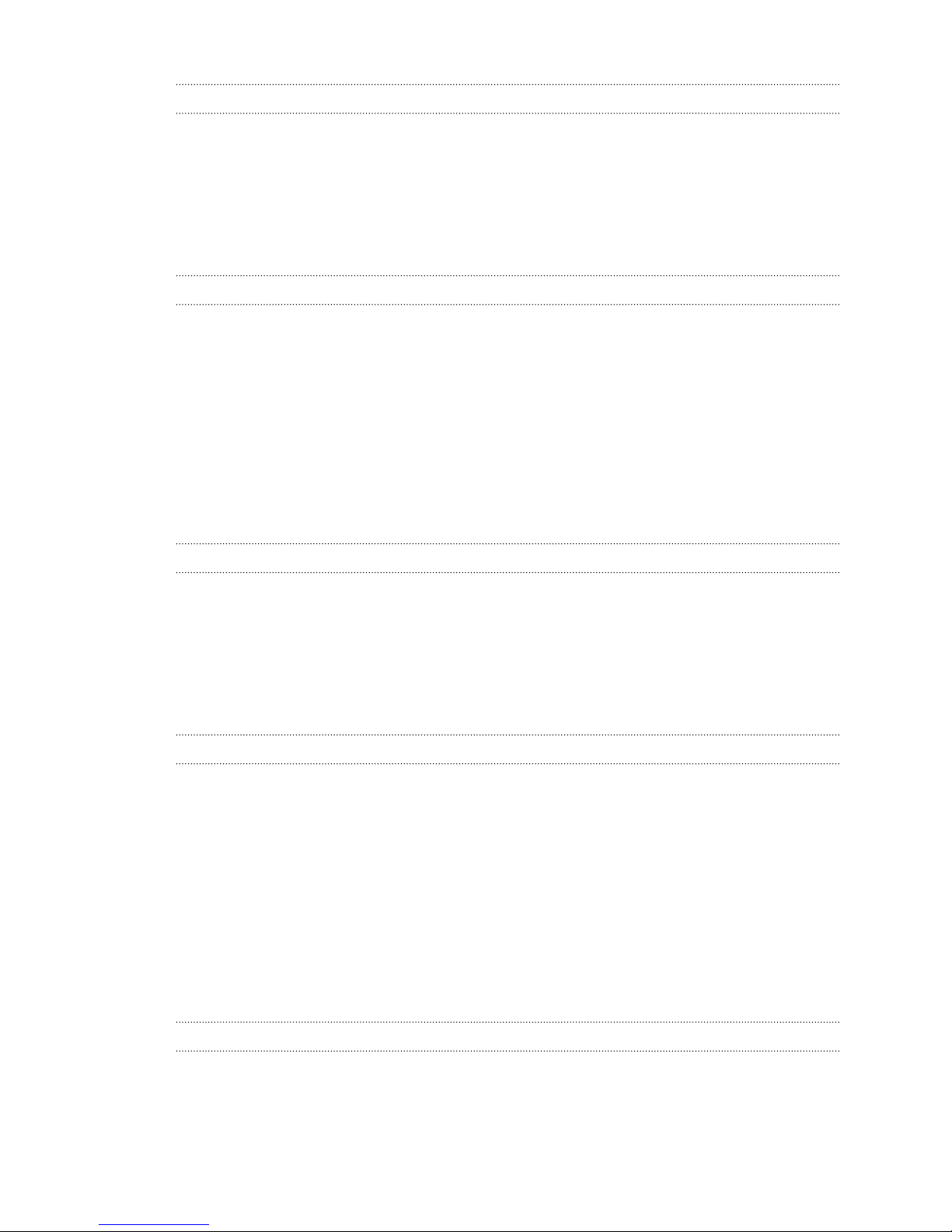
3 Contents
HTC BlinkFeed
What is HTC BlinkFeed? 50
Turning HTC BlinkFeed on or off 50
Ways of adding content on HTC BlinkFeed 51
Customizing the Highlights feed 52
Saving articles for later 52
Posting to your social networks 53
Removing content from HTC BlinkFeed 53
Personalizing
Making HTC One truly yours 54
Ringtones, notification sounds, and alarms 54
Home wallpaper 55
Launch bar 55
Adding Home screen widgets 55
Adding Home screen shortcuts 56
Editing Home screen panels 57
Changing your main Home screen 58
Grouping apps on the widget panel and launch bar 59
Arranging apps 59
Lock screen 60
Camera
Camera basics 62
Duo Camera 66
Selfies and people shots 68
Split Capture 71
Panoramic shots 72
Other camera features 74
Camera settings 75
Gallery
Viewing photos and videos in Gallery 77
Adding photos or videos to an album 80
Copying or moving photos or videos between albums 80
Tagging photos and videos 80
Searching for photos and videos 81
Finding matching photos 82
Viewing Pan 360 photos 82
Changing the video playback speed 83
Trimming a video 83
Saving a photo from a video 83
Viewing a Zoe in Gallery 84
One Gallery 84
Photo Editor
Basics 85
Editing continuous shots 87
Creative effects 89
Page 4
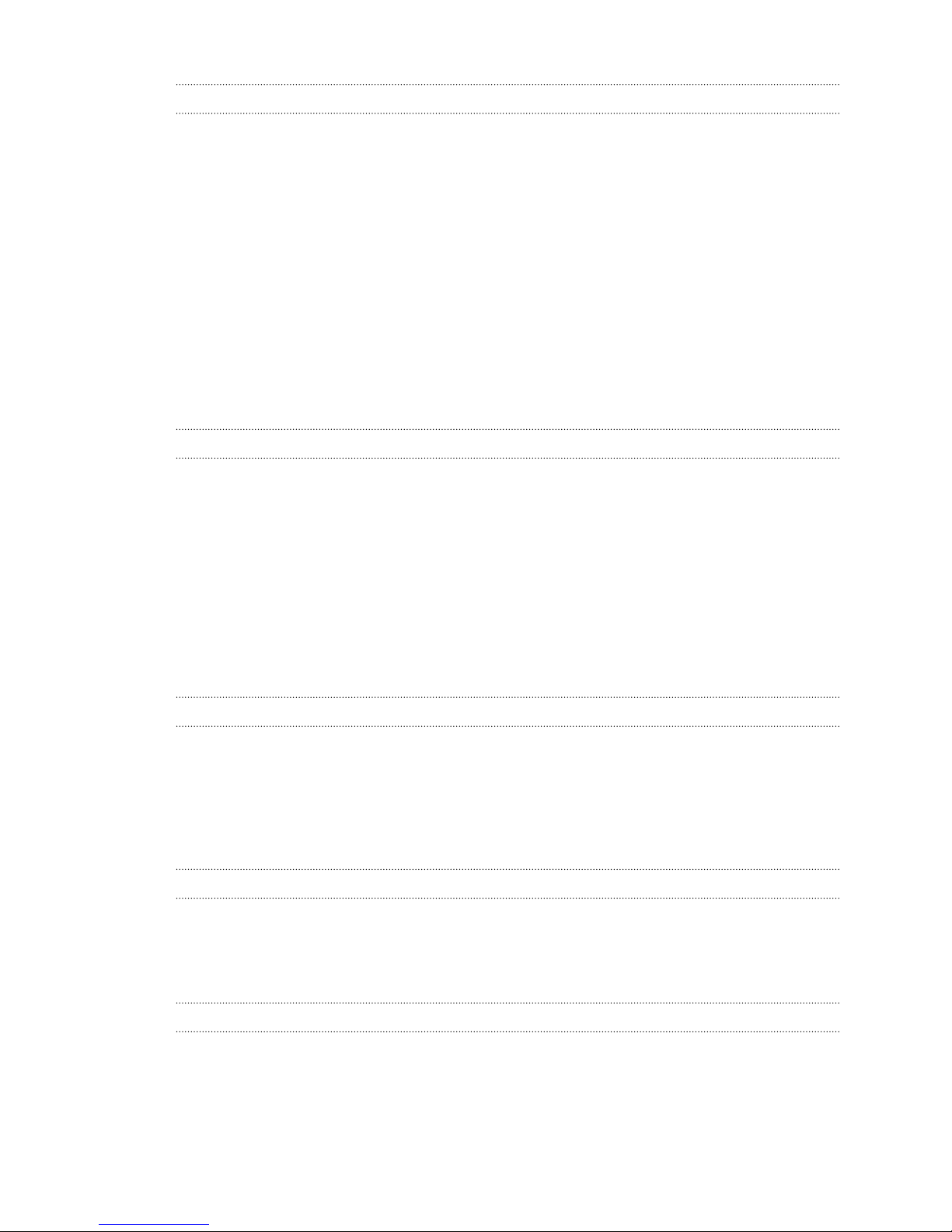
4 Contents
Video chat and phone calls
Face Tracking 95
Sharing your phone screen 96
Making a call with Smart dial 96
Making a call with your voice 96
Dialing an extension number 97
Returning a missed call 97
Speed dial 97
Calling a number in a message, email, or calendar event 97
Making an emergency call 98
Receiving calls 98
What can I do during a call? 98
Setting up a conference call 99
Call History 100
Switching between silent, vibrate, and normal modes 100
Home dialing 101
Messages
Sending a text message (SMS) 102
Sending a multimedia message (MMS) 102
Sending a group message 103
Resuming a draft message 103
Replying to a message 103
Saving a text message as a task 104
Forwarding a message 104
Moving messages to the secure box 104
Blocking unwanted messages 105
Copying a text message to the nano SIM card 105
Deleting messages and conversations 106
Search and web browser
Getting instant information with Google Now 107
Searching HTC One and the Web 109
Browsing the Web 110
Bookmarking a webpage 111
Using your browsing history 112
Clearing your browsing history 112
Entertainment
HTC Music 113
YouTube 116
FM Radio 118
Wireless media 118
Storage and files
Phone storage 121
File Manager 123
Google Drive 124
Page 5
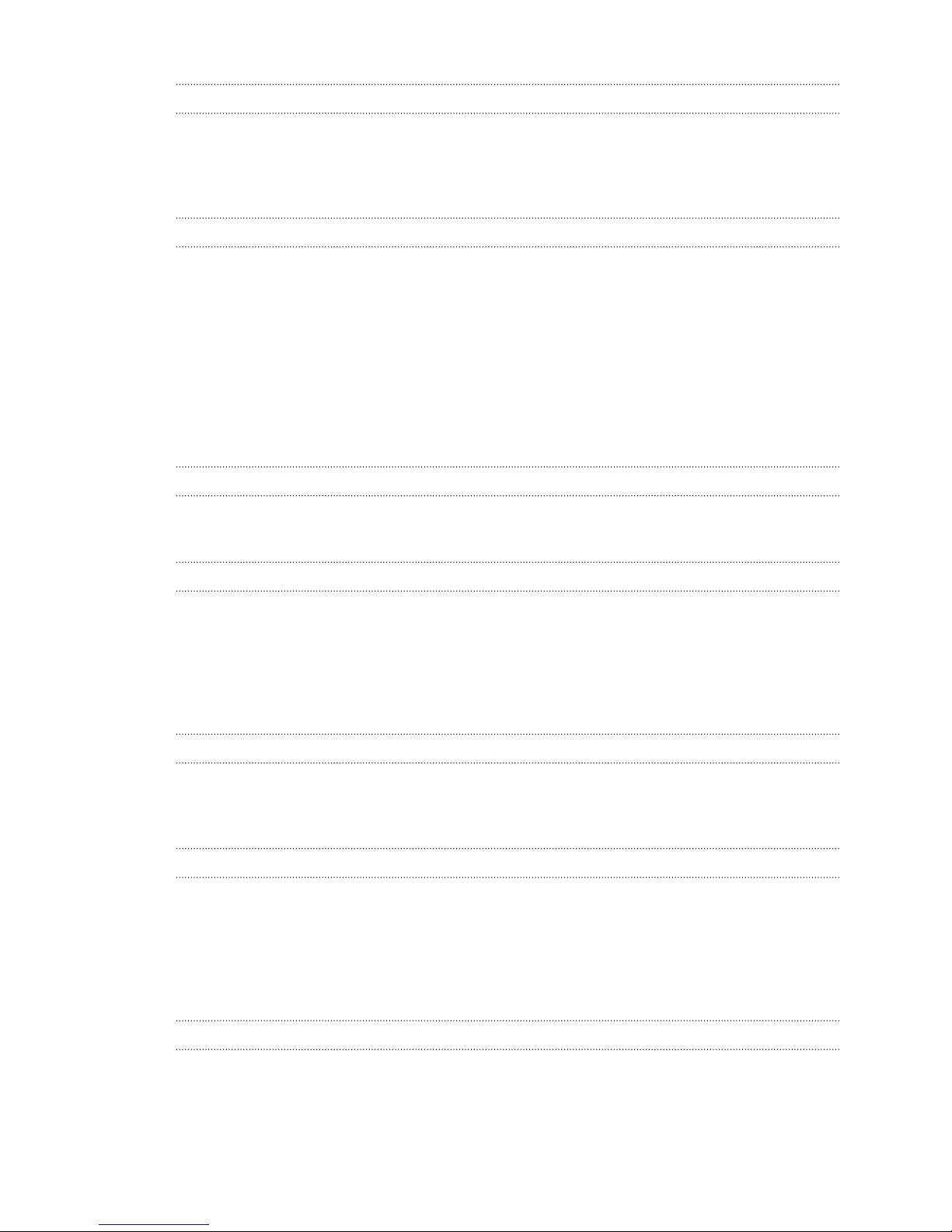
5 Contents
Sync, backup, and reset
Online sync 126
Backup 127
HTC Sync Manager 132
Reset 134
People
Your contacts list 136
Setting up your profile 137
Adding a new contact 137
Editing a contact’s information 138
Getting in touch with a contact 139
Importing or copying contacts 139
Merging contact information 140
Sending contact information 141
Contact groups 141
Private contacts 142
Email
Mail 144
Gmail 149
Calendar
Viewing the Calendar 151
Scheduling or editing an event 152
Choosing which calendars to show 152
Sharing an event 153
Accepting or declining a meeting invitation 153
Dismissing or snoozing event reminders 154
Travel and maps
Location settings 155
Google Maps 155
HTC Car 157
Other apps
Using Scribble 160
Using the Clock 162
Checking Weather 163
Recording voice clips 163
Keeping track of your tasks 164
Kid Mode 165
Internet connections
Turning the data connection on or off 167
Managing your data usage 167
Wi-Fi connection 169
Connecting to VPN 170
Page 6

6 Contents
Using HTC One as a Wi-Fi hotspot 172
Sharing your phone's Internet connection by USB tethering 173
Wireless sharing
Turning Bluetooth on or off 174
Connecting a Bluetooth headset 174
Unpairing from a Bluetooth device 175
Receiving files using Bluetooth 175
Settings and security
Airplane mode 177
Scheduling when to turn data connection off 177
Automatic screen rotation 178
Setting when to turn off the screen 178
Screen brightness 178
Changing the display font 178
Touch sounds and vibration 179
Changing the display language 179
Accessibility settings 179
Turning Magnification gestures on or off 180
Installing a digital certificate 180
Disabling an app 180
Assigning a PIN to a nano SIM card 181
Accessibility features 181
Accessibility settings 182
Turning Magnification gestures on or off 182
Navigating HTC One with TalkBack 183
Setting a screen lock 185
Setting up Smart Lock 186
Hiding sensitive info from the lock screen 186
Trademarks and copyrights
Index
Page 7
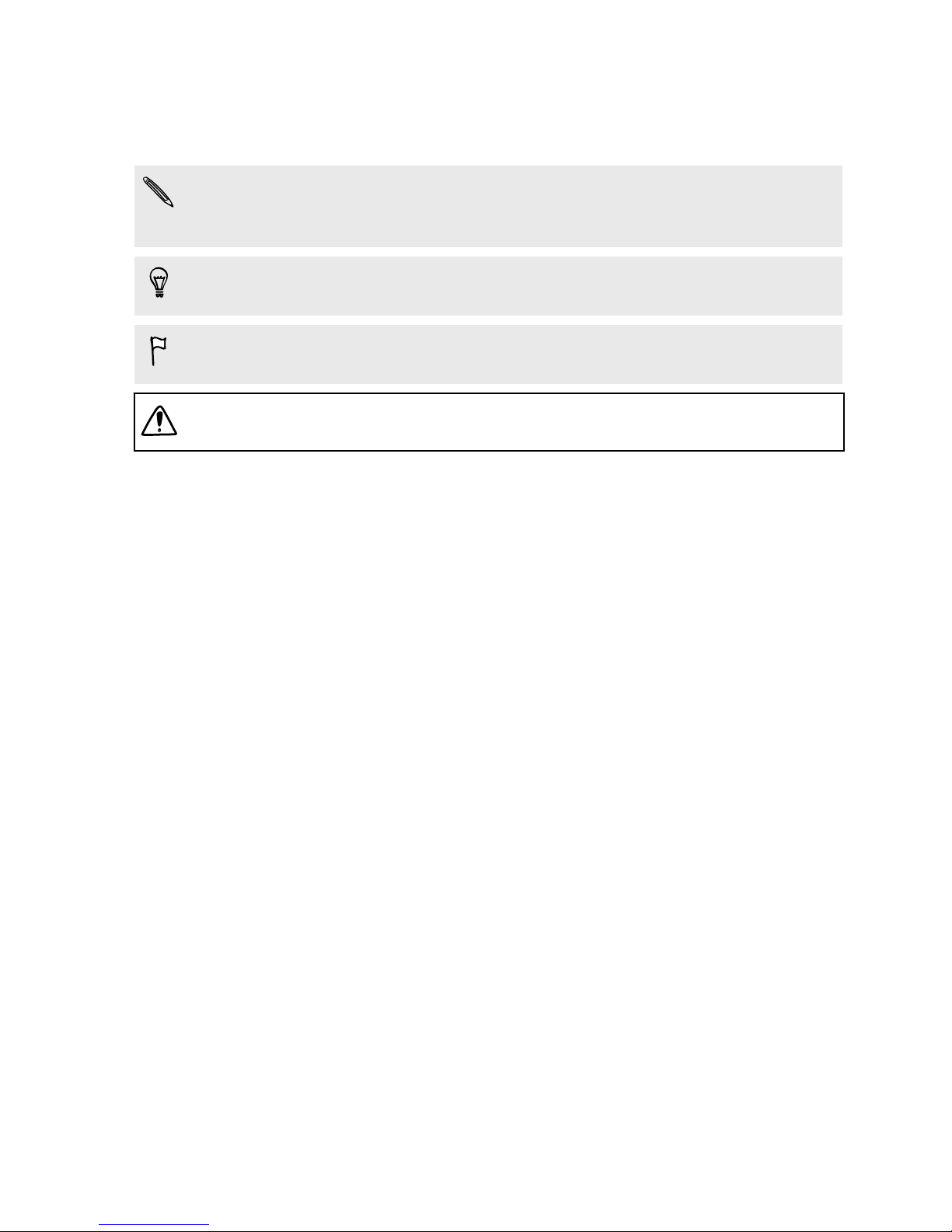
7 About this guide
About this guide
In this user guide, we use the following symbols to indicate useful and important information:
This is a note. A note often gives additional information, such as what happens when you choose
to do or not to do a certain action. A note also provides information that may only be applicable
to some situations.
This is a tip. A tip gives you an alternative way to do a particular step or procedure, or lets you
know of an option that you may find helpful.
This indicates important information that you need in order to accomplish a certain task or to
get a feature to work properly.
This provides safety precaution information, that is, information that you need to be careful
about to prevent potential problems.
Some apps may not be available in all regions or with your mobile operator.
Page 8
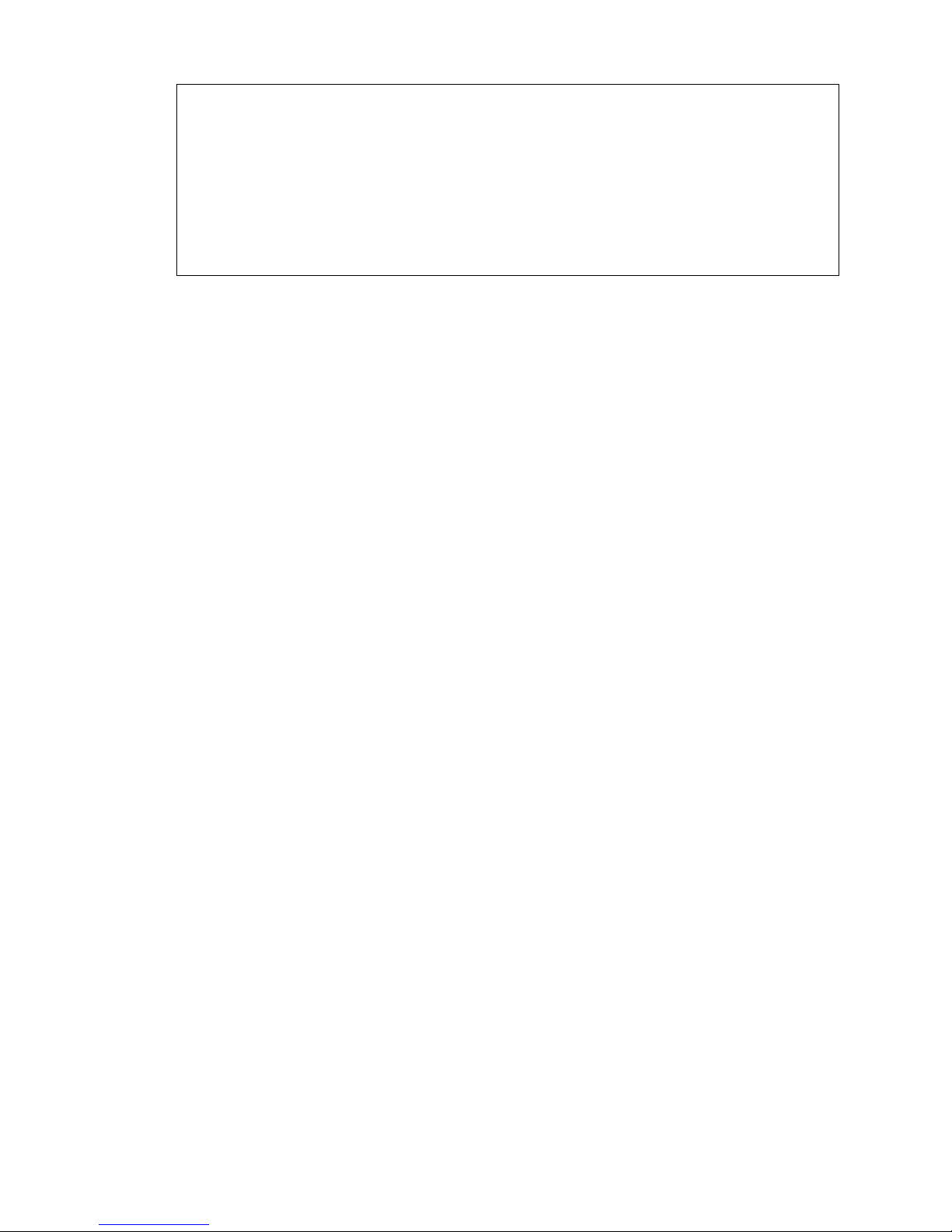
8 Important note on recoverable data
Important note on recoverable data
Files and other data that have been deleted, cleared, removed, or erased from your device
may still be recoverable by third-party data recovery software. Even a factory reset may not
permanently erase all data from your phone, including personal information.
Page 9
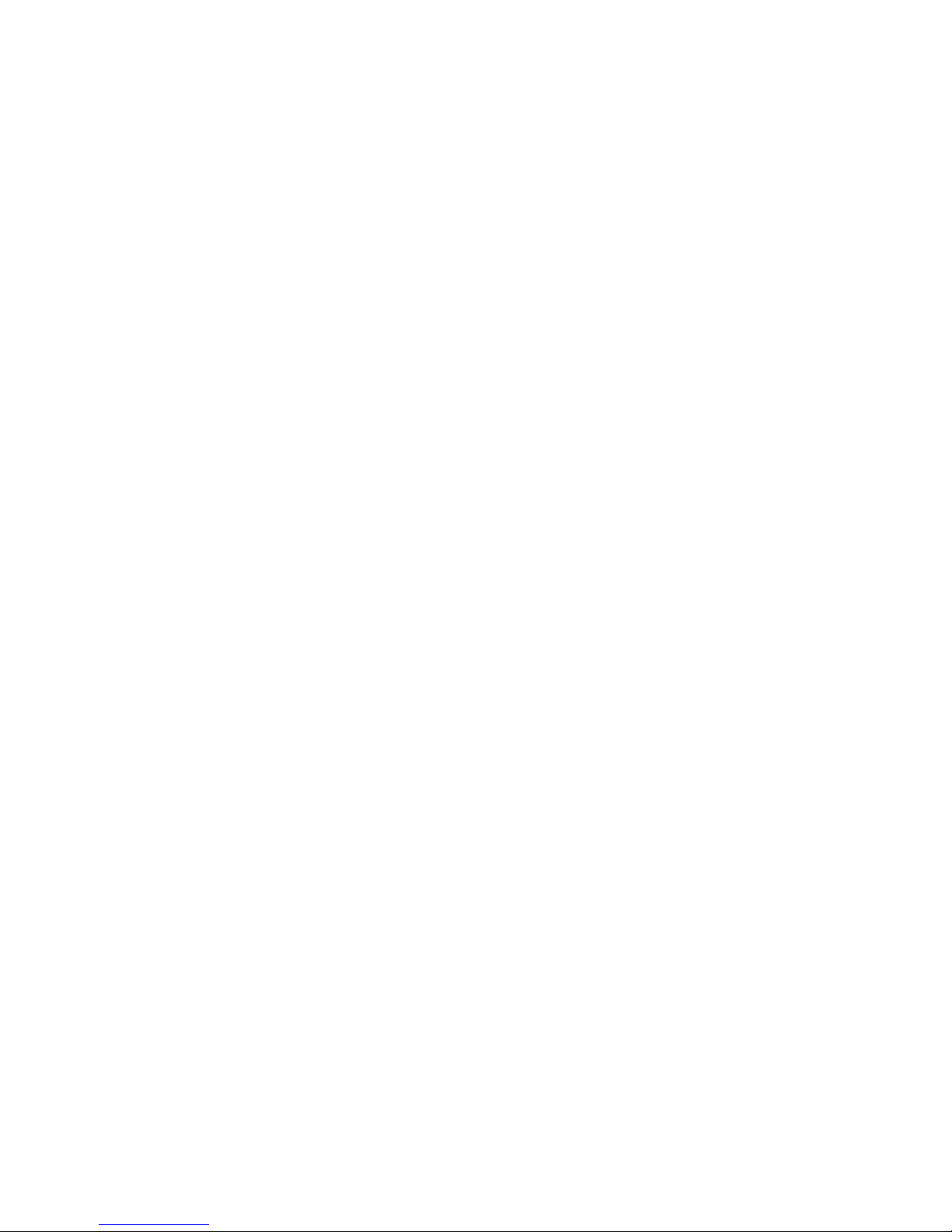
9 Features you'll enjoy
Features you'll enjoy
Android 5.0 Lollipop update
With the Android™ 5.0 Lollipop update, enjoy enhancements to some of your favorite features.
Here are some of the changes:
Bolder, user-centered design
Google® apps take on a new, colorful, and responsive design that brings a consistent, intuitive
experience across Android devices. The design elements extend to the Android user interface. For a
start, check out the revamped Recent apps screen or the Notifications panel.
More control over notifications
Choose which apps to get notifications from. This is helpful if you want to limit the notifications
that show on the lock screen. See Choosing what notifications to show on the lock screen on page
61.
Get back to recent apps after a reboot
When you restart your phone in earlier Android versions, all your recently opened apps will be
cleared. In Lollipop, they're still be present on the Recept apps screen after a reboot.
Searchable settings
Overwhelmed with the options that you can change in Settings? Use the new search bar in Settings
to quickly find the relevant option.
Smart Lock
Set up your phone to unlock the screen just by detecting your face. Or you can use another trusted
device, such as your car's Bluetooth® system, to unlock your phone once they're connected. See
Setting up Smart Lock on page 186.
Page 10
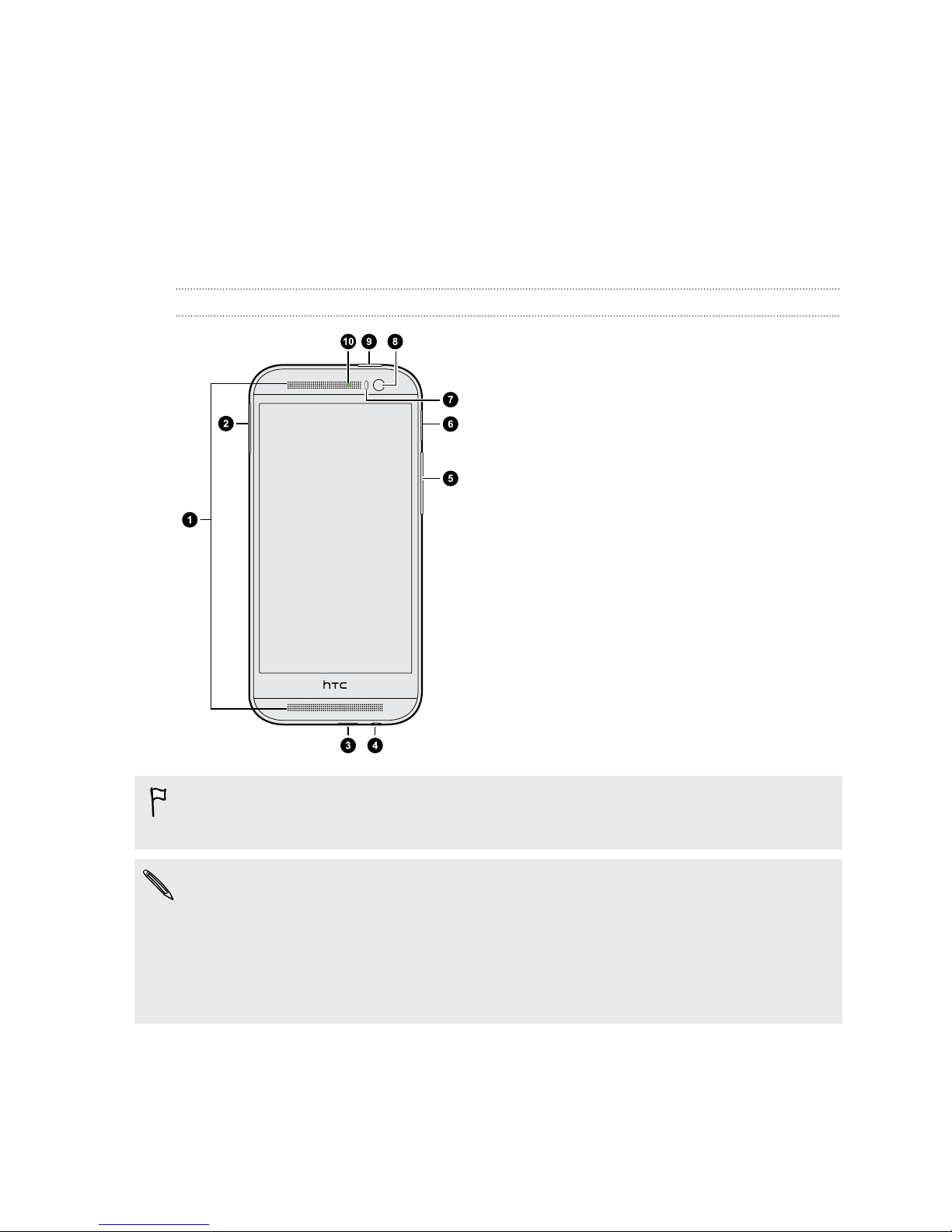
10 Unboxing
Unboxing
HTC One
Front panel
1. Dual speakers
2. nano SIM card slot with eject hole
3. USB connector
4. 3.5mm headset jack
5. VOLUME
6. microSD™ card slot with eject hole
7. Proximity sensor
8. Front camera
9. POWER
10. Notification LED
™
You need a 4G/LTE
services. Check with your operator for details.
§ If you want to use a case or screen protector, don’t cover and block the proximity sensor.
Purchase a case or screen protector designed for HTC One.
§ Avoid liquid or dust from entering the microphone hole to prevent damage to the microphone.
§ Avoid connecting third-party headsets or accessories with metallic charms that dangle near the
headset jack. Using these may affect signal reception.
plan to use your operator's 4G/LTE network for voice calls and data
Page 11
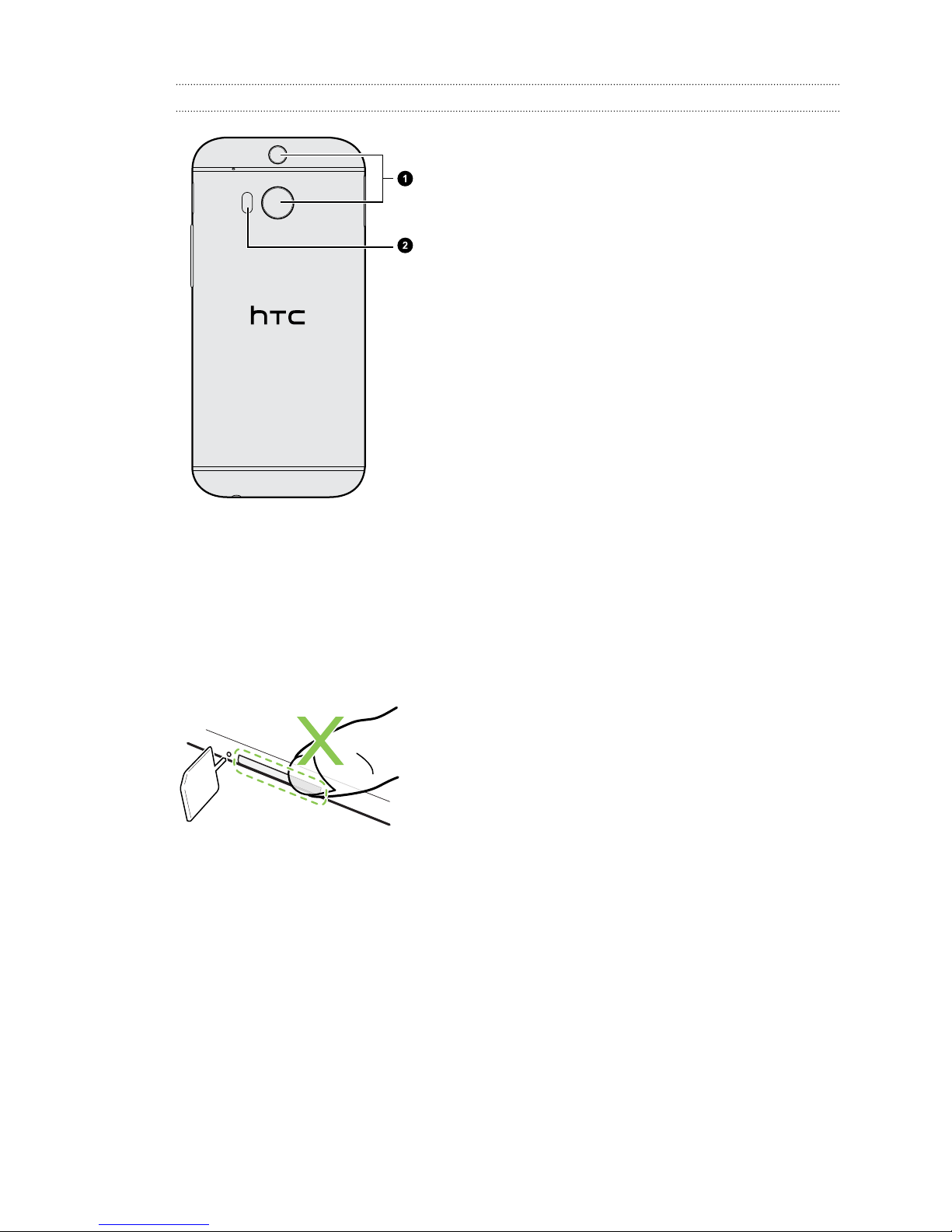
11 Unboxing
Back panel
1. Duo Camera
2. LED flash
Slots with card trays
With HTC One facing up, the nano SIM slot is on the left side and the microSD slot on the right side.
There are trays inside the slots that are used for inserting your cards.
When inserting the eject tool into the tray eject holes to remove the card trays, make sure not to
press on the trays to avoid damaging the eject mechanism inside the slots.
Also, if you want to use a protective case, make sure to buy a case that's designed for HTC One and
that doesn't block the trays.
Page 12
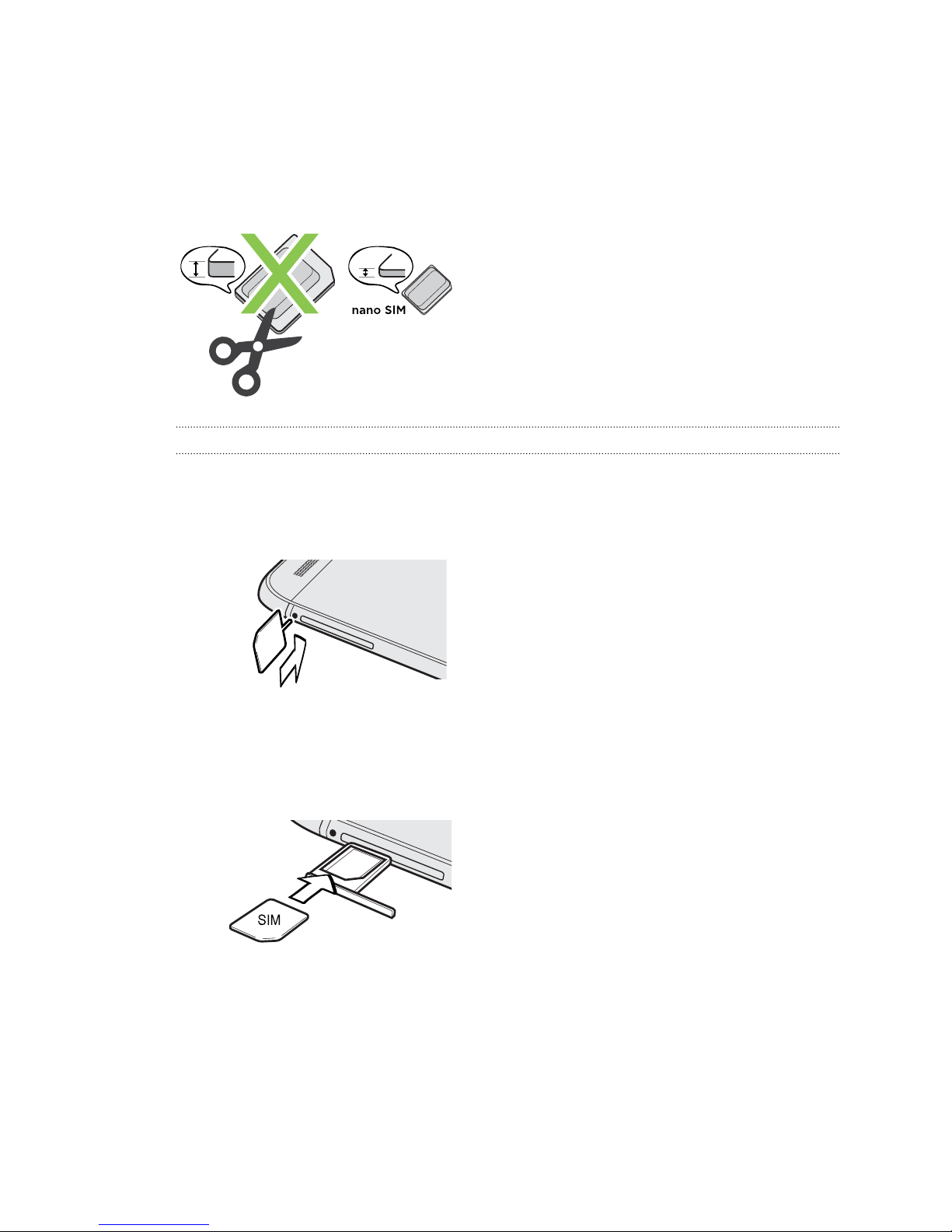
12 Unboxing
nano SIM card
HTC One uses a nano SIM card.
Use a standard nano SIM card only. Inserting a modified card that is thicker than the standard
nano SIM card may cause the card to not fit properly or damage the card slot.
Inserting a nano SIM card
1. Hold the phone face up.
2. Insert the tip of the tray eject tool (or a small bent paperclip) into the tray eject hole next to
the nano SIM card slot.
3. Push the tip all the way into the hole until the tray ejects, and then pull the tray out.
4. Remove the placeholder card from the tray, if there's one pre-inserted.
5. Place the nano SIM card (contacts facing down) into the tray.
6. Insert the card tray back into the slot.
Page 13
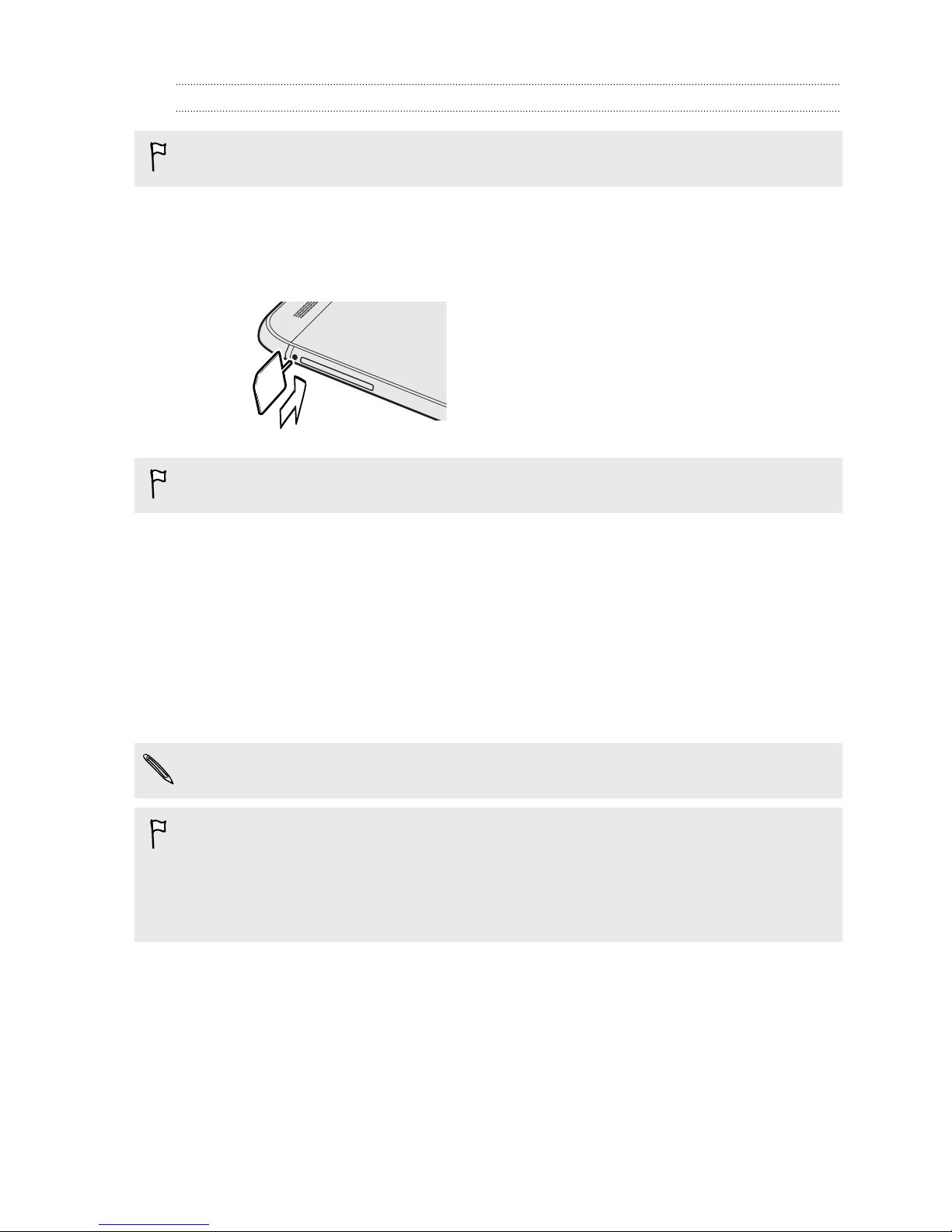
13 Unboxing
Removing a nano SIM card
Make sure to switch off HTC One before removing the card.
1. Hold the phone face up.
2. Insert the tip of the tray eject tool (or a small bent paperclip) into the tray eject hole next to
the nano SIM card slot.
Use the tray eject tool that came with your phone.
3. Push the tip all the way into the hole until the card tray ejects.
4. Pull the card tray out, and remove the nano SIM card.
5. Make sure that you insert the empty card tray back into the slot.
Storage card
Use a storage card to store your photos, videos, and music. When you need to free up phone storage
space, you can also move certain apps to the storage card, if the apps support this feature.
The storage card is optional and sold separately.
§ Moving apps to the storage card doesn't back up the apps. If you do a factory reset, your phone
loses the apps. You'll need to reinstall them.
§ When you remove the storage card and insert it in another phone, the apps on the storage card
won't be installed automatically to the other phone. You'll need to reinstall them.
Page 14
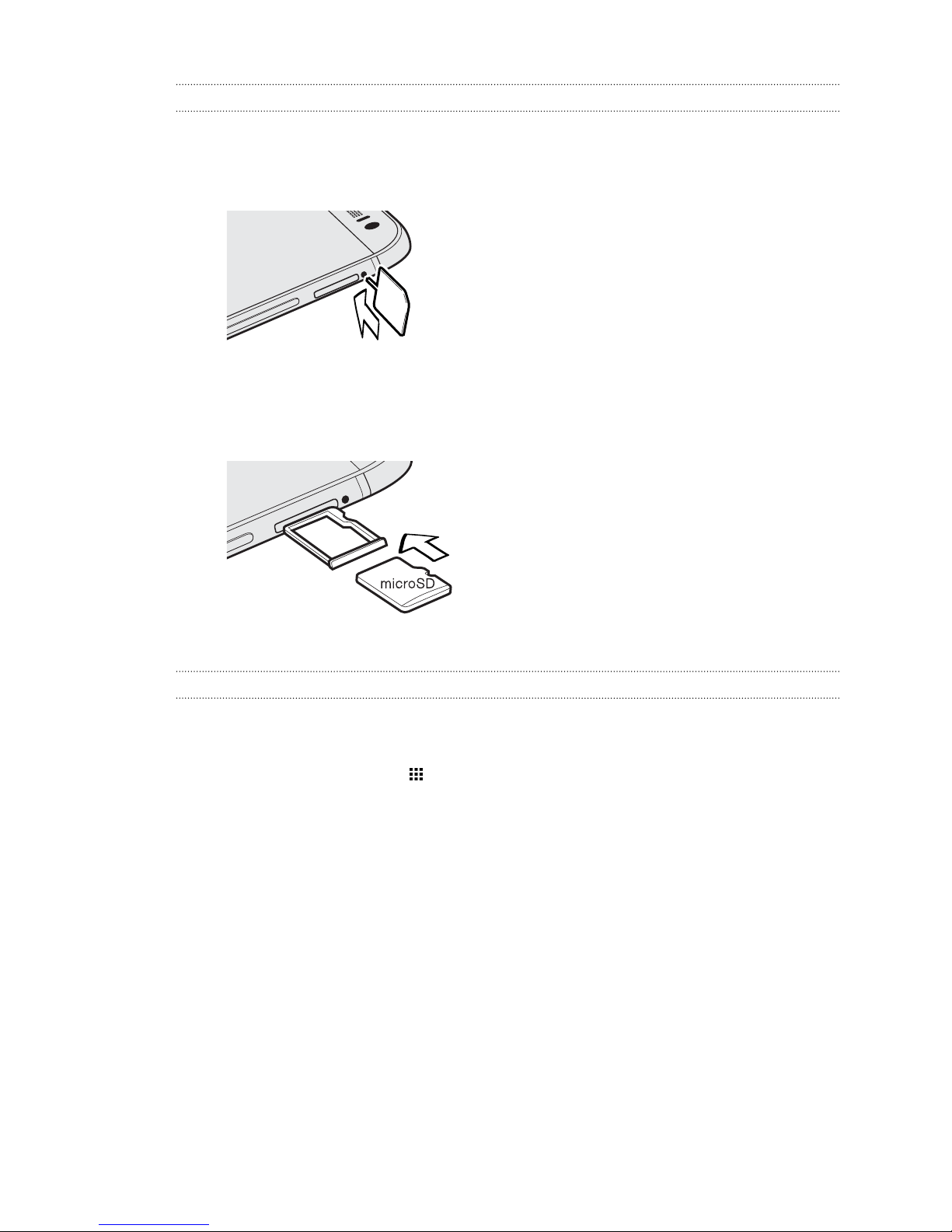
14 Unboxing
Inserting the microSD card
1. Hold the phone face up.
2. Insert the tip of the tray eject tool that came with your phone—or a small bent paperclip—
into the tray eject hole next to the microSD card slot.
3. Push the tip all the way into the hole until the microSD card tray ejects.
4. Pull the microSD card tray out, and place the microSD card—contacts facing down—into the
tray.
5. Insert the microSD card tray back into the slot.
Unmounting the storage card
When you need to remove the storage card while HTC One is on, unmount the storage card first to
prevent corrupting or damaging the files in the storage card.
1. From the Home screen, tap > Settings > Storage.
2. Tap Unmount SD card.
Page 15
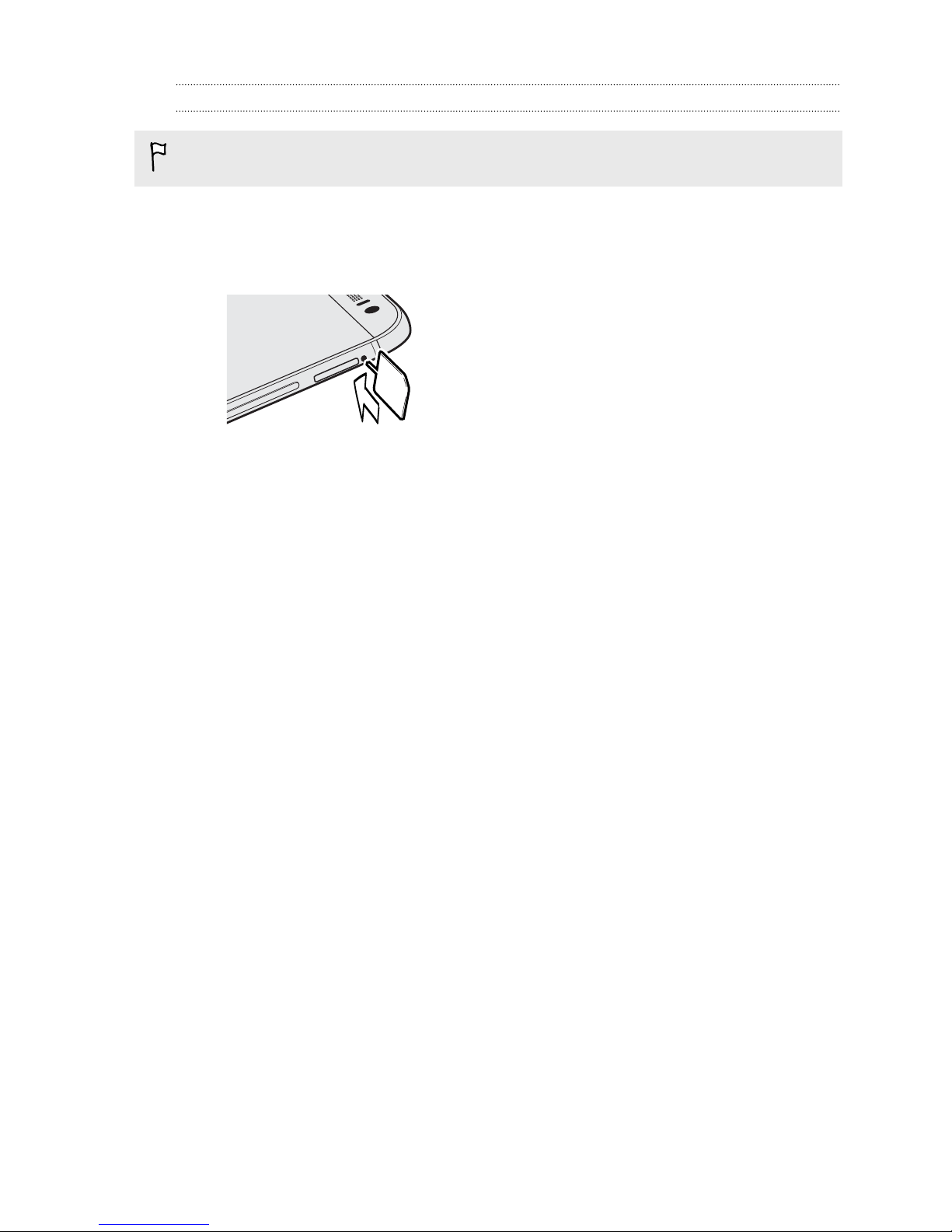
15 Unboxing
Removing the microSD card
Make sure to unmount your microSD card before removing it.
1. Hold the phone face up.
2. Insert the tip of the tray eject tool that came with your phone—or a small bent paperclip—
into the tray eject hole next to the microSD card slot.
3. Push the tip all the way into the hole until the microSD card tray ejects.
4. Pull the microSD card tray out, and remove the microSD card.
After removing the microSD card, make sure that you insert the empty microSD card tray back into
the slot.
Page 16
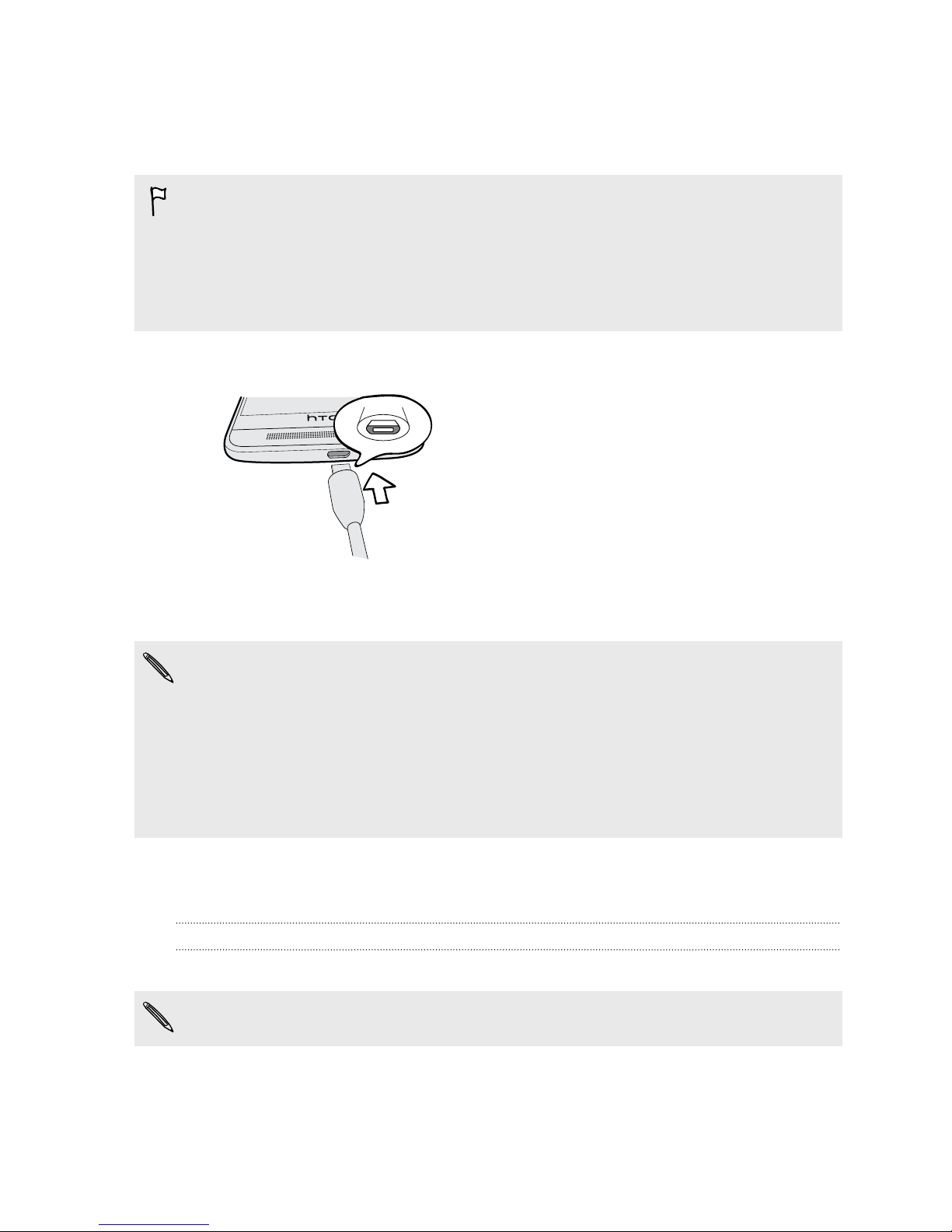
16 Unboxing
Charging the battery
Before you turn on and start using HTC One, it is recommended that you charge the battery.
§ If the battery has been discharged for several days, you may need to charge HTC One for several
minutes before powering it on.
§ Use only the adapter and the USB cable that came with HTC One to charge the battery. When
the battery power is too low, make sure to use the power adapter to charge, not the USB cable
connection with your computer.
1. Insert the small end of the USB cable into the USB connector.
2. Insert the other end of the USB cable into the power adapter.
3. Plug in the power adapter to an electrical outlet to start charging the battery.
§ As a safety precaution, the battery may stop charging to avoid overheating.
§ Avoid charging the battery in hot environments.
§ When you're using the web browser and charging the battery, HTC One may become warmer.
This is normal.
§ To conserve energy, unplug the power adapter from the electrical outlet after you finish
charging.
Switching the power on or off
Switching the power on
Press the POWER button until HTC One vibrates.
When you turn on HTC One for the first time, you’ll need to set it up.
Page 17
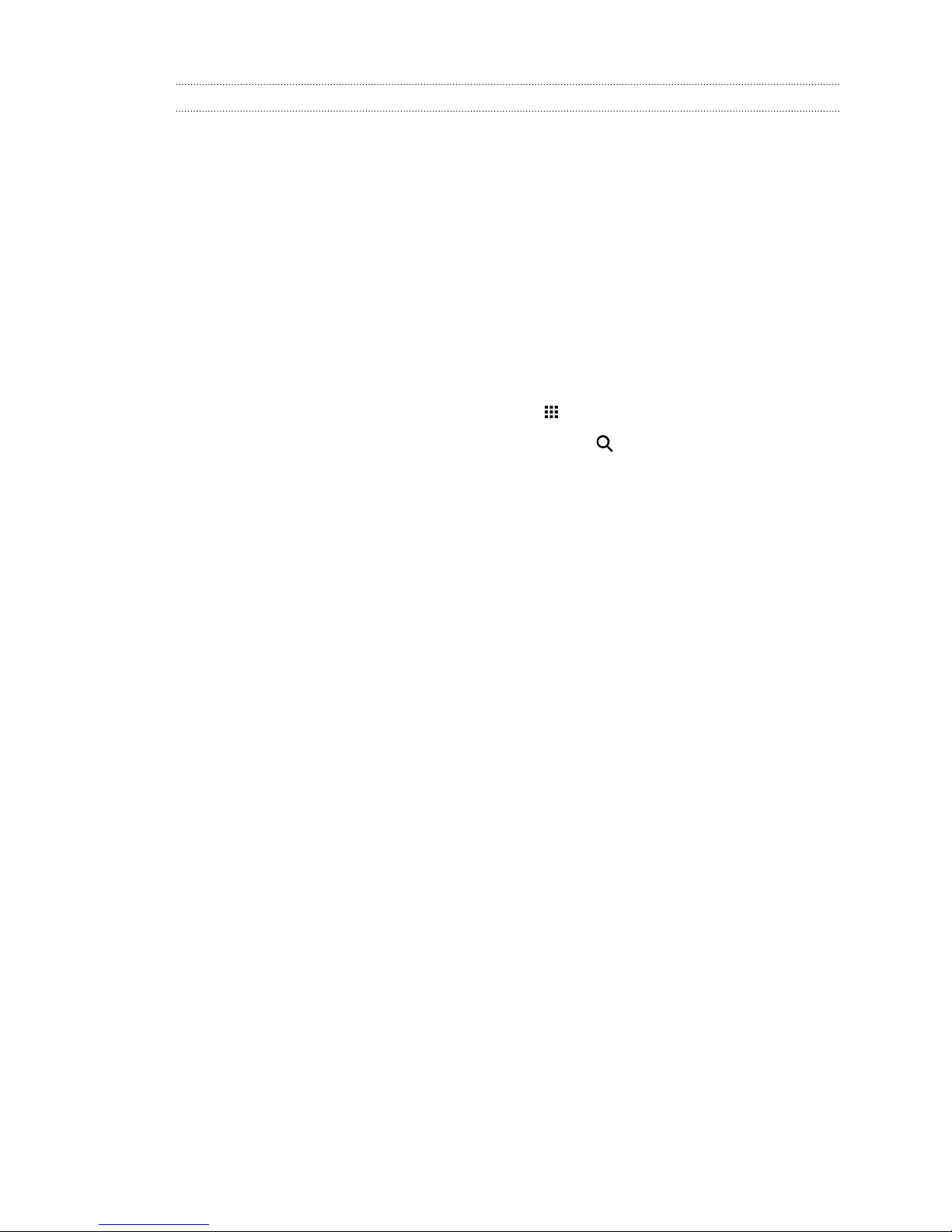
17 Unboxing
Switching the power off
1. If the display is off, press the POWER button to turn it back on.
2. Press and hold the POWER button for a few seconds.
3. Tap Power off on the options menu.
Want some quick guidance on your phone?
Check out the friendly walkthroughs and the FAQs in the Tips & Help app to learn how to use your
phone.
§ When you see a Tips & Help tile in HTC BlinkFeed™, just tap the tile to know more about the
tip.
§ To open Tips & Help from the Home screen, tap
You can then browse by subject matter and topic. Or tap , and then enter what you want to
search for.
> Tips & Help.
Page 18
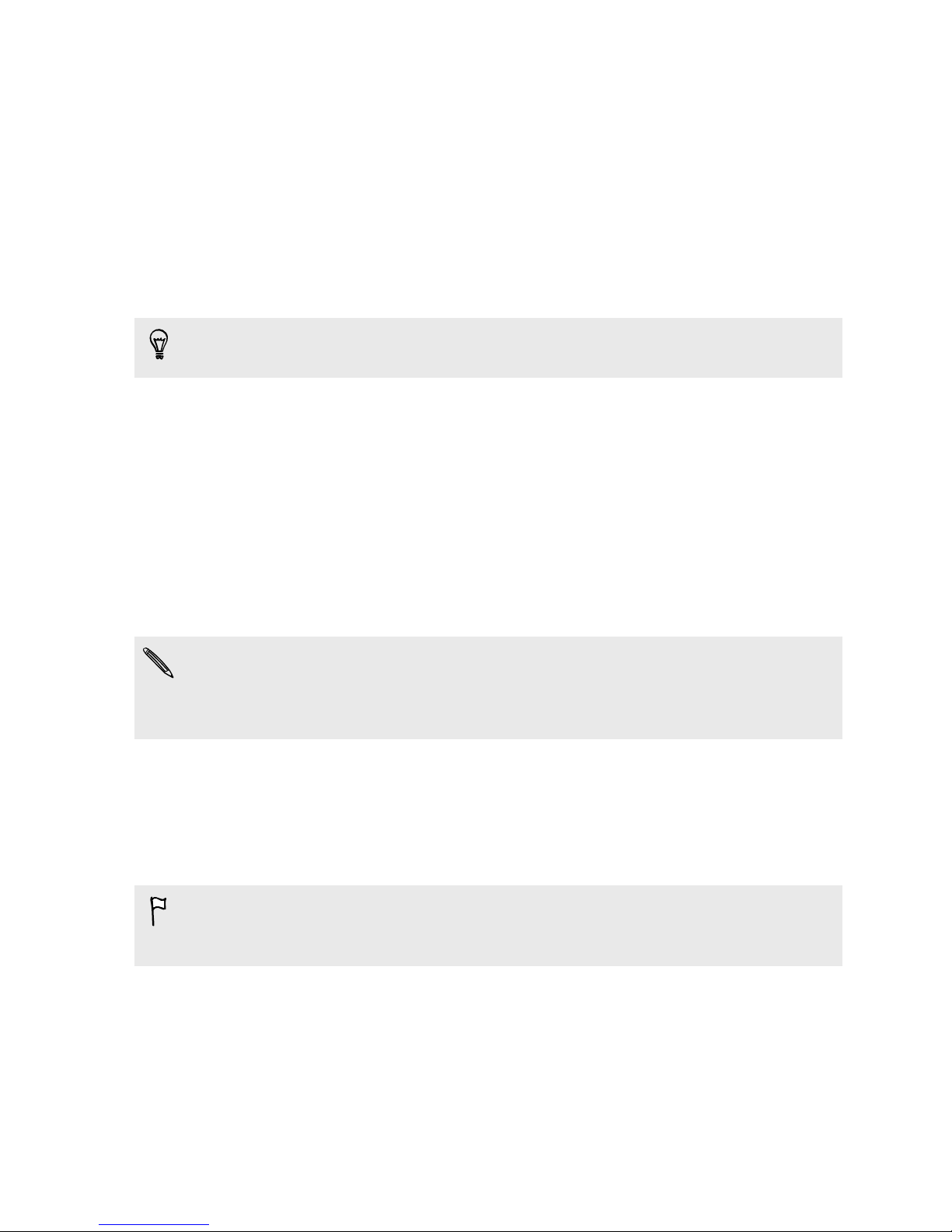
18 Phone setup and transfer
Phone setup and transfer
Setting up your new phone for the first time
When you switch on your new phone for the first time, you’ll be asked to set it up.
You can enable TalkBack to navigate by voice feedback before selecting the language. Press and
hold two fingers on the screen until you hear a message saying that accessibility mode is enabled.
Walk through the on-device setup to choose your Internet connection, sign in to your accounts, set
up your screen lock, and more.
There are different options you can choose to set up your new phone:
§ If you have content from another phone that you want to transfer, whether it's from an
Android or other phone, select Get content from old phone.
§ If you have a previous phone backup that you want to restore from your online storage, select
Restore from HTC Backup.
To make it easier for you to back up and restore content from HTC One to another HTC phone in
the future, select Back up phone daily.
Some features that need to connect to the Internet such as location-based services and auto-sync
of your online accounts may incur extra data fees. To avoid incurring data fees, disable these
features under Settings. For more information on location services, see Turning location
services on or off on page 155.
Restoring your backup from your online storage
If you used HTC Backup before, you can restore your backup to HTC One when you turn the phone
on for the first time or after a factory reset.
Depending on the amount of content, restoring your backup to your phone through your data
connection may incur additional data costs and take a long time. Using a Wi-Fi® connection is
recommended.
1. When you're asked whether you have a Google Account, sign in to your account.
2. Use your mobile data or Wi-Fi connection to connect your phone to the Internet.
3. If you used your Google login credentials as your HTC Account and your backup is in
Google Drive™, tap Sign in with Google.
If not, tap Remind me later, go to the Transfer or restore screen, and select Restore from
HTC Backup.
Page 19

19 Phone setup and transfer
4. Follow the onscreen instructions to restore your backup and to continue setting up your
phone.
5. Slide open the Notifications panel to check if there's any notification to finish setting up your
phone.
Free apps from Google Play™ will be restored in the background, and you can track the progress via a
notification in the status bar. To restore paid apps, you need to download and install them from
Google Play.
Your apps will appear on the Apps screen as they are installed. The Apps and Home screen shortcuts
will be reorganized as in your backup after all of your apps have been installed. You may continue
using HTC One while apps are being restored.
Transferring content from an Android phone
On your old Android phone, download the HTC Transfer Tool and use it to transfer your content to
your new HTC phone. The types of locally stored content on your old phone that the tool can
transfer include contacts, messages, calendar events, web bookmarks, music, photos, and videos.
Some settings can also be transferred.
§ You need Android version 2.2 or later to use the HTC Transfer Tool on your old phone.
§ If your old phone has Android version 2.1 or an earlier version, you need to use Bluetooth
transfer. For details, see Transferring contacts from your old phone through Bluetooth on page
20.
1. If you're setting up your new HTC phone for the first time, select Get content from old
phone.
Or go to Settings, and then tap Get content from another phone.
2. Choose whether to transfer from an old HTC Android phone or other Android phone.
3. Tap Full transfer, and then tap Next.
4. Follow the steps shown on your new phone to download the HTC Transfer Tool from
Google Play to your old phone, install it, and open the tool.
5. When you see a PIN on your old phone, make sure the same PIN also appears on your new
phone before you continue.
If the PIN code doesn't appear, this may mean that your old phone is unable to connect to your
new phone. If this happens, try another transfer method.
6. On your old phone, choose the types of content you want to transfer, and then tap Start or
Transfer.
7. Wait for the transfer to finish.
8. Tap Done on both phones.
Page 20
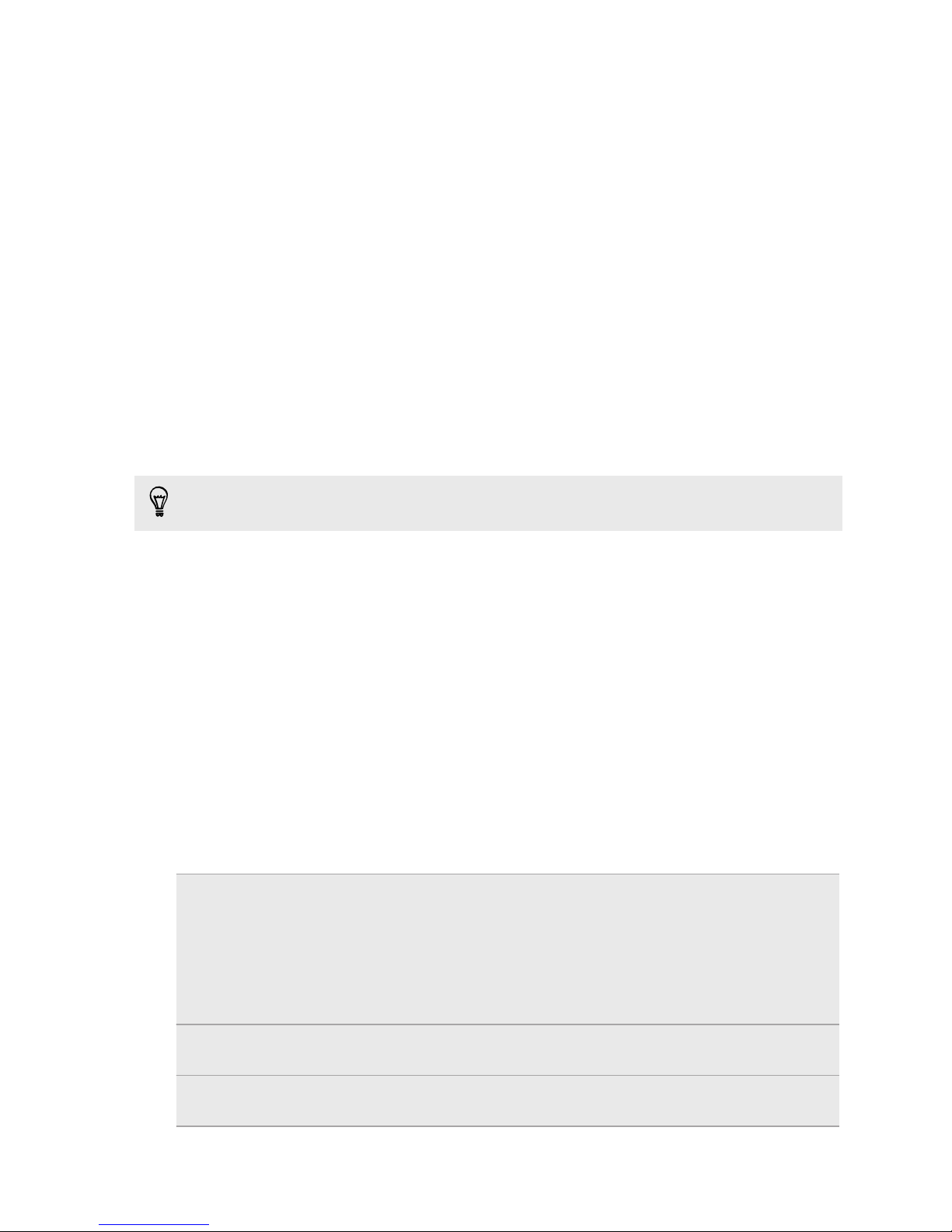
20 Phone setup and transfer
Transferring content from an iPhone
If you have an iPhone, it's fast and easy to transfer your contacts, messages, and other content when
you use HTC Sync Manager.
To find out how, see Transferring iPhone content and apps to your HTC phone on page 133.
If you only need to migrate your contacts, you can also use Bluetooth transfer. For details, see
Transferring contacts from your old phone through Bluetooth on page 20.
Transferring contacts from your old phone through
Bluetooth
Use Bluetooth to transfer contacts from an iPhone, a phone that has Android version 2.1 (or earlier
version), or other types of phones. Depending on the capabilities of your old phone, you may be able
to transfer not only contacts but also other data such as calendar events and text messages to your
new HTC phone.
Use HTC Sync Manager to transfer more types of content from an iPhone.
1. If you're setting up your new HTC phone for the first time, select Get content from old
phone.
Or go to Settings, and then tap Get content from another phone.
2. Choose whether to transfer from an Android phone, iPhone, or other phone types. If you
chose to transfer from an Android phone, tap Quick transfer.
3. On your old phone, turn Bluetooth on.
4. Follow the onscreen instructions on your old and new phones to pair them and start the data
transfer.
Other ways of getting contacts and other content
There are different ways you can individually add contacts and other content to HTC One.
Sync with your
computer
Use HTC Sync Manager to sync contacts, documents, playlists, and more
between HTC One and your computer running a Windows® or OS X
operating system.
Google Account Google contacts are imported to HTC One after you sign in to your Google
Social network
accounts
You can also use it to transfer your iTunes backup that contains contacts,
messages, and other content from an iPhone from your computer to
HTC One.
Account. You can also create more Google contacts right from HTC One.
Log in to your favorite social networks to sync contact information from
them.
Page 21
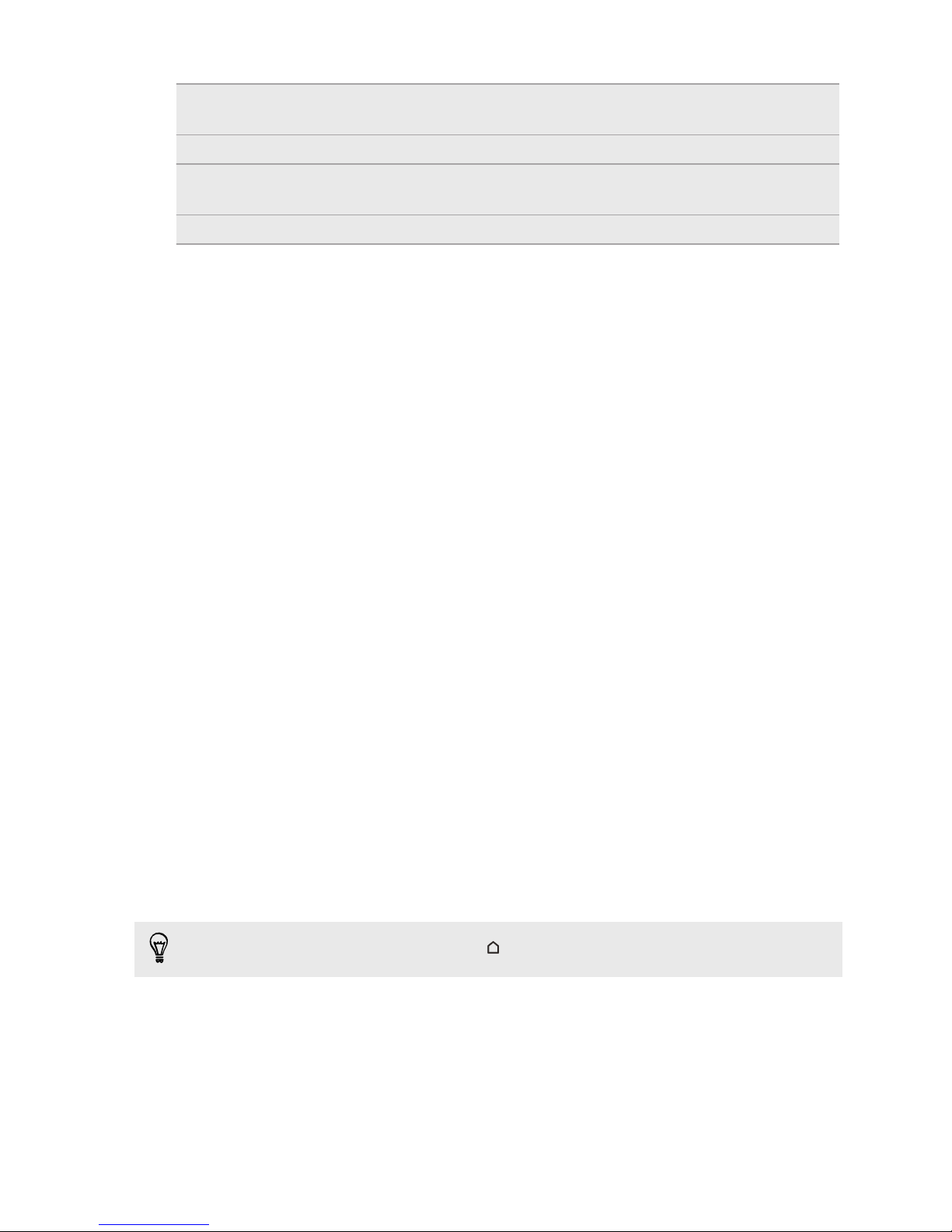
21 Phone setup and transfer
Microsoft® Exchange
ActiveSync
Outlook.com account Sync personal contacts from your Microsoft Outlook.com account.
Phone contacts You can create contacts locally on HTC One, if you don't prefer to store
nano SIM card Copy all your nano SIM contacts to HTC One.
®
HTC One syncs your work contacts from the Microsoft Exchange
ActiveSync Server in your workplace.
them on your online accounts.
Transferring photos, videos, and music between your
phone and computer
Here are ways you can transfer your media from or to your computer.
§ Connect HTC One to your computer. Your computer will recognize it just like any removable
USB drive, and you can copy your media between them.
§ Download and use the HTC Sync Manager software on your computer. You can set it up to
automatically get music, photos, and videos off HTC One to your computer. You can also sync
playlists from your computer to the phone.
If you have an iPhone, you can also connect it and transfer camera roll photos to your
computer using HTC Sync Manager. Then reconnect HTC One and copy them over.
§ Use cloud storage services to put your media in one place so you can manage them anywhere
—on your computer, HTC One, and other mobile devices.
Home screen
After you've turned on and set up HTC One for the first time, you'll see HTC BlinkFeed.
§ Customize HTC BlinkFeed to show posts from your social networks, headlines from your
favorite news media, and more. For details, see What is HTC BlinkFeed? on page 50.
§ Swipe left and you’ll discover widget panels for adding your favorite widgets, apps, and more
so they’re just a tap away. If you need more room for your stuff, you can add more panels. For
details, see Personalizing on page 54.
§ You can change the apps on the launch bar at the bottom of the Home screen. See Launch bar
on page 55.
While you're in another screen or app, press
to return to the last Home screen you visited.
Page 22
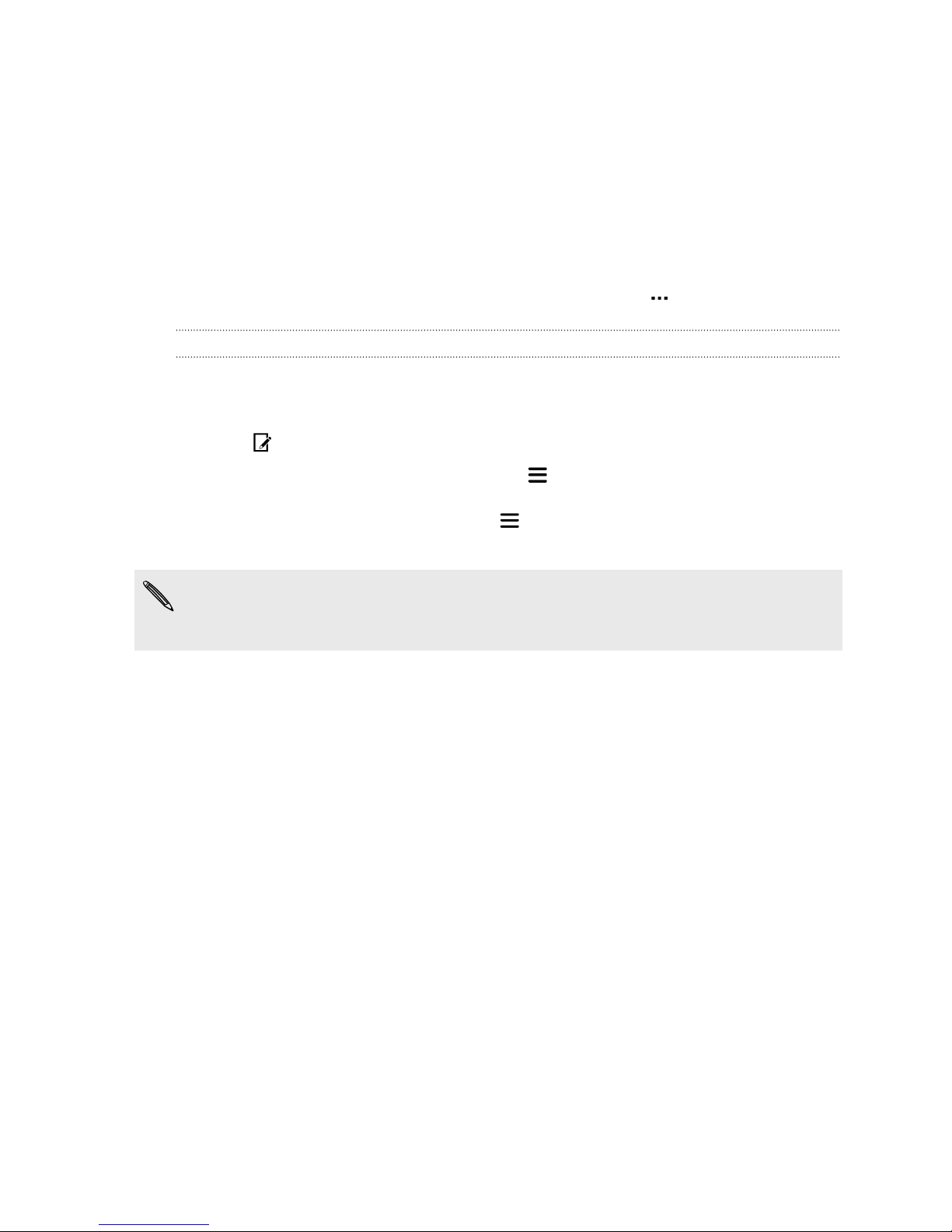
22 Phone setup and transfer
Using Quick Settings
In the Quick Settings panel, easily turn settings such as Wi-Fi and Bluetooth on or off.
1. Do any of the following:
§ With two fingers, swipe down from the status bar.
§ Swipe down twice from the status bar.
2. To turn a setting on or off, just tap its tile.
3. To change the options for a setting, press and hold its tile. Or tap .
Customizing Quick Settings
You can remove, replace, or rearrange the tiles in Quick Settings.
1. With two fingers, swipe down from the top of the screen to open Quick Settings.
2. Tap and do one of the following:
§ In the Quick Settings list, press and hold next to the item you want to move and drag
it to rearrange the list.
§ Under Hidden items, press and hold and drag it up to make it available in Quick
Settings.
There is a limit to the number of tiles that can be shown in Quick Settings. You may need to
remove an existing item to make space for another one. To remove an item, drag it below Hidden
items.
Page 23
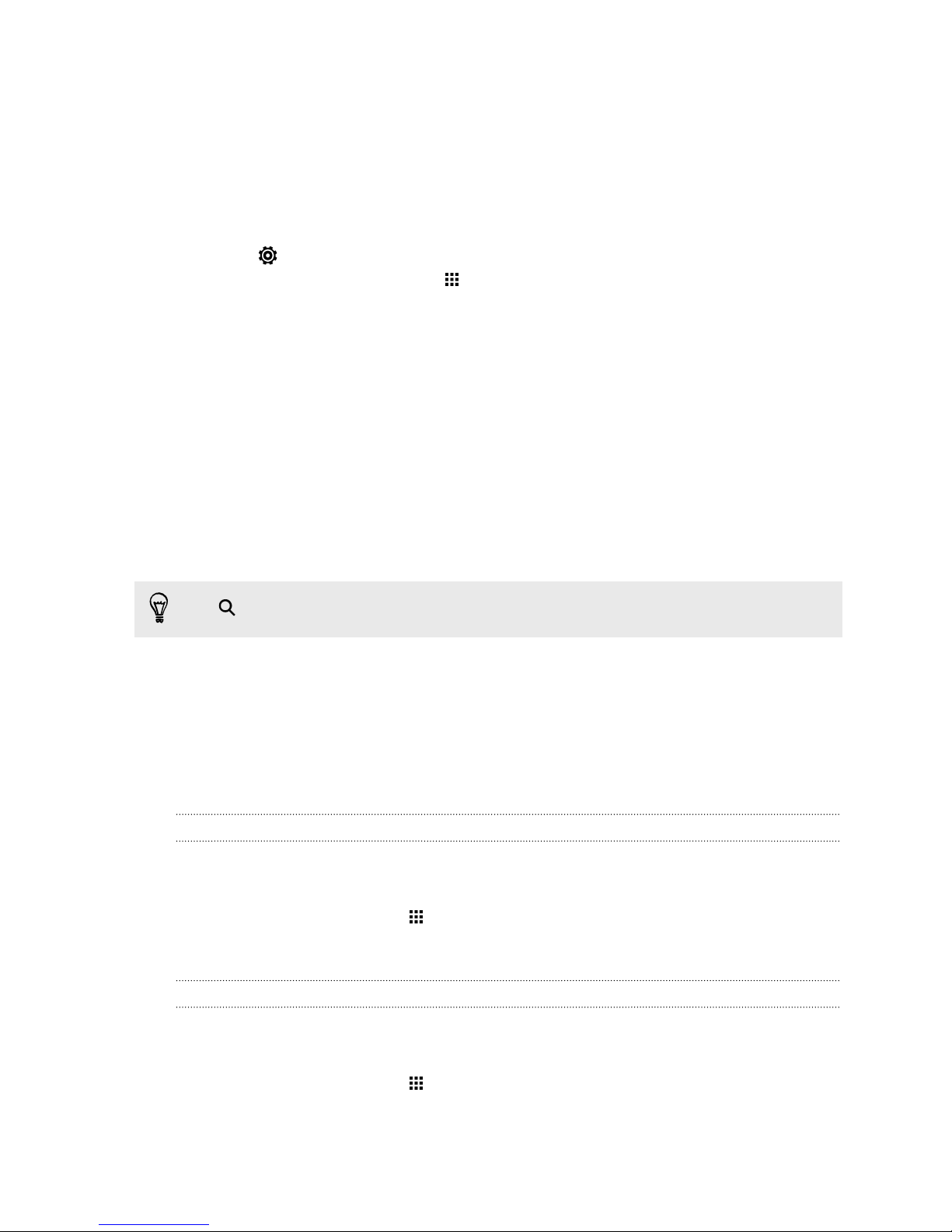
23 Phone setup and transfer
Getting to know your settings
Want to change the ringtone, set up a Wi-Fi connection, or add your accounts? Do this and more in
Settings.
1. Open Settings either from the Quick Settings panel or the Apps screen.
§ With two fingers, swipe down from the status bar to open Quick Settings, and then tap
.
§ From the Home screen, tap to switch to the Apps screen, and then tap Settings.
2. Here are some of the basic settings you can change:
§ Tap the On/Off switch next to an item such as Wi-Fi to turn it on or off. Tap the item
itself to configure its settings.
§ Tap Sound & notification to set a ringtone, choose a sound profile, and configure
incoming call sound settings.
§ Tap Personalize to change the wallpaper, add apps and widgets to the Home screen,
and more.
§ Tap Accounts & sync to add and sign in to your different accounts, such as email, social
networks, and more.
§ Tap Security to help secure HTC One, for example with a screen lock.
Tap
in Settings to quickly find options and settings.
Updating your phone's software
HTC One can check and notify you if there’s a new update available.
Updates for some HTC apps and features, such as HTC Sense™ Home, may be downloaded and
installed from Google Play. See Installing app updates from Google Play on page 24 for details.
Checking your system software version
Before installing a system software update, you can check first what Android and HTC Sense
versions you have on your phone.
1. From the Home screen, tap > Settings > About.
2. Tap Software information.
Enabling automatic updates
You can choose to automatically download and install software updates for HTC or mobile operator
apps.
1. From the Home screen, tap > Settings > About.
2. Tap Software updates.
Page 24
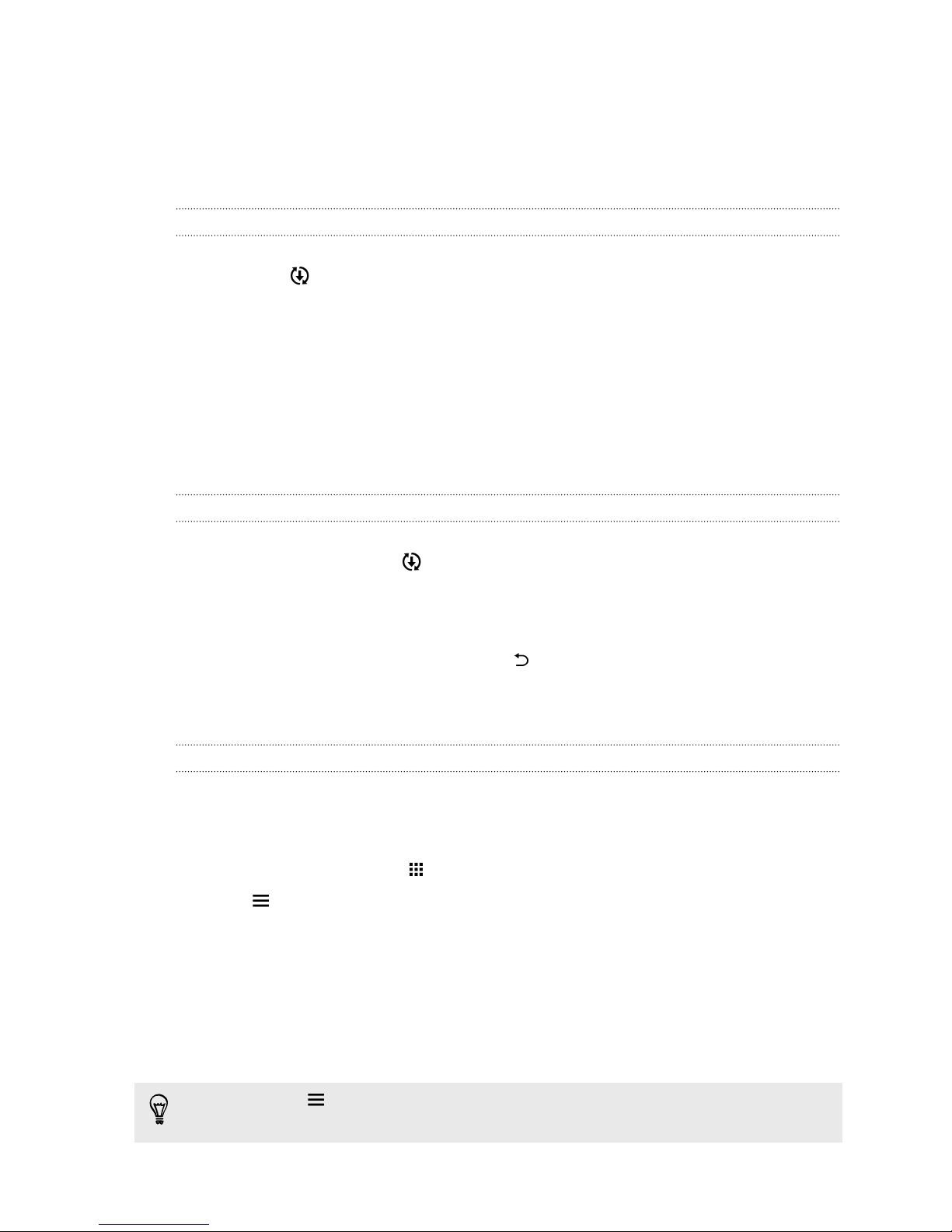
24 Phone setup and transfer
3. To save on data usage, you can choose to update through Wi-Fi only.
4. Choose whether to auto-download system updates, app updates, or both.
App updates are installed automatically. You'll still need to confirm when to install system
software updates.
Installing a software update
When HTC One is connected to the Internet and there's a new software update available, the update
notification icon appears in the status bar.
1. Slide the Notifications panel open, and then tap the system update notification.
2. If you don't want to download the update using your data connection, select Update over
Wi-Fi only.
3. Tap Download.
4. When download is complete, select Install now, and then tap OK.
After updating, HTC One will restart.
Installing an application update
When Internet connection is on and there's an available update for your HTC or mobile operator
apps, the update notification icon appears in the status bar.
1. Slide the Notifications panel open, and then tap the update notification.
The Updates screen opens with the list of application updates to be installed.
2. Tap an item to view its details, and then tap .
3. When you're done reviewing the updates, tap Install. You'll be asked to restart HTC One if
needed.
Installing app updates from Google Play
Some HTC apps and third-party apps get updated with improvements and bug fixes through
Google Play. You can manually update apps or set your phone to automatically download and install
app updates when available.
1. From the Home screen, tap , and then find and tap Play Store.
2. Tap to open the slideout menu.
3. Tap My apps.
You'll see a list of apps installed on your phone.
4. Under Updates, tap an app.
5. Tap Update.
6. Tap Accept.
In Play Store, tap
update your apps.
> Settings > Auto-update apps to choose how you want Google Play to
Page 25
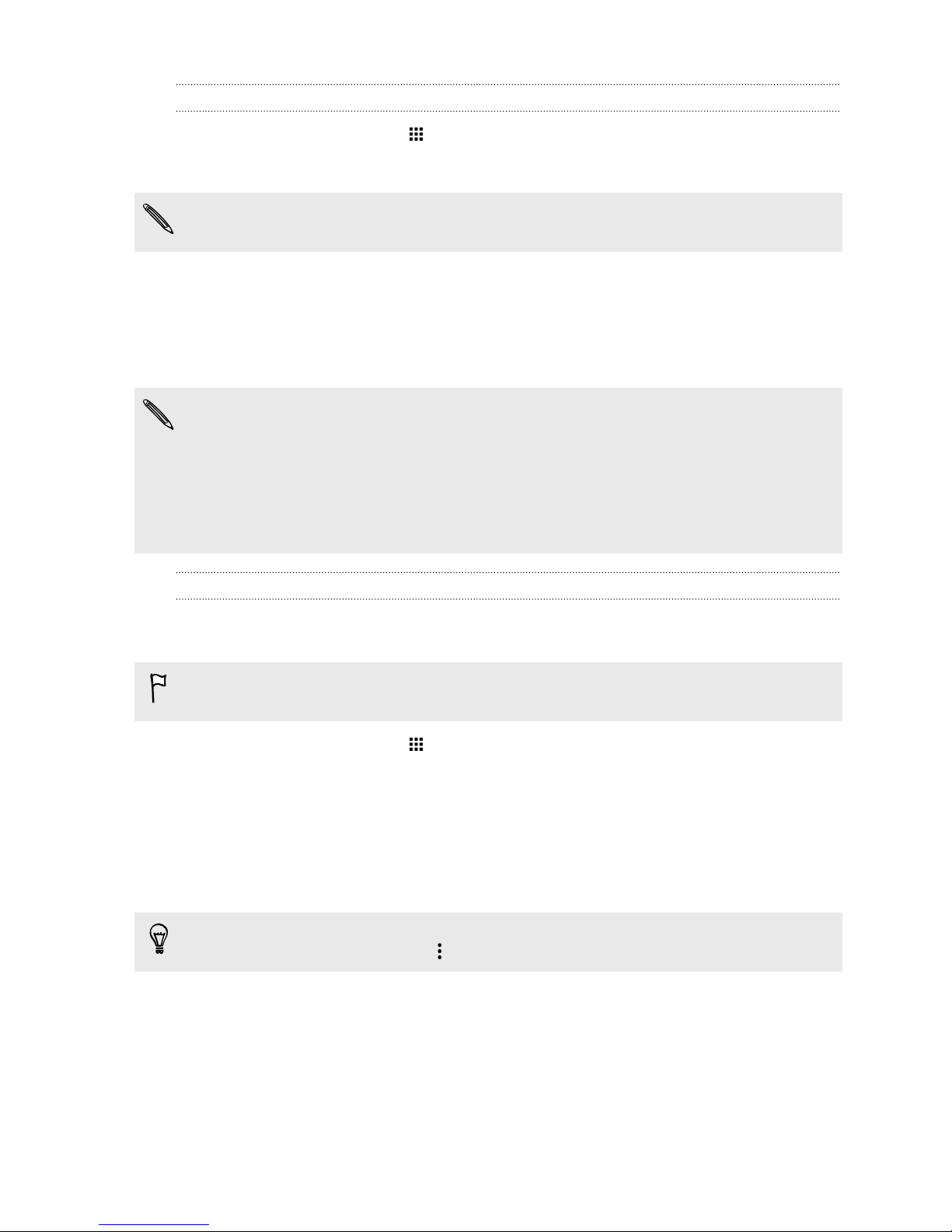
25 Phone setup and transfer
Checking for updates manually
1. From the Home screen, tap > Settings > About.
2. Tap Software updates. HTC One checks if updates are available.
If you don't have Internet connection, you'll be prompted to turn on mobile data or connect to a
Wi-Fi network. Once connected, tap Check now to check for updates.
Getting apps from Google Play
Google Play is the place to go to find new apps for HTC One. Choose from a wide variety of free and
paid apps ranging from productivity apps, entertainment, to games.
§ You need a Google Wallet™ account to buy paid apps or to make in-app purchases. If you already
have a Google Account, just add Google Wallet by signing in with your existing username and
password at wallet.google.com.
§ The name of the Play Store app may differ depending on your region.
§ The ability to purchase apps varies by region.
Finding and installing an app
When you install apps and use them on HTC One, they may require access to your personal
information or access to certain functions or settings. Download and install only apps that you trust.
Be cautious when downloading apps that have access to functions or a significant amount of your
data on HTC One. You’re responsible for the results of using downloaded apps.
1. From the Home screen, tap , and then find and tap Play Store.
2. Browse or search for an app.
3. When you find the app that you like, tap it and read its description and user reviews.
4. To download or purchase the app, tap Install (for free apps) or the price button (for paid
apps).
5. Tap Accept.
Apps sometimes get updated with improvements or bug fixes. To automatically download
updates, after installing the app, tap > Auto-update.
To open the app, go to the Apps screen and tap the app.
Page 26

26 Phone setup and transfer
Restoring apps from Google Play
Upgraded to a new phone, replaced a lost one, or performed a factory reset? Restore apps that you
previously downloaded.
1. From the Home screen, tap , and then find and tap Play Store.
2. Tap to open the slideout menu.
3. Tap My apps, swipe to the All tab, and then tap the app you want to restore.
4. Install the app.
For more details, refer to the Google Play help.
Downloading apps from the web
You can download apps directly from websites.
§ Apps downloaded from websites can be from unknown sources. To help protect HTC One and
your personal data, we strongly recommend that you only download from websites you trust.
§ Before you can install the downloaded app, make sure that you've set HTC One to allow
installation of third-party apps in Settings > Security > Unknown sources.
1. Open the browser, and then go to the website where you can download the app you want.
2. Follow the website's download instructions for the app.
After installing the app, make sure to go back to Settings > Security and clear the Unknown
sources option.
Uninstalling an app
If you no longer need an app that you've downloaded and installed, you can uninstall it.
Most of the preloaded apps cannot be uninstalled.
From the Apps screen, press and hold the app you want to remove, and then drag it to
If you purchased an app in Play Store, you can uninstall it for a refund within a limited time. To
know more about the refund policy for paid apps, refer to the Google Play help.
Uninstall.
Page 27
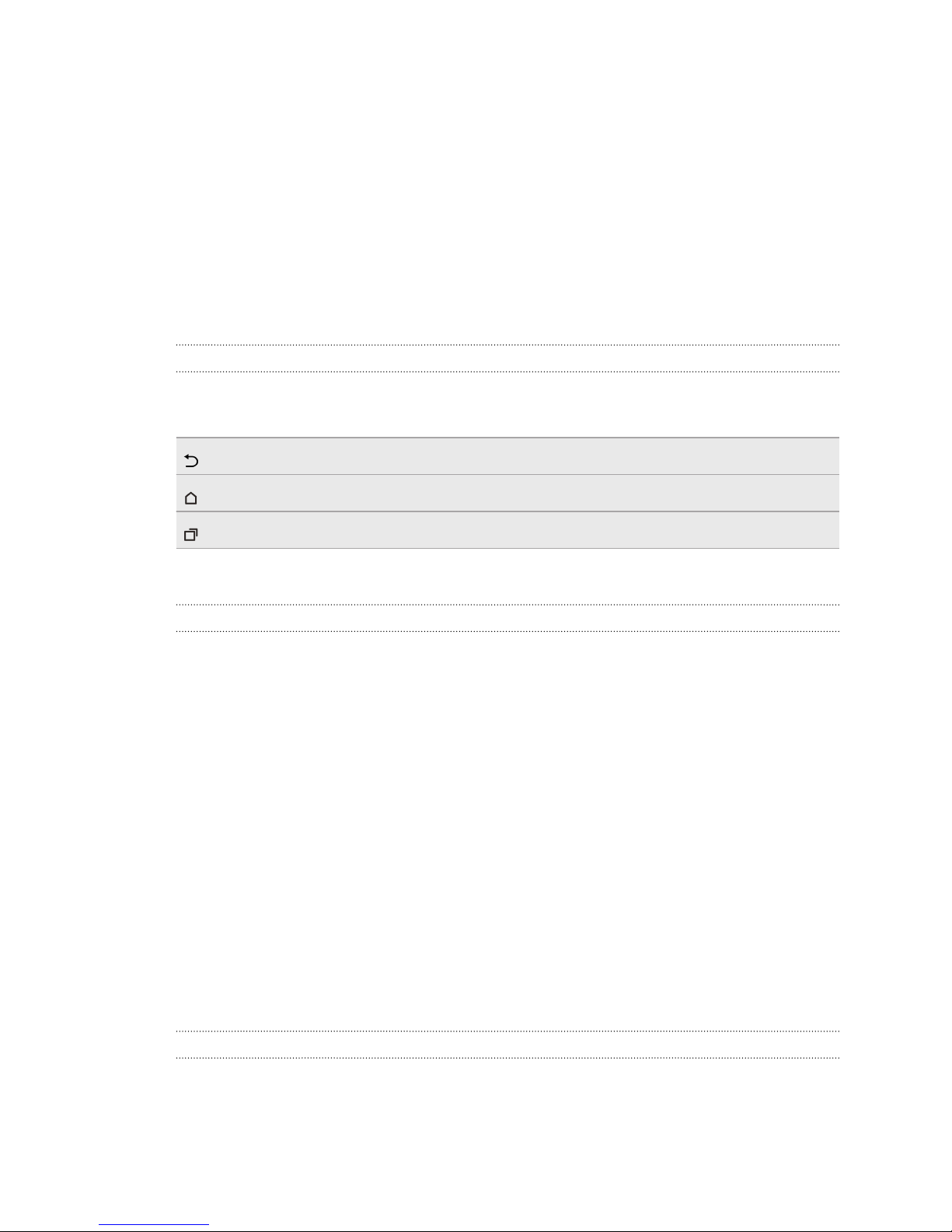
27 Your first week with your new phone
Your first week with your
new phone
Basics
Onscreen navigation buttons
HTC One has onscreen navigation buttons at the bottom of the screen which rotate when you
change the orientation.
Goes to the previous screen.
Goes to the home screen.
Shows thumbnails of the most recently used apps.
Swipe up from any of the navigation buttons to access Google search.
Sleep mode
Sleep mode saves battery power by putting HTC One into a low power state while the display is off.
It also stops accidental button presses when HTC One is in your bag.
Switching to Sleep mode
To turn off the display and switch to Sleep mode, you can:
§ Briefly press the POWER button.
§ Double-tap the lock screen.
HTC One also automatically goes into Sleep mode when it’s left idle for a while. You can change the
time before HTC One sleeps by setting the screen timeout. For details, see Setting when to turn off
the screen on page 178.
Waking up from Sleep mode
§ Press the POWER button.
§ Use Motion Launch™ to wake up and unlock your phone directly to an app or screen. See
Waking up the phone with Motion Launch on page 35.
Unlocking the screen
Swipe up to unlock the screen.
If you've set up a screen lock, you'll be asked to provide your credentials before HTC One unlocks.
Page 28
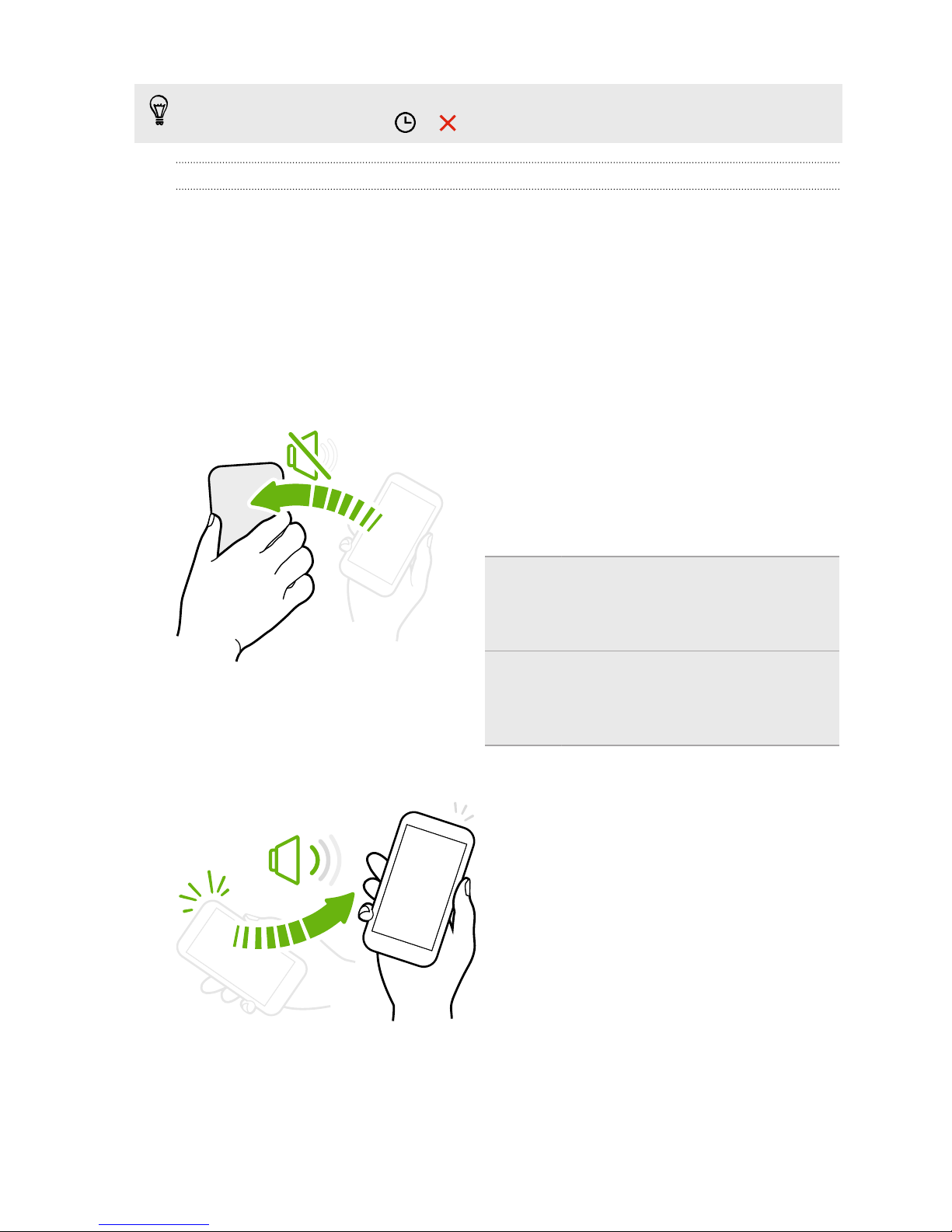
28 Your first week with your new phone
If you've set an event reminder or an alarm, you can snooze or dismiss the event or alarm right
from the lock screen. Just drag or up.
Motion gestures
Use motion gestures to mute HTC One, lower the ring volume, and more.
Lift phone to auto answer a call
To automatically answer an incoming call, lift the phone and look at the screen first to see who's
calling before you hold it to your ear.
You can turn this feature on or off. Go to Settings, tap Call, and then select or clear Auto answer
calls.
Flip to mute
If your phone is facing up when a call comes in, turn
the phone over to mute it.
If you go to Settings and then tap Sound &
notification > Flip to mute, you can set your phone
to:
Pick up to lower volume
Mute
once
Mute
always
In a business meeting or restaurant, pick
HTC One up when a call comes in to lower the
ring volume automatically.
You can turn this feature on or off. Go to
Settings, tap Sound & notification, and then
select or clear Quiet ring on pickup.
Mute only once after flipping the phone.
While the phone is still facing down, it
will ring again when there are other
incoming calls.
After flipping the phone to mute a call,
keep it always muted while it's still
facing down when there are other
incoming calls.
Page 29
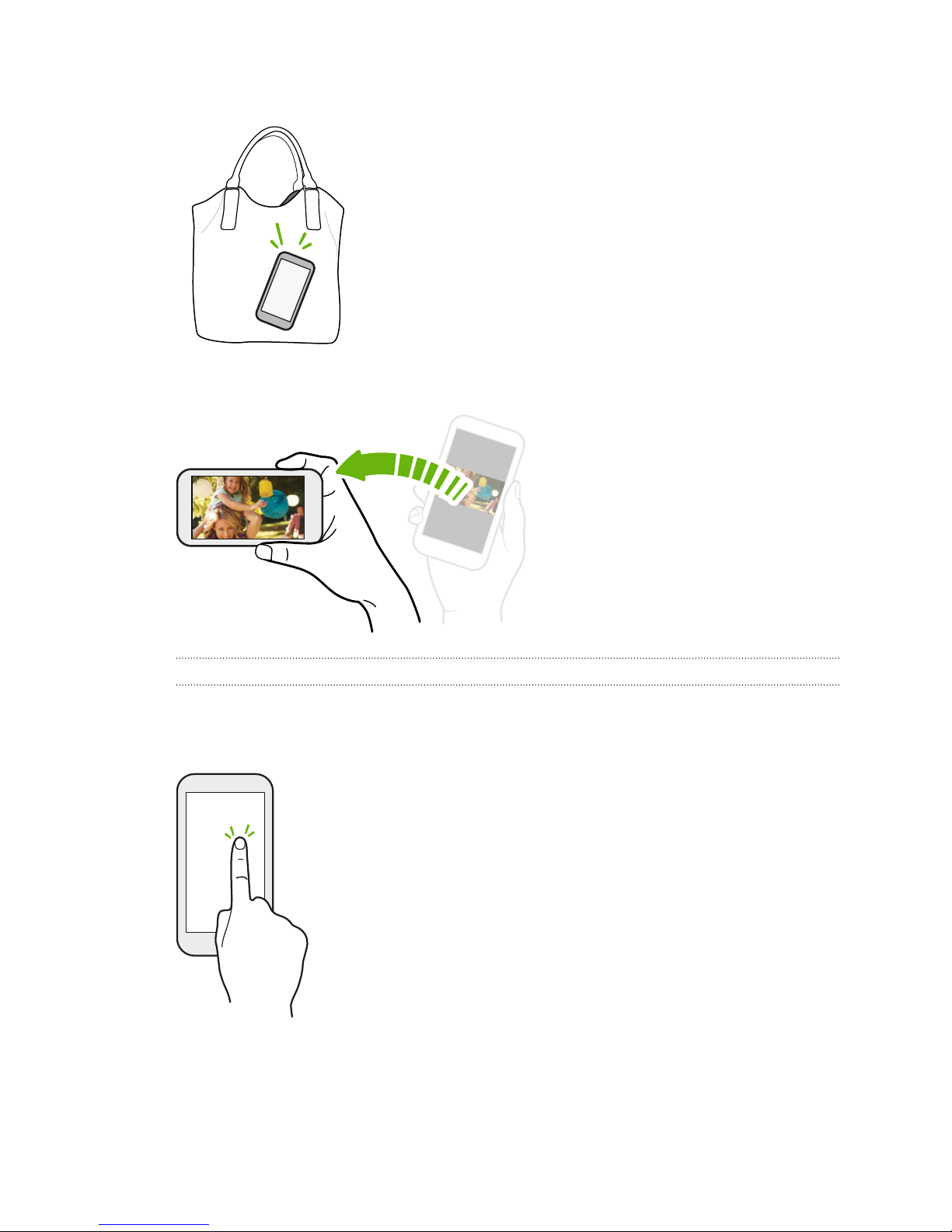
29 Your first week with your new phone
Increase ring volume automatically while phone is in your pocket or bag
Pocket mode makes HTC One recognize when your phone is in
your bag or pocket and raise the ring volume so that you can hear
it in noisy environments.
You can turn this feature on or off. Go to Settings, tap Sound &
notification, and then select or clear Pocket mode.
Rotate HTC One for a better view
For many screens, you can automatically
change the screen orientation from
portrait to landscape by turning
HTC One sideways.
When entering text, you can turn
HTC One sideways to bring up a bigger
keyboard.
Touch gestures
Use touch gestures to get around the Home screen, open apps, scroll through lists, and more.
Tap
Tap the screen with your finger when you want to select onscreen items
such as application and settings icons, or press onscreen buttons.
Page 30
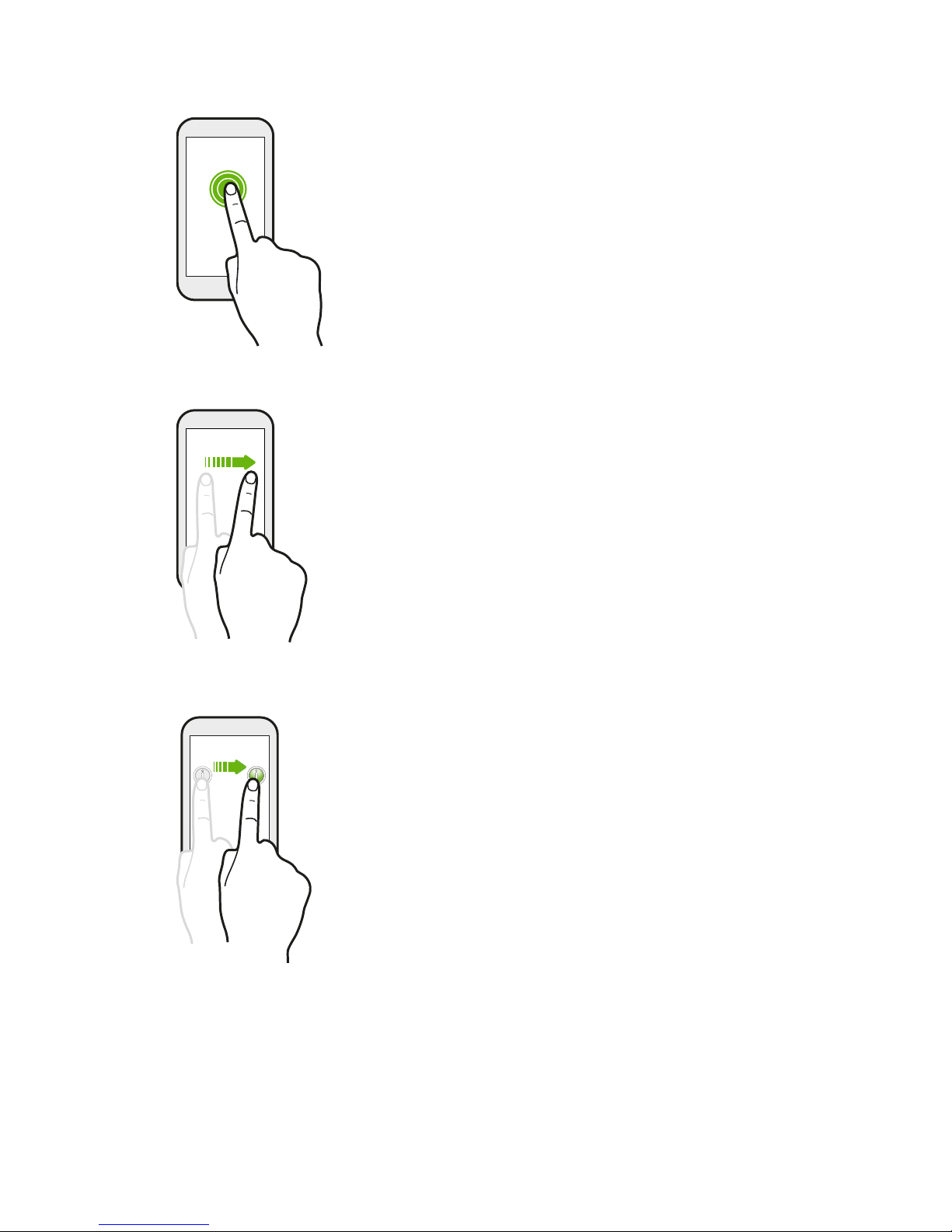
30 Your first week with your new phone
Press and hold
To open the available options for an item (for example, a contact or link
in a webpage), just press and hold the item.
Swipe or slide
Quickly swipe your finger horizontally across the screen to go to other
Home screen panels. Swipe vertically to scroll through a list, document,
and more.
Drag
Press and hold your finger with some pressure before you start to drag.
While dragging, don't release your finger until you have reached the
target position.
Page 31

31 Your first week with your new phone
Flick
Press and flick
Flicking the screen is similar to swiping, except that you need
to swipe your finger in light, quicker strokes, such as when
moving right and left on the Home screen, or flicking through
a contacts or message list.
On the Home screen, you can easily move a widget or icon from
one screen to another.
Press and hold the widget or icon with one finger, and flick the
screen to the new location with another finger.
Slide with two fingers
In some apps, like Gallery, Messages, Mail, or
the web browser, slide two fingers apart to zoom
in when viewing a picture or text.
Page 32

32 Your first week with your new phone
Two-finger swipe
Swipe down from the status bar using two fingers to access Quick Settings.
Slide two fingers together to zoom out of the picture or text.
Three-finger swipe
§ Swipe up using three fingers to choose a device where to
share content such as photos, videos, and music from
HTC One. You can also share streaming media from apps
such as YouTube®.
§ Swipe down to disconnect from the device.
Media gesture is turned on in Settings by default, which makes the three-finger gesture work
only when sharing content or using HTC apps.
Page 33

33 Your first week with your new phone
Three-finger tap
While using the Car app, tap the screen with three fingers to activate the
voice command mode.
This feature may not be available in all languages.
Opening an app
§ Tap an app on the launch bar at the bottom of the Home screen.
§ Tap to go to the Apps screen, and then tap the app you want to use.
§ On the Apps screen, tap , and then enter the name of the app you're looking for.
Opening an app or folder from the lock screen
On the lock screen, drag an app or folder icon up to unlock the screen and directly go to the app or
folder.
The shortcuts on the lock screen are the same ones on your Home screen's launch bar. To change
the lock screen shortcuts, replace the apps or folders on the launch bar.
If you've set up another security layer like a screen lock pattern or PIN, you'll be asked to provide
your credentials first before HTC One opens the app or folder.
Sharing content
Have something to share, such as a photo or video?
§ In an app, just tap the share icon: or .
§ If you don't see the icon, tap > Share.
Page 34

34 Your first week with your new phone
Switching between recently opened apps
When you're multitasking and using different apps on HTC One, you can easily switch between the
apps you've recently opened.
Press to see recently-opened apps.
§ To switch back to an app, just tap it.
§ To remove an app from the list, tap or drag it left or right.
Prefer a different way to view your recent apps? Tap > Settings > Layout, and then choose
between card or grid view.
Refreshing content
In some apps, you can easily refresh content that's synced or downloaded from the Web with a
simple finger gesture.
1. While viewing content such as weather or Mail inbox, scroll to the top of the screen.
2. Pull down with your finger, and then release to refresh.
Capturing your phone's screen
Want to show off your high game score or write a blog post about HTC One features? It's easy to take
a picture of the screen and share it from Gallery.
Press and hold POWER and VOLUME DOWN at the same time.
The image is saved in the Screenshots album in Gallery.
You can also share the image when you see
and tap under the screenshot notification. If you don't see , slide two fingers apart on the
screenshot notification.
in the status bar. Open the Notifications panel
Page 35

35 Your first week with your new phone
Motion Launch
Waking up the phone with Motion Launch
When the screen is off and HTC One is in sleep mode, use Motion Launch to wake up your phone
with simple gestures. Motion Launch is a combination of a motion gesture, which is to lift the
phone, followed by a finger gesture.
If you've set up a screen lock with credentials, you'll be asked to provide your credentials first
before HTC One unlocks.
Wake up the phone
1. Lift the phone in
portrait orientation.
2. Immediately double-tap
the screen.
Make sure you're not touching
the screen when the phone
vibrates.
Wake up and unlock the screen
Wake up the phone directly to HTC BlinkFeed
1. Lift the phone in
portrait orientation.
2. Swipe up the screen
right away. You need to
start swiping from the
bottom half of the
screen.
Make sure you're not touching
the screen when the phone
vibrates.
1. Lift the phone in
portrait orientation.
2. Swipe right across the
screen right away.
Make sure you're not touching
the screen when the phone
vibrates.
Page 36

36 Your first week with your new phone
Wake up the phone directly to the Home widget panel
1. Lift the phone in
portrait orientation.
2. Swipe left across the
screen right away.
Make sure you're not touching
the screen when the phone
vibrates.
Auto launching the camera with Motion Launch Snap
When the screen is off, you can wake up the phone directly to the Camera app.
§ Press and hold the VOLUME UP or VOLUME DOWN button, and then lift the phone in
landscape orientation.
§ Or first lift the phone in landscape orientation, and then press the VOLUME UP or VOLUME
DOWN button right away.
If you've set up a screen lock with credentials, you'll be asked to provide your credentials when you
exit the Camera app.
Page 37

37 Your first week with your new phone
Making a call with Quick call
When the screen is off and HTC One is in sleep mode, easily make a call by just swiping and using
voice commands.
§ This feature may not be available in all languages.
§ Make sure Motion Launch gestures and Quick call are turned on in Settings > Display &
gestures > Motion Launch gestures.
§ If you've set a screen lock with credentials, you'll be asked to provide your credentials first
before you can make the call.
1. Lift the phone in portrait orientation.
2. Swipe down the screen right away. You need to start swiping from the upper half of the
screen.
3. When you see the microphone icon on the screen, hold the phone close to your mouth, and
then say "Call" and the contact name. For example, say "Call Jennifer".
4. You can then do one of the following:
§ If there are several contacts with the same first name, say the full name of the contact
you want to call.
§ If a contact has several phone numbers, you'll see the following:
1.[full name] Home
2.[full name] Mobile
3.[full name] Work
Just say the item number of the one you want to call. For example, say "2" to call the
second one.
Or say the full name and type of phone number as shown on the screen. For example,
say "Jennifer Singer Mobile".
§ If you're asked to confirm, say "Yes" or "No".
§ To cancel the call, say "Cancel".
Page 38

38 Your first week with your new phone
Bypassing the screen lock for Quick call
If you've set a screen lock with credentials, you can set HTC One to skip the security screen so you
can immediately place calls with Quick call.
1. From the Home screen, tap > Settings > Display & gestures or Display, gestures &
buttons.
2. Tap Motion Launch gestures.
3. Select the Bypass Security screen option.
Turning Motion Launch on or off
Motion Launch is on by default. You can turn it off in Settings.
1. From the Home screen, tap > Settings > Display & gestures or Display, gestures &
buttons.
2. Tap Motion Launch gestures.
3. Clear the Motion Launch gestures option to turn it off, or select it to turn it back on.
Page 39

39 Your first week with your new phone
Notifications
Notifications panel
Notification icons inform you of new messages, calendar events, alarms, and activities in progress
such as files downloading.
When you see notification icons, open the Notifications panel to check out details of the
notifications that you've received.
To open the Notifications panel, slide down from the top of the screen.
§ Some notifications allow you to take immediate action. For example, tap a missed call
notification to return the call or reply with a text message.
§ Tap the notification icon on the left to open the corresponding app.
§ To dismiss just one notification in the list, drag it left or right. To dismiss all notifications and
close the Notifications panel, tap .
If you have several notifications, scroll through the list screen to see them all.
You can change what app notifications you want to receive. See Managing app notifications on
page 40.
Page 40

40 Your first week with your new phone
Managing app notifications
You can set the priority of app notifications or completely block notifications for apps you don't
want to be notified about.
1. From the Home screen, tap > Settings > Sound & notification.
2. Tap App notifications, and then tap the app you want manage.
You can also press and hold a notification in the notifications panel, and then tap .
3. Tap the On/Off switch next to Block or Priority depending on what you want to do.
Settings for app notifications are applied to notifications in the Notifications panel and the lock
screen.
Notification LED
The notification LED shows a:
§ Solid green light when HTC One is connected to the power
adapter or a computer and the battery is fully charged.
§ Flashing green light when you have a pending notification.
§ Solid orange light when the battery is being charged.
§ Flashing orange light when the battery level reaches very
low.
Choosing when to flash the notification LED
You can change when to flash and which apps will flash the LED when there are new notifications.
1. From the Home screen, tap > Settings > Sound & notification.
2. Under Notification, tap Flash notifications. Choose whether to always flash the LED or flash
it only when the screen is off.
3. Tap App light notifications. Choose which app notifications you want the LED to flash for.
In other apps, check their settings to find out if they have an option for flashing the LED.
Working with text
Selecting, copying, and pasting text
In HTC apps such as Internet and Mail, you can select and copy text, and then paste or share it.
1. Press and hold on a word.
2. Drag the start and end anchors to highlight the surrounding text you want to select.
Page 41

41 Your first week with your new phone
3. After you have selected the text you want to copy, tap .
The selected text is then copied to the clipboard.
4. In a text entry field (for example while composing an email), press and hold at the point
where you want to paste the text.
5. Tap or Paste.
To copy the address of a linked webpage in the Internet app, press and hold the link, and then tap
Copy link URL.
Sharing text
1. After you have selected the text you want to share, tap .
2. Choose where to paste and share the selected text, such as in an email message or social
network status update.
The HTC Sense keyboard
Typing is fast and accurate with the HTC Sense keyboard.
§ Word prediction also saves typing time. As you type, you'll see word suggestions that you can
choose from. You can even add words to the word prediction dictionary. See Entering text
with word prediction on page 42.
§ You can type words by just speaking. See Entering text by speaking on page 44.
§ Turn on the Trace keyboard so you can type words by just sliding your finger from one letter
to another. See Using the Trace keyboard on page 43.
§ Just swipe right to access the numeric and symbol keyboard. Or swipe left to switch between
languages.
§ The keys have secondary numbers, punctuation symbols, or other characters that you can
insert without having to switch to the numeric and symbol keyboard.
For example, just press and hold a key on the first row to insert a number.
§ Choose from a wide selection of emoji.
§ Show or hide navigational arrow keys on the keyboard. If you enable the arrow keys in
Settings, they'll only appear on the portrait keyboard.
Page 42

42 Your first week with your new phone
Entering text
The onscreen keyboard becomes available when you tap a text field in an app.
Tap the keys on the onscreen keyboard to enter letters and numbers, as well as punctuation marks
and symbols.
§ Tap to enter an uppercase letter. Tap twice to turn on caps lock.
§ Press and hold keys with gray characters at the top to enter numbers, symbols, or accented
letters. Some keys have multiple characters or accents associated with them.
§ Swipe right to show number and symbol keys. To return to the main keyboard, swipe left.
§ Press
To open the keyboard settings, press and hold the comma key if you see
to close the onscreen keyboard.
above the key. Or go
to Settings > Language & keyboard > HTC Sense Input.
Choosing and switching between keyboard languages
If multiple keyboard languages are available on HTC One, you can choose which languages to enable
in the onscreen keyboard.
1. Go to Settings, and then tap Language & keyboard > HTC Sense Input.
2. Tap Keyboard selection, and then choose the languages you want.
To change the keyboard language, do any of the following:
§ Swipe left on the onscreen keyboard (not available if you're using trace keyboard).
§ Tap the language key, for example, , until you see the keyboard language you want to use.
§ Press and hold the language key, and then drag your finger to the keyboard language you
want to use.
Entering text with word prediction
Ever started typing something you weren't sure how to spell? With word prediction, you'll see
suggested words displayed just above the keyboard.
Word prediction and next word prediction are enabled by default.
To enter text in word prediction mode, do any of the following:
§ Tap the space bar to insert a highlighted word in the suggestion list.
§ Tap a word from the suggestion list.
§ Tap the arrow next to the suggestion list to see more choices.
In some keyboard languages such as English and Spanish, if you've accidentally chosen a wrong
word from the suggestion list, you can go back and change it by tapping the word and selecting
another suggestion.
Page 43

43 Your first week with your new phone
Setting a second language for word prediction
You can set the word prediction to be bilingual. As you type, you’ll get word suggestions in the
languages that you’ve selected.
This feature is available only for Latin-based languages.
1. Go to Settings, and then tap Language & keyboard > HTC Sense Input.
2. Tap Keyboard selection > Bilingual prediction, and then choose the language you want.
Adding words to the dictionary
For certain keyboard languages such as English and Spanish, you can add frequently-used names
and acronyms to the word prediction dictionary to easily find them in the suggestion list.
This feature is available only for Latin-based languages.
1. Go to Settings, and then tap Language & keyboard > HTC Sense Input.
2. Tap Personal dictionary > .
3. Enter a word.
4. Tap OK.
While you're entering text using the Standard keyboard layout, tapping a suggested word that’s
not in the dictionary (usually the first word shown in the suggestion list) automatically stores it.
Editing or deleting words in the dictionary
1. Go to Settings, and then tap Language & keyboard > HTC Sense Input.
2. Tap Personal dictionary.
§ To edit a word, tap the item in the list.
§ To delete items from the dictionary, tap > Delete. Select the words you want to
remove, and then tap Delete.
Using the Trace keyboard
Instead of tapping the keys on the onscreen keyboard, you can "trace" to type words.
This feature is available only for Latin-based languages.
1. Turn on the Trace keyboard in Settings > Language & keyboard > HTC Sense Input.
2. On the onscreen keyboard, slide your finger from one letter to the next to enter a word.
Page 44

44 Your first week with your new phone
3. Lift your finger when the word is completed.
4. If you want to continue entering text, slide your finger over the letters again to enter the next
word.
If the word that appears after you traced isn't the one you want, you can:
§ Tap a word from the suggestion list.
§ Tap the arrow next to the suggestion list to see more choices.
Entering text by speaking
No time to type? Try speaking the words to enter them.
1. Tap an area where you want to enter text.
2. On the onscreen keyboard, press and hold .
3. When you see the animated microphone button and the words "Speak now", say the words
you want to enter.
To set the voice input language, tap the language bar above the microphone button. You can
choose one or more languages. Available languages may vary.
4. If a word doesn't match what you've spoken and it's underlined, tap the underlined word to
delete it or to see more choices.
5. Enter punctuation marks by saying the name (for example, say "comma").
Battery
Displaying the battery percentage
You can check the percentage of remaining battery power right from the status bar.
1. From the Home screen, tap > Settings > Power.
2. Select Show battery level.
Checking battery usage
See a ranking list of apps that are using the battery. You can also see how much and how long the
battery has been used for each app.
1. From the Home screen, tap > Settings > Power.
2. Tap Battery usage, and then tap an app to check how it's using the battery. You'll see how
much battery power is used by resources such as the CPU for the app and other use details.
If you see buttons while viewing an app's battery use details, you can tap them to adjust settings
that affect battery usage, stop the app, and more.
Page 45

45 Your first week with your new phone
Checking battery history
Check how long you've been using HTC One since the last charge. You can also see a chart that
shows how long the screen has been on, and how long you've been using connections like the mobile
network or Wi-Fi.
1. From the Home screen, tap > Settings > Power.
2. Tap History to view battery usage over time.
Using power saver mode
Power saver mode helps to increase battery life. It reduces the usage of phone features that drain
the battery such as the display and data connection.
1. From the Home screen, tap > Settings > Battery Manager.
2. Tap the Power saver On/Off switch to turn power saver mode on or off.
If you want to choose which phone features to conserve power for, tap Power saver.
If power saver mode's Data connection option is selected, HTC One automatically disconnects
from the mobile network after 15 minutes when the screen is off and the data connection is idle
(no download activity, streaming, or data usage). It reconnects and then disconnects periodically
when the data connection is idle to save battery power.
Keep in mind though that the Sleep mode option for the data connection in Settings > Power,
when enabled, overrides power saver mode.
Extreme power saving mode
In times when you don't need to use much of your phone, turn Extreme power saving mode on to
extend battery life longer. In this mode, standby time can last longer than usual, and you can only
use the most basic functions such as phone calls, text messaging, and email.
1. From the Home screen, tap > Settings > Power.
2. Tap the Extreme power saving mode On/Off switch to turn extreme power saving mode on
or off.
If you want to set when to automatically switch this mode on, tap Extreme power saving
mode and select a battery level.
Tips for extending battery life
How long the battery can last before it needs recharging depends on how you use HTC One.
HTC One power management helps to increase battery life.
If you like more control by tweaking settings on your own, try out some of these battery saving tips.
Check your battery usage
Monitoring your battery usage helps you identify what's using the most power so you can choose
what to do about it. For details, see Checking battery usage on page 44.
Page 46

46 Your first week with your new phone
Manage your connections
§ Turn off wireless connections such as mobile data, Wi-Fi, or Bluetooth when not in use.
§ Turn GPS on only when a precise location is needed, such as while using navigation or
location-based apps. See Turning location services on or off on page 155.
§ If the Sleep mode option in Settings > Power is enabled, at low peak times, your phone will
turn off the data connection after the screen has been off for 15 minutes and there's no
network activity (no downloads, streaming, or data usage). The data connection resumes
when you switch the screen back on.
§ Turn on Airplane mode when you don't need any wireless connections and you don't want to
receive calls or messages.
Manage your display
Lowering the brightness, letting the display sleep when not in use, and keeping it simple helps save
battery power.
§ Use automatic brightness (the default), or manually lower the brightness.
§ Set the screen timeout to a shorter time.
§ Don't use a live wallpaper for your Home screen. Animation effects are nice to show off to
other people but they drain your battery.
Changing your wallpaper to a plain, black background can also help a little. The less color is
displayed, the less battery is used.
For more details, see Settings and security on page 177 and Personalizing on page 54.
Manage your apps
§ Install the latest software and application updates. Updates sometimes include battery
performance improvements.
§ Uninstall or disable apps that you never use.
Many apps run processes or sync data in the background even when you're not using them. If
there are apps that you don't need anymore, uninstall them.
If an app came preloaded and can't be uninstalled, disabling the app can still prevent it from
continuously running or syncing data. See Disabling an app on page 180.
Limit background data and sync
Background data and sync can use a lot of battery power if you have many apps syncing data in the
background. It’s recommended not to let apps sync data too often. Determine which apps can be set
with longer sync times, or sync manually.
Page 47

47 Your first week with your new phone
§ In Settings, tap Accounts & sync and check what types of data are being synced in your
online accounts. When the battery is starting to run low, temporarily disable syncing some
data.
§ If you have many email accounts, consider prolonging the sync time of some accounts.
In the Mail app, select an account, tap > Settings > Sync, Send & Receive, and then adjust
the settings under Sync schedule.
§ When you’re not traveling from one place to another, sync weather updates of only your
current location, rather than in all of your named cities. Open the Weather app, and then tap
to edit and remove unneeded cities.
§ Choose widgets wisely.
Some widgets constantly sync data. Consider removing the ones that are not important from
your Home screen.
§ In Play Store, tap > Settings, and then clear Add icon to Home screen to avoid
automatically adding Home screen app shortcuts whenever you've installed new apps. Also
tap Auto-update apps > Do not auto-update apps if you're fine with updating apps from
Play Store manually.
Other tips
To squeeze in a little bit more battery power, try these tips:
§ Tone down the ringtone and media volume.
§ Minimize the use of vibration or sound feedback. In Settings, tap Sound & notification and
choose which ones you don't need and can disable.
§ Check your apps’ settings as you may find more options to optimize the battery.
HTC Dot View
Personalizing HTC Dot View
If you bought the HTC Dot View™ case designed for HTC One, use its app to personalize what's seen
through the case.
From the Home screen, tap , and then find and tap HTC Dot View.
The HTC Dot View app is available in Google Play. Make sure to install the latest app update.
Wallpaper
Choose a preset wallpaper, or create your own dotted wallpaper from a photo.
1. In the HTC Dot View app, tap > Themes.
2. Choose a preset pattern as your wallpaper.
To create your own wallpaper, tap , and then choose whether to use an existing photo
from Gallery or take a new photo. You can also add a wallpaper from the Themes app.
Page 48

48 Your first week with your new phone
3. If you selected or taken a photo, crop the photo, and then tap Done.
4. Tap Apply.
For best results when creating your own wallpaper, use a simple image with distinct colors between
the subject and background. For example, use an image that shows a high-contrast subject on a
simple background.
Types of notifications to display
Alerts for clock alarms, timers, and calendar events will automatically display through the
HTC Dot View case. You can choose whether to display or hide notifications for apps—which
include Mail, Messages, Phone, and more.
1. In the HTC Dot View app, tap > Settings > Notification settings.
2. Choose which app notifications you want to show or hide.
Page 49

49 Your first week with your new phone
Not seeing recent calls on HTC Dot View?
By default, up to 3 received or dialed numbers will be displayed on HTC Dot View.
§ If you're not seeing them, open the HTC Dot View app, tap > Settings, and then select
Show call history.
§ If you've set a screen lock with credentials, you need to select Bypass security screen to
display the recent calls.
Music controls or app notifications not appearing on HTC Dot View?
Check if HTC Dot View Music Controls and Notifications are enabled in Settings.
1. Go to Settings, and then tap Sound & notification > Notification access.
2. Tap the HTC Dot View Music Controls and HTC Dot View Notifications options if they're
not selected.
Need more details?
For more details, see the HTC Dot View Get started guide that comes with the case.
HTC Guide
Having hardware or connection problems?
Before calling for support, you can first use the HTC Guide app to troubleshoot or perform
diagnostics on your phone. This helps you in finding the problem cause, and in determining whether
you can resolve the problem or you need to call for support.
From the Home screen, tap , and then find and tap HTC Guide.
If HTC HTC Guide is not preinstalled on your phone, you can download it from Google Play.
Page 50

50 HTC BlinkFeed
HTC BlinkFeed
What is HTC BlinkFeed?
Get the latest about your interests or stay in touch with friends right on HTC BlinkFeed. Set up
which social networks, news sources, and more will appear.
§ Swipe up or down to browse stories on HTC BlinkFeed.
§ Tap tiles that have recommendations for points of interests
and restaurants to get directions, read reviews, and more.
§ Tap a tile to view the content or to comment on a post or
status update.
§ While viewing a news article, swipe left or right to see more
stories.
§ While in HTC BlinkFeed, you can press or to scroll to
the top.
§ Scroll to the top and pull down on the screen to manually
refresh the stream.
§ Swipe right on HTC BlinkFeed to open the slideout menu
where you can choose the type of feeds or add your custom
topics to display.
You'll see the clock widget on HTC BlinkFeed if you've set HTC BlinkFeed as the main Home
screen.
Turning HTC BlinkFeed on or off
1. On the Home screen, slide two fingers together, and then tap .
2. Do one of the following:
§ To turn on HTC BlinkFeed, swipe right until you see BlinkFeed, then tap it.
§ To turn off HTC BlinkFeed, swipe to the thumbnail and then tap Remove.
Page 51

51 HTC BlinkFeed
Ways of adding content on HTC BlinkFeed
Personalize HTC BlinkFeed to show articles and status updates from your favorite news sources,
categories, editions, and apps.
Selecting feeds
Discover stories and articles on HTC BlinkFeed based on your interests, favorite categories, and
popular news channels or websites.
1. On HTC BlinkFeed, swipe right to open the slideout menu.
2. Tap > Add content.
3. Choose a category. Or, if it's your first time to add content on HTC BlinkFeed, tap the tile that
says Get automatic recommendations from BlinkFeed. Sign in to get recommendations.
4. Select one or more feed sources.
You can tap a name first to check out a particular feed, and then tap to add it to
HTC BlinkFeed.
While browsing the Highlights feed, you may get recommendations for new stories or sources that
may be of interest to you. Tap in a tile that says New to subscribe to its website or channel's feed.
Showing content from your apps and social networks
See your friends' posts in social networks or show content from your HTC apps right on
HTC BlinkFeed.
You need to sign in to your social networks to see their feeds on HTC BlinkFeed.
1. On HTC BlinkFeed, swipe right to open the slideout menu.
2. Tap > Services & Apps, and then select the apps and social networks you like.
Searching and adding a topic of interest
Looking for a more specific topic? Search for and select topics of interest to display them on
HTC BlinkFeed.
1. On HTC BlinkFeed, swipe right to open the slideout menu.
2. Tap Search for content, and then enter the topic you're looking for.
3. Tap a result, and then tap to add it under Custom topics.
Page 52

52 HTC BlinkFeed
Subscribing to multiple regional editions
Want to keep up to date on current events in more than one region? You can show one or more
editions of your choice on HTC BlinkFeed.
1. On HTC BlinkFeed, swipe right to open the slideout menu.
2. Tap > Add content.
3. Tap , and then select a locale or region.
4. Select the feed sources to add.
Subscribing to an RSS feed
Don't want to miss out on news and updates from your favorite blog or website? Add custom RSS
feeds on HTC BlinkFeed.
1. From the Home screen, tap , and then find and tap Internet.
2. Go to the RSS feed URL of the blog or website you want to subscribe to.
3. Tap to add it to HTC BlinkFeed.
Customizing the Highlights feed
Go to the Highlights feed to see a mix of top trending articles and status updates from the feed
sources you added. You can also set the Highlights feed to only show items from your favorite news
sources, categories, and apps.
1. On HTC BlinkFeed, swipe right to open the slideout menu.
2. Tap > Settings > Choose Highlights topics.
3. Select the feed sources you want to appear in Highlights.
Saving articles for later
Don't have time to read that potentially interesting article? You can bookmark articles to your
reading list.
Do one of the following:
§ While viewing an article, tap
§ On HTC BlinkFeed, press and hold the tile of the article you want to bookmark. Then tap Read
later.
.
To access your reading list on HTC BlinkFeed, swipe right, and then tap News reading list in the
slideout menu.
Page 53

53 HTC BlinkFeed
Posting to your social networks
You can easily post a status update from HTC BlinkFeed.
You need to sign in to your social networks before you can post a status update from
HTC BlinkFeed.
1. On HTC BlinkFeed, swipe right to open the slideout menu.
2. Tap > Compose, and then choose a social network.
3. Compose your status update and post it on your social network.
Removing content from HTC BlinkFeed
Whether it's a tile or an entire feed, you can remove content you don't want to see on
HTC BlinkFeed.
§ To remove a tile, press and hold the tile you want to remove, and then tap Remove.
§ To remove a feed source, in the slideout menu, tap > Remove content, select one or more
items, and then tap Remove.
To unsubscribe to a localized edition, tap on the Remove content screen. Tap Remove
editions, select one or more items, and then tap Remove.
Page 54

54 Personalizing
Personalizing
Making HTC One truly yours
Make HTC One look and sound just the way you want it.
§ Choose a ringtone and other sounds that you like to use. See Ringtones, notification sounds,
and alarms on page 54.
§ Personalize your Home screen with a different wallpaper. See Home wallpaper on page 55.
§ For the lock screen, you can use the same wallpaper as your Home screen or choose a
different wallpaper. See Changing the lock screen wallpaper on page 60.
§ Change the apps on the launch bar. See Launch bar on page 55.
§ Populate your Home screen with widgets and shortcuts. See Adding Home screen widgets on
page 55 and Adding Home screen shortcuts on page 56.
§ Need another widget panel? See Adding or removing a widget panel on page 57.
§ Set HTC BlinkFeed or a widget panel as your main Home screen. See Changing your main
Home screen on page 58.
§ Organize your apps. See Arranging apps on page 59.
Ringtones, notification sounds, and alarms
1. From the Home screen, tap
2. Under Sound, choose different sounds for your ringtone, system notification, and alarm.
Go to the Messages, Mail, and Calendar apps to choose sounds for new messages, email, and
event reminders respectively.
Want alarms to ring louder but notifications to be more discreet? In Settings, tap Sound &
notification > Volumes and set the volume levels for each sound type.
> Settings > Personalize.
Page 55

55 Personalizing
Home wallpaper
Choose from the available wallpapers, or use any photo you've taken with the camera.
1. Press and hold an empty space on a widget panel.
2. In the pop-up menu, tap Home screen wallpaper.
3. Choose from where you want to select a wallpaper.
To use a photo you captured with the camera, tap Gallery, choose and crop a photo, and then
tap Done.
Launch bar
The launch bar gives you one-touch access to commonly used apps (and other shortcuts). You can
replace the apps on the launch bar with the ones you often use.
1. Press and hold the app you want to replace, and then drag it out to
2. Tap to go to the Apps screen.
3. Press and hold an app, and then drag it to the empty slot on the launch bar.
§ You can also group apps on the launch bar into a folder. See Grouping apps on the widget panel
and launch bar on page 59.
§ The apps (or other shortcuts) on the lock screen are the same as the ones on the launch bar.
.
Adding Home screen widgets
Widgets make at-a-glance important information and media content easily available. Choose from a
selection of widgets and add the most useful ones to your Home screen.
1. Press and hold an empty space on a widget panel.
2. In the pop-menu, tap Add apps and widgets.
3. Tap
> Widgets.
Page 56

56 Personalizing
4. Scroll through the widgets, or tap to search for a specific widget.
Some widgets are available in different styles and sizes.
5. Press and hold and then drag the widget to a widget panel you want to add it to.
You can also add widgets that allow you to quickly switch on or off certain settings such as Wi-Fi and
Bluetooth.
Changing the settings of a widget
You can modify basic settings of some widgets (for example, the People widget).
1. Press and hold a widget on your Home screen, and then drag it to .
2. Customize the widget settings.
Resizing a widget
Some widgets can be resized after you've added them to your Home screen.
1. Press and hold a widget on the Home screen, and then release your finger. If a border
appears, that means the widget is resizable.
2. Drag the sides of the border to enlarge or shrink the widget size.
Adding Home screen shortcuts
Place apps you often use on any widget panel of your Home screen. You can also add shortcuts to
frequently used settings, bookmarked webpages, and more.
1. Press and hold an empty space on a widget panel.
2. In the pop-up menu, tap Add apps and widgets.
3. Tap > Apps or Shortcuts.
4. Scroll through the apps or shortcuts, or tap to search for one.
5. Press and hold and then drag an app or a shortcut to a widget panel you want to add it to.
To add an app from the Apps screen, press and hold the app, and then drag it to a widget panel.
Page 57

57 Personalizing
Editing Home screen panels
Adding or removing a widget panel
§ You won't be able to add a new widget panel if you've already reached the maximum limit.
§ HTC BlinkFeed always appears as the first panel (if it's not removed). A widget panel cannot be
added before HTC BlinkFeed.
1. Press and hold an empty space on a widget panel.
2. In the pop-up menu, tap Manage home screen pages.
3. To add a new widget panel, swipe left until you see the icon, and then tap it.
4. To remove a widget panel, swipe left or right until you see the panel, and then tap Remove.
5. When done, press .
Arranging widget panels
A widget panel cannot be moved and inserted before HTC BlinkFeed.
1. On HTC BlinkFeed or any widget panel, slide two fingers together to customize the Home
screen.
2. Press and hold a widget panel thumbnail, and then drag it left or right to the position that you
want.
3. When you're done arranging widget panels, press .
Page 58

58 Personalizing
Moving a widget or icon
You can easily move a widget or icon from one widget panel to another.
1. Press and hold the widget or icon with one finger.
2. With another finger, flick left or right to rotate the screen to another widget panel.
3. Release the widget or icon.
Removing a widget or icon
1. Press and hold the widget or icon you want to remove, and then drag it to .
2. When the widget or icon turns red, lift your finger.
Changing your main Home screen
Set HTC BlinkFeed or a widget panel as your main Home screen.
1. Press and hold an empty space on a widget panel.
2. In the pop-up menu, tap Manage home screen pages.
3. Swipe left or right until you see the panel that you want to use as your main Home screen.
4. Tap Set as home.
5. Press
Pressing
go to your main Home screen.
.
from an app will first return you to the last panel you were in. Just press again to
Page 59

59 Personalizing
Grouping apps on the widget panel and launch bar
1. Press and hold an app, and then drag it over to another app to automatically create a folder.
2. Tap the folder to open it.
3. Tap the folder window’s title bar, and then enter a new folder name.
4. Add more apps into the folder. Tap , select your apps, and then tap Done.
You can also add shortcuts to settings or information to a folder. Add a shortcut first to a widget
panel, and then drag it over to the folder.
Removing items from a folder
1. On the launch bar or widget panel, tap a folder to open it.
2. Press and hold an app or shortcut in the folder, and then drag it out to .
Arranging apps
On the Apps screen, you can rearrange the apps and change the layout.
1. From HTC BlinkFeed or any widget panel, tap .
2. Tap , and then choose how to arrange apps, such as alphabetically.
If you want to group apps into folders or rearrange them, select Custom.
3. Tap > Grid size to choose whether to display more or fewer apps per page.
Moving apps and folders
1. On the Apps screen, tap > Custom.
2. Tap > Rearrange apps.
3. Press and hold an app or folder, and then do one of the following:
§ Drag the app or folder to another position on the same page. Wait until you see the
occupying icon move away before releasing your finger.
§ Drag the app or folder to the or arrow to move it to another page.
4. When you're done moving apps and folders, tap .
Page 60

60 Personalizing
Grouping apps into a folder
1. On the Apps screen, tap > Custom.
2. Tap > Rearrange apps.
3. Press and hold an app, and then drag it over to another app to automatically create a folder.
4. To add more apps, drag each app over to the folder.
5. To name the folder, open the folder, tap its title bar, and then enter a folder name.
6. When done, tap .
Removing apps from a folder
1. On the Apps screen, tap > Custom.
2. Tap > Rearrange apps.
3. Tap the folder to open it.
4. Press and hold an app, and then drag it out to the Apps screen. Wait until you see the
occupying icon move away before releasing your finger.
5. When you're done removing apps, tap .
Hiding or unhiding apps
1. On the Apps screen, tap > Hide/Unhide apps.
2. Select the apps you want to hide, or clear their check boxes to unhide them.
3. Tap Done.
Lock screen
Changing the lock screen wallpaper
Use the home wallpaper, or use any photo you've taken with the camera as the lock screen
wallpaper.
1. From the Home screen, tap > Settings > Personalize.
2. Tap Lock screen wallpaper
3. In the pop-up menu, tap Use home screen wallpaper or tap Use custom wallpaper to select
a photo from Gallery.
Changing lock screen shortcuts
To change apps (or other shortcuts) on the lock screen, change the ones on the launch bar. To find
out how, see Launch bar on page 55.
Page 61

61 Personalizing
Choosing what notifications to show on the lock screen
Choose the types of notifications to show or hide on the lock screen. You can also prioritize
notifications from your favorite apps.
The app notifications you allow or block will be applied for both the lock screen and Notifications
panel.
1. From the Home screen, tap > Settings > Sound & notification.
2. Under Notification, tap App notifications.
3. Tap an app, and then choose whether to block or prioritize its notifications.
If you don't want any notifications to show on your lock screen, tap Sound & notification >
When device is locked > Don't show notifications at all.
Turning the lock screen off
Rather not have to unlock your phone every time you wake it up? You can turn the lock screen off in
Settings.
1. From the Home screen, tap > Settings > Security.
2. Tap Screen lock > No lock screen.
To turn the lock screen on again, in Security settings, tap Screen lock > Lock screen.
Page 62

62 Camera
Camera
Camera basics
Camera screen
Take great photos and videos with the camera.
1. On the Home screen, tap the camera icon to open the Camera app.
2. Tap to see all controls on the Viewfinder screen.
Choose a scene to use for taking photos.
Choose an ISO level or set it back to Auto. Higher ISO works best in low light
conditions.
Choose an exposure value. The higher the exposure value is, the brighter your photos
or videos will be.
Choose a white balance setting that matches your current lighting environment.
Choose from more basic and advanced camera settings.
Choosing a capture mode
Switch to a capture mode to use for taking photos or videos.
On the Viewfinder screen, tap , and then tap a capture mode.
You can also just swipe across the Viewfinder screen to switch between capture modes:
§ In landscape view, swipe from the top or bottom edge of the screen.
§ In portrait view, swipe from the left or right edge of the screen.
Page 63

63 Camera
Zooming
§ Before taking a photo or video, slide two fingers apart to zoom in or together to zoom out.
§ When you're recording video, you can freely zoom in or out while recording.
Turning the camera flash on or off
Tap the flash icon to choose a flash setting.
When using or , the camera intelligently sets the best flash brightness for your photo.
Taking a photo
1. On the Home screen, tap the camera icon to open the Camera app.
2. Switch to Camera mode, if you're not in this mode. See Choosing a capture mode on page 62
for details.
3. Point the camera at what you want to capture. The camera adjusts the focus automatically as
you move it.
4. When you're ready to take the photo, tap .
Tips for capturing better photos
To get better captures with the Camera app, here are some tips on what to do while taking your
shots.
Improving focus and sharpness
§ HTC One has autofocus, which works best on a subject that is not moving too much. To
change the focus, on the Viewfinder, tap the subject you want to focus on.
§ If the subject is moving, on the Viewfinder, press and hold the subject to lock the focus.
§ You can set the sharpness before taking a photo in the Camera settings, or manually adjust
the sharpness of a photo in Photo Editor.
Generally, it is better to sharpen a blurry image rather than to reduce the sharpness in an
image.
Taking well-lit photos
§ HTC One automatically adjusts the focus and exposure. If the image appears underexposed
or that it appears dark on the Viewfinder, tap a part of the image that is in shadow.
Conversely, tap a well-lit object in the image if the image seems to be overexposed. Focus on
an object with a neutral tone for a balanced exposure. Keep in mind that tapping on another
object may shift the focus from your subject.
§ If you are using the default settings and the photo still appears too dark, switch to Night
scene, but place HTC One on a level surface to keep it steady.
Page 64

64 Camera
§ If there are parts of the image that are in shadows and others are in highlights, use HDR to
capture multiple shots of different exposures and combine them into one shot. Keep
HTC One steady or place it on a level surface when using HDR.
§ When taking a panoramic photo, consider the whole scene and focus on an object that has a
neutral tone to help keep the exposure balanced in the composite image.
Other tips
§ In Camera settings, tap Grid to help frame the subject better or improve the composition.
§ If taking photos under fluorescent or incandescent bulbs and the subject appears to be off-
color, tap
and select the option that displays the closest color to the natural color of the subject.
§ In Camera settings, you can tap Image adjustments and adjust the contrast, saturation, and
sharpness before taking the photo.
§ After capturing the photo, you can fine-tune the contrast, brightness, and other settings in
Photo Editor.
, and then choose a white balance setting. Check the image on the Viewfinder
Recording video
1. On the Home screen, tap the camera icon to open the Camera app.
2. Switch to Camera mode, if you're not in this mode. See Choosing a capture mode on page 62
for details.
3. When you're ready to start recording, tap .
4. Change focus to a different subject or area by just tapping it on the Viewfinder screen.
5. Tap the flash icon to turn the flash on or off.
6. Tap to pause the recording, and then tap to resume.
7. To stop recording, tap .
Setting the video resolution
1. Switch to Camera mode.
2. On the Viewfinder screen, tap to show the camera options.
3. Tap .
4. Tap Video Quality, and then choose a video resolution.
Taking a photo while recording a video—VideoPic
Use the Normal video scene when you want to take a photo while recording video.
1. On the Home screen, tap the camera icon to open the Camera app.
2. On the Viewfinder screen, tap to show the camera options.
Make sure you see the icon which means the Normal video scene is selected.
3. Tap to start recording.
Page 65

65 Camera
4. While recording, tap whenever you want to capture a still shot.
5. Tap to stop recording.
Using the volume buttons for taking photos and videos
In the Camera app, you can set the VOLUME buttons to function as the shutter release or zoom
controls.
1. On the Home screen, tap the camera icon to open the Camera app.
2. On the Viewfinder screen, tap .
3. Tap > Volume button options.
4. Choose how you want to use the volume buttons when you're in the Camera app.
Closing the Camera app
To give you a full view of the Viewfinder screen, HTC One replaces , , and with small dots.
Tap a dot to show these buttons again, and then tap or to close the Camera app and return to
the Home screen or the previous screen.
Taking continuous camera shots
Do you want to take photos of moving subjects? Whether it’s your kid's football game or a car race,
you can capture the action. Use the Auto scene when you want to take continuous camera shots.
1. On the Home screen, tap the camera icon to open the Camera app.
2. Switch to Camera mode, if you're not in this mode. See Choosing a capture mode on page 62
for details.
3. On the Viewfinder screen, tap to show the camera options.
Make sure you see the icon which means the Auto scene is selected.
Page 66

66 Camera
4. Press and hold the onscreen shutter button .
The camera takes up to 20 consecutive shots of your subject.
5. Choose what you want to do with the continuous shots:
§ To keep just one photo, select the photo that you like the most, and then tap Best shot.
§ Tap Delete, select the unwanted shots, and then tap Delete to save only the remaining
shots.
§ To save the whole batch of shots, just press .
Duo Camera
Taking a photo with the Duo Camera
The two rear cameras of HTC One make up the Duo Camera. Photos taken with the Duo Camera are
captured with depth information and can be applied with special Duo Effects in Photo Editor.
Before you start capturing, see Tips on using the Duo Camera on page 67 on how to properly
use the Duo Camera.
1. On the Home screen, tap the camera icon to open the Camera app.
2. Switch to Camera mode, if you're not in this mode. See Choosing a capture mode on page 62
for details.
3. Tap Switch to Duo .
4. Point the camera at what you want to capture. The camera adjusts the focus automatically as
you move it.
5. When you're ready to take the photo, tap .
To switch back to the single main camera and take regular photos without depth information, tap
Switch to High-res
.
Page 67

67 Camera
Tips on using the Duo Camera
Here are important tips to keep in mind while using the Duo Camera so that your photos can be
captured with sufficient depth information, if you want to apply Duo Effects to them in Photo
Editor.
Lighting
§ Make sure your hand doesn't block the second camera lens.
§ The flash is always off when you're using the Duo Camera, so make sure you take your photos
in an environment where there is a good light source. Post-processing Duo Effects do not
work for low light photography.
§ If lighting is uneven, like when the background is a little bit under or overexposed, tap to
adjust the exposure value.
Page 68

1 m ~ 2 m
68 Camera
Composition
§ Choose an interesting background for your subject. Positioning your subject with some lights
or a garden in the background will add color and distinction to your photo, especially if you'll
apply the UFocus™ effect later.
§ Duo Effects may not work on a close-up shot or on a photo that has the subject too close to
the background. So, mind the distance between the camera and your subject, as well as the
distance between your subject and your background.
§ Still life photography looks great with Dimension Plus™ post processing. If you'll use
Dimension Plus, however, you can arrange your subject and background to be closer together
and the distance between your camera and subject can be at least 30 centimeters.
See Photo Editor on page 85 for more information about Duo Effects.
Selfies and people shots
Tips for taking selfies and people shots
Do you want yourself, your family, and friends to look best in your shots? Here are some camera
options you can adjust or select before taking selfies and people shots.
Portrait scene
Using the Portrait scene helps a little in smoothing the skin in your selfies and people shots.
1. Switch to Camera or Selfie mode. To find out how to switch between capture modes, see
Choosing a capture mode on page 62.
2. On the Viewfinder screen, tap to show the camera options.
3. Tap .
4. Tap to select the Portrait scene.
Page 69

69 Camera
Live Makeup for selfies
Touch up your skin with Live Makeup before taking your selfie. See Applying skin touch-ups with
Live Makeup on page 69.
Angle of selfies
Do you want the angle of your shots to look exactly the same as how you see yourself on the
Viewfinder screen?
1. Switch to Selfie mode. To find out how to switch between capture modes, see Choosing a
capture mode on page 62.
2. On the Viewfinder screen, tap to show the camera options.
3. Tap > Camera options.
4. Select the Save mirror image option.
Skin touch-ups for people shots
Beautify the skin of your subjects before taking their shots.
1. Switch to Camera mode. To find out how to switch between capture modes, see Choosing a
capture mode on page 62.
2. On the Viewfinder screen, tap to show the camera options.
3. Make sure you're using the scene setting.
4. Tap .
5. Tap Make-up level, and then adjust the skin smoothing level.
Applying skin touch-ups with Live Makeup
Touch up your skin before taking your selfie. Live Makeup smoothens your skin in real time.
1. On the Home screen, tap the camera icon to open the Camera app.
2. Switch to Selfie or Photo Booth mode. To find out how to switch between capture modes, see
Choosing a capture mode on page 62.
3. To change the skin smoothing level, drag the slider across the adjustment bar.
The adjustment bar is shown on the Viewfinder screen by default. To hide it, tap
then clear the Live Makeup option.
> , and
Using Auto Selfie
Keep still to take an auto selfie—or just smile! You just need to turn this feature on in the camera
settings.
1. On the Home screen, tap the camera icon to open the Camera app.
2. Switch to Selfie mode. To find out how to switch between capture modes, see Choosing a
capture mode on page 62.
Page 70

70 Camera
3. On the Viewfinder screen, tap to show the camera options.
4. Tap > Camera options.
5. Select the Auto Selfie option, and then press .
6. Pose and frame yourself on the Viewfinder screen.
7. To take your selfie automatically, look at the front camera, and then:
§ Stay still until the white box turns green on the Viewfinder screen.
§ Or smile at the camera. Hold your smile for a few seconds until your shot is taken.
Using Voice Selfie
Voice Selfie lets you easily take photo or video selfies using voice control. You just need to turn this
feature on in the camera settings.
This feature may not be available in all languages.
1. On the Home screen, tap the camera icon to open the Camera app.
2. Switch to Selfie mode. To find out how to switch between capture modes, see Choosing a
capture mode on page 62.
3. On the Viewfinder screen, tap to show the camera options.
4. Tap > Camera options.
5. Select the Voice Selfie option, and then press .
6. Pose and frame yourself on the Viewfinder screen.
7. Look at the front camera, and then:
§ Say Cheese or Capture to take a photo selfie.
§ Say Action or Rolling to record a video selfie.
You can also use voice capture with the main camera. Switch to Camera mode, and then turn on
Voice capture in the camera settings. Voice capture may not be available in all languages.
Taking photos with the self-timer
When you use the self-timer, the Camera app counts down before taking the shot. You can set the
countdown time.
1. On the Home screen, tap the camera icon to open the Camera app.
2. Choose a capture mode you want to use. To find out how to switch between capture modes,
see Choosing a capture mode on page 62.
3. On the Viewfinder screen, tap to show the camera options.
Page 71

71 Camera
4. Depending on your selected capture mode, do one of the following:
§ Tap if you see this icon, and then tap the countdown time that you want.
§ Tap > Self-timer, and then drag the slider to set the countdown time.
5. To start the timer, tap . The camera takes the photo after the countdown.
Taking selfies with Photo Booth
Take several selfies and combine them into a single picture.
1. On the Home screen, tap the camera icon to open the Camera app.
2. Tap > Photo Booth.
If you don't see this mode, tap Add > Photo Booth to add it first to the capture modes.
3. On the Viewfinder screen, tap > , and then choose a layout for your selfies.
4. To start capturing, tap .
The Camera app will take four selfies, capturing each shot every 2 seconds. You can change
your pose for every shot.
Split Capture
Using Split Capture mode
Use the Split Capture mode to capture your selfie and the scenery in front of you. The split-screen
shot can either be both photos or both videos.
1. On the Home screen, tap the camera icon to open the Camera app.
2. Tap > Split Capture.
If you don't see this mode, tap Add > Split Capture to add it first to the capture modes.
3. Drag the middle node to vertically adjust the size of the windows. Drag the top or bottom
node to split the screens diagonally.
Page 72

72 Camera
4. Tap to take a photo or to record a video with the main camera. Tap the button again to
capture your selfie.
If you recorded video with the main camera, the video starts playing in its split window after
you stop recording. After or while viewing the video, tap to record your video selfie.
If you need to retake the shot, tap to start over.
5. To save the split-screen shot, tap .
Panoramic shots
Taking a Pan 360 photo
The world isn't flat and your photos shouldn't be either. Take a 360-degree panorama of what's
around you.
Some camera features are not available when you’re in this mode, such as zooming.
1. On the Home screen, tap the camera icon to open the Camera app.
2. Tap > Panorama.
3. On the Viewfinder screen, tap to show the camera options.
4. Tap , and then tap to switch to Pan 360 mode.
5. Hold HTC One at face level so you'll have more room to capture scenes above or below you.
Page 73

73 Camera
6. When you're ready to take the first shot, center the white box within the Viewfinder markers.
The camera automatically captures the frame.
7. To take succeeding shots, pan HTC One up, down, left, and right as smoothly as you can.
As you pan in one direction, you'll see another white box. Center the white box again within
the Viewfinder markers.
Stand in the same spot even as you turn around to take more shots. For best results, remember
to:
§ Avoid capturing scenes with moving objects.
§ Keep at least five meters distance from the scene.
8. Pan repeatedly until you get your desired frames or when you don't see any more boxes.
To stop capturing anytime, tap .
Photos taken with Pan 360 are indicated by the icon in Gallery.
Taking a panoramic photo
Get a wider shot of landscapes in one sweep.
Some camera features are not available when you’re in Sweep panorama mode, such as zooming.
1. On the Home screen, tap the camera icon to open the Camera app.
2. Tap > Panorama.
3. If Pan 360 is selected, tap > , and then tap to switch to Sweep panorama mode.
4. When you're ready to take the shot, tap .
5. Pan left or right in either landscape or portrait view. Hold HTC One as smoothly as you can to
automatically capture frames.
You can also tap to stop capturing anytime.
The camera stitches the frames into a single photo.
Page 74

74 Camera
Other camera features
Using HDR
When shooting portraits against a bright background, use HDR, short for High Dynamic Range, to
capture your subjects clearly. HDR brings out the details of both the highlights and shadows, even in
high contrast lighting.
HDR works best when your subject is steady. The camera takes multiple shots at different
exposure levels and combines them into one enhanced photo.
1. On the Home screen, tap the camera icon to open the Camera app.
2. Switch to Camera mode, if you're not in this mode. See Choosing a capture mode on page 62
for details.
3. On the Viewfinder screen, tap to show the camera options.
4. Tap , and then tap .
5. To take an HDR photo, tap
.
Recording videos in slow motion
Relive high speed action bit by bit and add a touch of suspense to your videos.
Audio is recorded when you're in this scene, but will only be available when video is played back
in normal speed.
1. On the Home screen, tap the camera icon to open the Camera app.
2. Switch to Camera mode, if you're not in this mode. See Choosing a capture mode on page 62
for details.
3. On the Viewfinder screen, tap to show the camera options.
4. Tap , and then tap .
5. Tap to start recording.
6. To stop recording, tap .
Page 75

75 Camera
Camera settings
Manually adjusting camera settings
Want to have expert command of your camera settings for different environments or lighting
conditions? You can manually adjust the values for settings like white balance, exposure, ISO, and
more.
1. On the Home screen, tap the camera icon to open the Camera app.
2. Switch to Camera mode, if you're not in this mode. See Choosing a capture mode on page 62
for details.
3. On the Viewfinder screen, tap to show the camera options.
4. Tap , and then tap .
5. Tap a setting, and then drag its slider to make adjustments.
6. To change a setting back to auto, tap .
7. When done, tap . To display the settings again, just tap .
8. When you're ready to take a photo, tap .
You can save your customized settings as a new capture mode. See Saving your settings as a
capture mode on page 75 for details.
Saving your settings as a capture mode
Save a scene or your custom settings as a new capture mode so you can conveniently use it anytime
you need it.
1. On the Home screen, tap the camera icon to open the Camera app.
2. Tap , and then tap a capture mode you want to use.
Some capture modes may not support modifying the camera settings.
3. On the Viewfinder screen, tap to show the camera options.
4. Modify the settings as desired.
Page 76

76 Camera
5. When done, tap > Save custom camera.
6. Enter a name, and then tap Save.
Tap on the Viewfinder screen, and then tap your created capture mode whenever you want to
use it.
To remove a capture mode that you added, tap , press and hold the mode, and then drag it to
the Delete option.
Page 77

77 Gallery
Gallery
Viewing photos and videos in Gallery
Reminisce about good times. Use Gallery to view all your photos and videos. View them by time,
album, or location. When viewing your photos and videos, the onscreen navigation buttons will be
hidden. Tap anywhere on the screen to see Gallery controls and onscreen navigation buttons.
Viewing photos and videos organized by time
Switch to Timeline view when you want to view your photos and videos according to when they
were taken.
1. From the Home screen, tap , and then find and tap Gallery.
2. Tap > Timeline to switch to Timeline view.
You'll then see tab icons for switching between different layouts.
3. Tap to see your photos and videos individually arranged in a feed.
4. Tap to see your photos and videos in a grid layout.
5. Tap to see your photos and videos organized by events.
6. Tap to see your photos and videos organized by year, then tap a month to see the shots
you've taken at that time.
7. Tap a photo or video to see it in full screen.
You can also slide two fingers together or apart on the screen to scroll through the Timeline,
feed, grid, and year layouts.
Viewing photos and videos by album
1. From the Home screen, tap , and then find and tap Gallery.
2. Tap > Albums to switch to Albums view.
3. Tap a tile to open an album.
4. Tap a photo or video to see it in full screen.
Page 78

78 Gallery
Viewing your favorite photos
Easily see all your favorite photos in one place. You can add photos to the My favorites album.
§ To add a photo, find and view the photo in full screen, tap the photo, and then tap >
Favorite.
§ To view these favorite photos, open the My favorites album.
§ To remove a photo from the My favorites album, press and hold the thumbnail and then tap
Remove.
Showing or hiding albums
Have too many albums cluttering up Gallery? You can choose to show or hide albums.
1. In Gallery, tap > Albums.
2. Tap > Show/hide albums.
3. Choose which albums you'd like to show or hide.
Renaming an album
If you have created albums to organize photos, you can rename these albums.
1. In Gallery, tap > Albums.
2. Press and hold the album that you want to rename.
3. Tap Rename.
Some albums, such as Camera shots and Screenshots, cannot be renamed.
Viewing photos by location
Using Map view, you can view photos according to location.
Only photos with geo-tag info appear on the map.
1. From the Home screen, tap , and then find and tap Gallery.
2. Tap > Locations to switch to Locations view.
You'll see tiles of photos taken at specific locations, with numbers that indicate how many
photos were taken in each location.
3. Tap to display Map view.
Page 79

79 Gallery
4. Zoom out or pan across the map until a numerical location indicator appears.
The number in the location indicator shows how many photos were taken in that area.
5. Tap the location indicator to see the photos taken in that area.
Want to know where you took a particular photo? While viewing the photo in full screen, tap
anywhere on the screen, and then tap > Show on map. (Show on map is available when you've
enabled Geo-tag photos in Camera.)
Adding location information
Want to specify more than just the city? You can add names of points of interests (POI) to your
photos too.
1. In Gallery, tap > Locations.
2. Tap a tile to open it.
3. Swipe to the Places tab.
4. Tap Tap to edit location > Add a new place.
5. Tap a point of interest to add a POI from the list or tap New place to manually enter a new
name.
6. Tap Save.
Changing location information
1. In Gallery, tap
> Locations.
2. Tap a tile to open it.
3. Swipe to the Places tab.
4. Find the grouping you want to rename, then tap and try one of the following:
Selecting
another POI
1. Tap Edit location > Tap to edit location.
2. Tap a point of interest to add a POI from Foursquare™ or tap New place
to manually enter a new name.
3. Tap Save.
Renaming the
location
1. Tap Rename this place.
You'll only see Rename this place if the name is stored on HTC One.
2. Enter a new name.
3. Tap Save.
Page 80

80 Gallery
Adding photos or videos to an album
1. From the Home screen, tap , and then find and tap Gallery.
2. Tap , and then choose how you want to view your photos and videos.
3. Open a group of photos and videos, such as an event in Timeline view or an album.
4. Tap > Add to album.
5. Select the photos or videos you want to add, and then tap Next.
6. Create an album or select an album that you've already created in Gallery. To create a new
album to move or copy to, tap .
To add a single photo or video to an album, press and hold the photo or video. Tap Add to album,
and then select the destination album or create a new album.
Copying or moving photos or videos between albums
1. From the Home screen, tap , and then find and tap Gallery.
2. Tap > Albums to switch to Albums view.
3. Tap a tile to open an album.
4. Tap > Move to or Copy to.
5. Select the photos or videos you want to move or copy and then tap Next.
6. Select an album to move or copy the photos or videos to. To create a new album to move or
copy to, tap .
Tagging photos and videos
Make your photos and videos easy to find by adding tags, such as short names or keywords.
1. From the Home screen, tap
2. Tap , and then choose how you want to view your photos and videos.
3. Tap a tile to open a group of photos and videos.
4. Tap > Add tag.
5. Select items that you'll tag with the same keywords, then tap Next.
, and then find and tap Gallery.
6. Type in a keyword, and then tap .
Or, to use an existing tag, just tap it below the text field.
7. Add more keywords when needed.
Page 81

81 Gallery
8. If you need to remove a tag you've added, just tap the tag, and then tap OK.
9. Tap Save.
To tag a single photo or video, press and hold the photo or video. Tap Add tag, and then enter
your keywords.
Viewing your tagged photos and videos
1. In Gallery, tap > Tags.
You'll see tiles of your used tags, with numbers that indicate how many photos and videos
belong to each tag.
2. Tap a tile to open it and view tagged photos and videos.
Renaming a tag
You can rename a tag that you've already added to your photos and videos.
1. In Gallery, tap > Tags.
2. Find the tile of the tag you want to rename, then tap > Rename tag.
3. Type the new tag name in the text field, then tap .
4. Tap OK to save your changes.
Removing tags
1. In Gallery, tap > Tags.
2. Find the tile of the tag you want to modify.
3. To untag photos and videos, tap the tile, and then tap > Remove tag. Select the items, then
tap Remove.
4. To completely delete a tag, tap in the tile, then tap Remove tag.
Deleting a tag will not delete any of your photos and videos.
Searching for photos and videos
You can search the Gallery using tags and photo locations.
1. From the Home screen, tap
2. Tap .
3. In the search field, type a tag or a location associated with the photo or video you're looking
for.
You can also search for photo taken on a specific date. You must use the same date format as
that set in Settings > Date & time, such as 01/13/2015.
, and then find and tap Gallery.
Page 82

82 Gallery
4. Tap .
5. Select what you want from the matching results.
Finding matching photos
Looking for photos of a specific person? Use Image match to find photos faster instead of browsing
through Gallery.
1. From the Home screen, tap , and then find and tap Gallery.
2. Tap , and then choose how you want to view your photos and videos.
3. Tap .
4. Tap Image match and find and tap a photo that is visually similar to what you want to find.
You'll then see the results of the search for matching photos.
5. From the results of the search, tap other photos that are most similar to what you want to
find and do one of the following:
§ Tap Continue to further refine the search.
§ Tap Finish to finish searching.
6. On the Images matched screen, select all of the images you want to save to a new album, and
then tap Save.
You can also find matching images while viewing a photo in full screen. Tap
> Image match.
Viewing Pan 360 photos
1. From the Home screen, tap , and then find and tap Gallery.
2. Tap , and then choose how you want to view your photos and videos.
3. Tap a tile to open the thumbnail view.
4. When you see the Pan 360 photo you want, tap it to view in full screen. You can identify
Pan 360 photos by the icon on the thumbnail.
5. Tap to explore the Pan 360 photo.
6. Try any of the following:
§ Tilt HTC One or drag your finger on the screen to pan the photo.
§ Tap the rotation indicator at the top left corner to re-center the photo.
§ Slide two fingers together or apart to zoom the photo.
§ Rotate two fingers to rotate the photo.
§ Tap to save the current view of the photo.
Page 83

83 Gallery
Changing the video playback speed
Want to add a cinematic flair to your video by slowing down a particular scene? You can vary the
playback speed of a selected section of a slow motion video.
You can only change the video playback speed of videos captured using the slow motion scene in
the Camera app.
1. In Gallery, open the video you want to play in full screen. You can identify slow motion
videos by the icon on the thumbnail.
2. Tap to switch between normal and slow motion playback.
3. To adjust the playback speed of the video, tap > Edit > Adjust playback speed.
4. Frame the sequence you want to slow down by moving the left and right sliders.
5. Drag the slider up or down to choose how fast you want the sequence to play.
6. Tap to watch the result.
7. Tap Save.
The edited video is saved as a copy. The original video remains unedited.
Trimming a video
1. In Gallery, open the video you want to play in full screen.
2. Tap the onscreen controls to pause or resume playback, adjust the volume, and more.
Tap
The trimmed video is saved as a copy. The original video remains unedited.
to share the video on your home network.
3. To trim the video, tap > Edit.
4. Drag the trim sliders to the part where you want the video to begin and end.
5. Tap to preview your trimmed video.
6. Tap Save.
Saving a photo from a video
It's easy to save a still shot from a video.
While you're watching a video in Gallery, tap
You can also pause the playback and drag the slider to the image you want before tapping .
to capture a still shot.
Page 84

84 Gallery
Viewing a Zoe in Gallery
When you view a group of photos and videos such as in an album, Gallery automatically composes a
Zoe™. A Zoe is a collection of photos and videos that Gallery has preselected, with added background
music and special effects.
1. From the Home screen, tap , and then find and tap Gallery.
2. Tap , and then choose how you want to view your photos and videos.
If you are in Timeline view, you need to go to the Events or Year tab.
3. Tap a tile to open a group of photos and videos. You'll then see a preview of the Zoe play
automatically.
If you want to edit the Zoe in the Zoe app, tap the Zoe tile in portrait view.
To learn more about the Zoe app, go to the Zoe Tips & Help page.
One Gallery
See all your photos and videos in one place.
With One Gallery, you can view all the photos and videos that are stored on HTC One as well as on
favored online services right from the Gallery app on your phone.
What's more, you can easily find similar photos and videos using Image match or by searching with
keywords or tags. See Finding matching photos on page 82 and Searching for photos and videos on
page 81.
If One Gallery is not preinstalled on your phone, you can download it from Google Play.
Turning on One Gallery
One Gallery lets you view your Facebook, Flickr®, Google Drive, and Dropbox pictures and videos in
Gallery.
1. From the Home screen, tap , and then find and tap Gallery.
2. Tap > General Settings > One Gallery.
3. Tap Next and then select the online account you want to sign in with.
4. Choose the online services whose photos and videos you want to see in Gallery. One Gallery
will then sync with the accounts.
5. After the accounts have been synced, tap .
You'll then be able to see your online photos and videos in Gallery.
Page 85

85 Photo Editor
Photo Editor
Basics
Choosing a photo to edit
You can select photos to edit from Photo Editor or Gallery.
1. From the Home screen, tap , and then find and tap Photo Editor.
2. Tap Gallery to open an existing photo on your phone, and then browse for the item to edit.
Or, tap Camera if you want to take a new photo to edit.
A slideout menu appears where you can choose editing options.
You can also tap
while viewing a photo in full screen from the Gallery app.
Adjusting your photos
Use the available adjustment tools to crop, rotate, flip, or straighten photos.
1. From Photo Editor, choose the photo you want to edit.
See Choosing a photo to edit on page 85 to find out how.
2. In the slideout menu that opens, tap Essentials > .
3. Choose to rotate, crop, flip, or straighten the photo.
4. Tap and make more adjustments, if needed.
5. Press to return to the Essentials screen.
6. Tap to save changes.
Except for when applying rotation, edited photos are saved as new photos. The original
remains unedited.
Drawing on a photo
Scribble on your photos for fun or to highlight an interesting part.
1. From Photo Editor, choose the photo you want to edit.
See Choosing a photo to edit on page 85 to find out how.
2. In the slideout menu that opens, tap Flair > .
3. Drag the stroke slider to adjust the stroke thickness.
4. Tap to open the toolbar, choose a pen type, and then tap to hide the toolbar.
Page 86

86 Photo Editor
5. Choose a pen color from the color bar.
6. Draw on the photo.
You can tap to switch to full screen view.
7. To undo or redo an action, open the toolbar, and then tap or .
Or, you can use the eraser from the toolbar to remove specific parts of your drawing.
8. Tap when done.
9. Tap , and then tap to toggle between the before and after photos.
10. Tap to save changes.
The edited photo is saved as a new photo. The original photo remains unedited.
Applying photo filters
1. From Photo Editor, choose the photo you want to edit.
See Choosing a photo to edit on page 85 to find out how.
2. In the slideout menu that opens, tap Essentials.
3. Tap , and then choose one of the available filters.
4. Tap .
5. Tap , and then tap to toggle between the before and after photos.
6. Tap to save changes.
The edited photo is saved as a new photo. The original photo remains unedited.
Creating and applying a custom filter
1. From Photo Editor, choose the photo you want to edit.
See Choosing a photo to edit on page 85 to find out how.
2. In the slideout menu that opens, tap Essentials.
3. Tap , and then scroll to the end of the predefined filters bar.
4. Tap Custom.
5. Make changes to the filter by adjusting the controls on exposure, saturation, white balance,
and more.
6. If you need to rearrange the order of your settings to achieve a particular effect, you can press
and hold a setting and drag it to a new position.
Rearranging the settings may reset values to the default.
7. Tap .
8. Press to return to the Essentials screen.
9. Tap to save changes.
The edited photo is saved as a new photo. The original photo remains unedited.
Page 87

87 Photo Editor
Retouching photos of people
1. From Photo Editor, choose the photo you want to edit.
See Choosing a photo to edit on page 85 to find out how.
2. In the slideout menu that opens, tap Touch up.
3. Choose a facial touch-up to apply, and then customize its settings.
4. Tap .
5. Tap , and then tap to toggle between the before and after photos.
6. Tap to save changes.
The edited photo is saved as a new photo. The original photo remains unedited.
Fixing red eye in photos
1. From Photo Editor, choose the photo you want to edit.
See Choosing a photo to edit on page 85 to find out how.
2. In the slideout menu that opens, tap Essentials.
3. Tap , and then tap .
4. Tap to save changes.
The edited photo is saved as a new photo. The original photo remains unedited.
Editing continuous shots
Always Smile
Finding it difficult to choose a group shot with the most smiles and the fewest blinks? Retouch a
group shot so everyone looks their best in the photo.
This feature is available for burst shots captured with continuous shooting mode. You can
identify burst shots by the icon on the thumbnail.
1. From Photo Editor, choose the photo you want to edit.
See Choosing a photo to edit on page 85 to find out how.
2. In the slideout menu that opens, tap Effects > . You'll see circles around any faces
detected in the photo.
3. Select one face at a time and drag it sideways with your finger to select the expression you
want.
4. Tap when done.
5. Tap , and then tap to toggle between the before and after photos.
6. Tap to save changes.
The edited photo is saved as a new photo. The original photo remains unedited.
Page 88

88 Photo Editor
GIF creator
Create an animated gif that you can quickly upload and share.
This feature is available for burst shots captured with continuous shooting mode. You can
identify burst shots by the icon on the thumbnail.
1. From Photo Editor, choose the photo you want to edit.
See Choosing a photo to edit on page 85 to find out how.
2. In the slideout menu that opens, tap Effects > . You'll see an animation of the frames.
3. Drag the trim sliders to the part where you want the animated gif to begin and end.
4. Tap .
5. On the next screen, you can choose the direction you want the animation to play, set the
speed of the animation, choose which frames you want to include, and more.
6. Tap when done.
7. Select the file quality of your animation, and then tap OK.
The animation is saved as a gif. You can identify a gif by the icon on the thumbnail in Gallery.
Sequence Shot
Hop, skip, or jump. Create a sequence shot to stitch a series of actions into one photo.
This feature is available for burst shots captured with continuous shooting mode. You can
identify burst shots by the icon on the thumbnail.
1. From Photo Editor, choose the photo you want to edit.
See Choosing a photo to edit on page 85 to find out how.
2. In the slideout menu that opens, tap Effects > . You'll see frames that you can combine in
one photo.
3. Select the frames that you want to include in the sequence shot.
4. Tap when done.
5. Tap , and then tap to toggle between the before and after photos.
6. Tap to save changes.
The edited photo is saved as a new photo. The original photo remains unedited.
Page 89

89 Photo Editor
Object Removal
Did a pedestrian or passing car ruin your otherwise perfect shot of a famous landmark? Retouch the
photo to remove unwanted people or objects.
This feature is available for burst shots captured with continuous shooting mode. You can
identify burst shots by the icon on the thumbnail.
1. From Photo Editor, choose the photo you want to edit.
2. In the slideout menu that opens, tap Effects > . You'll see frames around areas in the
photo where objects have been automatically removed.
3. To retain an object, tap on its image on the film strip.
4. Tap when done.
5. Tap , and then tap to toggle between the before and after photos.
6. Tap to save changes.
The edited photo is saved as a new photo. The original photo remains unedited.
Creative effects
Shapes
Add some pattern to your photo by adding and blending shapes.
1. From Photo Editor, choose the photo you want to edit.
See Choosing a photo to edit on page 85 to find out how.
2. In the slideout menu that opens, tap Effects > .
3. Choose a shape to add to your photo.
4. Select a shape color by dragging the color slider.
5. Drag the shape to move it.
6. Drag your fingers apart or together on the shape to adjust its size.
7. Press and hold the shape with two fingers and then drag your fingers in a circular motion to
rotate it.
8. Tap to open the toolbar.
9. Tap , choose a different blending option for the selected layer, and then tap .
10. Tap > , and then drag the slider to adjust the shape's opacity.
11. If you want to adjust your photo to blend with the shape, tap to switch from the shape
layer to the photo layer.
Page 90

90 Photo Editor
12. Tap a setting to adjust its values, and then tap .
13. Tap to save changes.
The edited photo is saved as a new photo. The original photo remains unedited.
Photo Shapes
Photo Shapes lets you add a shape to your image and fill it with another photo.
1. From Photo Editor, choose the photo you want to edit.
See Choosing a photo to edit on page 85 to find out how.
2. In the slideout menu that opens, tap Effects > .
3. Choose a second image to be the fill for your selected shape.
4. Choose a shape to add to your photo.
5. Tap to switch to the shape layer. You should see the shape layer icon .
6. Drag the shape mask to move it.
7. Drag your fingers apart or together on the shape mask to adjust its size.
8. Press and hold the shape mask with two fingers, and then drag your fingers in a circular
motion to rotate it.
9. Tap to return to the image layer , and then drag your fingers apart or together on the
image to adjust the image size inside the mask.
10. Tap to open the toolbar.
11. Tap , choose a different blending option for the selected layer, and then tap .
12. Tap > , and then tap a setting to adjust its values.
Page 91

91 Photo Editor
13. If you want to adjust your photo to blend with the image fill, tap to switch from the image
fill layer to the photo layer.
14. Tap a setting and drag the slider to adjust its values, and then tap .
15. Tap to save changes.
The edited photo is saved as a new photo. The original photo remains unedited.
Prismatic
Got a bright and colorful image? Use Prismatic effect for fresh crystal prism patterns.
1. From Photo Editor, choose the photo you want to edit.
See Choosing a photo to edit on page 85 to find out how.
2. In the slideout menu that opens, tap Effects > .
3. Choose a prismatic pattern to apply to your photo.
4. Tap to switch to the shape layer. You should see the shape layer icon .
5. Drag the shape to move it.
6. Drag your fingers apart or together on the shape to adjust its size.
7. Press and hold the shape with two fingers, and then drag your fingers in a circular motion to
rotate it.
8. Tap to return to the image layer , and then drag your fingers apart or together on the
image to adjust its size.
9. Tap to open the toolbar.
10. Tap , adjust the settings for your photo layer, and then tap .
11. Tap to save changes.
The edited photo is saved as a new photo. The original photo remains unedited.
Page 92

92 Photo Editor
Double Exposure
With Double Exposure, combine and blend two photos and create something surreal.
1. From Photo Editor, choose the photo you want to edit.
See Choosing a photo to edit on page 85 to find out how.
2. In the slideout menu that opens, tap Effects > .
3. Choose your second image. This will be your top layer .
4. Drag the layer to move it.
5. Drag your fingers apart or together on the layer to adjust its size.
6. Tap to open the toolbar.
7. Tap , choose a different blending option for the selected layer, and then tap .
8. Tap > , tap a setting, and then drag the slider to adjust its values.
9. If you want to adjust your background layer to blend with the top layer, tap to switch to
the background layer.
10. Tap a setting and drag the slider to adjust its values, and then tap .
11. Tap to save changes.
The edited photo is saved as a new photo. The original photo remains unedited.
Page 93

93 Photo Editor
Elements
Add animated elements to your photo.
1. From Photo Editor, choose the photo you want to edit.
See Choosing a photo to edit on page 85 to find out how.
2. In the slideout menu that opens, tap Effects > .
3. Tap an element type to apply to your photo.
4. Tap to open the toolbar.
5. Tap , draw an animation path or area for the selected effect, and then tap .
6. Tap to adjust the animation speed and intensity.
7. Press and hold an area with two fingers, and then drag your fingers in a circular motion to
rotate the animation.
8. When you are satisfied with the result, tap and choose to save as a photo or video.
Face Fusion
Wonder what you would like if you shared the same features as another person? Face Fusion uses a
person’s photo and a target face to merge the two photos into one.
To use Face Fusion, be sure that:
§ The faces in each photo have to be 100 x 100 pixels or larger in size.
§ Facial shots are without glasses and are not covered by hair, a hat, or any other item.
§ Subjects should look towards the camera for best results.
1. From Photo Editor, choose the photo you want to edit.
See Choosing a photo to edit on page 85 to find out how.
2. In the slideout menu that opens, tap Effects > .
3. Tap and then browse to the photo that you want to merge with.
Page 94

94 Photo Editor
4. Drag the slider to apply Face Fusion to the image.
To choose another target face, just tap the thumbnail of the target person and browse to a
new photo.
5. When you are satisfied with the result, tap and choose to save as a photo or video.
Page 95

95 Video chat and phone calls
Video chat and phone calls
Face Tracking
During a video chat, Face Tracking focuses on your face and others around you, and tracks faces that
are within the camera's angle of view. Face Tracking can track a maximum of 4 faces.
1. Open your video chat app, and then tap
2. Tap to turn on Face Tracking. As other people around you enter the front camera's field
of vision, each person will appear in a window on the video chat screen. Your camera will
zoom in or out to keep the faces in focus when you move.
to open the menu.
3. Drag the mini-window anywhere you want.
Page 96

96 Video chat and phone calls
4. Depending on the video chat app, you can single or double-tap the mini-window to switch
screens with the called participant.
5. Tap again to turn off Face Tracking.
Sharing your phone screen
Want to show off some pics or teach your friend how to use a phone feature? Screen Share allows
you to show your phone screen to the person you're video chatting with.
1. On the video chat screen, tap
2. On your phone, go to the screen you want to share and then tap . You can go to any screen
on your phone and the person you're chatting with will see it.
3. While sharing your screen, you can:
§ Tap to pause screen sharing.
§ Tap to stop screen sharing.
> to activate Screen Share.
Making a call with Smart dial
You can either dial a number directly, or use Smart dial to quickly place a call. Smart dial searches
and calls a stored/synced contact or a number from your call history.
1. On the Home screen, tap the phone icon to open the Phone app.
2. Enter the phone number or first few letters of the contact’s name to see the top matching
contact.
3. If there are a number of matches found (for example, 8 matches), tap the number to see all
the matches.
4. Tap the contact you want to call.
§ To check other phone numbers associated with the contact, tap
§ If the phone number has an extension, tap after connecting to the main line and then dial
the extension number.
Making a call with your voice
Call a contact hands-free using your voice.
1. On the Home screen, tap the phone icon to open the Phone app.
2. Tap .
3. Say the name of contact you want to call. For example, say "Call [person's name in
phonebook]."
4. Follow screen instructions to make the call.
beside the contact name.
Page 97

97 Video chat and phone calls
Dialing an extension number
To skip voice prompts when dialing an extension number, do one of the following:
§ After dialing the main number, press and hold * . The letter p is added to the number you are
dialing. Enter the extension number, and then tap the call button. You will be connected to
the mainline and then to the extension number.
§ After dialing the main number, press and hold # to add a w. Enter the extension number after
the letter w, and then tap the call button. After connecting to the main line, tap Send to dial
the extension number.
You can save phone numbers with an extension in the People app.
Returning a missed call
You'll see the missed call icon in the status bar when you miss a call.
1. Slide the Notifications panel open to check who the caller is.
2. To return the call, tap Call back.
If you have multiple missed calls, tap the missed calls notification to open the Call History tab.
Speed dial
Use Speed dial to call a phone number with a single tap.
1. On the Home screen, tap the phone icon to open the Phone app.
2. Tap > Speed dial > . You can also press and hold an unassigned key on the dialpad, and
then tap Yes.
3. Select a contact from the list.
4. On the Speed dial screen, choose the phone number of the contact to use, and a speed dial key
to assign.
5. Tap Save.
To use Speed dial, press and hold the speed dial number you want to call.
Calling a number in a message, email, or calendar event
When you receive a text message, email, or calendar event that has a phone number in it, you can
just tap the number to place a call.
Page 98

98 Video chat and phone calls
Making an emergency call
In some regions, you can make emergency calls from HTC One even if the nano SIM card has been
blocked or if you don't have one installed.
If you don't have a network signal, you won't be able to make an emergency call.
1. On the Home screen, tap the phone icon to open the Phone app.
2. Dial the emergency number for your locale, and then tap Call.
If you've enabled but forgotten your lock password or lock pattern, you can still make emergency
calls by tapping Emergency call on the screen.
Receiving calls
When you receive a phone call from a contact, the Incoming call screen appears.
HTC One will automatically adjust the ringtone volume when you use the polite ringer and
pocket mode features.
Answering or rejecting a call
Do one of the following:
§ If the display is on when you get a call, tap Answer or Decline.
§ If the display is locked when you get a call, drag or upwards.
§ Press the POWER button twice to reject a call.
Muting the ringing sound without rejecting the call
Do one of the following:
§ Press the VOLUME DOWN or VOLUME UP button.
§ Press the POWER button.
§ Place HTC One face down on a level surface.
If Flip to mute option in Sound & notification settings is set to Mute once, HTC One will still
ring when there are subsequent incoming calls.
What can I do during a call?
When a call is in progress, you can turn the speakerphone on, place the call on hold, and more.
Page 99

99 Video chat and phone calls
Putting a call on hold
To put the call on hold, tap > Hold. The status bar then displays the hold call icon .
To resume the call, tap > Unhold.
Switching between calls
If you’re already in a call and you accept another call, you can switch between the two calls.
1. When you receive another call, tap Answer to accept the second call and put the first call on
hold.
2. To switch between the calls, tap the person you want to talk to on the screen.
Turning the speakerphone on or off during a call
To decrease potential damage to your hearing, do not hold HTC One to your ear when the
speakerphone is on.
§ On the call screen, tap . The speakerphone icon appears in the status bar.
§ To turn the speakerphone off, tap .
Muting the microphone during a call
On the call screen, tap to toggle between turning the microphone on or off. When the
microphone is turned off, the mute icon appears in the status bar.
Ending a call
Do one of the following to end the call:
§ On the call screen, tap End Call.
§ Slide the Notifications panel open, then tap .
Setting up a conference call
Conference calling with your friends, family, or co-workers is easy. Make or accept a call, and then
simply dial each subsequent call to add it to the conference.
Make sure that you have conference calling service activated. Contact your mobile operator for
details.
1. Make a call to the first conference call participant.
2. When connected, tap > Add call, and then dial the number of the second participant. The
first participant is put on hold.
3. When connected to the second participant, tap .
Page 100

100 Video chat and phone calls
4. To add another participant, tap , and then dial the number of the contact.
5. When connected, tap to add the participant to the conference call. Tap to access
options such as ending the call with a participant.
6. To end the conference call, tap End Call.
Call History
Use Call History to check missed calls, your dialed numbers, and received calls.
1. On the Home screen, tap the phone icon to open the Phone app.
2. Swipe to view the Call History tab.
3. Do one of the following:
§ Tap a name or number in the list to call.
§ Press and hold a name or number in the list to display the options menu.
§ Tap
to display just a particular type of call such as missed calls or outgoing calls.
Adding a new phone number to your contacts from Call History
1. On the Call History tab, tap next to the new phone number.
2. Choose whether to create a new contact or save the number to an existing contact.
Clearing the Call History list
1. On the Call History tab, tap > Remove call history.
2. Select the items you want to delete, or tap > Select all.
3. Tap Delete.
Blocking a caller
When you block a phone number or a contact, all calls from the phone number or contact will be
declined automatically.
On the Call History tab, press and hold the contact or phone number you want to block, and then tap
Block contact.
You can always remove a caller from your blocked list. On the Call History tab, tap
contacts. Press and hold a contact, and then tap Unblock contacts.
> Blocked
Switching between silent, vibrate, and normal modes
Do one of the following:
§ To change from silent to normal mode, press the VOLUME UP button.
§ To change from vibrate to normal mode, press the VOLUME UP button twice.
§ Go to Settings, and then tap Sound & notification > Sound profile.
