HTC Nexus One User Manual
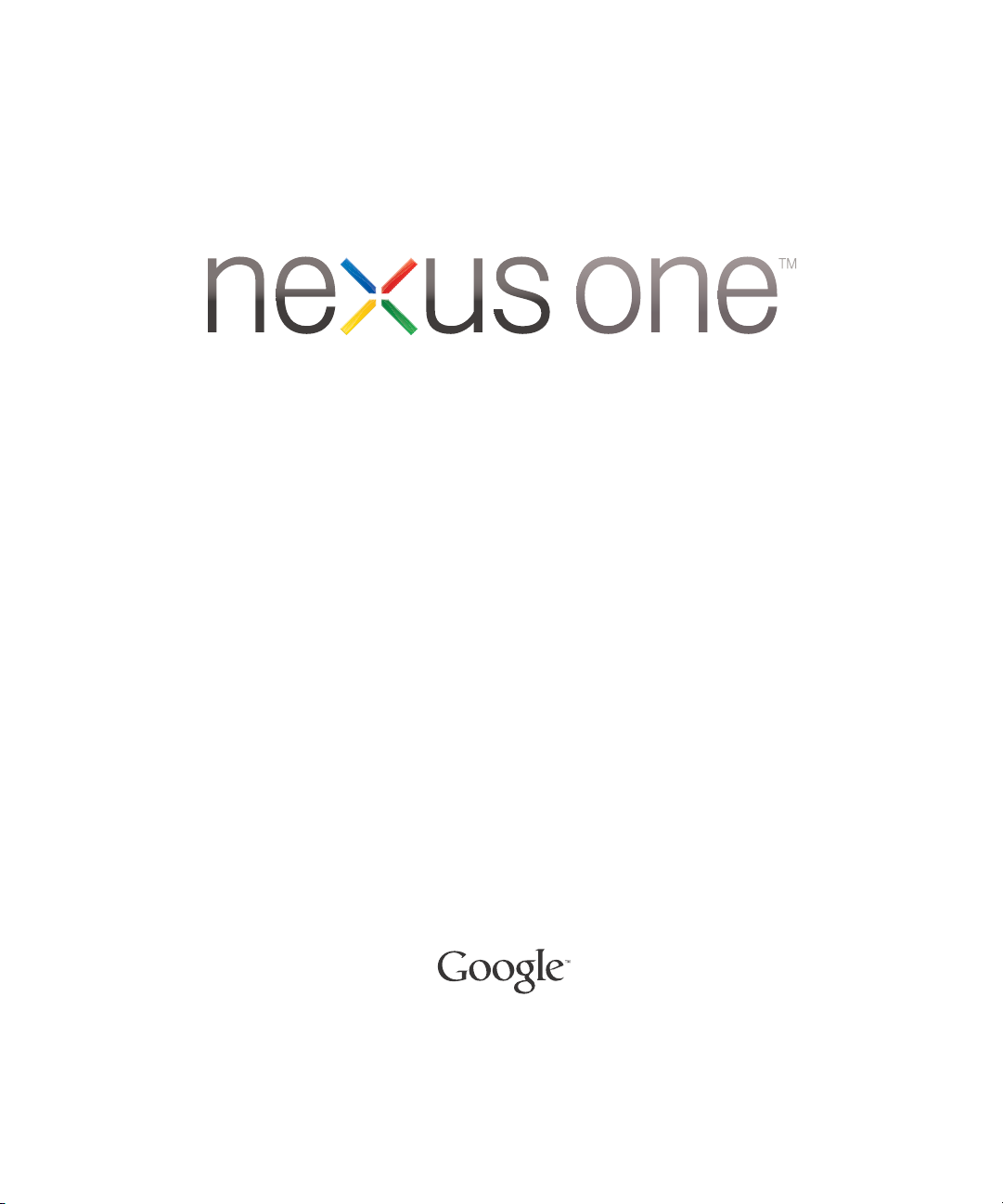
User’s Guide
March 15, 2010
NOUG-2.1-update1-105
Nexus One™ phone and Android™ mobile technology platform 2.1-update1

Legal
2
Copyright © 2010 Google Inc. All rights reserved.
Google, the stylized Google logo, Android, the stylized Android logo, Nexus One, the
stylized Nexus One logo, Android Market, the stylized Android Market logo, Gmail,
Google Apps, Google Calendar, Google Checkout, Google Earth, Google Goggles,
Google Latitude, Google Maps, Google Talk, Picasa, and YouTube are trademarks of
Google Inc. All other company and product names may be trademarks of the
companies with which they are associated.
Availability of Google applications, services, and features may vary by country, carrier,
and manufacturer.
For more information about your Nexus One phone, visit google.com/phone/support
NOUG-2.1-update1-105 Nexus One User’s Guide

Contents 3
About this guide 11
Your phone and accessories 15
What’s in the box 16
Getting to know your phone 17
Installing the battery, SIM, and microSD card 18
Charging your phone 22
Using the headset 23
Monitoring the status and trackball lights 24
Status light 24
Trackball 24
Turning the phone on and off 25
3
Contents
Android basics 27
Starting Android for the first time 28
If you don’t have a SIM card 28
Your Google Account 29
Additional accounts 30
Google services 31
Getting to know the Home screen 32
Using the touchscreen 36
Using the phone’s buttons 37
Using the trackball 38
Using the onscreen keyboard 39
Entering text by speaking 42
Editing text 44
Opening and switching applications 46
Working with menus 48
Options menus 48
Context menus 49
Monitoring your phone’s status 50
Status icons 50
Notification icons 51
NOUG-2.1-update1-105 Nexus One User’s Guide

Contents 4
Managing notifications 52
Searching your phone and the web 54
Locking your screen 57
Customizing the Home screen 58
Connecting quickly with your contacts 61
Optimizing battery life 62
Connecting to networks and devices 65
Connecting to mobile networks 66
Connecting to Wi-Fi networks 68
Connecting to Bluetooth devices 71
Connecting to a computer via USB 74
Connecting to virtual private networks 76
Working with secure certificates 78
Placing and receiving calls 79
Placing and ending calls 80
Answering or rejecting calls 82
Working with the Call log 84
Calling your contacts 86
Listening to your voicemail 87
Dialing by voice 88
Options during a call 89
Managing multiple calls 91
Contacts 93
Opening your contacts 94
Adding contacts 96
Importing, exporting, and sharing contacts 97
Adding a contact to your favorites 99
Searching for a contact 100
Editing contact details 101
Communicating with your contacts 104
Changing which contacts are displayed 106
Joining contacts 108
Separating contact information 109
Accounts 111
Adding and removing accounts 112
Configuring account sync and display options 115
NOUG-2.1-update1-105 Nexus One User’s Guide
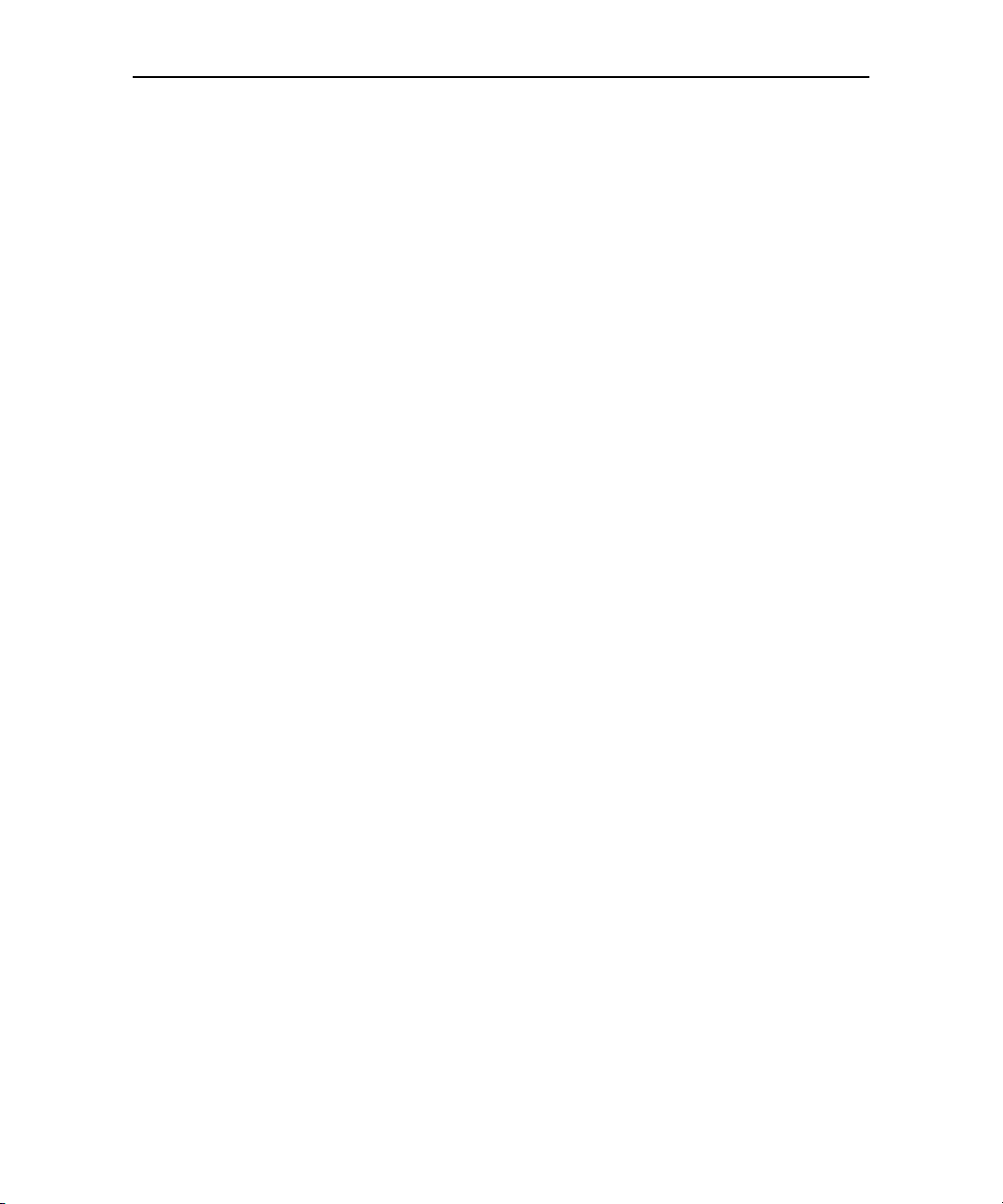
Contents 5
Gmail 119
Gmail is different 120
Opening Gmail and your Inbox 121
Reading your messages 123
Composing and sending a message 125
Replying to or forwarding a message 126
Working with conversations in batches 127
Labeling a conversation 128
Starring a message 129
Viewing conversations by label 130
Reporting spam 131
Searching for messages 132
Archiving conversations 133
Synchronizing your messages 134
Appending a signature to your messages 136
Changing Gmail settings 137
General Settings 137
Notification settings 137
Calendar 139
Viewing your calendar and events 140
Working in Agenda view 142
Working in Day view 143
Working in Week view 144
Working in Month view 145
Viewing event details 146
Creating an event 147
Editing or deleting an event 148
Setting an event reminder 149
Responding to an event reminder 150
Displaying and synchronizing calendars 151
Changing Calendar settings 152
Google Voice 153
Opening Google Voice and your Inbox 154
Reading or listening to your voicemail 156
Exchanging text (SMS) messages 158
Starring messages 159
Viewing messages by label 160
Configuring Google Voice 161
Placing calls with Google Voice 163
NOUG-2.1-update1-105 Nexus One User’s Guide
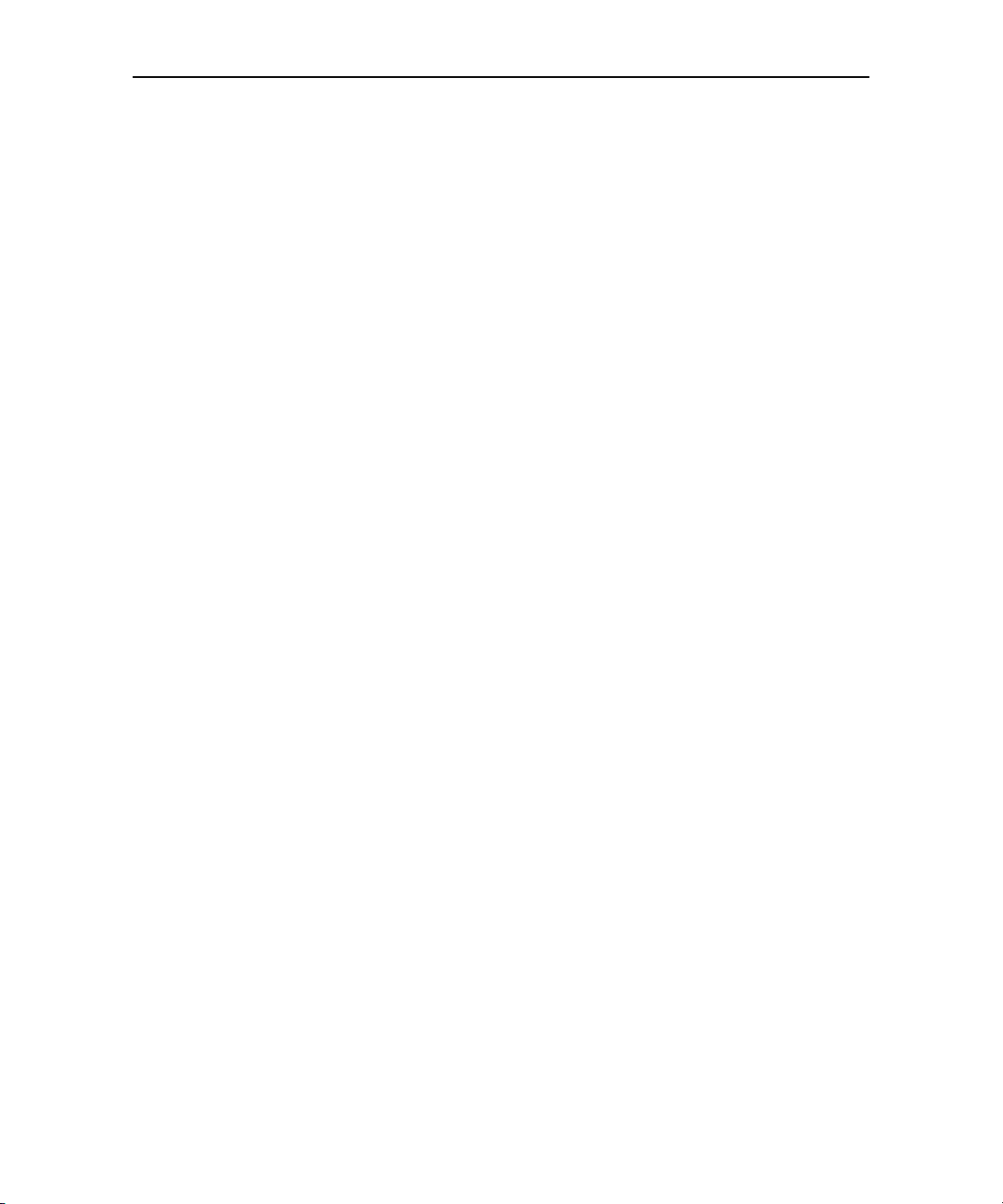
Contents 6
Changing Google Voice settings 164
General Settings 164
Refresh and notification settings 165
Google Talk 167
Signing in and opening your Friends list 168
Chatting with friends 170
Changing and monitoring online status 173
Managing your Friends list 175
Changing Google Talk settings 177
Email 179
Opening Email and the Accounts screen 180
Reading your messages 183
Responding to a message 184
Starring messages 185
Working with message in batches 186
Composing and sending email 187
Working with account folders 188
Adding and editing email accounts 189
Changing email account settings 191
Email account settings 191
Incoming server settings 192
Outgoing server settings 194
Messaging 197
Opening Messaging 198
Exchanging messages 199
Changing Messaging settings 203
Storage settings 203
Text message (SMS) settings 203
Multimedia message (MMS) settings 203
Notification settings 204
Browser 205
Opening Browser 206
Navigating within a webpage 209
Navigating among webpages 211
Working with multiple Browser windows 213
Downloading files 214
Working with bookmarks 215
NOUG-2.1-update1-105 Nexus One User’s Guide
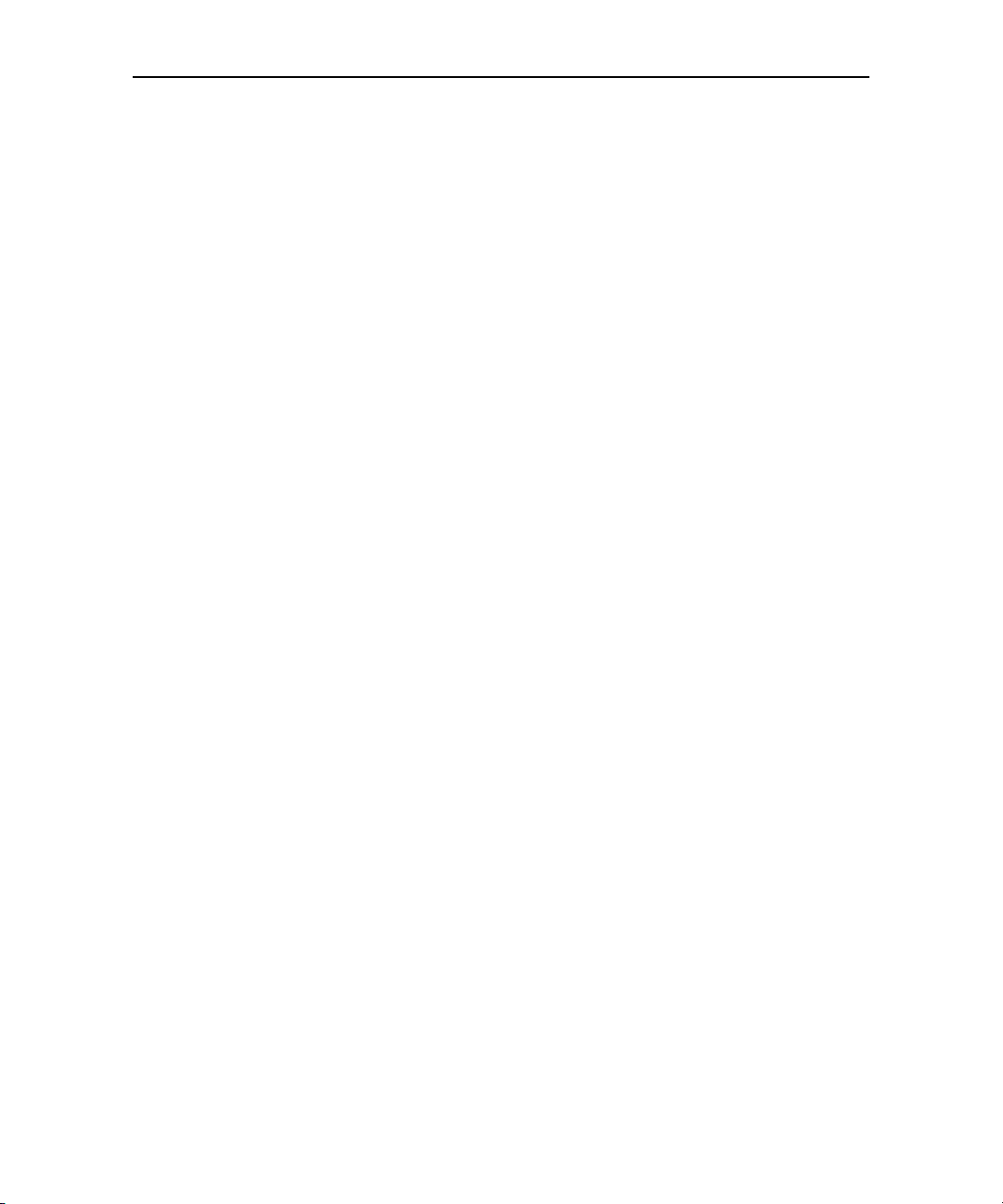
Contents 7
Changing Browser settings 217
Page content settings 217
Privacy settings 218
Security settings 219
Advanced settings 219
Maps 221
Opening Maps and viewing your location 222
Obtaining details about a location 224
Starring a location 226
Changing map layers 228
Searching for locations and places 230
Getting directions 231
Navigating with spoken, turn-by-turn directions 233
Finding your friends with Google Latitude 238
Camera 241
Opening Camera and taking pictures 242
Reviewing your pictures 245
Reviewing your videos 246
Changing Camera settings 247
Camera settings 247
Camcorder settings 248
Gallery 249
Opening Gallery and viewing your albums 250
Working with albums 252
Working with pictures 256
Working with videos 260
Goggles 263
Opening Goggles and searching with pictures 264
Working with your search history 266
YouTube 267
Opening YouTube and watching videos 268
Music 271
Transferring music files to your phone 272
Opening Music and working with your library 273
Playing music 275
Working with playlists 278
NOUG-2.1-update1-105 Nexus One User’s Guide
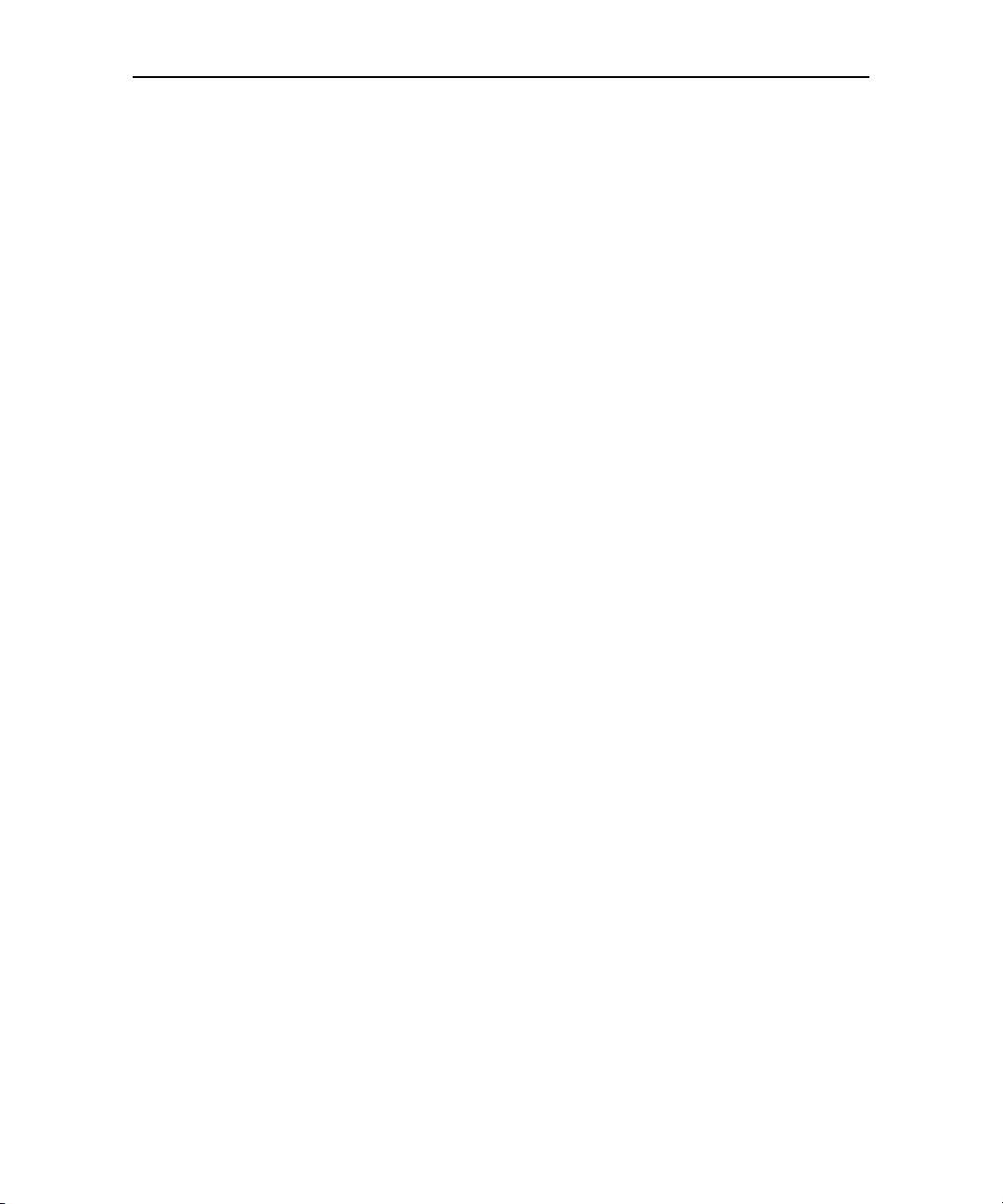
Contents 8
News & Weather 281
Checking the news and weather 282
Changing News & Weather settings 285
News & Weather settings 285
Weather settings 285
News settings 285
Refresh settings 286
Clock 287
Viewing the date, time, and other information 288
Setting alarms 290
Changing Clock alarm settings 292
Car Home 293
Using Car Home 294
Calculator 295
Using the Calculator 296
Market 297
Opening Android Market and finding applications 298
Downloading and installing applications 301
Managing your downloads 303
Settings 307
Opening Settings 308
Wireless & networks 309
Wireless controls screen 309
Wi-Fi settings screen 309
Advanced Wi-Fi settings screen 310
Bluetooth settings screen 310
VPN settings screen 310
Mobile networks settings screen 311
Call settings 312
Call settings screen 312
Additional settings 312
Fixed Dialing Numbers screen 313
Sound & display settings 314
Sound & display settings screen 314
Location & security settings 316
NOUG-2.1-update1-105 Nexus One User’s Guide
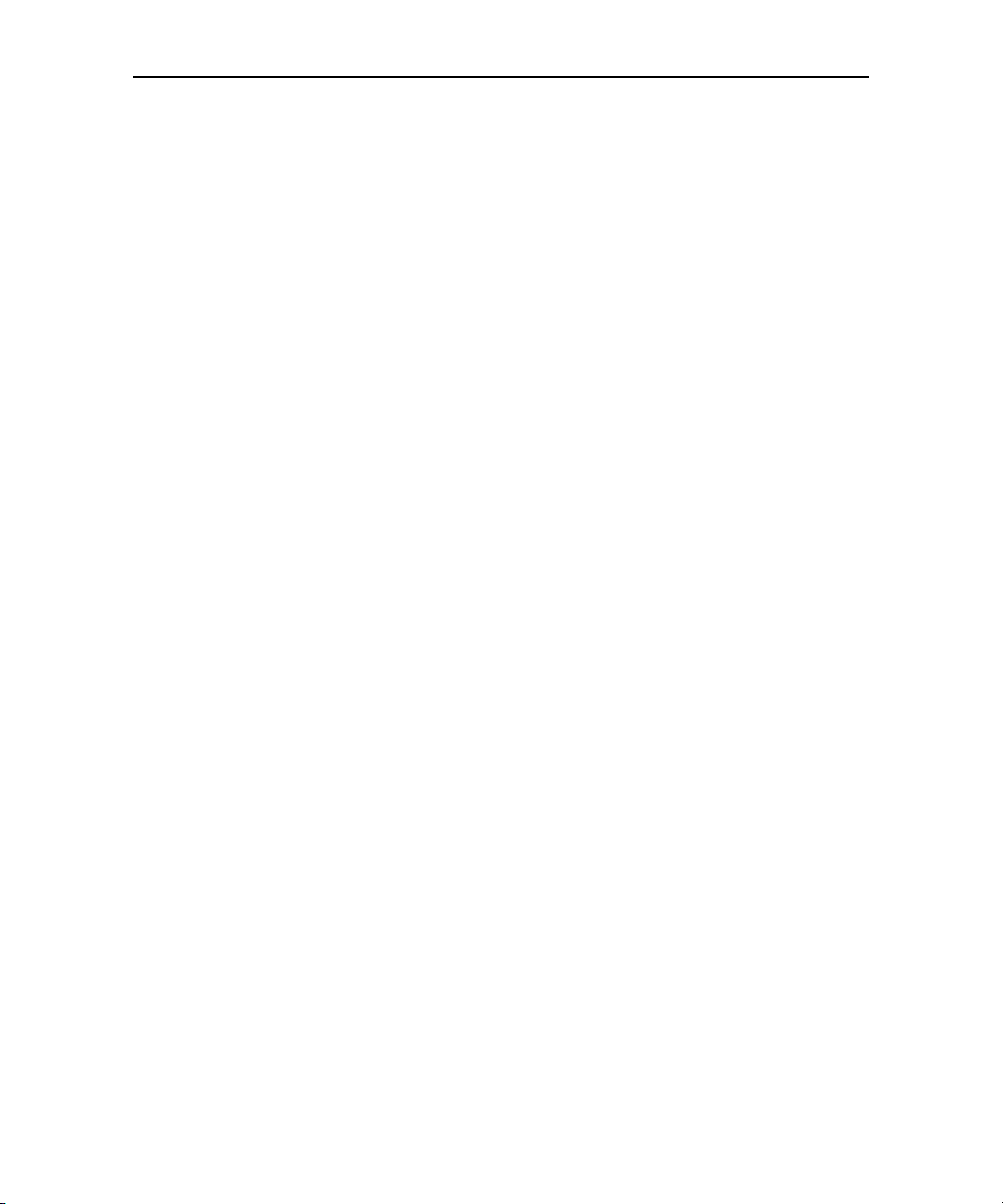
Contents 9
Applications settings 318
Applications settings screen 318
Application Info screen 318
Development screen 319
Accounts & sync settings 320
Accounts & sync settings screen 320
Account screen 320
Privacy settings 321
SD card & phone storage settings 322
SD Card & Phone Storage screen 322
Search settings 323
Search settings screen 323
Language & keyboard settings 324
Language & Keyboard screen 324
Android Keyboard settings screen 324
Device Keyboard settings screen 325
Accessibility settings 326
Text-to-speech settings 327
Text-to-Speech settings screen 327
Date & time settings 328
About phone 329
About Phone screen 329
Specifications 331
NOUG-2.1-update1-105 Nexus One User’s Guide
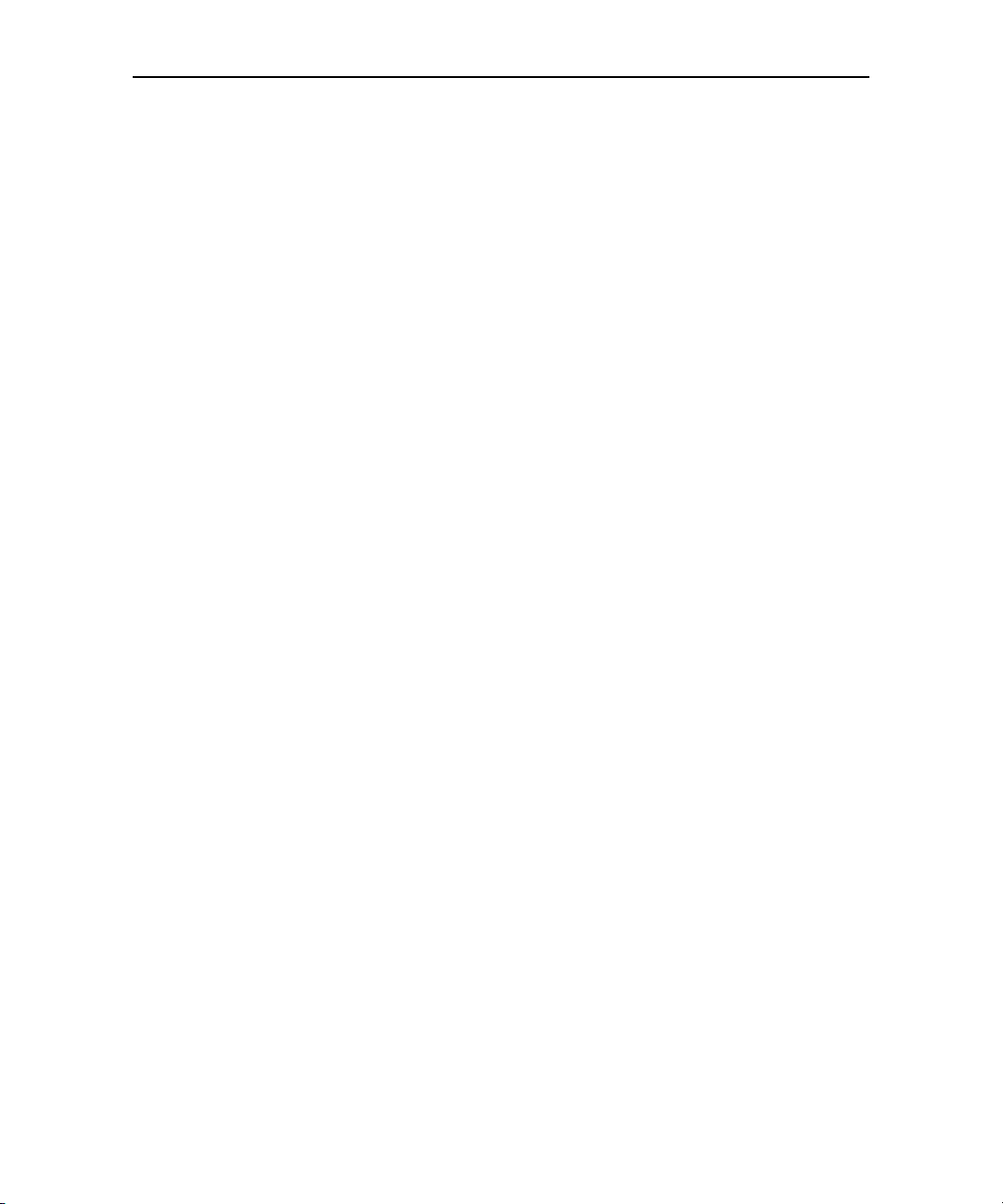
Contents 10
NOUG-2.1-update1-105 Nexus One User’s Guide
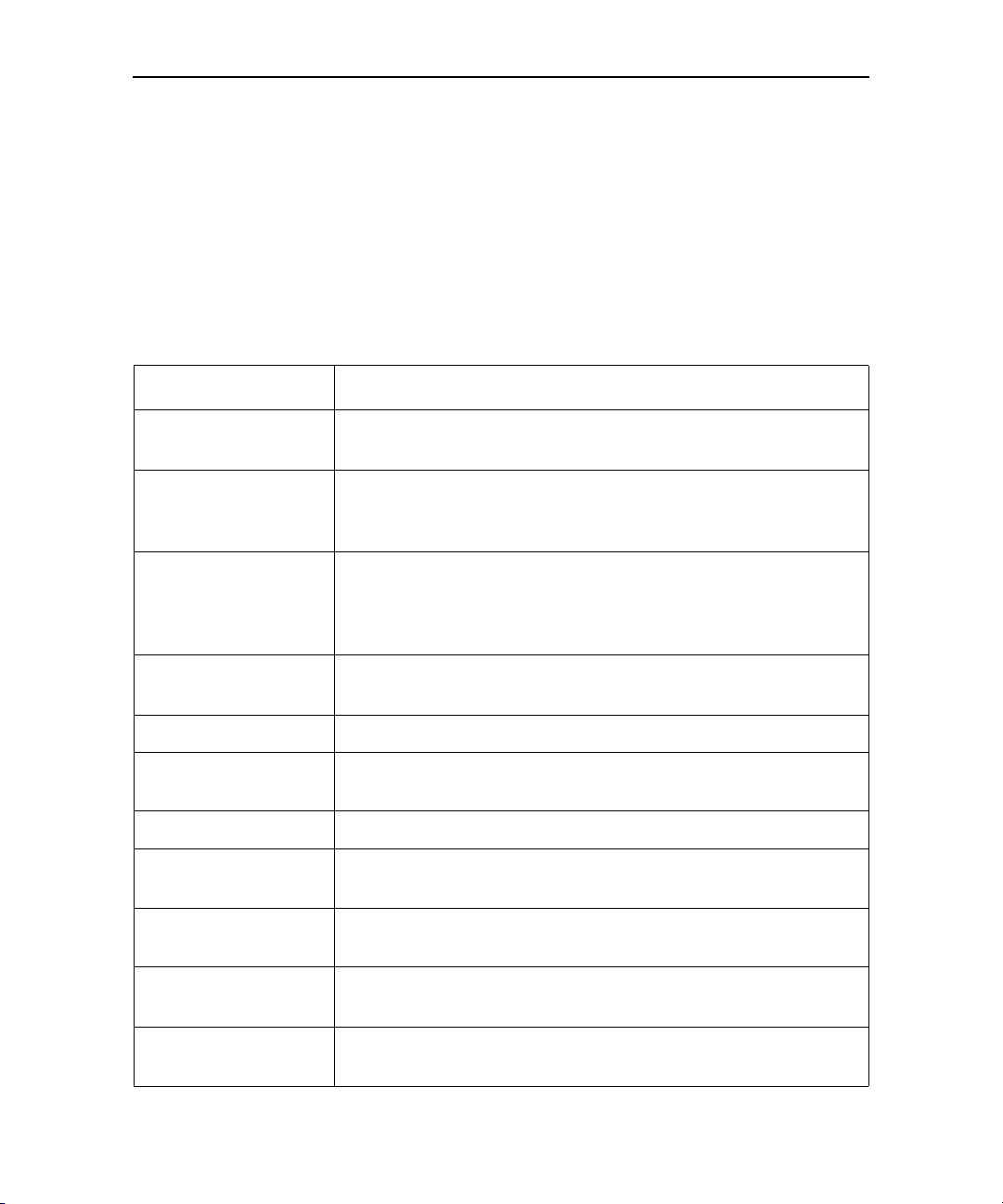
This guide describes the Google™ Nexus One™ phone, its components and
accessories, and how to use release 2.1-update1 of the Android™ mobile technology
platform.
Chapter Describes
11
About this guide
“Your phone and accessories” on page 15
“Android basics” on
page 27
“Connecting to networks and devices” on
page 65
“Placing and receiving
calls” on page 79
“Contacts” on page 93 Organizing and finding contact information for the people you know.
“Accounts” on page 111 Adding and synchronizing email and other accounts, including Google
“Gmail” on page 119 Sending and receiving messages using Gmail™ webmail service.
“Google Voice” on
page 153
“Calendar” on page 139 Viewing and creating events on your calendar and synchronizing them
Your handset, its parts, preparing it for use, and the accessories that
come with it.
Starting Android the first time, signing into your Google Accounts so
you can take full advantage of Google Apps™, and performing basic
Android tasks.
Configuring how your phone connects to mobile and Wi-Fi™ networks, to Bluetooth™ devices, and to a computer. This chapter also
describes how to secure your connections to virtual private networks
(VPNs) and other networks.
Using your phone to place, receive, and manage multiple calls.
Accounts and Microsoft™ Exchange ActiveSync™ accounts.
Checking your voicemail and placing calls with Google Voice.
with the Google Calendar™ calendaring service on the web.
“Google Talk” on
page 167
“Email” on page 179 Configuring your phone so you can send and receive email via a con-
NOUG-2.1-update1-105 Nexus One User’s Guide
Communicating with friends by using the Google Talk™ instant messaging service.
ventional email service.
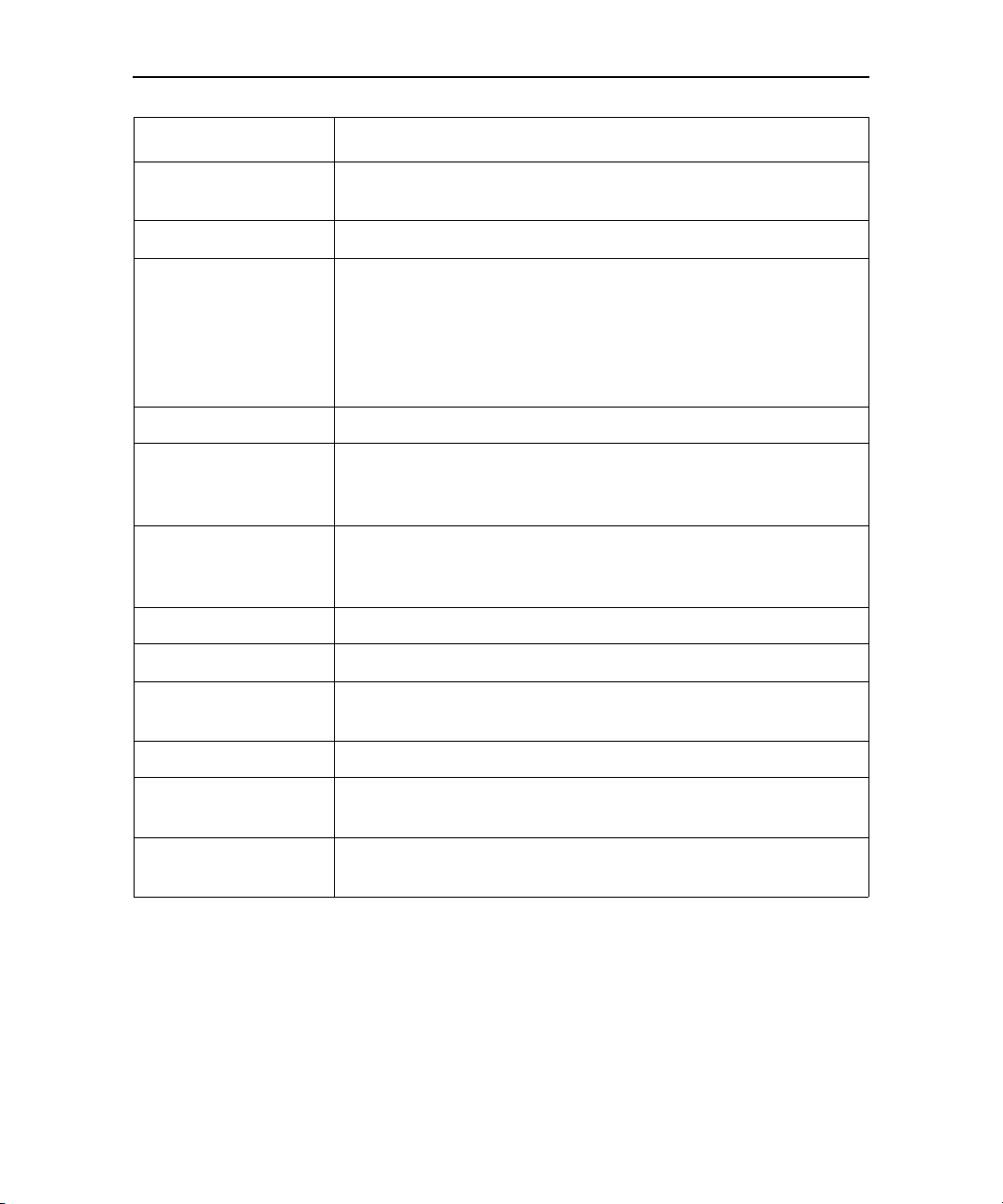
About this guide 12
Chapter Describes
“Messaging” on
Exchanging text and multimedia messages with other phones.
page 197
“Browser” on page 205 Browsing the web on your phone.
“Maps” on page 221 Discovering the world with street and satellite data from the Google
Earth™ mapping service, getting directions, finding your location,
sharing your location through the Google Latitude™ user location service, navigating with spoken turn-by-turn directions from Google
Maps Navigation, and the many other features available on your
phone in the Google Maps™ mapping service
“Camera” on page 241 Taking and previewing photos and videos.
“Gallery” on page 249 Viewing, sharing, and uploading your photos and videos to the
Picasa™ photo organizing software service and the YouTube™ usergenerated content website.
“Goggles” on page 263 Using the Google Goggles™ visual search service to search the web
for information about the subjects of photos you take or to get information about nearby businesses.
“YouTube” on page 267 Viewing YouTube videos.
“Music” on page 271 Listening to music by the song, album, or playlist.
“News & Weather” on
Checking the news and weather on your Home screen or in detail.
page 281
“Clock” on page 287 Checking the time and setting alarms.
“Car Home” on
Using your phone effectively in the car.
page 293
“Calculator” on
Calculating the solutions to math problems.
page 295
NOUG-2.1-update1-105 Nexus One User’s Guide
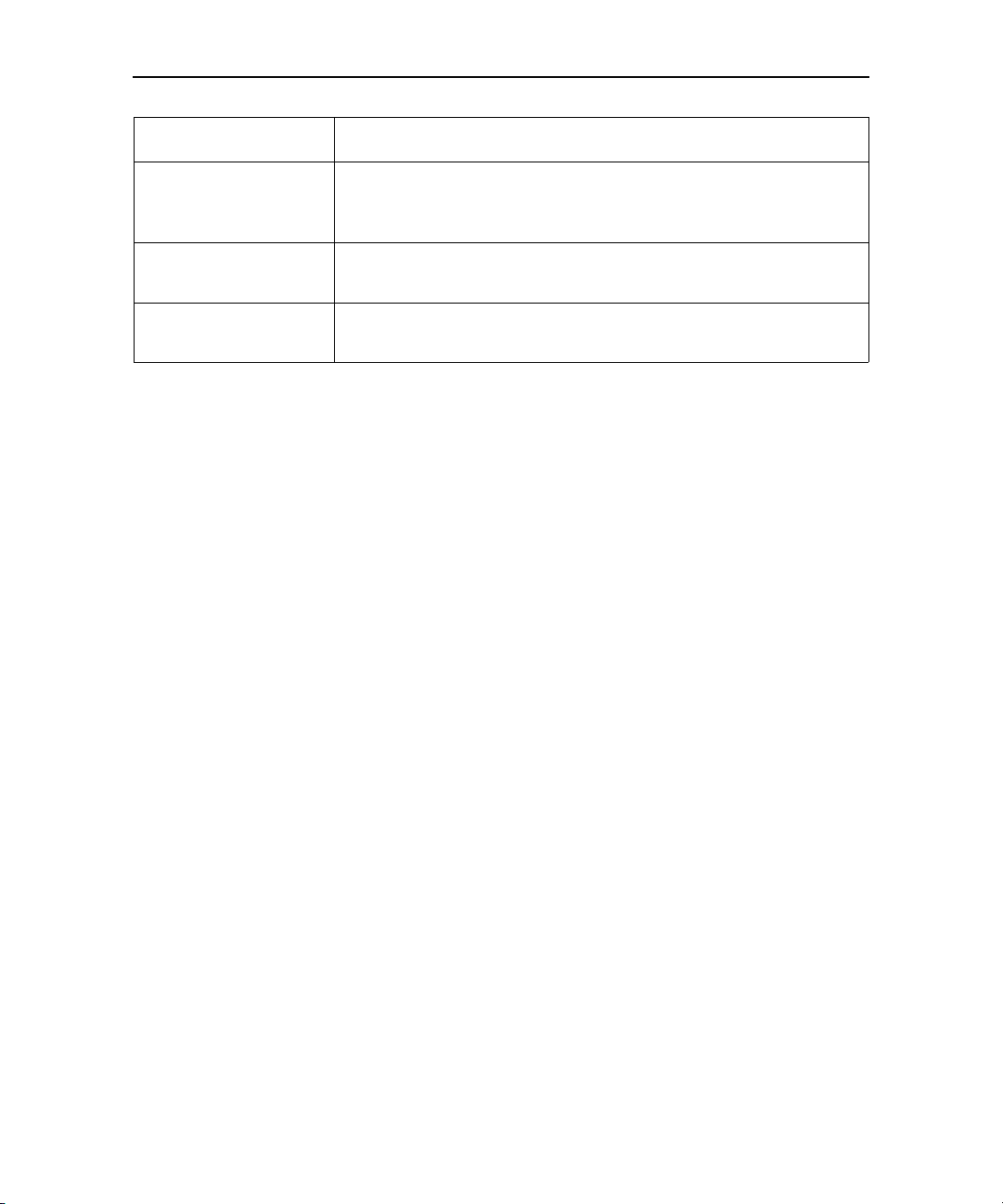
About this guide 13
Chapter Describes
“Market” on page 297 Finding new applications on Android Market™ downloadable applica-
tions service, purchasing paid applications with Google Checkout™
payment and billing service, and installing them.
“Settings” on page 307 Opening the Settings application and its many tools for configuring
and customizing your phone.
“Specifications” on
page 331
Details about your phone and its features.
NOUG-2.1-update1-105 Nexus One User’s Guide

About this guide 14
NOUG-2.1-update1-105 Nexus One User’s Guide

15
Your phone and accessories
Your phone comes with a number of accessories, including a headset
and a protective pouch. For safety reasons, the battery is not shipped
inside the phone, so you need to insert it and charge it fully before using
your phone. This chapter describes the parts of your phone, how to
install and charge the battery, how to turn the phone on and off, and
other useful information.
In this section
“What’s in the box” on page 16
“Getting to know your phone” on page 17
“Installing the battery, SIM, and microSD card” on page 18
“Charging your phone” on page 22
“Using the headset” on page 23
“Monitoring the status and trackball lights” on page 24
“Turning the phone on and off” on page 25
NOUG-2.1-update1-105 Nexus One User’s Guide
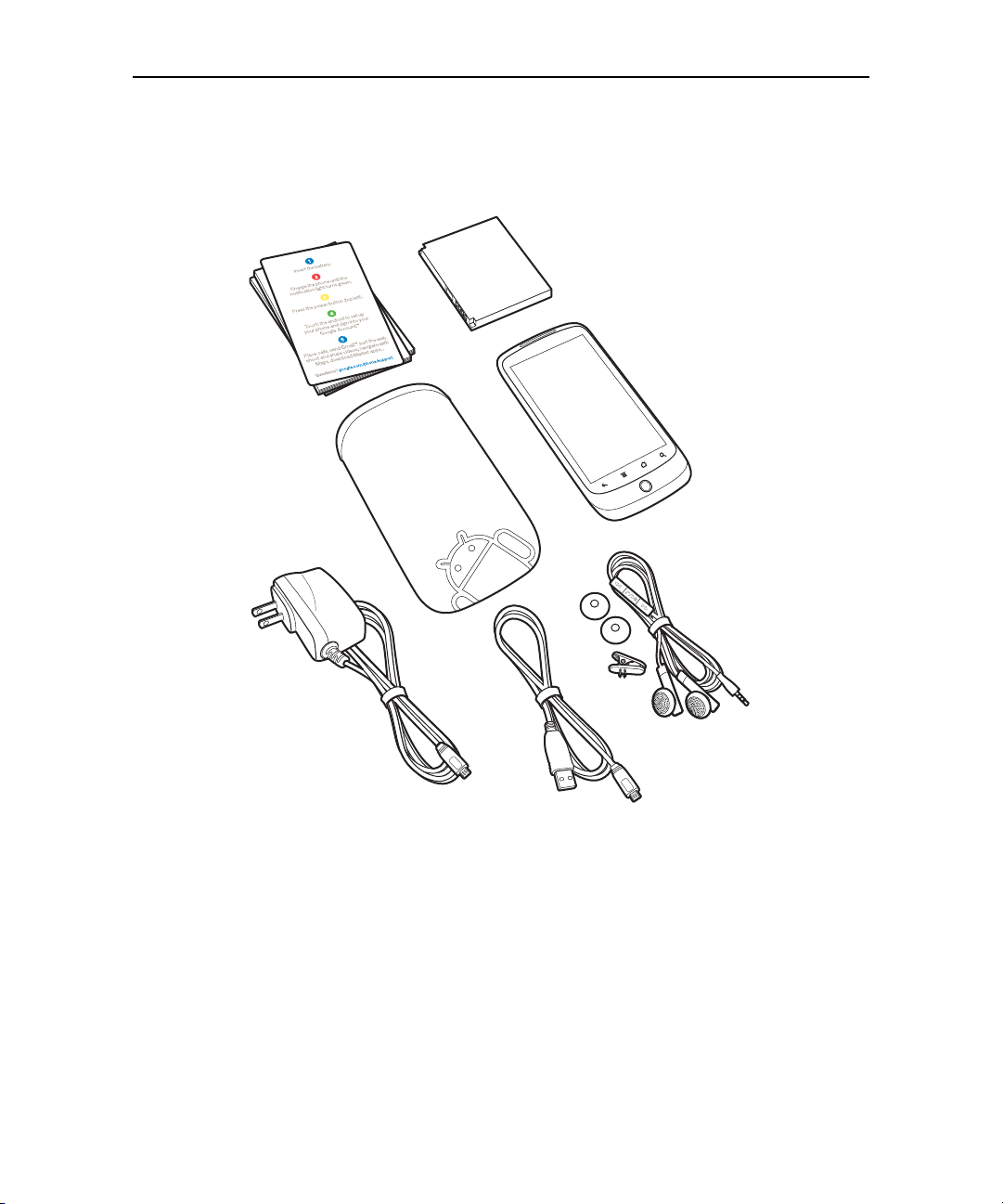
Your phone and accessories 16
Nexus One Phone
Quick-start card, safety
and regulatory booklet,
warranty booklet
Headset
Battery
Pouch
Charger
(plug varies
by country)
USB cable
What’s in the box
Your Nexus One phone comes with the following accessories.
NOUG-2.1-update1-105 Nexus One User’s Guide
A 4GB microSD card (not shown) is installed in the phone. If you purchased the phone
with a contract with a GSM mobile carrier, a SIM card for your carrier is also installed.
See “Installing the battery, SIM, and microSD card” on page 18 to learn how to insert or
remove the battery, microSD card, and SIM.
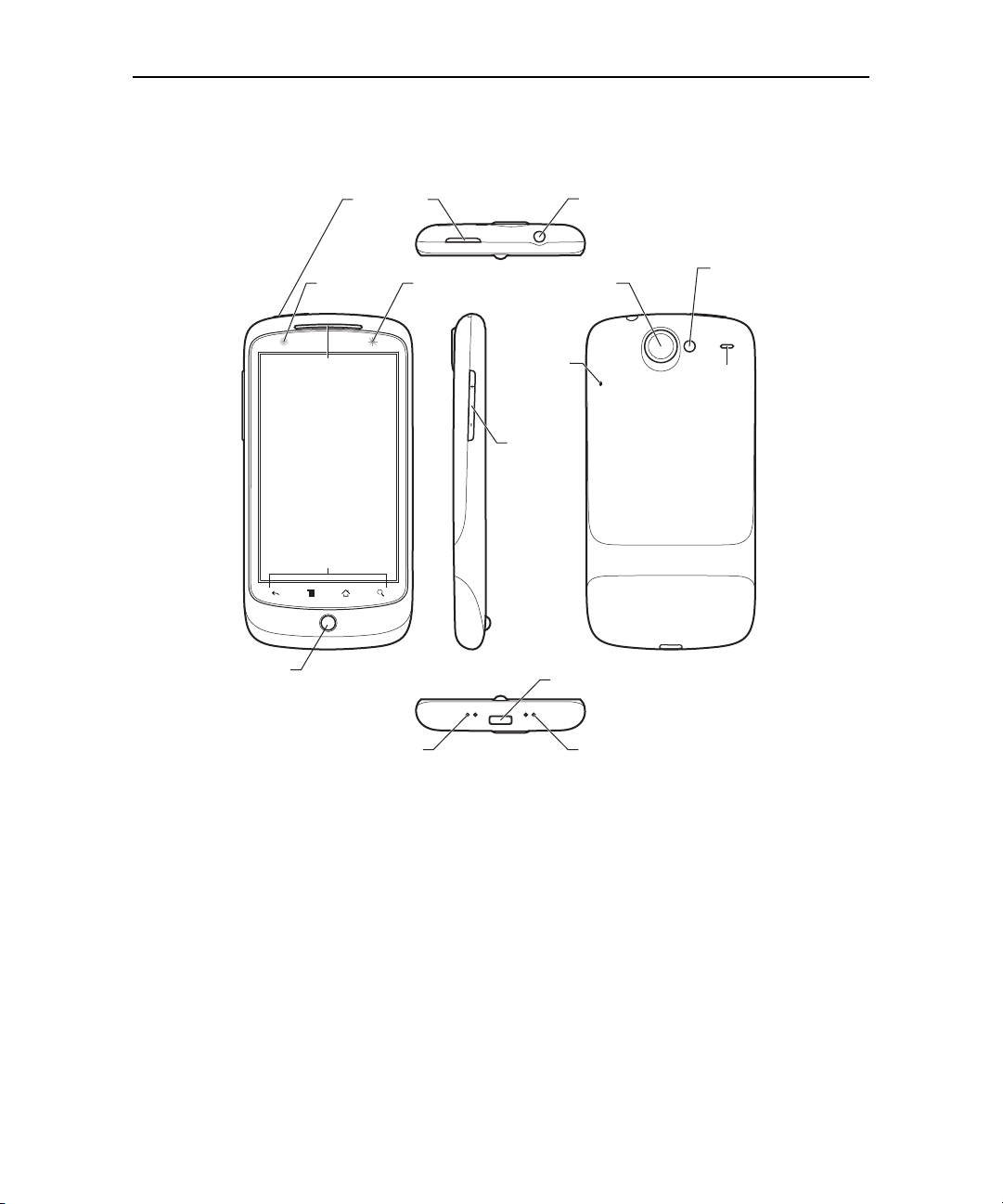
Your phone and accessories 17
Getting to know your phone
Trackball
Proximity &
light sensors
Earpiece
Touchscreen
Soft buttons
Power button
Status light
3.5mm
headphone jack
5-megapixel camera
with autofocus
Noisecancellation
microphone
Vol um e
up/down
button
USB port
Back cover
LED
camera
flash
Speaker
Dock connectors
(for optional dock accessories)
Microphone
Before you use the phone, insert the battery and charge it fully. (See “Installing the
battery, SIM, and microSD card” on page 18 and “Charging your phone” on page 22.)
Other sections in this chapter describe the use and function of the headset and its
remote, status light, turning the phone on and off, and so on.
“Android basics” on page 27 describes how to place calls, use the trackball, and take
advantage of other basic features of the phone, including turning it on for the first time
and signing into your Google Account.
The 5-megapixel camera’s lens is underneath a protective lens that is built into the
camera’s back cover. The camera features an autofocus mechanism and up to 2x
digital zoom. Be sure to keep the lens clean with lint-free cloth; smudges and
fingerprints will distort your pictures. The camera’s LED flash is next to the lens. Taking
pictures and shooting videos is described in “Camera” on page 241.
NOUG-2.1-update1-105 Nexus One User’s Guide

Your phone and accessories 18
Installing the battery, SIM, and microSD card
To install or replace the battery, SIM, or microSD card, you must remove the phone’s
back cover.
You must install the battery before you can use the phone. The phone comes with a
4GB microSD card for storage already installed. If you purchased the phone with a
contract, it also comes with a SIM card for your carrier installed.
To open the phone’s back cover
S Firmly press your thumbs on either side of the back cover, just below the camera
lens, and push the cover up to remove it.
To replace the phone’s back cover
S Place the cover on the back of the phone and push it down into place.
NOUG-2.1-update1-105 Nexus One User’s Guide
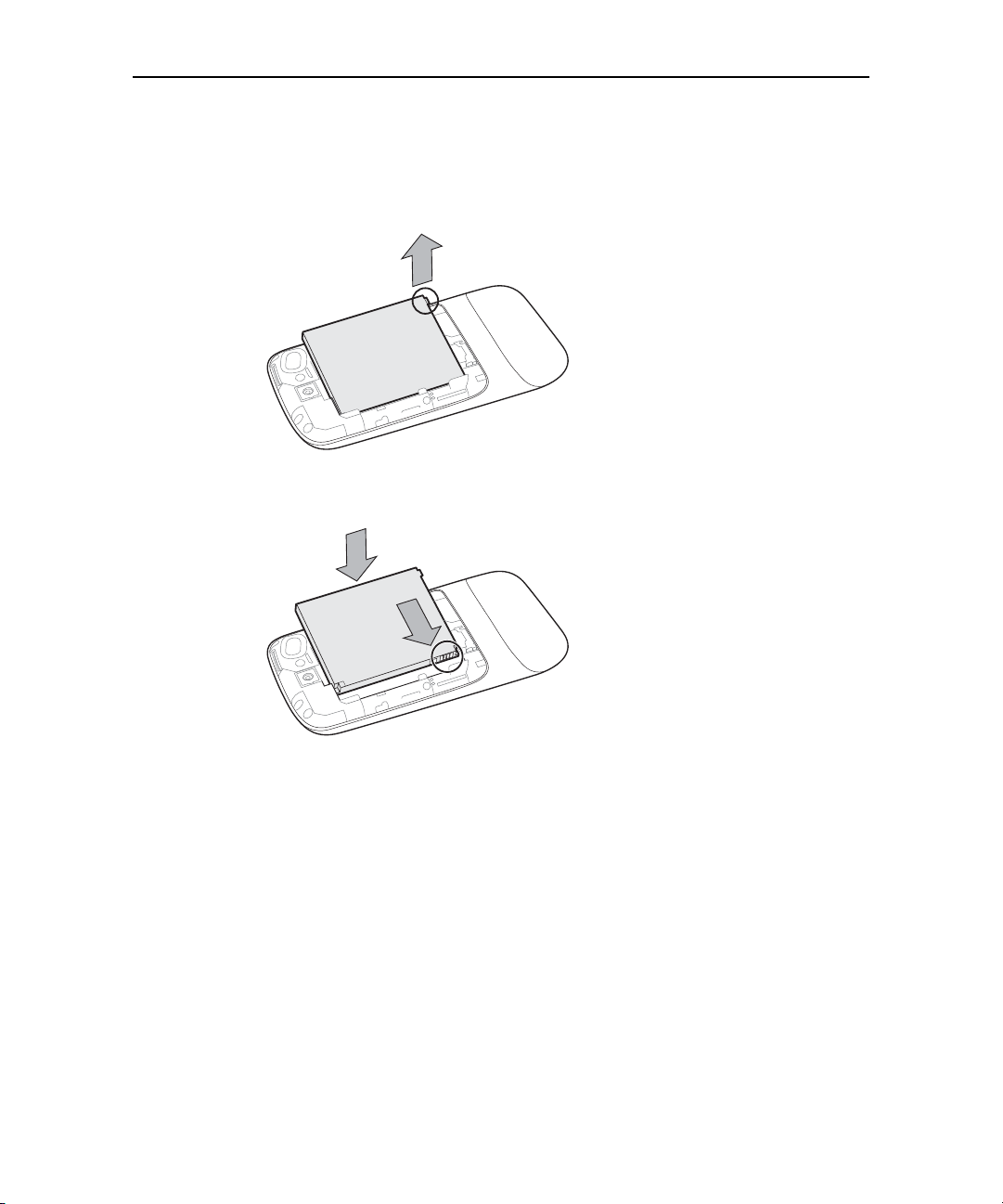
Your phone and accessories 19
1
2
To remove or insert the battery
You must open the phone’s back cover to remove or insert the battery.
S Lift out the battery by slipping your finger under the small corner tab.
S Slide the battery into place by aligning the gold contacts on the phone and the
battery and then gently pressing the battery into place.
NOUG-2.1-update1-105 Nexus One User’s Guide

Your phone and accessories 20
2
1
To remove or insert a microSD card
You must open the phone’s back cover and remove the battery to remove or insert the
microSD card.
S Remove the microSD card by pressing it toward the bottom of the phone. When
you release the card it starts to pop out of its slot, so you can pull it the rest of the
way out.
S Insert the microSD card by aligning it and then sliding it into its slot.
NOUG-2.1-update1-105 Nexus One User’s Guide
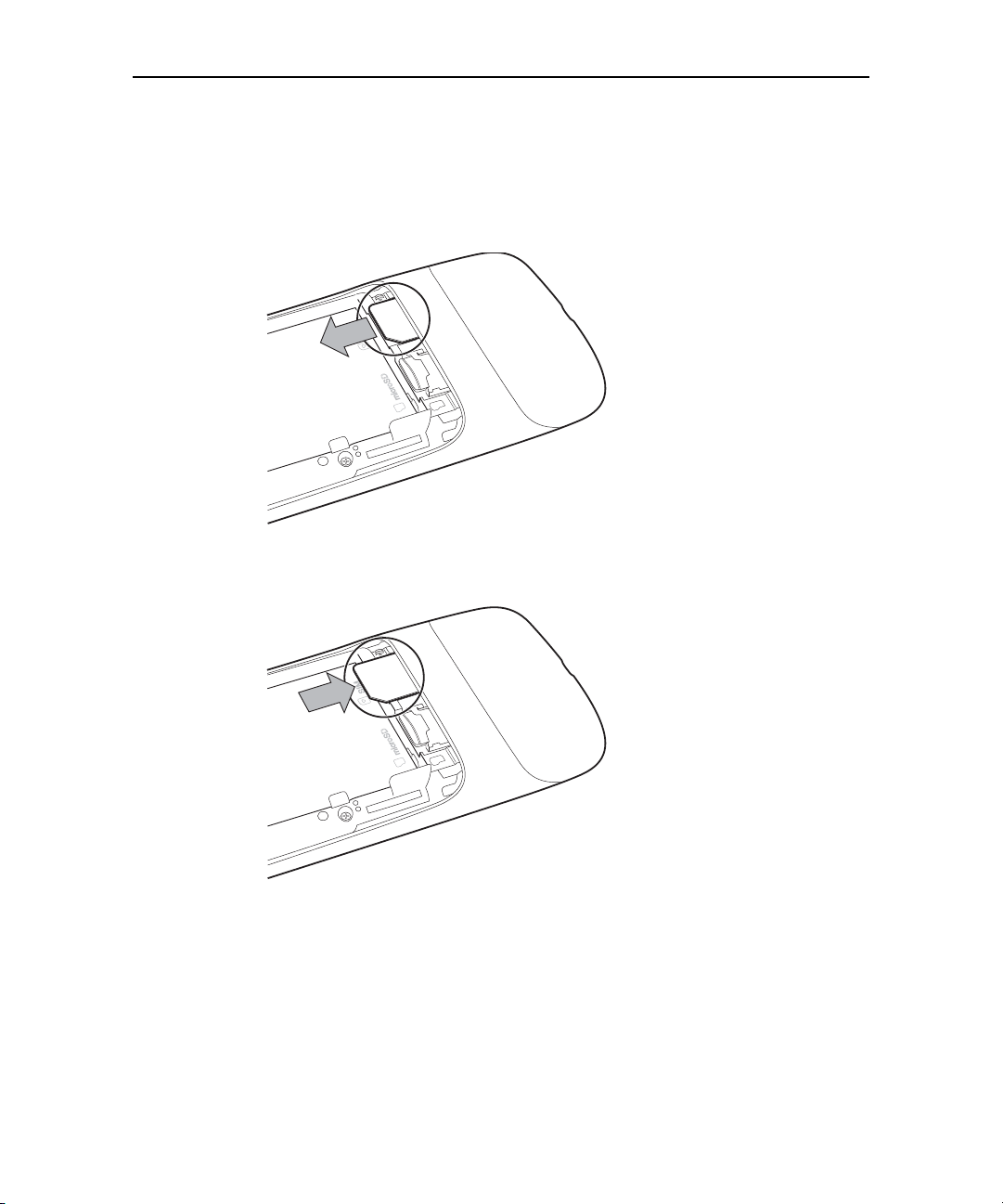
Your phone and accessories 21
To remove or insert a SIM card
You must open the phone’s back cover and remove the battery to remove or insert the
SIM card.
S Remove the SIM card by sliding it out of its slot with the tip of your finger.
S Insert the SIM card by aligning it (notch to the top left and gold contacts down) and
then sliding it into its slot.
NOUG-2.1-update1-105 Nexus One User’s Guide

Your phone and accessories 22
Charging your phone
Before you can use your phone, you must charge it fully, until the status light turns
green. See “Monitoring the status and trackball lights” on page 24.
The phone also charges when it is connected to a computer’s USB port with the
included USB cable, and when inserted in an optional desktop or car dock accessory
(available from google.com/phone ). For information about connecting the phone to a
computer, see “Connecting to a computer via USB” on page 74.
To charge the phone
1 Plug one end of the charger into an AC outlet.
2 Plug the other end into the USB port on your phone
The phone’s status light turns orange, indicating that it’s charging.
When charging is complete, the status light turns green.
3 When the phone is fully charged, disconnect it from the charger.
NOUG-2.1-update1-105 Nexus One User’s Guide
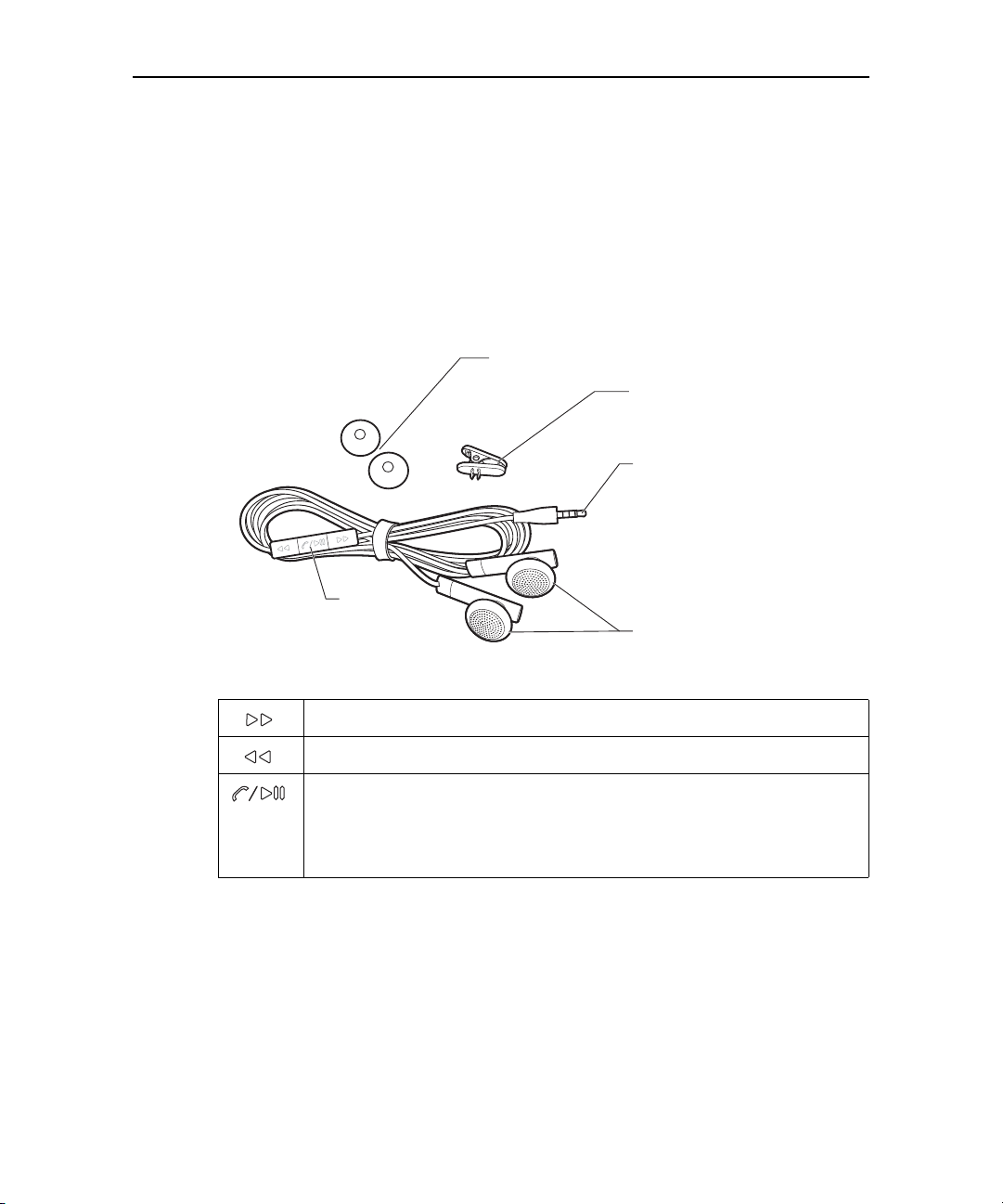
Your phone and accessories 23
3.5mm
headphone jack
Headphones
Remote
(microphone
on back)
Lapel clip
Foam headphone
covers
Using the headset
The headset plugs into the phone’s 3.5mm headset jack.It includes a pair of
headphones and a remote with a microphone on the back. The remote also includes
buttons that you use to manage phone calls and music.
Use the lapel clip to attach the remote high on your shirt, so the microphone is near
your mouth.
The remote features a microphone on the back and three buttons on the front.
Skip to the next music track.
Skip to the previous music track.
When listening to music, press pause and play.
For an incoming call, press to answer.
During a phone call, press to mute or unmute the microphone.
During a phone call, press & hold to hang up the call.
You control the headphones’ volume with the phone’s Volume Up/Down button.
NOUG-2.1-update1-105 Nexus One User’s Guide
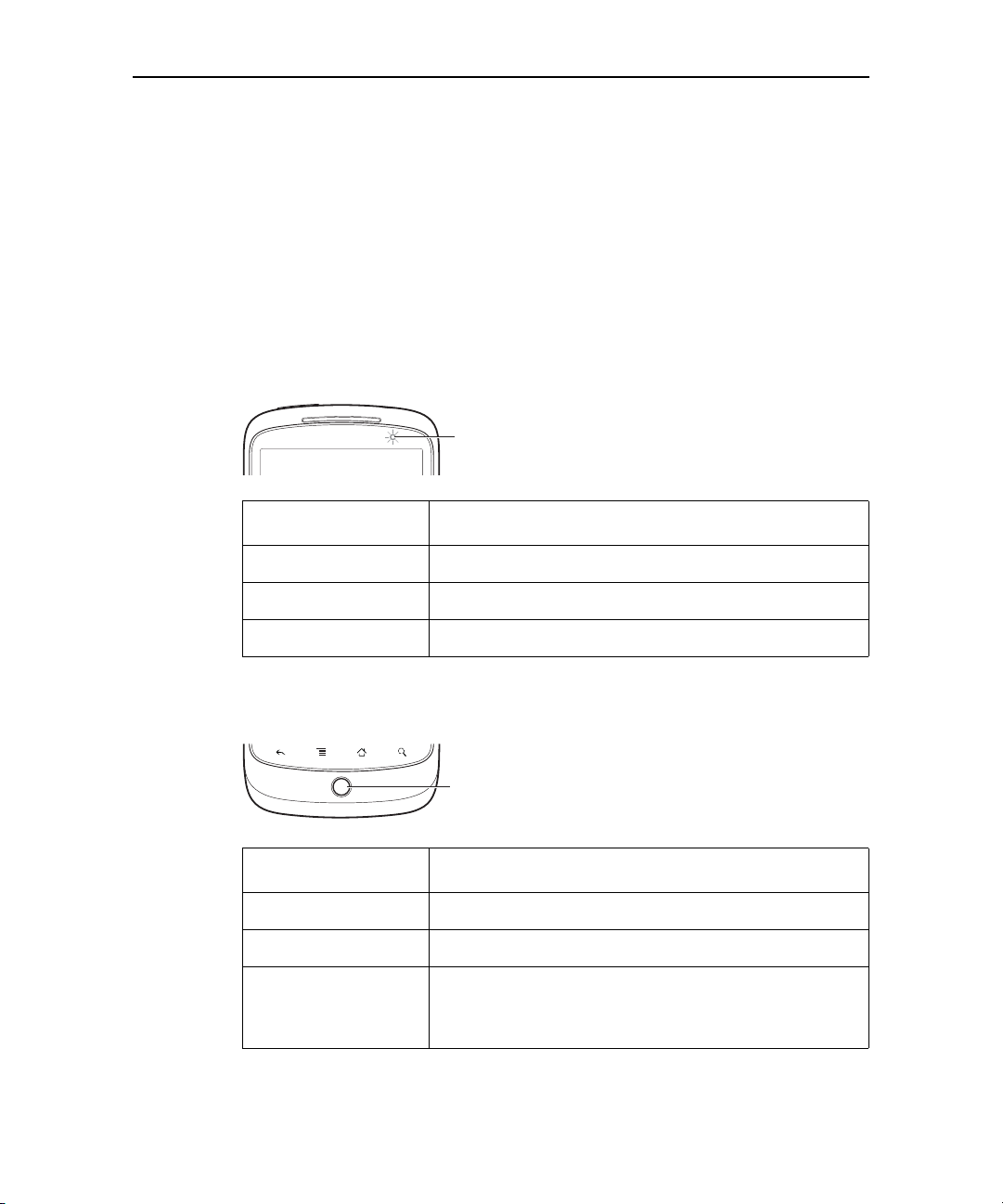
Your phone and accessories 24
Trackball
Monitoring the status and trackball lights
The status light (to the right of the earpiece) and the Trackball change colors, flash,
or glow briefly to inform you of the charging status of the phone and other important
information.
The status bar at the top of the touchscreen also provides information about the
phone, as described in “Monitoring your phone’s status” on page 50 and “Managing
notifications” on page 52.
Status light
Status
light
Status light state Meaning
Green Fully charged (when connected to charger)
Orange Charging (when connected to charger)
Flashing red Battery low
Trackball
Trackball state Meaning
Flashing white Incoming call.
Flashing blue Incoming call when connected to a Bluetooth headset.
White pulse Notification received. You can configure the trackball to
pulse once or repeatedly when you receive a new notification. See “Sound & display settings” on page 314.
NOUG-2.1-update1-105 Nexus One User’s Guide
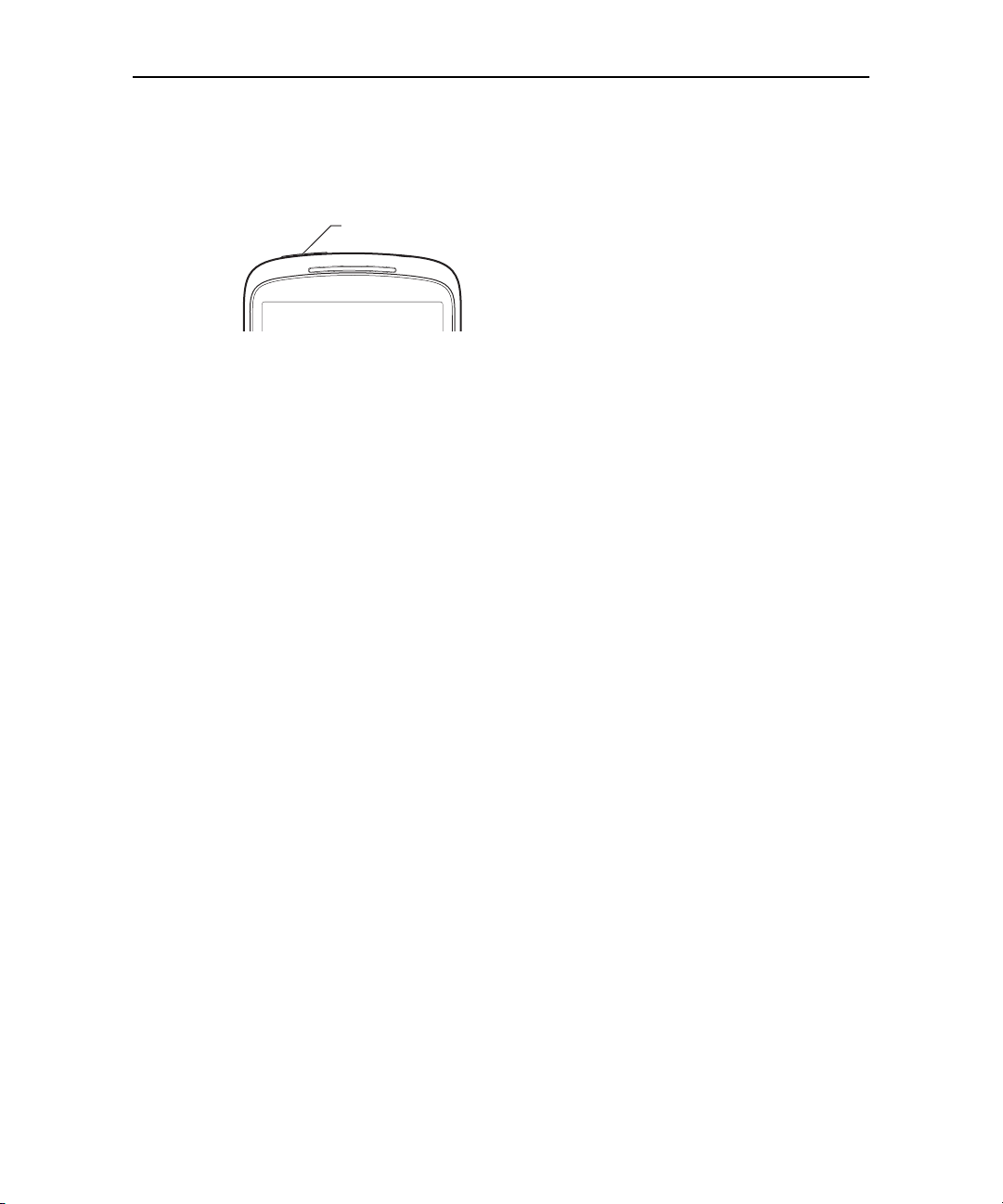
Your phone and accessories 25
Turning the phone on and off
You use the power button to turn the phone on and off.
Power button
To turn on the phone
S Press the Power button for a few seconds, until the screen illuminates.
The first time you turn on the phone, you’re welcomed to Android and prompted to
sign into your Google Account. See “Starting Android for the first time” on
page 28.
When you turn on the phone, you may be prompted to enter a personal
identification number (PIN) for your SIM card.
To unblock a SIM
If you enter the wrong PIN three times, the SIM card is blocked and you can’t use
your phone except to dial an emergency number. You must obtain a PIN
Unblocking Key (PUK) from your mobile carrier to unblock the SIM and set a new
PIN.
S Dial the following, replacing “PUK” with the PUK from your carrier and replacing
both instances of “PIN” with a 4- to 8-digit PIN of your choosing:
**05*PUK*PIN*PIN#
To turn off the phone
1 Press & hold the Power button until a menu opens.
2 Touch Power off in the menu.
3 Touch OK when asked to confirm that you want to turn off the phone.
For more about working with the touchscreen and menus, see “Android basics” on
page 27.
NOUG-2.1-update1-105 Nexus One User’s Guide
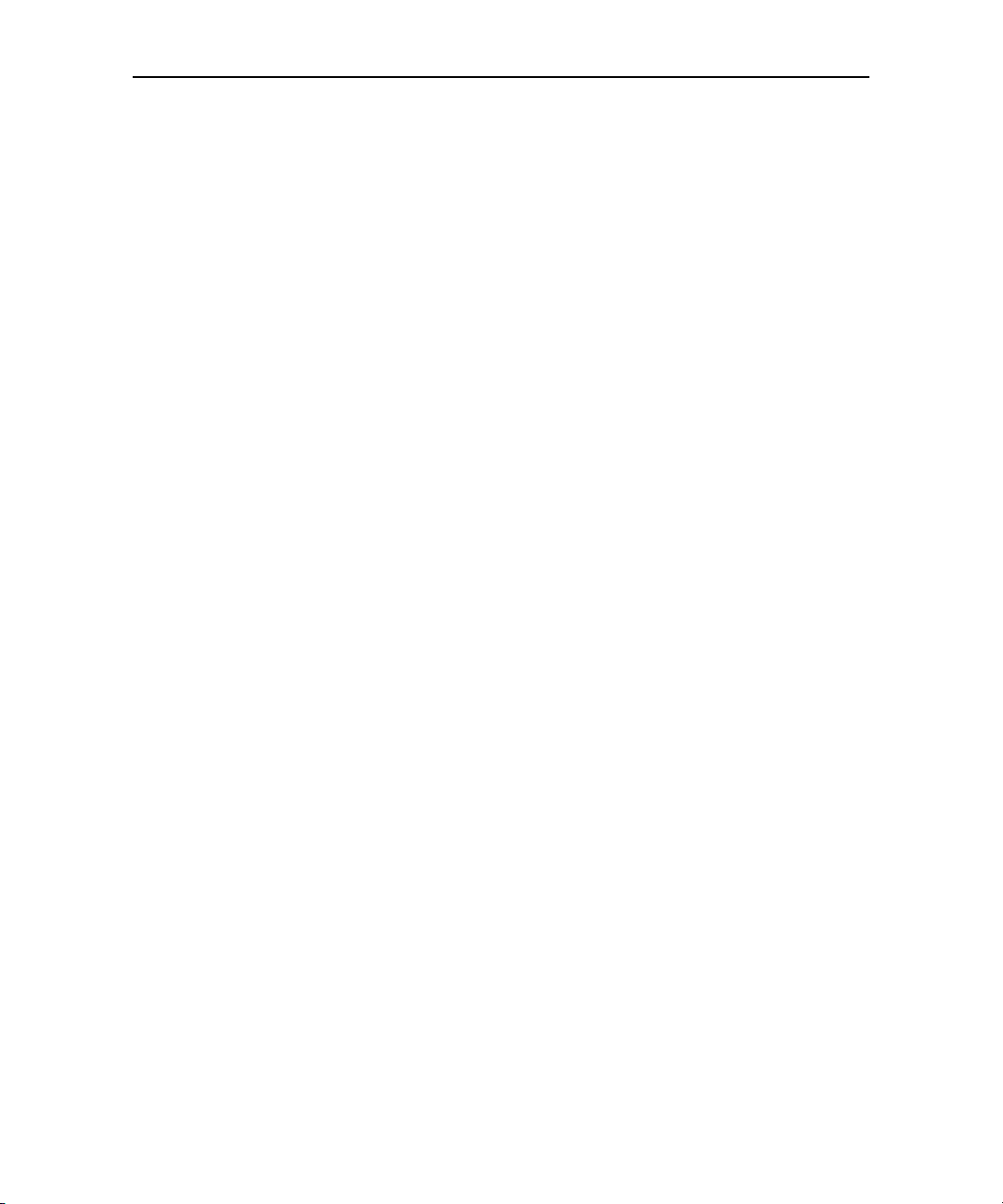
Your phone and accessories 26
NOUG-2.1-update1-105 Nexus One User’s Guide

27
Android basics
When you first turn on your phone, you have the opportunity to learn
more about it and to sign into your Google Account. Then it’s a good
idea to become familiar with the basics of your phone and how to use
it—the Home screen, the touchscreen and buttons, applications, search,
and so on.
In this section
“Starting Android for the first time” on page 28
“Getting to know the Home screen” on page 32
“Using the touchscreen” on page 36
“Using the phone’s buttons” on page 37
“Using the trackball” on page 38
“Using the onscreen keyboard” on page 39
“Entering text by speaking” on page 42
“Editing text” on page 44
“Opening and switching applications” on page 46
“Working with menus” on page 48
“Monitoring your phone’s status” on page 50
“Managing notifications” on page 52
“Searching your phone and the web” on page 54
“Locking your screen” on page 57
“Customizing the Home screen” on page 58
“Connecting quickly with your contacts” on page 61
“Optimizing battery life” on page 62
NOUG-2.1-update1-105 Nexus One User’s Guide

Android basics 28
Touch the android to begin.
Starting Android for the first time
The first time you power on your phone (after setting it up, as described in “Your phone
and accessories” on page 15), you’re prompted to touch the Android logo to begin
using your phone.
Then you’re offered a chance to learn about your phone, you’re prompted to create or
to sign into your Google Account, and you’re asked to make some initial decisions
about how you want to use Android and Google features.
If you don’t have a SIM card
If your phone doesn’t have a SIM card installed, you can’t connect to mobile networks
for voice and data services, but you can connect to a Wi-Fi network to sign into your
Google Account and to use all the features of your phone, except voice calling.
If you start Android the first time without a SIM card, you’re asked if you want to touch
Connect to Wi-Fi to connect to a Wi-Fi network (instead of to a mobile network) to
set up your phone. To learn more, see “Connecting to Wi-Fi networks” on page 68.
NOUG-2.1-update1-105 Nexus One User’s Guide

Android basics 29
Your Google Account
You must sign into a Google Account to use Gmail, Google Talk, Google Calendar, and
other Google Apps; to download applications from Android Market; to back up your
settings to Google servers; and to take advantage of other Google services on your
phone.
If you don’t have a Google Account, you’re prompted to create one.
If you have an enterprise Gmail account through your company or other organization,
your IT department may have special instructions on how to sign into that account.
Important Some applications, such as Calendar, work only with the first Google Account you add.
If you plan to use more than one Google Account with your phone, be sure to sign into
the one you want to use with such applications first.
When you sign in, your contacts, Gmail messages, Calendar events, and other
information from these applications and services on the web are synchronized with
your phone.
If you don’t sign into a Google Account during setup, you are prompted to sign in or to
create a Google Account the first time you start an application that requires one, such
as Gmail or Android Market.
Important If you want to restore your settings to this phone from another phone that was running
Android release 2.0 or later (see “Google services” on page 31), you must sign into your
Google Account now, during setup. If you wait until after setup is complete, your settings are not restored.
NOUG-2.1-update1-105 Nexus One User’s Guide

Android basics 30
When you’re finished, touch Done on
the keyboard (or press the phone’s
Back button) to close the onscreen
keyboard, so you can touch the Sign In
button at the bottom of the screen.
Touch to open the onscreen keyboard, to
enter your Google Account username.
Touch (or touch Next on the keyboard)
to enter your password.
When you sign in, you’re prompted to enter your username and password, using the
onscreen keyboard. For information about navigating the touchscreen and entering
text, see “Using the touchscreen” on page 36 and “Using the onscreen keyboard” on
page 39.
If you have a Google Account but have forgotten your password, you must reset it
before you can sign in. Go to http://www.google.com, click Sign In, click “Can’t access
your account?” in the sign-in box, and then follow the instructions for resetting your
password.
Additional accounts
After setup, you can add Google, Microsoft Exchange ActiveSync, Facebook,
conventional email, and other kinds of accounts to your phone, and sync some or all of
their data, as described in “Accounts” on page 111. However, only the first Google
Account you sign into is backed up to Google servers, and some applications that only
work with a single account, such as Calendar, sync and display data only from the first
account that you sign into.
NOUG-2.1-update1-105 Nexus One User’s Guide
