Page 1
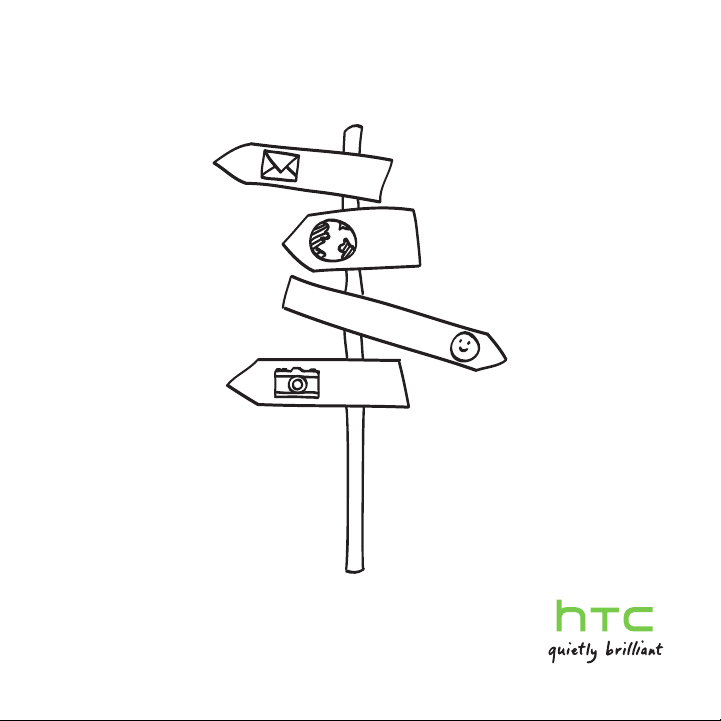
Your HTC Merge
User guide
Page 2
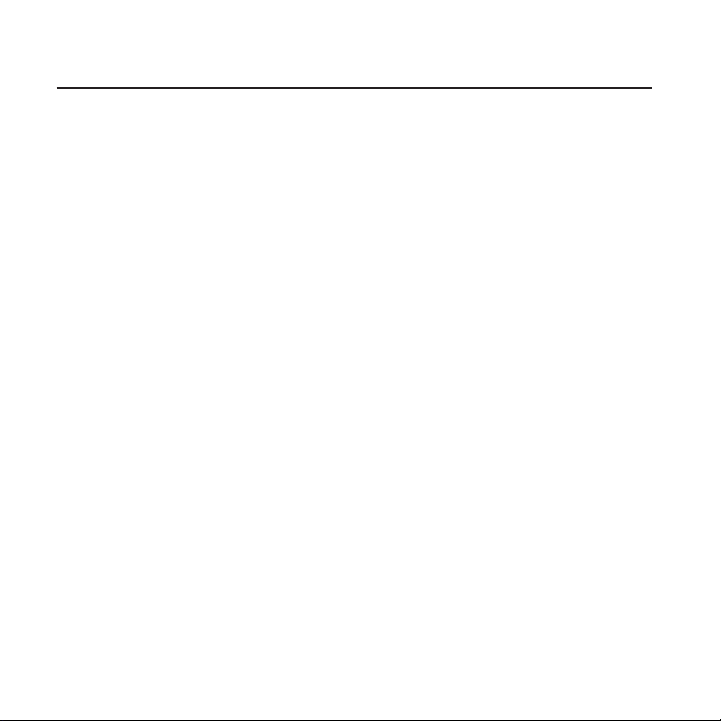
2
Before you do anything else, please read this
Charge the battery
The battery in your phone hasn’t been charged yet. While your phone
is charging, it’s important that you do not remove the battery pack.
Doing so can damage your phone. Also, please don’t try to take your
phone apart. (If you do, it may invalidate your warranty.)
Know about privacy laws
Some countries have strict laws about how and when you can record
phone conversations. For example, you may need to tell the person
you’re speaking to before you start recording. It’s a good idea to find
out what the laws are where you live before you use your phone’s
recording feature.
And finally, a few important words from our legal team
(LIMITATION OF DAMAGES)
To the maximum extent permitted by applicable law, in no event
shall HTC or its affiliates be liable to you, any user, or third party for
any indirect, special, consequential, incidental or punitive damages
of any kind, arising in contract, tort, or otherwise, including, but not
limited to, injury, loss of revenue, loss of goodwill, loss of business
opportunity, loss of data, and/or loss of profits, regardless of the
foreseeability thereof or whether HTC or its affiliates have been
advised of the possibility of such damages. And in no event shall the
total liability of HTC or its affiliates exceed the amount received from
you, regardless of the legal theory under which the cause of action is
Page 3
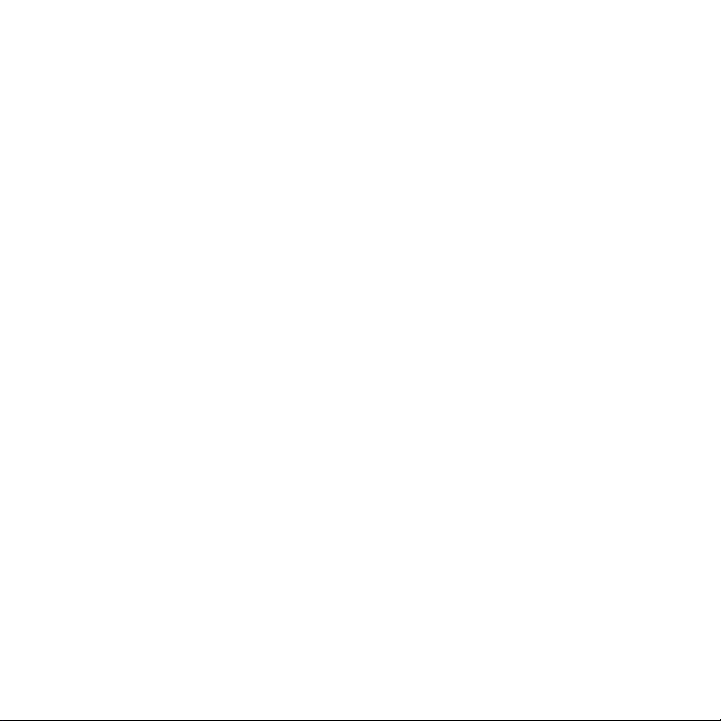
brought. The foregoing does not affect any statutory rights which may
not be disclaimed.
Notice
Screen images and icons are simulated. Actual display may vary.
Instructions in this guide may change depending on the software
version on your wireless device.
3
Page 4
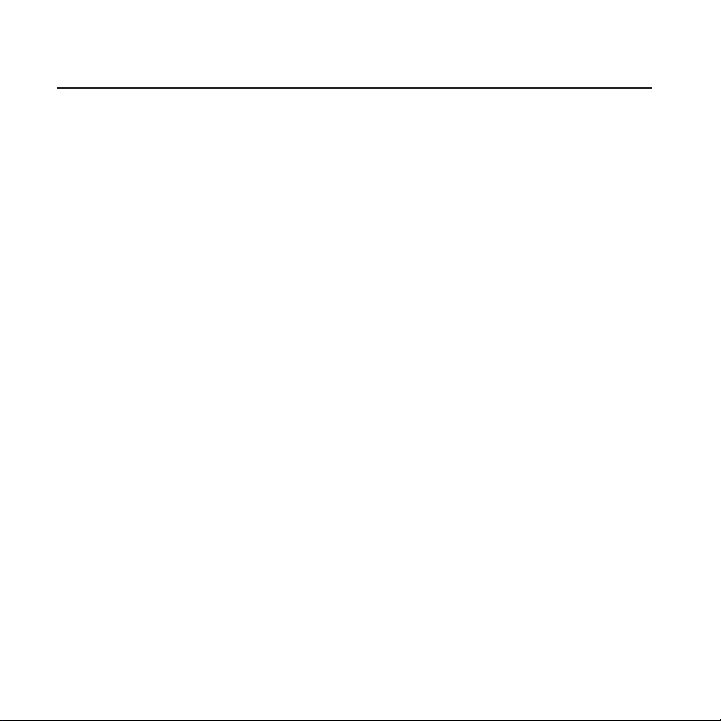
4
Trademarks and copyrights
Copyright © 2011 HTC Corporation. All Rights Reserved.
The HTC logo, HTC quietly brilliant logo, HTC Sense, HTC Merge, and
any other HTC trademarks, tradenames, logos, service marks and
images are the trademarks of HTC Corporation. All other trademarks
and logos are the property of their respective owners and used under
license.
Copyright © 2011 Google Inc. Used with permission.
Google, the Google logo, Android, Google Search, Gmail, YouTube,
Android Market, Google Maps and Google Talk are trademarks of
Google Inc.
Google and the Google logo are trademarks of Google, Inc.
Microsoft, Windows, Windows XP, Windows Vista, Active Sync, and
Outlook are either registered trademarks or trademarks of Microsoft
Corporation in the United States and/or other countries.
Bluetooth and the Bluetooth logo are trademarks owned by Bluetooth
SIG, Inc.
Wi-Fi is a registered trademark of the Wireless Fidelity Alliance, Inc.
microSD is a trademark of SD Card Association
Facebook is a trademark of Facebook, Inc.
Twitter is a trademark of Twitter, Inc., and is used under license.
Flickr is a trademark of Yahoo! Inc.
All other company, product and service names mentioned herein are
trademarks, registered trademarks or service marks of their respective
owners.
Page 5
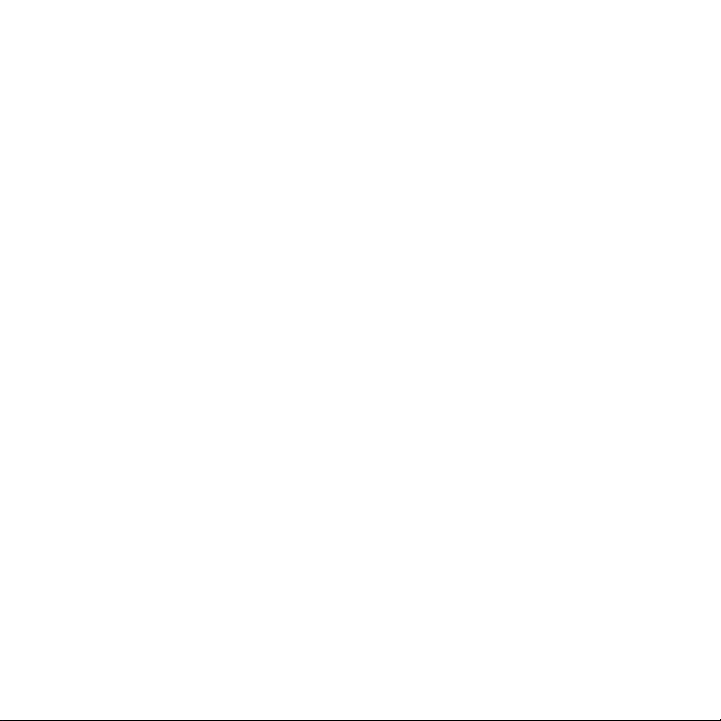
HTC shall not be liable for technical or editorial errors or omissions
contained herein, nor for incidental or consequential damages
resulting from furnishing this material. The information is provided
“as is” without warranty of any kind and is subject to change without
notice. HTC also reserves the right to revise the content of this
document at any time without prior notice.
No part of this document may be reproduced or transmitted in
any form or by any means, electronic or mechanical, including
photocopying, recording or storing in a retrieval system, or translated
into any language in any form without prior written permission of HTC.
5
Page 6
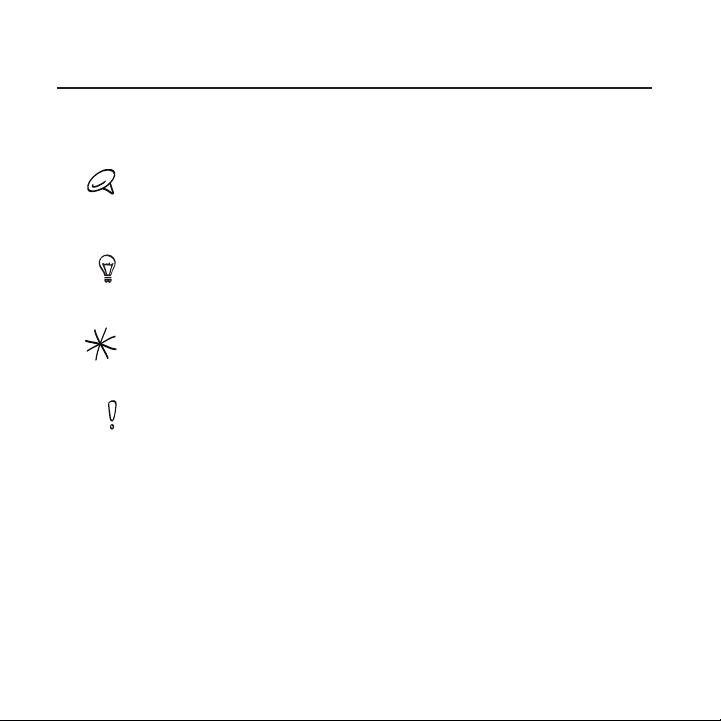
6
Conventions used in this guide
In this user guide, we use the following symbols to indicate useful and
important information:
This is a note. A note often gives additional information, such as what
happens on your phone when you choose to do or not to do a certain
action. A note also provides information that may only be applicable to
some situations.
This is a tip. A tip gives you an alternative way to do a particular step or
procedure, or lets you know of an option that you may find helpful.
This indicates that something is very important. Important information is
something that you need to do in order to accomplish a certain task or to
get a phone feature to work properly.
This provides safety precaution information, that is, information that you
need to be careful about to prevent potential problems when using your
phone.
Page 7
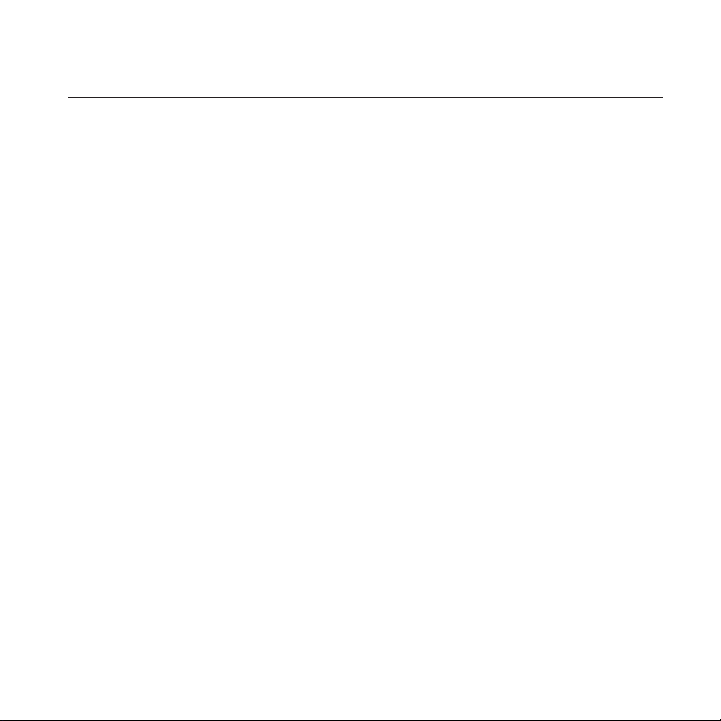
Contents
Basics 21
Inside the box .......................................................................................................................21
Front panel ................................................................................................................22
Back panel ..................................................................................................................24
Top panel ....................................................................................................................25
Bottom panel ............................................................................................................25
Left and right panels .............................................................................................26
Before turning on your phone .................................................................................... 27
Back cover ................................................................................................................. 27
Battery .........................................................................................................................28
Getting started .................................................................................................................... 31
Turning on your phone..........................................................................................31
Turning off your phone .........................................................................................31
Setting up your phone for the first time .....................................................32
Home screen ....................................................................................................................... 34
Extended Home screen ...................................................................................... 34
Navigating the Home screen ............................................................................35
Going around the screen with finger gestures ........................................35
Phone status and notifications ...................................................................................37
Phone status icons .................................................................................................37
Notification icons ....................................................................................................38
Checking notifications..........................................................................................39
Adjusting the volume ..................................................................................................... 40
Adjusting the ringer volume.............................................................................40
Adjusting the media volume ..............................................................................41
Sleep mode ...........................................................................................................................41
Connecting your phone to a computer ................................................................. 43
7
Page 8
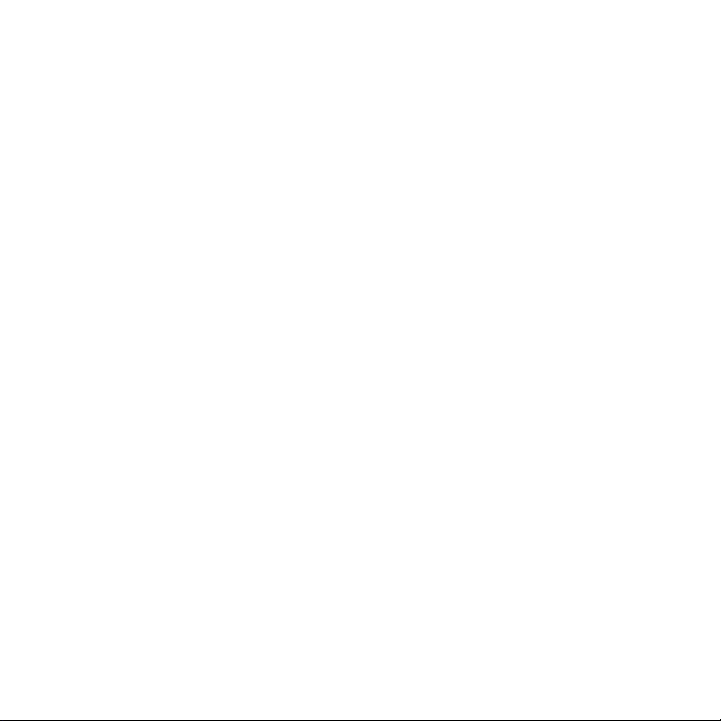
8
Copying files to and from the storage card ........................................................ 44
Replacing the storage card .............................................................................. 45
Removing the storage card while the phone is on ............................... 46
Searching your phone and the Web ....................................................................... 46
Personalizing 49
Making your phone truly yours .................................................................................. 49
Changing the ringtone ................................................................................................... 49
Personalizing your phone with scenes .................................................................. 50
Using a preset scene ............................................................................................ 50
Customizing and saving a scene ......................................................................51
Renaming or deleting a scene ..........................................................................52
Changing your wallpaper ..............................................................................................52
Personalizing your Home screen with widgets ..................................................53
Adding a widget to your Home screen .......................................................53
Downloading HTC widgets ............................................................................... 54
Adding application icons and other shortcuts on your Home screen ....55
Adding folders on your Home screen .....................................................................56
Creating a new folder and adding items to it ...........................................56
Renaming a folder ..................................................................................................57
Rearranging or removing widgets and icons on your Home screen ....... 57
Moving a widget or icon .....................................................................................57
Removing a widget or icon ...............................................................................58
Phone calls 59
Making calls ..........................................................................................................................59
Calling somebody using your phone ...........................................................59
Making international calls .................................................................................. 60
Calling a speed dial number .............................................................................60
Calling using Voice Dialer ....................................................................................61
Calling a phone number in a text message ................................................61
Page 9
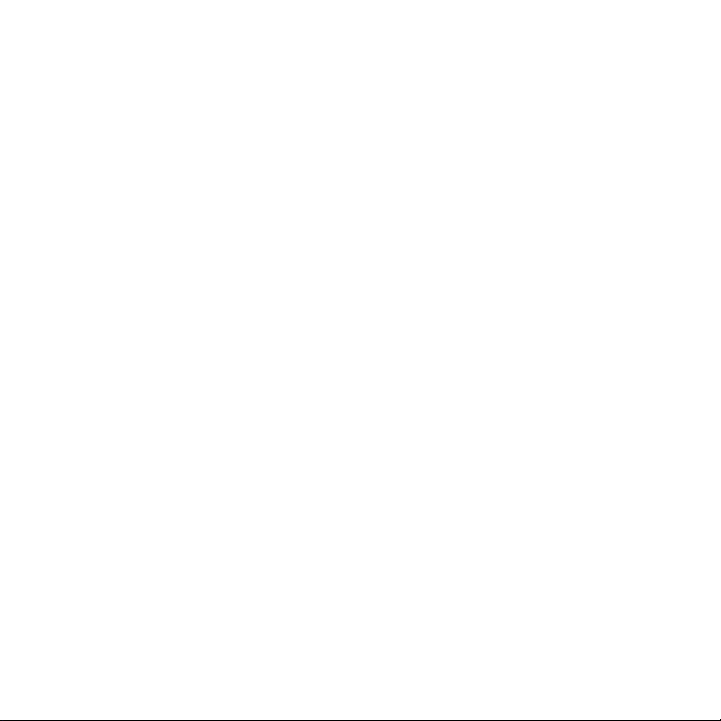
Calling a phone number in an email ..............................................................62
Making an emergency call ..................................................................................62
Using Assisted Dialing ..........................................................................................63
Receiving calls ................................................................................................................... 64
Answering an incoming call ............................................................................. 64
Rejecting an incoming call .................................................................................65
Rejecting a call and sending a text message ............................................65
Using in-call options ....................................................................................................... 66
Handling multiple calls .........................................................................................67
Setting up a three-way conference call .......................................................67
Muting the microphone during a call ........................................................... 68
Turning the speakerphone on or off during a call ................................. 68
Ending a call ........................................................................................................... 68
Using call history .............................................................................................................. 69
Adding a new phone number to your contacts from call history . 70
Checking a missed call ........................................................................................ 70
Clearing the call history list ................................................................................71
Global Phone ........................................................................................................................71
Inserting a SIM card ................................................................................................ 71
Calling from outside of the U.S. ....................................................................... 72
Changing the network your phone connects to ..................................... 72
Call services..........................................................................................................................73
Turning Airplane mode on or off ..............................................................................75
People 76
About People ......................................................................................................................76
Ways of getting contacts into your phone ...........................................................76
People screen ...................................................................................................................... 77
Setting up My contact card ...............................................................................78
Your contacts list ....................................................................................................78
Adding a new contact ......................................................................................... 80
9
Page 10
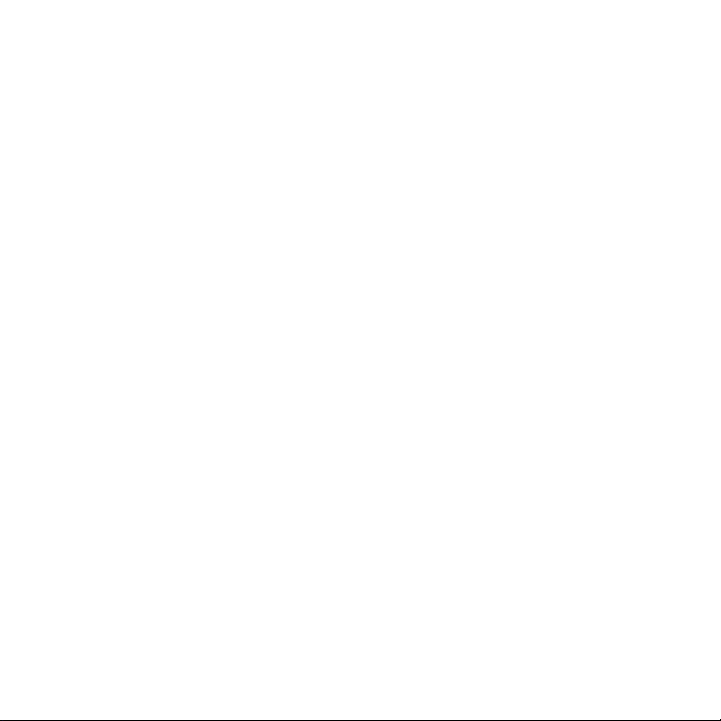
10
Importing contacts from an Exchange ActiveSync account ........... 80
Merging contact information .............................................................................81
Editing a contact’s information .......................................................................82
Searching for a contact .......................................................................................82
Backing up your contacts to the storage card ........................................82
Importing contacts from the storage card ................................................83
Deleting contacts ...................................................................................................83
Sending contact information as a vCard via MMS .................................83
Sending your contact information as a vCard via MMS ..................... 84
Contact groups ................................................................................................................. 84
Creating a group and adding contacts ....................................................... 84
Deleting a group .....................................................................................................85
Adding or removing contacts from a group .............................................85
Sending an SMS/MMS message or email to a group ........................... 86
Contact information and conversations ................................................................ 86
People widget .................................................................................................................... 88
Adding the People widget ................................................................................ 88
Setting the default communication method ............................................ 88
Changing the default communication method ....................................... 88
Getting in touch with a contact ..................................................................... 89
Keyboard 90
Using the slide-out keyboard ..................................................................................... 90
Using the Shortcut key ........................................................................................92
Opening applications with the keyboard....................................................92
Using the onscreen keyboard .....................................................................................93
Using the landscape onscreen keyboard ....................................................93
Changing the onscreen keyboard layout ................................................... 94
Changing the keyboard language ................................................................. 94
Entering text .............................................................................................................95
Entering words with predictive text ............................................................. 96
Page 11
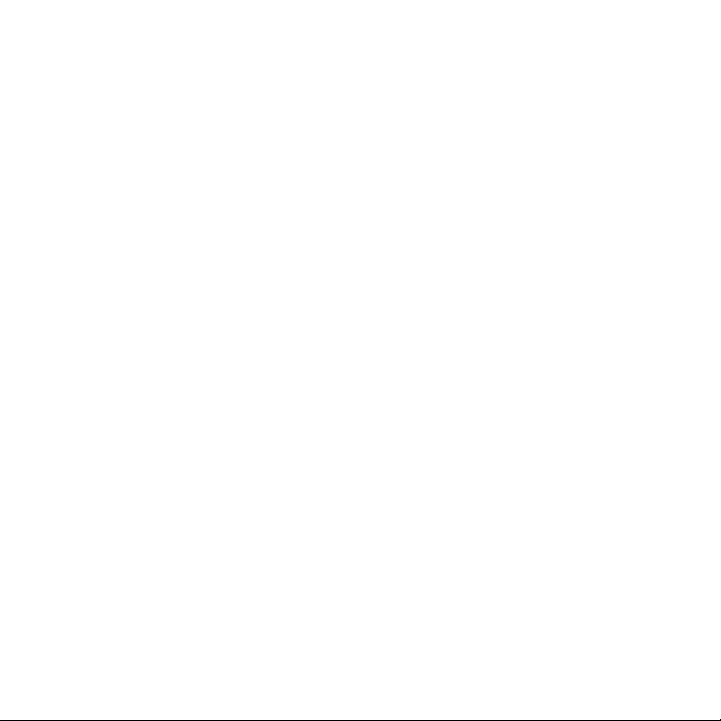
Adjusting touch input settings .................................................................................. 98
Touch Input settings............................................................................................. 98
Text input ................................................................................................................... 99
Messages 101
About Messages ...............................................................................................................101
Sending text and multimedia messages ...................................................102
New message notifications ........................................................................................106
Viewing push messages ............................................................................................... 107
Managing message conversations ..........................................................................108
Protecting a message from deletion ............................................................110
Deleting a message thread ...............................................................................110
Deleting several message threads.................................................................110
Deleting a single message ..................................................................................111
Viewing contact details and communicating with a contact ............111
Setting text and multimedia message options ....................................................111
Adding the Messages widget ..................................................................................... 115
Social 116
Facebook for HTC Sense and Facebook for Android application ........... 116
Facebook for HTC Sense ................................................................................... 116
Facebook for Android application .................................................................117
Differences between Facebook for HTC Sense and Facebook for
Android application .............................................................................................. 118
Tweeting on your phone ............................................................................................... 119
Peep screen .............................................................................................................. 119
Sending a tweet .................................................................................................... 120
Searching for Twitter users to follow ........................................................... 121
Sending a direct message ................................................................................. 121
Setting Peep options .......................................................................................... 122
Adding the Twitter widget ............................................................................... 123
Twitter
for HTC Sense .......................................................................................... 123
11
Page 12
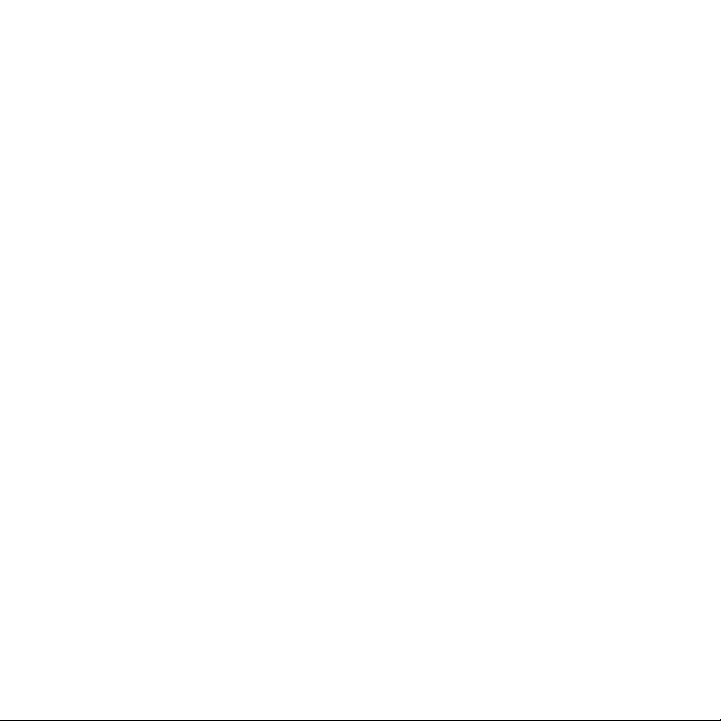
12
Using Friend Stream ...................................................................................................... 123
Friend Stream screen ......................................................................................... 124
Updating your status .......................................................................................... 125
Adding the Friend Stream widget ............................................................... 125
Chatting in Google Talk ................................................................................................ 126
Signing in to Google Talk .................................................................................. 126
Chatting with friends .......................................................................................... 126
Changing your online status and picture .................................................. 128
Managing your Friends list ............................................................................... 129
Changing Google Talk settings ....................................................................... 131
Accounts and sync 133
Synchronizing with online accounts ...................................................................... 133
Adding a social network account ................................................................. 134
Synchronizing with a Google Account ......................................................134
Synchronizing with a Microsoft Exchange ActiveSync account ... 135
Managing your accounts ................................................................................... 135
Synchronizing with your computer ........................................................................ 137
Installing HTC Sync that came with the microSD card ......................138
Setting up HTC Sync to recognize your phone ..................................... 139
Getting to know the Device panel................................................................ 139
Setting up synchronization ..............................................................................140
Synchronizing your phone ...............................................................................144
Installing apps from your computer to your phone ............................ 145
Synchronizing another phone with your computer ............................146
Email 147
Using Gmail ....................................................................................................................... 147
Viewing your Gmail inbox ................................................................................. 147
Reading your messages ....................................................................................149
Sending a message .............................................................................................. 152
Page 13
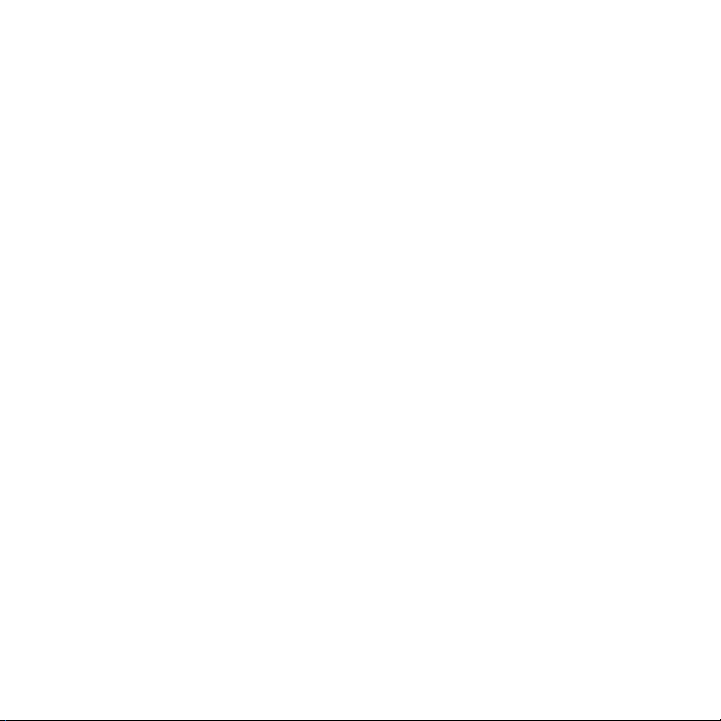
Managing conversations and messages ....................................................154
Changing Gmail settings ................................................................................... 157
Using Mail ............................................................................................................................ 158
Adding a POP3/IMAP email account ..........................................................158
Viewing your email inbox .................................................................................159
Exchange ActiveSync email ............................................................................ 162
Composing and sending an email message ............................................ 163
Viewing and replying to an email message ............................................. 165
Editing email account settings.......................................................................165
Deleting an email account ................................................................................166
Adding the Mail widget ..................................................................................... 166
Calendar 167
About Calendar ................................................................................................................ 167
Creating a calendar event ........................................................................................... 168
Inviting guests to your event (Google Account only) ........................169
Sending a meeting request using Calendar (Exchange ActiveSync
only) ............................................................................................................................ 170
Changing calendar views ............................................................................................170
Month view ............................................................................................................... 171
Day and Agenda views ...................................................................................... 172
Week view ................................................................................................................ 173
Viewing, editing or deleting an event .................................................................... 174
Viewing and editing an event ......................................................................... 174
Deleting an event .................................................................................................. 175
Calendar event reminders ........................................................................................... 175
Viewing, dismissing, or snoozing event reminders .............................. 175
Displaying and synchronizing calendars..............................................................176
Showing or hiding calendars ..........................................................................176
Choosing which Google Calendars are synchronized on your
phone.......................................................................................................................... 176
13
Page 14
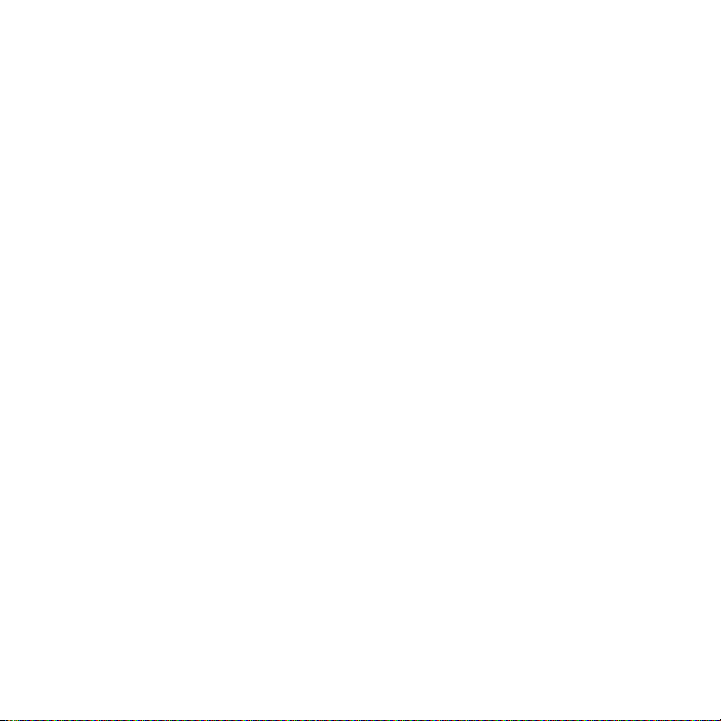
14
Changing Calendar settings ....................................................................................... 177
Reminder settings ................................................................................................ 177
Calendar view settings ....................................................................................... 178
Sending a vCalendar ...................................................................................................... 179
About the Calendar widget ........................................................................................180
Clock and Weather 181
About the HTC Clock widget ..................................................................................... 181
About the Clock application ...................................................................................... 182
Using Desk Clock ............................................................................................................. 183
Using World Clock ....................................................................................................185
Setting your home city ...................................................................................... 185
Setting the time zone, date, and time ................................................... 186
Adding a city to the World Clock screen..................................................187
Setting the alarm clock ................................................................................................ 187
Setting an alarm ....................................................................................................188
Deleting an alarm .................................................................................................188
Changing alarm sound settings ..................................................................... 189
Checking weather ...........................................................................................................190
Adding a city to the Weather screen ........................................................... 191
Changing the order of cities on the Weather screen..........................192
Deleting cities from the Weather screen .................................................. 192
Changing weather options...............................................................................192
About the Weather widget ........................................................................................ 193
Internet 194
Data connection ...............................................................................................................194
Turning the data connection on or off .......................................................194
Enabling data roaming .......................................................................................194
Selecting the network to connect to when roaming .......................... 195
Wi-Fi 195
Turning Wi-Fi on and connecting to a wireless network .................. 196
Page 15
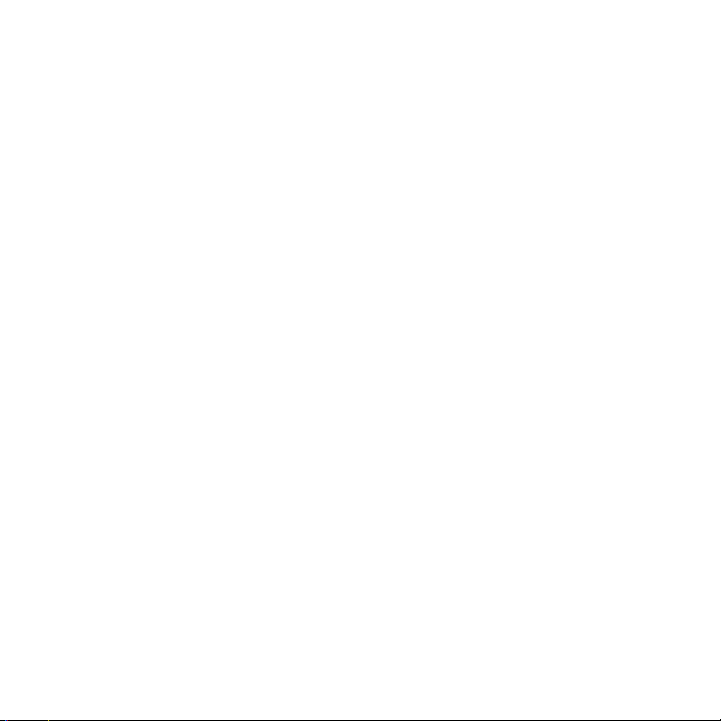
Connecting to a Wi-Fi network with EAP-TLS security .................... 197
Checking the wireless network status ........................................................ 197
Connecting to another Wi-Fi network .......................................................198
Adding the mobile connection and Wi-Fi widgets.........................................198
Connecting to a virtual private network (VPN) ...............................................199
Preparing your phone for VPN connection .............................................199
Adding a VPN connection..............................................................................200
Connecting to a VPN ........................................................................................ 200
Disconnecting from a VPN ............................................................................ 200
Using your phone’s web browser ............................................................................201
Opening the browser ..........................................................................................201
Going to a web page ..........................................................................................201
Setting your home page ...................................................................................201
Changing the screen orientation ................................................................. 202
Browsing full versions of all web sites .......................................................202
Navigating on a web page .............................................................................. 202
Zooming in or out on a web page...............................................................203
Selecting a link in a web page .......................................................................203
Opening a new browser window ................................................................ 204
Switching between browser windows ..................................................... 204
Finding text within a web page ....................................................................205
Downloading applications from the web .................................................206
Copying text, looking up information, and sharing ............................206
Viewing bookmarks and previously visited pages ..............................209
Setting browser options ....................................................................................210
Wi-Fi Hotspot ..................................................................................................................... 211
Bluetooth 212
Using Bluetooth ............................................................................................................... 212
Turning Bluetooth on or off ............................................................................. 213
Changing the phone name .............................................................................. 213
15
Page 16
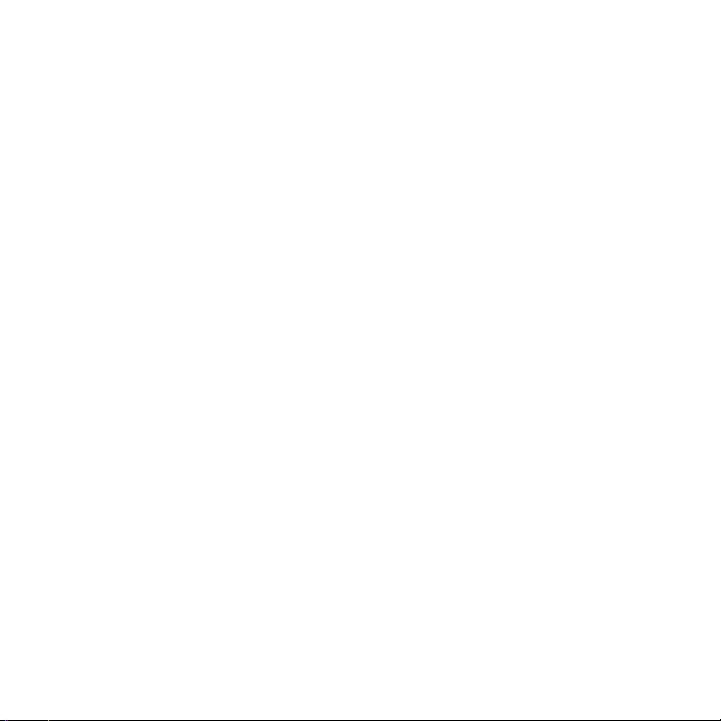
16
Connecting a Bluetooth headset or car kit ........................................................ 213
Reconnecting a headset or car kit ...............................................................214
Disconnecting or unpairing from a Bluetooth device ................................... 215
Disconnecting a Bluetooth device ............................................................... 215
Unpairing from a Bluetooth device.............................................................. 215
Sending and receiving information using Bluetooth ..................................... 216
Sending information from your phone to another device ................ 216
Receiving information from another device ............................................ 218
Camera 220
Camera basics ..................................................................................................................220
Viewfinder screen ................................................................................................220
Review screen ....................................................................................................... 222
Zooming .............................................................................................................................. 223
Taking a photo ................................................................................................................. 224
Face detection ...................................................................................................... 226
Capturing a video ................................................................................................226
Camera settings .............................................................................................................. 227
Changing basic settings ...................................................................................228
Changing advanced settings ......................................................................... 228
Gallery 232
About the Gallery application .................................................................................. 232
Selecting an album ........................................................................................................ 232
Viewing photos and videos ....................................................................................... 234
Browsing in filmstrip or grid view ................................................................ 234
Viewing a photo in landscape orientation...............................................235
Zooming in or out on a photo ....................................................................... 236
Watching video ..................................................................................................... 236
Viewing photos in your social networks ............................................................. 237
Viewing photos on Facebook ........................................................................ 237
Page 17
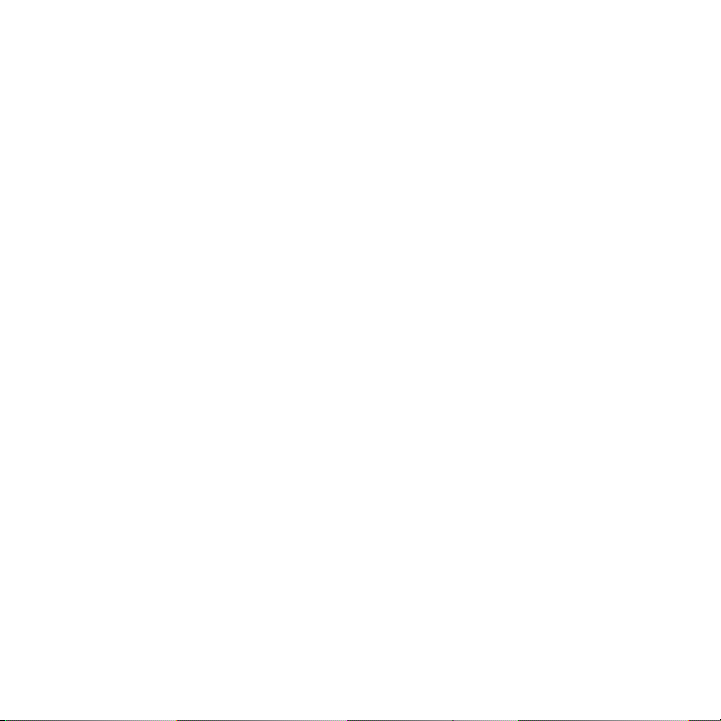
Viewing photos on Flickr ................................................................................. 237
Working with photos .................................................................................................... 238
Rotating and saving a photo ......................................................................... 238
Cropping a photo ................................................................................................ 238
Sharing.................................................................................................................................240
Sending photos or videos by email ............................................................240
Sending a photo or video by MMS..............................................................240
Sending photos or videos using Bluetooth ............................................. 241
Sharing photos on Facebook ......................................................................... 241
Sharing photos on Flickr ..................................................................................242
Sharing photos on Picasa ................................................................................242
Sharing videos on YouTube ............................................................................243
Music 252
About the Music application ..................................................................................... 252
Playing music ................................................................................................................... 252
Browsing music in the Library .................................................................................254
Creating a playlist ........................................................................................................... 255
Playing the songs in a playlist ....................................................................... 255
Managing playlists ............................................................................................... 256
Setting a song as ringtone ......................................................................................... 257
Checking if the song was added as a ringtone .................................... 257
Sending music using Bluetooth ..............................................................................258
About the Music widget .............................................................................................258
Maps and location 259
Turning on location services ..................................................................................... 259
Using Google Maps .......................................................................................................259
About Google Maps ........................................................................................... 259
Getting around maps .........................................................................................260
Searching for a location .................................................................................... 261
17
Page 18
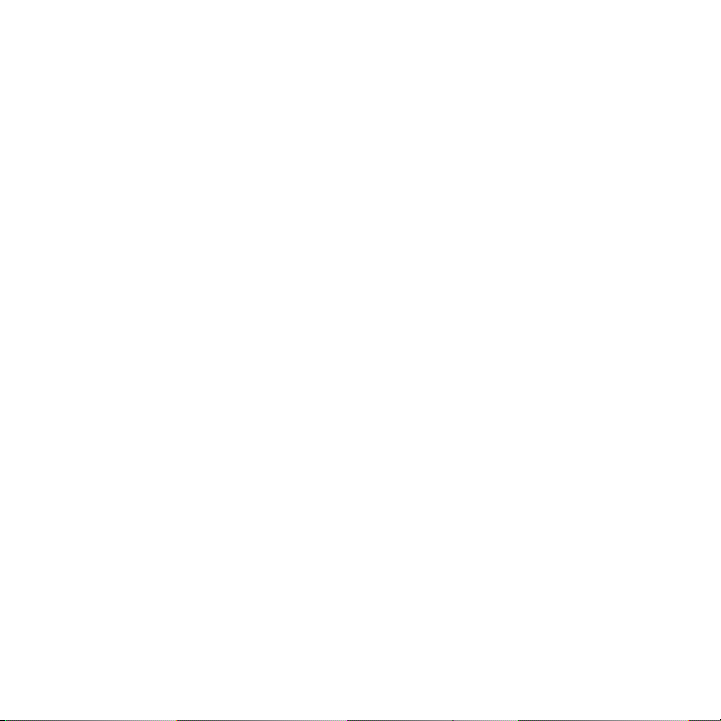
18
Searching for a place of interest near you ..............................................263
Adding a place to search ................................................................................. 263
Getting directions ................................................................................................264
Finding your friends with Google Latitude
(available by country) .......................................................................................265
Using HTC Footprints ............................................................................................ 266
Adding a location as a footprint ..................................................................266
Revisiting a footprint ......................................................................................... 267
Editing or deleting a footprint ...................................................................... 267
Sharing your footprints ....................................................................................267
Deleting multiple footprints ........................................................................... 267
Exporting your footprints ................................................................................ 267
Importing footprints ...........................................................................................268
More apps 269
Watching videos on YouTube ...................................................................................269
Watching videos ..................................................................................................269
Searching for videos .......................................................................................... 270
Sharing a video link ...........................................................................................270
Capturing a video and sharing it on YouTube ........................................ 271
Viewing a PDF................................................................................................................... 271
Viewing documents, presentations, and spreadsheets ............................... 272
Keeping track of your stocks .................................................................................... 274
Adding a stock quote or stock market index ........................................ 275
Changing the stock list order ....................................................................... 275
Deleting stock quotes and indices .............................................................. 275
Setting stock information update frequency ......................................... 276
Manually updating stock information ........................................................276
Adding the Stocks widget .............................................................................. 276
Listening to the radio ................................................................................................... 277
Listening to an FM station ............................................................................... 278
Page 19
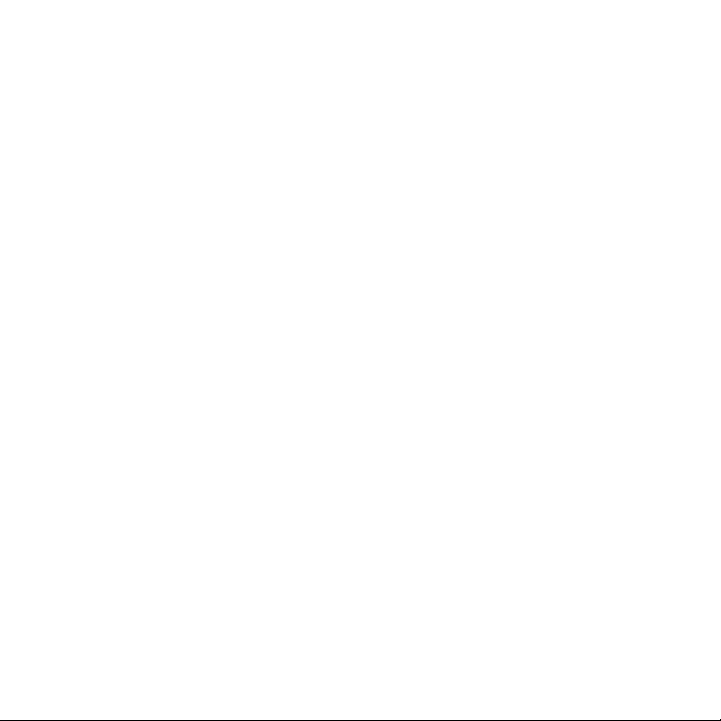
Adding station names ....................................................................................... 278
Minimizing or turning off FM Radio ............................................................ 279
Adding the FM Radio widget ........................................................................279
Recording your voice ...................................................................................................279
Recording your voice ......................................................................................... 279
Sharing a voice clip .............................................................................................280
Setting a voice clip as a ringtone ................................................................280
Renaming a voice clip .......................................................................................280
Using Flashlight ................................................................................................................281
Finding and installing apps from Android Market .......................................... 282
Finding and installing an application ......................................................... 282
Creating a Google Checkout account .......................................................284
Opening an installed application ................................................................. 284
Uninstalling an application ..............................................................................285
Getting help ............................................................................................................ 285
Sharing games and applications ............................................................................. 286
Security 288
Protecting your phone with a screen lock .........................................................288
Setting a screen unlock pattern ...................................................................288
Setting a numeric PIN .......................................................................................289
Setting a password .............................................................................................289
Settings 290
Settings on your phone ...............................................................................................290
Changing display settings .......................................................................................... 293
Adjusting the screen brightness manually .............................................. 293
Adjusting the time before the screen turns off ....................................293
Preventing automatic screen rotation .......................................................294
Recalibrating the G-sensor .............................................................................294
Switching animation effects on or off .......................................................294
19
Page 20
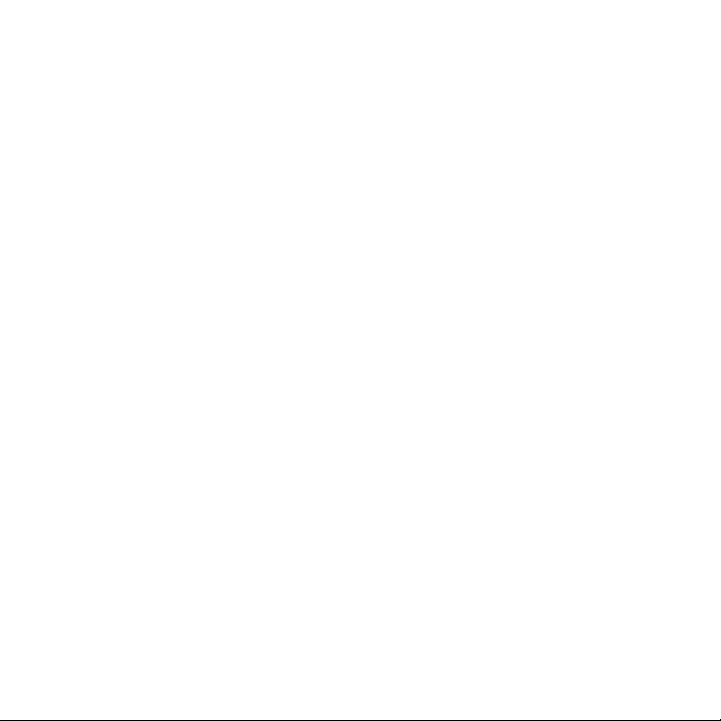
20
Keeping the screen on while charging the phone ...............................295
Changing sound settings ............................................................................................ 295
Setting a sound profile......................................................................................295
Enabling or disabling audible selection ....................................................295
Enabling or disabling haptic feedback .....................................................296
Choosing the notification sound .................................................................. 296
Changing the phone language ................................................................................296
Optimizing your phone’s battery life .................................................................... 297
Checking the power usage of applications ............................................ 297
Managing memory .........................................................................................................298
Checking how much phone memory is available for use ................298
Checking the available storage card space ............................................298
Clearing application cache and data ......................................................... 298
Uninstalling third-party applications ..........................................................298
Freeing up more phone memory or storage card space ................. 299
Checking information about your phone ...........................................................299
Update and reset 301
Updating your phone’s system software ............................................................. 301
Checking for phone system software updates manually .................302
Performing a hard/factory reset .............................................................................302
Index 304
Page 21
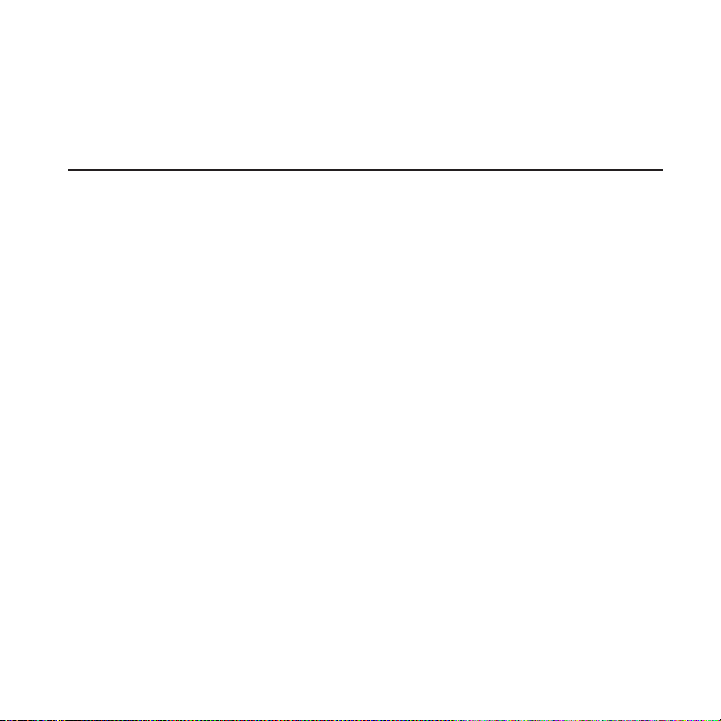
Basics
Inside the box
You will find the following inside the box:
Phone
USB cable
AC adapter
3.5mm stereo headset
Battery (preinstalled)
microSD card (preinstalled)
Quick start guide
Safety and regulatory guide
Page 22
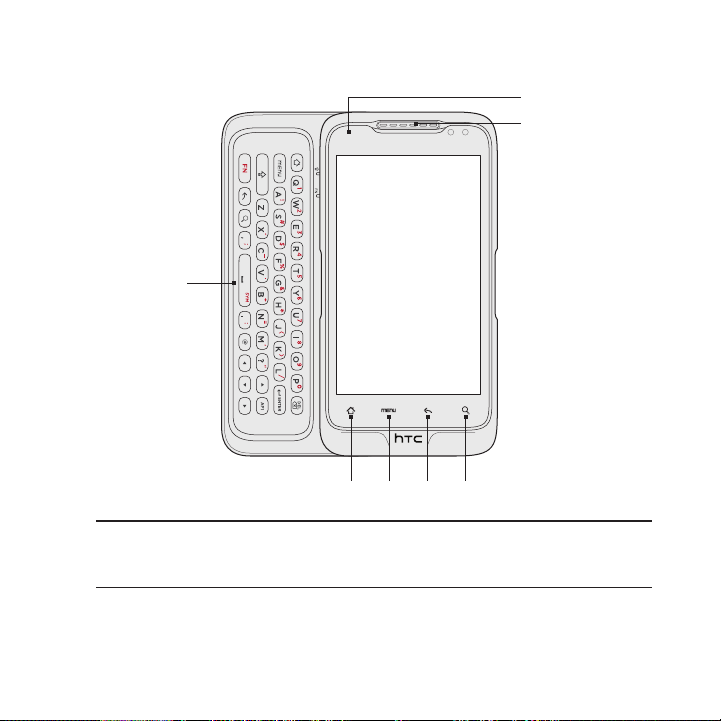
22 Basics
Front panel
8
7
1
1 Slide-out keyboard
Slide open the touch screen panel to reveal the slide-out keyboard and
enter text and numbers.
6
32
54
Page 23
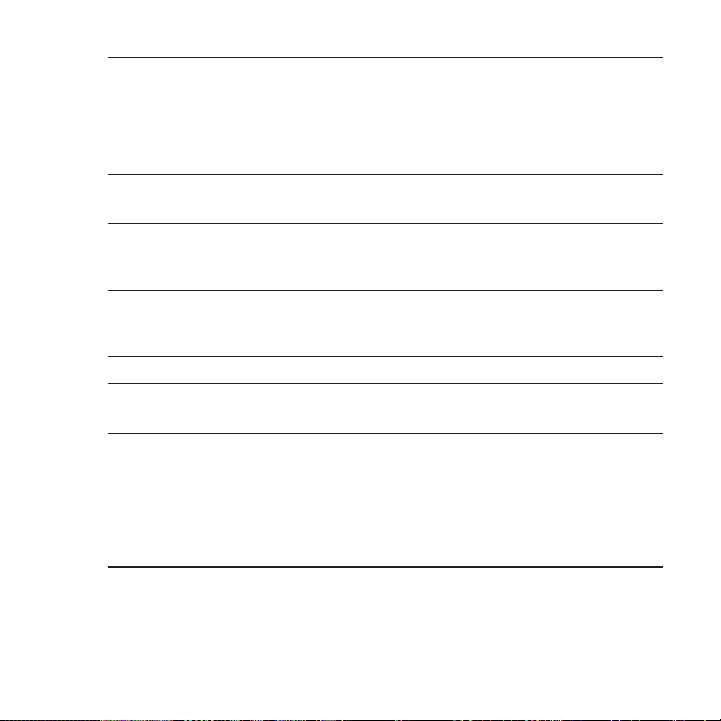
2 HOME
While on any application or screen, press to return to the Home
screen.
While on the main Home screen, press to show a snapshot of the
extended Home screens.
Press and hold to open the recently-used applications window.
3 MENU
Press to open a list of actions that you can do on the current screen.
4 BACK
Press to go back to the previous screen, or to close a dialog box, options
menu, the Notifications panel, or onscreen keyboard.
5 SEARCH
Press to open Google search.
See “Searching your phone and the Web” in this chapter for more details.
6 Touch screen
7 Earpiece
Listen to a phone call from here.
8 Notification LED
This LED shows a:
Solid green light when the phone is connected to the power adapter
or a computer and the battery is fully charged.
Flashing green light when you have a pending notification.
Solid amber light when the battery is being charged.
Flashing amber light when the battery level reaches very low.
Basics 23
Page 24
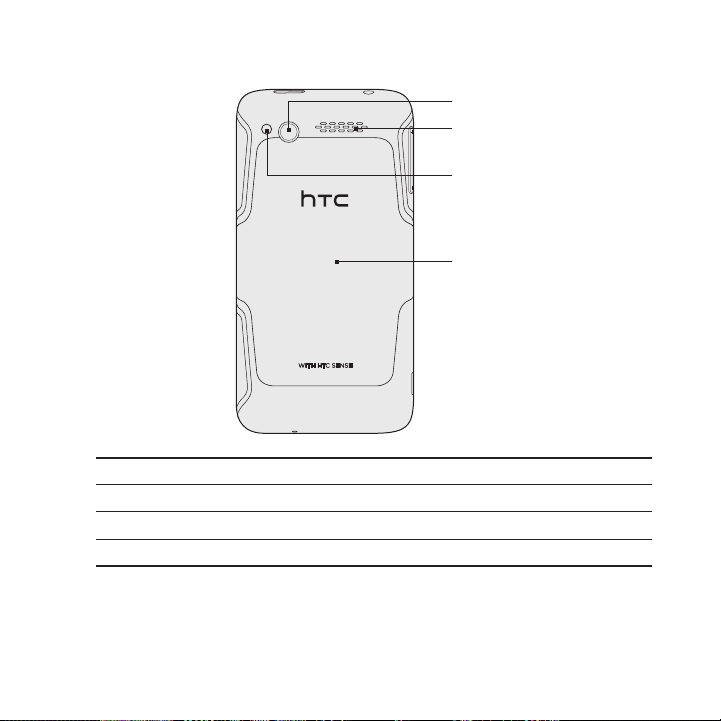
24 Basics
Back panel
9
10
11
12
9 5 megapixel camera
10 Speaker
11 LED flashlight
12 Back cover
Page 25
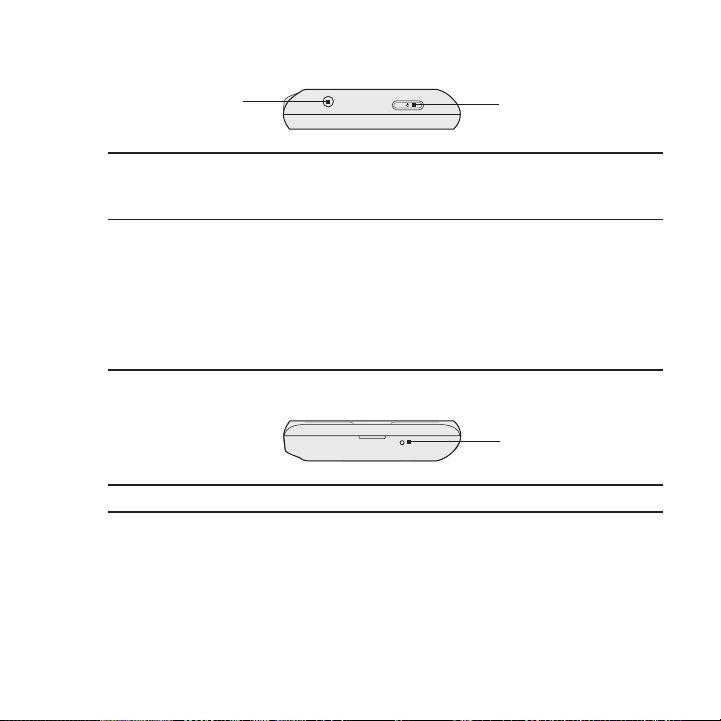
Top panel
Basics 25
13 3.5mm audio jack
Connect a 3.5mm stereo headset for hands-free conversation or for
listening to music.
14 POWER/LOCK
Bottom panel
15 Microphone
13
14
When the phone is off, press and hold for a few seconds to turn on the
phone.
When the phone is on and the screen is unlocked, press to turn the
phone display off or on.
With the screen unlocked, press and hold to open the phone options
menu that lets you turn off the phone, switch your phone to silent mode,
vibration mode, or airplane mode, and turn on/off the data connection.
15
Page 26
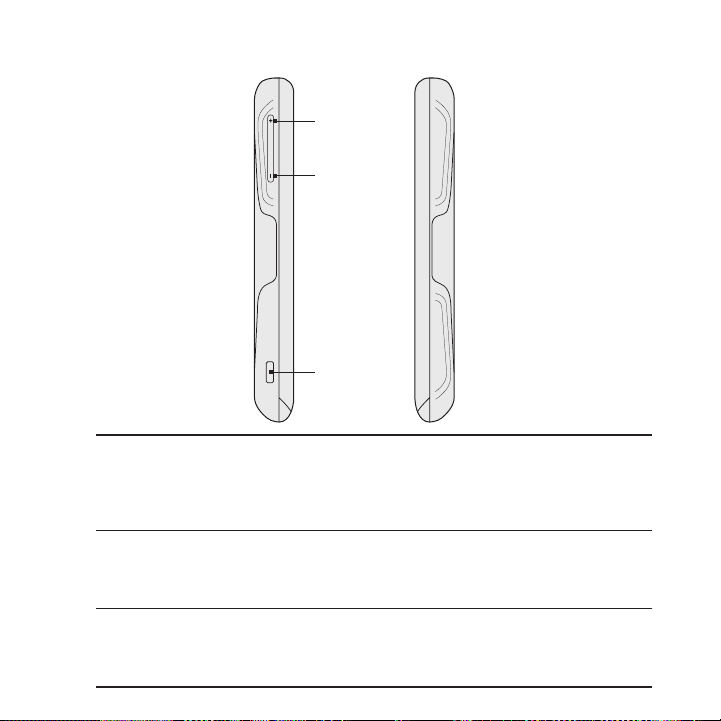
26 Basics
Left and right panels
16 VOLUME UP
While on a call, press to increase earpiece volume.
While not on a call, press to increase the ringer volume.
While watching videos or listening to the FM radio, press to increase
the volume.
17 VOLUME DOWN
While on a call, press to lower the earpiece volume.
While not on a call, press to lower the ringer volume.
While watching videos or listening to the FM radio, press to lower the volume.
18 USB connector
Connect the micro-USB plug of the supplied USB cable to this connector
and then connect the other end to the power adapter to charge the
battery, or to your computer to transfer files.
16
17
18
Page 27
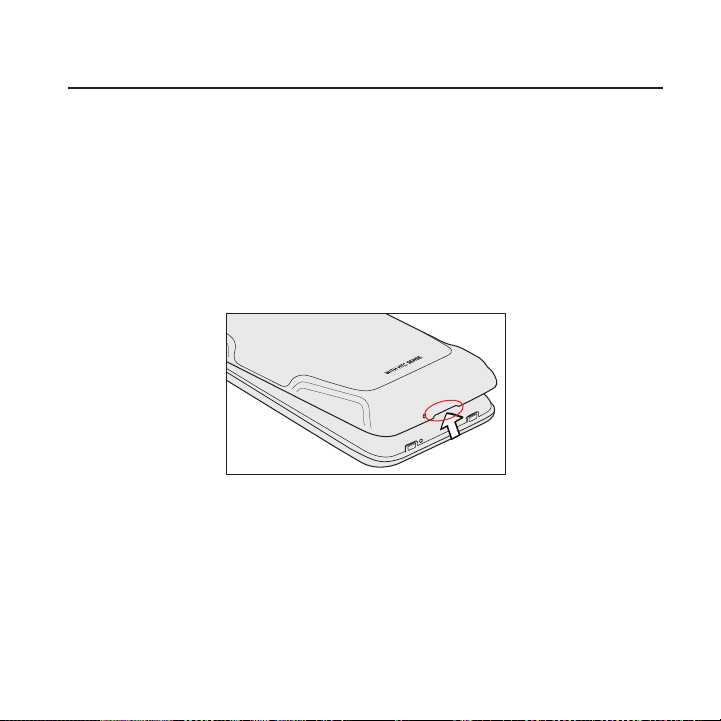
Before turning on your phone
Back cover
Removing the back cover
Remove the back cover to access the battery compartment, storage
card slot and SIM card slot.
Make sure the wireless device is turned off.
1.
Hold the device securely with the front facing down.
2.
With your thumb or finger, lift up the back cover from the notch
3.
at the bottom of the wireless device.
Replacing the back cover
Align and secure the top part of the back cover first.
1.
2. Press the sides and the bottom part of the back cover against
the phone until the back cover clicks into place.
Basics 27
Page 28
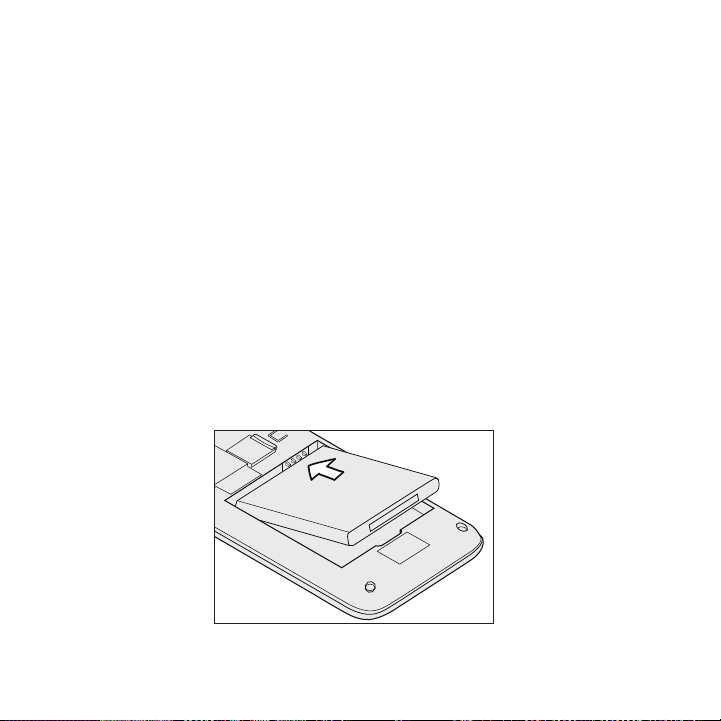
28 Basics
Battery
Your phone uses a rechargeable battery. Please use only original
batteries and accessories that came with your phone or replacements
that we recommend.
How long the battery can last before it needs recharging depends on
how you use your phone. Among these are the phone features and
accessories you use (for example, leaving your Bluetooth connection
always on uses more power). Long phone calls and frequent web
browsing use up much battery. Also, consider your location: poor
signal strength from your mobile network and extreme temperature
make the battery work harder.
Inserting the battery
Align the battery’s exposed copper contacts with the battery
1.
connectors inside the battery compartment.
Insert the contact side of the battery first, and then gently push
2.
the battery into place.
Replace the back cover.
3.
Page 29
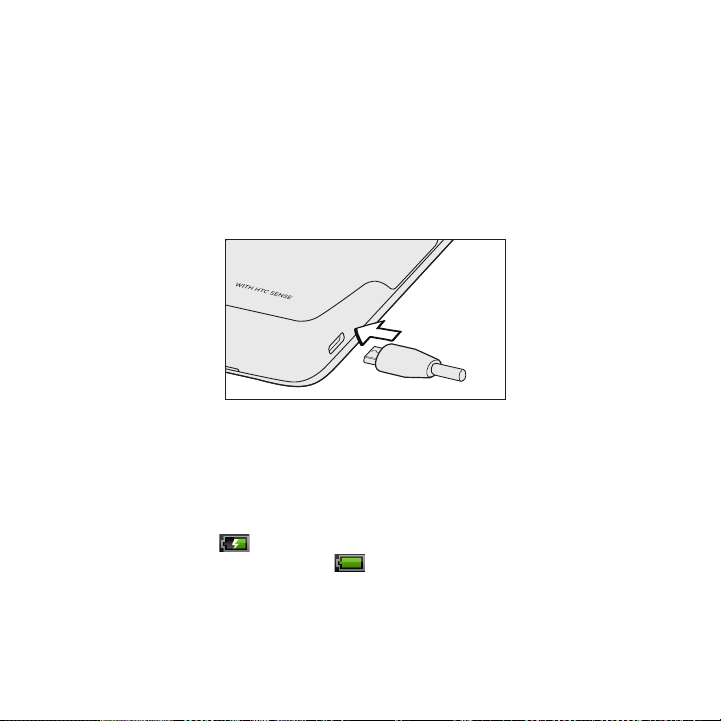
Basics 29
Charging the battery
The battery is partially charged when shipped. Before you turn on
and start using your phone, it is recommended that you charge
the battery. Some batteries perform best after several full charge/
discharge cycles.
Connect one end of the USB cable to the power adapter.
1.
2. Connect the smaller end of the USB cable to the USB connector
on the left side of your wireless device.
3. Plug in the AC charger to a wall socket to start charging the
battery.
As the battery is being charged, the notification LED shows a solid
amber light when the battery is being charged. The light turns to solid
green when the phone is fully charged.
When you charge the battery while the phone is on, the charging
battery icon ( ) displays in the status bar. When the battery is fully
charged, a full battery icon ( ) displays in the status bar.
Page 30
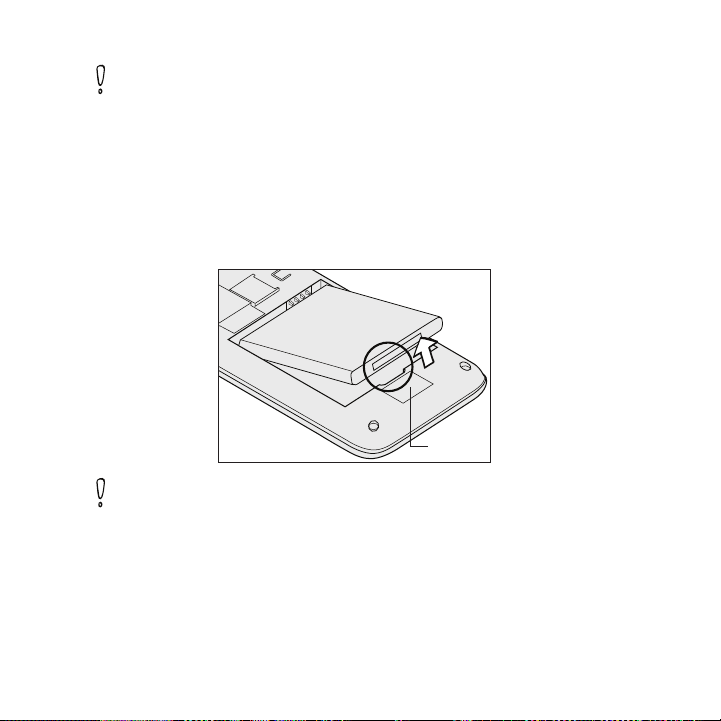
30 Basics
Use only an approved charging accessory to charge your phone.
Do not remove the battery from the phone while you are charging it
using the AC or car adapter.
As a safety precaution, the battery stops charging when it overheats.
Removing the battery
You’ll need to remove the battery when you want to replace it or when
you need to replace the SIM card.
Remove the back cover. Refer to “Removing the back cover.”
1.
Lift out the battery from the notch near the speaker.
2.
Speaker
Do not touch or press the speaker when you take out the battery.
Page 31

Getting started
Once you’ve installed your battery, you can turn on your phone and
start using it.
Turning on your phone
Press and hold the POWER/LOCK button for a few seconds until the
screen turns on.
When you turn on the phone for the first time, you will be prompted
to set up your phone. For more information on how to set up your
phone for the first time, see “Setting up your phone for the first time.”
Turning off your phone
If you do not need to use your phone, you can turn the power off to
save battery life.
If the display is off, briefly press the POWER/LOCK button to
1.
turn the display back on.
Unlock the phone screen. See “Unlocking the screen” in this
2.
chapter for details.
Press and hold the POWER/LOCK button for a few seconds.
3.
When the Phone options menu appears, tap Power off.
4.
Tap OK when asked to turn off the phone.
5.
Basics 31
Page 32

32 Basics
Setting up your phone for the first time
When you turn on your phone for the first time, your phone displays
tutorials and guides you to set up your email accounts and favorite
social networks such as Facebook®, Flickr®, and Twitter™. You can
follow the onscreen instructions to complete the setup, or skip the
setup and do it at another time.
Choose the phone language you want to use, and then tap Next.
1.
Your phone walks you through a tutorial on how to use the
2.
onscreen keyboard. Follow through the tutorial to learn how
to use the onscreen keyboard. Tap Skip to not go through the
tutorial.
On the Internet connection screen, select how you want to
3.
connect to the Internet, and then tap Next.
If there are Wi-Fi networks in range, you will be asked if you want
4.
to connect to a Wi-Fi network. Tap Next and then tap the wireless
network that you want, or clear the Connect to Wi-Fi network
checkbox, and then tap Next to set up your Wi-Fi connection at a
later time.
Some phone features such as Weather and Footprints require
5.
Google’s location service to automatically determine your current
location. On the Use Google location screen, you can choose
whether to allow Google’s location services to collect information
about your location. Clear or select the checkbox, and then tap
Next.
This service may incur additional data transfer fees from your
provider. You can enable or disable this service later in your
phone’s location settings.
6. On the Set up accounts screen, choose the type of account you
want to set up and follow the onscreen instructions to complete
Page 33

Basics 33
the setup. Tap Skip to set up accounts at a later time.
To set up your Google Account, tap Google account > Next >
Sign in, enter your Google Account details, and then tap Sign in.
If you want to add a
POP3/IMAP email account, tap these options
on your phone. To learn how to set up these email accounts,
see the Accounts and sync and Email chapters.
After setting up an account, you will be taken back to the Set up
accounts screen so you can set up more accounts. When you are
done setting up your accounts, tap Next.
8. On the Set up social networks screen, choose the type of social
network account that you want to access from your phone.
Follow the onscreen instructions to log in to your social network
account. Tap Skip to set up social network accounts at a later
time. See the Social chapter for more information about social
networks.
When you’re done signing in with your accounts, tap Next to
complete the setup.
Microsoft Exchange ActiveSync or a
to
set them up
Page 34

34 Basics
Home screen
The Home screen provides you with a weather clock that shows the
time and weather of your current location. Tap the respective item to
open the associated application.
The Home screen also lets you add the items you want and need
on the Home screen. Add items like application icons, shortcuts,
folders, and widgets to give you instant access to information and
applications. To learn how to personalize your Home screen, see the
Personalizing chapter.
Extended Home screen
The Home screen extends beyond the screen width to provide more
space for adding icons, widgets, and more. There are 6 “additional”
screens apart from the main Home screen.
You cannot add more screens.
Page 35

Basics 35
Navigating the Home screen
You can go to the extended Home screen by sliding your finger
horizontally across the screen to go to the left or right side of the
Home screen. While on an extended Home screen, press HOME to
return to the main Home screen.
Directly going to a particular screen using Leap view
1. Do any of the following:
While on any Home screen, pinch the screen using two fingers
(for example, thumb and index fingers) to show the Leap view
that shows the screens as thumbnails.
On the main Home screen, you can press HOME to show the
Leap view.
2. Tap the screen you want to open.
Going around the screen with finger gestures
Tap
When you want to type using the onscreen keyboard, select items
onscreen such as application and settings icons, or press onscreen
buttons, simply tap them with your finger.
Press and hold
To open the available options for an item (e.g. contact or link in a web
page), simply press and hold the item.
Swipe or slide
To swipe or slide means to quickly drag your finger vertically or
horizontally across the screen.
Page 36

36 Basics
Drag
Press and hold your finger with some pressure before you start
to drag. While dragging, do not release your finger until you have
reached the target position.
Flick
Flicking the screen is similar to swiping, except that you need to swipe
your finger in light, quicker strokes. This finger gesture is always in a
vertical direction, such as when flicking the contacts or message list.
Rotate
For most screens, you can automatically change the screen
orientation from portrait to landscape by rotating the phone to the
left. When entering text, you can turn the phone sideways to bring up
a bigger keyboard. Refer to the Settings chapter for more details.
Pinch
For some applications, like Gallery or the web browser, you can “pinch”
the screen using 2 fingers (for example, thumb and index fingers) to
zoom in or zoom out when viewing a picture or a web page.
Page 37

Phone status and notifications
Phone status icons
These are the icons that may appear on the phone status area of the
status bar:
3G data transfer Signal strength
3G connected Roaming
3G in idle mode No signal
1xRTT data transfer
1xRTT connected
1xRTT in idle mode
GPRS connected
GPRS in use
EDGE connected
EDGE in use
Speakerphone on Phone microphone is mute
Data synchronizing Battery is very low (10% remaining)
Airplane mode Battery is full
Alarm is set Battery is charging
Wired headset connected
Vibrate mode
Connected to a Wi-Fi network
Location setting on
Location setting off
Bluetooth is on
Connected to a Bluetooth device
Phone speaker is mute
Wired microphone headset connected
Basics 37
Page 38

38 Basics
Notification icons
These are the icons that may appear on the notifications area of the
status bar:
New Gmail message More (not displayed) notifications
New Microsoft Exchange
ActiveSync or POP3/IMAP email
New SMS/MMS Missed call
Problem with SMS/MMS delivery Call on hold
New Google Talk instant message Call forwarding on
New voicemail Compass needs orientation
Upcoming event Uploading data (animated)
Song is playing Downloading data (animated)
New tweet Waiting to upload
Storage card is low on free space FM Radio is on
Storage card is safe to remove or
storage card is being prepared
No storage card installed on the
phone
Data synchronizing or connected
to HTC Sync
General notification (for example, the phone is connected to the computer
via the USB cable.)
Call in progress
Downloaded Android Market
application installed successfully
Update available for an application
downloaded from Android Market
Wi-Fi is on and wireless networks
are available
Page 39
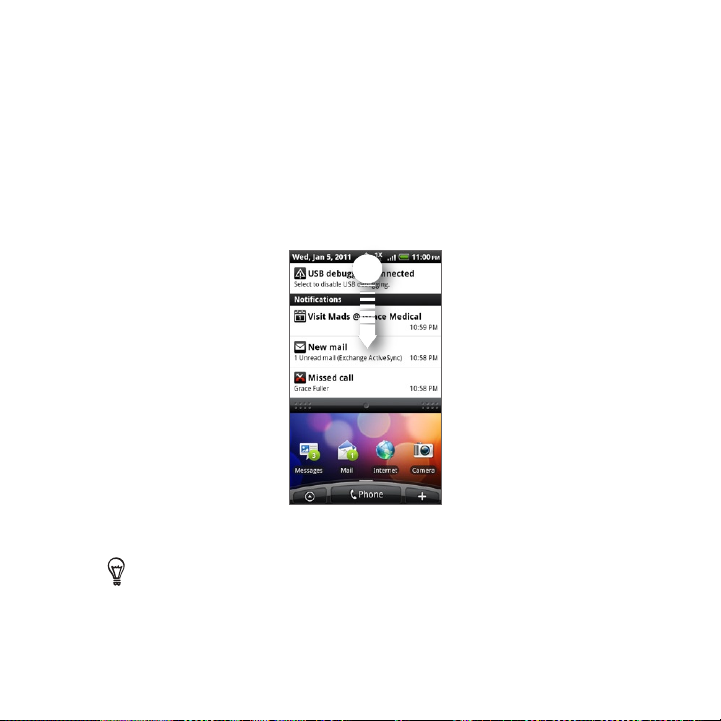
Basics 39
Checking notifications
Notification icons on the status bar tell you of new messages,
calendar events, alarms set and ongoing or missed calls. You can
open the Notifications panel to open the message, reminder, or event
notification and see the mobile operator name.
Opening the Notifications panel
When a new notification icon displays in the status bar, press and
hold the status bar, then slide your finger downward to open the
Notifications panel.
If you have several notifications, you can scroll down the screen to
view more notifications.
You can also open the Notifications panel on the Home screen by
pressing MENU and then tapping Notifications.
Page 40

40 Basics
Closing the Notifications panel
Do one of the following:
Press and hold the bottom bar of the Notifications panel, then
slide your finger up the screen.
Press BACK.
Adjusting the volume
Adjusting the ringer volume changes the volume level of the phone
ringtone, whereas adjusting the media volume changes the volume
level of sound notifications, music or video playback. The ringer
volume and media volume can be separately adjusted.
Adjusting the ringer volume
Press the VOLUME UP or VOLUME DOWN buttons on the left
1.
panel of the phone to adjust the ringer volume to your desired
level. The Ringer volume window appears on the screen to
display the volume levels.
While in the lowest ringer volume level (Silent mode), press
2.
VOLUME DOWN once to set your phone to Vibrate mode. The
phone vibrates and the vibrate mode icon ( ) appears on the
status bar.
While in Vibrate mode, press VOLUME UP once to switch to silent
3.
mode. The speaker mute icon ( ) displays on the status bar.
To quickly switch your phone to silent mode or vibration mode,
press and hold the POWER/LOCK button, and then tap Silent
mode or Vibration mode on the options menu.
Page 41
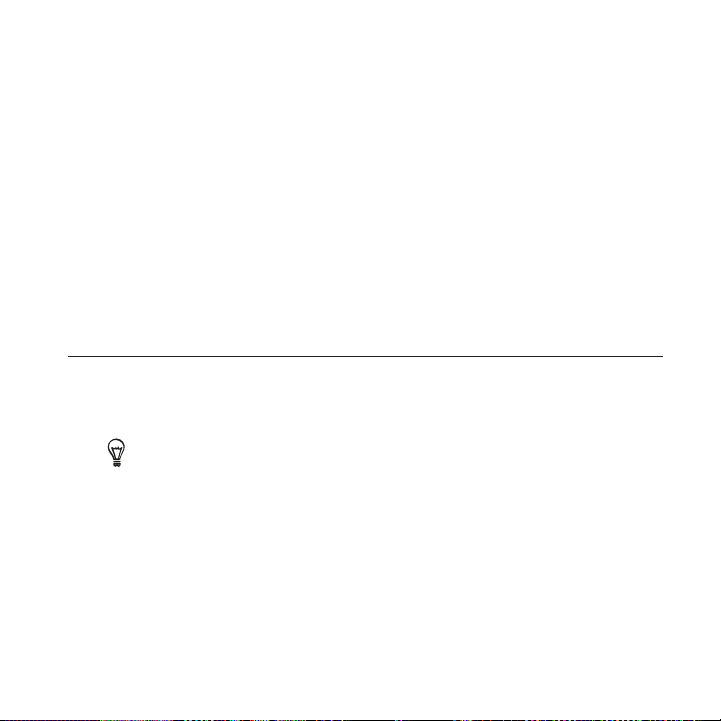
Adjusting the media volume
When playing music or watching video, press the VOLUME UP or
VOLUME DOWN buttons on the left panel of the phone to adjust the
media volume. The Media volume window appears on the screen to
display the volume level.
You can also adjust the media volume on the Settings screen.
From the Home screen, press MENU, and then tap Settings >
1.
Sound > Volume.
When the Volume window appears, drag the Media slider to the
2.
left to lower the volume or to the right to increase the volume.
Tap OK to close the window.
3.
Sleep mode
Sleep mode suspends your phone to a low power state while the
display is off in order to save battery power. You will still be able to
receive messages and calls while the phone is in Sleep mode.
For information on how to adjust the time before the screen turns off, see
“Adjusting the time before the screen turns off” in the Settings chapter.
Switching to Sleep mode
Briefly press the POWER/LOCK button to turn off the display
temporarily and switch your phone to Sleep mode. Your phone also
automatically goes into Sleep mode when you leave the phone idle
after a certain period of time. Switching to Sleep mode also prevents
accidental button or touch screen presses when the phone is in your
bag or pocket.
Basics 41
Page 42
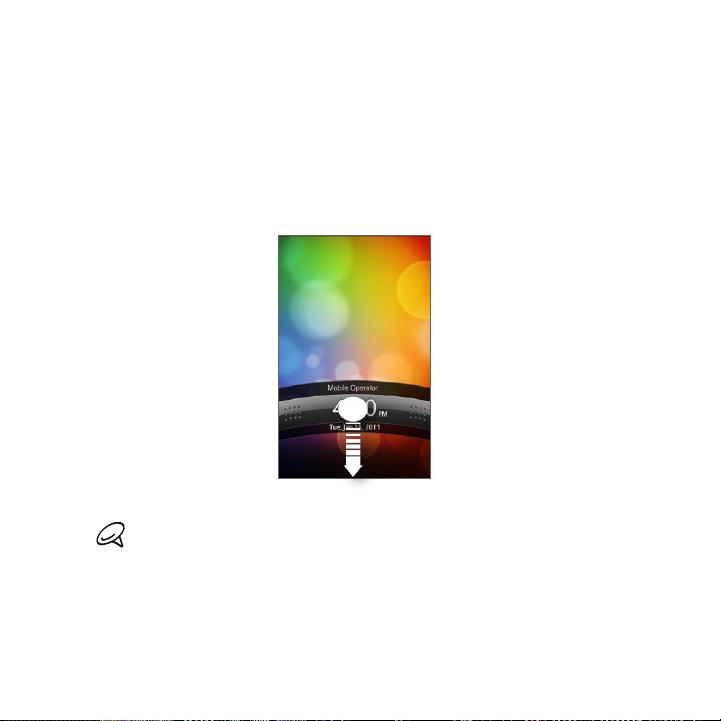
42 Basics
Waking up from Sleep mode
Your phone wakes up automatically when you have an incoming call.
To wake up your phone manually, press the POWER/LOCK button.
You will then see that the phone has locked the screen. To find out
how to unlock the screen, see “Unlocking the screen.”
Unlocking the screen
Press the bar on the lock screen and then slide your finger down to
unlock the screen or to answer an incoming call.
If you have set up a screen unlock pattern, pin, or password, you
will be asked to draw the pattern on the screen or enter the PIN
or password before it unlocks. For more information on how to
create and enable the screen unlock pattern, PIN, or password, see
“Protecting your phone with a screen lock” in the Security chapter.
Page 43

Connecting your phone to a computer
Whenever you connect your phone to a computer using the USB
cable, the Connect to PC dialog box displays and prompts you to
choose the type of USB connection. Select one of the following
choices, and then tap Done:
Charge only
Select this mode if you only want to charge the phone’s battery using
your computer.
HTC Sync
When selected, the phone automatically uses HTC Sync when
connected to your computer and lets you synchronize Outlook and
Windows Address Book (Outlook Express), contacts and calendar
events between your computer and your phone. For more information,
see “Using HTC Sync” in the Accounts and sync chapter.
Disk drive
This mode is available only when you have installed a microSD card on
your phone. Select this mode when you want to use your storage card
as a USB thumb drive, and copy files between your phone’s storage
card and your computer.
When Disk Drive mode is enabled while your phone is connected to
the computer, you will not be able to run applications that use the
storage card, such as Music or Gallery. For more information, see
“Copying files to and from the storage card” in this chapter.
Basics 43
Page 44

44 Basics
If you do not want to show the Connect to PC dialog box everytime
you connect the phone to the computer, select the Don’t ask
me again checkbox in the Connect to PC dialog box. The default
connection type will be used when you connect the phone to the
computer.
To check or change the default connection type and to show or hide
the Connect to PC dialog box, press HOME > MENU, and then tap
Settings > Connect to PC.
Copying files to and from the storage card
Connect the phone to your computer using the supplied USB
1.
cable.
When the Connect to PC dialog box appears, tap Disk drive, and
2.
then tap Done.
On your computer, the connected phone is recognized as a
3.
removable disk. Navigate to this removable disk and open it.
Do one of the following:
4.
Copy the files from the computer to the phone’s storage
card’s root folder.
Copy the files from the phone’s storage card to a folder in
your computer or computer desktop.
5. After copying the files, unmount the removable disk (that is, the
connected phone) as required by your computer’s operating
system to safely remove your phone.
6. Do one of the following:
Disconnect the phone from the computer.
Page 45

Basics 45
If you want to keep the phone connected to the computer but
want the phone to be able to access the storage card, open
the Notifications panel, tap Disk drive, select an option except
Disk drive, and then tap Done. See “Opening the Notifications
panel” in this chapter to learn how to open the Notifications
panel.
Replacing the storage card
When the storage card is almost full, you’ll see this icon in the
status bar. You can replace the storage card with a new one.
Remove the back cover. See “Removing the back cover.”
1.
Remove the battery. See “Removing the battery.”
2.
Locate the storage card slot lock and then push it down with
3.
your thumb.
Use another finger to slide the storage card out of the slot.
4.
Insert the new microSD card into the slot with its gold contacts
5.
facing down and push it until it is in place.
Page 46
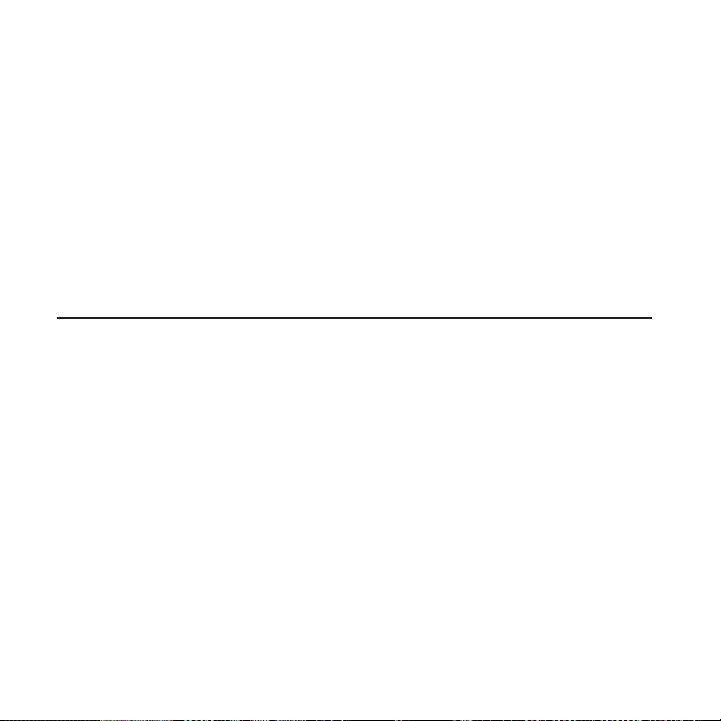
46 Basics
Removing the storage card while the phone is on
When you need to remove the storage card while the phone is on,
unmount the storage card first to prevent corrupting or damaging the
files in the storage card.
From the Home screen, press MENU, and then tap Settings.
1.
Scroll down the screen, and then tap SD & phone storage.
2.
Tap Unmount SD card.
3.
Remove the storage card by following the instructions in
4.
“Replacing the storage card.”
Searching your phone and the Web
You can search for information on your phone and on the Web. Some
applications, such as People or Mail, have their own search box, which
you can use to search within those applications (the application’s icon
is at the left of the search box.)
From the Home screen, press SEARCH.
1.
If this is the first time that you’re doing a search, Google will ask
2.
whether you’ll turn on your personalized search history and use
its location service. Tap the desired option.
Enter the search item in the search box. As you type, matching
3.
items on your phone and suggestions from the web appears
below the search box.
Tap an item to open it in the appropriate application.
4.
Page 47

Personalizing
Making your phone truly yours
Make your phone look and sound just the way you want it. Personalize
your phone with a different wallpaper, ringtone, and notification sound
for events such as incoming text, email, calendar reminders, and more.
Your phone’s Home screen is highly customizable and extends beyond
the screen width, giving you plenty of space to add the information
that matters most in your daily life and phone features that make
communication quicker and easier. You have up to seven screens that
extend to the left and right sides of your display as your Home screen,
on which you can add elements such as widgets, program icons,
shortcuts to information, and more.
To find out how to set notification sounds for events, see “Changing
sound settings”.
Changing the ringtone
Choose from the available selections of ringtones on your phone.
From the Home screen, press MENU and then tap Settings.
1.
Tap Personalize > Default ringtone. The Phone ringtone selection
2.
menu then opens.
Scroll through the available ringtones and tap the ringtone you
3.
want to use. The ringtone briefly plays when selected.
Tap OK.
4.
Page 48

50 Personalizing
You can also download or copy ringtones or songs to your phone’s
storage card. To find out how you can copy files to your storage card,
see “Copying files to and from the storage card“.
Ringtones or songs downloaded or copied to your storage card are
not automatically added to the ringtone selection menu. You need
to go to the Music application and set a ringtone or song in your
storage card as your ringtone. To find out how to set a ringtone using
the Music application, see “Setting a song as ringtone” in the Music
chapter.
Personalizing your phone with scenes
Your phone becomes multiple phones in one when you use scenes.
Scenes are personalized Home screen layouts that you can quickly
apply to your phone. By switching between scenes, you instantly turn
your phone into your perfect weekend phone, travel phone, work
phone, or pure play phone.
Using a preset scene
Your phone features preset scenes, each preconfigured with a
different collection of widgets that reflect different moments in your
life. You can choose a scene that is suitable for work, play, travel, or
your social life.
From the Home screen, press MENU and then tap Scenes.
1.
In the Choose a scene menu, select a preset scene and then tap
2.
Done.
Page 49

Personalizing 51
HTC (default) Work Play
Customizing and saving a scene
After selecting a preset scene, you can add widgets and other
elements, arrange the layout, change the wallpaper, and save the
whole Home screen as your personalized scene.
From the Home screen, press MENU and then tap Scenes.
1.
In the Choose a scene menu, select a preset scene that already
2.
has some widgets, or select Clean Slate if you want to design
your own Home screen.
Add widgets and other elements that you want.
3.
Arrange the layout of your Home screen according to your
4.
preference.
Change the Home screen wallpaper. You can also change the
5.
lock screen wallpaper.
When you are done designing your Home screen, press
6.
HOME > MENU and then tap Scenes again.
Page 50

52 Personalizing
Under My scenes, make sure the Current (unsaved) option is
7.
selected and then tap Save.
Enter a new scene name for your Home screen and then tap
8.
Done. Or, if you already created a scene, enter the same scene
name, tap Done and then tap Replace.
Renaming or deleting a scene
You can rename or delete a personalized scene that you created.
Preset scenes cannot be renamed or deleted.
From the Home screen, press MENU and then tap Settings >
1.
Personalize > Scenes.
Under My scenes, press and hold a scene and choose whether to
2.
rename or delete it.
Changing your wallpaper
Personalizing your Home screen wallpaper with your favorite photo is
a quick and easy way to change the feel of your phone and give it a
fresh look. Browse the collection of wallpapers included in your phone
or choose from photos that you have taken with the camera. You can
also change your Home screen to use an animated wallpaper.
The wallpaper that you choose for the Home screen will also be used
as the lock screen wallpaper.
From the Home screen, press MENU and then tap Wallpaper.
1.
Do one of the following:
2.
Tap Live wallpapers to choose from preset animated
wallpapers.
Tap HTC wallpapers to select from preset wallpapers.
Page 51

Personalizing 53
Tap Gallery to select a photo that you have taken using the
camera or copied to your storage card. Crop the photo and
then tap Save.
After changing the wallpaper, remember to save it to the scene
3.
that you created or save it as a new scene. To find out how to
save a scene, see “Customizing and saving a scene”.
Personalizing your Home screen with widgets
Widgets put at-a-glance important information and media content
up front on your Home screen. Some widgets are already added to
your Home screen for your convenience. You can add more from the
available selections of widgets, or download more widgets.
Adding a widget to your Home screen
A wide selection of widgets is available for you to choose from, such
as Calendar, Music, Photo Album, Friend Stream, Twitter, and more.
On the Home screen, go to the part where there’s space to add a
1.
new widget. To find out how, see “Navigating the Home screen”
in the Basics chapter.
Tap or press and hold on the Home screen to open the Add
2.
to Home options menu.
Tap Widget and then select a widget that you want.
3.
Most HTC widgets are available in a variety of designs and sizes
4.
to suit your needs. Tap the right or left arrow button at the
bottom of the screen to view the different styles, and then tap
Select to choose one.
Page 52

54 Personalizing
You can also add widgets that allow you to quickly switch on or
off certain settings of your phone, such as Wi-Fi, Mobile Network,
Bluetooth, and more. Scroll down the widgets list, tap Settings, and
then tap the widget that you want.
Downloading HTC widgets
A selection of fun and useful HTC widgets are also available for download.
On the Home screen, go to the part where there’s space to add a
1.
new widget. To find out how, see “Navigating the Home screen”
in the Basics chapter.
Tap or press and hold on the Home screen to open the Add
2.
to Home options menu.
Tap Widget and then tap Get more HTC widgets.
3.
Tap to select a widget.
4.
Tap Details to see a short description about the widget. After
5.
reading, press BACK.
When you’re ready to download and add the widget to your
6.
Home screen, tap Download.
Page 53

Personalizing 55
Adding application icons and other shortcuts on your Home screen
Place application icons on your Home screen to open applications
quicker. You can also add shortcuts to settings and specific
information such as a bookmarked webpage, someone’s phone
number, a music playlist, route directions, and many other items, to
your Home screen.
The shortcuts available depend on the applications that are installed
on your phone.
On the Home screen, go to the part where there’s space to add a
1.
new widget. To find out how, see “Navigating the Home screen”
in the Basics chapter.
Tap or press and hold on the Home screen to open the Add
2.
to Home options menu.
Do one of the following:
3.
To add an application icon, tap App and then select an
application.
To add a shortcut to a setting or information, tap Shortcut and
then select the type of information or setting.
To add an application icon on the Home screen, you can also press
HOME, tap , and then press and hold an application icon. Without
lifting your finger, drag the icon to an empty area on the Home
screen, and then release it.
Page 54

56 Personalizing
Adding folders on your Home screen
Use folders to group related applications and other shortcuts to keep
your Home screen tidy and organized.
You can also add information folders that show up-to-date
information such as Bluetooth received files, your Facebook
phonebook, and more.
Creating a new folder and adding items to it
On the Home screen, go to the part where there’s space to add a
1.
new widget. To find out how, see “Navigating the Home screen”
in the Basics chapter.
Tap or press and hold on the Home screen to open the Add
2.
to Home options menu.
Tap Folder and then tap New Folder.
3.
Press and hold an application icon or a shortcut that you want to
4.
move to the folder. The phone then vibrates. Don’t lift your finger.
Drag the application icon or shortcut and drop it on top of the folder.
5.
Page 55

Personalizing 57
Simply tap the folder to open it so you can access the applications
and shortcuts inside the folder.
Renaming a folder
Tap the folder to open it.
1.
Press and hold the folder window’s title bar.
2.
Enter a new folder name and then tap OK.
3.
Rearranging or removing widgets and icons on your Home screen
Rearrange the widgets and icons on your Home screen to give room
for adding more items to the Home screen. You can also remove
widgets and icons that you don’t frequently use.
Moving a widget or icon
Press and hold the widget or icon you want to move.
1.
The phone vibrates and you’ll see a green box around the widget
or icon. Don’t release your finger.
Drag the widget or icon to a new location on the screen.
2.
Pause at the left or right edge of the screen to drag the widget
or icon onto another Home screen panel.
When the widget or icon is where you want it, release your finger.
3.
If you’ve released your finger but a message shows that there’s
no space to place the widget or icon, drag it right or left again to
another Home screen panel.
Page 56

58 Personalizing
Removing a widget or icon
Press and hold the widget or icon you want to remove.
1.
The phone vibrates and you’ll see a green box around the widget
or icon. Don’t release your finger.
Drag the widget or icon to the Phone button. The Phone button
2.
then changes into the Remove button and turns red.
When the widget or icon also turns red, release your finger.
3.
Page 57

Phone calls
Making calls
There are several convenient methods to make a call from your phone.
Calling somebody using your phone
You can either dial a number directly, or you can use the Smart Dial
(see “Smart Dial”) feature to search and call a contact in your contacts
lit or a number from call history.
From the Home screen, tap .
1.
Begin entering the first few digits or characters by tapping the
2.
keys on the phone keypad. As you enter digits or letters, the
panel displays numbers and names that match the keys you
tapped.
If you enter a wrong digit, tap to erase that digit. To erase the
entire number, press and hold .
Tap to close the phone keypad and to see if there are more
3.
matching numbers or contacts. To browse through the filtered
list, flick through the list or slide your finger up or down the list
slowly.
To place a call, do one of the following:
4.
If there are no matching contacts in the list, after entering the
number, tap Call.
Tap the phone number or contact from the list.
Page 58

60 Phone calls
To call a different phone number associated with the contact,
tap at the right side of the contact name. On the contact
details screen, tap the number you want to call.
Making international calls
Your phone lets you make calls from the U.S. to any phone on the
globe. See “Global Mode” in this chapter for more information.
From the Home screen, tap .
1.
Press and hold “0” on the phone keypad until the plus sign (+)
2.
appears.
Enter the full phone number you want to dial. The full phone
3.
number includes the country code, area code (without the
leading zero, if any), and phone number.
Tap Call.
4.
Smart Dial
The phone dialer’s Smart Dial feature makes it quick and easy for you
to place a call. Simply enter the phone number or first few letters of
the person you want to call. Smart Dial automatically searches and
filters your contacts list stored on your phone, and the phone numbers
from the call history.
Calling a speed dial number
From the Home screen, tap .
1.
On the phone keypad, press and hold the number that is
2.
associated with the contact you want to call.
The number 1 on the phone keypad is generally reserved for
your voicemail. Press and hold this button to call voicemail and
retrieve your voicemail messages.
Page 59

Phone calls 61
Adding a contact to speed dial
From the Home screen, tap .
1.
Press MENU, and then tap Speed dial > Add new.
2.
Enter the name of the contact you want to add. When the name
3.
comes up in the list, tap the name.
On the Speed dial screen, select the phone number of the
4.
contact to use, and the phone keypad assignment. Tap Save.
Calling using Voice Dialer
From the Home screen, tap > Voice Dialer.
1.
When the Voice Dialer message box appears and you see
2.
“Listening” on the screen, say “Call [name of person]” in a clear
voice into the phone.
The person you want to call should be in your People list.
A confirmation message will pop up asking if the person to call is
3.
correct. Tap OK if the person is correct or tap Cancel to try again.
If the contact has more than one number, or if the Voice Dialer does
not detect your voice accurately, the confirmation message displays
a list of the contact’s phone numbers or suggested results.
You can also use voice Dialer to open programs.
Calling a phone number in a text message
From the Home screen, tap Messages, and then tap the message
1.
with the phone number.
In the message thread, tap the message with the phone number.
2.
On the Select link screen, tap the number you want to call.
3.
Page 60

62 Phone calls
Edit the phone number if needed, and then tap Call.
4.
To call the message sender, in the All messages list, press and hold
the message, and then tap Call on the options menu.
For more information about text messages, see the Messages chapter.
Calling a phone number in an email
From the Home screen, tap Mail.
1.
Open the email account where the email with the number is
2.
located.
In the email account’s inbox, tap the email to open it.
3.
In the email body, tap the phone number. The phone dialer screen
4.
opens with the phone number already entered.
The phone will recognize a number as a phone number if the number
has a minimum of 5 digits and have at least one of the following:
Numbers preceded by a “+” in front. For example, +1-987-654-
321 or +1987654321.
Numbers enclosed in parenthesis in front. For example,
(02)987654321 or (02)987-654-321.
Numbers separated by dashes. For example, (02)-987-654-321
or 0987-654-321.
Tap Call.
5.
For more information about email, see the Email chapter.
Making an emergency call
On the phone dialer screen, dial the international emergency number
for your locale (for example, 911), and then tap Call.
Page 61

Phone calls 63
Using Assisted Dialing
Assisted Dialing allows you to easily dial international calls while
roaming in another country.
Setting up assisted dialing
From the Home screen, press MENU then tap Settings > Call >
1.
Assisted Dialing.
Select the Enable Assisted Dialing check box.
2.
Tap Reference Country, and then select the country that you
3.
want to call.
Check the dialing preferences, such as the IDD/NDD Prefix and
4.
Area/City Code, and then do any of the following:
If the dialing preferences are correct, tap Done.
If you want to edit the dialing preferences, press MENU and
then tap Edit. Change the dialing preferences, and then tap
Save.
The next time you dial a phone number, the IDD/NDD prefix and area/
city code is automatically added before the number.
Setting a default reference country
If you always call a particular country when you’re abroad, you can set
it as the default reference country.
From the Home screen, press MENU then tap Settings > Call >
1.
Assisted Dialing.
Select the Enable Assisted Dialing check box.
2.
Tap Reference Country, and then select the country that you
3.
want to set as default.
Press MENU and then tap Set Default.
4.
Page 62

64 Phone calls
Receiving calls
When you receive a phone call from a contact, the Incoming call
screen appears and displays the caller ID icon, name, and phone
number of the calling party. When you receive a phone call from
someone who is not stored in People, only the default caller ID icon
and phone number appear on the Incoming call screen.
Answering an incoming call
If the display is on, tap Answer.
If the display is off, the display will turn on showing the Lock
screen. Drag the bar down to answer the call.
Muting the ringing sound without rejecting the call
Do one of the following:
Press the VOLUME DOWN button.
Place the phone face down on a leveled surface.
Page 63

Phone calls 65
If the phone is already facing down, the phone will still ring when
there are subsequent incoming calls.
Using the Quiet ring on pick up feature
Your phone is set to automatically scale down the ring volume when
you pick it up to answer calls. To check if this feature is enabled, or to
disable it:
From the Home screen, press MENU then tap
1.
Scroll down the screen, and then select or clear the Quiet ring on
2.
pickup check box.
Press BACK.
3.
Settings > Sound.
Rejecting an incoming call
Do any of the following:
If the display is on, tap Decline.
If the display is off, the display will turn on showing the Lock
screen. Drag the bar up.
If the display is off, the display will turn on showing the Lock
screen. Press MENU, and then tap Decline.
The call is rejected and is sent to your voicemail.
Rejecting a call and sending a text message
You can automatically send a default text message to the caller and
reject the incoming call.
To reject and send a message when you receive an incoming call,
press MENU, and then tap Send message.
Page 64

66 Phone calls
Editing the default message
You can change the message that is sent out.
From the Home screen, tap .
1.
Press MENU, and then tap Settings > Edit default message.
2.
Enter the new message, and then tap OK.
3.
Using in-call options
When a call is in progress, use the buttons onscreen to mute or
unmute the microphone or to turn the speakerphone on or off. You
can also press MENU to open the call options to let you add a call,
place the call on hold, mute the microphone, and more.
Page 65

Phone calls 67
Handling multiple calls
Your phone notifies you when you have another incoming call, and
gives you the option of rejecting or accepting the call. If you are
already on a call and accept the new call, you can choose to switch
between the two callers.
When you receive another call, tap Answer to accept the second
1.
call, and to put the first call on hold.
To switch between callers, tap the person you want to talk to on
2.
the screen, or press MENU, and then tap Flash.
To end the current call and return to the other call, tap End call.
3.
Setting up a three-way conference call
1. Make a call to the first participant.
2. When connected, press MENU, tap Add call, dial the number of
the second participant, and then tap Call. The first participant is
put on hold when you dial another participant.
3. When connected to another participant, tap (merge).
The conference call is put on hold when you call another contact.
When you are connected to the other contact, you can talk to that
party in private.
4. When finished, tap End call.
Not all mobile networks support conference calling. Contact your
mobile operator for details.
Page 66

68 Phone calls
Muting the microphone during a call
On the screen, tap to toggle between turning the microphone on
or off. When the microphone is turned off, the Mute icon ( ) appears
in the status bar.
Turning the speakerphone on or off during a call
On the screen, tap to toggle between turning the speakerphone
on or off. The Speakerphone icon ( ) appears in the status bar when
the speakerphone is on.
To avoid damage to your hearing, do not hold your phone against
your ear when the speakerphone is turned on.
Ending a call
On the screen, tap End call.
If the phone display is off, press POWER/LOCK to turn on the screen
so you can tap End call.
If the phone number of the person who called is not in your contacts
list, you can choose to save the number to your contacts list after you
hang up.
Page 67

Using call history
When you miss a call, the missed call icon ( ) appears in the title
bar. Use the Call history tab in the People application to check who
the caller was or view all your dialed numbers and received calls.
From the Home screen, tap .
1.
Tap at the bottom-right corner of the screen.
2.
Do one of the following:
3.
Tap the name or number in the list to call.
Press and hold a name or number in the list to display the
options menu where you can select to view the contact
information (if the number is stored in your contacts list), edit
the number before you redial, send a text message, or delete
from call history.
Phone calls 69
Page 68

70 Phone calls
Tap to show the call history for that particular contact.
You can also access call history from the People application. See the
People chapter for more information.
Adding a new phone number to your contacts from call history
From the Home screen, tap .
1.
Tap at the bottom-right corner of the screen.
2.
Press and hold the received call or number that is not in your
3.
contacts list that you want to save to your contacts list, and then
tap Save to People.
In the Create contact under account options menu, choose which
4.
account you’d like to save your contact (for example, Google).
In the blank contact record that appears, enter the contact name
5.
and other information. The phone number is automatically added
to the Mobile field in the Phone section.
To store it as another type of number, for example a home
number, tap the Mobile button.
Scroll down the screen and tap Save.
6.
To learn how to add new contacts or edit the contact information, see
the People chapter.
Checking a missed call
You will see the missed call icon in the status bar when you miss a call.
From the Home screen, tap .
1.
Tap at the bottom-right corner of the screen.
2.
In the call history list, missed calls are indicated by the missed call
3.
icon ( ).
Page 69

You can also press and hold the status bar, and then slide your finger
downward on the screen to open the Notifications panel. The missed
call number or contact name is displayed.
Clearing the call history list
From the Home screen, tap .
1.
Tap at the bottom-right corner of the screen.
2.
Do one of the following:
3.
To remove one name or number from the list, press and hold
the name or number, and then tap Delete from call history.
To clear the entire list, press MENU, and then tap Delete all.
Global Phone
When you’re travelling abroad, you can use a SIM card to let your
phone access a mobile network in the country you’re in.
SIM cards must be purchased from a carrier in the country you wish
to use the phone.
Inserting a SIM card
Your wireless phone is set to CDMA mode by default. If you install a
SIM card, the phone automatically switches to Global mode, which
enables you to use your phone globally on GSM networks while
outside of the United States.
Remove the back cover and remove the battery.
1.
See the Basics chapter for more information.
Remove the SIM card from its packaging.
2.
Phone calls 71
Page 70

72 Phone calls
Hold the SIM card so that the metal contacts on the SIM card
3.
face down and the cutoff corner of the SIM card points toward
the bottom-left corner of your phone.
4. Slide the SIM card into the SIM card holder until it stops.
5. Insert the battery so that the metal contacts on the battery align
with the metal contacts on your phone. See the Basics chapter
for more information.
6. Replace the back cover. See the Basics chapter for more
information.
Calling from outside of the U.S.
You can use your phone to call outside the U.S. by using a SIM card in
another country. This means that you can stay connected even when
you are in a country that has GSM coverage.
Changing the network your phone connects to
Your phone is set to Global mode and automatically searches for
the appropriate network in your location (CDMA or GSM) and then
connects to it.
Page 71

Phone calls 73
When roaming in countries outside of North America where both
CDMA and GSM networks are present, you can make your phone to
connect to a CDMA or a GSM network only.
From the Home screen, press MENU and then tap Settings.
1.
Tap Wireless & networks > Mobile networks > Preferred network,
2.
and then select CDMA Mode or GSM / UMTS Mode.
Call services
Your phone can directly link to the mobile phone network, and enable
you to access and change the settings of various phone services for
your phone. Call services may include call forwarding, call waiting,
voicemail, and more. Contact your mobile operator to find out about
the availability of call services for your phone.
To open call services, press HOME > MENU, and then tap
Settings > Call.
Voicemail service
Shows the current voicemail service being used.
Voicemail settings
Specify the voicemail number.
Clear voicemail notification
If you have a notification of a new voicemail, you can clear the
notification with this option.
Auto Retry
When enabled, the phone automatically redials a number when the
attempted call fails.
Page 72

74 Phone calls
Hearing aids
Turn on the Hearing Aid Compliance feature that reduces interference
to hearing aids.
Preferred Network
Let’s you select the type of network your phone connects to so you
can place phone calls and have data connection.
GSM call settings
If you’re using the phone outside of the United States in a GSM
coverage area, you can set the following options:
TTY mode Allow the use of a TTY (teletypewriter) device for
Caller ID Enable or disable Caller ID.
Call waiting Enable or disable Call waiting.
Cell broadcast Enable or disable receipt of cell broadcast messages
Cell broadcast
settings
users who are visually or hearing impaired.
from your service provider.
Configure channels and language for cell broadcast
messages.
CDMA call settings
If you’re using the phone within the United States, or outside of the
United States in a CDMA coverage area, you can set the following
options:
TTY mode Allow the use of a TTY (teletypewriter) device for
NBPCD Set the calling parameters for the current country,
users who are visually or hearing impaired.
such as country code and IDD prefix.
Page 73

Phone calls 75
Voice Privacy Encrypts outgoing voice calls and uses secure
Assisted Dialing
Assisted Dialing allows you to easily dial international calls while
roaming in another country. See “Using Assisted Dialing” in this
chapter for details.
Phone settings
Edit the call reject message, choose whether to open the message
editor when you reject a call with a message, and choose whether to
allow automatic saving of an unknown contact number when a call
with that number ends.
channels when available.
Turning Airplane mode on or off
In many countries, you are required by law to turn off the phone while
on board an aircraft. A way to turn off the phone function is to switch
your phone to Airplane mode. When you enable Airplane mode,
all wireless radios on your phone are turned off, including the call
function, data services, Bluetooth, and Wi-Fi.
From the Home screen, press MENU then tap Settings >
1.
Wireless & networks.
Select or clear the Airplane mode check box to enable or disable
2.
Airplane mode. When enabled, the Airplane mode icon ( ) is
displayed in the status bar.
When you disable Airplane mode, the call function is turned back on
and the previous state of Bluetooth and Wi-Fi is restored.
Page 74

People
About People
In People, you can easily manage your communications with contacts
via phone, messaging, and email. You can also view updates on their
Facebook, Flickr, and Twitter accounts.
If you are synchronizing contacts with your Google account, with your
PC, and/or with an Exchange Server, any contacts stored in those
accounts are displayed in People. You can also synchronize contacts from
your Facebook account in People. For more information on synchronizing
accounts, see “Ways of getting contacts into your phone” in this chapter.
Ways of getting contacts into your phone
You can add contacts to your phone from:
Gmail contacts Gmail contacts are imported to your phone after
you set up a Google Account. For details, see the “Gmail” in the
Email chapter.
Phone contacts See “Adding a new contact” in this chapter for
details.
Exchange ActiveSync Server See “Synchronizing with a Microsoft
Exchange ActiveSync account” in the Accounts and sync chapter
for details.
Contacts on your computer See “Using HTC Sync” in the
Accounts and sync chapter for details.
Page 75

Facebook See “Adding an account” in the Accounts and sync
chapter for details.
People screen
The People screen gives you easy access to all your contacts, as well
as even faster access to the people and groups of people you contact
most often.
The People screen has the following tabs:
1 2 3 4
1 All tab
Gives you access to all contacts on your phone, including Google
contacts, Exchange ActiveSync contacts, Phone contacts and social
network contacts, such as from Facebook. You can also use this tab to
open or update My contact card. For more information, see “Setting up
My Contact Card” in this chapter.
2 Groups tab
Lets you assign contacts to groups so you can easily send an SMS, MMS,
or email message to a whole group. For more information, see “Contact
groups” in this chapter.
3 Online directories tab
Search for contacts on your online directories such as your Exchange
ActiveSync or Facebook account to copy to your phone.
People 77
Page 76
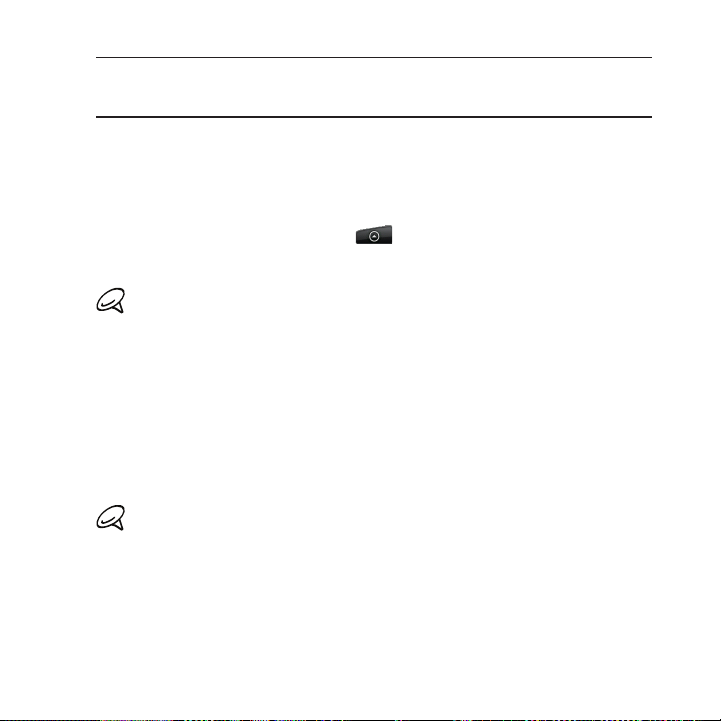
78 People
4 Call history tab
Lists all your dialed numbers and received and missed calls. See “Using
Call History” in the Phone calls chapter.
Setting up My contact card
My contact card provides a convenient way to store your personal
contact information so that you can easily send it via SMS, MMS, email,
or Bluetooth.
From the Home screen, tap > People.
1.
On the All tab of the People screen, tap Me.
2.
If you are logged in to your Facebook account through Facebook
for HTC Sense, instead of Me, you will see your the name you use in
Facebook.
Enter your name and contact details.
3.
Tap Save.
4.
Your contacts list
The All tab of the People screen shows all your contacts, including
Google contacts, Exchange ActiveSync contacts, Phone contacts, and
social network contacts, such as from Facebook.
If you signed in to your Google Account and Facebook account when
you first set up the phone, your contacts from those accounts will
appear in the contacts list when you open People.
Page 77

People 79
1
2
6
3
1 Create a new contact.
2 Tap to edit your My contact card.
3 This icon appears when the contact:
Has sent you a new text or email message, or tried to call you but you
missed the call.
Has updated his or her Facebook profile or has added photos on Flickr
or Facebook.
Has upcoming Facebook events.
4 Tap to open the contact details screen for that contact.
5 This appears when the contact is a Facebook contact or you link the
contact to his or her Facebook account.
6 Tap the photo or icon to open a menu where you can quickly choose how
to communicate with the contact. Depending on the contact information
stored, you can call, send a message or email, see the contact’s Facebook
profile, and map his/her address in Google Maps. The contact’s Facebook
status is also displayed at the top of the options.
5
4
Page 78

80 People
To view only contacts of a particular type, for example Google
contacts or Facebook contacts, press MENU, tap View, and select the
contact types.
Adding a new contact
From the Home screen, tap > People.
1.
On the All tab, tap Add contact at the top of the screen.
2.
Select the Contact type, for example Google or Microsoft
3.
Exchange ActiveSync. This determines which account the
contact will sync with. For more information, see “Ways of
getting contacts into your phone” in this chapter.
Tap the Name field, enter the first and last name of the contact,
4.
and choose the order in which to display the names. Tap OK.
Enter the contact information in the fields provided.
5.
Scroll to the bottom of the screen, and then tap Save.
6.
Importing contacts from an Exchange ActiveSync account
Access contacts from your Exchange ActiveSync account, and then
copy them to the phone. You need to have your Exchange ActiveSync
account set up on your phone.
From the Home screen, tap > People.
1.
On the Online directories tab, tap Company directory.
2.
Enter the name, and then tap .
3.
In the list, tap the name of the contact you want to copy to your
4.
phone.
Tap Save to People.
5.
Page 79

People 81
Merging contact information
Merge duplicated contacts on your phone to avoid clutter and
confusion. If you have the same contact appear in your Phone, Google,
and Facebook accounts, you can merge the contact information into
one contact.
The phone automatically merges contacts that it finds to have similar
data. If you need to manually merge contacts or break the link
between contacts, follow the procedures below.
Manually merging contact information
1.
From the Home screen, tap > People.
2.
On the All tab, tap the name of the contact (not the icon or
photo) you want to merge with another contact on your phone.
At the upper right corner of the screen, tap or (if
3.
there are suggested links.)
4.
On the screen, you can:
If there are suggested links, tap to link the contact to
the selected account.
Tap one of the options available in the Add contact section.
5.
Tap Done.
Breaking the contact information link between contacts
1.
From the Home screen, tap > People.
On the All tab, tap the name of the contact (not the icon or
2.
photo) whose contact information link you want to break.
3.
On the upper right corner of the screen, tap .
4.
On the Linked contacts section, tap beside the name of the
contact to break the link.
5.
Tap Done.
Page 80

82 People
Editing a contact’s information
From the Home screen, tap > People.
1.
On the All tab, press and hold the contact, and then tap Edit
2.
contact.
Enter the new information for the contact.
3.
Scroll to the bottom of the screen, and then tap Save.
4.
Searching for a contact
From the Home screen, tap > People.
1.
Press the SEARCH button on the phone.
2.
In the search bar, enter the first few letters of the first or last
3.
name of the contact you are looking for. Matching contacts are
displayed.
If the list of matching contacts is long, you can view more results by
tapping to hide the onscreen keyboard.
Tap the contact to open his or her contact details screen. See
4.
“Contact information and conversations” in this chapter for
details.
Backing up your contacts to the storage card
From the Home screen, tap > People.
1.
Press MENU, and then tap Import/Export > Export to SD card.
2.
When asked to confirm, tap OK.
3.
Page 81

People 83
Importing contacts from the storage card
You can only import contacts that were exported to the storage card
using the Export to SD card feature on the phone. See “Backing up
your contacts to the storage card.
From the Home screen, tap > People.
1.
Press MENU, and then tap Import/Export > Import from SD card.
2.
If you have Google or Exchange ActiveSync accounts set up on
3.
your phone, tap the type for the imported contacts.
Press BACK to stop importing contacts from the storage card.
Deleting contacts
From the Home screen, tap > People.
1.
On the All tab, press MENU, and then tap Delete.
2.
Select the contacts you want to delete, and then tap Delete.
3.
When prompted, tap OK.
4.
To delete a single contact, on the All tab, press and hold the name
of the contact (not the icon or photo) who you want to delete and
select Delete contact from the menu.
Sending contact information as a vCard via MMS
From the Home screen, tap > People.
1.
On the All tab, press and hold the name of the contact (not the
2.
icon or photo) whose contact information you want to send, and
then tap Send contact as vCard.
Select the type of information you want to send, and then tap Send.
3.
Enter the recipient’s number or email address, and then tap Send.
4.
You can also send a vCard via Bluetooth. To learn how to send files
through Bluetooth, see the Bluetooth chapter.
Page 82

84 People
Sending your contact information as a vCard via MMS
From the Home screen, tap > People.
1.
On the All tab, tap [Your name] My contact card.
2.
Press MENU, and then tap Send my contact info.
3.
Select the type of information you want to send, and then tap Send.
4.
Enter the recipient’s number or email address, and then tap Send.
5.
You can also send your contact vCard via Bluetooth. To learn how to
send files through Bluetooth, see the Bluetooth chapter.
Contact groups
On the Groups tab, you can assign contacts to groups so you can
easily send an SMS, MMS, or email message to a whole group. You
can also sync groups on your phone with the groups in your Google
account, accessible via your computer’s web browser.
Creating a group and adding contacts
From the Home screen, tap > People.
1.
On the Groups tab, at the top of the screen, tap Add group.
2.
Enter a name for the group, and then tap Add contact to group.
3.
Select the contacts you want to add to the group, and then tap
4.
Save.
If your contacts list is long, you can use the search bar to search for
contacts quickly, or tap to hide the onscreen keyboard and scroll
through the list.
Tap to add a group from photo.
5.
Tap Save.
6.
Page 83

Deleting a group
From the Home screen, tap > People.
1.
On the Groups tab, press and hold the group you want to delete,
2.
and then tap Delete group.
You can only delete groups that you have created.
Adding or removing contacts from a group
From the Home screen, tap > People.
1.
On the Groups tab, press and hold the group, and then tap Edit
2.
group.
You can:
3.
Tap the group name to change the name. You can only change
the name for groups that you have created.
Tap the icon to the left of the group name to change or
remove the group photo.
To add contacts to the group, tap Add contact to group,
select the contacts you want to add, and then tap Save.
To remove a contact from the group, tap at the right side
of the contact name, and then tap Save.
People 85
Page 84

86 People
Sending an SMS/MMS message or email to a group
From the Home screen, tap > People.
1.
On the Groups tab, tap the group you want to send an SMS/MMS
2.
message or email to.
Go to the Group action tab ( ), and then do one of the
3.
following:
Tap Send group message to send an SMS/MMS message to
the group. For information about composing and sending
messages, see the Messages chapter.
You will be charged by your mobile provider for each message sent.
For example, if you send a message to a group of five people, you will
be charged for five messages.
Tap Send group mail to send an email to the group. For
information on composing and sending email, see the Email
chapter.
Contact information and conversations
When you tap a contact on the People screen, the contact details
screen opens, showing you the information stored for that contact,
exchanged messages and phone calls with that contact, Facebook
notifications, and more.
The contact details screen has the following tabs:
3
2
1
4
65
Page 85

1 Details tab
Shows the information you have stored for the contact, and allows you
to get in touch with the contact directly by tapping any of the displayed
methods. For example, if the contact has a stored work phone number,
tap Call Work to call that number.
You can also add one of the contact’s phone numbers as a speed dial
number. For information, see “Adding a contact to speed dial” in the
Phone calls chapter.
2 Messages tab
Shows your exchanged SMS messages with the contact. Tap a message
to view it. To send a new message, tap New message. For more
information about messages, see the Messages chapter.
3 Mail tab
Shows email messages you have received from the contact. Tap an email
message to view it. To send a new email message, tap New mail. For
more information about email, see the Email chapter.
4 Updates and events tab
Shows the contact’s Facebook status, updates, and events, shows when
he or she uploads new photos to Flickr, and shows your contact’s tweets
in Twitter. When there is a notification of the contact’s birthday, you
can tap the notification to call the contact directly or send a message
greeting.
You need to be logged in to your Facebook, Flickr, and Twitter accounts
to see the updates and events.
5 Gallery tab
Shows the contact’s Facebook and Flickr photo albums. Tap an album to
look at the photos in the album.
You need to be logged in to your Facebook and Flickr accounts to see
the photo albums. If you are not logged in, tap Link to Facebook and/or
Link to Flickr.
6 Call history tab
Lists all your incoming, outgoing, and missed calls to and from the
contact. Tap a list item to call the contact using the displayed number.
People 87
Page 86

88 People
People widget
Put the group of people you contact most right on the Home screen
of your phone by adding them as the People widget. Using the People
widget, you can instantly place a call, send a message, or view details
of a favorite contact with a single tap.
Adding the People widget
Slide your finger left or right on the Home screen to find the People
widget. If you do not find the People widget on the Home screen,
follow this procedure to add the widget to the Home screen.
From the Home screen, tap > Widget > People.
1.
Choose the widget style, and then tap Select.
2.
Select the group you want to add as a widget.
3.
Drag the widget to a blank space on a Home screen, and then
4.
release.
Setting the default communication method
On the Home screen, go to the People widget.
1.
Tap a contact on the widget.
2.
On the Select default action screen, tap the communication
3.
method you want for the contact.
Changing the default communication method
Tap the contact’s name (not the photo) on the widget.
1.
Press MENU and then tap More > Set widget action.
2.
On the Select default action screen, tap the new communication
3.
method you want for the contact.
Page 87

Getting in touch with a contact
On the Home screen, go to the People widget.
1.
Tap a contact (photo not the name) on the widget. The default
2.
communication method will be performed.
Tap the name of the contact to open the contact details screen for
that contact.
If you have not set a default communication method, the
Select default action screen will open. See “Setting the default
communication method” in this chapter for details.
People 89
Page 88

Keyboard
Using the slide-out keyboard
Hold your phone sideways, with the control buttons on the right, and
then push the display up to reveal the slide-out. When you open the
slide-out keyboard your display will always be in landscape and you
will not be able to use the onscreen keyboard.
Open an application that allows text entry, such as Messages, tap a
text box, and then use the slide-out keyboard to enter text.
1
2
3
8
654
1 Home key
Instead of pressing the HOME button, press this key to return to the Home
screen (when you’re in an application) or show a snapshot of the extended
Home screens (when you’re in the main Home screen). You can also press
and hold this key to open the recently-used applications window.
7
Page 89

Keyboard 91
2 Menu key
Instead of pressing the MENU button, press this key to open the available
menu options for the current screen.
3 Shift key
Press once and then press a letter key to type that letter in uppercase.
On number or symbol keys, pressing the Shift key causes the special
character to appear.
Lock the Shift key to type a series of characters by pressing Shift twice.
The cursor shape changes while the key is locked:
Unlock the Shift key by pressing it once again.
4 Function (FN) key
Press once to type the character shown in color on some of the keys.
For example, if you need to type the dollar sign ($), press the Shift key
and then press the D key (FN, D).
Press twice to lock the ALT key and type a series of characters.
The cursor shape changes while the key is locked:
Unlock the ALT key by pressing it once again.
5 Back key
Instead of pressing the BACK button, press to go back to the previous
screen, or to close a dialog box, options menu, or the Notifications panel.
6 Search key
Press to open the search box and type anything you want to search.
Press the Enter key to begin the search.
Press this key, and then press a letter key that you’ve assigned to quickly
open an application. See “Opening applications with the keyboard.”
7 Navigation keys
Press these keys to control your direction on the screen, such as when
you’re scrolling up or down on a web page, when you are positioning the
cursor, or when you want to go the next or previous Home screen panel.
8 Shortcut key
This key lets you quickly open an application or an item on your phone
such, as a bookmark. To know how to use the Shortcut key, see “Using the
Shortcut key.”
Page 90

92 Keyboard
Using the Shortcut key
You can assign the Shortcut key to open an application or an item on
your phone with a single press.
From the Home screen, press MENU, and then tap Settings >
1.
AP1 Shortcut key.
Tap Shortcut key, and then do any of the following:
2.
Tap Apps, and then tap the application that you want to open
every time you press the Shortcut key.
Tap Shortcuts, and then tap the item (such as Bookmark
or Person) that you want to open every time you press the
Shortcut key. Follow the screen instructions to proceed.
3. Open the slide-out keyboard and then press the Shortcut (AP1)
key. The application or item should open.
Opening applications with the keyboard
You can set the keyboard keys to quickly open apps when pressed
together with the Search key. For example, if you’ve assigned the
letter “B” to the phone browser, then wherever you are on your phone,
press Search + B to open the phone browser.
From the Home screen, press MENU, and then tap Settings >
1.
Applications > Quick launch.
Do any of the following:
2.
Tap an unassigned key to create a new app shortcut.
Tap an assigned key to replace it with a new app.
3. Tap the app that you want to assign to the key.
4. Press HOME and then open the slide-out keyboard.and then open the slide-out keyboard.
5. Press and hold the Search key and then press the key you’ve
assigned to open the app.
Page 91

Using the onscreen keyboard
When you start a program or select a field that requires text or
numbers, the onscreen keyboard becomes available.
The onscreen keyboard is not available when the slide-out keyboard
is open.
Using the landscape onscreen keyboard
When entering text, you can choose to use the landscape orientation
of the onscreen keyboard. Turn the phone sideways to use a larger
keyboard that lets you type easily using two thumbs.
Select the Auto-rotate screen check box in HOME > MENU >
Settings > Display for the screen orientation to automatically
change.
The landscape orientation keyboard is not supported in all
applications.
Keyboard 93
Page 92

94 Keyboard
Changing the onscreen keyboard layout
You can choose from three different keyboard layouts to suit your
typing style. To change the keyboard layout, do the following:
From the Home screen, press MENU, and then tap Settings >
1.
Language & keyboard.
Tap Touch Input > Keyboard types, and then select the keyboard
2.
layout that you want to use. Choose from the following:
QWERTY. This layout is the same with a desktop computer
keyboard. This is the default keyboard layout.
Phone Keypad. This layout is the same with the traditional
mobile phone keypad.
Compact QWERTY. This layout features two letters on each
key. The key size is slightly bigger than on the Full QWERTY
layout.
Changing the keyboard language
You can change the onscreen keyboard layout to a number of
languages that you frequently use.
From the Home screen, press MENU, and then tap Settings >
1.
Language & keyboard.
Tap Touch Input > International keyboard.
2.
Select the languages that you want to switch the onscreen
3.
keyboard to.
Press BACK.
4.
Open an application that accepts text input, such as Messages,
5.
and then tap a text box.
Page 93

Keyboard 95
Tap the language switch key , and then select the language
6.
that you want to use.
The keyboard layout changes according to your selected
language.
Entering text
Use the following keys while entering text using the onscreen
keyboard:
Press and hold keys with gray characters at the top to enter numbers,
symbols, or accented letters. The gray character displayed on the key
is the character that will be inserted when you press and hold that key.
Some keys have multiple characters or accents associated with them.
This is the Shift key. Tap to enter an uppercase letter. The next letter you
type will be uppercase. Tap twice to turn on caps lock.
Tap to switch to the numeric and symbol keyboard.
This is the Enter key. Tap to create a new line.
Page 94

96 Keyboard
This is the Backspace key. Tap to delete the previous character.
Tap to change the onscreen keyboard language.
Tap this key, and then tap Settings to open the Touch Input settings
and change the keyboard type, select the languages you want the
keyboard layout to switch to, and adjust other text input settings.
Tap to toggle between Multitap and XT9 predictive modes when using
the Compact QWERTY or Phone keypad layout. For more information,
see “Entering words with predictive text.”
Entering words with predictive text
The onscreen keyboard has predictive text to help you type quickly
and accurately. Predictive text input is enabled by default, and word
suggestions are displayed as you type.
To enter a word in predictive mode, do any of the following:
If you see the word you want highlighted in green or orange, you
can simply tap the space bar to insert the word into your text.
If you see the word you want shown in the suggestions before
you have finished typing the entire word, tap the word to insert it
into your text.
If an arrow is shown to the right of the suggestion list, tap the
arrow to see more suggestions.
Page 95

Keyboard 97
Adding a word to the predictive text dictionary
Your phone comes with a list of words that it references for predictive
text suggestions. Sometimes you may need to add a word to the
predictive text dictionary, for example a name or a specialized
technical word.
While entering text using the QWERTY keyboard layout, if you tap any
word on the suggestion list, it is automatically added to the predictive
text dictionary if it was not in the dictionary already.
You can also add a word to the list manually:
On the onscreen keyboard, press .
1.
Tap Settings > User Dictionary.
2.
Tap Add new.
3.
Enter the word to add, and then tap OK.
4.
Editing or deleting a word in the user dictionary
You can edit or remove words that you previously added to the
predictive text dictionary.
On the onscreen keyboard, press .
1.
Tap Settings > User Dictionary.
2.
To edit a word, tap the word itself.
To delete a word, tap the X icon to the right of the word.
Page 96

98 Keyboard
Adjusting touch input settings
From the Home screen, press MENU, and then tap Settings >
Language & keyboard. > Touch Input.
Touch Input settings
Keyboard types
Tap to select the keyboard layout to use. You can choose from
QWERTY, Phone Keypad, or Compact QWERTY.
International keyboard
Tap to select the language layout of the keyboard.
Text input
Tap to set text input options when entering text, calibrate the
keyboard, and set a sound and/or vibration feedback whenever you
tap a key. See “Text input” for details.
Chinese Text input
Tap to set Chinese text input options. You can enter Chinese
characters using PinYin and Stroke.
Tutorial
Learn how to use the onscreen keyboard with this interactive tutorial.
Page 97

Keyboard 99
User Dictionary
Add, edit or remove words in the predictive text dictionary. See
“Entering words with predictive text” in this chapter for more
information.
Text input
QWERTY/Hardware QWERTY
Prediction
Select to enable the word prediction feature which provides a list of
possible words that reflect the characters of the keys you have tapped
as well as characters of nearby keys.
Spell correction
Select to correct typographical errors by selecting from a list of
possible words that reflect the characters of the keys you have tapped
as well as characters of nearby keys.
Phone keypad & compact QWERTY
Spell correction
Select to correct typographical errors by selecting from a list of
possible words that reflect the characters of the keys you have tapped
as well as characters of nearby keys.
Word completion
When using the Compact QWERTY or Phone keypad, lets you select
from a list of possible combinations based on the characters that
appear on the keys that you tapped.
Page 98

100 Keyboard
Other settings
Sound feedback
Select to hear a clicking sound whenever you tap a key on the
keyboard.
Vibrate when typing
Select to enable vibration feedback whenever you tap a key on the
keyboard.
Finger touch precision
Calibration tool
Tap to re-calibrate the keyboard touch accuracy. Re-calibrate the
keyboard if you feel that the keyboard keys are not responding
accurately to your taps.
Reset calibration
Tap to reset the calibration back to factory default.
Page 99

Messages
About Messages
Messages lets you compose and send text (SMS) and multimedia
messages (MMS) to other mobile phones.
To open your message inbox, from the Home screen, tap >
Messages.
If the list of messages does not fit on the screen, you can scroll down
to view more messages by swiping your finger on the screen.
1
2
1 Bold text indicates unread messages in the thread.
2 Tap to open the message or message thread and
read the text or view the picture message.
Page 100

102 Messages
Sending text and multimedia messages
Send short text messages (SMS) and multimedia messages (MMS)
to other mobile phones. If you exceed the limit on the number of
characters for a single text message, your text message will be
delivered as one but will be billed as more than one message. These
are called concatenated messages.
Multimedia messages can contain text and a picture, a recorded voice,
an audio or video file, a picture slideshow, contact card (vCard), or
appointment (vCalendar).
The Messages application automatically converts a text message into
a multimedia message when you enter an email address in the To
field, add a message subject, attach an item, or compose a very long
message.
Sending a text message
From the Home screen, tap > Messages.
1.
On the All messages screen, tap New message. The Compose
2.
screen opens.
Fill in one or more recipients. You can:
3.
Enter your contact’s name or phone number directly in the
To field. If you’re sending the message to several contacts,
separate the phone numbers with a comma.
As you enter information, any matching contacts or phone
numbers from your contacts list are displayed. Tap a match to
enter that contact or number directly.
Tap the icon, and then select the phone numbers of the
contacts to whom you want to send the message. You can
also select contact groups as recipients.
When you have selected all the message recipients, tap Done.
