Page 1
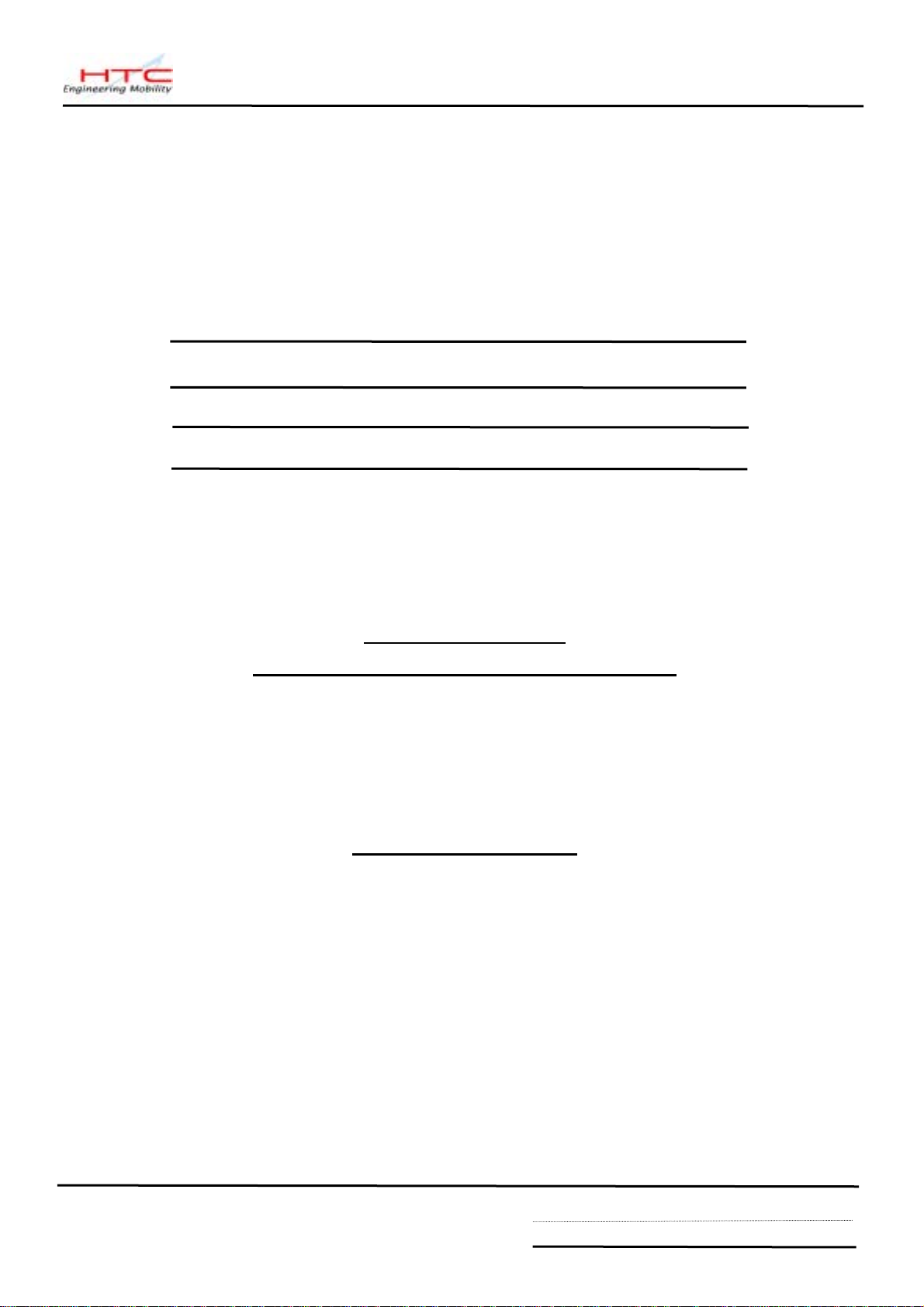
Service Manual
for
MDA2
HTC Proprietary
Confidential T reatment Requested
Rev. 1.0
September 12, 2003
HTC Corp.
Engineering Mobility
HTC confidential
© 2001, HTC Corporation. All rights reserved. TOTAL 43 CONT.ON. 2 PAGE NO. 1
Page 2
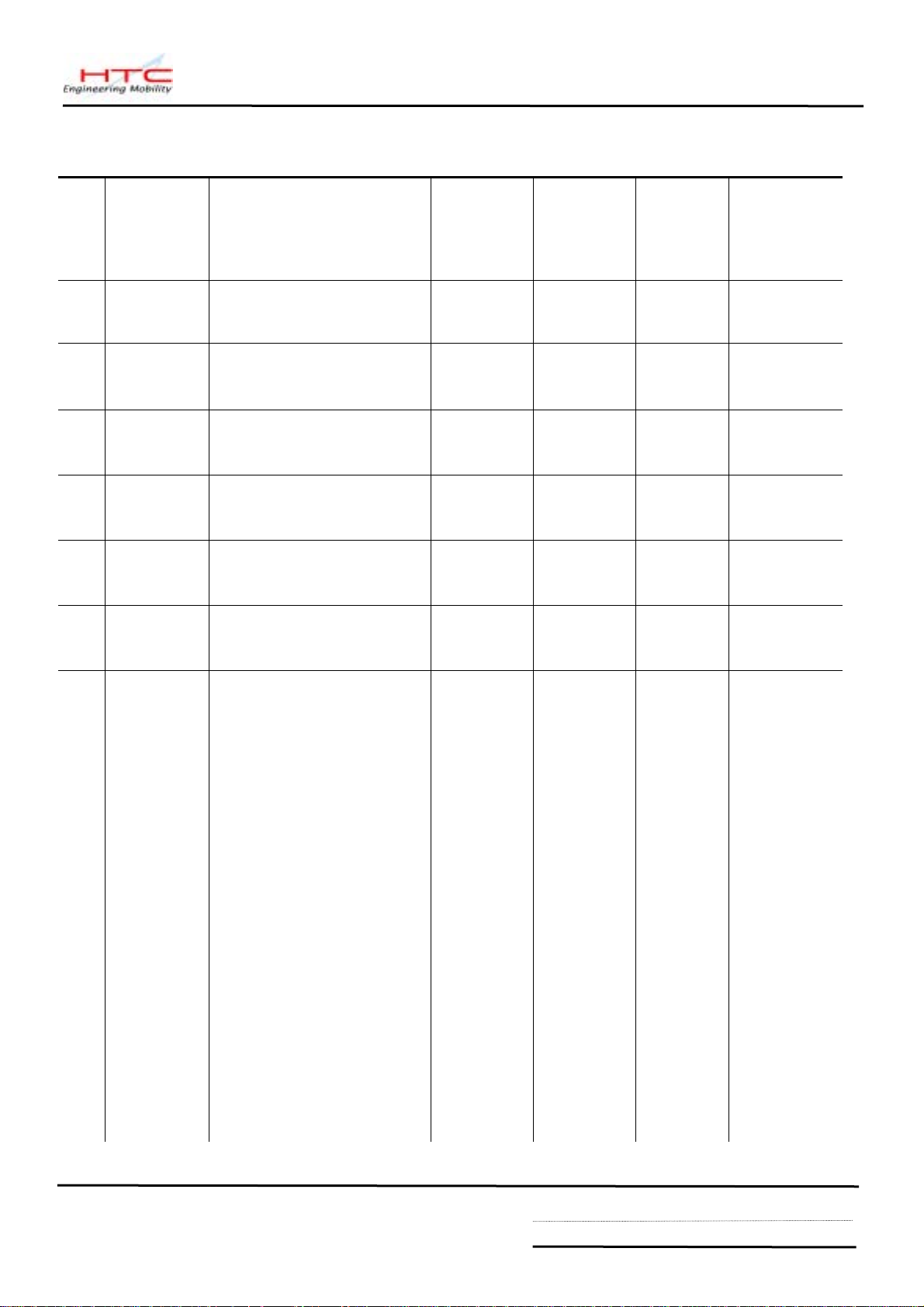
TITLE: Service Manual for MDA2
REV.
NO.
1.0
DATE CONTENTS DEP. REVISED
Aug 26,2003
TSD
APP’D
STGE.PER.
HTC confidential
© 2001, HTC Corporation. All rights reserved. TOTAL 43 CONT.ON. 3 PAGE NO. 2
Page 3
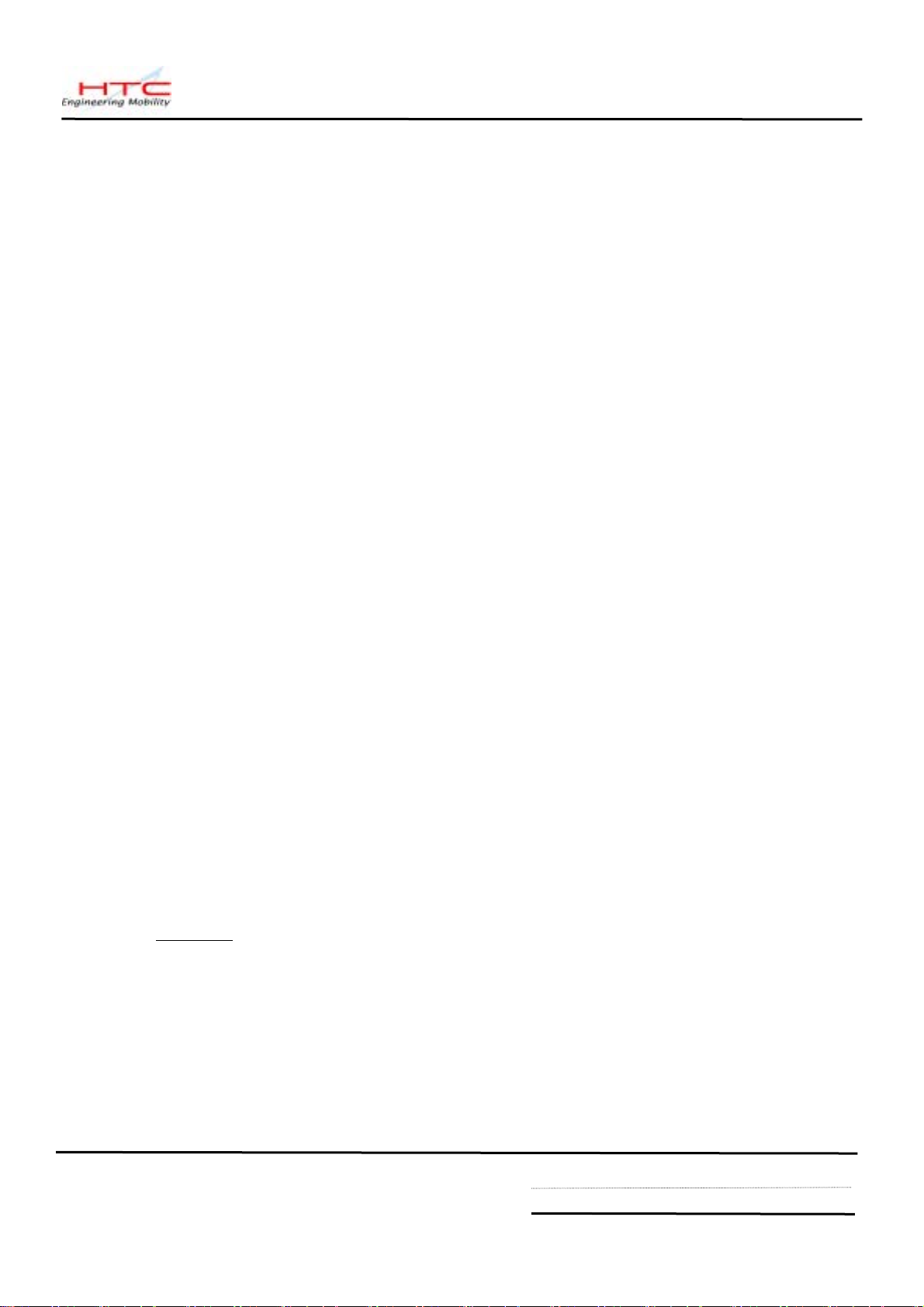
Table of contents
1. INTRODUCTION
・・・・・・・・・・・・・・・・・・・・・・・・・・・・・・・・・・・・・・・・・・・・・・・・・・・・・・
4
2.
PRODUCT SPECIFICATIONS
2.1 P
2.2 S
2.3 SPECIFICATIONS OF AC ADAPTER …………………………………………………5
2.4 GSM/GPRS FUNCTIONAL BLOCK PART 5
RODUCT CONFIGURATION
PECIFICATIONS OF MDA2
3. SYSTEM BLOCK DIAGRAM
・・・・・・・・・・・・・・・・・・・・・・・・・・・・・・・・・・・・・・・・・・
・・・・・・・・・・・・・・・・・・・・・・・・・・・・・・・・・・・・・・・・・・
・・・・・・・・・・・・・・・・・・・・・・・・・・・・・・・・・・・・・・・・・・・
・・・・・・・・・・・・・・・・・・・・・・・・・・・・・
・・・・・・・・・・・・・・・・・・・・・・・・・・・・・・・・・・・・・・・・・
4
4
5
10
4. SERVICING TOOLS
・・・・・・・・・・・・・・・・・・・・・・・・・・・・・・・・・・・・・・・・・・・・・・・・・・・・
11
5. ASSEMBLING AND DISASSEMBLING
5.1 D
5.2 A
ISASSEMBLING
SSEMBLING
・・・・・・・・・・・・・・・・・・・・・・・・・・・・・・・・・・・・・・・・・・・・・・・・・・
・・・・・・・・・・・・・・・・・・・・・・・・・・・・・・・・・・・・・・・・・・・・・・・・・・・・・
・・・・・・・・・・・・・・・・・・・・・・・・・・・・・・・・・・
12
12
19
6. PROBLEM DIAGNOSTICS
6.1 L
6.2 C
6.3
IST OF TEST JIGS
LASSIFICATION OF NON CONFORMITY
TROUBLESHOOTING AND REPAIR
・・・・・・・・・・・・・・・・・・・・・・・・・・・・・・・・・・・・・・・・・・・・・・・・
・・・・・・・・・・・・・・・・・・・・・・・・・・・・・・・・・・・・・・・・・・・・
・・・・・・・・・・・・・・・・・・・・・・・・・・・・・・・・
・・・・・・・・・・・・・・・・・・・・・・・・・・・・・・・・・・・・・
26
26
27
28
7. DIAGNOSTIC PROGRAMS
7.1 L
7.2
IST OF TEST ITEMS
TEST ITEMS OPERATION
・・・・・・・・・・・・・・・・・・・・・・・・・・・・・・・・・・・・・・・・・・・・・・
・・・・・・・・・・・・・・・・・・・・・・・・・・・・・・・・・・・・・・・・・・・
・・・・・・・・・・・・・・・・・・・・・・・・・・・・・・・・・・・・・・・・・・・・
34
34
34
8. SPARE PARTS LIST & EXPLODED DIAGRAMS
8.1 Exploded Diagrams
8.2
LIST OF SPEAR PARTS
・・・・・・・・・・・・・・・・・・・・・・・・・・・・・・・・・・・・・・・・・・・・・・・・
・・・・・・・・・・・・・・・・・・・・・・・・・・・・・・・・
38
38
39
APPENDIX
A. C
B. R
USTOMER, RETAILER MISJUDGMENT
EPAIR TROUBLE SHOOTING GUIDE
・・・・・・・・・・・・・・・・・・・・・・・・・・・・・・・・・・・・・・・・・・・・・・・・・・・・・・・・・・・
・・・・・・・・・・・・・・・・・・・・・・・・・・・・・・・・・・
・・・・・
41
40
40
HTC confidential
© 2001, HTC Corporation. All rights reserved. TOTAL 43 CONT.ON. 4 PAGE NO. 3
Page 4
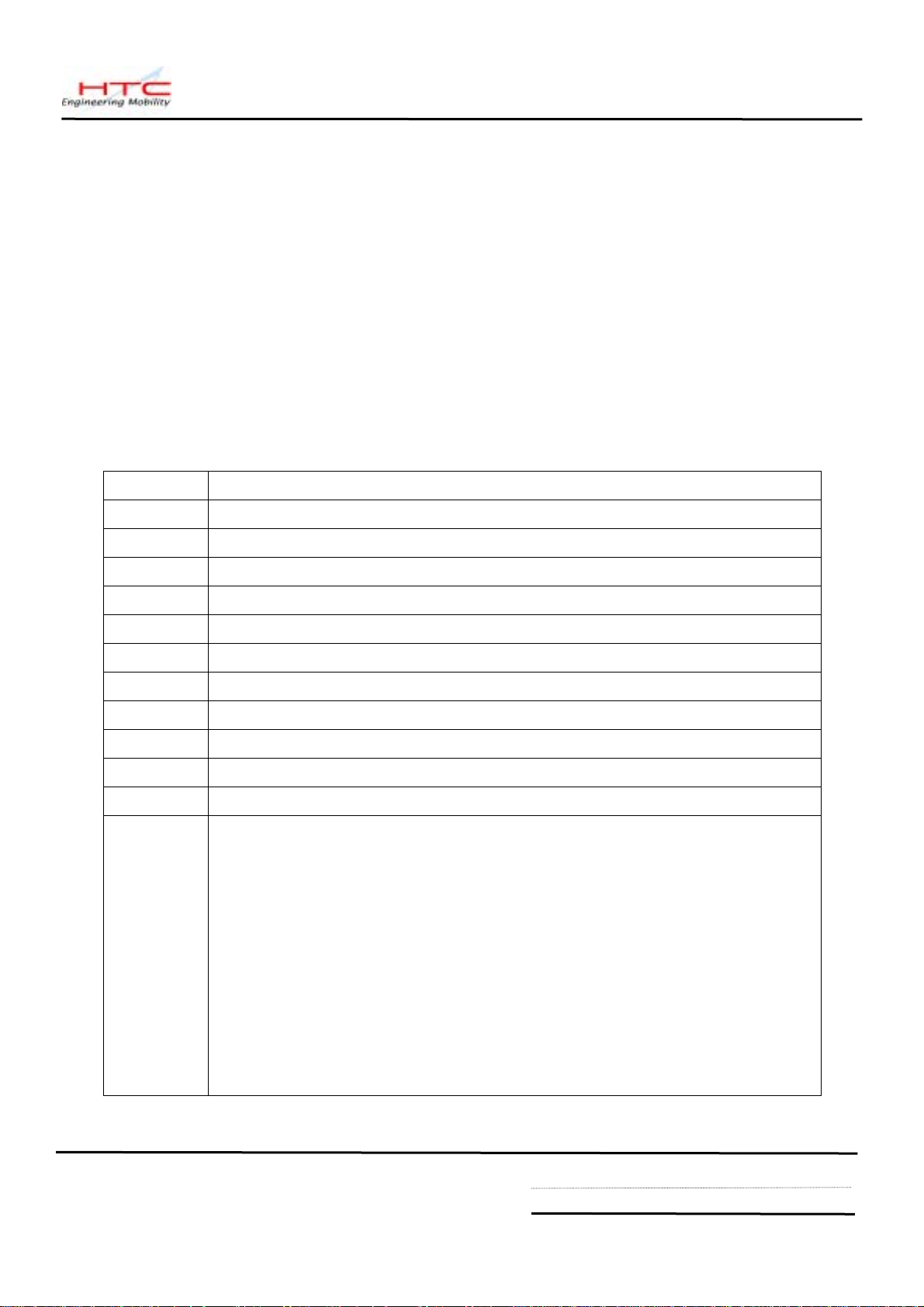
1. Introduction
This manual provides the technical information to support the service activities of the
MDA2.
This document contains highly confidential information, so any or all of this
document should not be revealed to any third party.
2. Product Specifications
2.1 Product Configuration
Standard Package
Item Contain
1 Main Unit
2 USB Cradle
3 Stylus
4 AC Adapter
5 Earphone
6 Pouch, Leather Case
7 Service Kit
8 Quick Start Guide
9 User’s Manual
10 Battery Pack
2.2 Specifications of MDA2
HTC confidential
© 2001, HTC Corporation. All rights reserved. TOTAL 43 CONT.ON. 5 PAGE NO. 4
Page 5
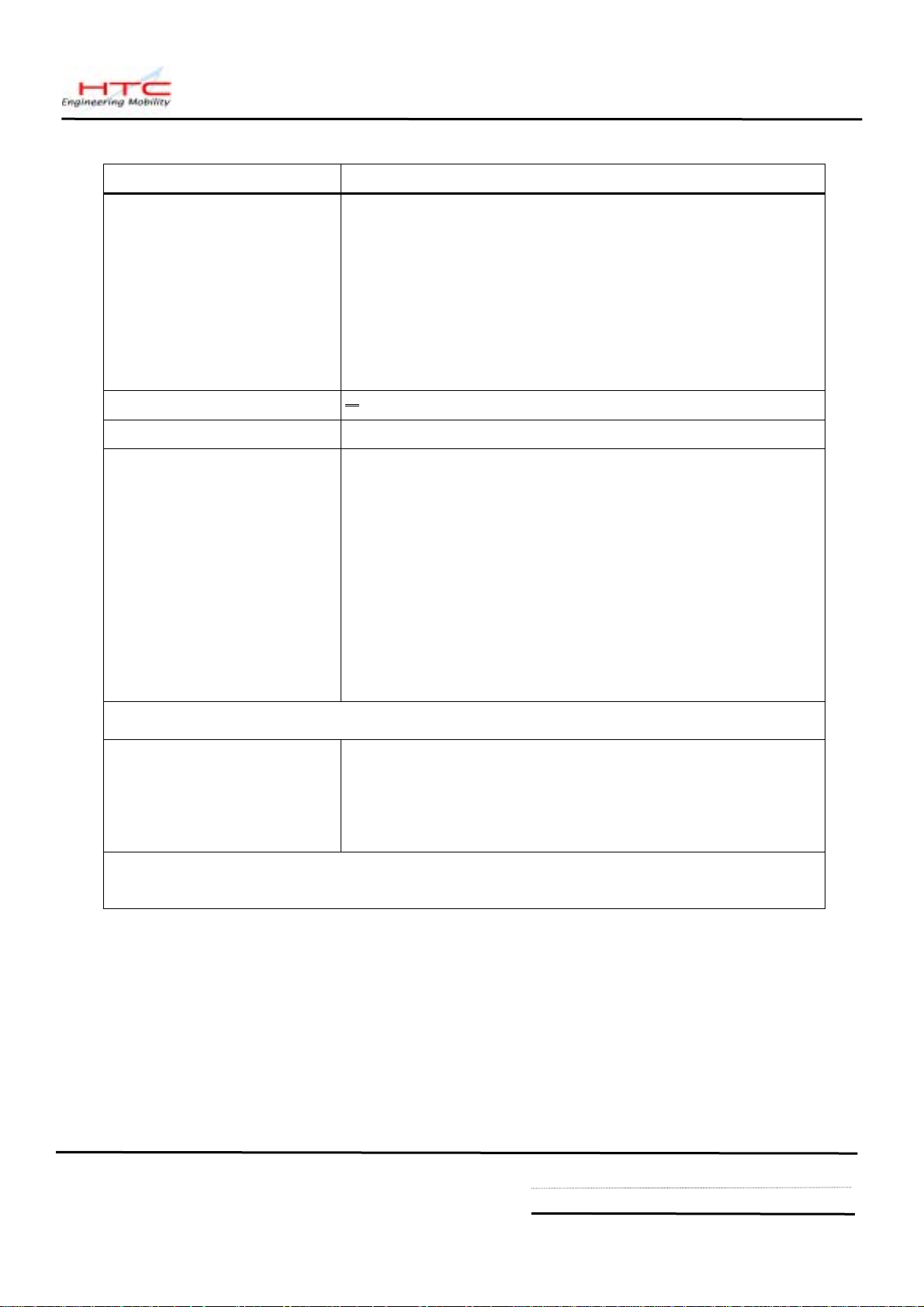
Item Specification
Platform
• Microsoft Pocket PC 2003 phone edition - English,
French, German, Italian, Spanish,Portuguese.
• Combined GSM/GPRS and PDA.
• 2 logical block (PDA and GSM/GPRS) solution,
layout is integrated into one module
• GSM/GPRS can be turned off to let PDA to run
alone
Outside Dimensions 69.9mm(W) x 130mm(H) x 19mm (T)
Weight Less than 200g
Battery Removable rechargeable Lithium Polymer battery
1200 mAh(Typical)
Data retention time : 72 hrs
Separated Back up battery(25 mAh,rechargeable),
data retention time above 0.5 hrs
Battery Life : 15 hrs of PDA
Talk time : 2.5 ~ 4 hrs
Standby : 180 hrs
2.3 Specification of AC ADAPTER
AC Adapter AC input 100 ~ 240 Vac, 50/60 HZ
AC input current : 0.2 A max
Output voltage : 5V dc
Output current : 2A (typical)
2.4 GSM/GPRS Functional Block
HTC confidential
© 2001, HTC Corporation. All rights reserved. TOTAL 43 CONT.ON. 6 PAGE NO. 5
Page 6
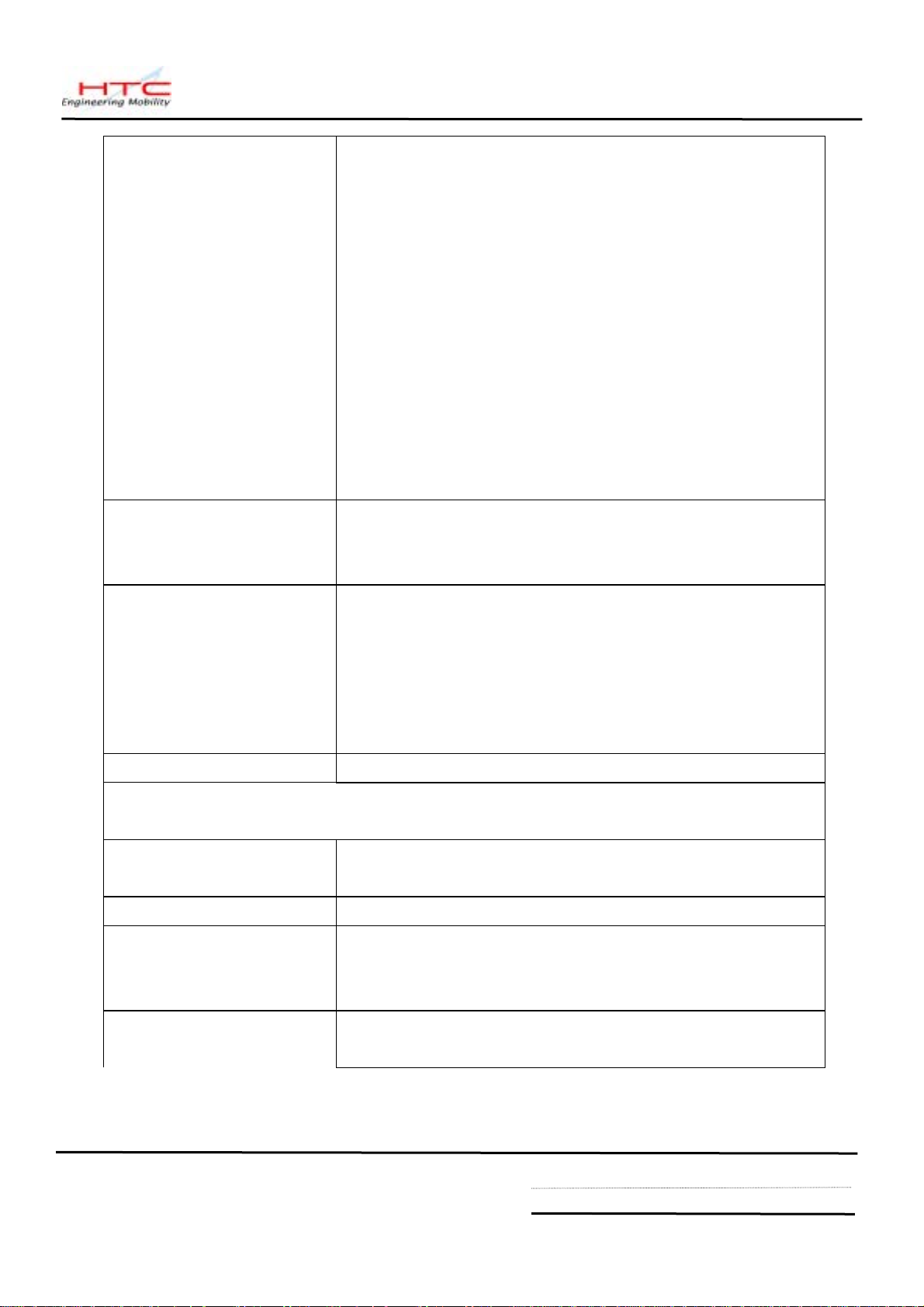
GPRS/GSM (Tri-band)
GSM900: 880-915, 925-960MHz
module
Antenna
Generic GSM Service
DCS1800 1710 ~ 1785,1805 ~ 1880 MHZ
PCS1900 1850 ~ 1910, 1930 ~ 1990MHZ
Internal Antenna
Call forwarding
Explicit Call Transfer
Spool Icon
Wave ring tone download /compose
Long message (640 characters)
SIM LOCK
Network lock
GPRS functionality GPRS Class B,
Multi-slot Class 10
Memory
ROM
32MB(Standard,CPU embedded) and 64/96/160MB
RAM
(CPU embedded 32MB NOR Flash,32 bit Data bus +
M-System 32/64/128 MB NAND Flash,16 bit data bus)
64MB(Standard model)SDRAM, and
128MB(enhanced model)
SIM 3V SIM Operation
PDA Functional Block
Processor TI Calypso + IOTA, GSM/GPRS solution
Intel PXA263 CPU (Low power, High Performance,32 bit
Clock Speed 400MHz
LCD Module Transflective TFT-LCD with back light LEDs,
240 x 320 x 64K
Sensitive Touch Screen
Graphic Controller MPEG4 decoder
2D Graphic accelerator
HTC confidential
© 2001, HTC Corporation. All rights reserved. TOTAL 43 CONT.ON. 7 PAGE NO. 6
Page 7
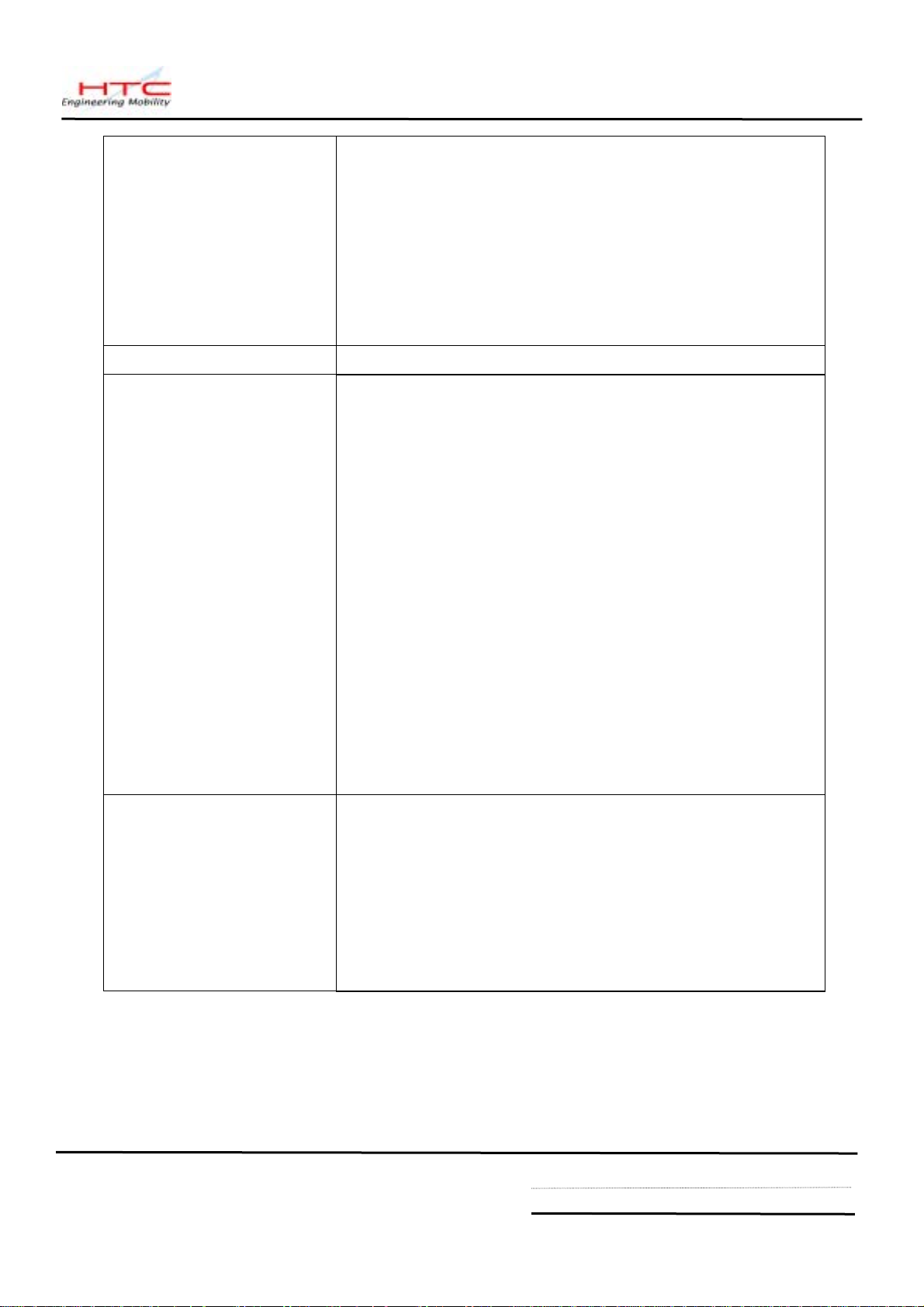
Interface
One Infrared port IrDA SIR
One 22 pin individual Port for signals (for USB, Serial,
Car Kit, Power and Audio)
One SIM card slot
One SDIO/MMC card slot (B-Square SDIO driver)
One 34 pin Back pack connector
One Audio Jack (2.5 ψ)
Stylus Lock type mechanism
Keyboard/Button/Switch One five way navigation button
One Power button(wake-up key)
One volume control button(up & down)
Two phone button, SEND(Yes) & END(No)
(Wake-up keys),with LED backlight
Two programmable AP buttons(Wake up key)
Camera (Side button)
Press to launch camera capture utility, and take
picture for 2nd press
Voice command/Voice recorder (side button)
Press for voice command
Press and hold for Voice recorder
Reset Switch
Key lock function support by software
Notification One Bi-color LED for GSM standby, GSM message,
GSM network status, PDA notification, PDA Charging
status.
One Blue LED for Bluetooth system notification of
powered –ON and ready to transmit RF signal.
Notification by sound, Message, Vibration on the
display.
HTC confidential
© 2001, HTC Corporation. All rights reserved. TOTAL 43 CONT.ON. 8 PAGE NO. 7
Page 8
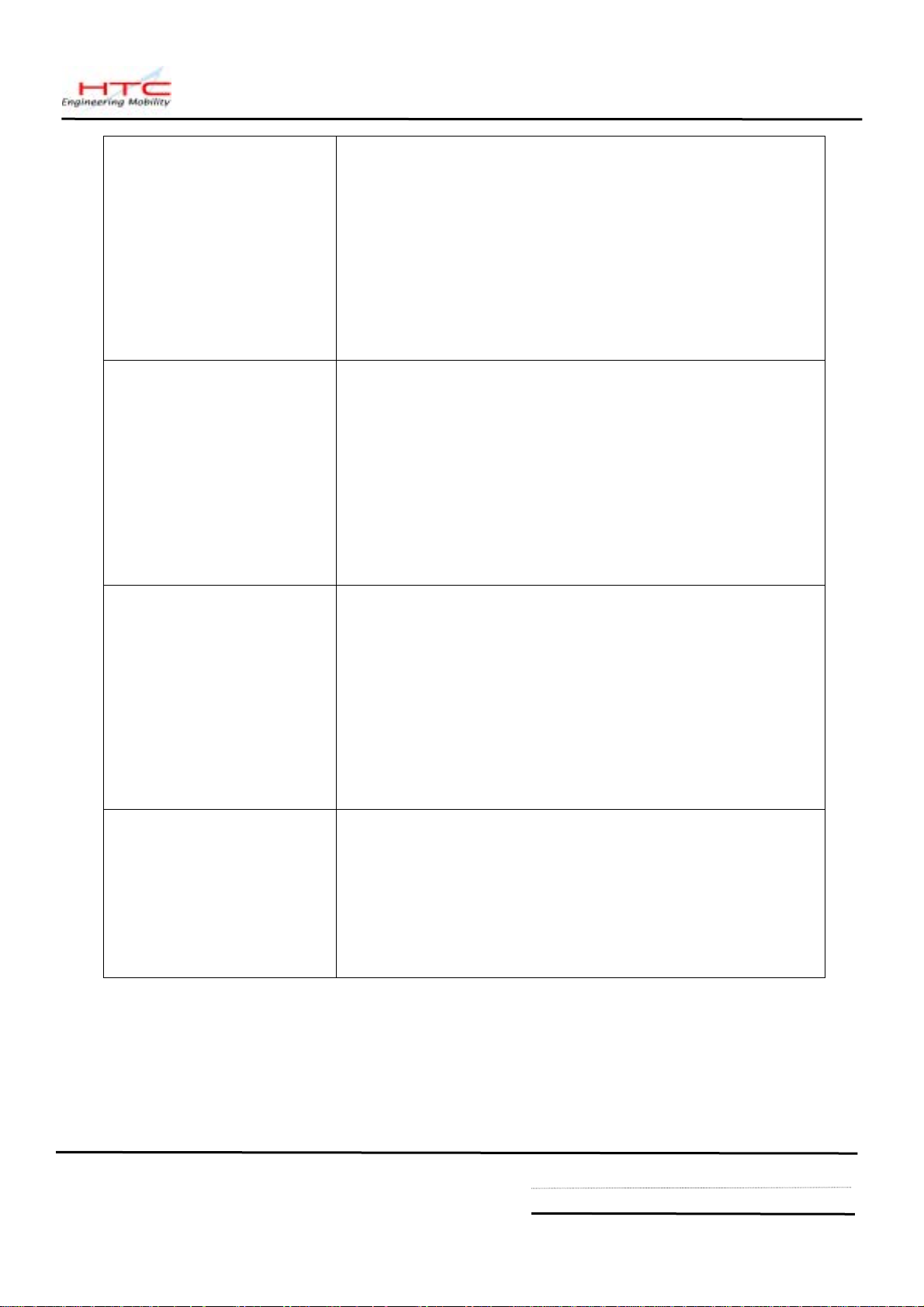
Audio Microphone build in
Software Echo cancellation
Receiver
Hardware AGC
Hardware Full duplex
WAV/WMA/MP3 stereo
16 bits with 8KHz,11 KHz,16KHz,22KHz,44.1 KHz,
48 KHz sampling rate
CMOS Camera Color CMOS camera module
VGA (480x640) resolution with JPEG encoder
ALC (Auto Light Control)
AWB (Auto White Balance)
Preview Mirror on battery cover
Camcorder QCIF, 15 fps(min), (in live mode)( max 15
seconds per clip)
Operating in 5 Lux(Min)
Cradle Cradle connector connected to main unit
Audio jack (2.5 ψ)
Microphone
2 slots, one for main unit + battery, another is capable
of charging 2nd battery
Serial or USB cable between cradle and PC
LED indicator for 2nd battery charging
Bluetooth Bluetooth 1.1 compliant
Power class 2
Support Profile
Generic access
Generic object Exchange
HTC confidential
© 2001, HTC Corporation. All rights reserved. TOTAL 43 CONT.ON. 9 PAGE NO. 8
Page 9

Accessories Retractable sync. Cable (USB/Serial)
Cradle (USB, Serial)
AC adapter
Car adapter
Stylus
AC adapter with power plug
Detacheable LCD protector
Car Kit
Stereo wired headset with mono microphone, volume
control, Pick up/Hang up the incoming/Outgoing call,
Call waiting, conference call, microphone mute.
Mono Wired headset
Stereo Bluetooth headset
Option Battery (1200 mAh)
Keyboard
TTY Adaptor (Stereo > Mono in audio jack)
Remote controller for VGA output
Back pack : CF + TV/VGA out (within cable)
+ 600 mAh battery
CF Slot support
Wireless LAN
GPS CF card
Micro drive
CDMA CF Card
I/O card (Barcode reader,etc)
Regulatory PTCRB (For North America Market)
R&TTE
FCC
USB V1.1 Compliance test
HTC confidential
© 2001, HTC Corporation. All rights reserved. TOTAL 43 CONT.ON. 10 PAGE NO. 9
Page 10
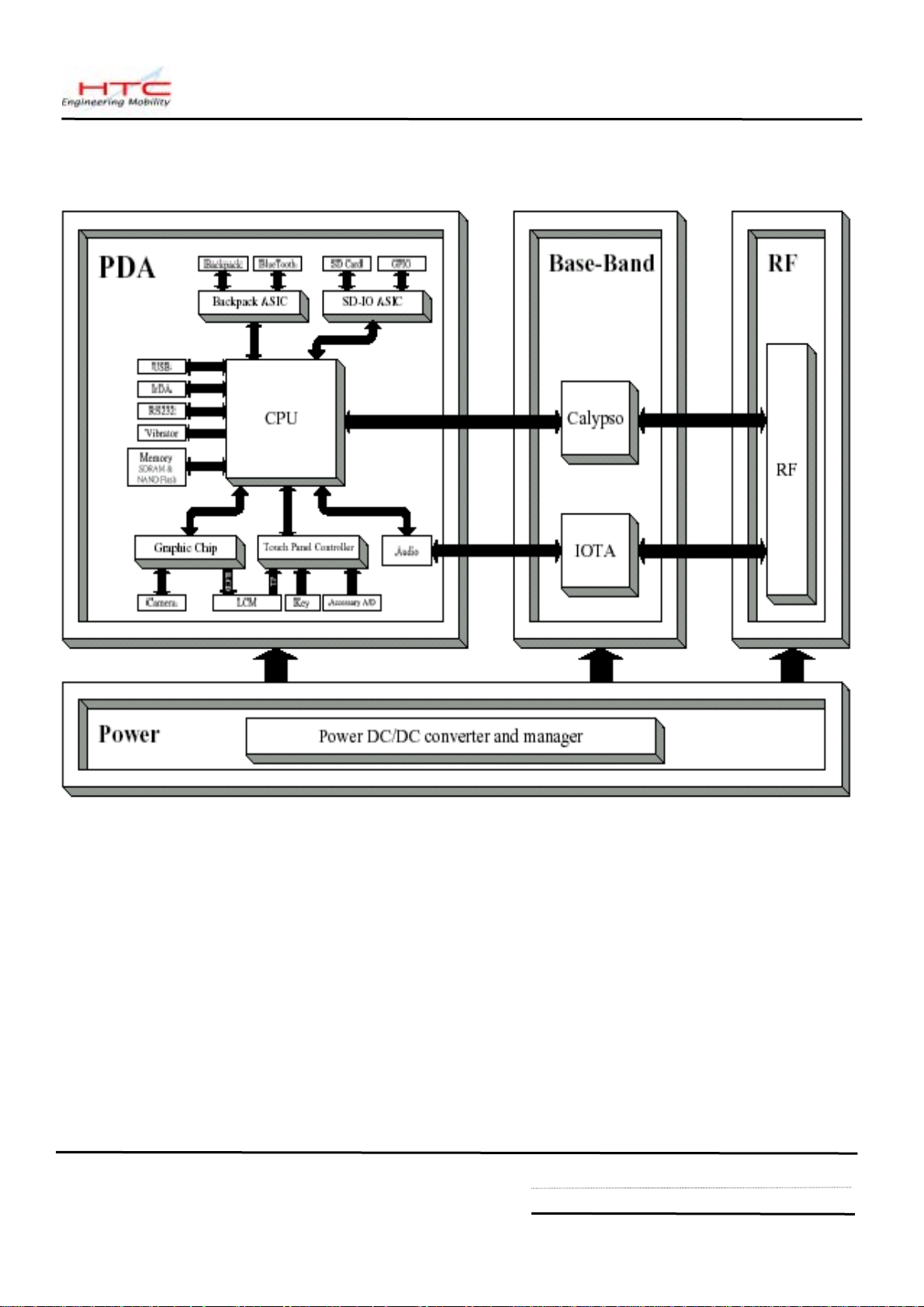
3.SYSTEM BLOCK DIAGRAM
HTC confidential
© 2001, HTC Corporation. All rights reserved. TOTAL 43 CONT.ON. 11 PAGE NO. 10
Page 11
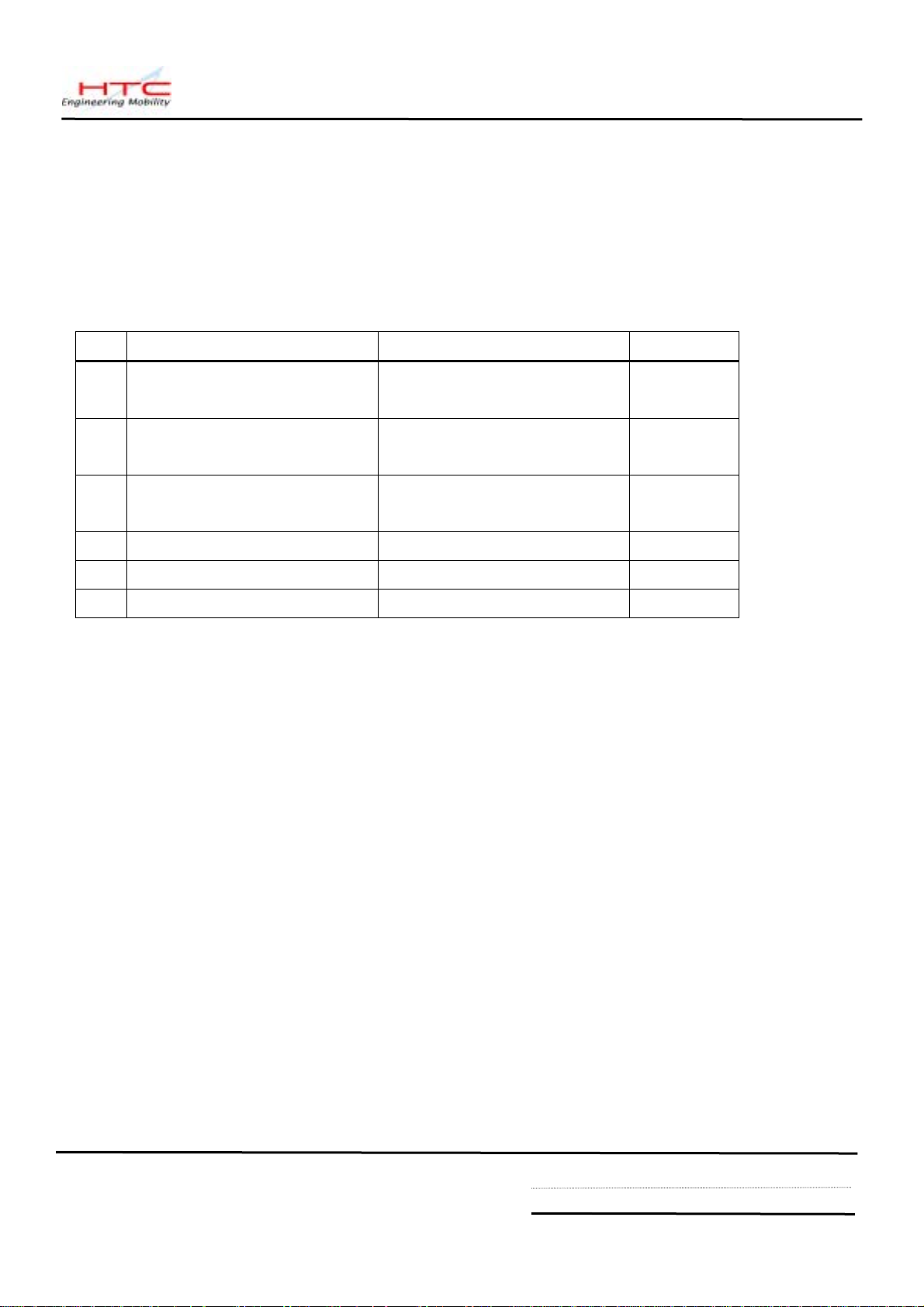
3. Servicing Tools
This chapter provides information for the servicing tools for MDA2.
List of Servicing Tools
No. Item Use Remark
1 USB or Serial Cradle Check for Cradle I/F (Serial
communication only)
2 USB DATA interface Cable Check for Cradle I/F (USB
communication only)
3 Special Made Plastic Stick Disassembling for
4 SD Memory Card For SD card test
5 Earphone Headset For Audio test.
6 AC Adapter Power supply to MDA2.
HTC confidential
© 2001, HTC Corporation. All rights reserved. TOTAL 43 CONT.ON. 12 PAGE NO. 11
Page 12
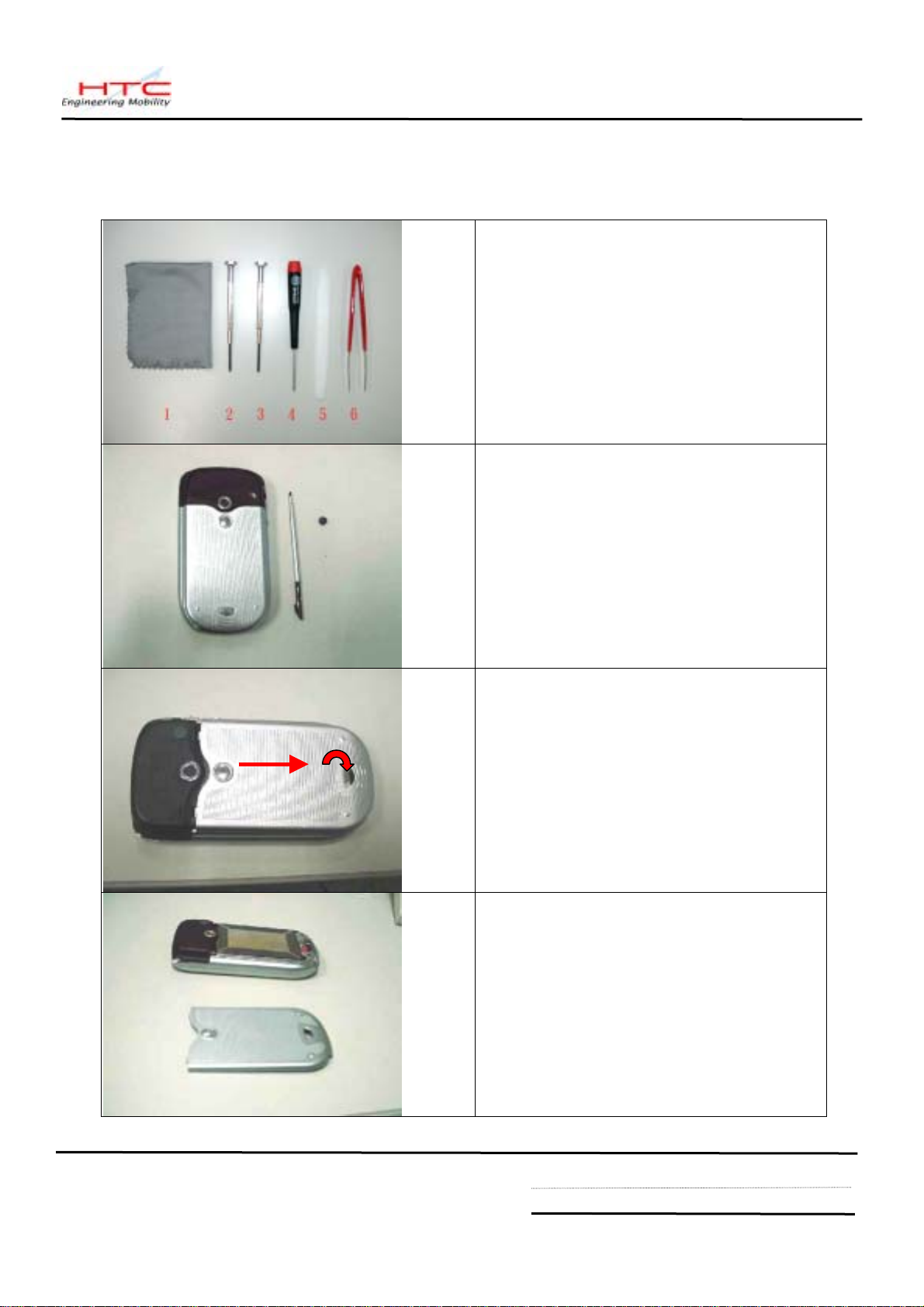
5. Assembling and Disassembling
5.1 Disassembling
Tools needed for Assembling and Disassembling
the MDA2
1. Lens Cleaning Tissue.
2. Flat Screw Driver 2.4mm
3. Philip Screw Driver #0.
4. Torex Screw Driver T6X40
5. Special Made Plastic Stick.
6. Tweezers.
Remove the Stylus, SD Card slot Filler,
and the Car antenna connector cover.
Next, Remove the Back cover by
releasing the fixing lock as step 1.
1 2
Then slightly push backward the back
cover as step 2.
Once Back cover is removed, you will find
the battery on it.
HTC confidential
© 2001, HTC Corporation. All rights reserved. TOTAL 43 CONT.ON. 13 PAGE NO. 12
Page 13
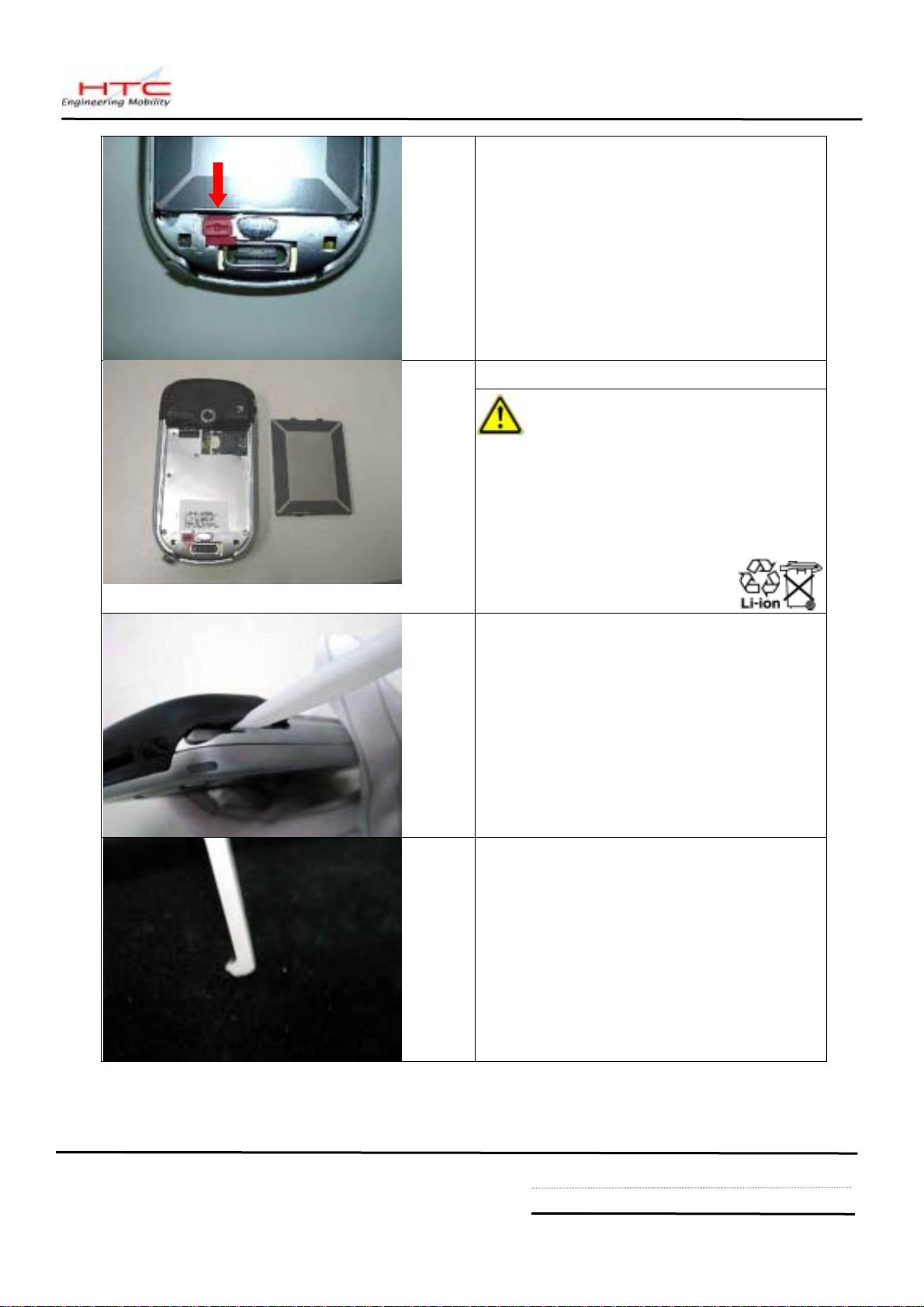
Press Unlock and release the battery
Remove the battery from unit
Warning: To reduce risk of fire or burns, do
not disassemble, crush, puncture, short external
contacts, or dispose of in fire or water. Replace only with
specified batteries. Recycle or dispose of used batteries
properly.
To separate the housing , Use the plastic
stick to open the housing . Insert and
gently twist into the gap between stylus
hole and antenna cover.
To separate the antenna cover, use the
hook of plastic stick to release three hooks
of antenna cover.
HTC confidential
© 2001, HTC Corporation. All rights reserved. TOTAL 43 CONT.ON. 14 PAGE NO. 13
Page 14

There are three hooks which fix the
antenna cover and bezel.
Insert to the gap and slightly pull upward
from right to left to release the hooks.
Antenna cover is removed.
2
1
1 5
2
4 6
3
Remove two screws which fix the antenna
to MB.
Screw P/N:72H00339-00
Remove 6 screws which fixed the housing
and bezel.
There are two types of screw
Screw 1~4 P/N 72H00338-00
Screw 5,6 P/N 72H00339-00
Now separating the housing.
Use plastic stick to slide along the gap
(Right side of unit, near stylus hole)
HTC confidential
© 2001, HTC Corporation. All rights reserved. TOTAL 43 CONT.ON. 15 PAGE NO. 14
Page 15

Gently open the housing
Turn over the housing to the other side as
shown on picture.
Once the housing is removed, next to
remove 3 screws which fix the MB into
bezel.
P/N 72H00401-00
Gently and carefully release the LCM FPC
by litting the connector lock upward using
your finger or soft plastic tweezers.
HTC confidential
© 2001, HTC Corporation. All rights reserved. TOTAL 43 CONT.ON. 16 PAGE NO. 15
Page 16

Then remove the Camera module by
slightly releasing its FPC(1) and camera
which is sticked with Double side tap
on MB (2)
2
1
Turn MB to the other side and remove the
Navigation button by pulling up.
Correct position of Navigation button
Use tweezers to remove the Vibrator
HTC confidential
© 2001, HTC Corporation. All rights reserved. TOTAL 43 CONT.ON. 17 PAGE NO. 16
Page 17

The LCM, Speaker , MIC is located on upper part
(Bezel side).
To Disassembly LCM module
Hold the entire assembly as seen on the picture ,
push aside the bezel and push the panel from front
side simultaneously . Notice the starting location.
Doing this to release the LCM from 4 hooks which
located 2 at its right and left respectively.
Speaker
Then, gently pull out the LCM from its
lower part hook .
If the Speaker need to be replaced, remove two
screw which fix the speaker .
P/N: 72H00401-00
HTC confidential
© 2001, HTC Corporation. All rights reserved. TOTAL 43 CONT.ON. 18 PAGE NO. 17
Page 18

If MIC need to be replaced, just take it out from
its place slightly by using tweezers.
Take out the MB and disassembly
The disassembly procedure is finished.
procedure is done.
HTC confidential
© 2001, HTC Corporation. All rights reserved. TOTAL 43 CONT.ON. 19 PAGE NO. 18
Page 19

5.2 Assembling
Be noticed that if MB need to be
replaced, need to apply insulation tape on
lower right corner as shown on picture.
Insulation tape P/N: 76H00469-00
P/N for this insulation tape : 76H00469-00
On the other side , need to apply 3 gasket
on shielding cover.
Remember to insert navigation button to
its place.
Gasket
Next to paste 2 EA Poron (black) aside to
SEND and END switch on MB.
HTC confidential
© 2001, HTC Corporation. All rights reserved. TOTAL 43 CONT.ON. 20 PAGE NO. 19
Page 20

Next to apply one black poron aside to
volume button
Totally there are four places at MB need to
be applied pre-assembly.
Install the MIC into its place.
LCM Poron
Before Assemble LCM , be noticed to
apply stylus poron on the rear side of LCM
Be noticed that the poron should not
exceed the edge and interfere to bezel
hooks.
Insert the LCM starting from lower bottom part
and insert into the rib.
Make sure Poron should not exceed the edge to
prevent interfere to the bezel’s hook and cause
gap & stylus stuck after assembly.
HTC confidential
© 2001, HTC Corporation. All rights reserved. TOTAL 43 CONT.ON. 21 PAGE NO. 20
Page 21

Next Push aside the bezel and insert the LCM
to click into 2 hooks located on right and left
respectively.
Assembly the speaker and fix two screws
on it.
Apply 3 screws on MB
Then insert the LCM FPC into the
connector , make sure the FPC is fully
inserted , then lock it by pressing the
cover down.
HTC confidential
© 2001, HTC Corporation. All rights reserved. TOTAL 43 CONT.ON. 22 PAGE NO. 21
Page 22

Next Camera module assembly.
1. Make sure the Aluminium foil is clean
and workable.
2. Put the Camera on it.
Place the Camera into correct position
and fix it.
Important Notice:
Before inserting the FPC into its
connector, use your finger to flat the FPC
first (as shown on picture) the lock it.
(The FPC is fragile , to prevent break )
Make sure Camera is fixed correctly.
HTC confidential
© 2001, HTC Corporation. All rights reserved. TOTAL 43 CONT.ON. 23 PAGE NO. 22
Page 23

Next Close the Rear Housing to upper
part starting from left side (with Volume
button)
TIPS:
Adjust the volume button to its center first
before full closing the Housing .
Antenna Assembly
Put the antenna into its place, starting
from upper part, then press and insert its
two ribs correctly to the housing.
Then fasten two screws of the antenna.
Continuing with 4 screws at the middle
part of housing.
P/N:
Next two screws at the lower bottom
P/N:
HTC confidential
© 2001, HTC Corporation. All rights reserved. TOTAL 43 CONT.ON. 24 PAGE NO. 23
Page 24

FIX Antenna Cover
Put the antenna cover and fix it starting
from unit left side (side with volume
button)
Warranty Seal (Security Label)
Be sure to apply new Warranty seal once
the unit has been repaired before sending
back to customer.
In case of MB replacement, since the IMEI
has to follow new MB IMEI, repair site is
required to re-print Regulatory label to
change IMEI no, but Serial No. should
remain unchanged.
Put the Battery into its place and lock it.
HTC confidential
© 2001, HTC Corporation. All rights reserved. TOTAL 43 CONT.ON. 25 PAGE NO. 24
Page 25

Put back the battery cover.
Put back the stylus, SD filler and Car
antenna connector cover back into the
unit.
The Unit Assembly is done ready for further tests.
Now The unit is ready for performing
TEST.
HTC confidential
© 2001, HTC Corporation. All rights reserved. TOTAL 43 CONT.ON. 26 PAGE NO. 25
Page 26

6. Problem Diagnostics
6.1. List of Test Jigs
Item Name Usage Remark
RS-232 Serial Cable/Cradle For data port test
USB Cable/Cradle For data port test
Special Plastic Tool For unit disassembly
AC Adapter For battery recharge and power related tests
Earphone with Microphone For audio test
SD Card or MMC Card For write protect, read and write test
SD card with diagnostic For Function test diagnostic
Personal Computer (PC) Use for Communication/Synchronization test
<Hardware Requirement for PC>
O.S.: Windows 98/ME/2000
CPU: Pentium 166MHz or above
Memory: 64MB~128MB
PC Link: ActiveSync 3.7
HTC confidential
© 2001, HTC Corporation. All rights reserved. TOTAL 43 CONT.ON. 27 PAGE NO. 26
Page 27

A
A
A.No recorded sound or distorted sound
C
C
B
B
A
A
B
A
A
B
A.Unusua
ay
3
B.Buttons do not respond
1
A
p
A.Ma
does not respo
utto
6.2. Classification of Non-Conformity
Non Conformity Types
Customer, Retailer Misjudgment
.Power
in unit
nd to Power B
n
.Main unit does not respond to Battery Switch
2.Operational
.Touch Panel does not respond to screen ta
.Display
l vertical/horizontal lines or partial displ
.Back Light does not turn ON/OFF
4.SD Slot
.SD Card cannot be used
5.Communication
.PC Connection (USB/Serial) not possible
.Wireless Connection (GSM/WAP/Pocket IE) not possible
.IrDA Connection not possible
6.Memory
.Data retention related problem
7.Battery
.Battery Pack does not Start
.Battery Discharges Quickly even after fully charged
.Battery Pack Does not Recharge
8.Sound
9.Recording
.No sound from Speaker or Distorted sound
10.Others
.Housing Cosmetic damage
HTC confidential
© 2001, HTC Corporation. All rights reserved. TOTAL 43 CONT.ON. 28 PAGE NO. 27
Page 28

6.3 Troubleshooting & Repair
Before attempting to Diagnose the unit received for repair, perform a Full Reset (Cold
Boot) in advance.
1-A.Main Unit Does Not Respond to Power Button
1-B.Main Unit Does Not Respond to Battery Switch
(1) Make sure the Battery is installed properly to activate the battery pack.
(2) Connect the AC Adapter, maybe the battery pack is exhaust.
(3) Check the Battery lock is close properly.
(4) Try with another battery pack.
(5) Replace battery pack if necessary.
(6) Check all connections including LCD FPC to Main Board. Try with another Main Board.
(7) Replace Main Board if necessary.
(8) Once the defective part has been identified, verify it again with the defective part whether the
symptom could be duplicated.
2-A.Touch Panel Does Not Respond to Screen Tap
(1) Dismantle the unit, check the perimeter of Display between Front Bezel and Touch Panel
surface for unusual foreign objects. Clean it, reassemble the unit and check the panel’s
function again.
(2) Check the connection of LCM FPC whether is properly connected.
(3) Try with another LCM.
(4) Try with another Main Board.
(5) Replace LCM if necessary
(6) Replace Main Board if necessary.
(7) Once the defective part has been identified, verify it again with the defective part whether the
symptom could be duplicated.
HTC confidential
© 2001, HTC Corporation. All rights reserved. TOTAL 43 CONT.ON. 29 PAGE NO. 28
Page 29

2-B.Buttons Do Not Respond
(1) Dismantle the unit, check the status of switches on the Main Board and the plastic parts of
button of the Button not responding.
(2) Try with another Main Board or Front Bezel.
(3) Replace Main Board or Front Bezel if necessary.
(4) Once the defective part has been identified, verify it again with the defective part whether
the symptom could be duplicated.
3-A.Unusual Vertical / Horizontal lines or partial display
(1) Check the connection of LCM FPC whether is properly connected.
(2) Try with another LCM.
(3) Try with another Main Board.
(4) Replace LCM if necessary
(5) Replace Main Board if necessary.
(6) Once the defective part has been identified, verify it again with the defective part whether the
symptom could be duplicated.
3-B.Back Light Does Not Turn ON/OFF
(1) Check the connection of FPC whether is properly connected.
(2) Try with another LCM.
(3) Try with another Main Board.
(4) Replace LCM if necessary
(5) Replace Main Board if necessary.
(6) Once the defective part has been identified, verify it again with the defective part whether the
symptom could be duplicated.
4-A.SD Card cannot be used
(1) Check whether SD or MMC Card is fully inserted to the slot until you hear a click.
(2) Try with another SD / MMC Card and Check whether it is Write Protected.
HTC confidential
© 2001, HTC Corporation. All rights reserved. TOTAL 43 CONT.ON. 30 PAGE NO. 29
Page 30

(3) Try with another Main Board.
(4) Replace Main Board if necessary.
(5) Once the defective part has been identified, verify it again with the defective part whether the
symptom could be duplicated.
5-A.PC Connection (USB / Serial) not possible
(1) Check whether “Connection Settings” in the MS ActiveSync is properly set.
(2) Check whether it connects with other cables or cradle, customer’s cable might be damaged.
(3) Check the external appearance of the connector on the unit whether it is physically damaged.
(4) Replace Main Board if necessary.
(5) Once the defective part has been identified, verify it again with the defective part whether the
symptom could be duplicated.
5-B.Wireless Connection (GSM / WAP / GPRS) not possible
(1) Make sure the user has been contacting the Carrier for SIM Card validation and activation.
(2) Make sure the Wireless Connection Settings has been properly set.
(3) Make sure the SIM Card is properly inserted to the SIM compartment. Make a life call or test
it with the RF Test Station (Antenna Test).
(4) Dismantle the Main Unit and check whether the Antenna is properly installed.
(5) Try with another Antenna.
(6) Try with another Main Board if necessary.
(7) Once the defective part has been identified, verify it again with the defective part whether the
symptom could be duplicated.
5-C.IrDA Connection not possible
(1) Make sure the IrDA port settings on the Notebook or PC are properly set.
(2) Make sure the IrDA function is properly activated on the Pocket PC and on the other device.
(3) Make sure there’s no obstruction between the two devices in connection and within the distance.
(4) Check the IrDA window whether it is broken or cracked. Replace Front Bezel if necessary.
(5) Replace Main Board if necessary.
(6) Once the defective part has been identified, verify it again with the defective part whether the
symptom could be duplicated.
HTC confidential
© 2001, HTC Corporation. All rights reserved. TOTAL 43 CONT.ON. 31 PAGE NO. 30
Page 31

6-A.Data Retention related problem
(1) Back up battery is rechargeable, to retention purpose when main battery power is used up or when
changing the main battery, Make sure to charge the unit if not use for a while.
(2) Data introduced by User might be lost when Battery has drained completely.
(3) Ask user to charge the Main Unit when latest warning message pops up.
(4) Ask users to back up their data to the PC or SD card when expect stop using the unit for long
period of time, for example, more than one week.
(5) Charge the Main Unit and check if data looses even the Battery pack is charged or at least
The unit still can be powered on without AC Adapter.
(6) Check whether AC Adapter is functioning properly.
(7) Check whether the condition of Battery Charging status is correct.
(8) Check the appearance of Battery Pack.
(9) Replace Battery Pack if necessary
(10) Replace Main Board if necessary.
(11) Once the defective part has been identified, verify it again with the defective part whether the
symptom could be duplicated.
7-A.Battery Pack does not start
(1) Make sure the Battery lock is closed properly. Data introduced by User might be lost when Battery has
drained completely.
(2) Connect to the AC Adapter and see if it takes charge. Also check AC Adapter condition.
(3) Ask users to back up their data to the PC or SD card when expect stop using the unit for long
period of time, for example, more than one week.
(4) Charge the Main Unit and check if data looses even the Battery pack is charged or at least
The unit still can be powered on without AC Adapter.
(5) Check whether AC Adapter is functioning properly.
(6) Check whether the condition of Battery Charging status is correct.
(7) Dismantle the unit and check the appearance of Battery Pack.
(8) Try with another Battery Pack or Replace Battery Pack if necessary
(9) Try with another Main Board or Replace Main Board if necessary.
(10) Once the defective part has been identified, verify it again with the defective part whether the
HTC confidential
© 2001, HTC Corporation. All rights reserved. TOTAL 43 CONT.ON. 32 PAGE NO. 31
Page 32

symptom could be duplicated.
.
7-B.Battery discharges quickly even after fully charged
(1) Make sure the Battery Pack takes fully charge with AC Adapter.
(2) Check whether the condition of Battery Charging status is correct.
(3) Dismantle the unit and check the appearance of Battery Pack.
(4) Try with another Battery Pack or Replace Battery Pack if necessary
(5) Try with another Main Board or Replace Main Board if necessary.
(6) Once the defective part has been identified, verify it again with the defective part whether the
symptom could be duplicated.
7-C.Battery Pack does not recharge
(1) Make sure the Battery Pack takes fully charge with AC Adapter.
(2) Check whether the condition of Battery Charging status is correct. Charge should be done
in no more than 3 hours.
(3) Dismantle the unit and check the appearance of Battery Pack.
(4) Try with another Battery Pack or Replace Battery Pack if necessary
(5) Try with another Main Board or Replace Main Board if necessary.
(6) Once the defective part has been identified, verify it again with the defective part whether the
symptom could be duplicated.
8-A.No Sound from Speaker or Distorted sound
(1) Check “Sound & Notifications” Settings in the unit for Sound Enabling.
(2) Make sure it’s not MUTED.
(3) Dismantle and Check whether the Speaker is properly installed (Orientation)
(4) Replace Speaker if necessary.
(5) Replace Main Board if necessary.
(6) Once the defective part has been identified, verify it again with the defective part whether the
symptom could be duplicated.
9-A.No Recorded Sound or Distorted sound
HTC confidential
© 2001, HTC Corporation. All rights reserved. TOTAL 43 CONT.ON. 33 PAGE NO. 32
Page 33

(1) Check “Sound & Notifications” Settings in the unit for Sound Enabling.
(2) Make sure it’s not MUTED.
(3) Dismantle and Check whether the Microphone is properly installed (check or missing rubber)
(4) Replace Microphone if necessary.
(5) Replace Main Board if necessary.
(6) Once the defective part has been identified, verify it again with the defective part whether the
symptom could be duplicated.
10-A.Housing Cosmetic damage
(1) Unless it is for Refurbishment, all housing replacement due to cosmetic damage shall be
subject to be charged.
HTC confidential
© 2001, HTC Corporation. All rights reserved. TOTAL 43 CONT.ON. 34 PAGE NO. 33
Page 34

7. Diagnostic Program
7.1. List of Test Items
No. Item Description Remark
1
2
3
4
5
6
7
8
9
10
11
12
13
RAM Test RAM Check Size/Write/Read/Comparison test.
Display Test Test the LCD display quality.
Touch Test Touch screen alignment test. Suggest to test in WinCE
Playback Test Play sound with 8KHz simulation wave.
Record Test Record audio sound and playback it(INT/EXT)
Button Test Test every most of button.
Checksum Test To show checksum value after Code reflash
B Light Test Back light ON with in different brightness level.
LED Test Test the message LED.
Battery Test Check the status of battery and AC power.
Vibrater Test
Test the function of the vibrater.
SD Test SD card Write/Read/Write Protect test.
Clean Talk T ime Clean Talk time(Air time) & Format PIM storage
CAUTION: This item is applied for refurbishment case
only. For same unit repair back to customer is not
necessary.
14
15
16
USB Test Suggest to test in Windows CE
Sir Test Suggest to test in Windows CE
Serial Test Suggest to test in Windows CE
7.2 Test Items Operation
Power on the unit. While press and hold the Power Button, Action button and Reset the unit
with the Stylus, release RESET button first about 1 second the to enter the T est Mode. You will find
the display as following:
HTC confidential
© 2001, HTC Corporation. All rights reserved. TOTAL 43 CONT.ON. 35 PAGE NO. 34
Page 35

Serial
V1.01
Then, wait about 10 seconds, the display will show :
Waiting for GSM ready
Himalaya DIAG v1.00i
RAM TEST
Display Test
---
----
----
How to select test item: Using navigation button -"Up" or "Down" to select the test items
How to execute the test program: Press “Action” to start the test
No. Item Description Possible cause if fail
1
2
RAM Test
Disp Test
Display Size and read/write test. It will show OK if pass.
Stop on fail.
Unit prompts for different display page to detect the defect of
LCD, lines or dots.
Could be M/B issue
Could be LCD issue
First display is WHITE screen,
Press left to DARK screen
Press UP to Multiple Color
Press RIGHT for back to MENU
HTC confidential
© 2001, HTC Corporation. All rights reserved. TOTAL 43 CONT.ON. 36 PAGE NO. 35
Page 36

3
4
5
6
7
8
Touch Test
Play Test
Record Test
Button Test
Checksum
B Light Test
Tap the cross mark (+) with stylus on the correct location.
Fail if no reaction
Calibrate the screen following the + mark.
Press ACTION to exit.
Play the tone with 8KHz/L-channel, then
Hear the sound and notice if bad sound quality happens
Select this item to record test, then press Action to start
recording. It will automatically playback it. Then connect with
earphone or external speaker and press action to check
the record function is OK or not thru ext speaker.
Press each button to know if it works. Follow the instruction
shown on the screen to finish the test item
Stop on fail.
Verifies the checksum of the code.
Back Light turns ON and Off, Check the light change
Starting from Level 3
Press Action button to enter Level 2
Could be LCM issue
Could be speaker or
M/B issue
Could be MIC or M/B
issue
Could be switch or MB
issue
Could be M/B or LCM
issue
9
10
11
LED Test
Battery Test
Vibrator Test
Press Action button again to enter Level 1
Press Action again to enter Level 0
Action again for back to MENU
The message LED will show starting with RED
Press Action LED will change to GREEN
Press Action LED will change to AMBER
Press Action Key LED will ON (YES & END)
Press again Action will back to MENU
Test main battery and AC power source. Insert AC power
CUR will show “+ “means charging , remove AC power CUR
will show “-“ means internal power.
Note: The Battery capacity shown is only for reference
Press action, units should vibrate.
Press Action again back to MENU
Could be LED or M/B
issue
Could be main battery
or M/B
Check the vibrater
HTC confidential
© 2001, HTC Corporation. All rights reserved. TOTAL 43 CONT.ON. 37 PAGE NO. 36
Page 37

12
13
SD Test
Clean T alk Time
Insert SD card (Enable Write Protect) and start test. Pull out
the SD card if you see the message< “Pluck OK ><Locked >
Please remove locked SD . Adjust lock switch to unlock site
(Disable Write Protect), and insert it. The program wil l read &
write to SD card for test. Once finished, display will show
Please remove SD card.
Press Action back to MENU
Select this item to clean AIR TIME (Talk time) and Customer
PIM data.
Could be M/B issue
Use this item only for
REFURBISHMENT
CASE
14
15
16
USB Test
SIR Test
Serial Port Test
Plug USB cable to connect PDA to PC then and check for
the connection in WinCE.
Prepare another unit as ‘supporting’ site. On test unit, please
choose ‘Test Target’ and press action button to start test.
Before test, make the IR ports of them face to each other.
Check this item in Windows CE mode.
Could be M/B issue
Could be M/B issue
Suggest to test it in
Windows CE mode.
Could be M/B issue
HTC confidential
© 2001, HTC Corporation. All rights reserved. TOTAL 43 CONT.ON. 38 PAGE NO. 37
Page 38

8.1 Exploded Diagrams & Spare part list
HTC confidential
© 2001, HTC Corporation. All rights reserved. TOTAL 43 CONT.ON. 39 PAGE NO. 38
Page 39

Spare part list
Item Description HTC P/N Using Q'ty
1 Speaker, MDA2
2 GSM ANTENNA 36H00158-00 1
3 RECHARGEABLE BATTERY,LI-ION polymer,3.7V, 1200m 35H00020-01 1
FRU, Main Board, GER, Phone, T-Mobile, 128 MB (Different
4
Country has different P/N) 99HY0020-00
5
CMOS Camera Module 54H00063-00
6 LCM, ACX502AKN,SONY 60H00011-00 1
7 BEZEL, PRE-ASSY T-MOBILE,HIMALAYAS 74H00170-01 1
8 HOUSING, PRE-ASSY, HIMALAYAS 74H00171-00 1
9 STYLUS, HIMALAYAS 74H00187-00 1
10
MICROPHONE ASSY,MD6022ARC-9,W/RUBBER BOOT,EMKA 36H00132-00
11 Vibrator,Cylinder type,A4A-05-WTB-3,C.I.Kasei, 36H00180-00 1
12 SCREW,PH,FLAT,M1.4X2.5,NYLOK,L1.5 72H00338-00 4
13 SCREW,TOREX, M1.6x8,NYLOK,L4.5 72H00339-00 4
14 SCREW,PH,FLAT,1.4X4,PT,BLACK 72H00401-00 5
15 JOYPAD,PRE-ASSY,HIMALAYAS 74H00202-00 1
36H00177-00
1
1
1
1
16 COVER,ANTENNA,PRE-ASSY,HIMALAYAS 74H00218-00 1
17 COVER,BATTERY,PRE-ASSY,HIMALAYAS 74H00219-00 1
18 RUBBER-COVER,ANTENNA-CONN,HIMALAYAS 76H00398-00 1
19 CONDUCTIVE-FABRIC,PCB,HIMALAYAS 72H00411-00 3
20 PORON,STYLUS,HIMALAYAS 76H00453-00 1
21 SECURITY LABEL,HIMALAYAS (WARRANTY SEAL) 77H00083-00 1
22 DUMMY, SD, CARD, HIMALAYAS 71H00651-00 1
23 INSULATOR,TAPE,PCB,HIMALAYAS 76H00469-00 1
24 PORON , PCB , 76H00473-00 2
25 ALUMINUM-FOIL,CAMERA,HIMALAYAS ,stick on MB 72H00412-00 1
Besides of shown on exploded diagram, there are some more parts as following:
1
Conductive fabric, use on camera
2
Insulation-tape, use on camera
Please Refer Spare Part List from our Logistic for complete one .
72H00410-00 1
76H00471-00 1
HTC confidential
© 2001, HTC Corporation. All rights reserved. TOTAL 43 CONT.ON. 40 PAGE NO. 39
Page 40

Appendix
A. Customer, Retailer Misjudgment
Before attempt repairing the unit, make sure the type of reported failure could be clearly reproduced;
otherwise, check with the customer or distributor once again to identify the problem correctly.
The following are failure symptoms that are typical by misjudgment
No. Item Possibility
1
2 Battery discharges
No Power even the
power button is pressed
quickly
Built-in Battery switch is switched OFF or exhausted.
While Back Light is turned OFF, the surrounding lighting will be
reflected on the panel and in a dim location, it looks like the unit is
turned OFF.
According to the Power Management settings, the units will be
switched OFF automatically.
The battery life depends on the devices being used in SD Card
Slot, and frequency of use of the Front light. These functions
consume a lot of energy.
Operating with front light ON, or using high energy consumption
devices such as SD Memory Card will drain out the battery pack
faster.
HTC confidential
© 2001, HTC Corporation. All rights reserved. TOTAL 43 CONT.ON. 41 PAGE NO. 40
Page 41

Using AC adapter that is NOT supplied with the unit. 3 Battery cannot be
charged
Charging the battery while operating the unit with heavy
loadings could cause the temperature inside the unit to build up
which could cause the unit stop charging. At this moment, the
LED indicator will flash Yellow to notify user that the charging has
been stopped. Or the temperature is extremely low will also stop
charging.
Since the extreme high or low temperature will cause the battery
to discharge quickly, it has been designed to cut battery charge
below 0℃ and above 35~40℃ to protect the battery pack.
4 Cannot make
communications via
mobile phones through
exclusive cable.
5 Cannot use SD/CF
Memory Card
6 Black or White dot on
the screen.
Program Buttons are
not reacting.
8 Front Light dim, cannot
If the unit could pass the test with Loop back Interface card, the
possibility of unit malfunction becomes low. Then the following
items could be the reason of problem such as location, timing,
signal strength, service provider’s mixed up, or problem with the
mobile itself. Or could be incompatibility issue.
Cards which are not being pre-formatted.
SD card has been switched to Write Protect mode.
Card not inserted completely, or bad contact between connector
contacts.
For LCD panel’s normal behavior, it is hard to find a panel
without any bad pixel. Once the numbers of dots and the distance
between them are within the specifications, it is allowed.
Could be wrong operation. 7 Touch Screen or
Screen not properly aligned with the stylus calibration.
Check the Front Light settings in Power Management settings
turn ON, or shuts OFF
automatically.
9 Cannot playback music,
No sound or volume is
When Battery low, the music playback becomes difficult and the
volume could become lower.
low.
10 Cannot execute
Could be an incompatible software
installed application
programs
11 Operation is slow in
Could be insufficient memory. Check amount of system memory .
response
HTC confidential
© 2001, HTC Corporation. All rights reserved. TOTAL 43 CONT.ON. 42 PAGE NO. 41
Page 42

12 Hang up
Software being used sometimes is not fully compatible with the
system.
Execute many application programs simultaneously
Software that requires big amount of memory spaces or the
system memory is low or the files being used is fragmented.
13 System Memory is
enough, but is shows
Software that requires big amount of memory spaces or the
system memory is low or the files being used is fragmented.
insufficient.
*Note: Nevertheless, the above symptoms could be solved by a warm boot or cold boot, make sure the
warm/cold boot has been executed and try to reproduce the symptom reported.
How to perform Warm Boot and Cold Boot :
Warm Boot : Reset the unit by pressing reset button.
Cold Boot : Press Power button and Reset the unit simultaneously.
HTC confidential
© 2001, HTC Corporation. All rights reserved. TOTAL 43 CONT.ON. 43 PAGE NO. 42
Page 43

B. Repair Troubleshooting Guide
HTC confidential
© 2001, HTC Corporation. All rights reserved. TOTAL 43 CONT.ON. F PAGE NO. 43
