Page 1
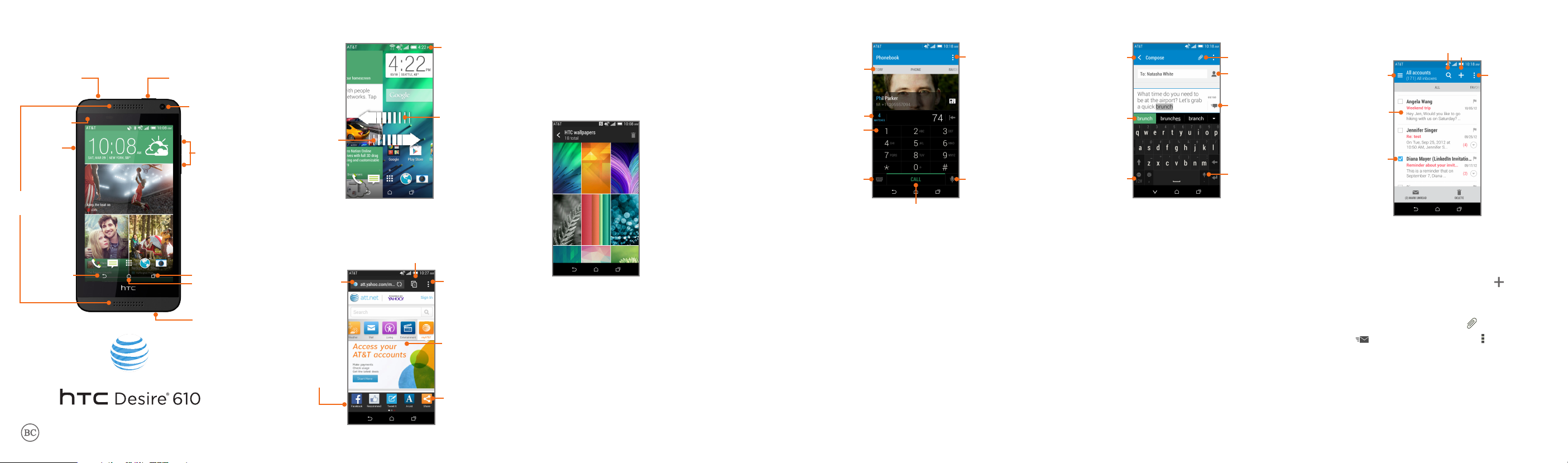
Touch Screen and Navigation
Personalization
Contacts and Phone Calls Text Messaging
Email
Phone & Feature Guide
Headphone jack
Notification
LED
nano SIM
and
microSD™
card slots
Dual
speakers
Back
Power
Front camera
Recent apps
Home
Charger /
USB port
Volume up /
down
Pull down to
see pending
notifications,
missed calls,
and more
Swipe left to
view more
panels
Swipe right for
HTC BlinkFeed
Web
Open the Internet app to browse the web.
Open more
browser tabs
Tap the
address bar to
go to another
website
Share and
access more
content using
the toolbar
Show options,
such as
bookmarks
Slide two
fingers on
the screen to
zoom in or out
Swipe for more
toolbar options
Customize your phone with wallpapers,
widgets, and more.
Press and hold a blank area to access
customization options.
Choose what you want to change, such as
your Home screen wallpaper.
Manage Home screens
Press and hold a blank area to access
customization options.
Tap Manage home screen pages.
Swipe to a panel, and then tap Set as home
or Remove.
Swipe to other
tabs, such as
call history
See contact
matches
Tap and hold
for voice mail
Change
keyboard
layout
Dial number
Access phone
settings
Access voice
commands
Check your voicemail messages
Open the Phone app.
Press and hold the number 1 key on the
keypad.
Enter your passcode, if you use one.
Follow the voice prompts.
Return to All
messages
Select
suggested
word
Enter numbers
and characters
Please don’t text and drive.
* Messaging rates apply.
Add an
attachment*
Choose a
contact
Send the
message
Tap and hold to
enter text with
voice
Search mail
Switch to
another mail
account
Read the
message
Show toolbar
options
Compose new
message
Access mail
settings
Send an email
Open the Mail app.
Set up the email account that you want to
use.
On the email account inbox, tap .
Fill in one or more recipients.
Enter the subject and your message.
To add an attachment, tap .
Tap . Or to send it later, tap > Save.
Page 2
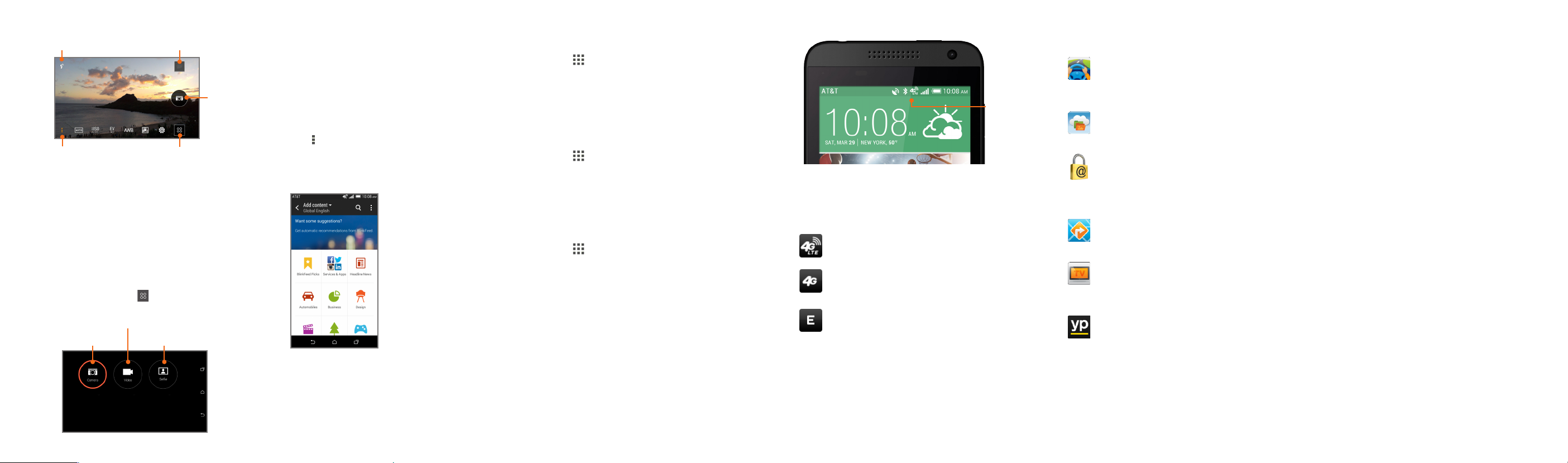
Camera
HTC BlinkFeed™
Bluetooth, Wi-Fi, Mobile Hotspot
Network AT&T Services
Find More Information
Select a flash level
Change camera
settings
Access Gallery
Take a
photo
Switch camera
modes
Send a picture or video*
Open the Gallery app.
Browse an album, and then tap a picture or
a video.
Tap Share to share via Bluetooth®, send by
email, send as a message, or upload to a
social network.
* Data charges may apply.
Change Camera mode
From the Viewfinder, tap to change camera
mode.
Record a video
Take a selfie
(self-portrait)Take a photo
Get updates in HTC BlinkFeed
Easily access content from popular websites
and your social networks.
From the Home screen, swipe right to
access HTC BlinkFeed.
In HTC BlinkFeed, swipe right to open the
slideout menu.
Tap > Add content.
Tap a category to see available content.
Select the content you want to add to the
feed.
Turn off HTC BlinkFeed
Press and hold a blank area to access
customization options.
Tap Manage home screen pages.
Swipe to the BlinkFeed panel, and then tap
Remove.
Pair with another Bluetooth device
Tap > Settings.
Under Wireless & networks, turn on
Bluetooth using the On/Off switch.
Tap Bluetooth, and then tap Scan for
devices.
Tap an available device to pair.
Connect to a Wi-Fi network
Tap > Settings.
Under Wireless & networks, turn on Wi-Fi
using the On/Off switch.
Tap Wi-Fi, and then choose a Wi-Fi network
to connect to (secured networks require a
passkey).
Enable a Mobile Hotspot*
Tap > Settings.
Under Wireless & networks, tap More >
Mobile network sharing.
Tap the Mobile Hotspot On/Off switch to
turn it on.
The first time you turn on the Mobile
Hotspot, you’ll need to set it up.
Enter a hotspot name and enter a password,
or use the defaults.
To help make your hotspot more secure, tap
Advanced settings.
Tap Next and then tap Done.
* Mobile Hotspot is available on select GoPhone and
postpaid plans.
Network
Your 4G LTE® wireless device will indicate
which of AT&T’s wireless networks you are
connected to. A network indicator does not
necessarily mean that you will experience any
particular upload or download data speeds.
Connected to AT&T’s 4G LTE network.
Connected to AT&T’s HSPA+ network. AT&T’s
HSPA+ network is capable of delivering 4G
speeds when combined with enhanced
backhaul. 4G availability is increasing with
ongoing backhaul deployment.
Connected to AT&T’s EDGE/2G network.
Actual data upload and download speeds depend on
various factors, including the device, network utilization,
file characteristics, terrain, etc. Learn more at:
wireless.att.com/learn/articles-resources/wireless-terms.
jsp, your AT&T Wireless Customer Agreement, Section 3.2
Where and How Does AT&T Service Work?
4G LTE not available everywhere. LTE is a trademark of
ETSI. Learn more at att.com/network.
Featured services
AT&T DriveMode®:
responds to incoming text and email
messages when your vehicle is in
motion.
AT&T Locker™: Cloud storage to
store, sync, & share your photos,
videos, and documents.
AT&T Keeper®: Keeper is a secure
and easy-to-use app to manage and
access your passwords and user
names from your mobile devices and
computers.
AT&T Navigator®: Get traffic updates,
GPS navigation and turn-by-turn
voice directions.
Mobile TV: Watch LIVE, on-demand
and downloadable mobile TV
including ESPN Mobile TV, Fox News
and more.
YPmobile®: Use text or voice search to
find businesses and events near your
location.
Data rates apply. Separate subscription may be required.
Automatically
On your Phone
• Tutorials and videos: Apps > Device Help.
On the Web
• Tutorials and videos: att.com/
DeviceHowTo
Give us a Call
• 1-800-331-0500
• 611 from any AT&T wireless phone
Accessories
• att.com/WirelessAccessories
• Visit your AT&T store
Coverage not available in all areas. Some features may
require monthly access and/or per use charges. Visual and
screen images are simulated.
Portions ©2014 HTC Corporation. All rights reserved.
HTC, the HTC logo, HTC Desire, and HTC BlinkFeed are
trademarks of HTC Corporation.
Portions ©2014 AT&T Intellectual Property. All rights
reserved. AT&T, the AT&T logo and all other AT&T marks
contained herein are trademarks of AT&T Intellectual
Property.
All other marks contained herein are property of their
respective owners.
Printed in Taiwan
