Page 1
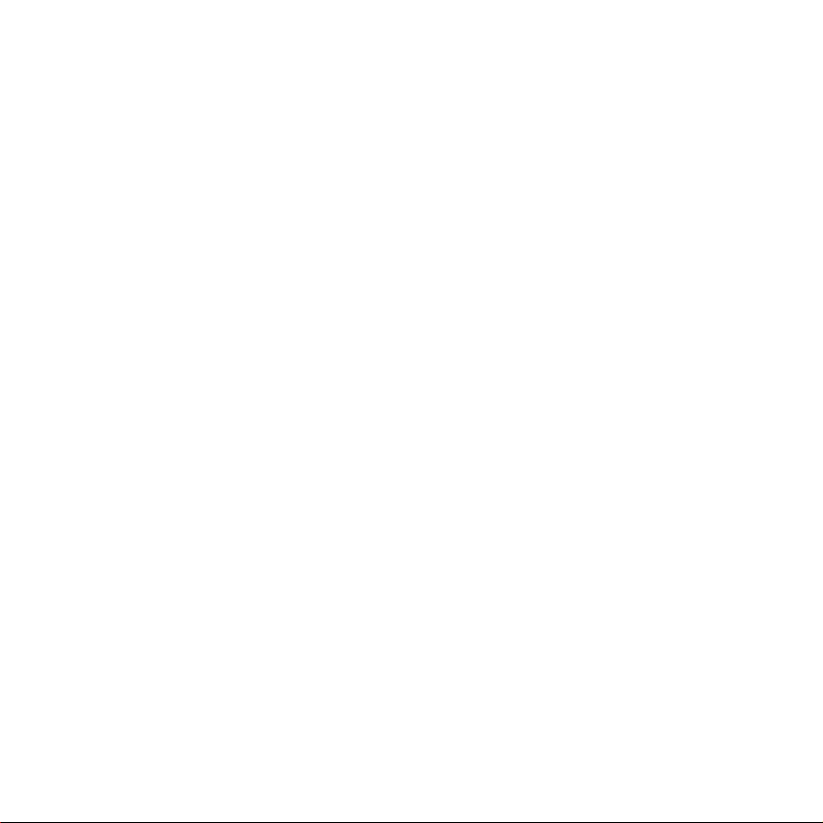
User Manual
Page 2
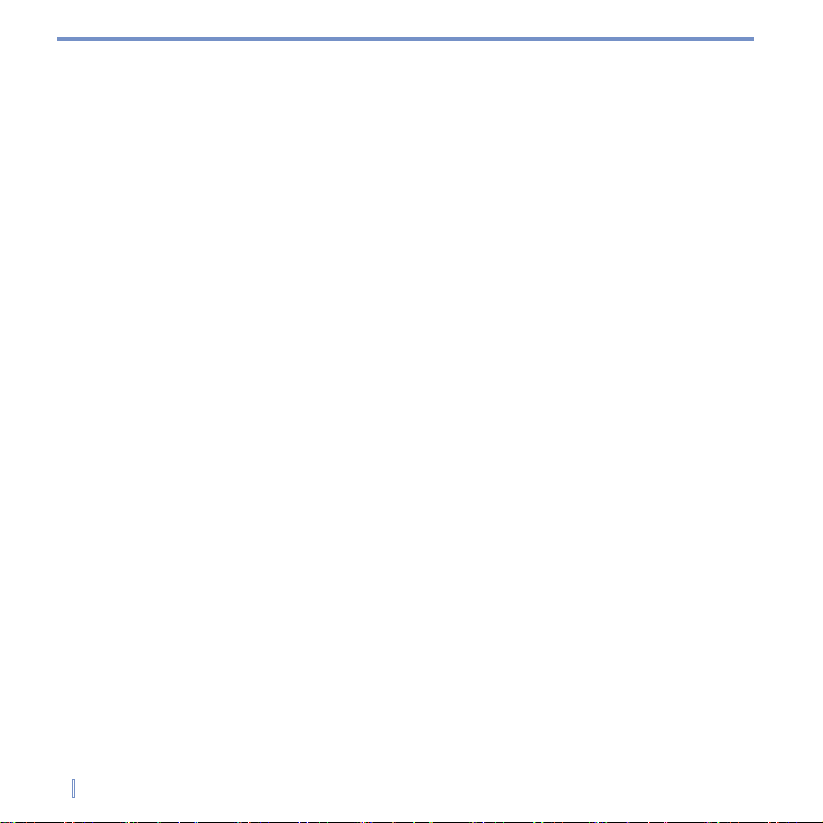
2 |
Please Read Before Proceeding
THIS DEVICE IS NOT CHARGED WHEN YOU TAKE IT OUT OF THE BOX.
DO NOT REMOVE THE BATTERY PACK WHEN THE DEVICE IS CHARGING.
YOUR WARRANTY IS INVALIDATED IF YOU OPEN OR TAMPER WITH THE DEVICE’S
OUTER CASING.
COPYRIGHT INFORMATION
Microsoft, MS-DOS, Windows, Windows NT, Windows Server, Windows Mobile, ActiveSync,
Excel, Internet Explorer, MSN, Outlook, PowerPoint, and Word are either registered trademarks or
trademarks of Microsoft Corporation in the United States and/or other countries. All trademarks are
the properties of their respective owners.
Page 3
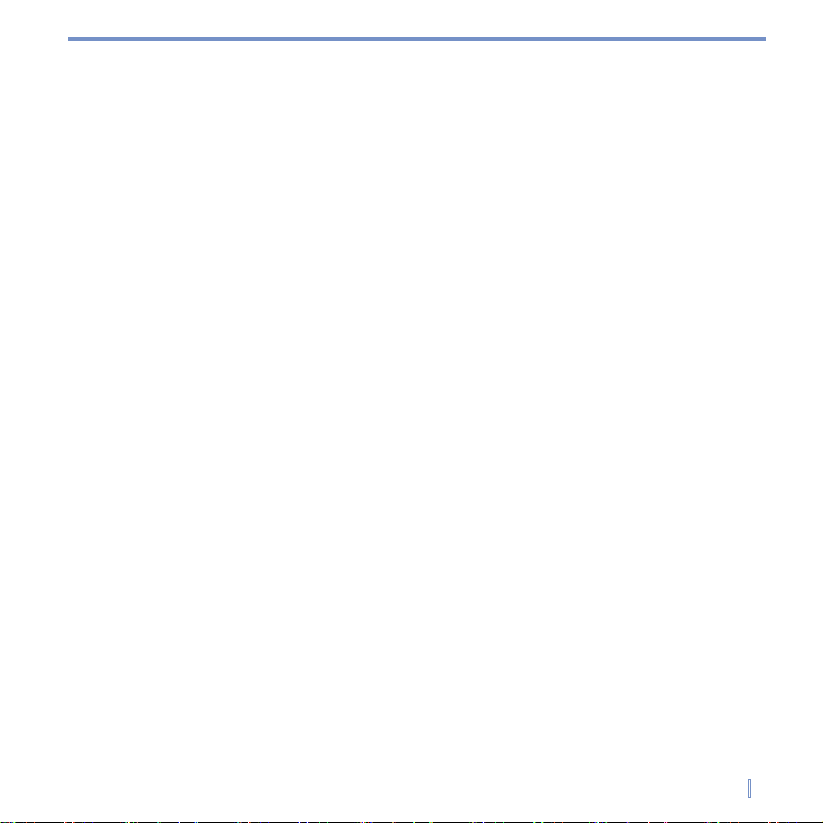
| 3
Important Health Information and Safety
Precautions
When using this product, the safety precautions below must be taken to avoid possible legal
liabilities and damages.
Retain and follow all product safety and operating instructions. Observe all warnings in the
operating instructions on the product.
To reduce the risk of bodily injury, electric shock, fire, and damage to the equipment, observe the
following precautions.
ELECTRICAL SAFETY
This product is intended for use when supplied with power from the designated battery or power
supply unit.Other usage may be dangerous and will invalidate any approval given to this product.
SAFETY PRECAUTIONS FOR PROPER GROUNDING AND CONNECTION
CAUTION:
Improper grounding when connecting the product to an associated equipment can
result in a risk of electric shock.
This product is equipped with a USB cable for connecting the product to a desktop or notebook
computer. Be sure your computer is properly grounded (earthed) before connecting the product
to the computer. The power supply cord of a desktop or notebook computer has an equipment-
grounding conductor and a grounding plug. The plug must be plugged into an appropriate outlet
which is properly installed and grounded in accordance with all local codes and ordinances.
SAFETY PRECAUTIONS FOR POWER SUPPLY UNIT
• Use the correct external power source
A product should be operated only from the type of power source indicated on the electrical
ratings label. If you are not sure of the type of power source required, consult your authorized
service provider or local power company. For a product that operates from battery power or
other sources, refer to the operating instructions that are included with the product.
• Handle battery packs carefully
This product contains a Li-ion Polymer battery. There is a risk of fire and burns if the battery
pack is handled improperly. Do not attempt to open or service the battery pack. Do not
disassemble, crush, puncture, short external contacts or circuits, dispose of in fire or water, or
expose a battery pack to temperatures higher than 60˚C (140˚F).
Page 4
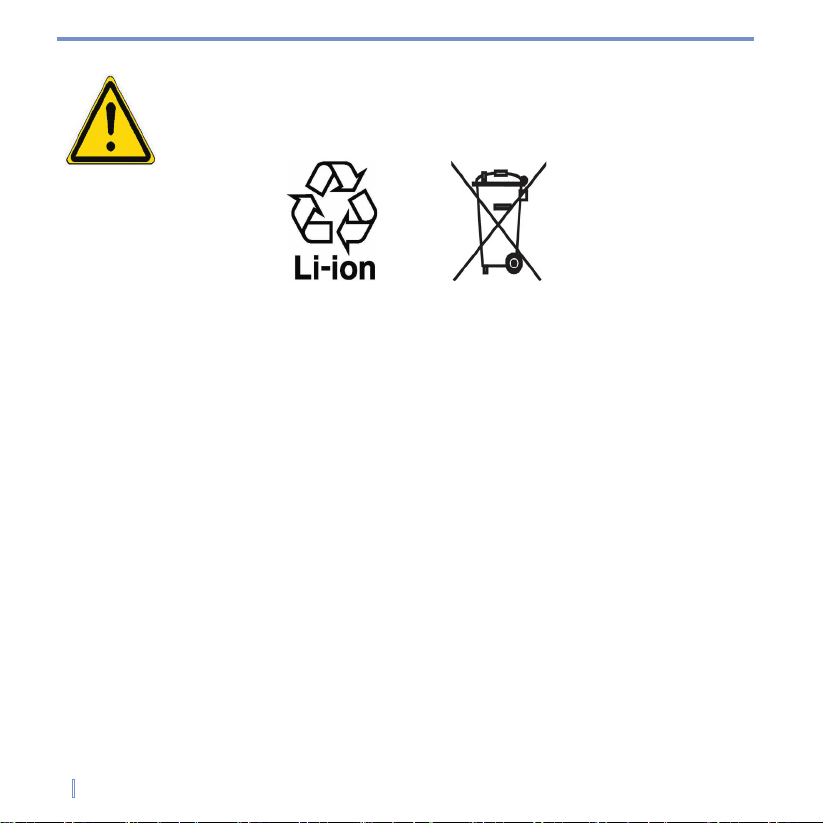
4 |
WARNING! DANGER OF EXPLOSION IF BATTERY IS INCORRECTLY REPLACED. TO REDUCE RISK
OF FIRE OR BURNS, DO NOT DISASSEMBLE, CRUSH, PUNCTURE, SHORT EXTERNAL
CONTACTS, EXPOSE TO TEMPERATURE ABOVE 60˚C (140˚F), OR DISPOSE OF IN FIRE
OR WATER. REPLACE ONLY WITH SPECIFIED BATTERIES. RECYCLE OR DISPOSE OF
USED BATTERIES ACCORDING TO THE LOCAL REGULATIONS OR REFERENCE GUIDE
SUPPLIED WITH YOUR PRODUCT.
SAFETY PRECAUTIONS FOR DIRECT SUNLIGHT
Keep this product away from excessive moisture and extreme temperatures. Do not leave the
product or its battery inside a vehicle or in places where the temperature may exceed 60°C
(140°F), such as on a car dashboard, window sill, or behind a glass that is exposed to direct
sunlight or strong ultraviolet light for extended periods of time. This may damage the product,
overheat the battery, or pose a risk to the vehicle.
ENVIRONMENT RESTRICTIONS
Do not use this product in gas stations, fuel depots, chemical plants or where blasting operations
are in progress, or in potentially explosive atmospheres such as fuelling areas, fuel storehouses,
below deck on boats, fuel or chemical transfer or storage facilities, and areas where the air
contains chemicals or particles, such as grain, dust, or metal powders. Please be aware that
sparks in such areas could cause an explosion or fire resulting in bodily injury or even death.
EXPLOSIVE ATMOSPHERES
When in any area with a potentially explosive atmosphere or where flammable materials exist, the
product should be turned off and the user should obey all signs and instructions. Sparks in such
areas could cause an explosion or fire resulting in bodily injury or even death. Users are advised
not to use the equipment at refueling points such as service or gas stations, and are reminded
of the need to observe restrictions on the use of radio equipment in fuel depots, chemical plants,
or where blasting operations are in progress. Areas with a potentially explosive atmosphere are
often, but not always, clearly marked. These include fueling areas, below deck on boats, fuel or
chemical transfer or storage facilities, and areas where the air contains chemicals or particles,
such as grain, dust, or metal powders.
Page 5
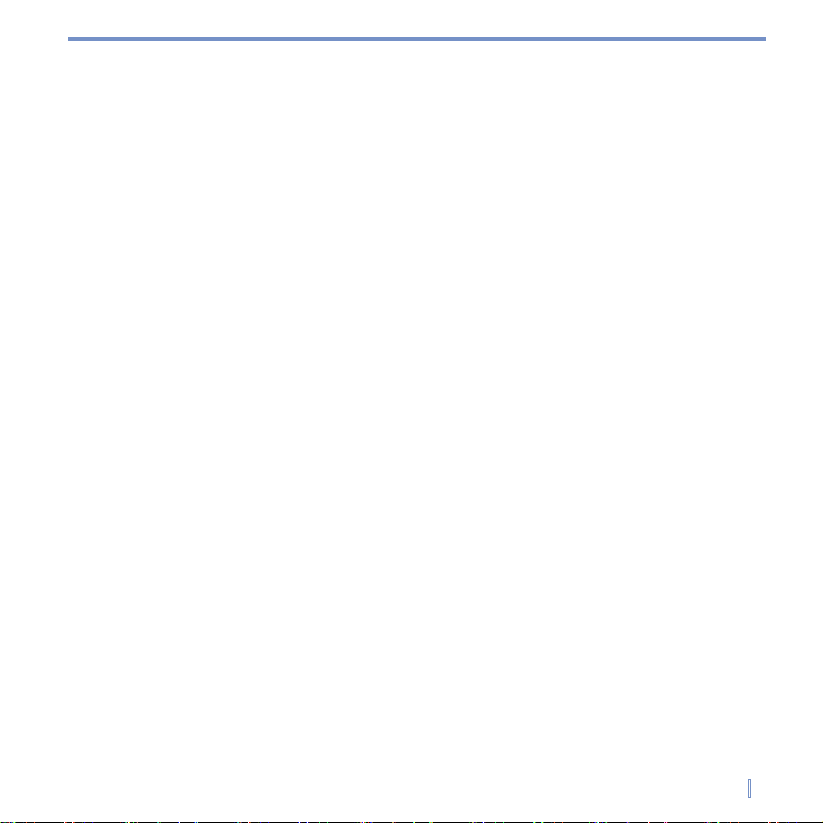
| 5
ROAD SAFETY
Vehicle drivers in motion are not permitted to use telephony services with handheld devices,
except in the case of emergency. In some countries, using hands-free devices as an alternative is
allowed.
INTERFERENCE WITH MEDICAL EQUIPMENT FUNCTIONS
This product may cause medical equipment to malfunction. The use of this device is forbidden in
most hospitals and medical clinics.
GENERAL PRECAUTIONS
• Heed service markings
Except as explained elsewhere in the Operating or Service documentation, do not service any
product yourself. Service needed on components inside these compartments should be done
by an authorized service technician or provider.
• Damage requiring service
Unplug the product from the electrical outlet and refer servicing to an authorized service
technician or provider under the following conditions:
• Liquid has been spilled or an object has fallen into the product.
• The product has been exposed to rain or water.
• The product has been dropped or damaged.
• There are noticeable signs of overheating.
• The product does not operate normally when you follow the operating instructions.
• Avoid hot areas
The product should be placed away from heat sources such as radiators, heat registers,
stoves, or other products (including amplifiers) that produce heat.
• Avoid wet areas
Never use the product in a wet location.
• Avoid pushing objects into product
Never push objects of any kind into cabinet slots or other openings in the product. Slots and
openings are provided for ventilation. These openings must not be blocked or covered.
• Mounting Accessories
Do not use the product on an unstable table, cart, stand, tripod, or bracket. Any mounting
of the product should follow the manufacturer’s instructions, and should use a mounting
accessory recommended by the manufacturer.
Page 6
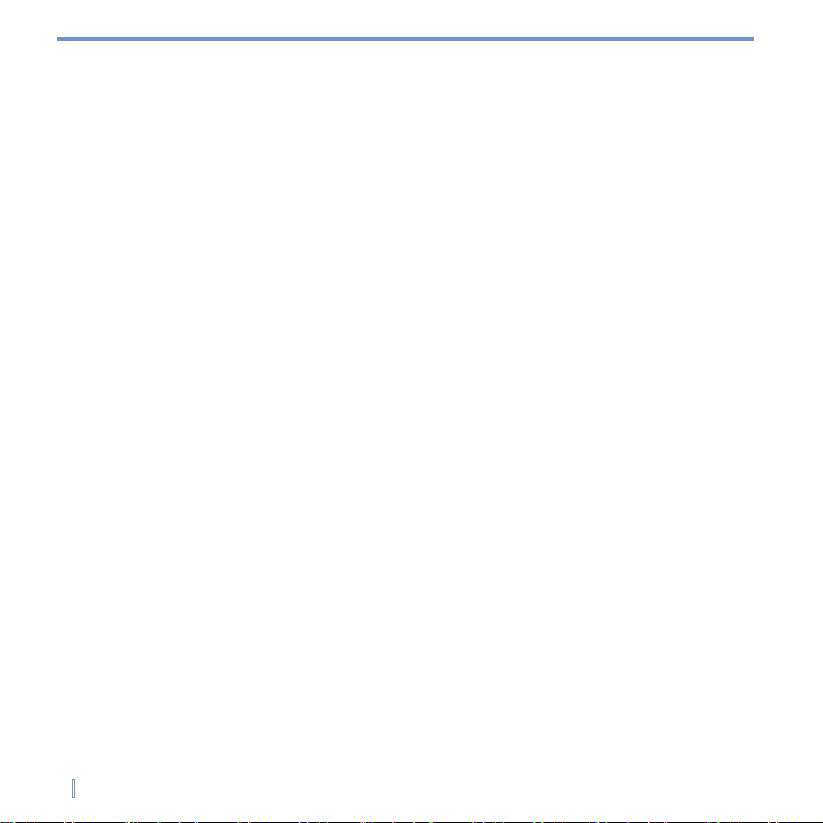
6 |
• Avoid unstable mounting
Do not place the product with an unstable base.
• Use product with approved equipment
This product should be used only with personal computers and options identified as suitable
for use with your equipment.
• Cleaning
Unplug the product from the wall outlet before cleaning. Do not use liquid cleaners or aerosol
cleaners. Use a damp cloth for cleaning, but NEVER use water to clean the LCD screen.
Page 7
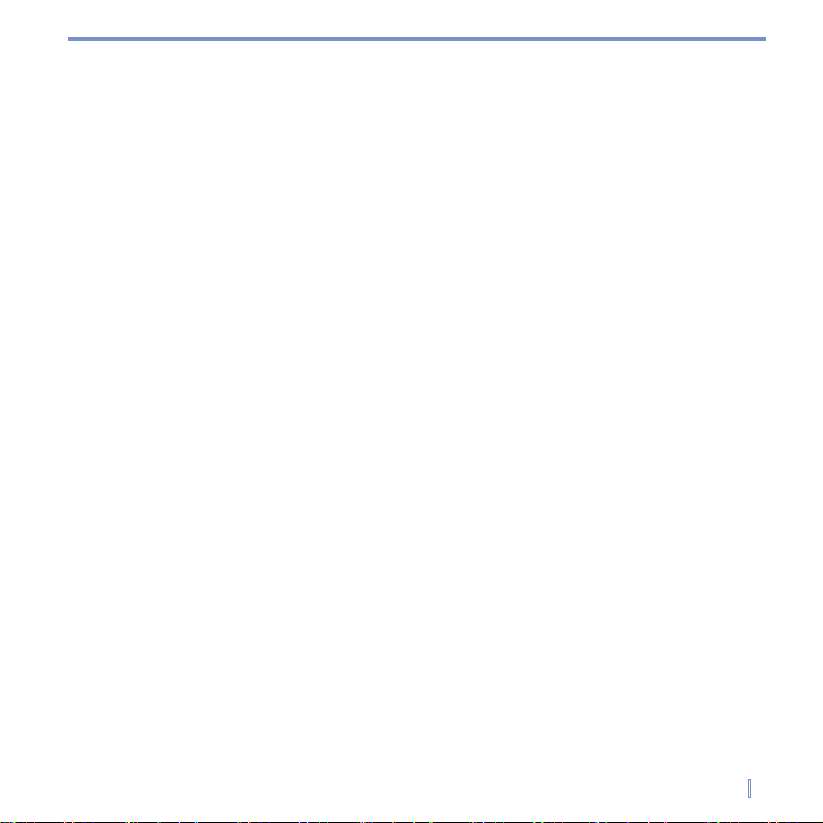
| 7
Contents
Chapter 1 Getting Started
1.1 Getting to Know your Device and its Accessories .................................10
1.2 Starting Up .................................................................................................
12
1.3 The Today Screen ......................................................................................
15
1.4 Using the Start Menu .................................................................................
17
Chapter 2 Entering and Searching Information
2.1 Introduction ................................................................................................20
2.2 Using the Keyboard ..................................................................................21
2.3 Using Letter Recognizer ...........................................................................21
2.4 Using Block Recognizer ...........................................................................22
2.5 Using Transcriber ...................................................................................... 22
2.6 Drawing and Writing on the Screen ......................................................... 26
2.7 Searching Information ..............................................................................27
Chapter 3 Synchronizing Information
and Setting Up E-mail Security
3.1 Using ActiveSync ......................................................................................29
3.2 Synchronizing Information .......................................................................31
Page 8
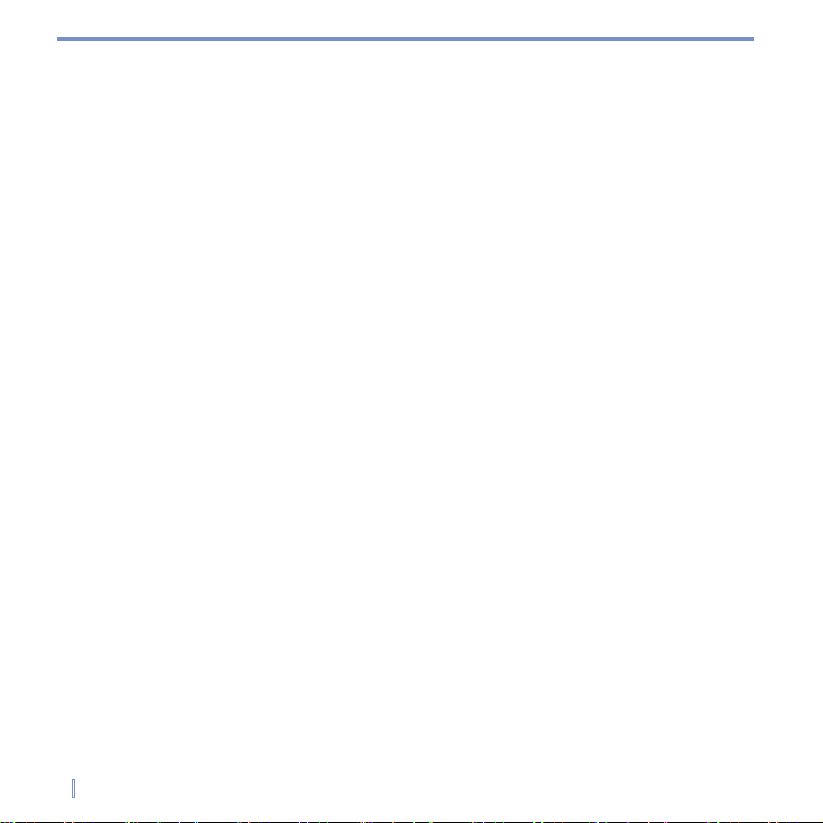
8 |
Chapter 4 Managing Your Device
4.1 Personalizing Your Device ........................................................................36
4.2 Adding and Removing Programs .............................................................42
4.3 Managing Memory .....................................................................................43
4.4 Backing Up Files .......................................................................................45
4.5 Protecting Your Device .............................................................................46
4.6 Resetting Your Device ...............................................................................48
Chapter 5 Getting Connected
5.1 Connecting to the Internet ........................................................................ 50
5.2 Internet Explorer Mobile ...........................................................................52
5.3 Using Internet Sharing ..............................................................................54
Appendix
A.1 Regulatory Notices ....................................................................................57
A.2 Specifications
...........................................................................................60
Page 9
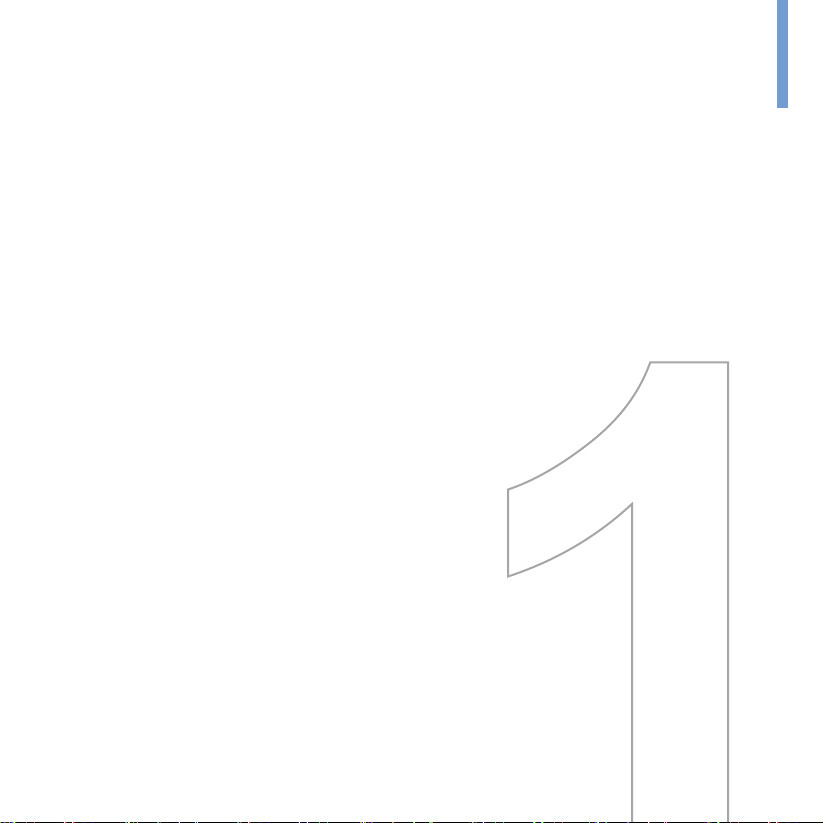
1.1 Getting to Know your Device and its Accessories
1.2 Starting Up
1.3 The Today Screen
1.4 Using the Start Menu
Chapter 1
Getting Started
Page 10

10 | Getting Started
1.1 Getting to Know your Device and its Accessories
1
Bottom view (with I/O cover opened)
2
3
4
5
6
7
8
9
10
11
14
12
13
15
16
15
19
18
17
15
19
20
21
Bottom view
Front viewLeft view Rear view Right view
Top view
Page 11
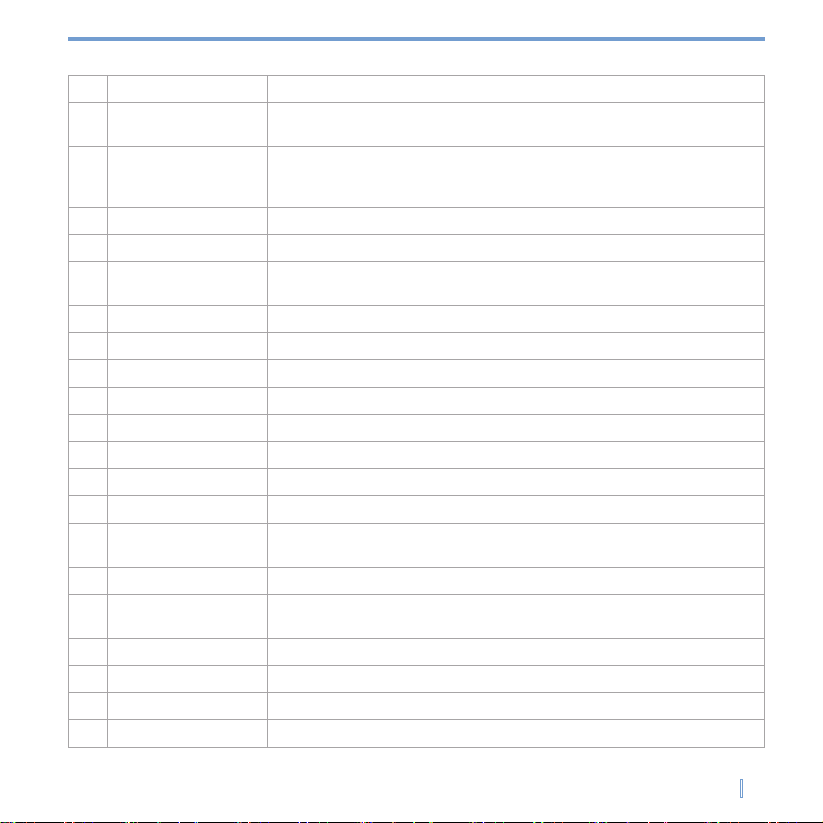
Getting Started | 11
1 Notification LED Indicate the battery charging status, notification and CDMA network status.
2 Touch Screen
The 3.5” LCM touch screen allows you to write, draw, or make a selection with
the stylus.
3 NAVIGATION Control
Press this multi-directional control up/down/left/right to move through menus
and program instructions; carry out the selection by pressing ENTER (the
center button).
4 Home Button Press to retrun to the Today screen.
5 Keyboard Button Press to open the soft keyboard.
6
Notes/Text/Document
Button
Press to open the Notes/Text/Document application.
7 Fingerprint Sensor This sensor is used to identify the user’s fingerprint.
8 Time/Expense Button Press to open the Time/Expense application.
9 MAP Button Press to open the MAP application.
10 Message Button Press to open the Message application.
11
I/O Cover The rubber cover protects the I/O on the bottom side of the device.
12 USB Port Connect the provided USB cable to synchronize data with PC.
13 Power Jack Plug the provided AC adapter to this connector to charge the battery.
14 Phone Connector Lets you connect the provided phone cable.
15 Velcro Hook
Attach the velcro strap to the hooks, which allows you to hold the device in
your palm safely.
16 Battery Cover Slide out to access the battery compartment.
17
POWER/Backlight
Button
Press and hold to turn your device on or off. Press to turn the backlight on or
off.
18 SD Card Slot Open the rubber cover and insert a storage card (SD card) for storing data.
19 Stylus Use the stylus to write, draw, or select items on the touch screen.
20 Buzzer Provide the system sound for event alert.
21 RESET Button With the stylus, press the Reset button to soft-reset your device.
Page 12
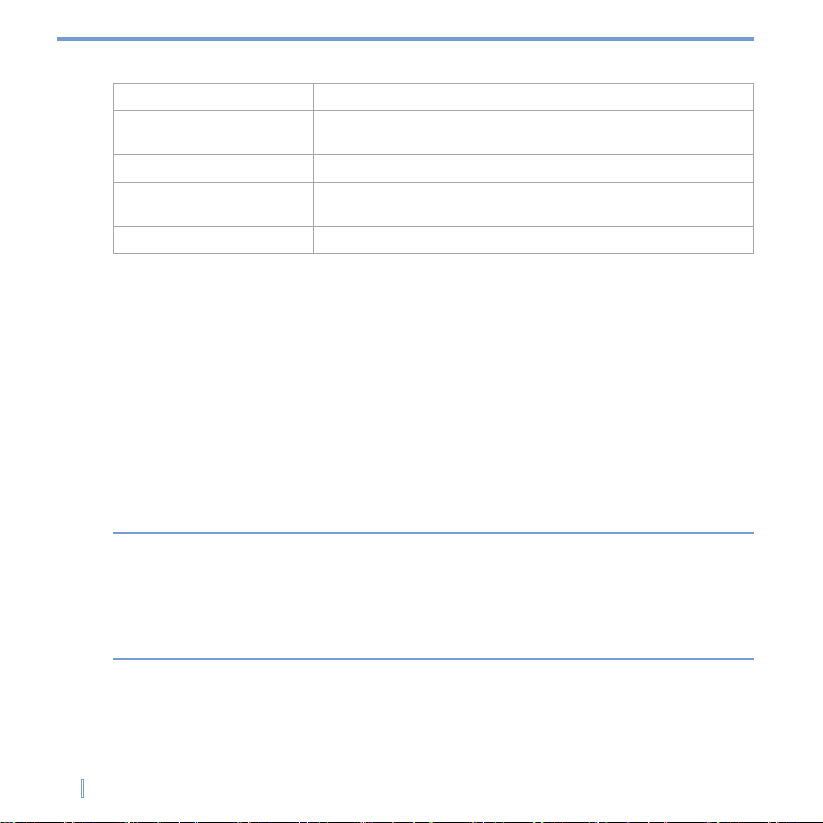
12 | Getting Started
1.2 Starting Up
About the battery
Your device contains a rechargeable Li-ion polymer battery. Your device is designed to
use only manufacturer-specified original batteries and accessories. Battery performance
depends on many factors, such as the temperature of the environment in which you
operate your device, the features and/or settings you select and use, and items attached
to your device’s connecting ports.
Warning! To reduce risk of fire or burns:
• Do not attempt to open, disassemble, or service the battery pack.
• Do not crush, puncture, short external contacts, or dispose of in fire or water.
•
Do not expose to temperatures above 60˚C (140˚F).
•
Replace only with the battery pack designated for this product.
•
Recycle or dispose of used battery as stipulated by local regulation.
Accessories
AC adapter Connect the device to an outlet to charge the device battery.
Car adapter
Use the car adapter to charge the device battery while you are
traveling in a car.
Stylus One spare stylus is provided in the package.
Phone cable
Connect the device using the phone cable to use the modem
function on the device.
Velcro strap Attach the velcro strap to hold the device in your palm safely.
Page 13
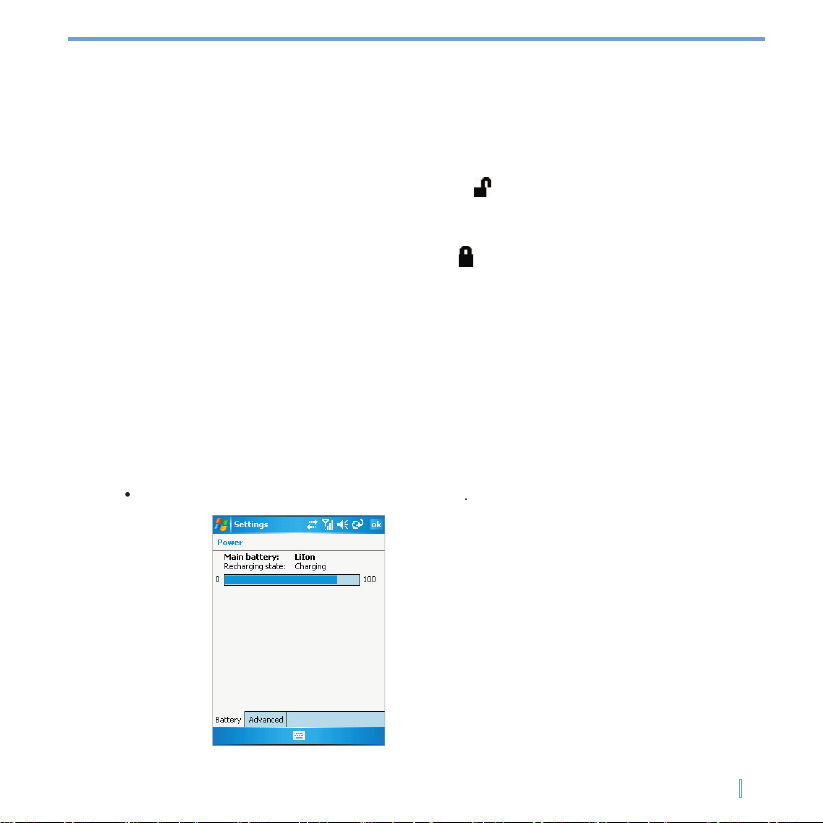
Getting Started | 13
Install and charge the battery
Before you can use your device, you need to install and charge the battery.
To install the battery
1.
Slide out to remove the battery cover.
2.
Push the battery latch to the Unlock position (
).
3.
4.
).
5.
Low battery
1.
2.
To check the battery power
Tap
tab >
Page 14
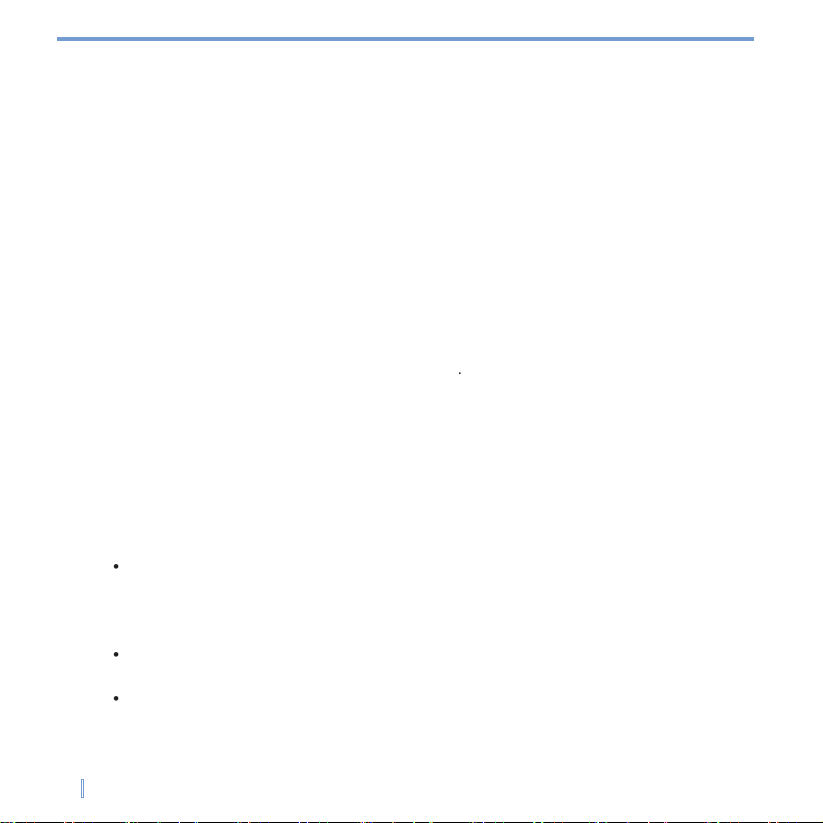
14 | Getting Started
Turn the device on and off
Calibrate the Device
1.
tab >
2.
tab, tap
Align Screen
Manage screen settings
To change the orientation, tap
tab >
Or, you can simply tap the Display Mode icon on Today screen to change the display
To smooth the edges of screen fonts for many programs, on the
tab, select
check box.
To increase the readability or to see more content on the screen, on the
tab,
Page 15
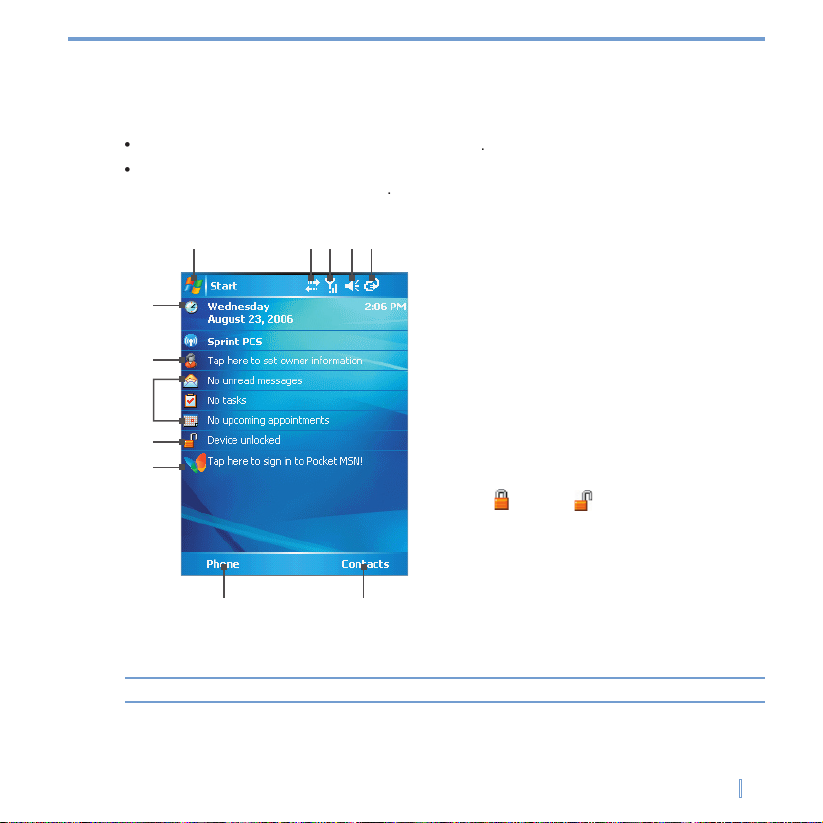
Getting Started | 15
1.3 The Today Screen
To access the Today screen, tap
>
To customize the Today screen display, including the background image, tap
tab >
1 Tap to open the Start menu.
2 Tap to view connectivity status.
3 Indicates the radio signal strength.
4 Tap to adjust device/ringer volume.
5 Indicates the battery status. Tap to open
the Power Settings screen.
6 Displays the current date. Tap to set up
date, alarm, and more.
7 Tap to set owner information.
8 Your day at a glance with reminders. Tap
to open the related program: messages,
tasks, and appointments.
9 Tap to lock or unlock device.
: locked; : unlocked.
10 Tap to open MSN sign-in screen.
11 Tap to open the Phone screen (data call
only).
12 Tap to open the Contacts screen.
1 2 3 5
6
8
9
11
12
4
7
10
Note You can access the Today screen from anywhere by tapping Start > Today.
Page 16
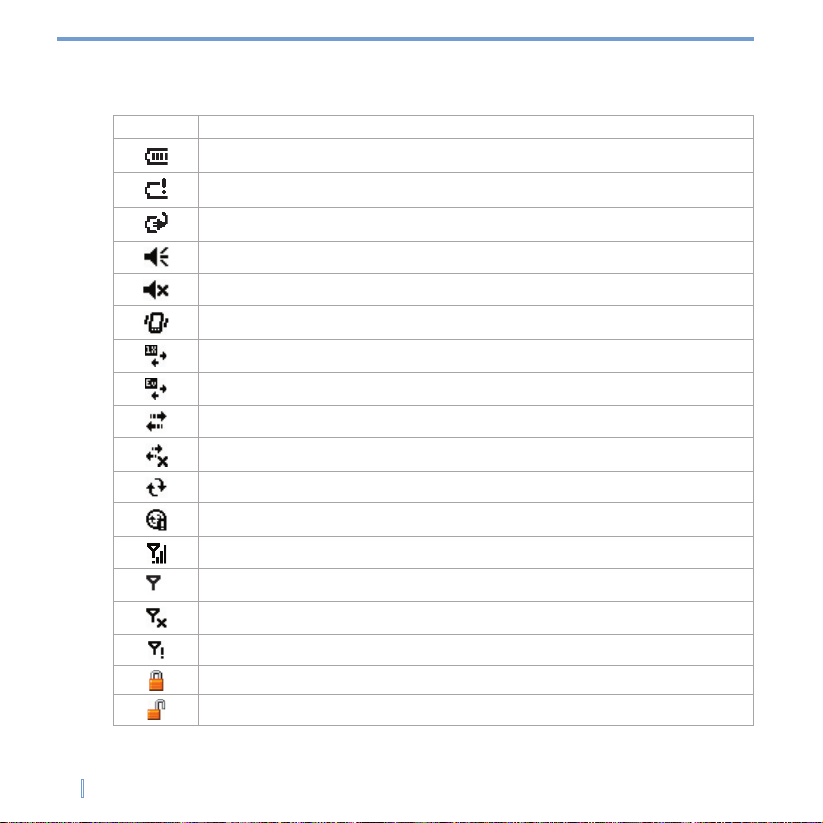
16 | Getting Started
Indicators
Icon Description
Indicates the battery is fully charged.
lndicates the battery is very low.
Battery charging.
Sound on.
Sound off.
Ringer in vibration mode.
1x data connection is active.
EVDO data connection is active.
ActiveSync connection is active.
ActiveSync connection is not active.
Synchronization in progress.
Synchronization error.
Indicates maximum signal strength.
No signal.
Flight mode is active. Wireless connection is off.
No service.
Device is locked.
Device is unlocked.
Page 17
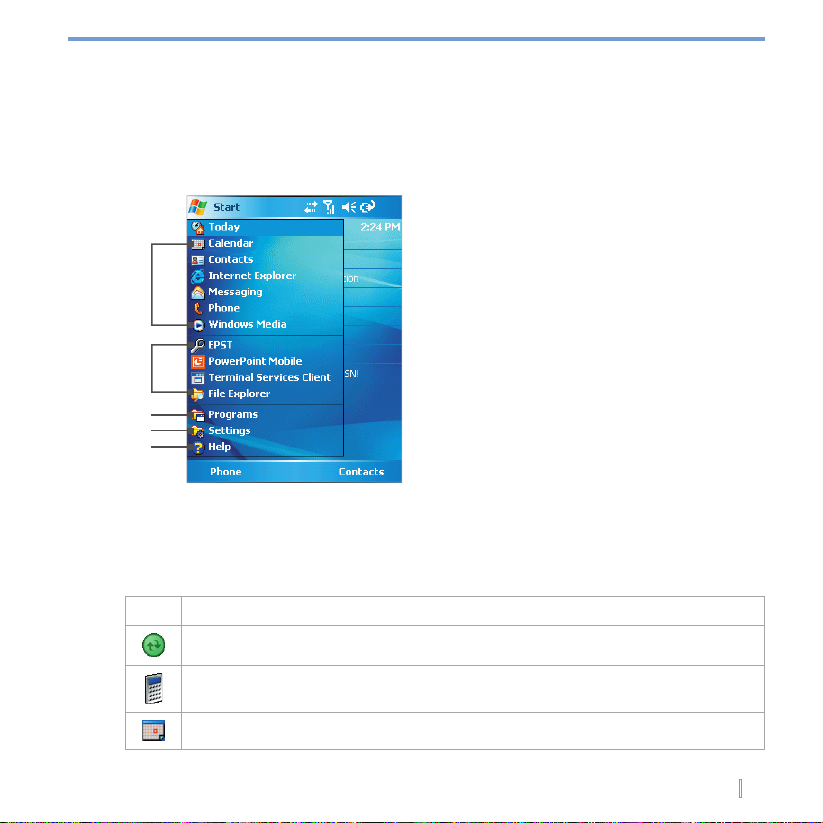
Getting Started | 17
1.4 Using the Start Menu
1 Tap to start a program. The items displayed
in Start menu can be customized by
tapping Start > Settings > Personal tab
> Menus.
2 Tap to start a recently-used program.
3 Tap to view and select more programs that
are installed in your device.
4 Tap to change device settings.
5 Tap to see a Help topic for the current
screen.
1
2
3
5
4
Indicators
Icon Description
ActiveSync
Synchronizes information between your device and a PC.
Performs basic arithmetic and calculations, such as addition, subtraction,
multiplication, and division.
Keeps track of your appointments and creates meeting requests.
Page 18
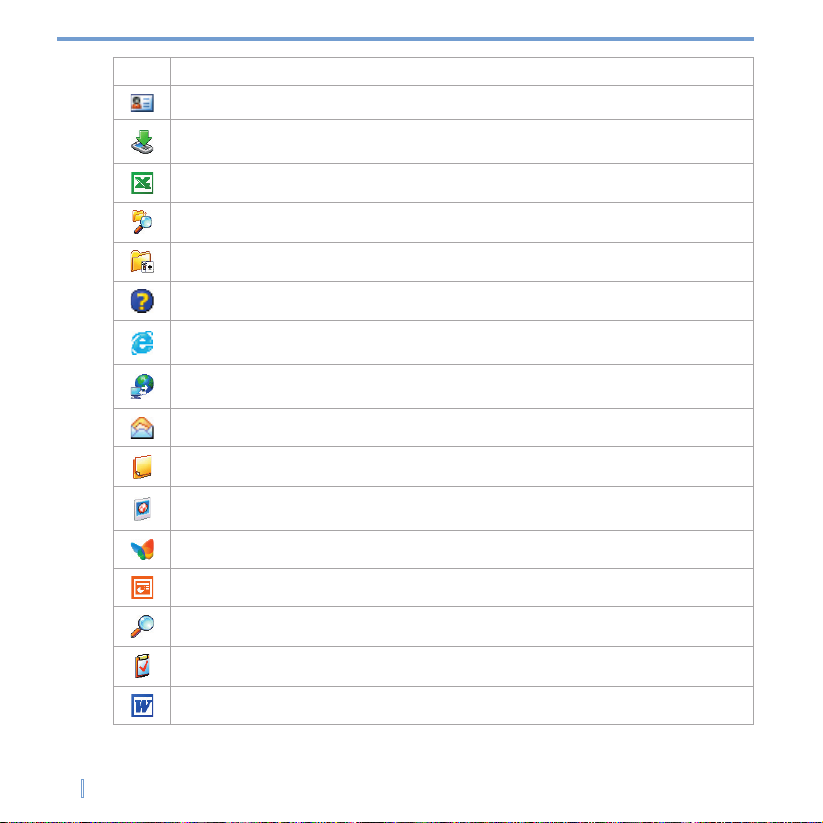
18 | Getting Started
Icon Description
Keeps track of your friends and colleagues.
Provides information about the download status and the downloaded
content from the Internet.
Creates new workbooks or lets you view and edit Excel workbooks.
Enables you to organize and manage files on your device.
Lets you play two pre-installed games: Bubble Breaker and Solitaire.
Enables you to see Help topics for a program on your device.
Internet Explorer browses Web and WAP sites, and downloads new
programs and files from the Internet.
Allows you to connect your notebook computer to the
Internet using your device’s data connection.
Sends and receives e-mail and text messages.
Creates handwritten or typed notes, drawings, and recordings.
Collects, organizes, and sorts picture and video files in the My
Pictures folder of your device or on a storage card.
Sends and receives instant messages with your MSN Messenger contacts.
Lets you view and edit PowerPoint slides and presentations.
Enables you to search contacts, data, and other information on your device.
Keeps track of your tasks.
Word Mobile
Creates new documents or lets you view and edit Word documents.
Page 19
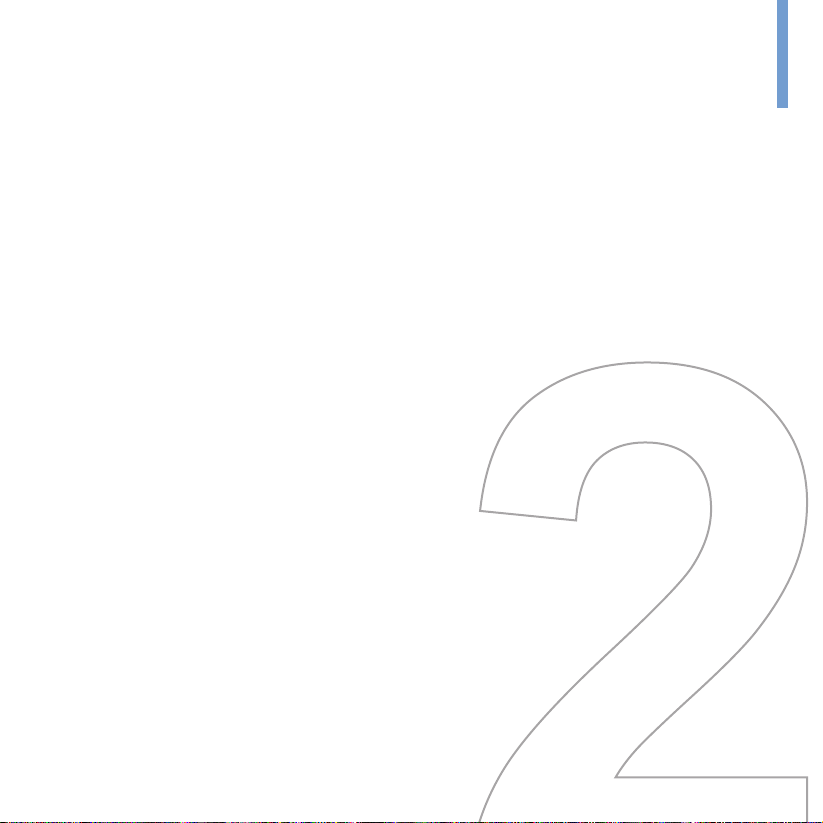
2.1 Introduction
2.2 Using the Keyboard
2.3 Using Letter Recognizer
2.4 Using Block Recognizer
2.5 Using Transcriber
2.6 Drawing and Writing on the Screen
2.7 Searching Information
Chapter 2
Entering and Searching Information
Page 20

20 | Entering and Searching Information
2.1 Introduction
Example:
To show or hide Input Panel
Tap the Input Panel icon on the menu bar.
On-screen Keyboard
Input Selector arrow
Input Panel icon
Icon Input method
The on-screen keyboard.
Letter Recognizer or Block Recognizer.
Key Pad
Transcriber
Page 21

Entering and Searching Information | 21
2.2 Using the Keyboard
Use the on-screen keyboard
is available when text entry is possible. You can enter text by
To enter text using the on-screen keyboard
1.
2.
To enlarge the on-screen keyboard
1.
2.
list, select
3.
2.3 Using Letter Recognizer
To use Letter Recognizer
1.
2.
Enter capital letters by writing in the ABC (left) area of the box.
Enter lower case letters by writing in the abc (middle) area of the box.
Enter numbers by writing in the 123 (right) area of the box.
Enter punctuation and symbols by tapping in either area of the box and then writing
Page 22

22 | Entering and Searching Information
2.4 Using Block Recognizer
To use Block Recognizer
1.
2.
Enter letters by writing in the abc (left) area of the box.
Enter numbers by writing in the 123 (right) area of the box.
Enter symbols and punctuation by tapping in either area of the box and then writing
Note Letter Recognizer and Block Recognizer are available when text entry is possible.
Tip For help with writing characters with
Letter Recognizer and Block Recognizer, tap the
question mark near the writing area.
2.5 Using Transcriber
is a handwriting recognition program that allows you to write in cursive, print,
To start Transcriber
1.
2.
Page 23

Entering and Searching Information | 23
To write using Transcriber
1.
2.
To enter punctuation and symbols
In a program, tap
on the Transcriber toolbar. The keyboard remains visible until
Tips To reposition the keyboard, tap and hold the title bar, then drag to the desired location.
When no text is selected, you can also open the keyboard by doing the
gesture.
To edit text
1.
2.
After you lift the stylus from the screen, the line will disappear and the selected text will
3.
Rewrite the text.
Use gestures to capitalize letters, insert a space, and so on. For information about
Transcriber Gestures
Tip You can also use the Enter, Space, and Backspace buttons on the Transcriber toolbar.
Page 24

24 | Entering and Searching Information
Do To
Insert a paragraph return at the cursor.
The horizontal portion of the gesture must be at least two times longer than
the vertical portion.
Insert a space at the cursor.
The horizontal portion of the gesture must be at least two times longer than
the vertical portion.
Move the cursor one space back and erase any text.
To do this, draw a line from right to left.
Open the menu of alternate words if a word is selected or the on-screen
Transcriber keyboard if no text is selected.
To do this, draw a line straight down and back up.
Change the capitalization of a selected letter, word, or block of text.
To do this, draw a line straight up.
Undo the last action.
To do this, draw a line straight up and back down.
Copy the selected text.
To do this, draw a line from left to right and back.
Cut the selected text.
To do this, draw a line from right to left and back.
Paste copied or cut text.
To do this, draw a line from the lower left of the screen diagonally up toward
the right and back down to the right.
Insert a tab.
The horizontal portion of the gesture must be at least two times longer than
the vertical portion.
Page 25

Entering and Searching Information | 25
The Transcriber toolbar
Tap To
Open the Options dialog box, where you can set options such as writing
direction, text entry, and shorthand.
Open Letter Shapes, where you can set your personal writing styles to
maximize recognition.
Use the onscren keyboard to quickly enter numbers, punctuation, and
other symbols.
Change the character recognition mode.
• a mode. This is the default for optimum handwriting recognition.
• 123 mode. Numbers and some letters are allowed and the calculator is
activated.
• A mode. All letters are automatically capitalized.
If you are in A or 123 mode, recognition returns automatically to the default
mode once you lift the stylus.
Insert a space at the cursor.
Insert a paragraph return at the cursor.
Move the cursor one space to the left.
Move the cursor one space to the right.
Move the cursor one space back and erase any text.
Open Transcriber Help.
Page 26

26 | Entering and Searching Information
2.6 Drawing and Writing on the Screen
Writing
as the default input mode.
To set the input mode for Notes
1.
2.
3.
box, tap one of the following:
Writing
if you want to draw or enter handwritten text in a note.
if you want to create a typed note.
4.
To write a note
1.
2.
3.
4.
to return to the note list.
Notes To select handwritten text, tap and hold next to the writing. As soon as dots appear, and
before they form a complete circle, quickly drag across the writing.
If a letter crosses three ruled lines, it is treated as a drawing rather than text.
To draw a note
1.
2.
3.
Page 27

Entering and Searching Information | 27
4.
A selection box labeled
appears around your drawing.
5.
to return to the note list.
Note To select a drawing (for example, to copy or delete it), tap and hold the drawing briefly.
When you lift the stylus, the drawing is selected.
2.7 Searching Information
You can search for files and other items stored on your device in the My Documents folder
To search for a fi le or an item
1.
2.
3.
from the list.
4.
5.
6.
folder and subfolders are searched.
7.
list, tap the item you want to open.
Note The storage card symbol ( ) is displayed next to the names of files saved on a
storage card.
Page 28

Chapter 3
Synchronizing Information and
Setting Up E-mail Security
3.1 Using ActiveSync
3.2 Synchronizing Information
Page 29

Synchronizing Information and Setting Up E-mail Security | 29
3.1 Using ActiveSync
ActiveSync 4.x
or greater synchronizes information on your device with information
ActiveSync compares the information on your device with the information on your PC and/
Synchronize information, such as Outlook E-mail, Contacts, Calendar, or Tasks
Synchronize Outlook E-mail, Contacts, Calendar appointments, and Tasks on your
Exchange fi les between your device and your PC without synchronizing.
Select which types of information are synchronized and specify how much information
You can install ActiveSync from the Getting Started disc that comes with your device.
ActiveSync is already installed on your device.
You may be able to synchronize your device with Exchange Server through your company
Page 30

30 | Synchronizing Information and Setting Up E-mail Security
PC Requirement to Run ActiveSync 4.x
with the following operating systems and applications:
Microsoft® Windows® 2000 Service Pack 4
Microsoft® Windows Server® 2003 Service Pack 1
Microsoft® Windows Server® 2003 IA64 Edition Service Pack 1
Microsoft® Windows Server® 2003 x64 Edition Service Pack 1
Microsoft® Windows® XP Professional Service Packs 1 and 2
Microsoft® Windows® XP Home Service Packs 1 and 2
Microsoft® Windows® XP Tablet PC Edition 2005
Microsoft® Windows® XP Media Center Edition 2005
Microsoft® Windows® XP Professional x64 Edition
Microsoft® Outlook® 98, Microsoft® Outlook® 2000 and Microsoft® Outlook® XP, and
Microsoft® Offi ce 97, excluding Outlook
Microsoft® Offi ce 2000
Microsoft® Offi ce XP
Microsoft® Offi ce 2003
Microsoft® Internet Explorer® 4.01 or later (required)
Microsoft® Systems Management Server 2.0
To install and set up ActiveSync
1.
2.
Create a synchronization relationship between your PC and the device.
Confi gure an Exchange Server connection to synchronize directly with Exchange
3.
Page 31

Synchronizing Information and Setting Up E-mail Security | 31
Note When you finish the wizard, ActiveSync synchronizes your device automatically. Once
synchronization is complete, you can disconnect your device from your PC.
3.2 Synchronizing Information
Synchronizing Outlook information
ActiveSync synchronizes a limited amount of information by default to save storage space
You can set up your device to synchronize with more than one PC or with a combination
Location New state
PC1
All Outlook contacts and calendar appointments that were on PC2
are now also on PC1.
PC2
All Outlook contacts and calendar appointments that were on PC1
are now also on PC2.
Device
All Outlook contacts and calendar appointments from both PC1 and
PC2 are on the device.
Page 32

32 | Synchronizing Information and Setting Up E-mail Security
Note Outlook e-mail can be synchronized with only one computer.
To start and stop synchronization
To synchronize Outlook information and other local information on the PC, connect
If you are synchronizing directly with Exchange Server, you can use this connection to
In ActiveSync, tap
To change which information is synchronized
1.
2.
Select the check box for any items you want to synchronize. If you cannot select
Clear the check box for any items you want to stop synchronizing.
3.
Notes Outlook e-mail can be synchronized with only one computer.
To change available synchronization settings, select the type of information and tap
Settings.
To synchronize directly with Exchange Server
You can set up synchronization with Exchange Server on your device, if it is available to
1.
Add Server Source
Page 33

Synchronizing Information and Setting Up E-mail Security | 33
2.
3.
Advanced
4.
with Exchange Server.
5.
6.
Schedule synchronization with Exchange Server
You can schedule information to be synchronized automatically between your device
To receive e-mails and synchronize other information instantly
technology (Push E-Mail feature) enables you to receive new e-mails
feature, items such as contacts, calendar and tasks are also immediately updated onto
1.
In ActiveSync on your device, tap
2.
Select
As items arrive
in the
and
boxes.
Page 34

34 | Synchronizing Information and Setting Up E-mail Security
Note When the dial-up and Wi-Fi connections are turned on at the same time, the Direct Push
feature will always go through the dial-up connection, for which you could be charged as
per your network operator’s service plan.
To schedule synchronization at regular time intervals
You can set how often to synchronize during
(which usually refer to your
working hours) when e-mail volume is high, as well as
when e-mail
1.
2.
box for you to be able to receive
3.
Off-peak times
box.
Tip To set the days and hours that make up your peak and off-peak times, tap Adjust peak
times to fit your schedule.
Page 35

Chapter 4
Managing Your Device
4.1 Personalizing Your Device
4.2 Adding and Removing Programs
4.3 Managing Memory
4.4 Backing Up Files
4.5 Protecting Your Device
4.6 Resetting Your Device
Page 36

36 | Managing Your Device
4.1 Personalizing Your Device
Today screen settings
To customize the Today screen
1.
> Today
2.
Appearance
tab, select the desired theme for the background of the Today
3.
tab, select the items you want to appear on the Today screen.
Tip To change the order of items displayed on the Today screen, tap the item, and then tap
Move Up or Move Down.
To add a custom background image
You can use one of your own pictures as the background image on the Today screen. Be
1.
> Today
2.
check box, and tap
to view a
3.
4.
To set options for displaying appointments on the Today screen
1.
> Today
2.
tab.
3.
Page 37

Managing Your Device | 37
4.
Select
to show only the next appointment in your schedule, or
to show multiple appointments.
Clear the Display all day events check box if you do not want to display all-day
To set options for displaying tasks on the Today screen
1.
> Today
2.
tab.
3.
4.
Under
In the
list, select whether to display only tasks assigned to a specifi c
Customize the Start menu
You can choose which items appear in the Start menu.
1.
> Menu
2.
Tip You can also create folders and shortcuts to appear on the Start menu. In ActiveSync on
your PC, click Explore. In the Mobile Device window, double-click My Windows Mobile Based Device > Windows > Start Menu
, and then create the folders and shortcuts that
you want. You will see the added items after you synchronize.
Page 38

38 | Managing Your Device
Set up Date / Time / Language / Regional options
You can set up the correct date, time, language, and regional settings according to your
To set the time and date
1.
> Clock & Alarms
2.
Note During synchronization, the time on your device is updated with the time on your PC.
To set an alarm
1.
> Clock & Alarms > Alarms
2.
and enter a name for the alarm.
3.
4.
5.
) to specify the type of alarm you want. You can choose a
6.
check box and tap
To set the time and date for a different location
1.
> Clock & Alarms
2.
Visiting
3.
Page 39

Managing Your Device | 39
To change language and regional settings
1.
> Regional Settings
2.
tab, select your region and language.
3.
4.
Personal and system settings
Your device may come with programs already assigned to hardware buttons. You can
To reassign programs or shortcuts to program buttons
1.
> Buttons
2.
A list of buttons and their current assignments is displayed on the
3.
4.
Assign a program
box, tap the program or shortcut you want to assign.
5.
To increase or decrease the size of text on the screen
1.
> Screen > Text Size
2.
To enter owner information
1.
> Owner Information
2.
tab, enter your personal information.
Page 40

40 | Managing Your Device
Note Entering and displaying owner information are best practices; they allow someone to
return the device to you in case it is lost.
Tip If owner information is displayed on the Today screen, you can open and edit the
information directly from the Today screen. Just tap that section of the screen.
To choose how to be notifi ed about events or actions
1.
> Sounds & Notifi cations
2.
tab, choose how you want to be notifi ed by selecting the appropriate
3.
tab, in
Tip Turning off sounds and the flash light helps conserve battery power.
To adjust the speed for scrolling
1.
> Buttons > Up/Down Control
2.
Under
To change the time it takes to scroll from one item to the next, under
To fi nd the operating system version number and detailed device information
Tap
tab
> About
Version
tab displays the operating system information and important device
Page 41

Managing Your Device | 41
To change the device name
1.
> About > Device ID
2.
Why is the device name important?
Synchronizing with a PC
Connecting to a network
Restoring information from a backup
Note If you synchronize multiple devices with the same PC, each device must have a unique
name.
To make the battery last longer
Tap
> Power
Advanced
when your device turns off to conserve battery power. For optimum conservation,
Use the AC adapter to plug your device into external power whenever possible,
Adjust the backlight settings.
To adjust the brightness of the backlight
1.
> Backlight > Brightness
tab.
2.
Page 42

42 | Managing Your Device
To set the backlight to dim after a time delay
1.
> Backlight
2.
tab or the
tab.
3.
4.2 Adding and Removing Programs
To add programs
1.
fi le, a
fi le, a
fi le, or several
2.
3.
4.
If the executable fi le is an installation wizard, follow the instructions on the screen.
If an installation wizard does not start, you will see an error message stating that the
for the program, use ActiveSync to copy the program fi le to the Program Files folder
Page 43

Managing Your Device | 43
To remove programs
You can only remove programs that you installed. Programs that come with your device
1.
> Remove Programs
2.
Programs in storage memory
list, select the program you want to remove, and
3.
Yes
Yes
again.
4.3 Managing Memory
You may need to stop a program if it becomes unstable or the program memory is low.
To see how much memory is available
Tap
> Memory
tab, the amount of memory allocated to file and data storage versus program
To see available storage card memory
You can see how much memory is available on a storage card that is inserted in your
1.
> Memory
2.
tab.
Tip If you have previously inserted more than one storage card, tap the list box and then the
storage card whose information you want to see.
Page 44

44 | Managing Your Device
To free up program memory
Close programs you are not currently using.
Move e-mail attachments to a storage card.
Move fi les to a storage card. Tap
Delete unnecessary fi les. Tap
Delete large fi les. To fi nd your largest fi les, tap
list, tap
In Internet Explorer Mobile, delete temporary Internet fi les and clear history information.
Remove programs you no longer use.
Reset your device.
To close a program
1.
> Memory > Running Programs
tab.
2.
list, tap the program you want to close, and then tap
Tip In most programs, you can also use the keyboard shortcut CTRL+Q to close the
program.
Page 45

Managing Your Device | 45
4.4 Backing Up Files
You can back up files to your PC using ActiveSync, or copy files to a storage card you
To copy fi les to a storage card
1.
2.
and navigate to the appropriate folder.
3.
4.
by default), and then tap
5.
To copy a fi le using ActiveSync
files are not synchronized, changes made to one file will not affect the other.
1.
2.
to open the Mobile Device window for your device.
3.
4.
To copy the fi le to your device, right-click the fi le and click
To copy the fi le to your PC, right-click the fi le and click
Page 46

46 | Managing Your Device
To automatically save fi les on a storage card
1.
2.
box, tap the appropriate
3.
Note In the file or note list, a storage card symbol is displayed next to the names of files saved
on a storage card.
4.5 Protecting Your Device
You can prevent unauthorized access to any part of the device by using password
To protect your device with a password
You can help keep your data more secure by requiring a password every time the device
1.
> Lock
2.
check box, and in the box to the right,
box, select the type of password you would like to use. Enter the
3.
tab, enter a phrase that will help you remember your password, but
4.
Page 47

Managing Your Device | 47
Notes Each time a wrong password is entered, the time the device takes to respond will get
longer and longer until the device appears to be not responding.
If you forget your password, you must follow the instructions in this owner’s manual to
clear memory before you can access your device.
To change your password
1.
> Lock
2.
box, enter your new password.
3.
tab, enter a phrase that will help you remember your new password, but
4.
To display owner information on the Today screen
1.
> Owner Information
2.
tab, select the
check box.
3.
tab, select the
check box if you want additional text displayed,
tab.
Tip To display owner information on the Today screen, tap Start > Settings > Personal tab >
Today
. On the Items tab, select the Owner Info check box.
Page 48

48 | Managing Your Device
4.6 Resetting Your Device
when the device is running slower than normal, or a program is not performing properly.
A soft reset is also necessary after the installation of some programs. If a soft reset is
You can also perform a hard reset (also known as a full reset). A hard reset should be
will remain.
To perform a soft reset
Use the stylus to lightly press and hold the RESET button on the left side of your
Warning! Always turn off your device before performing a soft reset or installing/replacing the
battery.
To perform a hard reset
Y
to restore to factory default or
N
to exit the hard reset process.
Page 49

Chapter 5
Getting Connected
5.1 Connecting to the Internet
5.2 Internet Explorer Mobile
5.3 Using Internet Sharing
Page 50

50 | Getting Connected
5.1 Connecting to the Internet
Your device is equipped with powerful networking functions that enable you to connect
(Internet Service Provider) and
To connect to the Internet via ISP
1.
ISP server phone number
User name
Password
2.
tab
> Connections
3.
Add a new modem connection
4.
5.
6.
7.
Notes To view additional information for any screen, tap Help.
To modify your connection settings, tap
Manage existing connections on the
Connections screen, and complete the connection wizard.
To connect to a private network
1.
Server phone number
User name
Password
Domain (If provided by an ISP or a network administrator)
Page 51

Getting Connected | 51
2.
tab
> Connections
3.
4.
To start browsing the Internet
When the connection settings are completed, tap
Start > Programs > Internet
To reset or modify the network card settings on your device
1.
> Network Cards
2.
list, select the appropriate item:
If you want to connect to the Internet using your ISP, select
If you want to connect to a private network, select
Work
3.
tab are populated automatically.
4.
and enter the
5.
tab. Servers that require an assigned IP address may also require
Page 52

52 | Getting Connected
5.2 Internet Explorer Mobile
is a full-featured Internet browser, optimized for use on your
To start Internet Explorer Mobile
Tap
To choose a Home page
1.
tab.
2.
to use the displayed page as your Home page or tap
to
Tip To go to your Home page, tap Menu > Home.
To transfer favorites from your PC
You can transfer the favorites you have stored on your PC to your device by synchronizing
1.
2.
3.
Use Internet Explorer Mobile
To change the size of text on Web pages
Tap
Page 53

Getting Connected | 53
To add a favorite
1.
2.
Add to Favorites
3.
To delete a favorite or folder
1.
tab.
2.
To change how Web pages fi ll the screen
Tap
One Column
Default
Desktop
To show or hide pictures on Web pages
Tap
indicates
To save a picture from a Web page
1.
2.
on your device, tap
Yes
To clear the History list
1.
tab.
2.
Page 54

54 | Getting Connected
To change cookies and security settings
1.
tab.
2.
Tip To prevent Internet Explorer Mobile from accepting any cookies, clear the Allow cookies
check box.
To delete temporary Internet fi les
1.
tab.
2.
will be deleted.
5.3 Using Internet Sharing
Notes • If you want to use a USB cable connection, you must first install Microsoft ActiveSync
version 4.2 or later on the computer.
• Before using Internet Sharing, disable ActiveSync on your computer.
Page 55

Getting Connected | 55
To set up your device as a USB modem
1.
2.
3.
4.
5.
To end the Internet connection
Page 56

Appendix
A.1 Regulatory Notices
A.2 Specifications
Page 57

Appendix | 57
A.1 Regulatory Notices
Regulatory Agency IDs
Volts DC, maximum 2 Amp power supply unit.
FCC Compliant Statement
Any changes or modifi cations not expressly approved by the party responsible for
for a Class B digital device, pursuant to part 15 of the FCC Rules. These limits are
will not occur in a particular installation. If this equipment does cause harmful
•
Reorient or relocate the receiving antenna.
•
Increase the separation between the equipment and receiver.
•
Connect the equipment into an outlet on a circuit different from that to which the
•
Consult the dealer or an experienced radio/TV technician for help.
Page 58

58 | Appendix
Telecommunications & Internet Association (TIA) safety information
Should ALWAYS keep the device more than six inches from their pacemaker when the
Should not carry the device in a breast pocket.
Avoid using your device near metal structures (for example, the steel frame of a
Avoid using your device near strong electromagnetic sources, such as microwave
Avoid using your device after a dramatic change in temperature.
WEEE Notice
force as European law on 13th February 2003, resulted in a major change in the treatment
Page 59

Appendix | 59
waste disposal service, shop from where you purchased the equipment, or manufacturer
RoHS Compliance
Page 60

60 | Appendix
A.2 Specifications
System Information
Processor Intel Bulverde 416MHz
Memory
- ROM : M-System 128MBytes DOC (Disk On Chip)
- RAM : 64MBytes Mobile SDRAM
Operating System Microsoft Windows Mobile 5.0 Pocket PC Phone Edition
Display
LCD Type 3.5” QVGA with TSP, Sharpe/TF LQ035Q7DH06
Resolution 240 x 320 pixels
Alignment Support Portrait and Landscape
CDMA Module (Dual Band)
Functionality CDMA
Mode Dual band: 850 and 1900 MHz
Embedded Module
Dial-up Feature Built-in modem module
GPS Feature Standalone GPS module
Audio
Buzzer
One built-in buzzer without microphone/receiver/speaker support; support
data mode only
Physical
Dimensions 153.9 (L) x 79.0 (W) x 29.2 (T) mm
Weight
350g
Page 61

Appendix | 61
Expansion Slot
SD card Yes
Control Buttons
Buttons
- One 5-way NAVIGATION Control
- Six AP buttons
- One POWER button
- One RESET button
LED Indicator
LED Indicates the charging status, notification and network status
Power Supply
AC Adapter DC jack with 5V / 2A DC output
Car Adapter DC jack with 5V / 2A DC output
Battery Rechargeable Li-ion polymer battery, 3000mAh
I/O
USB miniUSB port
Phone Connector for connecting the RJ-11 phone cable
