Page 1
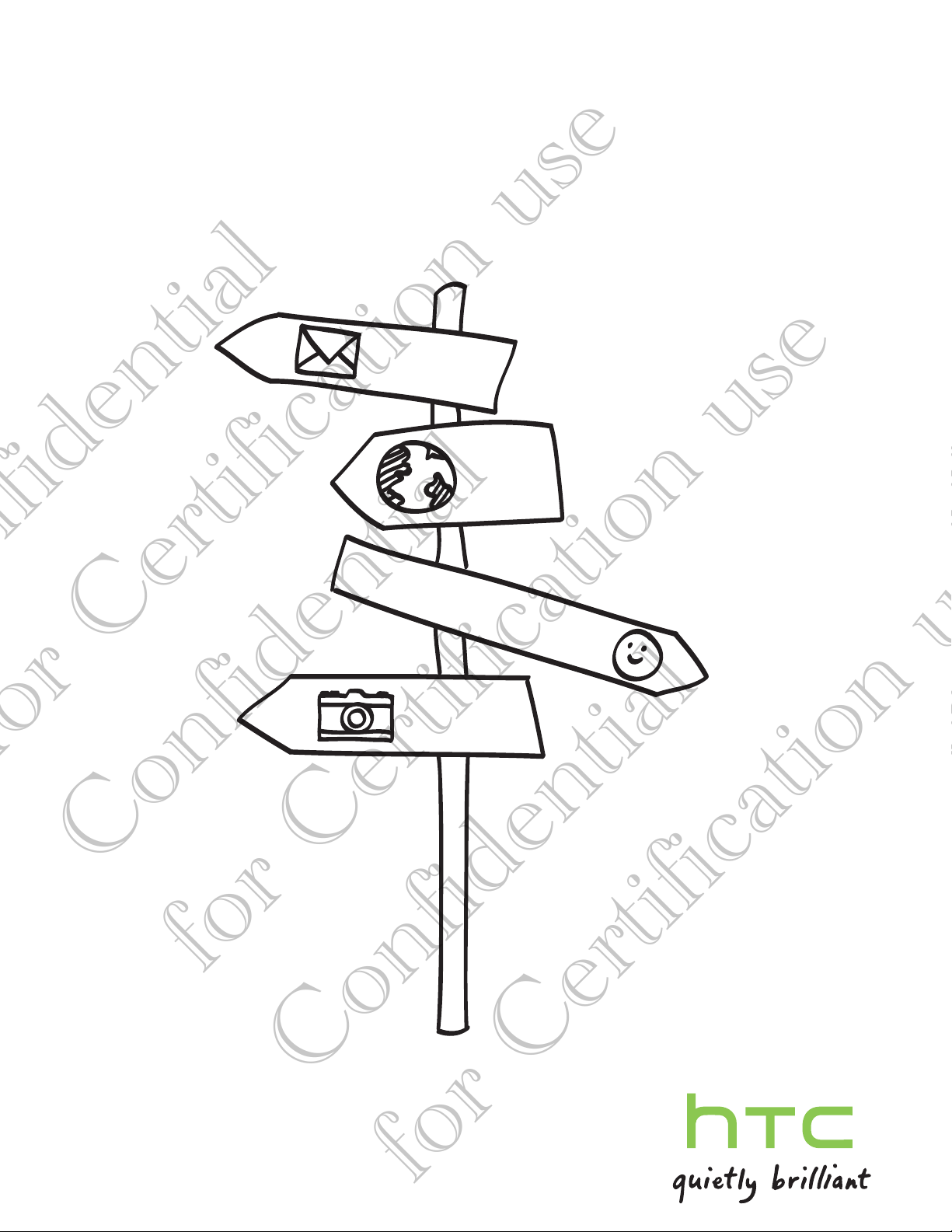
Your HTC BALLOON
Confidential
for Certification use
Confidential
for Certification use
User guide
Page 2
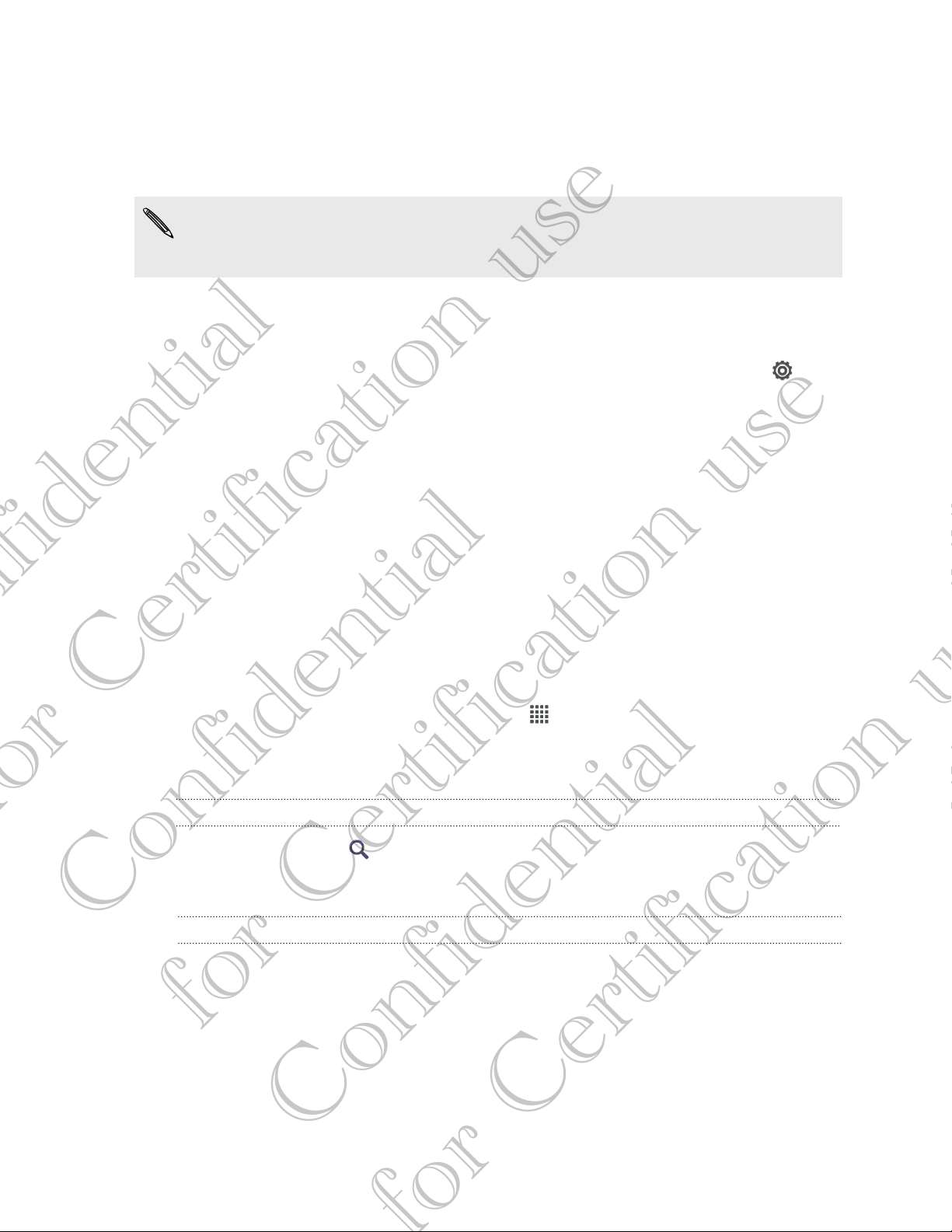
Setting up HTC BALLOON for the first time
When you switch on HTC BALLOON for the first time, you’ll be asked to set it up.
Just follow the onscreen instructions and you’ll be up and running in no time.
Some features that need to connect to the Internet such as location-based services
and auto-sync of your online accounts may incur extra data fees. Don’t worry. You
can enable or disable them in settings later on.
When HTC BALLOON has started, you'll see Quick Tips on some screens (such as the
Home screen) that will guide you in using HTC BALLOON. The tips for a screen won't
display again after you've closed them.
To view the Quick Tips again, slide the Notifications panel open, and then tap >
About > Help > Show all quick tips.
Want some quick guidance on using your
phone?
Show Me helps you get the most out of HTC BALLOON in seconds.
§ Need to know how to do something right away? Just type in some keywords
and get clear, up-to-date answers right on HTC BALLOON.
§ Ever have the feeling that you're not getting the most out of your phone?
Browse through the friendly walkthroughs on Show Me to learn how. The topics
range from intro to advanced and the Show Me widget even recommends
topics that you might like.
To open Show Me from the Home screen, tap > Show Me.
If you haven't downloaded Show Me content yet, or if there's updated content
available, just tap the download link to get it.
Searching Show Me
1. In Show Me, tap , and then enter the words you want to search for.
2. Tap a search result to jump straight to that item.
Confidential
How to indicate type approval information
1. Menu>setting>About phone
2. Legal information>Type approval Information.
for Certification use
Confidential
Page 3
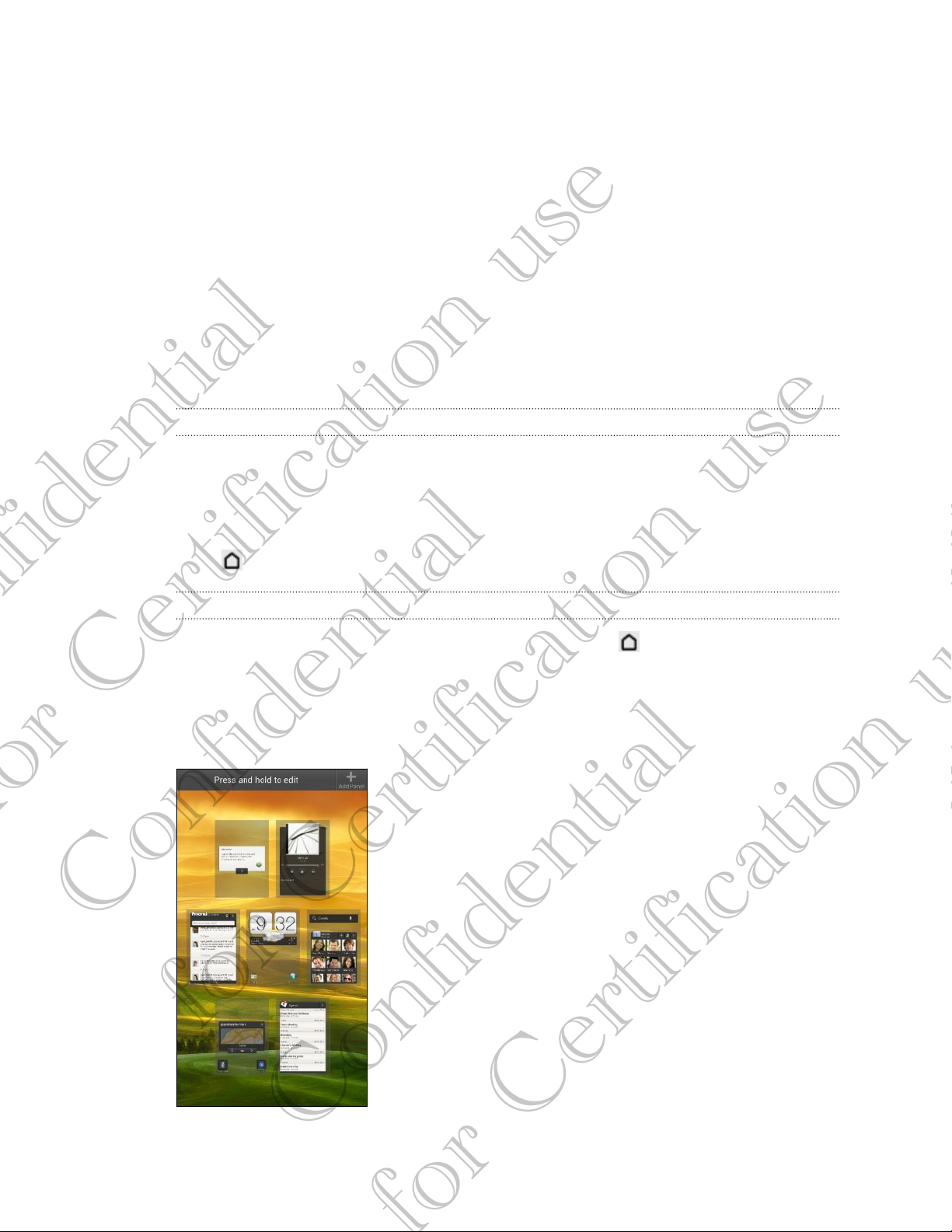
10 Your first week with your new phone
Your first week with your
new phone
Home screen
Your Home screen is where you make HTC BALLOON your own. You can add your
favorite applications, shortcuts, folders and widgets so they’re always just a tap away.
To find out how, see Personalizing on page 23.
Extended Home screen
As you start to do more things with HTC BALLOON, you might find that one Home
screen is not enough. No problem.
Slide your finger horizontally to the left or right on the screen and you’ll discover more
space for adding icons, widgets, and more.
Press to return to the main Home screen.
Using Leap view
§ To jump straight to the screen that you want, press or pinch the screen to
show the Leap view. It reveals all Home screens as thumbnails. Just tap the one
you want and you’ll leap right there.
§ In Leap view, if there's space to add a new screen, you can tap Add panel to do
so. An empty Home screen appears and you can start customizing from there.
Confidential
for Certification use
Confidential
Page 4
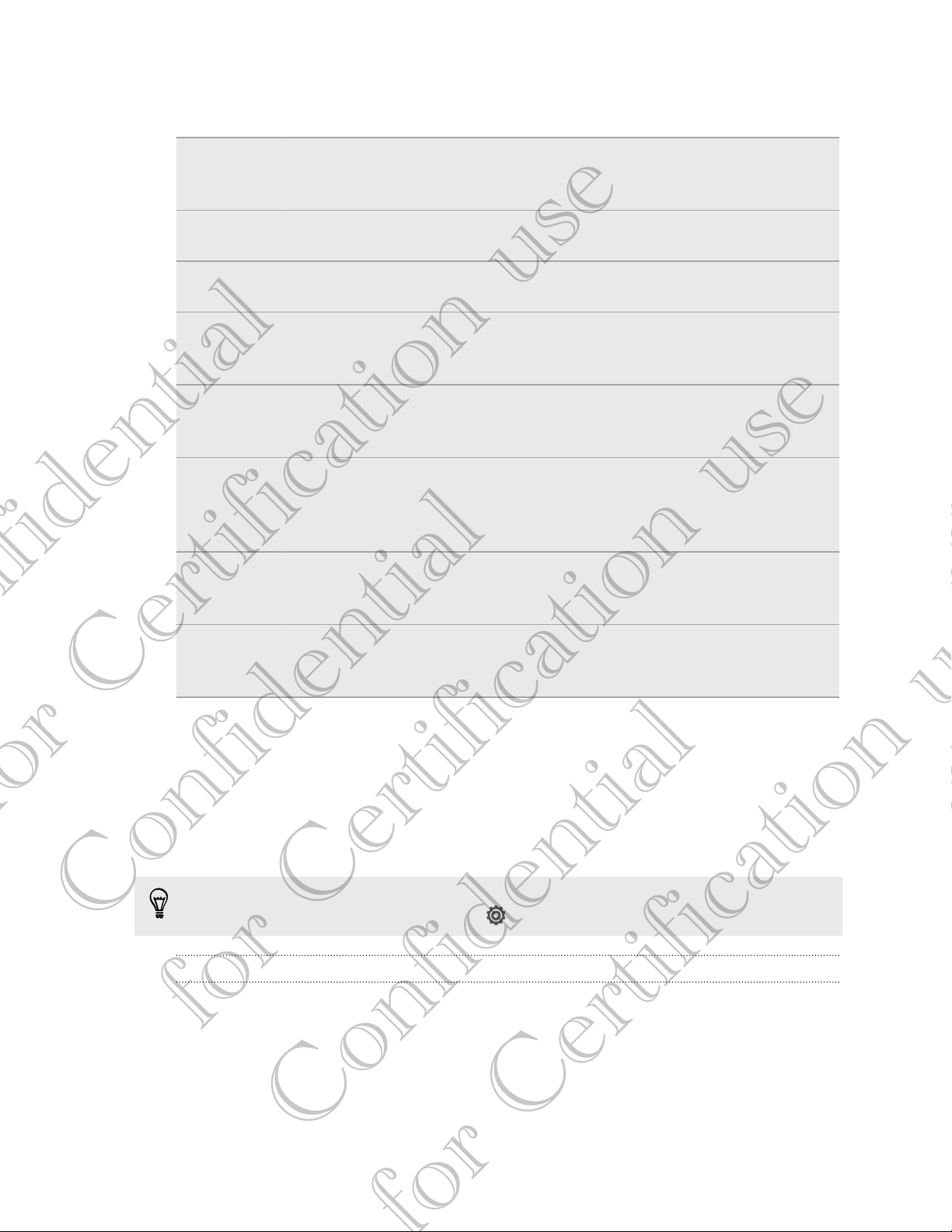
11 Your first week with your new phone
Finger gestures
Tap When you want to type using the keyboard, select items onscreen
such as application and settings icons, or press onscreen buttons,
simply tap them with your finger.
Press and
hold
Swipe or
slide
Drag Press and hold your finger with some pressure before you start to
Flick Flicking the screen is similar to swiping, except that you need to swipe
Rotate For most screens, you can automatically change the screen orientation
Pinch In some apps, like Gallery or the web browser, you can “pinch” the
To open the available options for an item (for example, a contact or
link in a web page), simply press and hold the item.
To swipe or slide means to quickly drag your finger vertically or
horizontally across the screen.
drag. While dragging, do not release your finger until you have
reached the target position.
your finger in light, quicker strokes. This finger gesture is always in a
vertical direction, such as when flicking the contacts or message list.
from portrait to landscape by turning HTC BALLOON sideways. When
entering text, you can turn HTC BALLOON sideways to bring up a
bigger keyboard.
screen using two fingers (for example, thumb and index finger) to
zoom in or zoom out when viewing a picture or a web page.
Two-finger
scrolling
In some apps that have sorting, like Mail or People, you can use two
fingers to scroll the screen. The screen displays the sorting order, and
you can easily scroll to the information you want.
Sleep mode
Sleep mode saves battery power by putting HTC BALLOON into a low power state while
the display is off. It also stops accidental button presses when HTC BALLOON is in your
bag. You’ll still receive messages and calls though, and missed calls and messages
appear on the lock screen.
To prevent missed calls or messages from appearing on the lock screen, slide the
Confidential
Notifications panel open, and then tap > Privacy.
Switching to Sleep mode
Briefly press the POWER button to turn off the display and switch to Sleep mode.
HTC BALLOON also automatically goes into Sleep mode when it’s idle for a while.
for Certification use
Confidential
Page 5
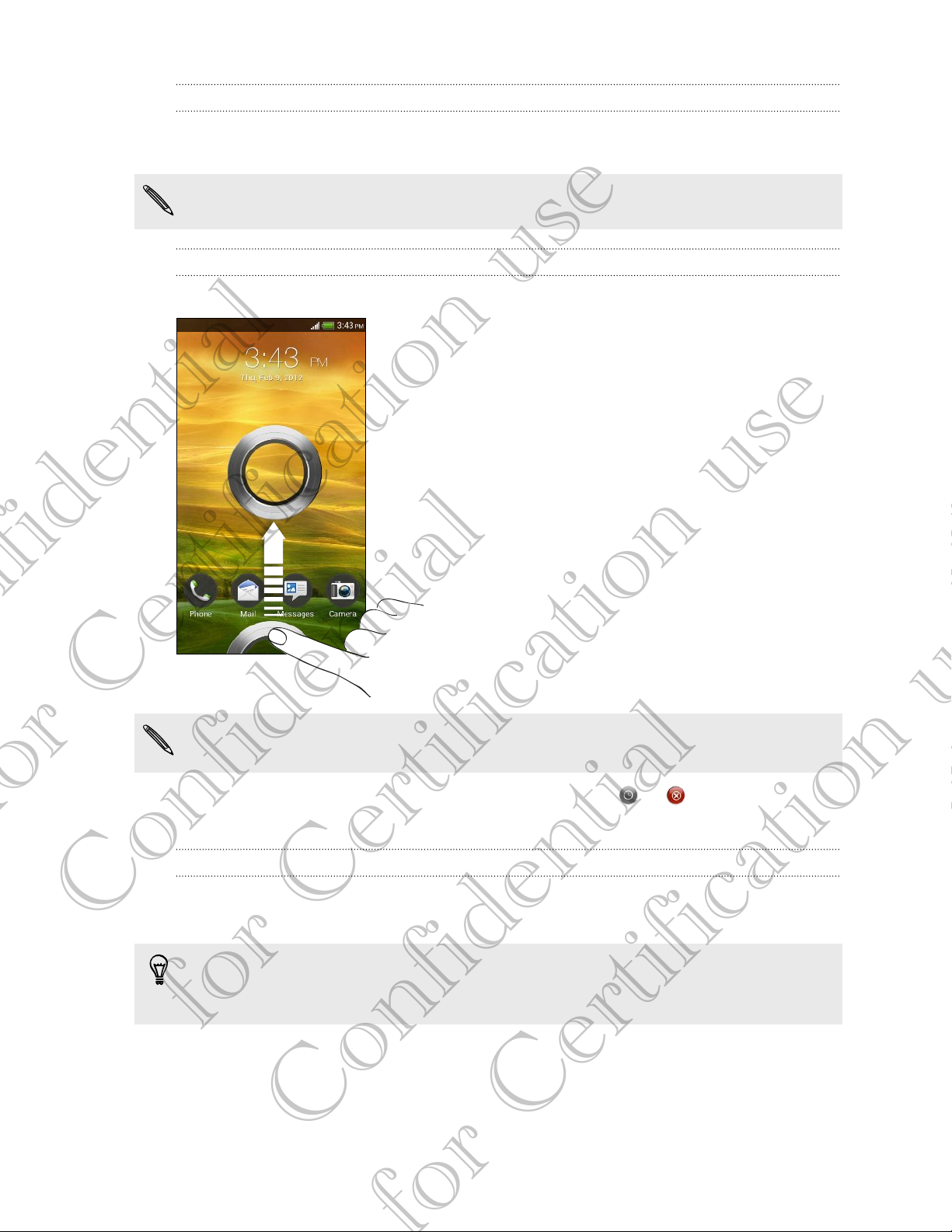
12 Your first week with your new phone
Waking up from Sleep mode
To wake HTC BALLOON up manually, press the POWER button. You’ll need to unlock the
screen.
HTC BALLOON automatically wakes up when you have an incoming call.
Unlocking the screen
Pull the ring up to unlock the screen.
If you have set up a screen unlock pattern, pin, or password, you will be asked to
draw the pattern on the screen or enter the PIN or password before it unlocks.
If you've set an event reminder or an alarm, you can drag
snooze or dismiss the event or alarm.
Opening an app from the lock screen
§ On the lock screen, drag an app icon to the ring to unlock the screen and
Confidential
directly go to the app.
The shortcuts on the lock screen are the same apps as the ones on your Home
screen's launch bar. To change the lock screen shortcuts, replace the apps on the
launch bar.
or to the ring to
for Certification use
§ When there's a notification or info shown on the lock screen such as a missed
call or new message, you can drag it to the ring to directly go to its app.
Confidential
Page 6
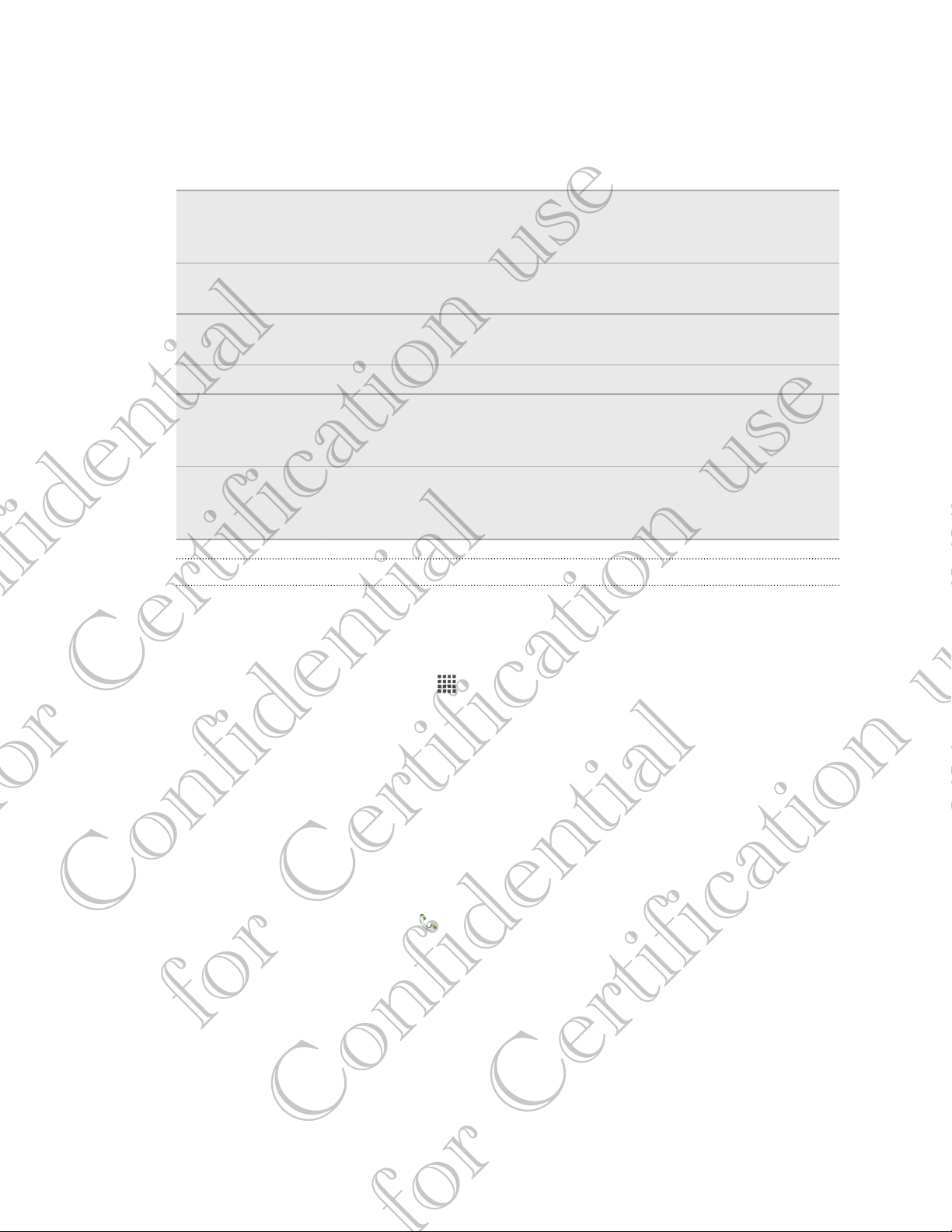
13 Your first week with your new phone
Ways of getting contacts into HTC BALLOON
There are several ways you can add contacts to HTC BALLOON. You can sync HTC
BALLOON with contacts from your Google® Account, computer, Facebook®, and more.
™
Gmail
Facebook Log in to your Facebook account to import your Facebook
Phone contacts You can choose to create and store contacts directly in
SIM card Copy all your SIM contacts to HTC BALLOON.
Microsoft
Exchange
ActiveSync
Transfer Use the Transfer app to transfer not only your contacts, but also
®
®
Google contacts are imported to HTC BALLOON after you sign in
to your Google Account. You can also create more Google
contacts right from HTC BALLOON.
friends' contact information.
HTC BALLOON or transfer existing ones from your old phone.
HTC BALLOON syncs your work contacts from the Microsoft
Exchange ActiveSync Server in your workplace.
calendar events and text messages from your old phone to
HTC BALLOON.
Transferring contacts from your old phone
Easily transfer contacts from your old phone to HTC BALLOON through Bluetooth®.
Depending on your old phone’s model, you may also transfer other types of data such
as calendar events and text messages to HTC BALLOON.
1. From the Home screen, tap > Transfer.
2. Tap Next to begin.
3. Choose your old phone's name and model.
4. On your old phone, turn Bluetooth on, set it to discoverable mode, and then
follow the instructions on the screen.
Making your first call
Confidential
1. On the Home screen, tap .
2. Enter the phone number or first few letters of the contact’s name.
3. From the list, tap a contact to call.
4. To hang up, tap End Call.
for Certification use
Confidential
Page 7
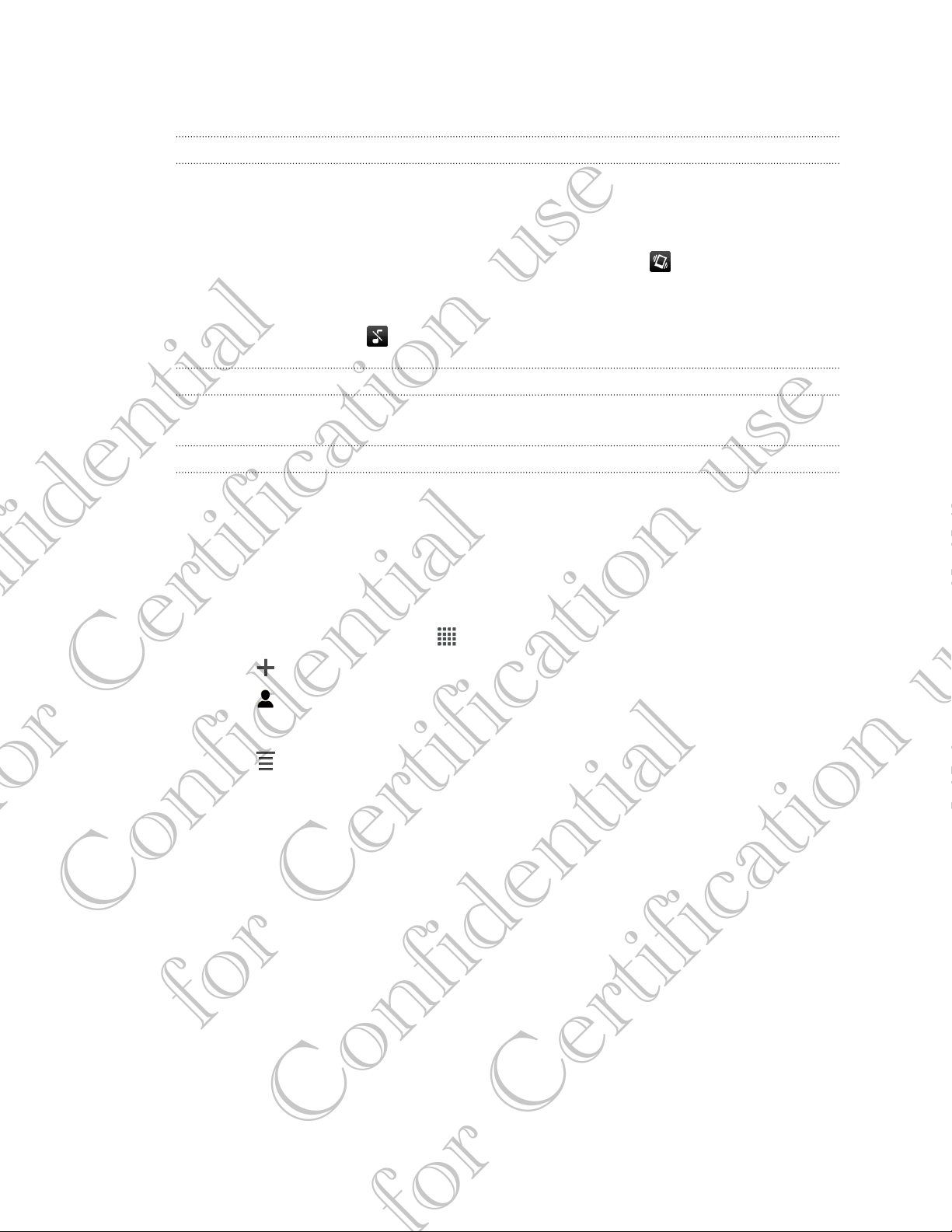
14 Your first week with your new phone
Adjusting the volume
Adjusting the ringer volume
§ Press the VOLUME buttons to adjust the ringer. The Ringtone volume window
appears on the screen to display the volume levels.
§ While in the lowest ringer volume level (Silent mode), press VOLUME DOWN
once to switch to Vibrate mode. The vibrate mode icon appears in the status
bar.
§ While in Vibrate mode, press VOLUME UP once to switch to silent mode. The
speaker mute icon displays in the status bar.
Adjusting the earpiece volume for calls
During a call, press the VOLUME buttons.
Adjusting the media volume
When playing music or watching video, press the VOLUME buttons to adjust the
volume. The Media volume window appears on the screen to display the volume level.
Sending your first text message
1. From the Home screen, tap > Messages.
2. Tap .
3. Tap , and then select the contacts you want to send the message to.
4. Tap the box that says Add text, and then enter your message.
5. Tap to insert a smiley or add quick text.
6. Tap Send.
Confidential
for Certification use
Confidential
Page 8
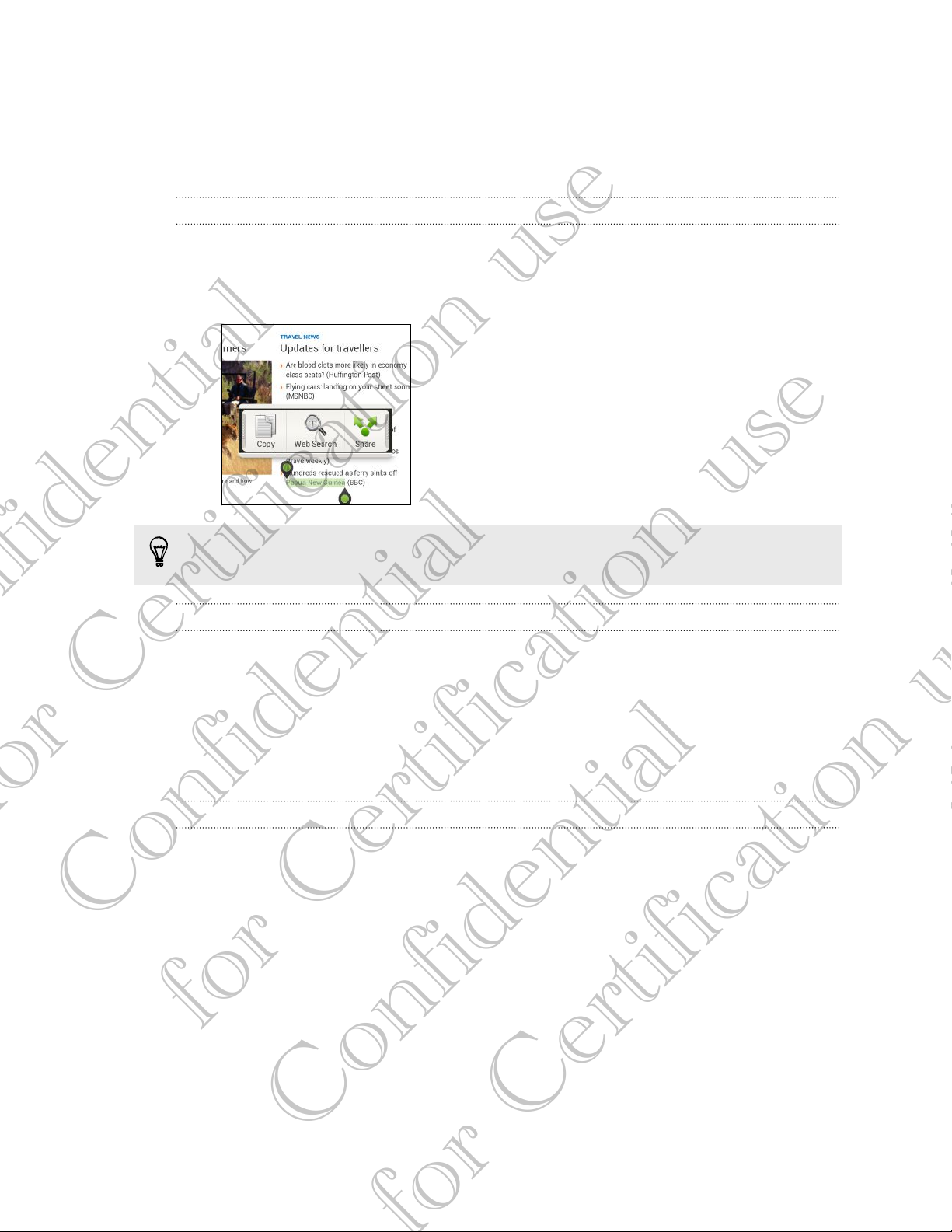
15 Your first week with your new phone
Copying and sharing text
In apps such as the web browser and Mail, you can select and copy text, and then
paste or share it.
Selecting text
1. Press and hold on a word.
2. Drag the start and end markers to highlight the surrounding text you want to
select.
To copy the address of a linked webpage, press and hold the link, and then tap
Copy link URL.
Copying and pasting text
1. After you have selected the text you want to copy, tap Copy.
The selected text is then copied to the clipboard.
2. In a text entry field (for example while composing an email), press and hold at
the point where you want to paste the text.
3. Tap Paste.
Sharing text
1. After you have selected the text you want to share, tap Share.
2. Choose where to paste and share the selected text, such as in an email message
or social network status update.
Confidential
for Certification use
Confidential
Page 9
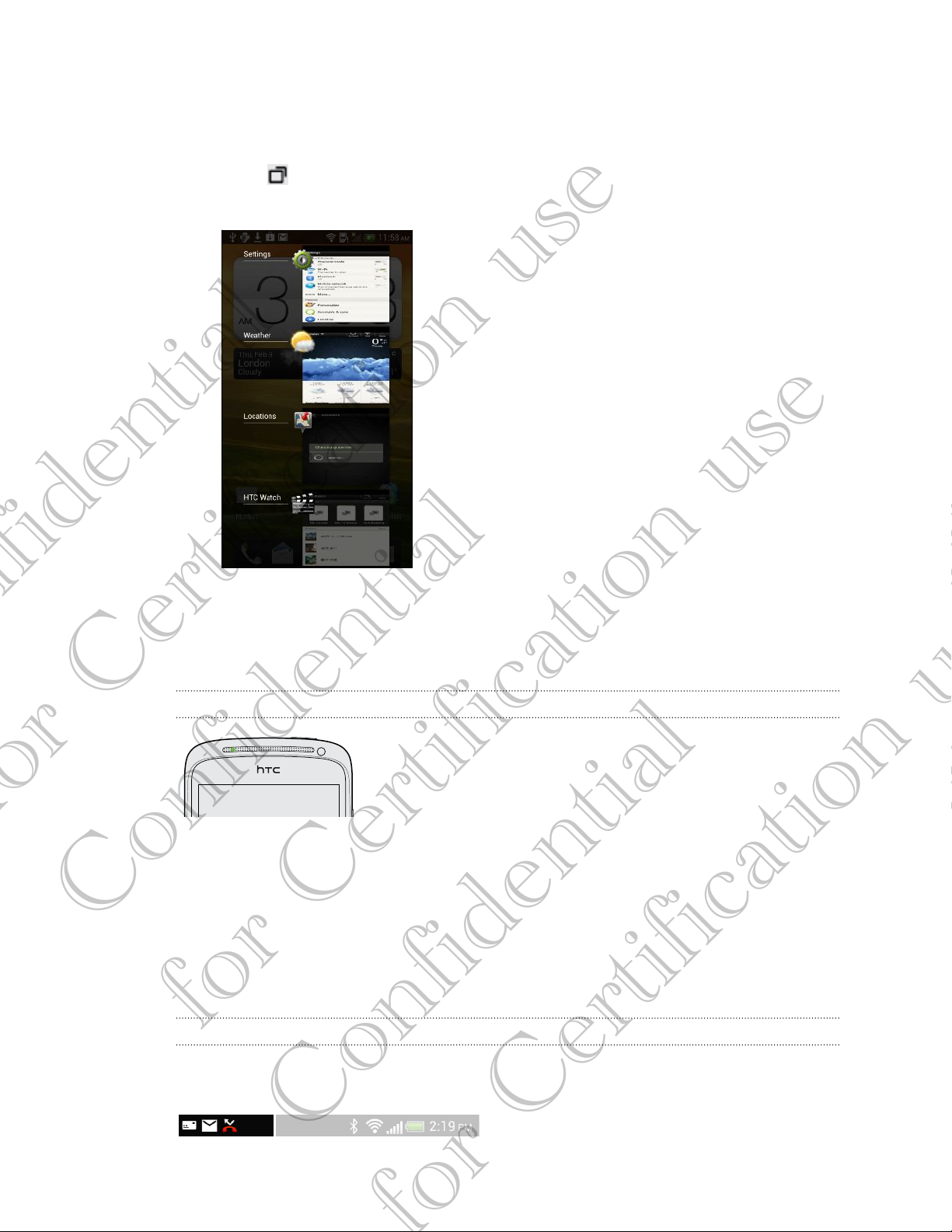
16 Your first week with your new phone
Switching between recently opened apps
You can easily access apps you've just recently opened.
1. Press .
2. Slide your finger left or right to see recently-opened apps.
3. Tap an app to open it.
Notifications
Notification LED
The notification LED shows a:
§ Solid green light when HTC BALLOON is connected to the power adapter or a
computer and the battery is fully charged.
Confidential
§ Flashing green light when you have a pending notification.
§ Solid orange light when the battery is being charged.
§ Flashing orange light when the battery level reaches very low.
for Certification use
Notification icons
Notification icons on the status bar make it easy for you to keep on top of your
messages, calendar events, and alarms.
Confidential
Page 10
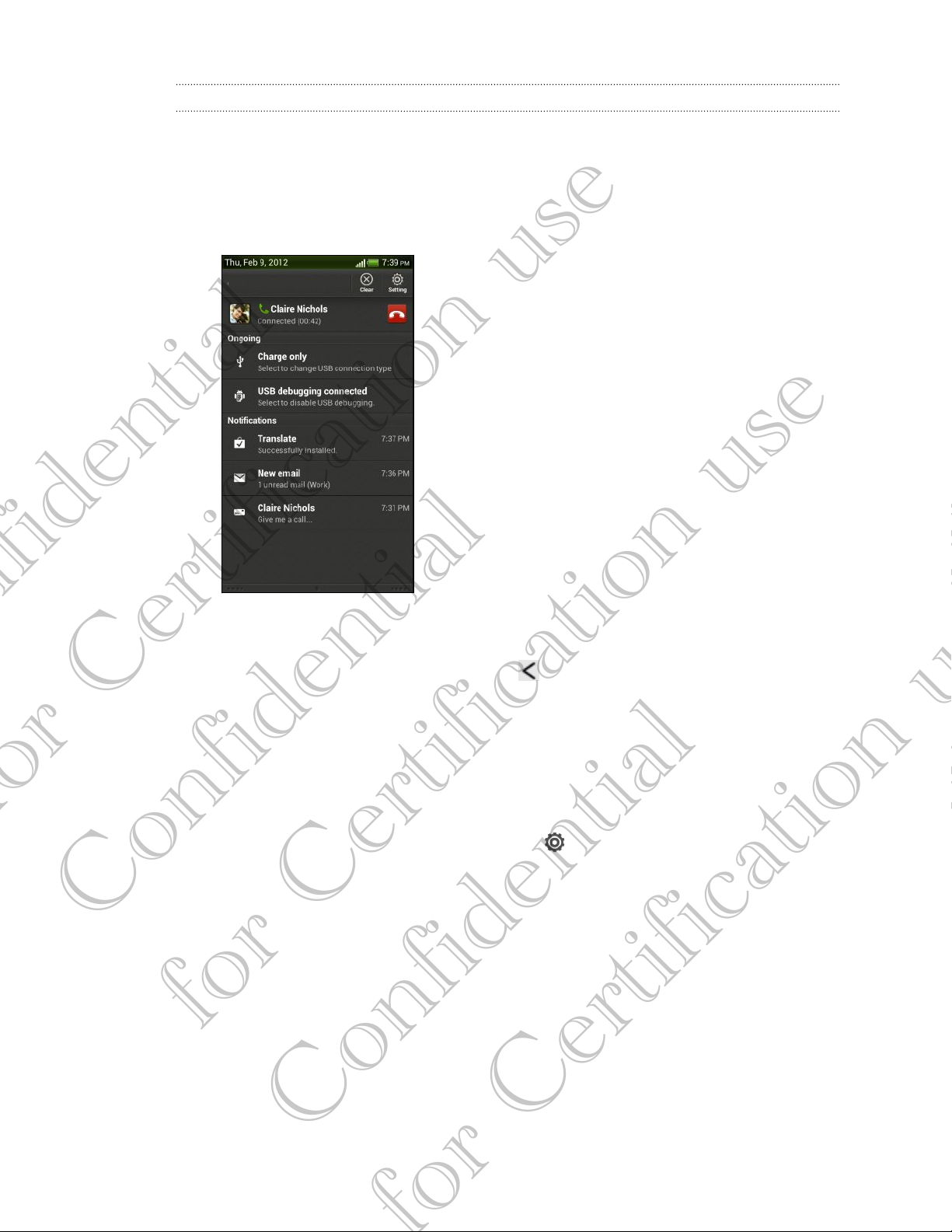
17 Your first week with your new phone
Notifications panel
When you get a new notification, you can open the Notifications panel to see what
event notification or new information you've received. The Notifications panel also lets
you quickly access settings.
1. To open the Notifications panel, press and hold the status bar, then slide your
finger downward.
If you have several notifications, scroll down the screen to see them all.
2. To close the Notifications panel, press and hold the bottom bar of the panel,
then slide your finger up. Or just press .
Getting to know your settings
Want to change the ringtone, set up a Wi-Fi® connection or make the screen brighter?
Do this and more in Settings.
Slide the Notifications panel open, and then tap . Here are some of the basic
settings you can change:
§ Tap the On/Off switch next to an item such as Wi-Fi to turn it on or off. Tap the
Confidential
item itself to configure its settings.
§ Tap Sound & vibration to set a ringtone, choose a sound profile, and configure
incoming call sound settings.
§ Tap Display to change the screen brightness or set how long the screen is off
before going to sleep.
for Certification use
§ Tap Security to set a screen or SIM card lock.
Confidential
Page 11
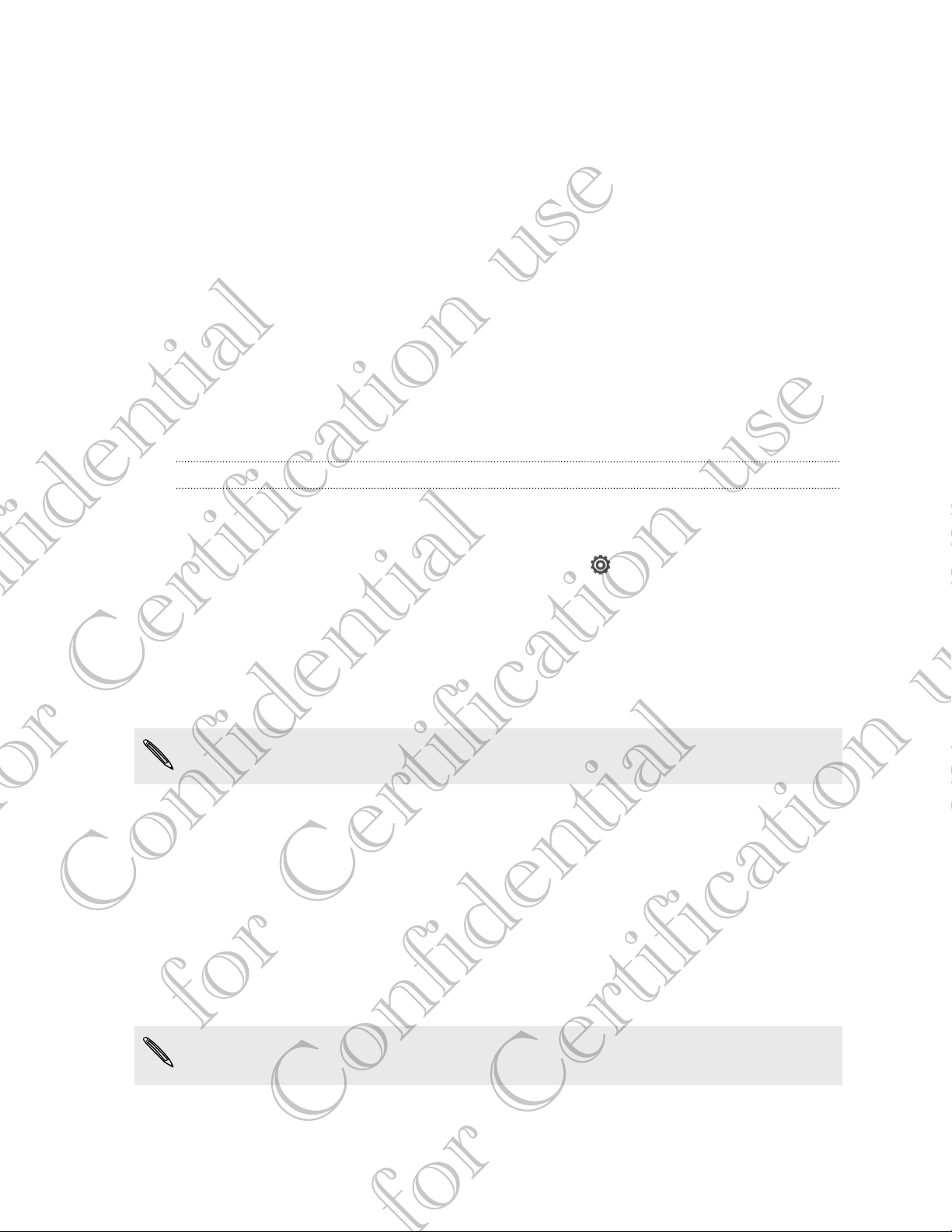
18 Your first week with your new phone
Getting the battery to last longer
How long the battery can last before it needs recharging depends on how you use
HTC BALLOON. The features and accessories you use can affect battery life.
You can get the battery to last longer by following a few simple tips:
§ Turn off the display when you're not using it
§ Lower the volume
§ Close battery-intensive programs, such as the Camera, when you're done using
them
§ Make sure apps are closed and not continuously running in the background
§ Use the power adapter whenever possible
You can get HTC BALLOON to help you conserve power automatically in the Power
settings.
Optimizing battery life
You can set HTC BALLOON to automatically switch to power saver mode when the
battery level reaches a certain level.
1. Slide the Notifications panel open, and then tap .
2. Tap Power.
3. Tap Save power automatically and choose how much battery power remains
before switching to power saver mode.
4. Tap Save power settings and choose which settings to adjust or turn off when
power saver is on.
If you want power saver mode to be on all the time, select the Save power option.
Updating the HTC BALLOON software
HTC BALLOON can check and notify you if there’s a new software update available. You
Confidential
can then download and install the software update using the Wi-Fi or data
connection. You can also manually check if there's an available software update.
Depending on the type of update, the update may erase all your personal data and
customized settings, and also remove any applications you’ve installed. Make sure that
you’ve backed up the information and files you want to keep.
for Certification use
You might want to use Wi-Fi to download software updates to avoid extra data
fees.
Confidential
Page 12
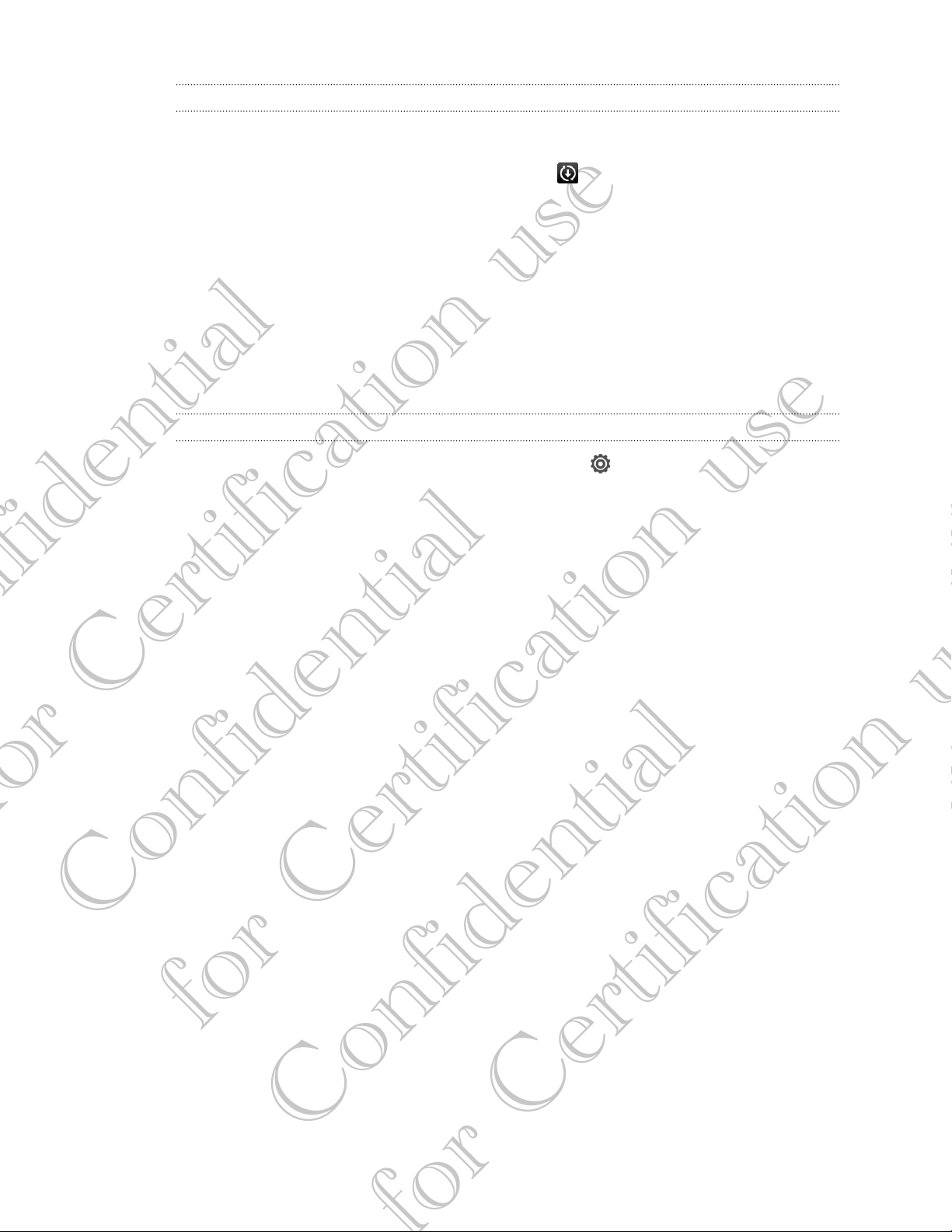
19 Your first week with your new phone
Installing an update
When the Internet connection is on and there's a new update available, the system
update dialog box appears and guides you through the process. If you don't see the
dialog box, check for the update notification icon in the status bar.
1. Slide open the Notifications panel, and then tap the update notification.
2. In the system update dialog box, choose what type of connection to use for
downloading the update.
3. Follow the onscreen prompts to start the download.
4. After the download is complete, tap Install now and then tap OK in the Install
system software update dialog box.
Wait for the update to finish. HTC BALLOON will then restart automatically.
Checking for updates manually
1. Slide the Notifications panel open, and then tap .
2. Tap About > Software updates > Check now.
Confidential
for Certification use
Confidential
Page 13
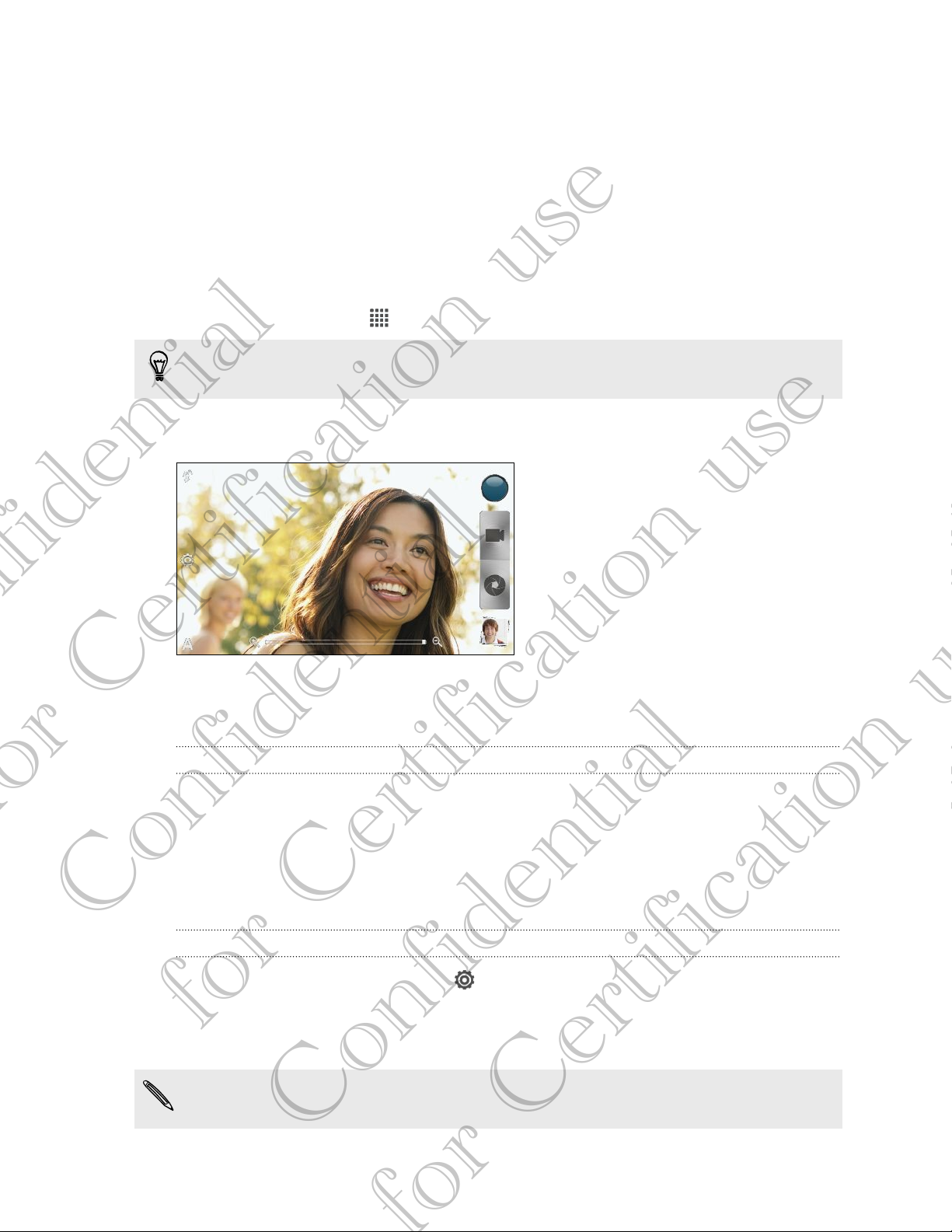
20 Camera
Camera
Camera basics
Enjoy taking photos and videos of your trips and everyday surprises with HTC BALLOON.
To open the camera, tap from the Home screen, and then tap Camera.
If the screen is locked, just drag the Camera app icon to the Lock screen ring so
you can take photos and videos right away.
You'll find onscreen controls to add effects, zoom in or out of your subject, and more
on the Viewfinder screen.
Before capturing
Zooming
Before taking a photo or video, you can first use the onscreen zoom bar to zoom in or
out of your subject.
Simply slide your finger on the zoom bar to zoom in or out.
When you're recording video, the zoom bar is always onscreen. You can freely zoom
in or out while recording.
Confidential
Switching between the front and rear camera
1. On the Viewfinder screen, tap .
2. Tap Camera.
for Certification use
3. Tap either Front or Main.
Some camera features are not available when you’re using the front camera, such
as zooming and face detection.
Confidential
Page 14
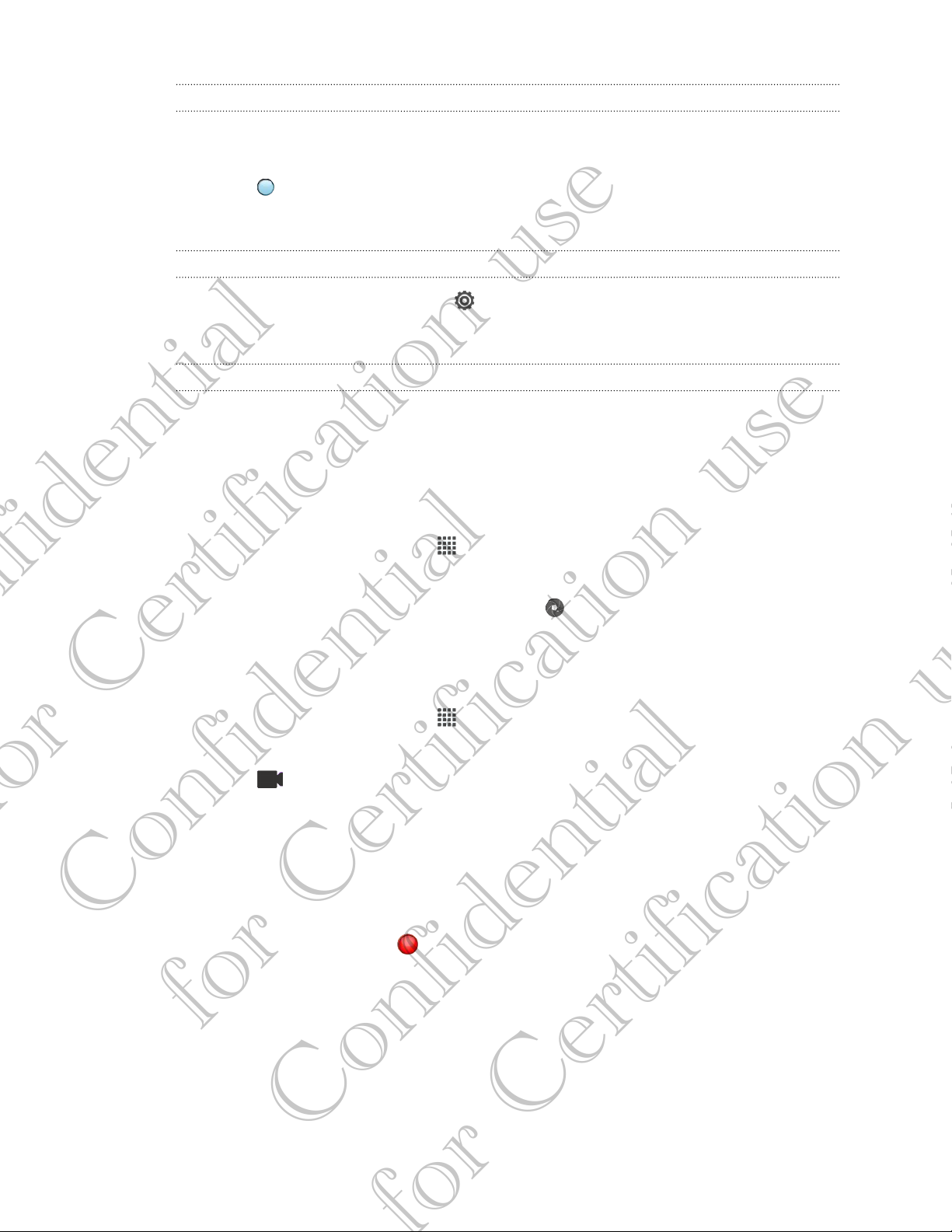
21 Camera
Choosing an effect
Use the available camera effects to make your photos look like they’ve been taken
through special lenses and filters. You can also apply certain effects to videos.
1. Tap .
2. Scroll through the available effects and tap one that you like.
Setting the resolution
1. On the Viewfinder screen, tap .
2. Tap Image resolution or Video quality, and then choose a resolution.
Choosing a flash mode
Tap the flash button repeatedly to choose a flash mode depending on your lighting
conditions.
Taking a photo
1. From the Home screen, tap > Camera.
2. Point the camera and focus on your subject.
3. When you're ready to take the photo, tap .
Recording video
1. From the Home screen, tap > Camera.
2. Frame your subject on the Viewfinder screen.
3. Tap to start recording.
4. While recording, you can:
§ Freely zoom in or out.
§ Change focus to a different subject or area by just tapping it on the
Viewfinder screen.
Confidential
§ Tap the flash button to switch the camera light on or off.
5. To stop recording, tap .
for Certification use
Confidential
Page 15
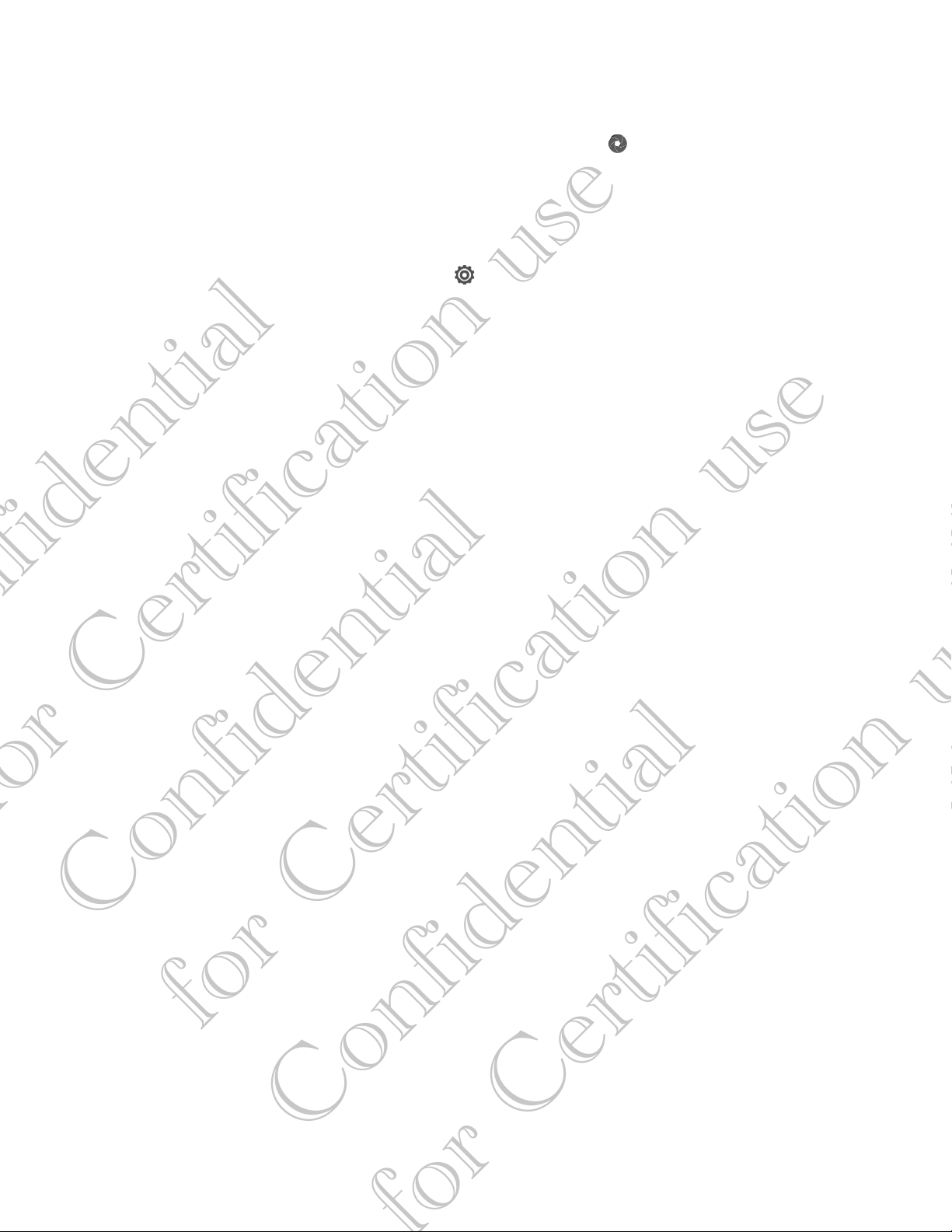
22 Camera
Taking a photo while recording a video
While you're recording video using the rear camera, tap to capture a still shot of
your subject.
Changing camera and video settings
1. On the Viewfinder screen, tap .
2. As well as changing basic camera and video settings, you can also:
§ Change the review duration to set how long a captured photo or video will
be displayed on the Review screen before the camera changes back to the
Viewfinder screen.
§ Automatically take a shot when your subject smiles (photo mode only).
§ Geo-tag photos to store GPS location in your captured photos (photo
mode only).
§ Set the ISO level. Higher ISO numbers are better for taking pictures in low
light conditions (photo mode only).
§ Automatically upload photos to a social network (photo mode only). You
can set the upload frequency, select the album to upload to, and set the
privacy level.
Confidential
for Certification use
Confidential
Page 16
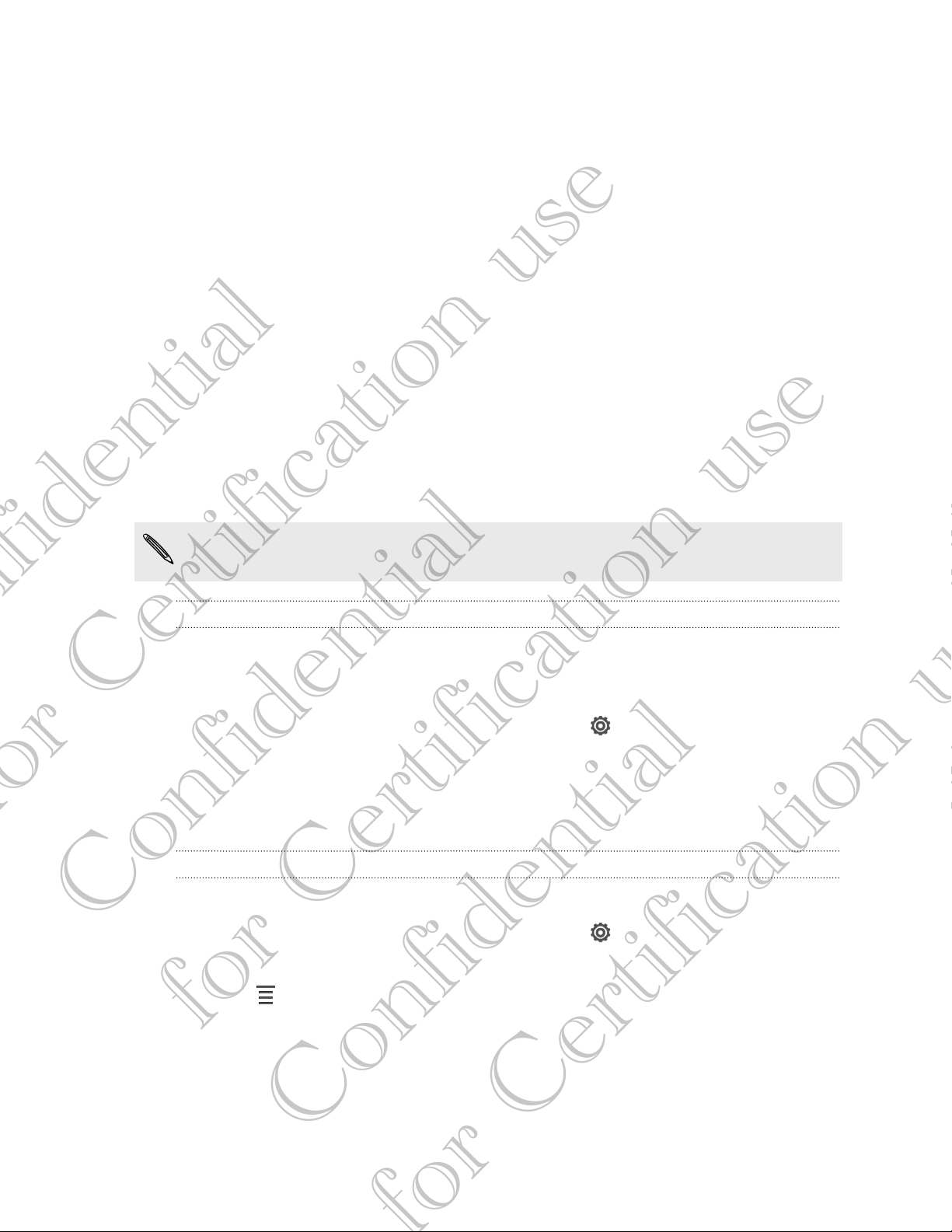
23 Personalizing
Personalizing
Making HTC BALLOON truly yours
Make HTC BALLOON look and sound just the way you want it. Personalize it with a
different wallpaper, skin, ringtone, and notification sound for events such as incoming
text, email, and calendar reminders.
Personalizing HTC BALLOON with scenes
HTC BALLOON becomes multiple phones in one when you use scenes. Scenes are
personalized Home screen layouts that you can quickly apply. By switching between
scenes, you instantly turn HTC BALLOON into your perfect weekend phone, travel phone,
work phone, or pure play phone.
Everytime you add or modify something on the Home screen, HTC BALLOON
automatically saves your changes to the current scene selected.
Using a preset scene
HTC BALLOON features preset scenes, each preconfigured with a different wallpaper
and collection of widgets that reflect different moments in your life. You can choose a
scene that is suitable for work, play, travel, or your social life.
1. Slide the Notifications panel open, and then tap > Personalize.
2. On the Display tab, tap Scene.
3. Slide your finger on the screen from right to left to select the scene you want.
4. Tap Apply.
Creating a new scene
You’ll start with an empty Home screen when you create a new scene.
Confidential
1. Slide the Notifications panel open, and then tap > Personalize.
2. On the Display tab, tap Scene.
3. Tap > New.
for Certification use
Confidential
Page 17
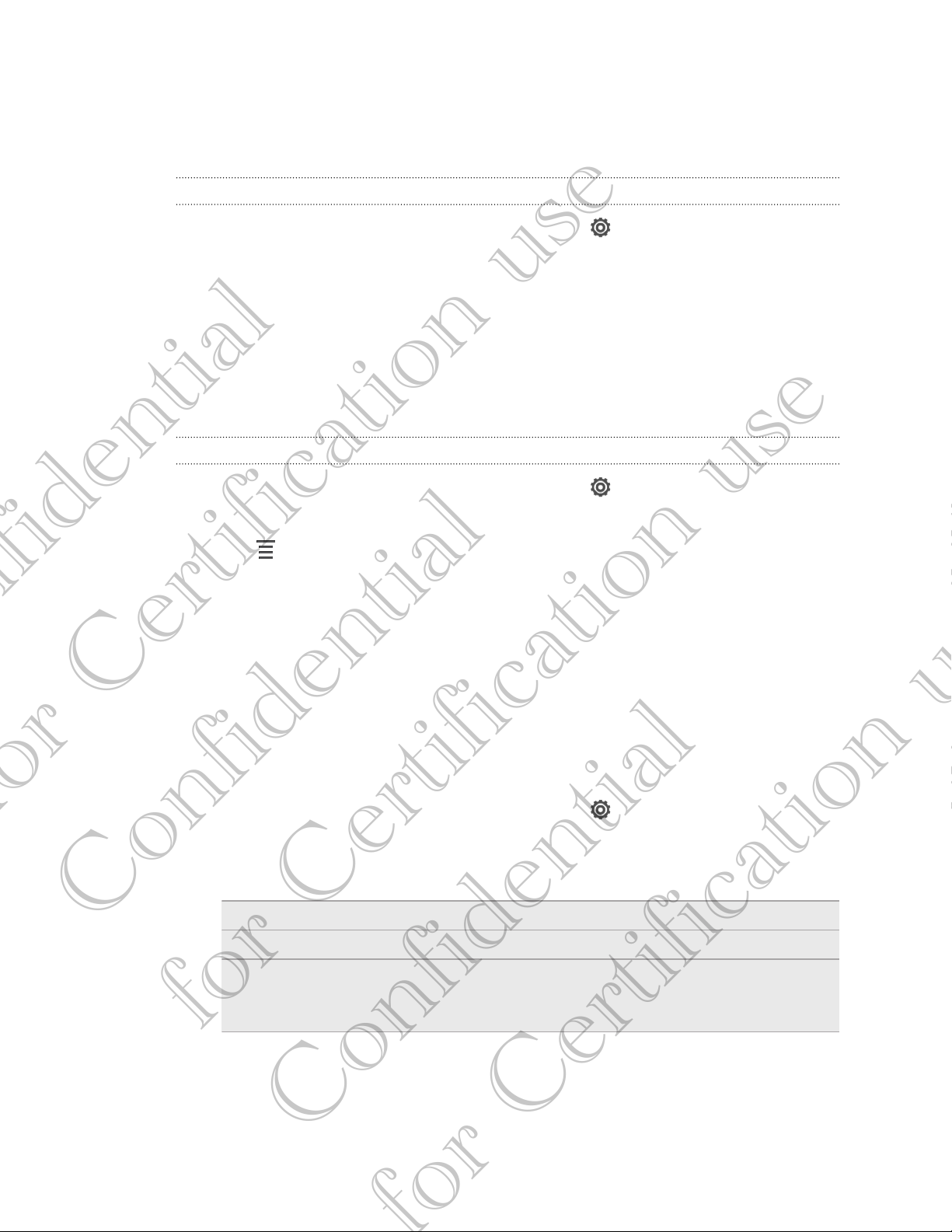
24 Personalizing
4. Enter a new scene name, and then tap Done.
5. Personalize the scene by adding widgets and apps, changing the wallpaper, and
more. All of your changes will be automatically saved to this scene.
Renaming a scene
1. Slide the Notifications panel open, and then tap > Personalize.
2. On the Display tab, tap Scene.
3. Slide your finger on the screen from right to left to select the scene you want to
rename.
4. Press and hold a scene thumbnail, and then tap Rename.
5. Enter a new scene name.
6. Tap Done.
Deleting scenes
1. Slide the Notifications panel open, and then tap > Personalize.
2. On the Display tab, tap Scene.
3. Tap > Delete.
4. Slide your finger on the screen from right to left to browse through scenes, then
tap one or more scenes you want to delete.
5. Tap Delete.
Changing your wallpaper
Pick your favorite photo as your Home wallpaper. Choose from the available
wallpapers, or use any photo you've taken with the camera.
1. Slide the Notifications panel open, and then tap > Personalize.
2. On the Display tab, tap Wallpaper.
3. Tap one of the following:
Confidential
Gallery Choose an existing photo and crop it.
HTC wallpapers Choose a preset wallpaper, and then tap Preview.
Live wallpapers Choose a preset animated wallpaper, and then tap Preview. If
the animated wallpaper you chose can be customized, tap
for Certification use
4. Tap Save or Apply.
Settings.
Confidential
Page 18
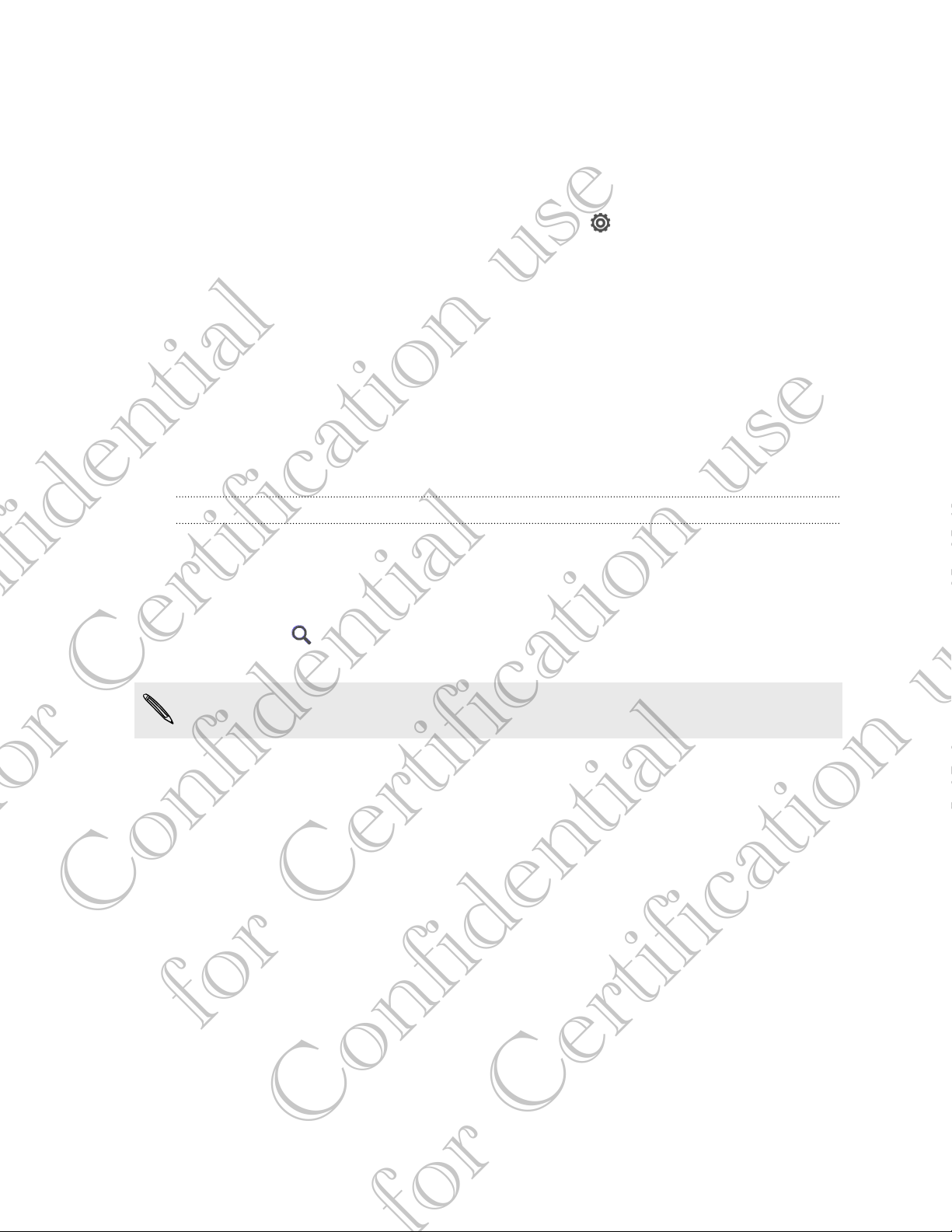
25 Personalizing
Applying a new skin
Personalize beyond the Home screen by applying a new skin. Skins give a different
look and feel to most onscreen buttons, application screens, option menus, and other
items.
1. Slide the Notifications panel open, and then tap > Personalize.
2. On the Display tab, tap Skin.
3. Slide your finger on the screen from right to left to select the skin you want.
4. Tap Apply.
Personalizing your Home screen with widgets
Widgets put at-a-glance important information and media content up front on your
Home screen. Some widgets are already added to your Home screen for your
convenience. You can add more from the available selections of widgets.
Adding a widget to your Home screen
1. Press and hold on an empty space on your Home screen.
2. On the Widgets tab, you can:
§ Slide left or right to browse through the complete set of widgets.
§ Tap to search for specific widgets.
§ Tap All Widgets to choose from a selection menu.
Some widgets are available in different styles and sizes.
3. Drag a widget to a home screen thumbnail where you want to add it.
You can also add widgets that allow you to quickly switch on or off certain settings
such as Wi-Fi and Bluetooth. Tap All Widgets > Settings, and then tap the widget that
you want.
Confidential
for Certification use
Confidential
Page 19
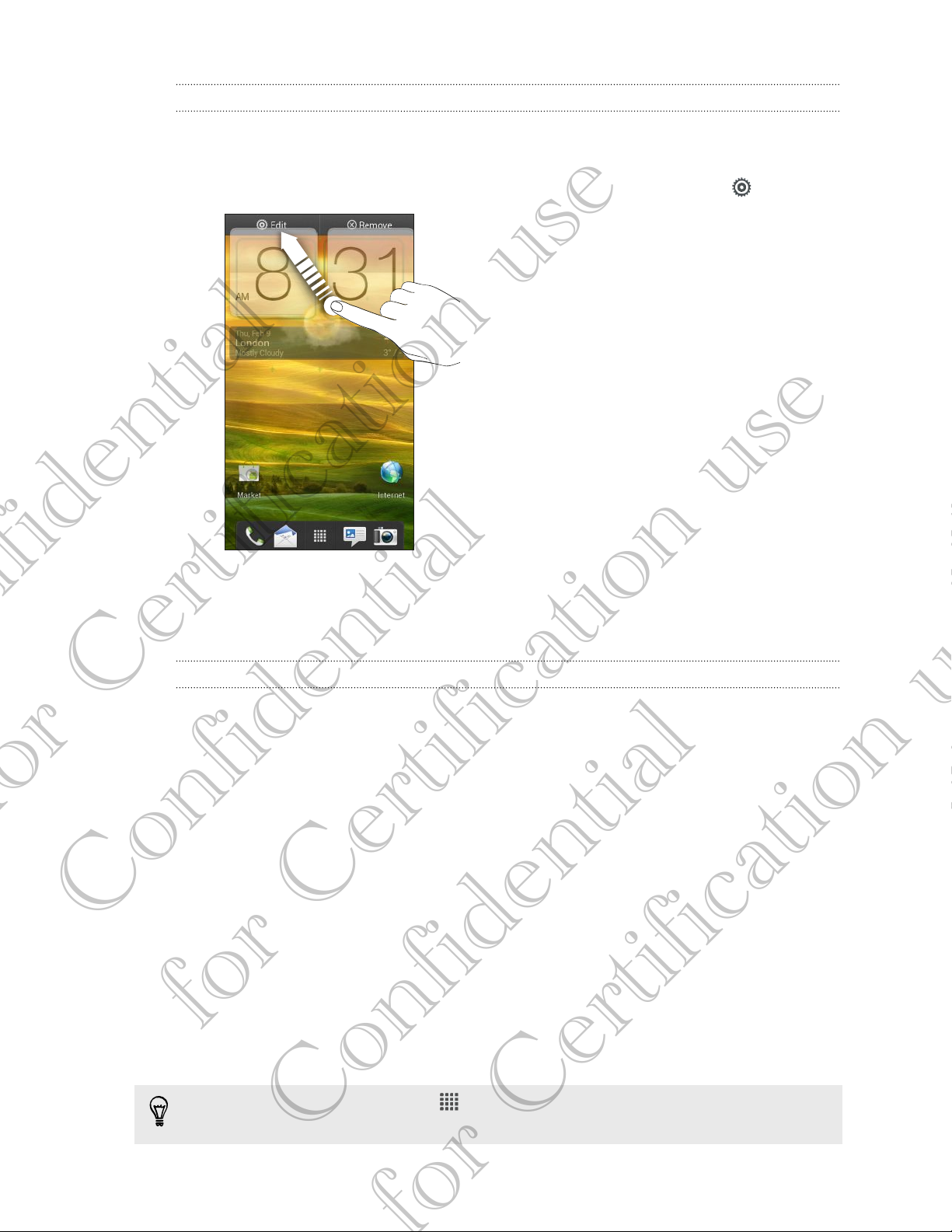
26 Personalizing
Changing the settings of a widget
You can modify basic settings of some widgets (for example, the People and Mail
widgets) from the Home screen.
1. Press and hold a widget on your Home screen, and then drag it to .
The relevant screen where you can change some settings for this widget then
opens.
2. Customize the widget settings.
Resizing a widget
Some widgets can be resized after you've added them to your Home screen.
1. Press and hold a widget on the Home screen, and then release your finger. If
you see directional arrow buttons appear on the widget, that means the widget
is resizable.
2. Drag an arrow button to enlarge or shrink the widget size.
Adding apps and other shortcuts on your
Confidential
Home screen
Place apps you often use on your Home screen. You can also add shortcuts to
frequently used settings, bookmarked webpages, and more.
for Certification use
1. Press and hold on an empty space on your Home screen.
2. On the Apps or Shortcuts tab, choose whether to add an app or a shortcut.
To add an app, you can also tap , press and hold an app, and then drag it to an
empty area on your Home screen.
Confidential
Page 20
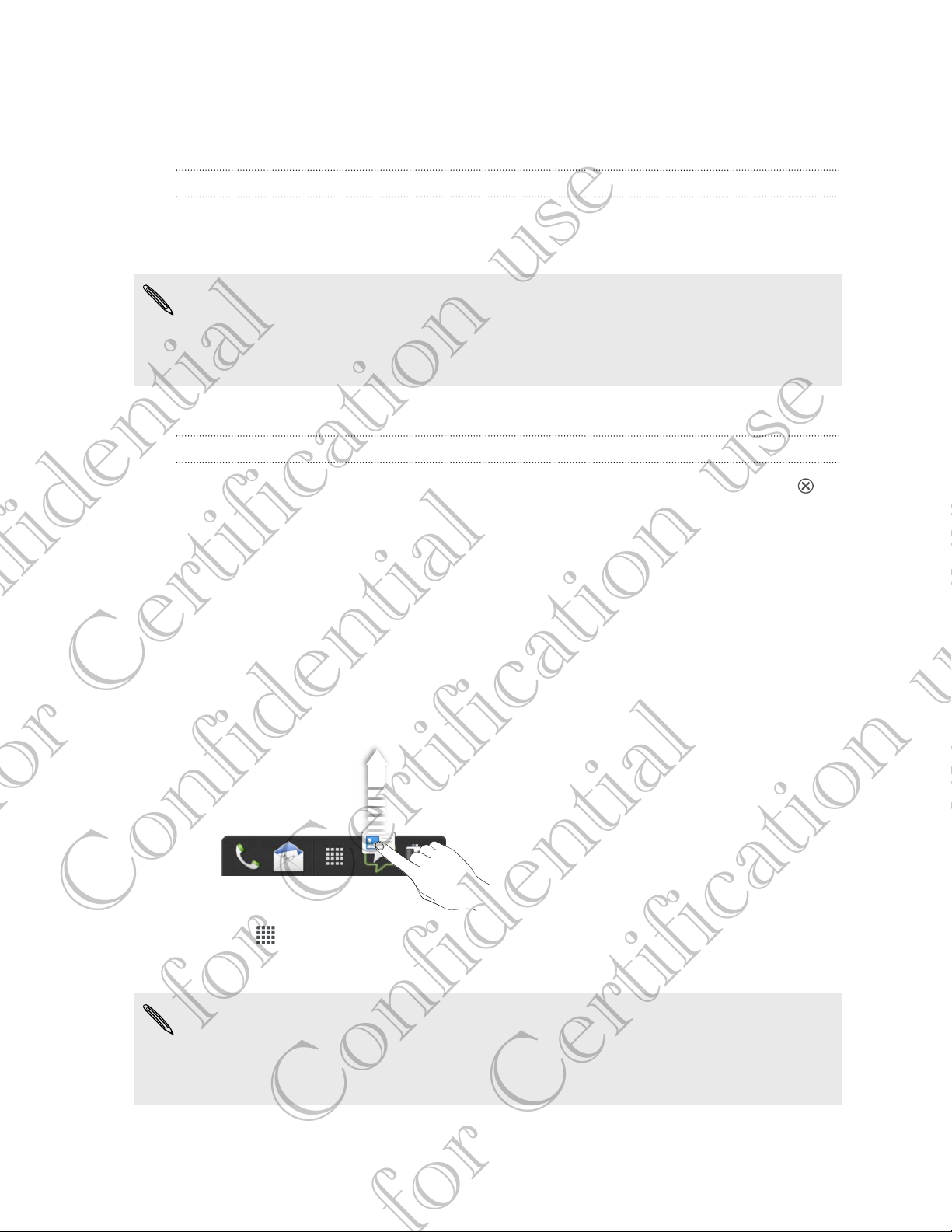
27 Personalizing
Rearranging or removing widgets and icons on
your Home screen
Moving a widget or icon
1. Press and hold the widget or icon you want to move.
2. Drag the widget or icon to a new location on the screen.
§ You can pause at the left or right edge of the screen to drag the widget or icon
onto another Home screen panel.
§ When you drag a widget to a spot that’s already occupied by another widget or
icon, the occupant automatically moves away to give room.
3. When the widget or icon is where you want it, lift your finger.
Removing a widget or icon
1. Press and hold the widget or icon you want to remove, and then drag it to .
2. When the widget or icon turns red, lift your finger.
Personalizing the launch bar
The launch bar on your Home screen gives you one-touch access to commonly used
apps. You can replace the apps on the launch bar with other apps you often use.
1. Press and hold the app you want to replace, and then drag it out of the launch
bar.
Confidential
2. Tap to go to the All apps screen.
3. Press and hold an app, and then drag it to the empty slot on the launch bar.
§ You can also place shortcuts to settings or information on the launch bar. Add a
for Certification use
shortcut first to the Home screen, and then drag it to the launch bar.
§ The apps or shortcuts you see on the lock screen are the same as the ones on the
launch bar.
Confidential
Page 21
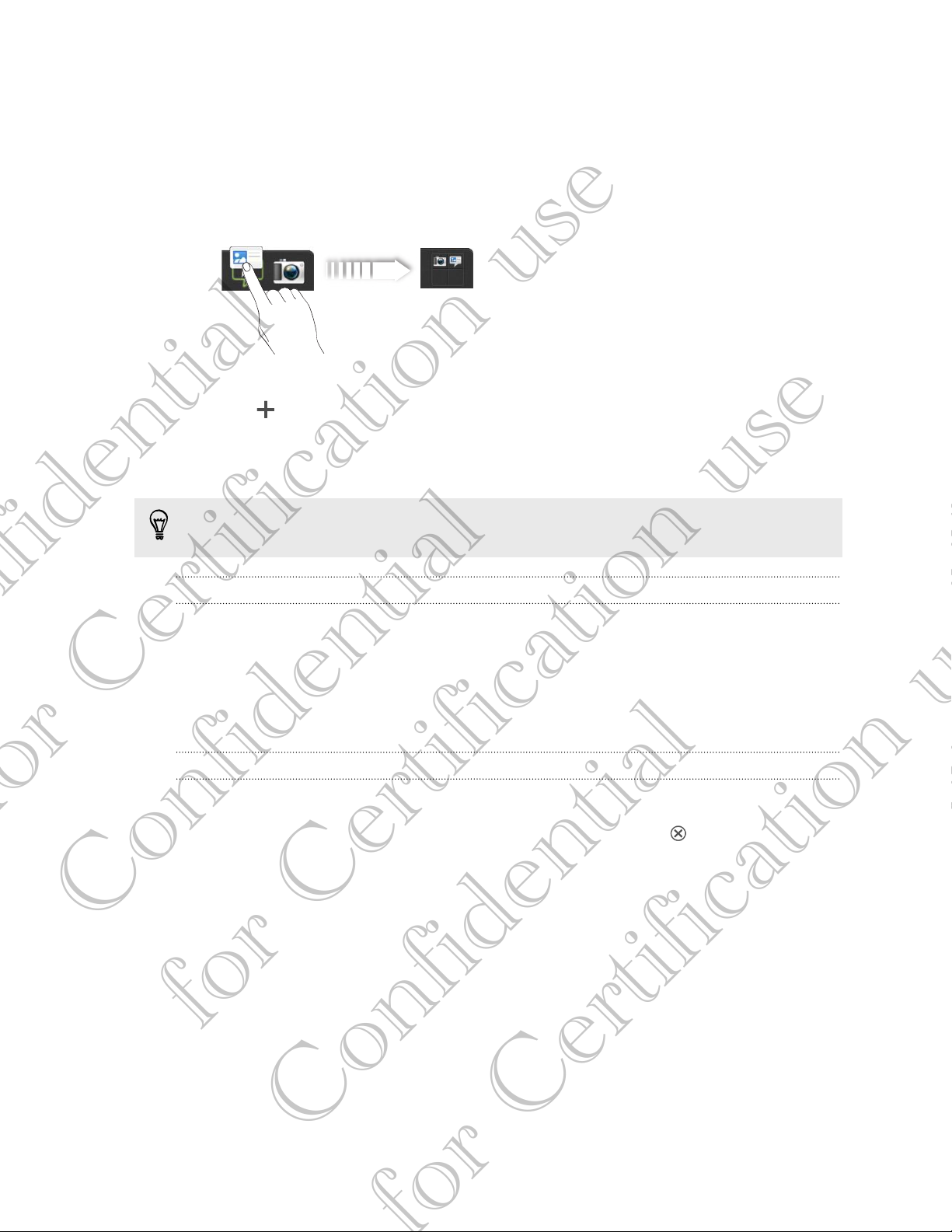
28 Personalizing
Grouping apps into a folder
Use folders to group apps on the launch bar or your Home screen to free up space so
you can add more apps.
1. Press and hold an app, and then drag it over to another app to automatically
create a folder.
2. Tap the folder to open it.
3. Tap .
4. Select one or more apps that you want to add to the folder.
5. Tap Add.
You can also add shortcuts to settings or information. Add a shortcut first to the
Home screen, and then drag it over to the folder.
Renaming a folder
1. Tap the folder to open it.
2. Tap the folder window’s title bar.
3. Enter a new folder name.
4. Tap outside the folder to close it.
Removing items from a folder
1. Tap the folder to open it.
2. Press and hold an app or shortcut, and then drag it out to to remove it.
Repeat this process to remove more items.
If there's only one item left in the folder, the folder ungroups the last item and
Confidential
removes itself automatically.
for Certification use
Confidential
Page 22
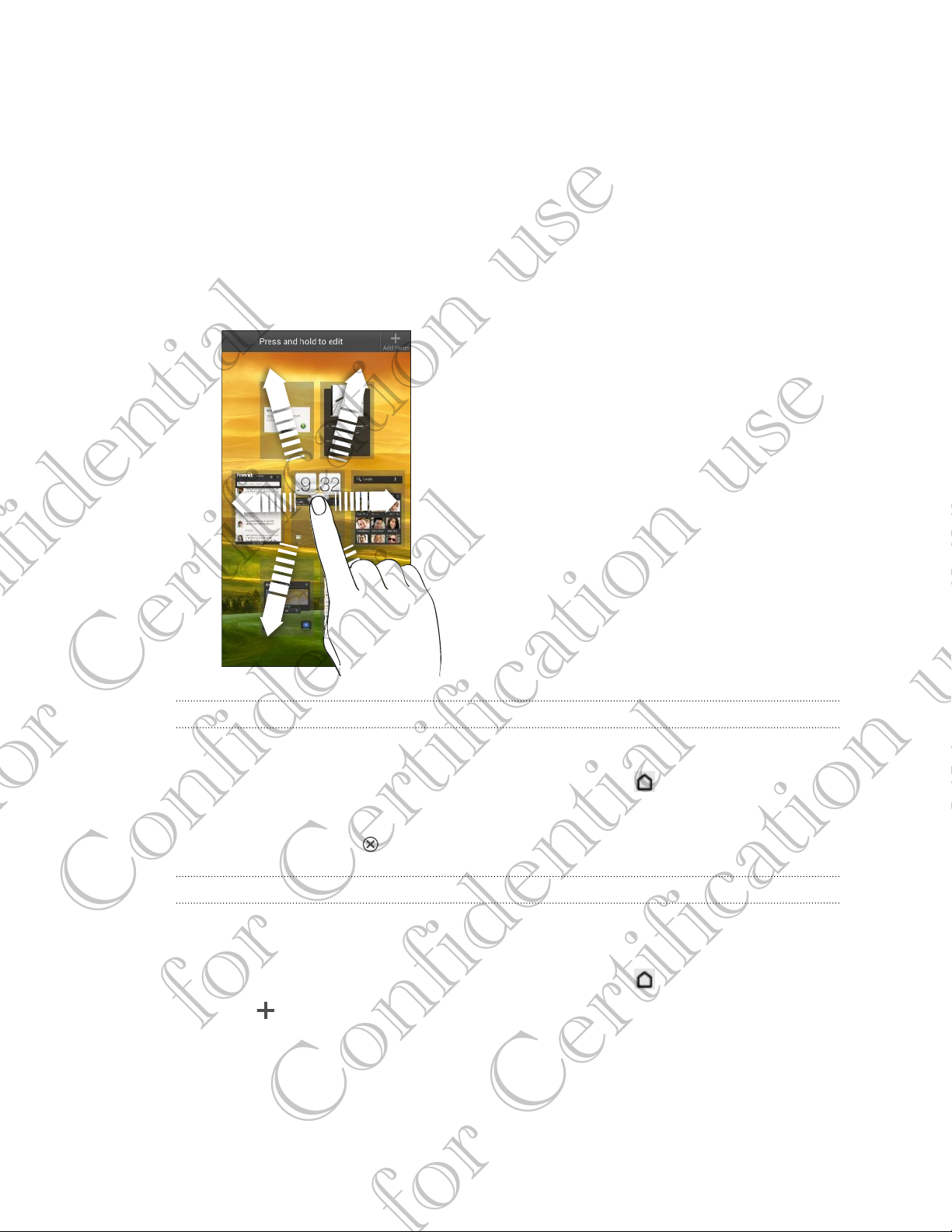
29 Personalizing
Rearranging the Home screen
Reorder your Home screen panels in any way that fits how you use them. For
example, move the panels with frequently-used widgets, shortcuts, and folders closer
to the main Home screen.
1. Pinch the Home screen to show the Leap view.
2. Press and hold the thumbnail of the home screen you want to move. HTC BALLOON
then vibrates. Don’t lift your finger just yet.
3. Drag the thumbnail to its new position, and then lift your finger.
Removing a Home screen panel
If you feel you need fewer Home screens, you can remove some.
1. On the Home screen, pinch the touch screen or press to go to Leap view.
2. Press and hold the panel you want to remove. Don't lift your finger just yet.
3. Drag the panel to .
Adding back a Home screen panel
Confidential
Add back a Home screen if you have more widgets, apps, and shortcuts that you want
to access right away.
1. On the Home screen, pinch the touch screen or press to go to Leap view.
2. Tap . A new Home screen appears. You can start adding widgets, apps, and
for Certification use
shortcuts.
Confidential
Page 23

30 Personalizing
Personalizing with sound sets
Each sound set gives you a different combination of sounds for your ringtone and
notifications such as incoming messages, email, calendar event reminders, and more.
By switching between sound sets, you can instantly make HTC BALLOON ring or alert
you with fun sounds when you're out with friends or change to subtle sounds while
you're at work.
Choosing a preset sound set
1. Slide the Notifications panel open, and then tap > Personalize.
2. On the Sound tab, tap Sound set.
3. On the Sound sets screen, tap a sound set name.
4. You can tap to listen to the different sounds for that sound set.
5. Tap Apply.
Creating a sound set
1. Slide the Notifications panel open, and then tap > Personalize.
2. On the Sound tab, tap Sound set.
3. On the Sound sets screen, tap .
4. Enter a new sound set name, and then tap Done.
The newly created sound set is then added to the list of sound sets. You can assign
different tones to the sound set to your preference.
Changing your ringtone, notifications, and sounds
1. Slide the Notifications panel open, and then tap > Personalize.
2. On the Sound tab, tap Sound set.
3. Choose a sound set you want to customize, or create a new one, and then tap
Apply.
4. Change the ringtone, notification sound, and alarm from the Personalize screen.
Go to the Messages, Mail, and Calendar apps to choose sounds for new
Confidential
messages, email, and calendar reminders respectively.
HTC BALLOON automatically saves your choices to the current sound set.
Deleting sound sets
for Certification use
1. Slide the Notifications panel open, and then tap > Personalize.
2. On the Sound tab, tap Sound set.
3. Tap .
Confidential
Page 24

31 Personalizing
4. Select one or more sound sets you want to delete.
5. Tap Delete.
Rearranging application tabs
You can rearrange the tabs at the bottom of some apps to prioritize the types of
information you frequently use. You can also add or remove tabs.
1. Open an app that has the usual tabs at the bottom of its screen.
2. Press and hold the current tab until the screen changes and shows a message
about rearranging tabs.
If you don't see any tabs on the app, tap > Edit tabs.
3. You can:
§ Change the order of the tabs. Press and hold a tab, and then drag it to its
new position.
§ Drag a tab into or out of the bottom row to add or remove it.
Confidential
4. When you’re done, press .
Customizing the lock screen style
Choose from our selection of lock screens. Some lock screens are customizable.
for Certification use
1. Slide the Notifications panel open, and then tap > Personalize.
2. On the Display tab, tap Lock screen style.
3. Slide your finger left or right to choose a lock screen style.
Confidential
Page 25

32 Personalizing
4. Tap the lock screen style to see a preview. If you want to further customize it,
tap Settings.
5. Tap Apply.
The shortcuts on the lock screen are the same apps as the ones on your Home
screen's launch bar. To change them, you'll have to replace the apps on the launch
bar.
Confidential
for Certification use
Confidential
Page 26

33 Phone calls
Phone calls
Making a call with Smart dial
You can either dial a number directly, or use Smart dial to quickly place a call. Smart
dial searches and calls a stored contact or a number from your call history.
1. On the Home screen, tap .
2. Enter the phone number or first few letters of the contact’s name.
3. From the list, tap a contact to call.
To check other phone numbers associated with the contact, tap beside the
contact name.
4. To hang up, tap End Call.
Using Speed dial
Use Speed dial to call a phone number with a single tap. For example, if you assign a
contact’s number to the number 2 key, you can just press and hold 2 to dial the
number.
The number 1 key is generally reserved for your voicemail. Press and hold this key
to call voicemail and retrieve your voicemail messages.
Assigning a speed dial key
1. On the Home screen, tap .
2. Tap > Speed dial.
3. Tap , and then select a contact from the list.
4. On the Speed dial screen, choose the phone number of the contact to use, and a
Confidential
speed dial key to assign.
5. Tap Save.
for Certification use
Confidential
Page 27

34 Phone calls
Calling a phone number in a text message
1. Tap the phone number within the message.
2. Tap Call.
To call the message sender, tap the received message, and then tap Call on the
options menu.
Calling a phone number in an email
1. Tap the phone number in the email body.
2. Tap Call.
Calling a phone number in a Calendar event
1. Open an event in Calendar.
2. On the Event details screen, tap the phone number.
3. Tap Call.
4. When the call is received, tap to see event details such as the conference call
ID or meeting PIN code on the Phone dialer screen.
Making an emergency call
In some regions, you can make emergency calls from HTC BALLOON even if you don’t
have a SIM card installed or your SIM card has been blocked.
1. On the Home screen, tap .
2. Dial the emergency number for your locale, and then tap Call.
Receiving calls
Confidential
When you receive a phone call from a contact, the Incoming call screen appears.
You can use the polite ringer and pocket mode features for receiving calls.
Answering a call
for Certification use
Do one of the following:
§ If the display is locked when you get a call, drag to the Lock screen ring.
§ If the display is on when you get a call, tap Answer.
Confidential
Page 28

35 Phone calls
Rejecting a call
Do one of the following:
§ If the display is locked when you get a call, drag to the Lock screen ring. Then
drag to the ring the Remind me icon to create a task or the Send message icon
to send a text message to the caller.
§ If the display is on when you get a call, tap Decline.
§ Press the POWER button twice to reject a call.
Muting the ringing sound without rejecting the call
Do one of the following:
§ Press the VOLUME DOWN or VOLUME UP button.
§ Press the POWER button.
§ Place HTC BALLOON face down on a level surface.
If HTC One S is already facing down, it will still ring when there are subsequent
incoming calls.
Look who's calling
Every time you make a call or your friend gives you a ring, you get to see your friend’s
latest social network status update right on the call screen. You’ll also see a birthday
reminder, if your friend’s birthday will happen within one week.
What can I do during a call?
When a call is in progress, you can turn the speakerphone on, place the call on hold,
Confidential
and more.
Putting a call on hold
To put the call on hold, tap > Hold. The status bar then displays the hold call icon
.
for Certification use
To resume the call, tap > Unhold.
Confidential
Page 29

36 Phone calls
Switching between calls
If you’re already in a call and you accept another call, you can switch between the two
calls.
1. When you receive another call, tap Answer to accept the second call and put
the first call on hold.
2. To switch between the calls, tap the person you want to talk to on the screen.
3. To end the current call and return to the other call, tap End Call.
Turning the speakerphone on during a call
To decrease potential damage to your hearing, do not hold HTC BALLOON to your
ear when the speakerphone is on.
Do one of the following:
§ Flip HTC BALLOON over during a call (be sure that Flip for speaker is selected in
Sound & vibration settings).
§ On the call screen, tap .
The speakerphone icon appears in the status bar when the speakerphone is on.
To turn the speakerphone off, just flip HTC BALLOON over again, facing it up. Or tap
again.
Muting the microphone during a call
On the call screen, tap to toggle between turning the microphone on or off. When
the microphone is turned off, the mute icon appears in the status bar.
Ending a call
Do one of the following to end the call:
Confidential
§ On the call screen, tap End Call.
§ Slide open the Notifications panel, then tap .
If the phone number of the person who called is not in your contacts list, you can
choose to save the number to your contacts list after you hang up.
for Certification use
Confidential
Page 30

37 Phone calls
Confidential
for Certification use
Confidential
for Certification use
Setting up a conference call
Conference calling with your friends, family, or co-workers is easy. Make the first call
(or accept a call), and then simply dial each subsequent call to add it to the
conference.
Make sure your SIM card is enabled with conference calling service. Contact your
mobile operator for details.
1. Make a call to the first conference call participant.
2. When connected, tap > Add call, and then dial the number of the second
participant. The first participant is put on hold.
3. When connected to the second participant, tap merge .
4. To add another participant, tap on the conference call screen, and then dial
the number of the contact.
5. When connected, tap to add the participant to the conference call.
6. To talk to a person in the conference call in private, tap and then select
Private call on the options menu.
To end the call with a participant, tap and then tap Finish call on the options menu.
To end the conference call, tap End Call.
Internet calls
When you're connected to a Wi-Fi network, you can make and receive calls through
an Internet calling account.
Before you add an Internet calling account, make sure that you've registered with
an Internet calling service that supports voice calls over Session Initiation Protocol
(SIP). Internet calls to phone numbers may incur additional fees.
Adding an Internet calling account
1. Slide the Notifications panel open, and then tap > Call.
2. Under Internet call settings, tap Accounts.
3. Tap Add account.
4. Enter your account details.
5. Tap > Save.
6. To set HTC BALLOON to receive Internet calls on your added account, tap the
Receive incoming calls check button.
Page 31

38 Phone calls
Confidential
for Certification use
Confidential
for Certification use
Making an Internet call
Make an Internet call to either your contact's Internet calling account or phone
number.
Call any of the following:
Internet
calling
account
Phone
number
§ In People, tap a contact who has an Internet calling account, and
then tap Internet call.
§ In Call History, tap an Internet call log.
First, enable Internet calling for your outgoing calls. Slide the
Notifications panel open, and then tap > Call. Tap Use Internet
calling, and then select either For all calls when data network is
available or Ask for each call.
Call history
Use Call History to check missed calls, your dialed numbers, and received calls.
Returning a missed call
You'll see the missed call icon in the status bar when you miss a call.
1. Slide open the Notifications panel to check who the caller is.
2. To return the call, tap the missed call notification.
3. Tap the caller’s name or number on the Call History screen.
Checking calls in the Call History
1. On the Home screen, tap .
2. Tap the Call History tab.
3. On the Call History screen, you can:
§ Tap a name or number in the list to call.
Adding a new phone number to your contacts from Call History
§ Press and hold a name or number in the list to display the options menu.
§ Tap to check only the call history of a particular contact.
§ Tap > View to display just a particular type of calls such as missed calls
or outgoing calls.
1. On the Call History screen, press and hold the phone number, and then tap Save
to People.
2. Choose whether to create a new contact or save the number to an existing
contact.
Page 32

39 Phone calls
Confidential
for Certification use
Confidential
for Certification use
Clearing the Call History list
On the Call History screen, do one of the following:
Remove one name or
number
Clear the entire list Tap > Remove call history > Select all > Delete.
Home dialing
When you're on a trip abroad, it's easy to dial friends and family from home.
Your home country code is automatically added when you call your contacts while
roaming. But when manually entering a phone number to call, you need to enter a plus
(+) sign and country code before the number.
Changing the default country code for Home dialing
1. Slide the Notifications panel open, and then tap > Call.
2. Tap Home dialing settings.
3. Select a country, and then tap OK.
Turning off Home dialing
Press and hold the name or number, and then tap Delete
from call history.
If you prefer to manually enter complete phone numbers to call while roaming, you
can turn off Home dialing.
1. Slide the Notifications panel open, and then tap > Call.
2. Under Other settings, clear the Home dialing check button.
Call services
You can change the settings of various phone services. Call services may include call
forwarding, call waiting, voicemail, and more. Contact your mobile operator to find out
about the availability of call services.
Slide the Notifications panel open, and then tap > Call.
Page 33

40 Messages
Confidential
for Certification use
Confidential
for Certification use
Messages
About the Messages app
Keep in touch with important people in your life. Use the Messages app to compose
and send text and multimedia messages. On the All messages screen, your sent and
received messages are neatly grouped into conversations, by contact name or phone
number.
Sending a text message (SMS)
1. From the Home screen, tap > Messages.
2. Tap .
3. Enter a contact name or mobile number in the To field.
Sending the message to a group of friends? Tap , and then select the contacts to
whom you want to send the message.
4. Tap the box that says Add text, and then enter your message.
5. Tap Send, or press to save the message as a draft.
§ There is a limit on the number of characters for a single text message (displayed
above the Send button). If you exceed the limit, your text message will be
delivered as one but will be billed as more than one message.
§ Your text message automatically becomes a multimedia message if you enter an
email address as the recipient, add a message subject, attach an item, or compose
a very long message.
Sending a multimedia message (MMS)
1. From the Home screen, tap > Messages.
2. Tap .
Page 34

41 Messages
Confidential
for Certification use
Confidential
for Certification use
3. Enter a contact name, mobile number, or email address in the To field.
Sending the message to a group of friends? Tap , and then select the contacts to
whom you want to send the message.
4. To add a subject line, tap > Add subject.
5. Tap the box that says Add text, and then enter your message.
6. Tap , and then choose an attachment type.
7. Select or browse for the item to attach.
8. After adding an attachment, tap to see options for replacing, viewing or
removing your attachment.
9. Tap Send, or press to save the message as a draft.
Creating a slideshow
1. After you've added either a photo, video, or audio in the multimedia message
you’re composing, tap > Slide.
2. Choose where you want to insert the next slide.
3. Right after adding a slide, do one of the following:
§ Tap , and then choose to add a photo or a video.
§ Tap > Audio to add music or a voice recording to a slide.
§ Tap Add text, and then enter your caption.
§ Tap to see options for replacing, viewing or removing your attachment.
4. Tap > Preview. Tap once on the preview screen to see playback controls.
5. When finished, tap Send, or press to save the message as a draft.
Can't find your contacts' email addresses in Messages?
1. If only phone numbers are showing up when you're entering a contact
name, tap .
2. Tap > Show Email.
To always show email addresses, tap on the All messages screen, and then
tap Settings > General > Show email address.
Page 35

42 Messages
Confidential
for Certification use
Confidential
for Certification use
Resuming a draft message
1. On the All messages screen, tap > Drafts.
2. Tap the message and then resume editing it.
3. Tap Send.
Checking your messages
Depending on your notification settings, HTC BALLOON plays a sound, vibrates, or
displays the message briefly in the status bar when you receive a new message. A
new message icon is also displayed in the status bar.
To open and read the message, you can:
§ Open the Notifications panel, and then tap the new message notification.
§ Go to the Messages app and open the message.
Viewing and saving an attachment from a multimedia message
§ If there’s a media attachment such as a photo or video in a received message,
tap it to view the content.
§ To save the attachment, tap the multimedia message, and then choose to save
from the options menu.
§ If the attachment is a contact (vCard), tap it to view the contact information,
then tap Save to add to your contacts.
§ If the attachment is an appointment or event (vCalendar), tap it to choose the
calendar where to save it, and then tap Import.
If you are concerned about the size of your data downloads, you can choose to
check the size and subject first before you download a multimedia message. On the
All messages screen, tap > Settings > Multimedia messages (MMS). Clear the
Auto-retrieve option.
Saving a text message in the Tasks app
Save a text message in your Tasks list so you can remind yourself when to reply.
1. On the All messages screen, tap a contact (or phone number) to display the
exchange of messages with that contact.
2. Tap the message you want to save, and then tap Save as task.
3. Enter a task title and other details.
4. Tap Save.
Page 36

43 Messages
Confidential
for Certification use
Confidential
for Certification use
Replying to a message
1. On the All messages screen, tap a contact (or phone number) to display the
exchange of messages with that contact.
2. Tap the box that says Add text, and then enter your message.
3. Tap Send.
Replying to another phone number of the contact
When a contact has multiple phone numbers stored on HTC BALLOON, you’ll see the
particular phone number used below the contact's name.
Keep in mind that your response will be sent to the phone number of the latest
message you’ve received from this contact.
1. On the All messages screen, tap a contact (or phone number) to display the
exchange of messages with that contact.
2. Tap , and then select another phone number of this contact.
3. Tap the box that says Add text, then enter your reply message.
4. Tap Send.
Forwarding a message
1. On the All messages screen, tap a contact (or phone number) to view the
exchange of messages with that contact.
2. Tap a message, and then tap Forward.
3. In the To field, fill in one or more recipients.
4. Tap Send.
Page 37

44 Messages
Confidential
for Certification use
Confidential
for Certification use
WAP push messages
WAP push messages contain a web link. Often, the link will be to download a file that
you have requested from a service provider.
When you receive a WAP push message, a notification icon is displayed in the
status bar.
Opening and reading a new WAP push message
1. Open the Notifications panel, and then tap the push message notification.
2. Tap Visit website.
Viewing all your WAP push messages
1. From the Home screen, tap > Messages.
2. Tap > Push messages.
You can only see this option if you've previously received WAP push messages.
Managing message conversations
Locking a message
You can lock a message so that it will not be deleted even if you delete the other
messages in the conversation.
1. On the All messages screen, tap a contact (or phone number) to display the
exchange of messages with that contact.
2. Tap the message that you want to lock.
3. Tap Lock message on the options menu. A lock icon is displayed.
Copying a text message to your SIM card
1. On the All messages screen, tap a contact (or phone number) to display the
exchange of messages with that contact.
2. Tap the message, and then tap Copy to SIM. A SIM card icon is displayed.
Deleting a single message
1. On the All messages screen, tap a contact (or phone number) to display the
exchange of messages with that contact.
2. Tap the message that you want to delete.
Page 38

45 Messages
Confidential
for Certification use
Confidential
for Certification use
3. If the message is locked, tap Unlock message on the options menu, and then tap
the message to display the options menu again.
4. Tap Delete message, and then tap OK.
Deleting several messages within a conversation
1. On the All messages screen, tap a contact (or phone number) to display the
exchange of messages with that contact.
2. Tap > Delete.
3. Tap Delete by selection or Delete by phone number (if the contact used
multiple phone numbers throughout the conversation).
4. Select the messages you want to delete, and then tap Delete.
In the Messages settings, tap General > Delete old messages to auto delete old
messages per conversation.
Deleting a conversation
1. On the All messages screen, press and hold a contact (or phone number) whose
messages you want to delete, and then tap Delete.
2. Tap OK to delete the entire thread.
Any locked messages in the conversation thread will not be deleted unless you
select the Delete locked messages check box.
Deleting several conversations
1. On the All messages screen, tap > Delete.
2. Select the conversation threads you want to delete.
3. Tap Delete. Any locked messages will not be deleted.
Backing up your text messages
1. From the Home screen, tap > Messages.
2. Tap > Back up SMS > Back up SMS.
3. Enter a name for your backup file, and then tap OK.
Restoring text messages
You can only restore text messages that were exported using the Back up SMS
feature.
1. From the Home screen, tap > Messages.
2. Tap > Back up SMS > Restore SMS.
Page 39

46 Messages
Confidential
for Certification use
Confidential
for Certification use
3. Tap the backup file to import.
4. Tap OK.
Setting message options
Access and change the settings of the Messages app. You can enable pop-up
message notifications, add a signature to your messages, edit your MMS options, and
more.
On the All messages screen, tap > Settings.
Page 40

47 Search and Web browser
Confidential
for Certification use
Confidential
for Certification use
Search and Web browser
Searching HTC BALLOON and the Web
You can search for information on HTC BALLOON and on the Web by using Google
Search. Some apps, such as People or Mail, have their own search function, which you
can use to search only within those apps.
Setting search options
1. From the Home screen, tap .
2. Tap > Settings.
3. Tap Google Search, and then customize your search settings.
4. When done, press .
5. Tap Searchable items, and then select the items you want included when doing
a search.
Performing searches on the Web and HTC BALLOON
1. From the Home screen, tap .
2. In the search box, enter the words you want to search for. As you type,
matching items on HTC BALLOON and suggestions from Google web search are
shown as a list.
3. If what you’re searching for is in the list of suggestions, tap the item to open it in
its compatible app.
Tap to enter it in the search box. New suggestions appear and you can enter
more text or tap beside a subsequent suggestion to quickly refine your search.
Browsing the Web
1. From the Home screen, tap > Internet.
2. Tap the URL box on top of the screen.
3. Enter your search keywords or a webpage address.
4. On the webpage, you can:
§ Tap a link to open it, or press and hold a link to see more options.
§ Tap an email address to send a message to the email address.
Page 41

48 Search and Web browser
Confidential
for Certification use
Confidential
for Certification use
Switching to Reading mode
Want to read an article or blog without distractions? Reading mode removes menus,
banners, and backgrounds from a webpage.
While viewing an article, tap (when it's available) to switch reading mode on or
off.
Viewing the full version of a website
While viewing a webpage, tap > View desktop site.
Opening or switching between browser windows
Open multiple browser windows to make it easier for you to switch from one website
to another.
1. While viewing a webpage, tap > Windows.
2. Do one of the following:
§ To open a new window, tap New tab.
§ To switch to another browser window, slide your finger until the webpage
you want to view appears. Tap a webpage to display it in full screen.
Tap to close a webpage.
Page 42

49 Search and Web browser
Confidential
for Certification use
Confidential
for Certification use
Private browsing
You can use incognito tabs to browse the Web with more privacy. Browser cookies
are not shared and deleted when you close all incognito tabs. Pages you view in
incognito also won't appear in your browser history except for files you download.
1. From the browser screen, tap > Windows.
2. Tap New incognito tab.
Adding and managing your bookmarks
Bookmarking a webpage
Bookmark a webpage in a normal browser screen (not when you're using an
incognito tab).
1. While viewing a webpage, tap > Add to.
2. Tap Bookmark.
3. Edit the bookmark name if needed.
4. To save the bookmark to a new folder, tap Bookmarks.
5. On the Add to screen, tap > New folder.
6. Tap Done.
Opening a bookmark
1. While viewing a webpage, tap > Bookmarks.
2. On the Bookmarks tab, navigate to the bookmark you want to open, and then
tap it.
If you have set up Google Chrome™ sync on your Google Account, tap on the
Bookmarks screen, and then select the Google Account to view for your synced
bookmarks.
Editing a bookmark
1. While viewing a webpage, tap > Bookmarks.
2. On the Bookmarks tab, tap > Edit.
3. Tap at the right of the bookmark you want to edit.
4. Enter your changes, and then tap Done.
Page 43

50 Search and Web browser
Confidential
for Certification use
Confidential
for Certification use
Syncing your bookmarks with Google Chrome
Create bookmarks from your computer's Google Chrome browser and sync them on
HTC BALLOON. For more information about Google Chrome, visit http://
support.google.com/chrome.
§ Using your Google Chrome desktop browser, you need to sign in to your Google
Account and set up Google Chrome sync.
§ Be sure that you are logged in to your Google Account every time you save
Google Chrome bookmarks on your computer.
1. Slide the Notifications panel open, and then tap > Accounts & sync.
2. Tap your Google Account.
3. Select the Sync Internet option.
Saving web content for later
Save webpages to read later, even without an Internet connection. Some video clips in
webpages (for example, embedded YouTube® videos) can also be added to the
Watch Later list so you can quickly find and watch them during your free time.
§ Only webpages will be stored on HTC BALLOON. You need to connect to the
Internet when opening linked pages and video clips.
§ You may need to download and install Adobe® Flash® software to add videos in the
Watch Later list.
1. While viewing a webpage, tap > Add to.
2. Tap Read Later or Watch Later.
Viewing items in your Read Later or Watch Later list
1. While viewing a webpage, tap > Bookmarks.
2. On the Later tab, do any of the following:
§ Under Read Later, tap a thumbnail of the webpage you want to open. You
can also tap More to see all Read Later items.
§ Under Watch Later, tap a thumbnail of the video clip you want to open.
You can also tap Play all to watch all clips.
§ Tap to see more options.
Page 44

51 Search and Web browser
Confidential
for Certification use
Confidential
for Certification use
Viewing your browsing history
1. While viewing a webpage, tap > History.
You can also press and hold .
2. On the History tab, tap a time period to see a list of webpages you've visited.
Clearing your browsing history
1. While viewing a webpage, tap > History.
2. On the History tab, tap > Clear all.
Viewing a page that you often visit
1. While viewing a webpage, tap > History.
2. On the Most visited tab, navigate to the page you want to view, and then tap
the page.
Clearing the list of most visited pages
1. While viewing a webpage, tap > History.
2. On the Most visited tab, tap > Clear all.
Downloading files and apps
You can download file and apps directly from your favorite websites.
Files and apps downloaded from the Web can be from unknown sources. To
protect HTC BALLOON and your personal data, we strongly recommend that you
download and open only the files you trust.
1. Open your web browser, then go to the website where you can download the
file you want.
2. Do any of the following:
§ Follow the website's download instructions for apps.
§ Press and hold an image or a web link, and then tap Save link.
Before you can install the downloaded app, you need to set HTC BALLOON to allow
installation of third-party apps in Settings > Security > Unknown sources.
Viewing your downloads
1. From the Home screen, tap > Downloads.
2. Tap the file to open it.
Page 45

52 Search and Web browser
Confidential
for Certification use
Confidential
for Certification use
Setting browser options
Customize the web browser to suit your browsing style. Set display, privacy, and
security options when using the web browser.
From the browser screen, tap > Settings.
Setting your homepage
1. From the browser screen, tap > Settings.
2. Tap General > Set homepage.
3. Select the homepage you want to use.
Choosing when to show content compatible with Adobe Flash
Choose which Adobe Flash content you want to see on a webpage, and when you
want to view it.
You first need to download and install the Adobe Flash software on HTC BALLOON.
1. From the browser screen, tap > Settings.
2. Tap Advanced > Enable Flash and plug-ins > On demand.
After selecting On demand, you can show the Adobe Flash content by tapping on
the webpage.
Page 46

53 Accounts and sync
Confidential
for Certification use
Confidential
for Certification use
Accounts and sync
Adding your social networks, email accounts,
and more
1. Slide the Notifications panel open, and then tap > Accounts & sync.
2. Tap .
3. Tap the account type you want to add.
4. Follow the onscreen instructions to enter your account information.
Adding one or more Google Accounts
Sign in to your Google Account to see your Gmail, contacts, and calendars, and to use
Google apps on HTC BALLOON.
1. Slide the Notifications panel open, and then tap > Accounts & sync.
2. Tap .
3. Tap Google.
4. Follow the onscreen instructions to sign in to an account or create a new
account.
§ If you added more than one Google Account, apps such as Gmail can allow you to
switch between your accounts.
§ HTC BALLOON can only back up settings (such as bookmarks and your
Wi-Fipassword) to the first Google Account that you added.
Forgot your Google Account password?
If you have forgotten your Google Account password, you can try to recover it
by going to the Google website.
1. On HTC BALLOON or on your computer, open your web browser
2. Go to www.google.com/accounts/recovery.
3. Enter the email address or username that you use to sign in to your
Google Account.
4. Click Submit.
5. Follow the instructions on the screen to reset your password.
Page 47

54 Accounts and sync
Confidential
for Certification use
Confidential
for Certification use
Managing your online accounts
Syncing all your accounts automatically
1. Slide the Notifications panel open, and then tap > Accounts & sync.
2. On top of the screen, tap the On/Off switch to turn automatic sync on or off.
Syncing an account manually
1. Slide the Notifications panel open, and then tap > Accounts & sync.
2. Tap the account you want to sync.
3. Tap .
Changing the synced data or settings for an account
1. Slide the Notifications panel open, and then tap > Accounts & sync.
2. Tap the account that you want to update.
3. Tap the item you want to sync or edit.
Removing an account
You can remove an account to delete all information associated with it from
HTC BALLOON. Removing an account does not delete information from the online
service itself.
1. Slide the Notifications panel open, and then tap > Accounts & sync.
2. Tap the account that you want to remove.
3. Tap .
Page 48

55 People
Confidential
for Certification use
Confidential
for Certification use
People
About the People app
With the People app, easily manage your communications with your contacts via
phone, messaging, email, and social networks.
And, if you have the same contacts from different sources, you can merge their
contact information so you won't have duplicate entries.
To open People, from the Home screen, tap > People.
Your contacts list
The People app lists all contacts stored on HTC BALLOON and from the online
accounts you're logged in to.
Your contacts list also displays the contacts stored on your SIM card (marked with
).
You can:
§ View your profile and edit your contact
information.
§ Create, edit, or find contacts.
§ See status updates.
§ Tap a name to see that contact's stored
information.
§ See a notification icon when a contact has sent
you new messages or when it's the contact's
birthday.
§ Check out who's online in Google Talk™. Online
status icons are displayed if you’re signed in to
Google Talk.
Page 49

56 People
Confidential
for Certification use
Confidential
for Certification use
Filtering your contacts list
Choose which account contacts to show.
1. On the People tab, tap on the top bar.
2. Choose the online accounts that contain the contacts you want to display.
3. Press .
To set your contact sorting options, tap > Settings.
Setting contact search options
In addition to searching contacts by name, you can also search by other criteria such
as by their group name or company.
1. On the People tab, tap > Settings.
2. Tap Search contacts by, and then choose the types of criteria to search for.
Setting up your profile
Store your personal contact information to easily send it to other people.
1. On the People tab, tap My profile.
2. Tap Edit my contact card.
3. Enter or edit your name and contact details.
4. Tap (or the current photo) to change your contact photo.
5. Tap Save.
What you can see on your profile
When you tap My profile, you'll see the following tabs:
Details
Shows your contact details. You'll also see your most recent posts in social
networks (if you're signed in to social networks.) You can also edit your profile
or share it with others.
Updates
Shows the updates that you've posted in your social networks.
Gallery
Shows your social network albums and photos.
Page 50

57 People
Confidential
for Certification use
Confidential
for Certification use
Adding a new contact
1. On the People tab, tap > Add contact.
2. Tap the Name field, and then enter the contact name.
Tap if you want to separately enter the contact's first, middle, and last name.
Depending on the contact type, you may also be able to add a name prefix (such as
Dr.) or a name suffix (such as Ph.D).
3. Select the Contact type. This determines which account the contact will sync
with.
Some fields may not be available when you’re adding contacts to your SIM card.
4. Enter the contact information in the fields provided.
5. Tap Save.
Finding people you know on social networks
HTC BALLOON automatically searches for your phone contacts on different social
networks you're signed into. Based on matching email addresses and contact details,
you can send requests to your contacts to join your social network.
To turn this feature on or off, tap > Settings on the People tab, and then select or
clear the Find people you know option.
To manually refresh the list of people suggestions, tap > Manage contacts >
Linked contacts. On the Notifications tab, tap > Refresh.
Sending social network requests to your contacts
1. Tap the People you know notification (when it's available on the People tab).
2. Choose the people to follow or send friend requests using the social networks
you're signed into.
Importing or copying contacts
Importing contacts from your SIM card
1. On the People tab, tap > Manage contacts.
2. Tap Import/Export > Import from SIM card.
3. If you have a Google or Exchange ActiveSync account, tap the type for the
imported contacts.
4. Select the contacts you want to import.
5. Tap Save.
Page 51

58 People
Confidential
for Certification use
Confidential
for Certification use
Importing a contact from an Exchange ActiveSync account
1. On the People tab, enter the contact's name or email address in the search box.
2. Tap Search contacts in your Company Directory.
3. Tap the name of the contact you want copied to HTC BALLOON.
4. Tap Save to People.
Copying contacts from one account to another
1. On the People tab, tap > Manage contacts.
2. Tap Copy contacts, and then choose a contact type or online account to copy
from.
Contacts from your social network accounts may not be copied.
3. Select a contact type or account you want to save to.
Merging contact information
Avoid duplicate entries by merging contact information from different sources, such
as your social network accounts, into one contact.
Accepting contact link suggestions
When HTC BALLOON finds contacts that can be merged, you’ll see a link notification
when you open the People app.
1. On the People tab, tap the Link suggestion notification when available. You'll see
a list of suggested contacts to merge.
2. Choose the contacts you want to merge.
If you don't want to receive contact link suggestions, on the People tab, tap >
Settings. Clear the Suggest contact link option.
Manually merging contact information
1. On the People tab, tap the name of the contact (not the icon or photo) you
want to link.
2. Tap .
3. You can:
§ Under Suggest links, tap to link the contact to an account.
§ Under Add contact, tap one of the options to link to another contact.
Page 52

59 People
Confidential
for Certification use
Confidential
for Certification use
Breaking the link
1. On the People tab, tap the name of the contact (not the icon or photo) whose
link you want to break.
2. Tap .
3. Under the Linked contacts section, tap beside an account to break the
link.
Contact information and conversations
When you tap a contact on the People screen, the contact details screen opens.
The contact details screen has the following tabs:
Details
Shows the information you've stored for the contact. Get in touch with the
contact by tapping an option.
Thread
Shows SMS messages and emails you've received from the contact. It also lists
all your incoming, outgoing, and missed calls to and from the contact.
Updates
Shows the contact’s updates and events from social network accounts.
If you see a notification of the contact’s birthday under the Events section,
you can tap the notification and choose how you want to greet your contact.
Gallery
Shows the linked contact’s albums and photos.
Editing a contact’s information
1. On the People tab, press and hold the contact, and then tap Edit contact.
Facebook and Twitter™ contacts cannot be edited.
2. Enter the new information.
3. Tap Save.
Deleting contacts
1. On the People tab, tap > Delete.
2. Select the contacts you want to remove.
3. Tap Delete.
Page 53

60 People
Confidential
for Certification use
Confidential
for Certification use
Contact groups
Assign contacts to groups so you can easily send a message or email to a whole
group. You can also sync groups on HTC BALLOON with the groups in your Google
Account, accessible via your computer’s web browser. We’ve also added the Frequent
group as a special group type that automatically stores the contacts you dial or get
calls from the most.
Creating a group
1. On the Groups tab, tap > Add group.
2. Enter a name for the group.
3. Tap to select a photo for the group.
4. Tap > Add contact to group.
5. Select the contacts you want to add, and then tap Save.
6. When your group is complete, tap Save.
Editing a contact group
1. On the Groups tab, press and hold the group, and then tap Edit group.
2. You can:
§ Tap the group name to change the name. You can only change the name
for groups that you have created.
§ Tap the icon next to the group name to change or remove the group
photo.
§ Tap > Add contact to group to add more members.
§ To rearrange the group members, press and hold at the end of the
contact’s name, and then drag it to its new position.
§ Tap beside a contact to remove from the group.
3. Tap Save.
Sending a message or email to a group
You will be charged for each text message sent. For example, if you send a
message to a group of five people, you will be charged for five messages.
1. On the Groups tab, tap the group you want to send a message or email to.
2. Go to the Group action tab.
3. Choose if you want to send a text message or email.
Page 54

61 People
Confidential
for Certification use
Confidential
for Certification use
Rearranging your contact groups
1. On the Groups tab, tap > Edit groups.
2. Press and hold at the end of the group to move, and then drag it to its new
position.
3. Tap Save.
Deleting groups
You can only delete groups that you have created.
On the Groups tab, you can:
§ Press and hold a group you want to delete, and then tap Delete group.
§ Tap > Edit groups to choose several contact groups to remove.
Adding People widgets
Stay close with the people that matter by adding a people widget for each of your
groups.
1. Press and hold on an empty space on your Home screen.
2. On the Widgets tab, tap All Widgets > People.
3. Choose the widget style, and then drag it to a home screen thumbnail where
you want to add it.
4. Select the group you want to add as a widget.
5. Repeat the above steps to add another People widget.
Setting the default communication method
Choose the communication action (for example, call or send a message) when you tap
a contact's photo on the People widget.
1. On the Home screen, go to the People widget.
2. Tap a contact's photo on the widget.
3. Tap the communication method you want for the contact.
If you need to change the default communication method, tap the contact's name
(not the photo), and then tap Set default action.
Page 55

62 People
Confidential
for Certification use
Confidential
for Certification use
Getting in touch with a contact
1. On the Home screen, go to the People widget.
2. Tap a contact's photo (not the name) on the widget. The default
communication method you've set for this contact will be performed.
Sending contact information
1. On the People tab, do one of the following:
To send Do this
Someone's contact
information
Your contact
information
2. Choose how you want to send the vCard.
3. Select the type of information you want to send.
4. Tap Send.
Sending multiple contact cards
1. On the People tab, tap > Send contacts.
2. Select the contacts whose contact information you want to share
3. Tap Send.
4. Choose how you want to send the contact cards.
Backing up your contacts
Press and hold the name of the contact (not the icon
or photo), and then tap Send contact as vCard.
Press and hold My profile, and then tap Send my
profile.
1. On the People tab, tap > Manage contacts.
2. Tap Import/Export > Export to phone storage.
3. Select an account or type of contacts to export, then tap OK.
Page 56

63 People
Confidential
for Certification use
Confidential
for Certification use
Restoring contacts
You can only restore contacts that were backed up using the Export to phone storage
feature.
1. On the People tab, tap > Manage contacts.
2. Tap Import/Export > Import from phone storage.
3. If you have more than one account set up, tap the type for the imported
contacts.
Page 57

64 Email
Confidential
for Certification use
Confidential
for Certification use
Email
Gmail
Viewing your Gmail Inbox
All your received email messages are delivered to your Inbox.
From the Home screen, tap > Gmail.
Archive, delete or
label multiple
conversations
Display drafts, sent
messages, and
other labels
Switch to your
other Gmail
account
Sending an email message in Gmail
1. In the inbox of the Gmail account you want to use, tap .
2. Fill in one or more recipients.
Tap the check box before the
email message or conversation.
Then tap the onscreen buttons at
the bottom to choose what to do
with the selected messages or
conversations.
Tap Inbox at the top bar and then
tap another label (such as Sent,
Drafts, or your created label) to
view its messages and
conversations.
Tap Inbox at the top bar, and
then tap the account you want to
switch to.
Want to loop in more recipients in a carbon copy (Cc) or blind carbon copy (Bcc)
of the email message? Tap > Add Cc/Bcc.
3. Enter the email subject, and then compose your message.
4. If you want to attach a photo or video, tap > Attach file.
5. Tap to send.
Replying to or forwarding email messages in Gmail
1. In the Gmail inbox, tap the email message or conversation.
2. To reply to the sender, tap . Or, tap and choose whether to Reply all or
Forward.
Page 58

65 Email
Confidential
for Certification use
Confidential
for Certification use
3. Do one of the following:
§ If you're replying to the sender or you selected Reply all, enter your reply
message.
§ If you selected Forward, specify the message recipients.
Tap Respond inline if you want to interleave your new message with the received
email. But this removes any attachments or formatting in the original email
message.
4. Tap to send.
Getting help
To find out more about using Gmail, in the Gmail inbox, tap > Help.
Mail
Adding a POP3/IMAP email account
1. From the Home screen, tap > Mail.
2. Do one of the following:
§ If this is the first email account you're adding in Mail, tap Other (POP3/
IMAP) on the Choose a mail provider screen.
§ If you’ve already added an email account in Mail, tap > New account >
Other (POP3/IMAP).
3. Enter the email address and password for your email account and then tap
Next.
If you’re asked to enter more email settings, ask your email service provider for
assistance.
4. Enter the account name and your name and then tap Finish setup.
Adding a Microsoft Exchange ActiveSync account
You can sync with Microsoft Exchange Server 2003 Service Pack (SP2) or later.
Add up to 15 Exchange ActiveSync accounts on HTC BALLOON.
1. From the Home screen, tap > Mail.
2. Do one of the following:
§ If this is the first email account you're adding in Mail, tap Microsoft
Exchange ActiveSync on the Choose a mail provider screen.
§ If you’ve already added an email account in Mail, tap > New account >
Microsoft Exchange ActiveSync.
Page 59

66 Email
Confidential
for Certification use
Confidential
for Certification use
3. Enter the Exchange ActiveSync account details, and then tap Next.
If your corporate Exchange Server does not support auto-detect, you’ll need to
enter your Exchange Server settings. Ask your Exchange Server administrator for
details.
4. Choose the sync options that you want, then tap Next.
5. Enter the account name, then tap Finish setup.
Checking your Mail inbox
When you open the Mail app, it displays the inbox of one of your email accounts that
you’ve set up on HTC BALLOON.
To switch between email accounts, tap the bar that shows the current email account,
and then tap another account.
Viewing the unified inbox of all your email accounts
You can view email messages from all your accounts just in one place without having
to switch to different accounts.
Just tap the bar that shows the current email account, and then tap All accounts.
Email messages are color coded so you can easily distinguish which email accounts
they belong to.
Up to 15 email accounts can be shown in the unified inbox.
Organizing email messages
Do you have a big pile of email messages in your inbox? Organize your email
messages into tabs and quickly find the messages you want.
1. Switch to the email account that you want to use.
2. In the inbox, tap > Edit tabs.
Page 60

67 Email
Confidential
for Certification use
Confidential
for Certification use
3. Press and hold a tab, and then drag it to the bottom row to add.
4. Press and then slide to the added tab.
Manually refreshing an email account
Whatever your sync settings are, you can also sync your sent and received email
messages manually at any time.
§ While viewing an email account, tap > Refresh.
§ If you have several email accounts, you can refresh them all at the same time.
Go to the All accounts inbox first. Then tap > Refresh.
Sorting email messages
You can sort email messages by date received, priority, subject, sender, or size.
In an email account inbox, tap > Sort, and select from the sorting options.
To quickly scroll through the message list based on the sorting option you've
selected, press and hold two fingers on any email message, and then drag upward
or downward.
Sending an email message
1. From the Home screen, tap > Mail.
2. Switch to the email account that you want to use.
3. Tap .
4. Fill in one or more recipients.
Want to loop in more recipients in a carbon copy (Cc) or blind carbon copy (Bcc)
of the email message? Tap > Show Cc/Bcc.
5. Enter the subject, and then compose your message.
6. Do any of the following:
§ Format your email message text. Press and hold a word in your message,
and then drag the start and end markers to highlight the text you want to
7. Tap Send, or to send it later, tap Save as draft.
Resuming a draft email message
format. Tap Style and then choose a text editing option.
§ Add an attachment. Tap Attach and then choose what you want.
§ Set the priority for an important message. Tap > Set priority.
1. In an email account inbox, tap > Folder > Drafts.
2. Tap the message.
3. When you finish editing the message, tap Send.
Page 61

68 Email
Confidential
for Certification use
Confidential
for Certification use
Reading and replying to an email message
1. From the Home screen, tap > Mail.
2. Switch to the email account you want to use.
3. In the email account inbox, tap the email message or conversation you want to
read.
If you want to read a particular message inside an email conversation, tap to
expand the conversation, and then tap the email message.
4. Tap Reply or Reply All.
Tap for more actions for the email.
Where are my unread email messages?
Colored bars appear before unread email messages in your inbox. If you're
viewing the unified inbox of all your email accounts, these bars also indicate
the email account from where the email message is received.
To group all unread email messages, add the Unread tab to your inbox.
1. Switch to the email account you want to use.
2. In the inbox, tap > Edit tabs.
3. Press and hold Unread, and then drag it to the bottom row to add.
4. Press , and then tap the Unread tab.
Saving an email message in the Tasks app
Save an email message in your Tasks list so you can remind yourself when to reply.
1. In an email account inbox, press and hold the email message, and then tap Save
as task.
2. On the New task screen, enter the task details, and then tap Save.
Searching email messages
1. Tap .
2. If you want to refine or filter your search, tap , check the search options, and
then tap OK. For example, you can focus the search on a part of an email or
filter email messages that have attachments or tagged as high priority.
3. In the search box, enter the words you want to search for.
Tap a result to open the email message.
Page 62

69 Email
Searching for emails from a contact
Do you remember the sender, but can't find a particular email from him or her?
1. Switch to the email account you want to use.
2. Press and hold an email message from a contact.
3. Tap Search the mail from the sender. A list of email messages from that contact
appears.
Working with Exchange ActiveSync email
Flagging an email
1. Switch to your Exchange ActiveSync account.
2. While viewing the inbox, tap the flag icon that appears beside an email message
or conversation.
To flag an email message inside a conversation, tap to expand the conversation,
and then tap the flag icon of the email message.
Setting your Out of the office status
1. Switch to your Exchange ActiveSync account.
2. Tap > Out of the office.
3. Tap your current office status, and then select Out of the office.
4. Set the dates and times.
5. Enter the auto-reply message.
6. If you want a different auto-reply message for recipients outside your
organization, tap the Send auto reply message to external recipient option, and
then enter the auto-reply message in the box that appears.
7. Tap Save.
Sending a meeting request
1. Switch to your Exchange ActiveSync account.
Confidential
2. Tap > New meeting invitation.
3. Enter the meeting details.
4. Tap Save.
for Certification use
Confidential
Page 63

70 Email
Managing email messages
Moving email messages to another folder
1. Switch to the email account you want to use.
2. Select the email messages you want to move.
To select all, select one email message first, and then tap > Select all.
3. Tap Move to, and then select a folder.
Deleting email messages
1. Switch to the email account you want to use.
2. Tap the check buttons of email messages you want to delete.
To select all, select one email message first, and then tap > Select all.
3. Tap Delete.
Switching to other mail folders
1. In an email account inbox, tap > Folder.
2. Tap the mail folder that contains the messages you want to view.
Changing email account settings
You can change your email notification settings, add an email signature, delete an
account and more.
1. Switch to the email account whose settings you want to change.
2. Tap > Settings.
Confidential
for Certification use
Confidential
Page 64

71 Internet connections
Internet connections
Data connection
When you turn on HTC BALLOON for the first time, it will be automatically set up to use
your mobile operator's data connection (if the SIM card is inserted).
Checking the data connection you're using
1. Slide the Notifications panel open, and then tap .
2. Tap Mobile network > Network operators or Access Point Names.
Turning the data connection on or off
Turning your data connection off saves battery life and money on data charges.
1. Slide the Notifications panel open, and then tap .
2. Tap the Mobile network On/Off switch to turn the data connection on and off.
If you don’t have the data connection turned on and you’re also not connected to a
Wi-Fi network, you won’t receive automatic updates to your email, social network
accounts, and other synchronized information.
Adding a new access point
Before you add another data connection, have the access point name and settings
from your mobile operator ready (including username and password if required).
1. Slide the Notifications panel open, and then tap .
2. Tap Mobile network > Access Point Names.
3. On the APNs screen, tap > New APN.
Confidential
4. On the Edit access point screen, enter the APN settings. Tap an APN setting
item to edit it.
5. Tap > Save.
for Certification use
Confidential
Page 65

72 Internet connections
Enabling data roaming
Connect to your mobile operator’s partner networks and access data services when
you’re out of your mobile operator’s coverage area.
Using data services while roaming may be costly. Check with your mobile operator
for data roaming rates before you use data roaming.
1. Slide the Notifications panel open, and then tap .
2. Tap Mobile network, and then select the Data roaming option.
Select the Data roaming sound option if you’d like HTC BALLOON to play a sound so
you’ll know when it’s connecting to a roaming network.
Wi-Fi
To use Wi-Fi, you need access to a wireless access point or “hotspot”.
The availability and strength of a Wi-Fi signal varies depending on objects the Wi-Fi
signal has to pass through (such as buildings or a wall between rooms).
Turning Wi-Fi on and connecting to a wireless network
1. Slide the Notifications panel open, and then tap .
2. Tap the Wi-Fi On/Off switch to turn Wi-Fi on.
3. Tap Wi-Fi.
Detected Wi-Fi networks will be listed.
If the wireless network that you want is not listed, tap > Add network to
manually add it.
4. Tap the Wi-Fi network you want to connect to.
If you selected a secured network, you'll be asked to enter the network key or
password.
Confidential
5. Tap Connect.
When HTC BALLOON is connected to the wireless network, the Wi-Fi icon
appears in the status bar and tells you the approximate signal strength.
The next time HTC BALLOON connects to a previously accessed secured wireless
network, you won’t be asked to enter the key or other security information again,
for Certification use
unless you reset HTC BALLOON to its factory default settings.
Confidential
Page 66

73 Internet connections
Checking the wireless network status
1. Slide the Notifications panel open, and then tap .
2. Tap Wi-Fi, and then tap the wireless network that HTC BALLOON is connected to.
A message box is then displayed showing the Wi-Fi status, speed, signal strength, and
more.
If you want to remove the settings for this network, tap Forget.
Connecting to a different Wi-Fi network
1. Slide the Notifications panel open, and then tap .
2. Tap Wi-Fi. Detected Wi-Fi networks are displayed.
To manually scan for available Wi-Fi networks, tap > Scan.
3. Tap a Wi-Fi network to connect to it.
Connecting to a Wi-Fi network with EAP-TLS security
You may need to install a network certificate (*.p12) on HTC BALLOON before you can
connect to a Wi-Fi network with EAP-TLS authentication protocol.
1. Save the certificate file on HTC BALLOON.
2. Slide the Notifications panel open, and then tap > Security.
3. Tap Install from phone storage.
4. Select the network certificate needed to connect to the EAP-TLS network.
5. Turn on Wi-Fi and connect to a wireless network.
Connecting to a virtual private network (VPN)
Add virtual private networks (VPNs) so you can connect and access resources inside
a secured local network, such as your corporate network.
Confidential
Depending on the type of VPN you’re using at work, you may be asked to enter your
login credentials and install security certificates before you can connect to your
company’s local network. You can get this information from your network
administrator.
for Certification use
Also, HTC BALLOON must first establish a Wi-Fi or data connection before you can
start a VPN connection.
Confidential
Page 67

74 Internet connections
Adding a VPN connection
You must first set a lock screen PIN or password before you can use credential
storage and set up the VPN.
1. Slide the Notifications panel open, and then tap .
2. Under Wireless & Networks, tap More.
3. Tap VPN > Add VPN network.
4. Enter the VPN settings and set them up according to the security details your
network administrator gave you.
5. Tap Save.
The VPN is then added to the VPNs section of the VPN settings screen.
Connecting to a VPN
1. Slide the Notifications panel open, and then tap .
2. Under Wireless & Networks, tap More.
3. Tap VPN.
4. Tap the VPN that you want to connect to.
5. Enter your log in credentials, and then tap Connect. When you’re connected, the
VPN connected icon appears in the notification area of the title bar.
You can then open the web browser to access resources such as your corporate
network intranet.
Disconnecting from a VPN
1. Slide the Notifications panel open.
2. Tap the VPN connection to return to the VPN settings screen, and then tap the
VPN connection to disconnect from it.
Using HTC BALLOON as a wireless router
Confidential
Share your data connection with other devices by turning HTC BALLOON into a wireless
router.
§ Make sure the data connection is turned on.
for Certification use
§ You must have an approved data plan associated with your account from your
mobile service provider to use this service.
1. Slide the Notifications panel open, and then tap .
2. Under Wireless & Networks, tap More.
Confidential
Page 68

75 Internet connections
3. Tap Tethering & portable hotspot.
4. Tap Portable Wi-Fi hotspot settings.
5. Enter a router name or use the default router name.
6. Choose the type of security and set the password (key) for your wireless router.
If you selected None in Security, you don’t need to enter a password.
The password is the key other people need to enter on their device so they can
connect and use HTC BALLOON as a wireless router.
7. Select the Portable Wi-Fi hotspot option to turn on the wireless router.
HTC BALLOON is ready to be used as a wireless router when you see on the status
bar.
Confidential
for Certification use
Confidential
Page 69

76 Trademarks and copyrights
Trademarks and copyrights
©
2012 HTC Corporation. All Rights Reserved.
HTC, the HTC logo, the HTC quietly brilliant logo, HTC One, Friend Stream, HTC
Footprints, HTC Sense, and HTC Watch are trademarks or service marks of HTC
Corporation.
Google, the Google logo, Android, the Android logo, Android Market, the Android
Market logo, Google Apps, Google Calendar, Google Checkout, Google Earth, Google
Latitude, Google Maps, Google Talk, Google Wallet, Gmail, Picasa, and YouTube are
trademarks of Google Inc.
Microsoft, Windows, ActiveSync, Excel, Outlook, PowerPoint, Windows Media, and
Windows Vista are either registered trademarks or trademarks of Microsoft
Corporation in the United States and/or other countries.
The
Bluetooth
® word mark and logos are registered trademarks by Bluetooth SIG, Inc.
Adobe and Flash are either registered trademarks or trademarks of Adobe Systems
Incorporated in the United States and/or other countries.
Wi-Fi® is a registered trademark of the Wireless Fidelity Alliance, Inc.
Facebook is a trademark of Facebook, Inc.
Twitter is a trademark of Twitter, Inc., and is used under license.
FLICKR and the FLICKR Dots logo are the trademarks and/or registered trademarks
of Yahoo! Inc.
DLNA, and the DLNA disc logo are trademarks or registered
trademarks of Digital Living Network Alliance. All rights reserved. Unauthorized use is
strictly prohibited.
iTunes is a registered trademark of Apple Inc., registered in the U.S. and other
countries.
Polaris Office is a trademark of Infraware, Inc.
All other company, product and service names mentioned herein are trademarks,
registered trademarks or service marks of their respective owners.
Confidential
Screen images contained herein are simulated. HTC shall not be liable for technical or
editorial errors or omissions contained herein, nor for incidental or consequential
damages resulting from furnishing this material. The information is provided “as is”
without warranty of any kind and is subject to change without notice. HTC also
reserves the right to revise the content of this document at any time without prior
for Certification use
notice.
No part of this document may be reproduced or transmitted in any form or by any
means, electronic or mechanical, including photocopying, recording or storing in a
Confidential
Page 70

77 Trademarks and copyrights
retrieval system, or translated into any language in any form without prior written
permission of HTC.
Confidential
for Certification use
Confidential
Page 71

78 Index
Index
Symbols
3G
71
B
Battery
- optimizing battery life
Browser
- bookmarks
- opening an incognito tab
- options
- using
49
52
47
18
49
C
Call history
Camera
- basics
- effects
- recording a video
- taking a photo
- using the front camera
- zooming
Conference call
Contacts
- adding
- copying from SIM card
- deleting
Copying text
38
20
21
21
21
20
20
37
57
57
59
15
D
Data connection
Confidential
- access point
- turning on or off
Delete contacts
Downloading
- viewing downloads
71
59
71
51
for Certification use
E
Exchange ActiveSync
- Out of office
69
- sending a meeting request
- working with Exchange ActiveSync
email
69
F
Firmware
Folder
- grouping apps
- removing items
- renaming
18
28
H
Home dialing
Home screen
- about
- adding a panel
- adding widgets
- extended
- launch bar
- rearranging home panels
- rearranging items
- removing a panel
39
10
10
27
I
Internet calling
Internet connection
- data connection
- VPN
- Wi-Fi
- wireless router
73
72
L
Leap view
10
M
Mail
- adding a POP3/IMAP account
- adding an Exchange account
- managing email messages
- sending
67
Confidential
69
28
28
29
25
29
27
29
37
71
74
65
65
70
Page 72

79 Index
- sorting email messages
- unified inbox
- working with Exchange ActiveSync
email
Making a call
Meeting request
Messages
- copying to the SIM card
- deleting
- deleting a conversation
- forwarding
- locking
- viewing
MMS
40
Multimedia message
66
69
33
69
44
43
44
42
67
44
45
40
N
Notifications
- panel
17
O
Online accounts
- managing
- what can you sync with
Optimizing battery life
54
53
18
R
Router
74
S
Scenes
Search
Settings
- Power
SIM card
- copying a message
- inserting
- removing
SMS
Software update
Sound
- ringtone, notifications, and alarms
- sound set
Speakerphone
Speed dial
Sync
- online accounts
23
47
18
44
7
7
40
18
30
36
33
54
T
Text message
40
30
P
People
- adding a new contact
- deleting contacts
- editing a contact
- filtering your contacts
- groups
- merging contact information
- setting search options
- widget
Phone calls
Confidential
- calling a number in a message
- calling a number in an email
- calling using Wi-Fi
- making an emergency call
- receiving
for Certification use
- setting up a conference call
Phone settings
- Power
Phone updates
60
61
34
18
18
57
59
59
56
58
56
34
34
37
34
37
Confidential
U
Updating phone software
Upgrade
18
V
Videos
- recording
VPN
- adding a connection
- connecting
21
74
W
Wallpaper
- changing
Wi-Fi
- calling
- connecting to another network
- network status
- turning on
Widgets
- adding
24
37
72
25
18
74
73
73
Page 73

80 Index
- changing settings
- removing
Wireless router
27
74
26
Confidential
for Certification use
Confidential
