HTC 0P6B120 User Manual
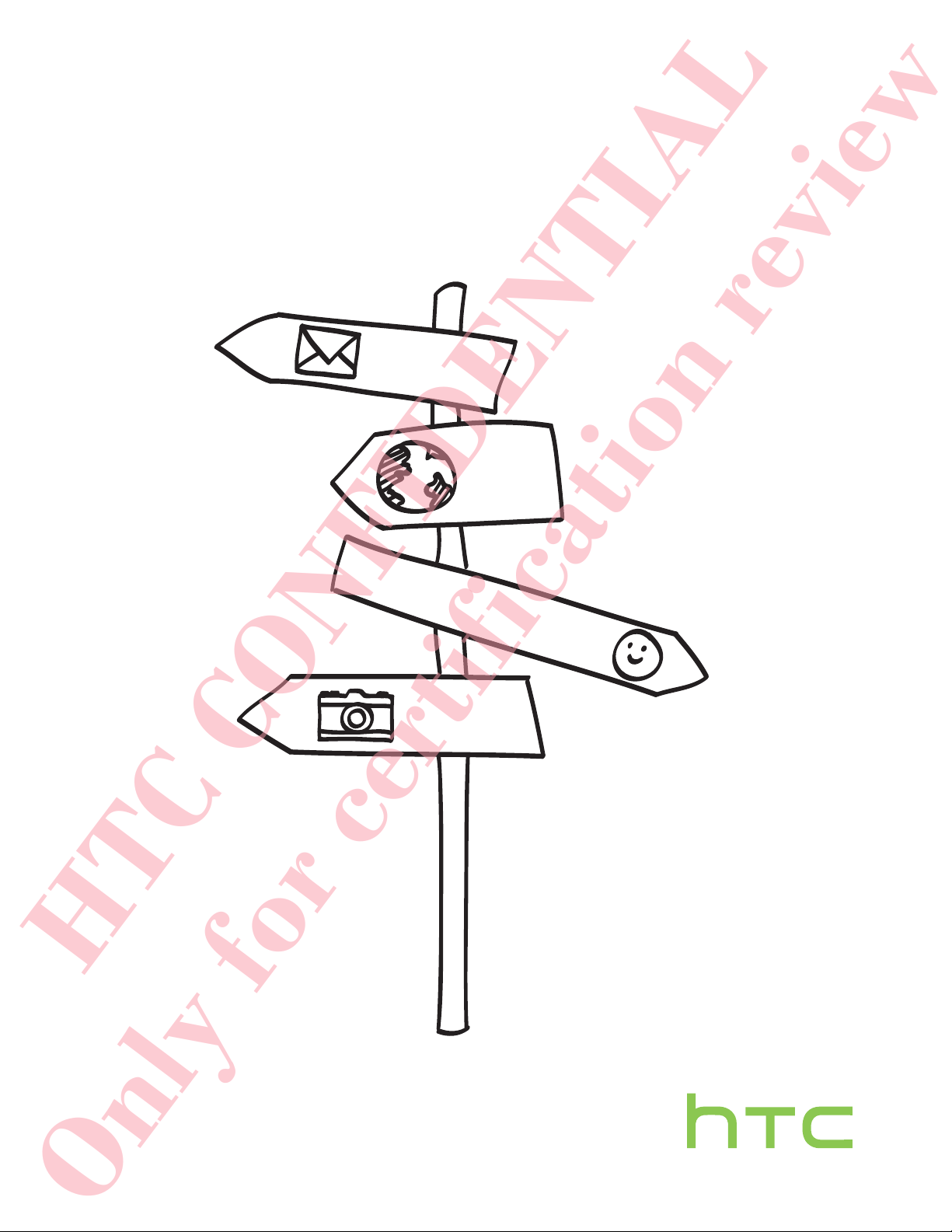
Your HTC Phone
User guide
Only for certification review
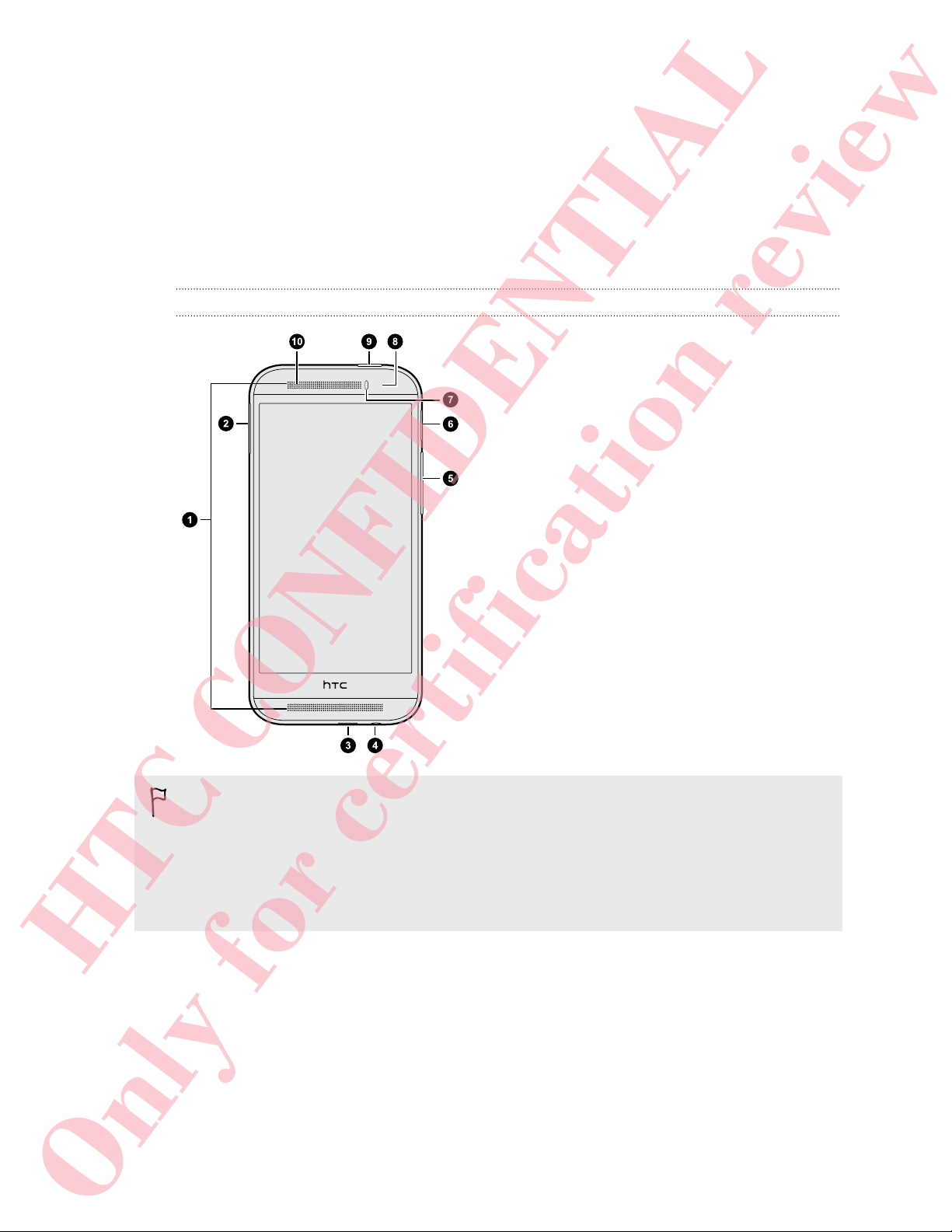
7 Unboxing
Unboxing
HTC Phone
Front panel
1. Dual speakers
2. nano SIM card tray with eject hole
3. USB connector
4. 3.5mm headset jack
5. VOLUME
6. microSD™ card tray with eject hole
7. Proximity sensor
8. Front camera
9. POWER and IR SENSOR
10. Notification LED
§ HTC Phone is available in either a 3G-only or 3G-and-LTE version, depending on
what's supported by the phone you purchased and your mobile operator. You
need an LTE plan to use your operator's 4G/LTE network for voice calls and data
services. Check with your operator for details.
§ If you want to use a case, please don't cover and block the proximity sensor.
Purchase a case designed for HTC Phone.
Only for certification review
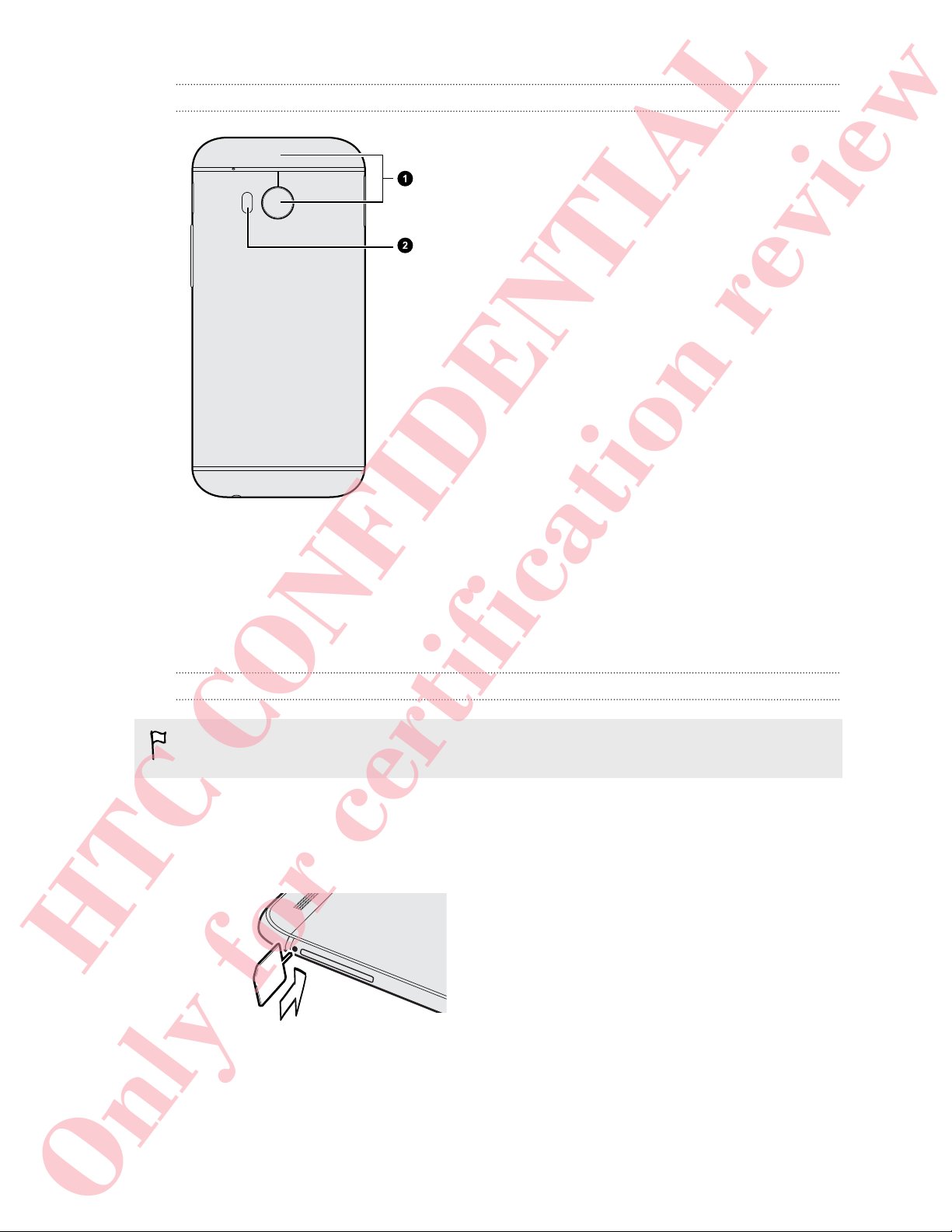
8 Unboxing
Back panel
1. Camera
2. LED flash
nano SIM card
HTC Phone uses a nano SIM card. The nano SIM card contains your phone number,
service details, and memory for storing phonebook contacts and/or text messages.
Inserting the nano SIM card
Use a standard nano SIM card only. Inserting a modified card may cause the card to
not fit properly or damage the card slot.
1. Hold the phone face up.
2. Insert the tip of the tray eject tool (or a small bent paperclip) into the tray eject
hole next to the nano SIM card tray slot.
3. Push the tip all the way into the hole until the nano SIM card tray ejects.
Only for certification review
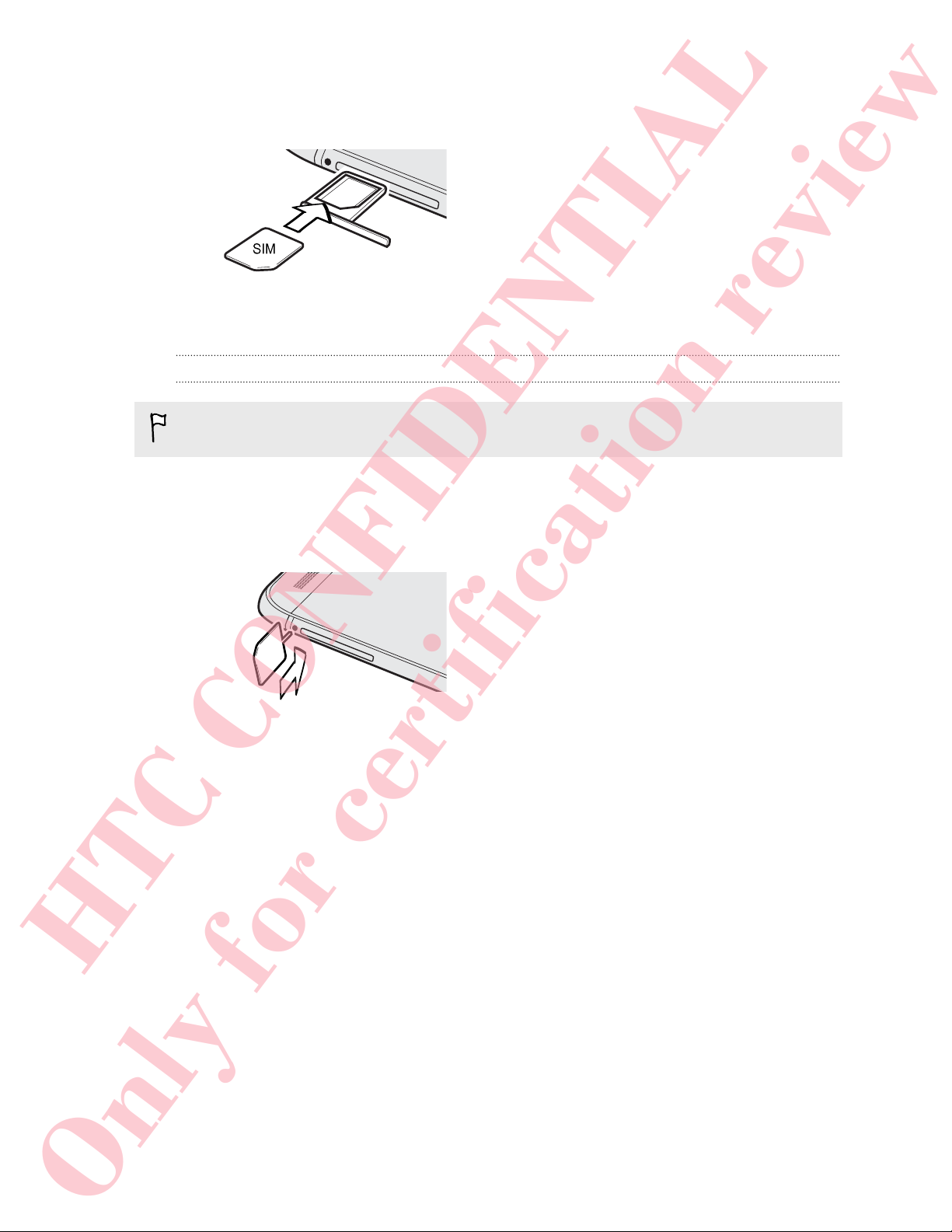
9 Unboxing
4. Pull the nano SIM card tray out, and place the nano SIM card (contacts facing
down) into the tray.
5. Insert the nano SIM card tray back into the slot.
Removing the nano SIM card
Make sure to switch off HTC Phone before removing your nano SIM card.
1. Hold the phone face up and the top panel facing you.
2. Insert the tip of the tray eject tool (or a small bent paperclip) into the tray eject
hole next to the nano SIM card tray slot.
3. Push the tip all the way into the hole until the nano SIM card tray ejects.
4. Pull the nano SIM card tray out, and remove the nano SIM card.
After removing the nano SIM card, make sure that you insert the empty nano SIM card
tray back into the slot.
Only for certification review
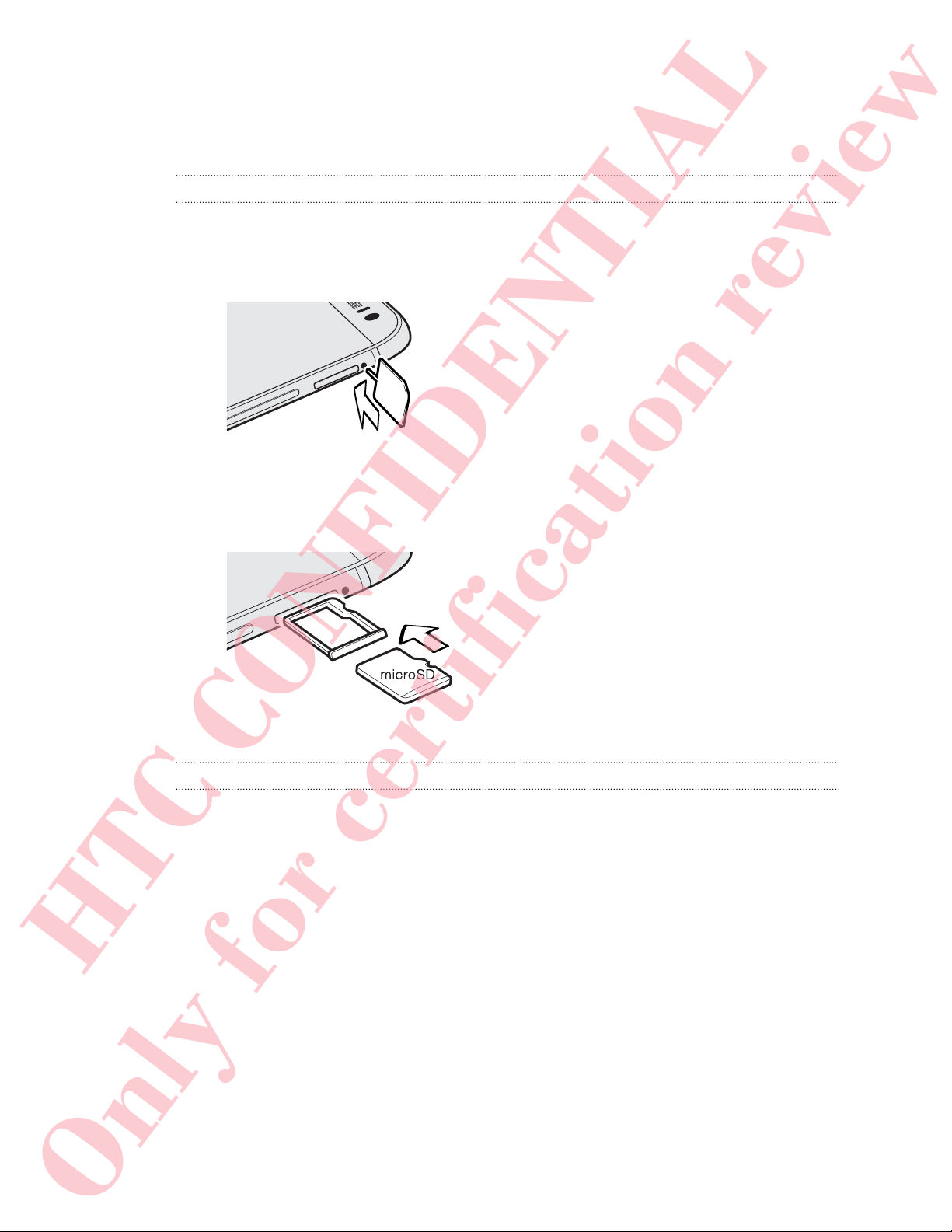
10 Unboxing
Storage card
Use a storage card to store your photos, videos, and music.
Inserting the microSD card
1. Hold the phone face up.
2. Insert the tip of the tray eject tool (or a small bent paperclip) into the tray eject
hole next to the microSD card tray slot.
3. Push the tip all the way into the hole until the microSD card tray ejects.
4. Pull the microSD card tray out, and place the microSD card (contacts facing
down) into the tray.
5. Insert the microSD card tray back into the slot.
Unmounting the storage card
When you need to remove the storage card while HTC Phone is on, unmount the
storage card first to prevent corrupting or damaging the files in the storage card.
1. Go to Settings, and then tap Storage.
2. Tap Unmount SD card.
Only for certification review
