Page 1
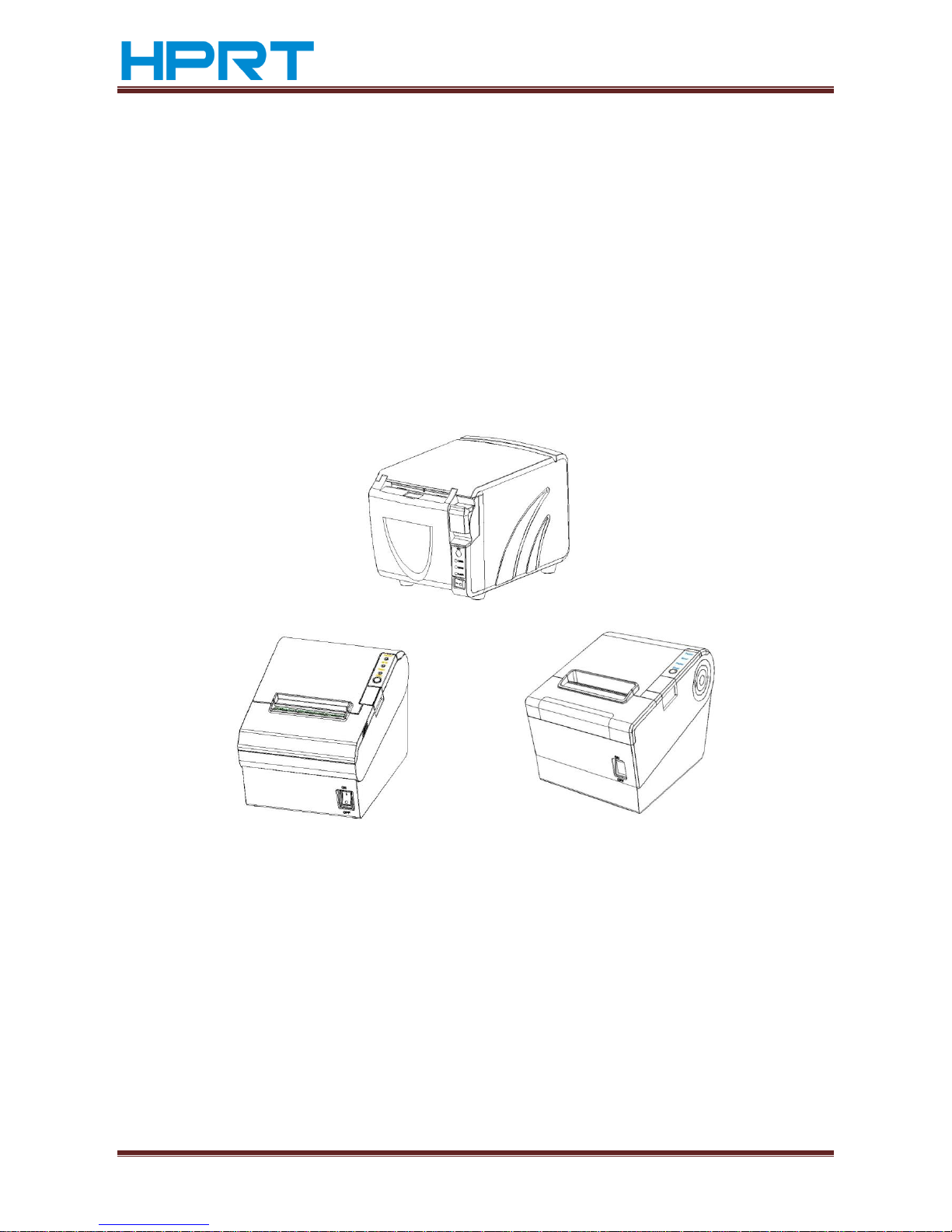
TP801/TP805/TP806 User Manual
www.hprt.com 1
Desktop POS Printer
TP801/TP805/TP806
User Manual
Xiamen Hanin Electronic Technology Co.,Ltd.
ADD: Room 305A,Angye Building, Pioneering Park,
Torch High-tech Zone, Xiamen, China 361009
Tel.:+86-(0)592-5885993
Fax: +86-(0)592-5885992
Web: www.hprt.com
TP805
TP801
TP806
Page 2

TP801/TP805/TP806 User Manual
www.hprt.com 2
REVISION RECORDS
REV.
DATE
DESCRIPTION
Drawn
Checked
Approved
1.0
2013.04.10
1.Added the warnings of using crash
drawer
Chen weihua
Lin yang
Ren xiaowei
1.1
2013.04.19
1.Added the setting of Ethernet IP
Chen weihua
Lin yang
Ren xiaowei
1.2
2013.04.20
1.Added the warnings of using power
adaptor
Chen weihua
Lin yang
Ren xiaowei
1.3
2013.04.23
1.Modified some error descriptions
Chen weihua
Lin yang
Ren xiaowei
1.4
2013.05.11
1.Added the description of Parameters
checking and resetting illustration of
the Ethernet and Wi-Fi cards
Chen weihua
Lin yang
Ren xiaowei
1.5
2013.06.01
1.Modified the packing list
Chen weihua
Lin yang
Ren xiaowei
1.6
2013.11.05
1.Modified the printer’s driver
Chen weihua
Lin yang
Ren xiaowei
1.7
2014.01.13
1.Added the description of Wi-Fi
setting
2. Modified the description of print
self-test page
3. Modified the layout of user manual
Chen weihua
Lin yang
Ren xiaowei
Page 3

TP801/TP805/TP806 User Manual
www.hprt.com 3
CONTENTS
Statement .................................................................................................................... 5
Important Safety Instructions ...................................................................................... 6
POS printer packing-case ............................................................................................. 7
1 Overview ................................................................................................................... 8
1.1 Introductions .................................................................................................. 8
1.2 The main features .......................................................................................... 8
2 Specification ............................................................................................................. 9
2.1 Printer specification ....................................................................................... 9
2.2 Printing media specification ......................................................................... 10
2.2.1 Continuous thermal paper specification ............................................ 10
2.2.2 Black mark paper specification .......................................................... 10
2.2.3 Notices .............................................................................................. 10
2.3 Printing and cutting position ........................................................................ 11
2.3.1 Printing position ................................................................................ 11
2.3.2 Cutting position ................................................................................. 11
3 Printer components ................................................................................................ 12
3.1 Appearance and component ........................................................................ 12
3.1.1 TP801 ................................................................................................ 12
3.1.2 TP805 ................................................................................................ 13
3.1.3 TP806 ................................................................................................ 14
3.2 Specification of Indicated light and beeper .................................................. 15
4 Printer packing ........................................................................................................ 16
4.1 Open packing ............................................................................................... 16
4.2 Choice installation site and direction of printer ............................................ 16
4.3 Connect the printer power adaptor ............................................................. 16
4.4 Connecting the Interface Cable .................................................................... 17
4.5 Connecting the Cash Drawer ........................................................................ 17
4.6 Paper roll installation ................................................................................... 17
4.6.1 Confirmation of printing paper .......................................................... 17
4.6.2 TP801/TP805/TP806 installation/Change Paper ................................ 17
4.7 Setting DIP switch ......................................................................................... 19
4.7.1 Serial interface(RS-232C) .............................................................. 19
4.7.2 Interfaces of Parallel and USB2.0 ....................................................... 19
4.7.3 The choice of auto cutter................................................................... 20
4.8 Print self testing ........................................................................................... 20
4.9 Installation of Windows driver ..................................................................... 20
4.9.1 The driver installation instruction of USB /serial port /parallel
interface ..................................................................................................... 20
4.9.2 The driver installation instruction of Ethernet and Wi-Fi ................... 22
Page 4
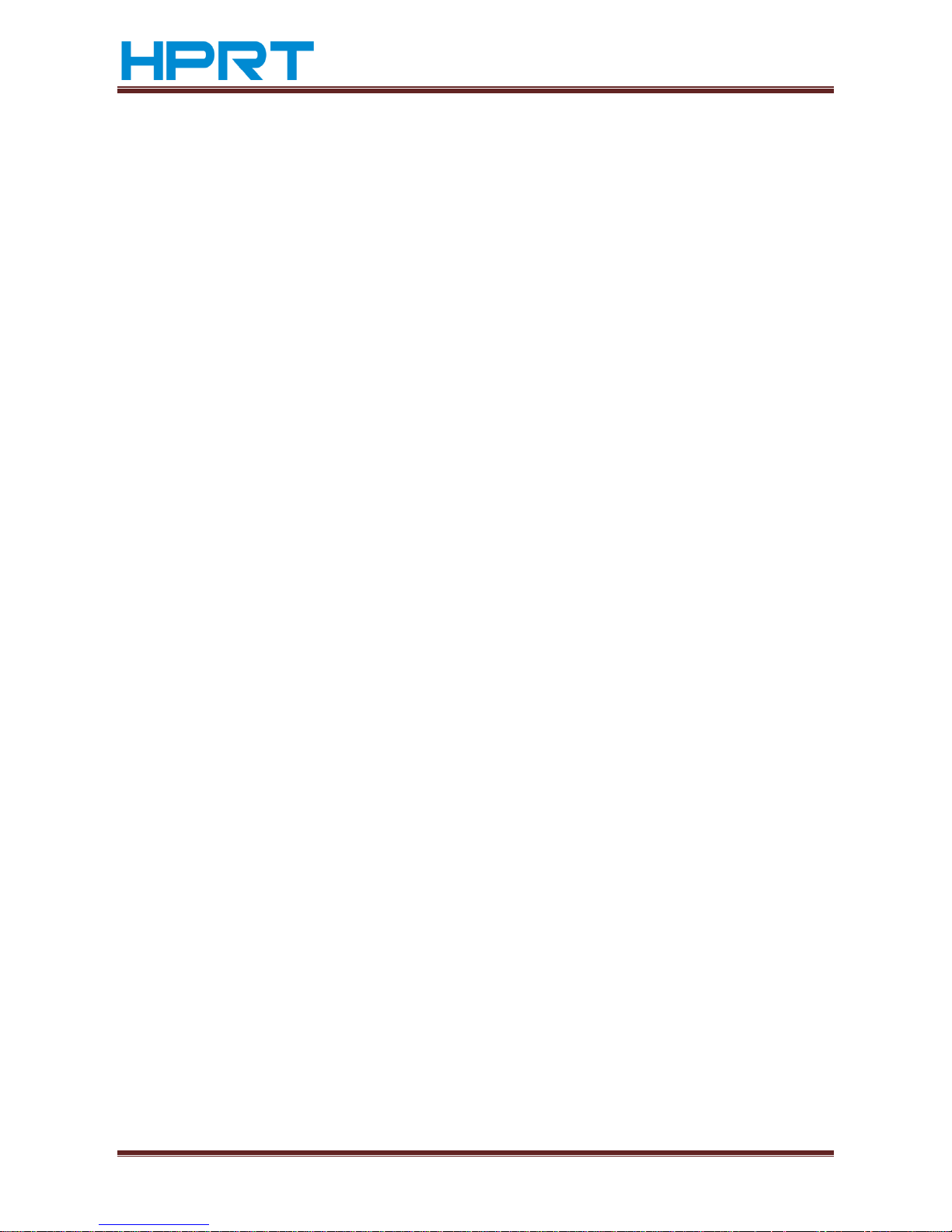
TP801/TP805/TP806 User Manual
www.hprt.com 4
4.9.3 Parameters checking and resetting illustration of the Ethernet and Wi-
Fi cards ....................................................................................................... 24
4.9.4 Setting of Ethernet IP ........................................................................ 25
4.9.5 Wi-Fi settings ..................................................................................... 29
5 Interfaces signal ...................................................................................................... 40
5.1 Parallel interface .......................................................................................... 40
5.2 Serial interface ............................................................................................. 41
5.3 Power Supply interface definition ................................................................ 41
5.4 Cash Drawer interface signal ........................................................................ 42
5.5 Serial interface and Ethernet interface ......................................................... 42
6 Troubleshooting ...................................................................................................... 44
6.1 Printer not working ...................................................................................... 44
6.2 LED indicator on the control panel and beeper alarm .................................. 44
6.3 Troubles occur during printing ..................................................................... 44
6.4 Problems emerge during the paper cutting processes ................................. 45
6.5 Removing Jammed Paper ............................................................................. 45
Page 5
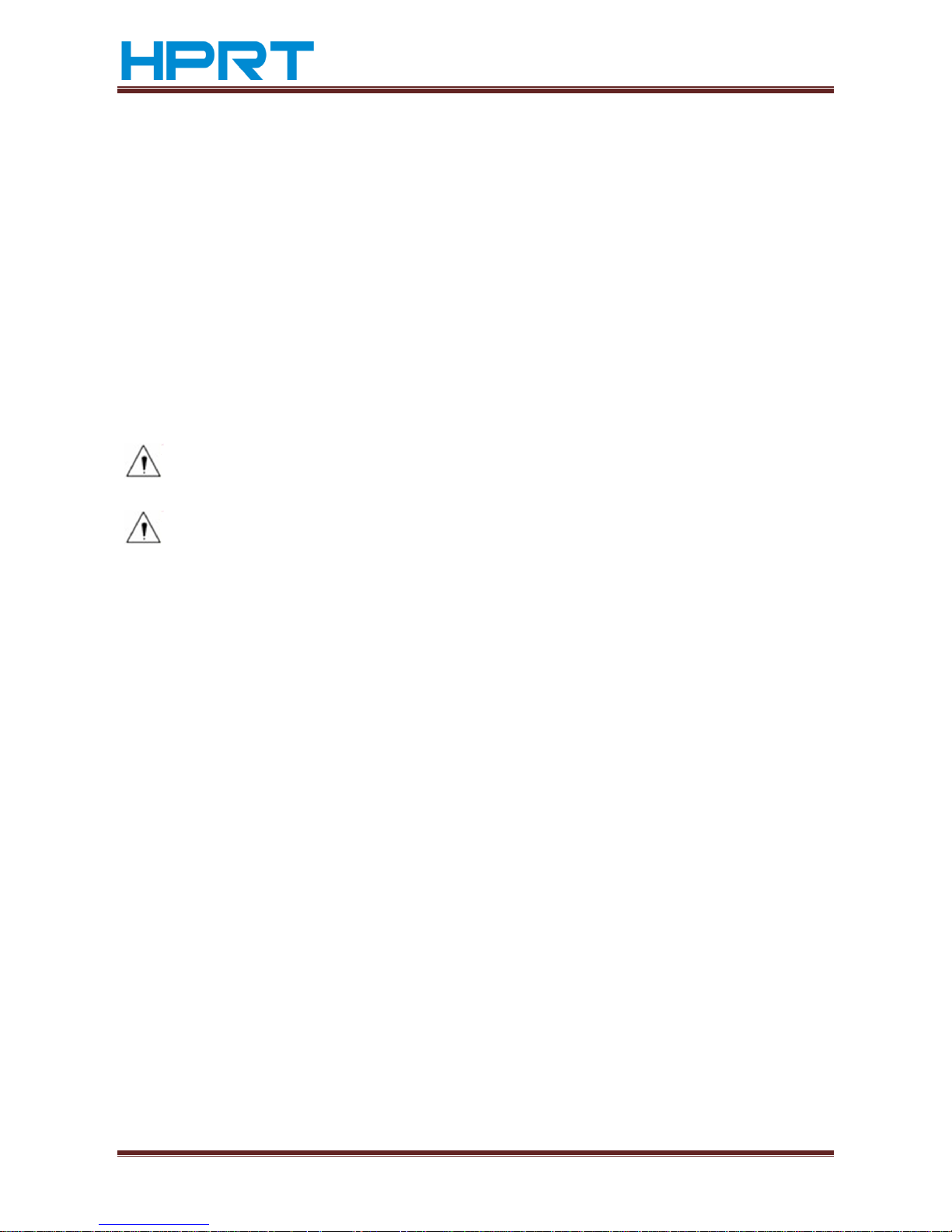
TP801/TP805/TP806 User Manual
www.hprt.com 5
Statement
This manual content may be altered without permission, and Xiamen Hanin
Electronic Technology Co., Ltd. reserves the rights to make changes without notice in
technology, spare parts, hardware and software of the products. If more information
is needed about the products, please contact Xiamen Hanin Electronic Technology
Co., Ltd. Without any written permission from the company, any section of this
manual is prohibited to be copied or transferred in any form.
Copyright
This manual is printed in 2013, the copyright belongs to Xiamen Hanin Electronic
Technology Co. Ltd.
Printed in China
1.0 Version
Warnings :
This must be complied with in order to avoid any damage to the human body
and to the equipment.
This is showing the important information and tips for the printer operating.
Page 6
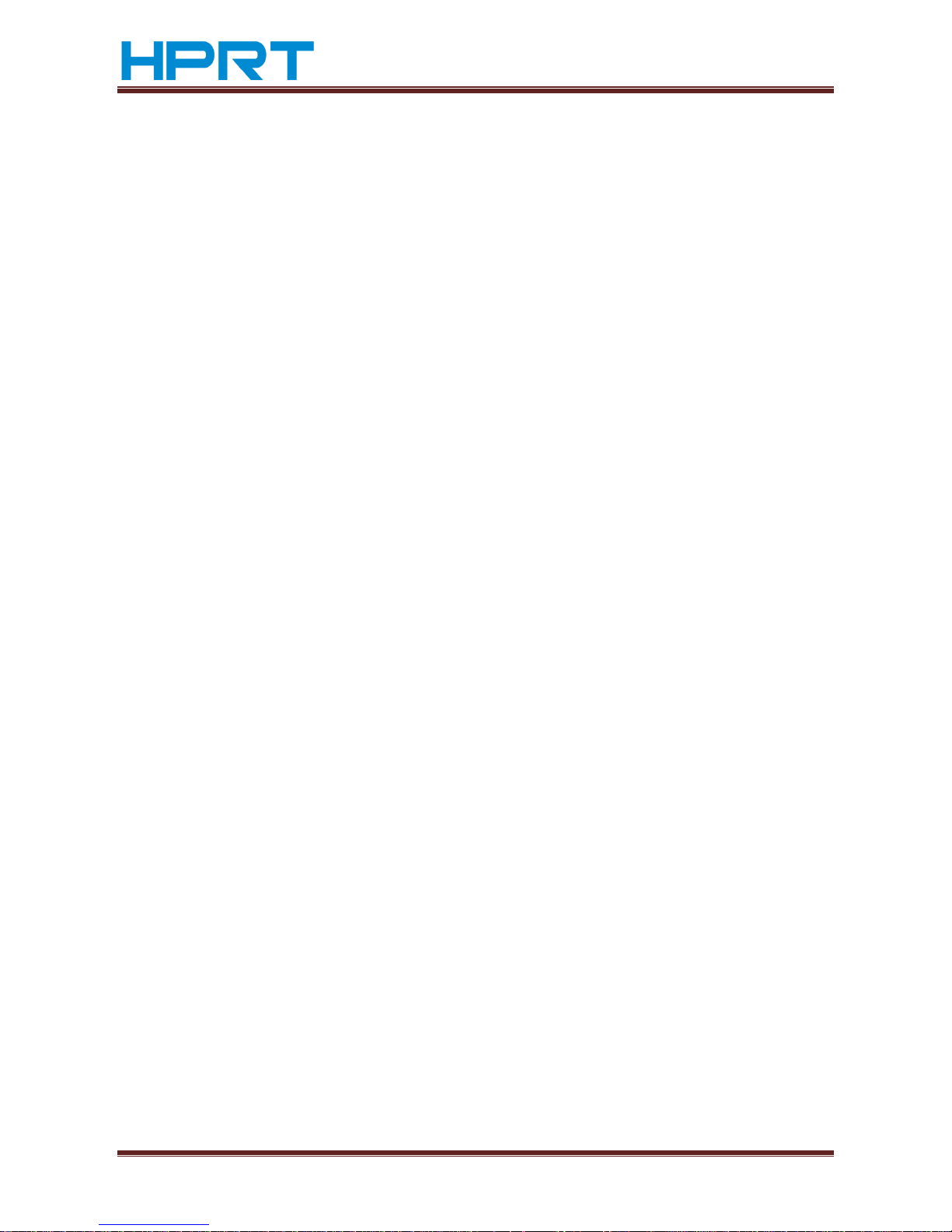
TP801/TP805/TP806 User Manual
www.hprt.com 6
Important Safety Instructions
1. Safety warning
1) Warnings: The print head will become very hot during printing; avoid contact
with the print head after printing has finished.
2) Warnings: Do not touch the printer head and connector in case static damage
the printer head.
2. Instructions
Read the following instructions thoroughly before starting up your printer.
1) Place the printer on a solid and even base so that it cannot fall.
2) Leave enough space around printer for operation and maintenance.
3) Keep all liquids away from the printer.
4) Do not expose the printer to high temperatures, direct sunlight or dust.
5) Protect the printer from shock, impact and vibration.
6) Ensure the printer is connected to a socket with the correct mains voltage.
7) Switch off the printer power supply when won’t use it for a long time.
8) Do not printing when there is no paper, or it will damage printer head.
9) To ensure the printing quality and reliability, suggest use the same quality or
recommend paper supplier.
10) Pls switch off the power supply when connect/disconnect all the ports or it will
cause damage to the printer control circuit.
11) Never carry out maintenance or repair work yourself. Always contact a
qualified service technician.
12) Keep this Operator’s Manual in a place which is easily accessible at all times.
Page 7
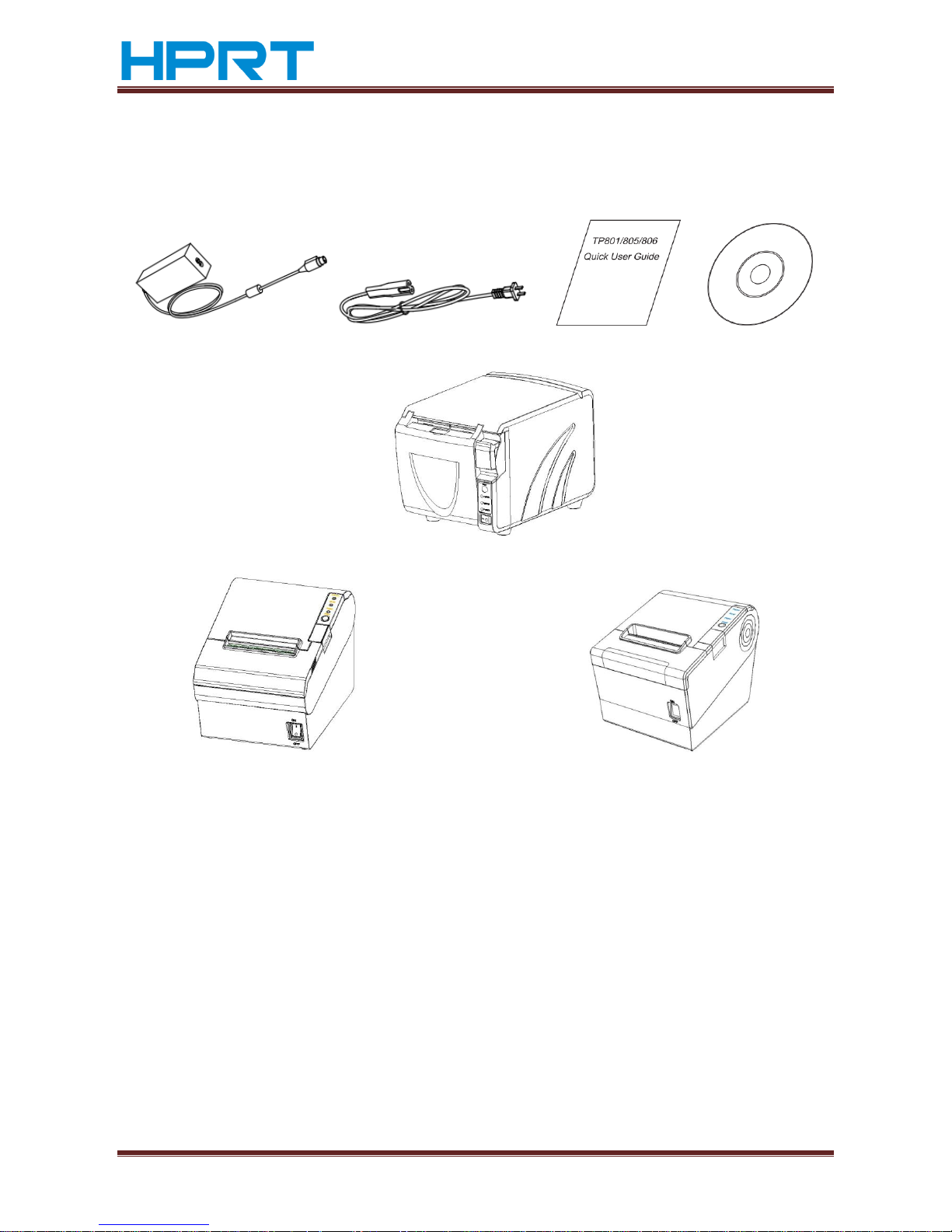
TP801/TP805/TP806 User Manual
www.hprt.com 7
POS printer packing-case
Pls. check you get all in carton as pic. 1
Power adapter Power line Quick start guide CD
pic.1
TP806
TP805
TP801
Page 8
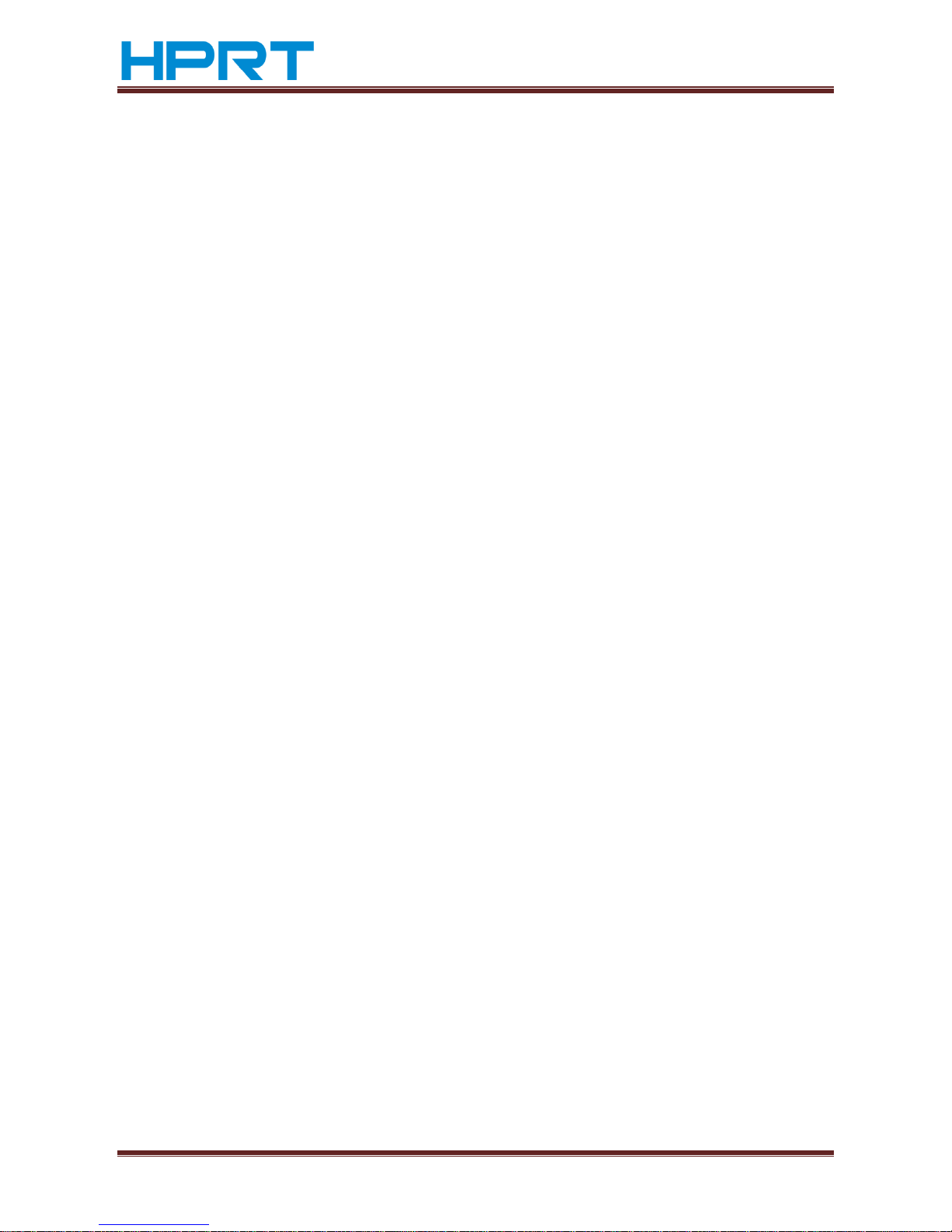
TP801/TP805/TP806 User Manual
www.hprt.com 8
1 Overview
1.1 Introductions
TP801/805/806 is a thermal receipt printer with auto-cutter, featured by high
printing quality, high printing speed, high stability, etc. It can be used in commercial
POS system, food industry and occasions which need real-time field print receipts.
TP801/805/806 can connect with other equipments through parallel, serial, USB, and
Ethernet interfaces. And the printer drivers are available for the WINDOWS
XP/WINDOWS 7 32 bit/WINDOWS 7 64bit operating system.
1.2 The main features
1) Automatic paper cutting
2) Low noise
3) High printing speed
4) Easy paper loading
5) User convenient maintenance
6) Support label paper and continuous paper printing
7) Compatible with various width paper
8) Cash drawer interface
9) Communication interfaces optional
Page 9
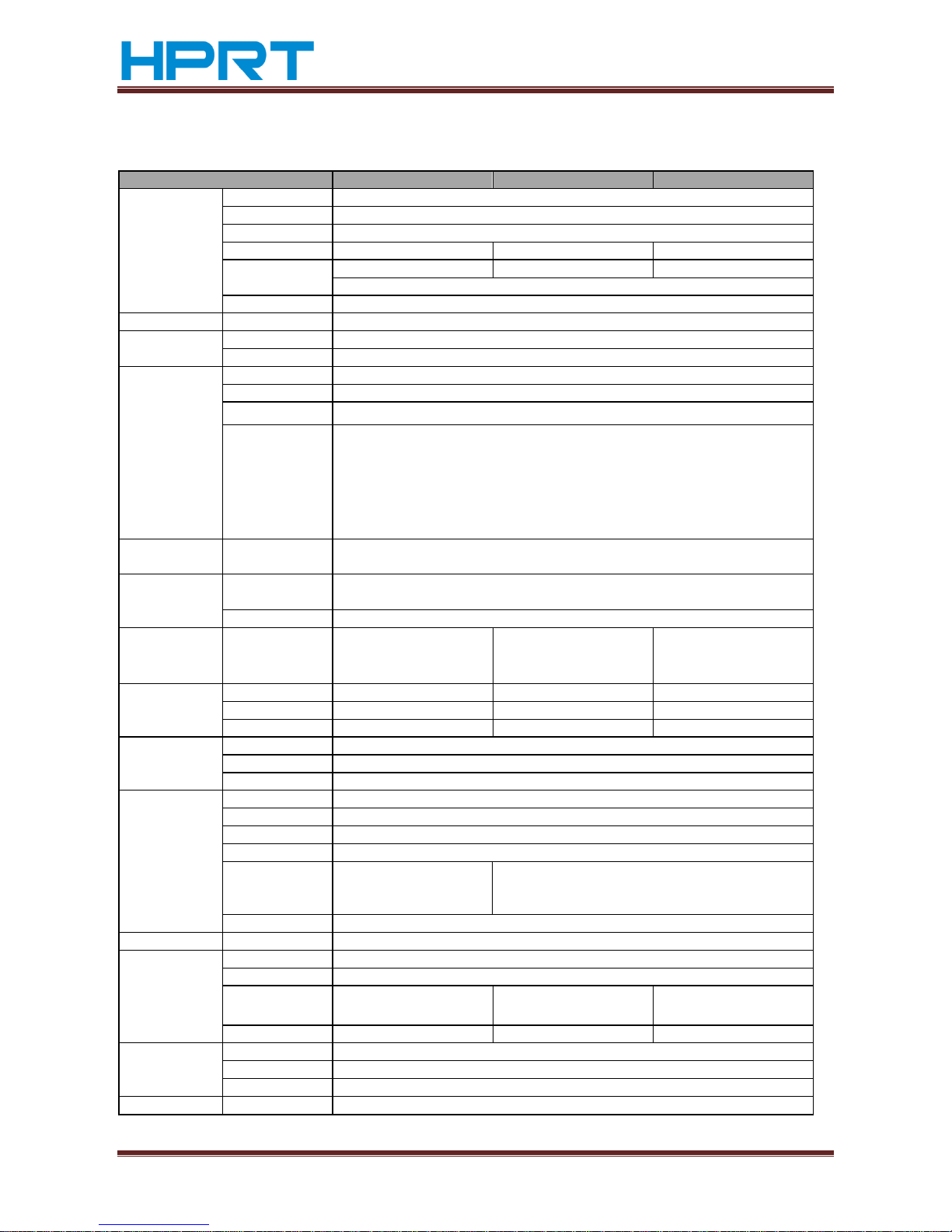
TP801/TP805/TP806 User Manual
www.hprt.com 9
2 Specification
2.1 Printer specification
Model
TP801
TP805
TP806
Printing Parameter
Print method
Direct thermal line printing
Resolution
203DPI,8dots/mm
Printing width
72mm(576dots)
Print speed
Interface
Wi-Fi Wi-Fi
Serial, Parallel, Ethernet, USB
Print density
Adjustable from level 1 to level 4
Page Mode
support
Memory
RAM
1Mb
Flash
4Mb
Fonts
Chinese
GB18030 24×24 (Simplified/Traditional Chinese)
Alphanumeric
ASCⅡ9×17,12×24.
User-defined
support
Code page
Optional international character sets 32:
(PC437,Katakana,PC850,PC860,PC863,PC865,ABICOMP,PC857,PC737,
ISO8859-7 , WPC1252 , PC866,PC852,PC858,KU42,TIS11,TIS18,PC720 , WPC775 ,
PC855 , PC862 , PC864 , ISO8859-2 , ISO8859-15 , WPC1250 , WOC1251 ,
WPC1253,WPC1254,WPC1255,WPC1256,WPC1257,WPC1258)
Graphics
Support varied density bitmap as and download bitmap printing
Max size of each bitmap is 40K, the total size of bitmap is 256k
Barcode
1D
UPC-A、UPC-E、EAN8、EAN13、CODE39、ITF、CODEBAR、CODE128、CODE93
2D
PDF417、QR code
Detect Function
Sensors
Paper end, paper near end,
take paper and cover open
sensors
Paper end, paper near end
and cover open sensors
Paper end, paper near end,
paper jam and cover open
sensors
LED Indicator
Power indicator
Green LED
Green LED
Green LED
Paper indicator
Blue LED
Red LED
Red LED Error indicator
Red LED
Red LED
Red LED
Power Supply
External power adapter
Input
AC100V-240V 50-60HZ
Output
DC 24V, 2A
Paper
Paper type
Standard Thermal Paper
Paper width
79.5
±0.5mm/
57.5
±0.5mm
Paper thickness
0.056~0.1mm
Paper roll diameter
Max. OD ф83mm
Paper load
Forward cover open and Easy
paper loading
Upward cover open and Easy paper loading
Paper cut
Manual tear or Auto-cutter
Command
ESC/POS
Physical Spec.
Operating condition
Storage condition
Dimensions
L×W×H
190×127 ×126mm
195×177×147mm
197×145×146mm
Weight
1580g
1.8kg
1.8kg
Reliability
TPH lifetime
150km
Cutter lifetime
2,000,000 cuts
MTBF
360, 000 hours
Software Function
Driver program
Windows (Win7/Win8/Vistal/XP/2000)
Page 10
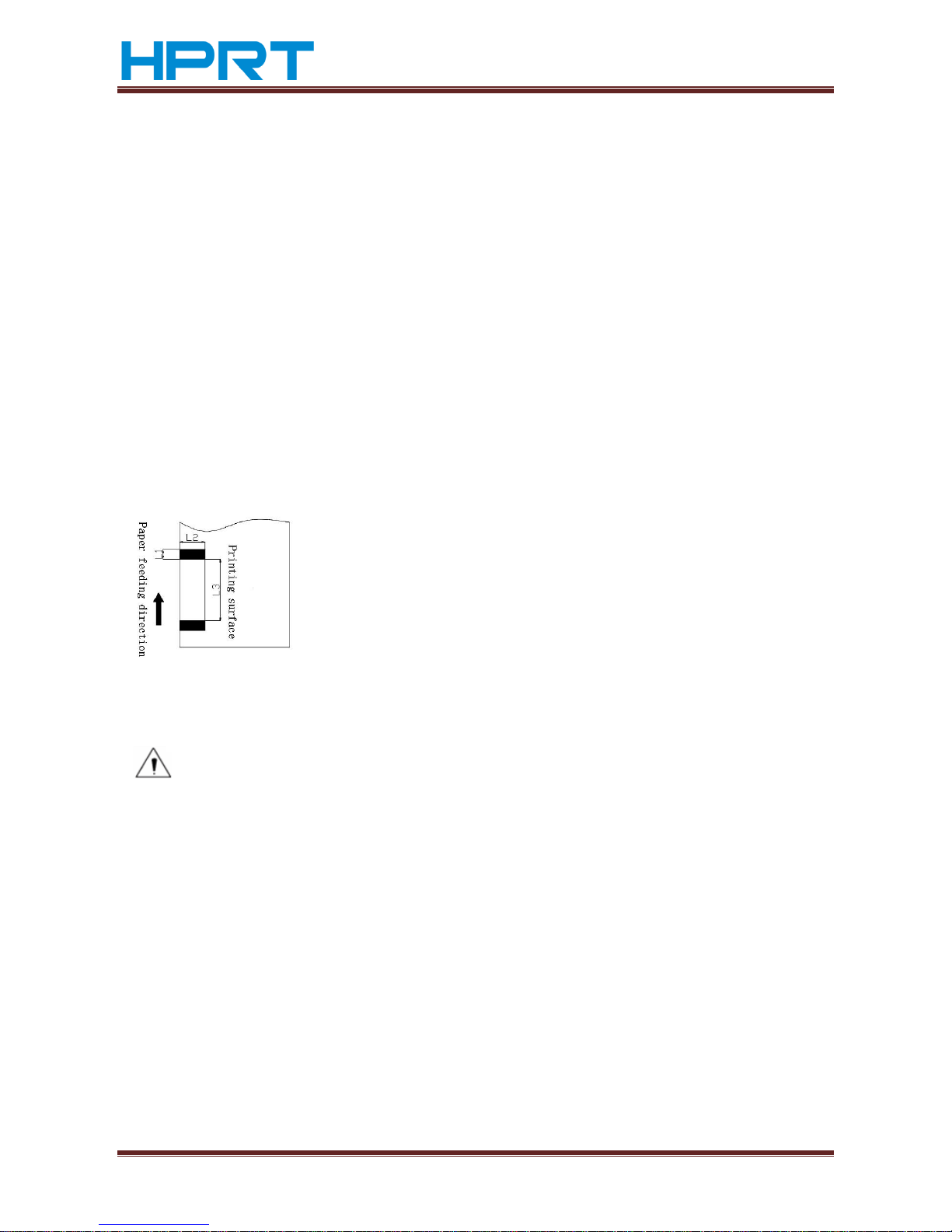
TP801/TP805/TP806 User Manual
www.hprt.com 10
2.2 Printing media specification
2.2.1 Continuous thermal paper specification
Paper type: thermal continuous paper/thermal black mark paper/thermal label
paper.
Paper width: 80±0.5 mm, 57.5±0.5 mm.
Paper outer diameter:Max. 83 mm.
Paper roller inner diameter: paper roll mandril inner diameter 12mm, paper roll
mandril outer diameter 18mm.
Paper thickness:0.065 ~ 0.10mm.
2.2.2 Black mark paper specification
When using the black mark paper, the black mark paper must be at the front side of
the receipt paper, and the reflectivity should be less than 15%, and the reflectivity of
other part of the paper should be more than 85%. There must not be any graphics in
the black mark space, such as advertising. The black mark should be qualified for the
below requirement:
Fig 2.2.1
2.2.3 Notices
Notes:
Pls. use the high quality thermal paper, otherwise it will influence
the printing quality and decrease the thermal printer head life;
Don’t stick the paper on the paper roll mandril;
If the thermal paper is polluted by chemical or oil, the thermal paper
heat sensibility decreases, which will influence the printing quality;
Don’t use finger nail or hard articles to touch the surface o f thermal
paper, otherwise it will cause color fading ;
When the environment temperature is higher than 70°C, the
thermal paper color will fade, so pay attention to the influence of
temperature, humidity and sunlight.
5mm<L1(black mark width)<10mm
L2(black mark length)>12mm
20mm<L3(the distance between two black mark)<500mm
Page 11
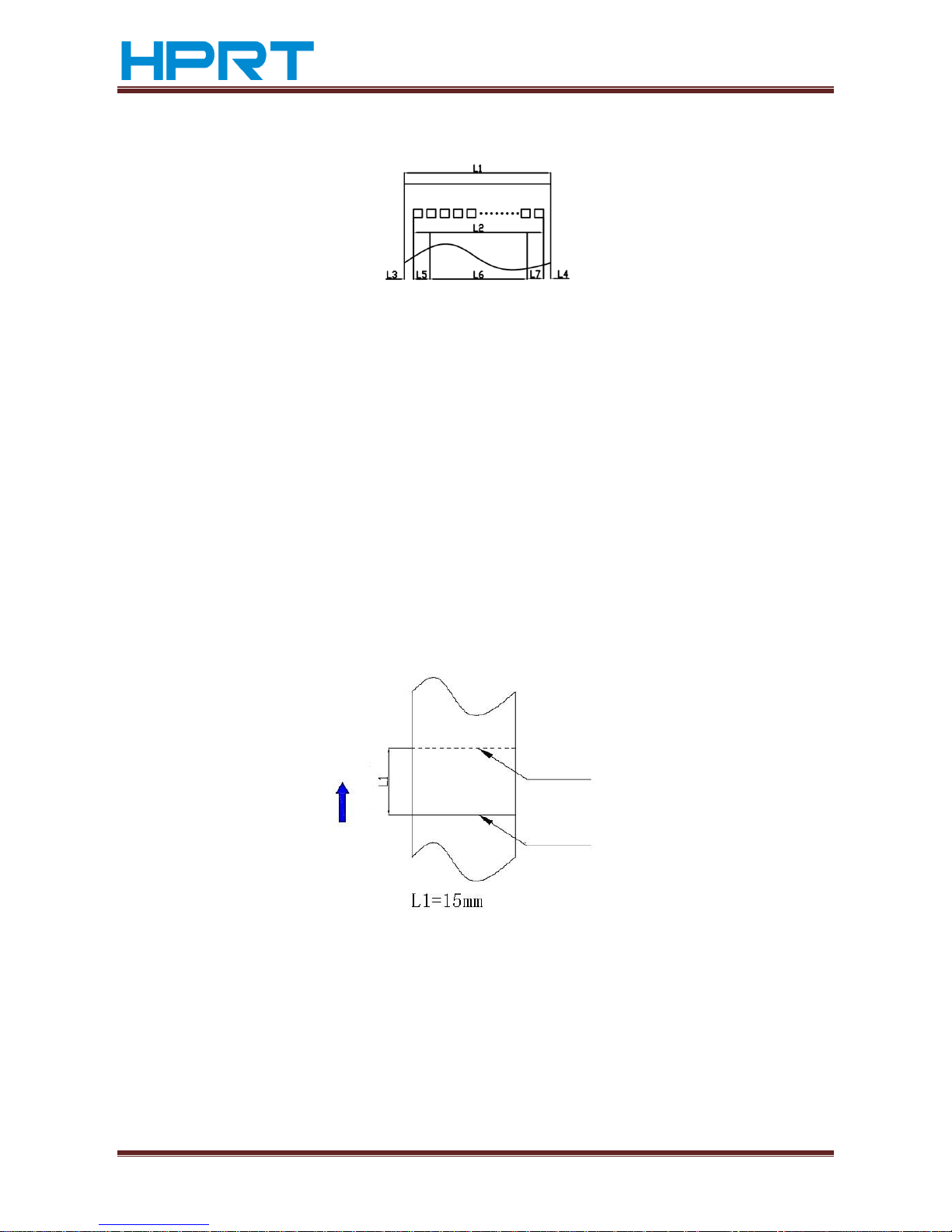
TP801/TP805/TP806 User Manual
www.hprt.com 11
2.3 Printing and cutting position
2.3.1 Printing position
Fig 2.3.1
1) L1 Paper house width:TP801/805-83mm,TP806-81±0.5mm
2)
L2 Valid printing width: 80mm
3) L3 The distance between the thermal printer head and the left side of the paper
house(fixed width):3.5±0.3mm
4) L4 The distance between the thermal printer head and the right side of the paper
house(fixed width):3.5±0.3mm
5) L5 The left side:default 4 mm
6) L6 Printing width: decided by the command (see the program guide), and the
default is 72mm.
7) L7 Te right side:default 4mm
2.3.2 Cutting position
Fig 2.3.2
Cutting position
Paper feeding direction
Page 12
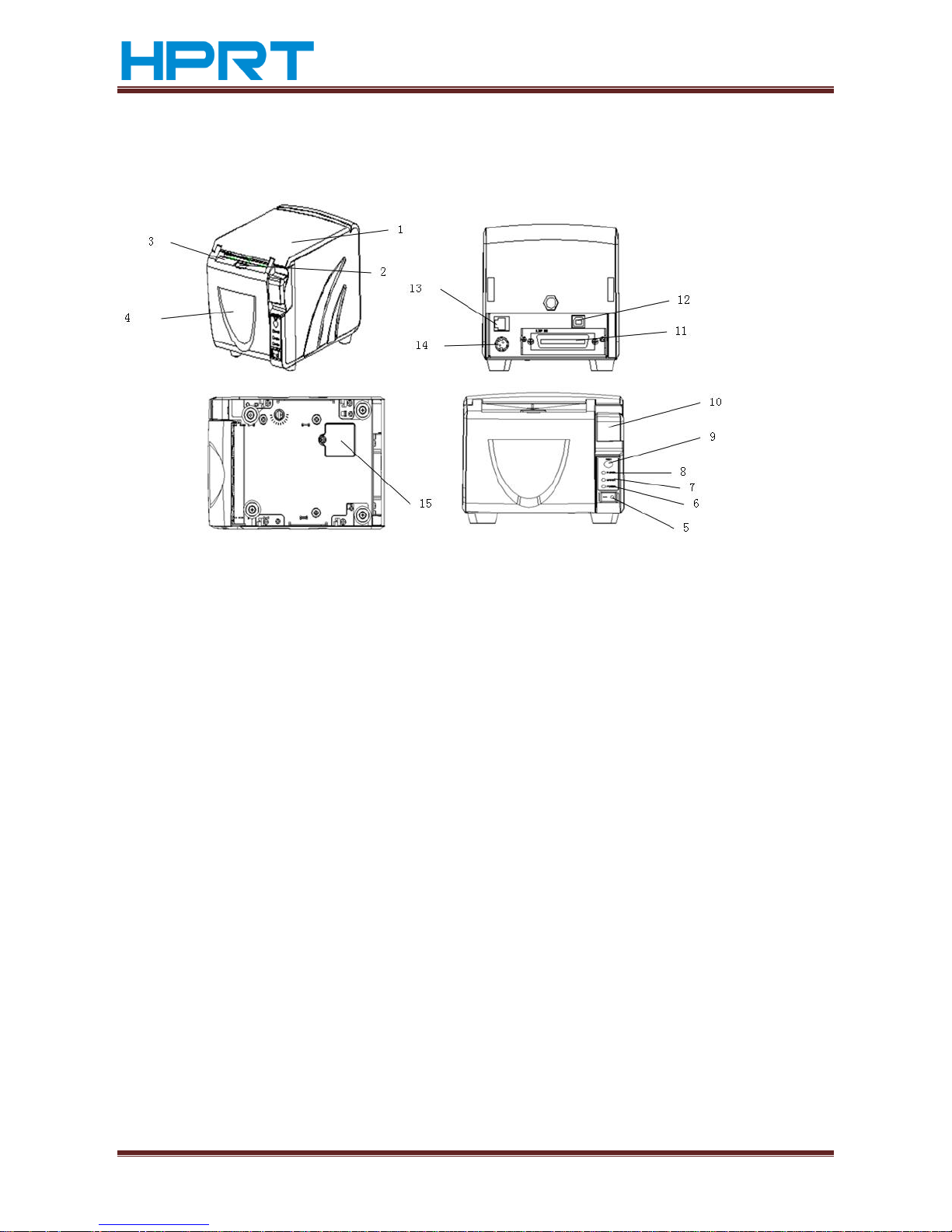
TP801/TP805/TP806 User Manual
www.hprt.com 12
3 Printer components
3.1 Appearance and component
3.1.1 TP801
1.Printer Cover
9.Feed LED
2.Paper Detection
10.Cover Open Button
3.Paper Mouth
11. Flexible Interface Board (Serial/Parallel/Ethernet/Wi-Fi)
4.Front Cover
12.USB Interface
5.Power Switch
13.Cash Drawer Interface
6.Power LED
14.Power Interface
7.Error LED
15.DIP Switch Cover
8.Paper near end LED
Page 13
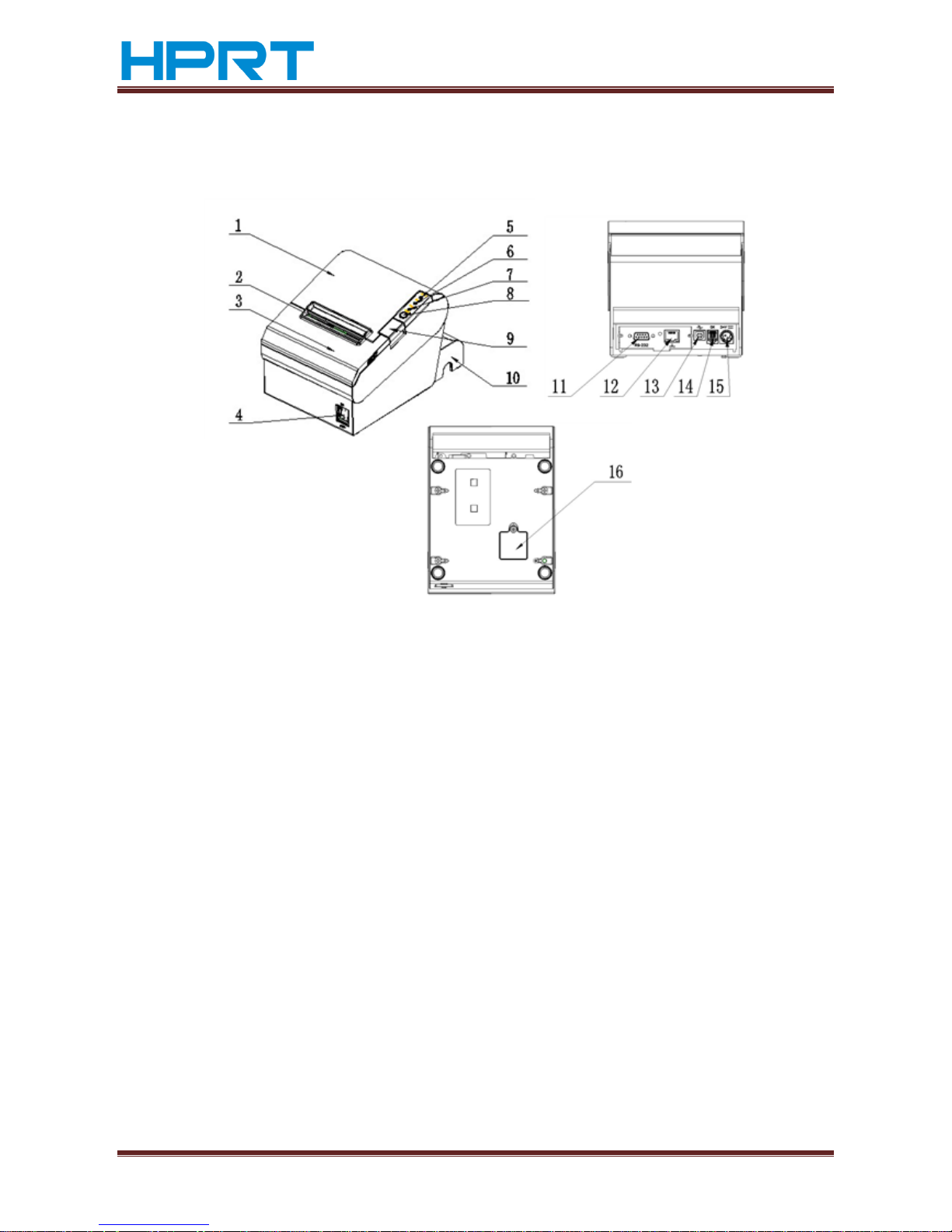
TP801/TP805/TP806 User Manual
www.hprt.com 13
3.1.2 TP805
1.Printer Cover
9.Cover Open Button
2.Paper Mouth
10.Cable cover
3.Front Cover
11/12. Flexible Interface Board
(Serial/Parallel/Ethernet)
4.Power Switch
5.Power LED
13.USB Interface
6.Error LED
14.Cash Drawer Interface
7.Paper nerd end LED
15.Power Interface
8.Feed LED
16.DIP Switch cover
Page 14
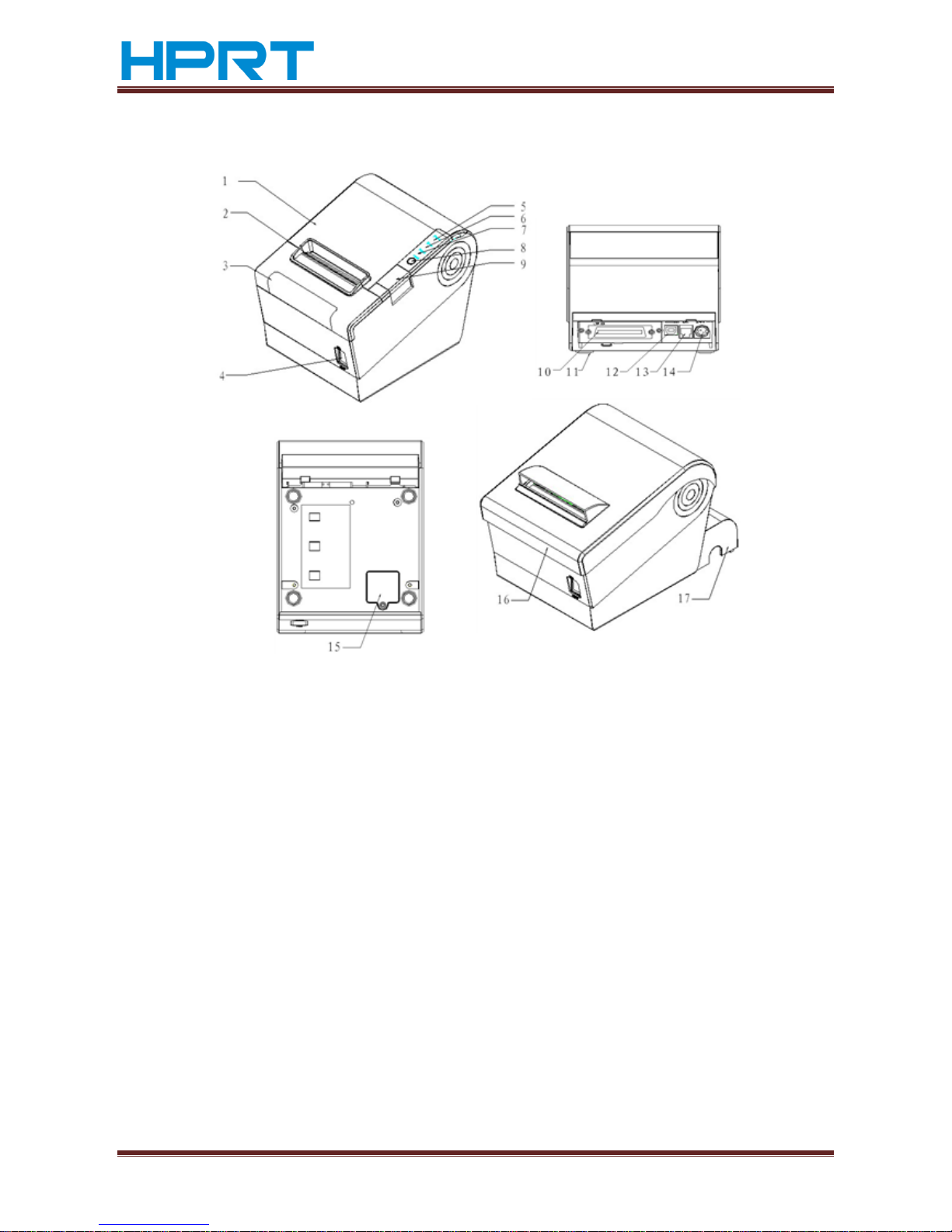
TP801/TP805/TP806 User Manual
www.hprt.com 14
3.1.3 TP806
1.Printer Cover
10.Flexible Interface Board (Serial/Parallel/Ethernet/Wi-Fi)
2.Paper Mouth
11.Rubber Pads
3.Front Cover
12.USB Interface
4.Power Switch
13.Cash Drawer Interface
5.Power LED
14.Power Interface
6.Error LED
15.DIP Switch cover
7.Paper nerd end LED
16.Waterproof Cover
8.Feed LED
17.Cable Cover
9.Cover Open Button
Page 15

TP801/TP805/TP806 User Manual
www.hprt.com 15
Specification of some part elements
1) Power switch
Press “0” to turn off power and press “1” to turn on power supply;
2) Paper out indicator light
Detect the status of paper .when warming light fast blink, it means paper will run out,
you should change paper soon; Under this status, printer will keep working until
paper out ;
3) Unusual indicator light
During operation the if some abnormality has occurred, unusual light will flash, which
indicates the printer is in an error state, should turn off power and check it .
3.2 Specification of Indicated light and beeper
Function specification of Indicated light and beeper
Name
Status Specification
POWER
Indicator light
(Green)
Bright
The printer work well
Extinguish
The printer does not work
ERROR
Indicator light
(Red)
Flashed
The printer in an error state
Extinguish
The printer in an normal state
PAPER
Indicator light
(TP801 Blue)
(TP805/TP806 Red)
TP801 Flashed
The printer in paper out state
TP805/TP806 Bright
Extinguish
The printer in an normal state
Notes:
The printer uses a thermistor to detect the temperature of the print head, if the print
head is overheated, the circuit will cut off the power to the print head, and stop
printing; The print head overheat protection temperature is 70 ° C
Description
Power
Unusual
Paper out
Beeper
Open the cover of
printer
bright
bright
bright
Two short voice“ Beep ,Beep”,one
long voice“ Beep”
Full of paper
bright
Extinguish
Extinguish
Silent
No paper
bright
bright
bright
Three short voice “Beep Beep Beep”.
Paper will out
bright
Extinguish
bright
Silent
Page 16

TP801/TP805/TP806 User Manual
www.hprt.com 16
4 Printer packing
4.1 Open packing
When opening the package, according to the packing list to check if items are missing
or damaged, if so, please contact the dealer or manufacturer.
4.2 Choice installation site and direction of printer
1) Install the printer on a flat, stable place; recommend to install it at horizontal
line, angle of inclination should not exceed ± 10 °(paper feed direction)if tilt
install printer, it does not allow to tilt by other direction.
2) Keep printer far away from source of water;
3) Avoid the printer on place where it is vibration and shock
4) Ensure printer ground connect is sate;
5) When the printer is at operation and maintenance, it is recommended to
retain the space as below to ensure the printer can work in reliability and ease
of operation.
4.3 Connect the printer power adaptor
1) Make sure the printer's power switch is turned off;
2) Put the cable plug of power adapter facing up at flat side, insert the rear of
the printer power connector;
3) Turn the power adapter input power;
4) Pay attention about disconnecting or connect the AC adapter at right method,
or likely to cause damage.
The plug of power adapter is designed in a switch type, when accessing power
adapter and uttered the voice "click", it means the connected socket switch is locked
the adapter connect well, otherwise please connect again .
When pull out the adapter, please pinch the shell of power adaptor and pull the
switch up, when the switch is fully opened then pull out the power adapter.
Don’t put forth your strength to pull the plug by squeeze at any of place of power
adaptor .Because, it is more difficult to pull it out and easy to damage the cable.
Page 17

TP801/TP805/TP806 User Manual
www.hprt.com 17
Notes:
► Please only use the power adapter are recommended by supplied or equivalent
products;
► When disconnecting the AC adapter plug, handheld plug connector housing, to
avoid the pulling on the cable in force;
► Avoid drag the power adapter cable, otherwise it will damage the cables, causing
fire and shock;
► Avoid put power adapter around a heating device, otherwise the cable may melt,
causing fire and shock;
► If you do not use the printer in a long time, disconnect the power supply of printer
power adapter.
4.4 Connecting the Interface Cable
1) Make sure the printer's power switch is turned off;
2) Put the interface cable into the matched interface and fixed with screws (or spring)
on the plug;
3) Connect the other end of the interface cable to the host.
4.5 Connecting the Cash Drawer
1) Make sure the printer's power switch is turned off;
2) Connect the cash drawer cable into the cash drawer interface on the rear side of
the printer.
Warning:
Cash drawer interface can only be connected to a voltage of 24V cash drawer
device (can’t connect to the phone line, etc.)
4.6 Paper roll installation
4.6.1 Confirmation of printing paper
After connecting the power adapter and interface cable, you can install media for
printing. Confirm the type of paper used by the printer before printing. The default
paper type is continuous paper. If you need to set the marked paper, please contact
your dealer or manufacturer.
4.6.2 TP801/TP805/TP806 installation/Change Paper
1) Turn off printer power supply;
2) Flipping switch knob, open the top cover of TP805\TP806 and front cover of
TP801(Like figure 4.6.1)
Page 18

TP801/TP805/TP806 User Manual
www.hprt.com 18
Figure 4.6.1
3) Put the paper into printer(Like figure 4.6.2)
Figure 4.6.2
Notes:
► According to the paper size to adjust the paper holder;
► Make sure the end of the paper roll fit for the graphics requirements;
Figure 4.6.3
► Make sure the paper inside is at tight status, or it will tissue paper or other
obstacle.
4) Pull out of the end of paper roll, closed the cover and tear up sheet of paper.
TP805
TP801
TP806
TP801
TP806
TP805
Page 19

TP801/TP805/TP806 User Manual
www.hprt.com 19
4.7 Setting DIP switch
4.7.1 Serial interface(RS-232C)
·DIP switch 1
Switches
Functions
Turn on
Turn off
Default
1-1
Line feed automatic
Yes
Prohibit
Turn off
1-2
Handshaking
XON/XOFF
DTR/DSR
Turn off
1-3
Data length
7 bit
8 bit
Turn off
1-4
Odd-even verify
Yes
No
Turn off
1-5
Odd-even choice
EVEN
ODD
Turn off
1-6
Choice baud rate(bps)
Reference form 1
Turn off
1-7
Turn on
1-8
Turn off
DIP switch 2
Switches
Functions
Turn on
Turn off
Default
2-1
The mode switch in both
Chinese and English
English
Chinese
Turn on
2-2
Internal control beeper
Permit
Prohibit
Turn off
2-3
Auto cutter
Prohibit
Permit
Turn off
2-4
Busy condition
Receive buffer is full
*Off-line
* Receive buffer is full
Turn off
2-5
Printer density
Reference form 2
Turn off
2-6
Turn off
2-7
Turn off
2-8
Paper out sensor status
Prohibit
Permit
Turn off
4.7.2 Interfaces of Parallel and USB2.0
DIP switch 1
Switches
Function
Turn on
Turn off
Default
1-1
Line feed automatic
Permit
Prohibit
Turn off
1-2~1-8
Reserve
- - Turn off
DIP switch 2
Switches
Functions
Turn on
Turn off
Default
2-1
The mode switch in both
Chinese and English
English
Chinese
Turn on
2-2
Internal control beeper
Prohibit
Permit
Turn off
2-3
Auto cutter
Prohibit
Permit
Turn off
2-4
Busy condition
Receive buffer is full
*Off-line
* Receive buffer is full
Turn off
2-5
Printer density
Reference form 2
Turn off
2-6
Turn off
2-7
Turn off
2-8
Paper out sensor status
Prohibit
Permit
Turn off
Page 20

TP801/TP805/TP806 User Manual
www.hprt.com 20
Form 1—The Choice of Baud rate
Baud rate
1-6
1-7
1-8
Default
2400
Turn on
Turn off
Turn off
9600
4800
Turn on
Turn off
Turn on
9600
Turn off
Turn on
Turn off
19200
Turn off
Turn off
Turn off
38400
Turn off
Turn on
Turn on
57600
Turn off
Turn off
Turn on
115200
Turn on
Turn on
Turn on
Form 2—The choice of print density
2-5
2-6
2-7
Printer density
Default
Turn on
Turn on
Reserve
1(diluted)
2
Turn off
Turn off
Reserve
2
Turn on
Turn off
Reserve
3
Turn off
Turn on
Reserve
4(dense)
4.7.3 The choice of auto cutter
DIP Switch setting 2
Switch2-3
Turn on
Automatic paper cutting is
prohibited
Turn off
Automatic paper cutting is
permitted
Application program
Ignore the automatic paper cutting error continuous printing
4.8 Print self testing
1) Make sure the printer has been installed paper roll and turn off the top cover;
2) Press on FEED button and turn on power switch, the printer will print out
self-test page.
4.9 Installation of Windows driver
Give an example of TP806, in printer’s CD has attached windows driver program,
open the driver program and run “DriverSetup.exe”.
4.9.1 The driver installation instruction of USB /serial port /parallel
interface
1) Double click” HPRTTPPrinterDriver-v-1.0.2.6.exe”, Choice “English” and click “OK”.
Page 21

TP801/TP805/TP806 User Manual
www.hprt.com 21
2) Click “Install”.
3) Choice the port and type you want(the installation program will recognize the usable
printer ports automatically, USBxxx is for USB port ,COMx is for serial port,LPTx is for
parallel port),click “Next” to next step.
4) Click “Finish” , it is successful to install.
Page 22

TP801/TP805/TP806 User Manual
www.hprt.com 22
4.9.2 The driver installation instruction of Ethernet and Wi-Fi
1) Install printer driver program just as USB installation.
2) Click “Control Panel”→”Hardware and Sound”→”Devices and Printers”.
3) Right click “HPRT TP806” and choice “Printer properties”, click “Ports”,choice”COM1”,
Click “Add Port…” button.
4) Choice “Standard TCP/IP Port” and click “New Port…” button.
Page 23

TP801/TP805/TP806 User Manual
www.hprt.com 23
5) Click “Next>”.
6) Finishing the writing of printer name (or IP address)and port name ,Clicking
“Next >”.
“Printer Name or IP Address”: Depends on the display of printer’s self-test page.
“Port Name”: Users can customize the name of the port.
7) Clicking “Next >”.
Page 24

TP801/TP805/TP806 User Manual
www.hprt.com 24
8) Click “Finish”.
9) Click Click “Control Panel”→”Hardware and Sound”→”Devices and Printers”., right click
“Printer Properties” of printer HPRT TP806 and choice “Ports”→“Configure Port…”,
finish the setting of related parameter, click “OK”.
4.9.3 Parameters checking and resetting illustration of the Ethernet and
Wi-Fi cards
Ethernet parameter checking:
Press the button on the communication card round hole when the printer is power on,
the printer will print the current Ethernet parameters.
Ethernet card parameter resetting:
Press the button on the communication card round hole then power on. After you
power on, the parameter on the communication card is renew to the original
situation.
Page 25

TP801/TP805/TP806 User Manual
www.hprt.com 25
Wi-Fi card parameter checking:
Press the button on the interface card round hole when the printer is power on, he
printer will print software edition and the TCP/IP setting information of the interface
card.
Wi-Fi card parameter resetting:
Press the button on the communication card round hole then power on. he
parameter on the communication card is renew to the original situation.
4.9.4 Setting of Ethernet IP
1) Ethernet IP can be set through Web page, the operating steps are followed:
2) Connect the printer to computer, please refer to the USB, Serial interface and
Parallel User Manual 4.9.1.
3) Connect Ethernet to the printer, please refer to the Ethernet driver installation in
User Manual 4.9.2.
4) Print self- test page after power on. You can find the IP information in the self-test
page IP address line. IP address: 192.168.0.31 //indicates the IP address is
192.168.0.31
5) Click Start-Operate in the computer and key in “cmd” in the input box then click
Sure, see the following figure:
6) Key in ping 192.168.0.31 after “Administrator>”, see the following figure:
Page 26

TP801/TP805/TP806 User Manual
www.hprt.com 26
7) Click “Enter”, if the following figure is presented, you can sure that the Ethernet
have been connected to the printer, if not presented, please check the
connection between the Ethernet and the printer.
8) Then please input http://192.168.0.31, in the brower see the following figure:
Page 27

TP801/TP805/TP806 User Manual
www.hprt.com 27
9) Press “Enter”, the browser will skip to the IP setting interface, click Configuration
in the left side then enter to the address modify page, 192.168.0.31 is the current
IP address, see the following figure:
10) Modify the IP in the IP Address. For example, modify the IP to 192.168.0.32,see
the following figure:
Page 28

TP801/TP805/TP806 User Manual
www.hprt.com 28
11) Click SUBMIT in the middle of the upper page then enter to the following
webpage:
12) Click RESET in the middle of the upper webpage then enter to the following
webpage:
Page 29

TP801/TP805/TP806 User Manual
www.hprt.com 29
13) Reboot the printer to effect the new IP, then you can print self-test page and find
the new IP address 192.168.xx.xx.
4.9.5 Wi-Fi settings
Wi-Fi work mode:
AP mode:when printer under AP mode, it works as an access point.
STA mode: when printer under STA mode, it works as a wireless terminal, which
could find and connect to AP.
To allow users to conveniently make WIFI setting change, AP mode has been set to
default. User could use PC to connect to the printer by web browser. After entering
WIFI setting page, users could switch to STA mode accordingly and make other
setting changes, for example IP address, SSID.
1. Entering Wi-Fi setting page:
1) Power on the printer.
2) Enable Wi-Fi on the PC, and search for “TP806_WIFI”.
Page 30

TP801/TP805/TP806 User Manual
www.hprt.com 30
3) Open web browser, and enter http://192.168.0.XXX( this IP address is printed on
the Wi-Fi configuration page).
How to print Wi-Fi configuration page: power on the printer, long press the
WIFI reset button (see below picture), then printer will print the configuration
page.
NOTE: hold Wi-Fi reset button, at same time power on the printer, Wi-Fi
settings will be set to factory default.
Example of Wi-Fi configuration page, which shows the IP address of
192.168.0.33.
Page 31

TP801/TP805/TP806 User Manual
www.hprt.com 31
4) Use Internet Explorer or other web browser to open http://192.168.0.33,
input
user name: admin;
password: admin
5) After entering user name and password, click on OK to enter Wi-Fi setting page.
Page 32

TP801/TP805/TP806 User Manual
www.hprt.com 32
2. STA mode settings
1) Click on “Work Mode” on the left-hand side, rolling down to STA mode.
2) Click on “SAVE” and below window will pop up.
Page 33

TP801/TP805/TP806 User Manual
www.hprt.com 33
3) Do not click on “RESTART” button at this moment, instead click on the “STA
Setting” on the left side to make more STA settings.
4) Click on “SCAN” button to search for access points
For example, below picture shows there are several access points available
Page 34

TP801/TP805/TP806 User Manual
www.hprt.com 34
5) Choose the correct access point.
For example: ”embedded” , see below picture.
Page 35

TP801/TP805/TP806 User Manual
www.hprt.com 35
NOTE: settings in the above pictures are just for examples, not for your actual onsite network settings. Please refer to your IT and network engineer for the correct
network settings.
Page 36

TP801/TP805/TP806 User Manual
www.hprt.com 36
6) After setting, click on “SAVE”.
7) If users want to make other changes, click on “ BACK” , otherwise click on
“RESTART” button.
8) Above settings will take into effect after power off/on the printer, user could print
the Wi-Fi configuration page to check whether settings have been success fully
made.
Page 37

TP801/TP805/TP806 User Manual
www.hprt.com 37
NOTE: after changing to STA mode, access point will assign an IP address to the
printer, by printing WIFI configuration page, users could see the IP address, and
use it for entering WIFI setting page in the future.
3. AP mode settings:
1) Click on the “Work Mode”, roll down to “AP mode”, click on “Save”.
2) Do not click on “Restart”, and instead click on “AP Setting” on the left side.
Page 38

TP801/TP805/TP806 User Manual
www.hprt.com 38
3) According to user’s actual needs to change network mode, SSID, IP address and
other settings ( please refer to IT or network engineer for the correct settings).
4) Click on “Save” and “restart” button to confirm the settings.
Page 39

TP801/TP805/TP806 User Manual
www.hprt.com 39
5) Power off and power on the printer, above settings will take into effect. Users
could print WIFI configuration page to check whether setting have been
successfully made.
Page 40

TP801/TP805/TP806 User Manual
www.hprt.com 40
5 Interfaces signal
Printer TP801/TP805/TP806 supports cash drawer interface and many other various
communicate interfaces, such as Serial interface, parallel interface, USB interface,
Ethernet interface (TP801/TP806 also support Wi-Fi interface). The printer has the
communication board with the default USB interface and cash drawer interface, and
the other communication boards with the Ethernet interface, parallel interface,
RS232 interface are optional.
5.1 Parallel interface
Parallel interface (TP801/TP805/TP806 support TM-T88IV protocol) supports protocol
with 36 pin CENTRONICS socket.
Pin No.
Signal
Source
Signal Definition
1 H Data latch pulse, latch the data to the printer at the rising edge of the negative pulse
2
H
Data 0(The lowest bit)
3
H
Data 1
4
H
Data
2Si
5
H
Data 3
6
H
Data 4
7
H
Data 5
8
H
Data 6
9
H
Data
7 (
The highest bit)
10
P
Printer response signal, indicates that the printer has received the last byte of data; A
negative pulse of about 1us.
11
P
Busy Signal; The printer is busy; High level indicates that the printer can’t receive data.
12
P
PE Signal; paper end signal; High level indicates that the printer is paper end.
13
-
Unconnected
14
-
Unconnected
15
-
Unconnected
16
Logic Ground
17
Frame Ground, separated from logic ground
18
-
Unconnected
19~30
Logic Ground
31
-
Unconnected
32
P
Printer error signal, low level indicates that error occurs in the printer, the error signal will
output along with paper end signal.
33
Logic Ground
34~35
-
Unconnected
36
-
Unconnected
Page 41

TP801/TP805/TP806 User Manual
www.hprt.com 41
Note:H indicates that signal comes from Host computer, P indicates that signal
comes from Printer
Figure 5.1.1
5.2 Serial interface
Pin definition
PIN No.
Signal name
Classic wire color
1
VBUS
Red 2 D-
White
3
D+
Green
4
GND
Black
Figure 5.2.1
5.3 Power Supply interface definition
1) Pin definition
Figure 5.3.1
2) Interface type
Printer end-Unetop DC-002 or similar products, user end-Unetop DC-002 or similar
products
PIN No.
Signal Name
1
+24V
2
GND 3 N.C
SHELL
F.G
Page 42

TP801/TP805/TP806 User Manual
www.hprt.com 42
5.4 Cash Drawer interface signal
1)
Electrical characteristics
Driving voltage:DC 24 V
Driving current:maximum 0.8 A ( In 510 ms)
Drawer check signal:“L” = 0~0.5 V “H” = 3~5 V
2)
Cash Drawer interface sing RJ-11 connector
Figure 5.4.1
Interface signal definition
Pin No.
Signal
Function
1
FG
Frame Ground
2
DRAWER 1
Drawer kick-out drive signal 1
3
DRSW
Drawer open/close signal
4
VDR
Drawer driving source
5
DRAWER 2
Drawer kick-out drive signal 2
6
GND
GND
Note:
Strictly prohibit to hot plug the plug.
When arranging the line of communication, you have to avoid paralleling with the
strong current.
you have to use the shielded communication line.
5.5 Serial interface and Ethernet interface
Printer TP 805 serial interface is compatible with RS-232 standard, with 9 pin (D hole
type) socket.
Page 43

TP801/TP805/TP806 User Manual
www.hprt.com 43
Serial interface definition Ethernet interface definition
Printer TP 801 and TP806 serial interface are all compatible with RS-232 standard,
with 25 pin (D hole type) socket.
User can gain the setting of interface via printing configuration sample; the default
setting of serial interface is as follow, 9600 bps (baud rates), 8 bit (data bit), 1 bit
(stop bit), no parity, support RTS/CTS handshaking protocol.
Serial interface definition Ethernet interface definition
TP805 TP801/TP806
Figure 5.4.1
PIN No.
Signal definition
1
TX+
2
TX- 3 RX+
4
n/c 5 n/c
6
RX- 7 n/c
8
n/c
PIN No.
Signal definition
PIN1
Frame Ground
PIN2
TXD
PIN 3
RXD
PIN 4
RTS
PIN 5
Unconnected
PIN 6
DSR
PIN 7
GND
PIN 8~19
Unconnected
PIN 20
DTR
PIN 21~25
Unconnected
PIN No.
Signal definition
1
TX+ 2 TX-
3
RX+ 4 n/c 5 n/c 6 RX- 7 n/c 8 n/c
PIN No.
Signal definition
PIN 1
CD
PIN 2
TD
PIN 3
RD
PIN 4
DSR
PIN 5
GND
PIN 6
DTR
PIN 7
CTS
PIN 8
RTS
PIN 9
RI
Page 44

TP801/TP805/TP806 User Manual
www.hprt.com 44
6 Troubleshooting
Your printer is very reliable, but occasionally problems may occur. This chapter
provides information on some common problems you may encounter and how to
solve them. If you encounter problems that you can not resolve, contact your dealer
for assistance
6.1 Printer not working
Problem description
Probable reason
Solution
LED indicator not light, printer not
working
Printer No power
Connecting the power supply
Printer not on
Turn on the printer
Circuit board broken
Contact with the dealer
6.2 LED indicator on the control panel and beeper alarm
Problem description
Probable reason
Solution
Paper LED always on
Paper near end
The roll paper is near end, the printer can
work normally
Error LED always on and beeper alarms
Printer Cover open
Close the printer cover
Paper Error LED always on and beeper alarms
Paper end
Reload the roll paper
Error LED blinks and beeper alarms
Thermal print head overheated
Turn the printer off and resume when it cools
overvoltage
Print with specified voltage
Low-voltage
Print with specified voltage
6.3 Troubles occur during printing
Problem description
Probable reason
Solution
Coloured stripe in the paper
Paper near end
Reinstall the roll paper
Blurred printing or spot
Incorrect roll paper installation
Check if the roll paper is installed
Unqualified roll paper
Use recommended thermal roll paper
Dirty thermal head or print rooler
Clean the thermal head or print rooler
Low print density
Increase the print density level
Paper Jam
Paper stucked
Open the printer cover, check the paper
path and remove jammed paper
Vertical print words missing
Dirty thermal head or print rooler
Clean the thermal head or print rooler
Thermal head damaged
Contact your dealer for assistance
Page 45

TP801/TP805/TP806 User Manual
www.hprt.com 45
6.4 Problems emerge during the paper cutting processes
Problem description
Probable reason
Resolution
Cutter jam, the movable
cutter cannot back
Cutter abrasion, insufficient
cutting
replace the cutter
Worm gear and worm wheel
abrasion
Replace the worm gear and worm wheel
Motor burnt
Replace the motor
Paper scraps
Clean the paper scraps on the transmission system
Insufficient cutting
Cutter edge abrasion, paper
too thick
Replace the cutter
Paper jam
Thermal printer head over
heat
Reduce the thermal printer head heating power
Driving too fast
Reduce the printer speed to the limit of thermal printer head
Wrong paper feeding
position
Put the paper parallel with the paper mount and insert into the
space between platen roller and the thermal printer head
6.5 Removing Jammed Paper
Do not touch the thermal print head because it becomes very hot after printing.
Turn the printer off and press the cover open button.
Remove jammed paper, reinstall the roll, and close the cover.
Page 46

TP801/TP805/TP806 User Manual
www.hprt.com 46
If the auto cutter jam occurs on printer TP805 and TP806 and you cannot open
the printer cover, open the cutter cover as shown on the left below.
Turn the knob until the cutter blade returns to the normal position.
Close the cutter cover.
Open the printer cover and remove the jammed paper.
TP805 TP806
