Page 1
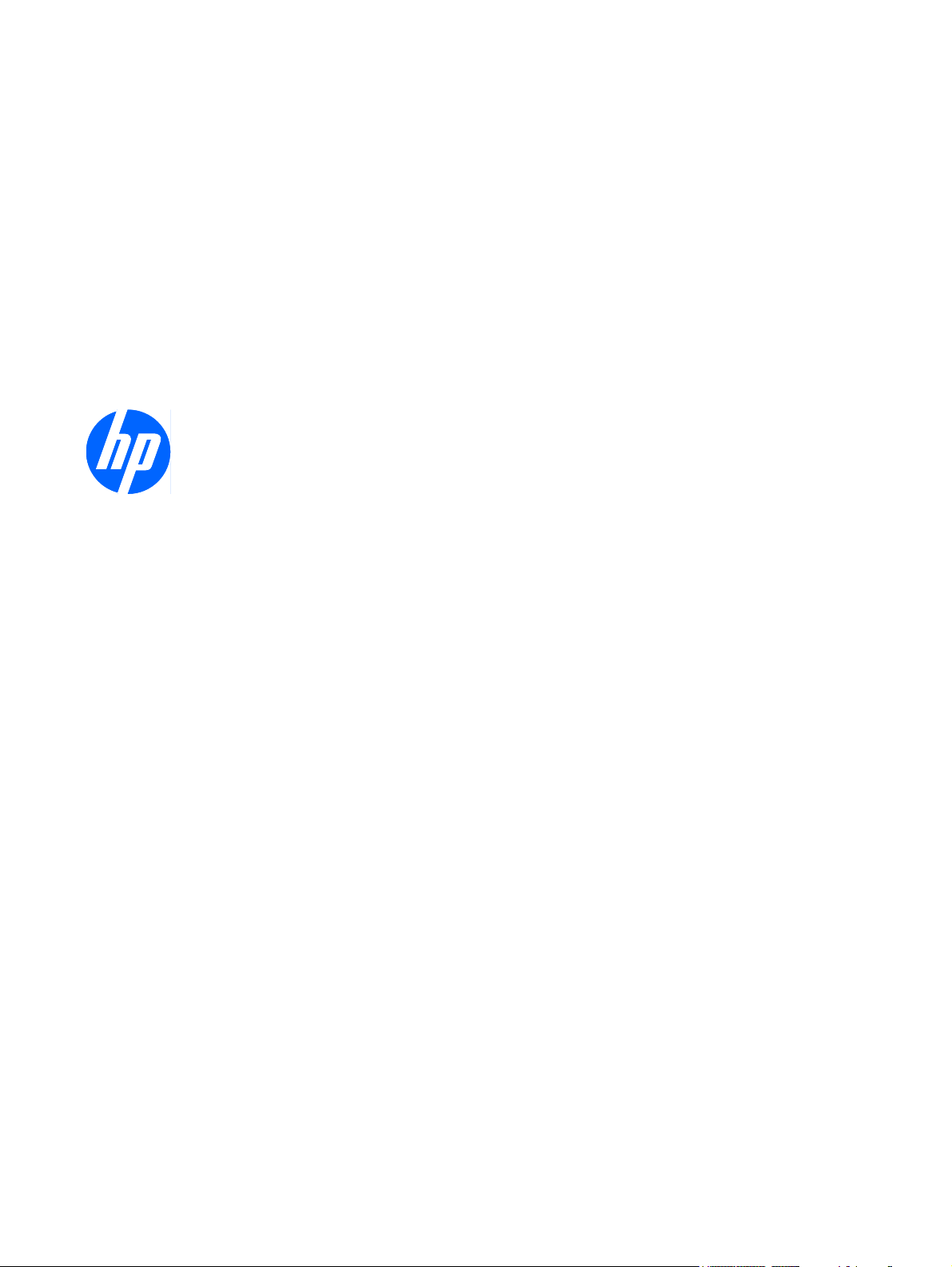
HP EliteBook 2740p Tablet PC
Maintenance and Service Guide
Page 2
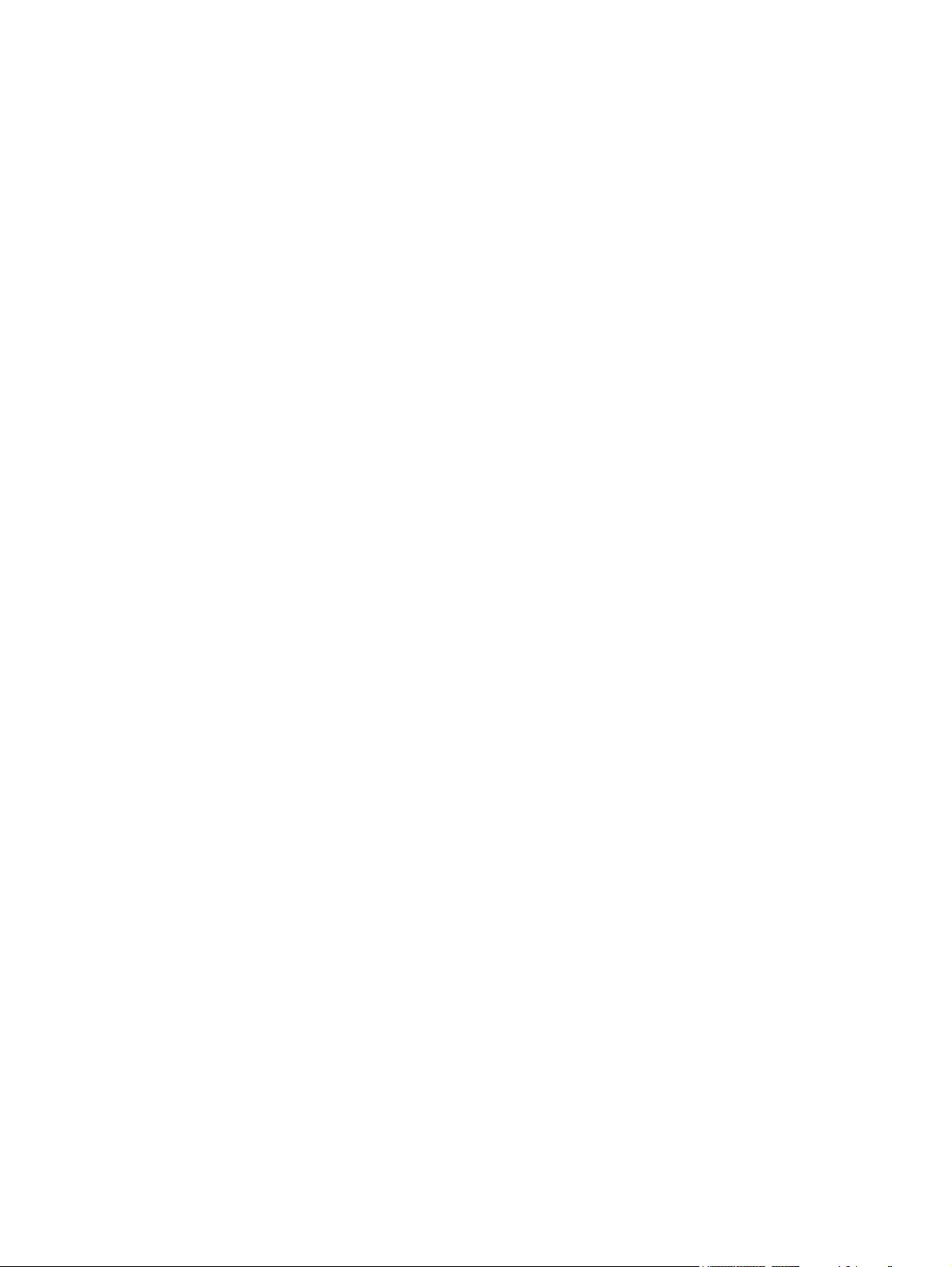
© Copyright 2010 Hewlett-Packard
Development Company, L.P.
Bluetooth is a trademark owned by its
proprietor and used by Hewlett-Packard
Company under license. Intel and Core are
trademarks or registered trademarks of Intel
Corporation in the United States and other
countries. Microsoft, Windows, and
Windows Vista are either trademarks or
registered trademarks of Microsoft
Corporation in the United States and/or
other countries. SD Logo is a trademark of
its proprietor.
The information contained herein is subject
to change without notice. The only
warranties for HP products and services are
set forth in the express warranty statements
accompanying such products and services.
Nothing herein should be construed as
constituting an additional warranty. HP shall
not be liable for technical or editorial errors
or omissions contained herein.
First Edition: April 2010
Document Part Number: 599102-001
Page 3
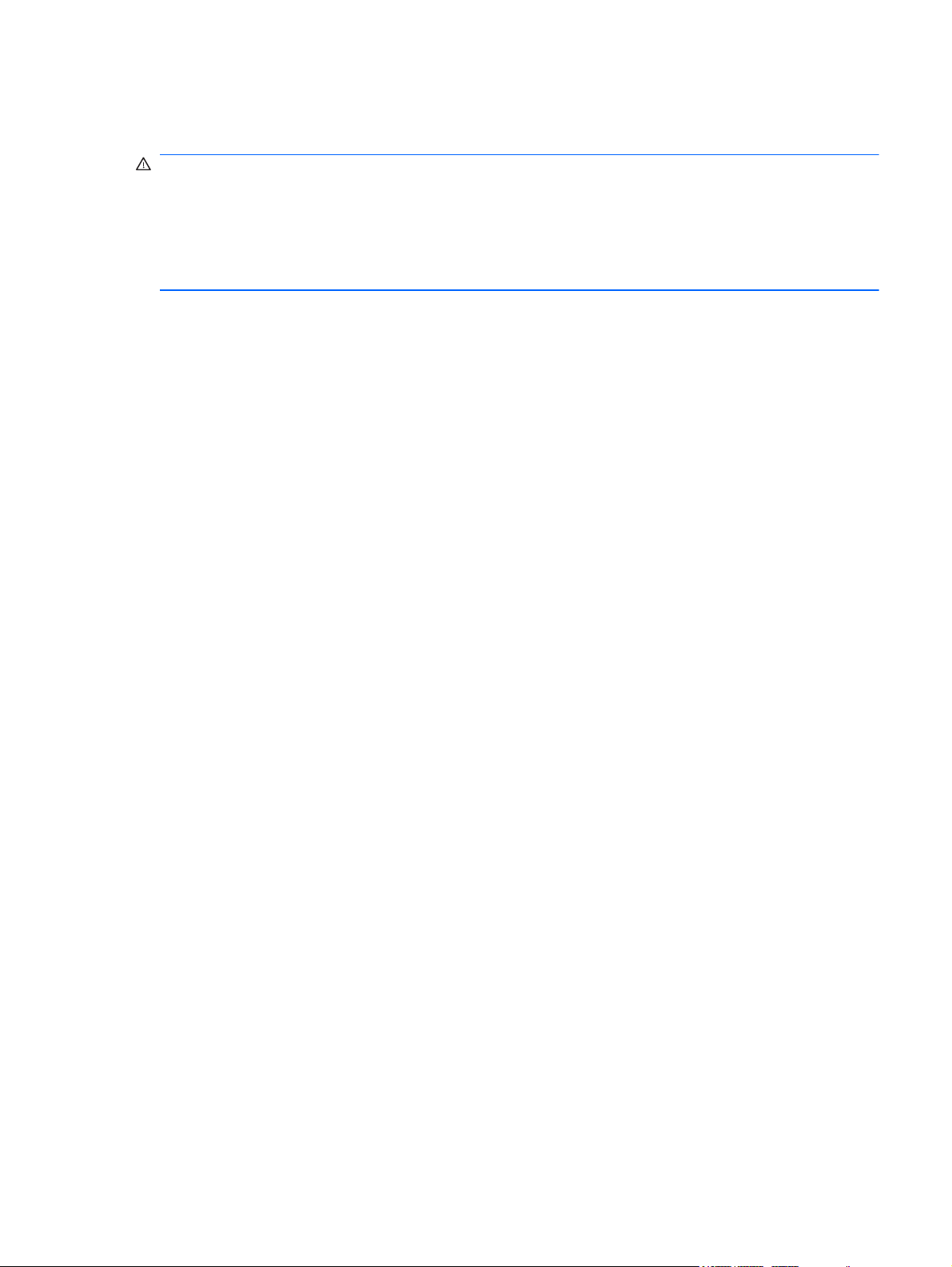
Safety warning notice
WARNING! To reduce the possibility of heat-related injuries or of overheating the computer, do not
place the computer directly on your lap or obstruct the computer air vents. Use the computer only on
a hard, flat surface. Do not allow another hard surface, such as an adjoining optional printer, or a soft
surface, such as pillows or rugs or clothing, to block airflow. Also, do not allow the AC adapter to
contact the skin or a soft surface, such as pillows or rugs or clothing, during operation. The computer
and the AC adapter comply with the user-accessible surface temperature limits defined by the
International Standard for Safety of Information Technology Equipment (IEC 60950).
ENWW iii
Page 4
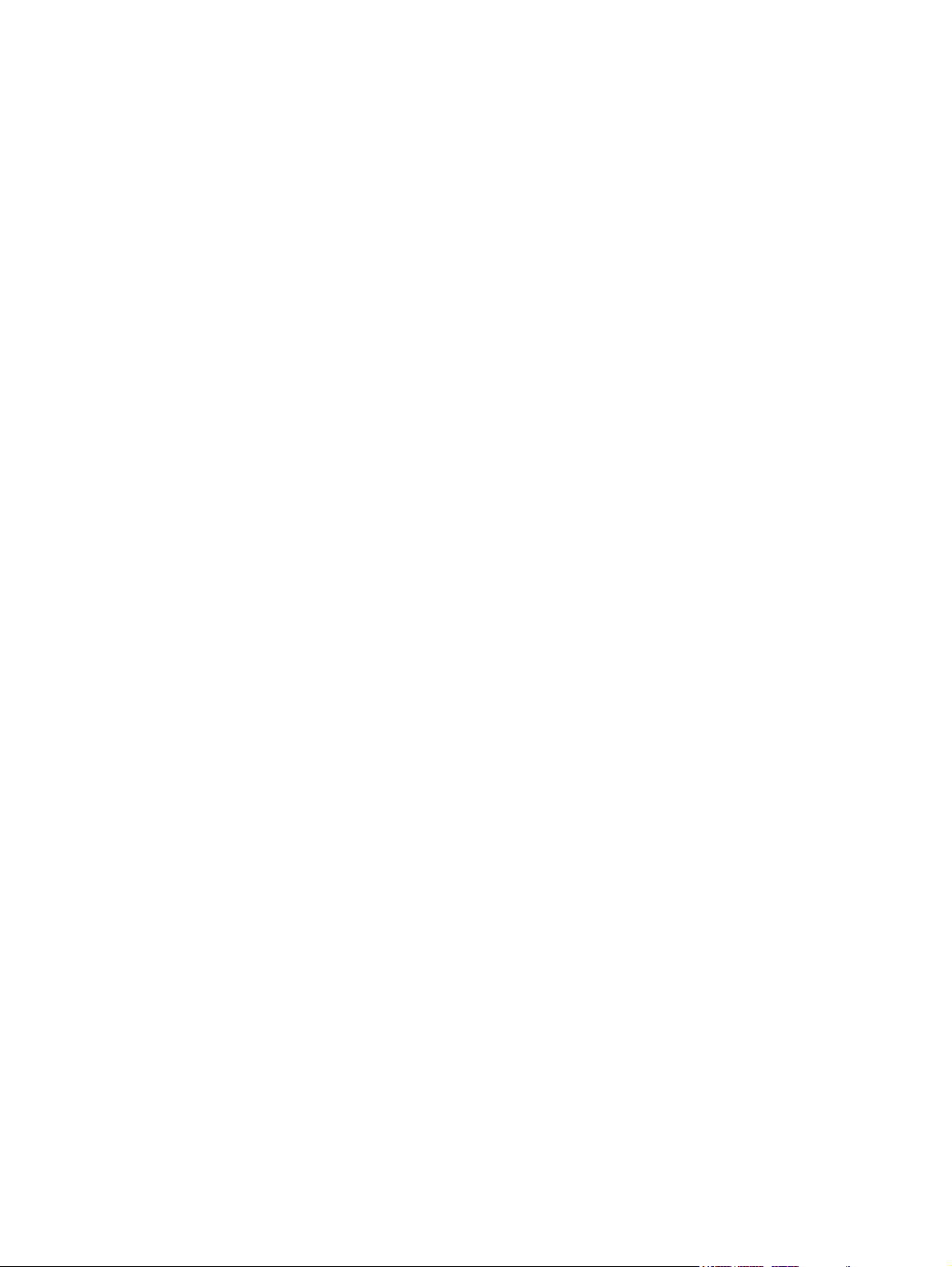
iv Safety warning notice ENWW
Page 5
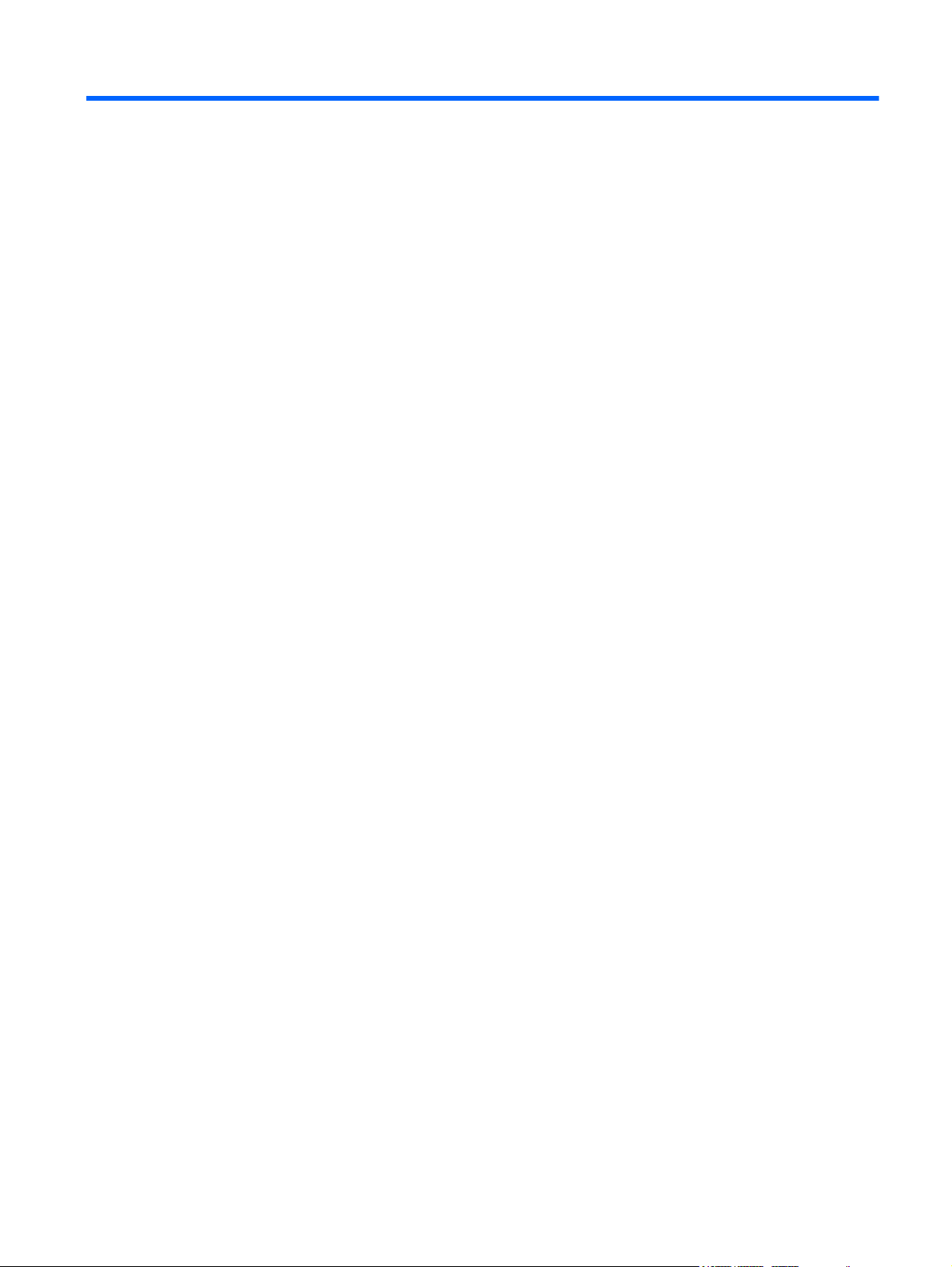
Table of contents
1 Product description ........................................................................................................................................ 1
2 External component identification ................................................................................................................ 5
Display .................................................................................................................................................. 5
Top components ................................................................................................................................... 6
Pointing devices ................................................................................................................... 6
Lights ................................................................................................................................... 7
Buttons and switches ........................................................................................................... 8
Keys ..................................................................................................................................... 9
Front components .............................................................................................................................. 10
Right-side components ....................................................................................................................... 11
Left-side components ......................................................................................................................... 12
Rear components ............................................................................................................................... 13
Bottom components ........................................................................................................................... 14
Wireless antennas (select models only) ............................................................................................. 15
3 Illustrated parts catalog ............................................................................................................................... 17
Service tag ......................................................................................................................................... 17
Computer major components ............................................................................................................. 18
Plastics Kit .......................................................................................................................................... 23
Cable Kit ............................................................................................................................................. 24
Mass storage devices ......................................................................................................................... 24
Miscellaneous parts ............................................................................................................................ 25
Sequential part number listing ............................................................................................................ 26
4 Removal and replacement procedures ....................................................................................................... 31
Preliminary replacement requirements ............................................................................................... 31
Tools required .................................................................................................................... 31
Service considerations ....................................................................................................... 31
Plastic parts ....................................................................................................... 31
Cables and connectors ..................................................................................... 32
Drive handling ................................................................................................... 32
Grounding guidelines ......................................................................................................... 33
ENWW v
Page 6
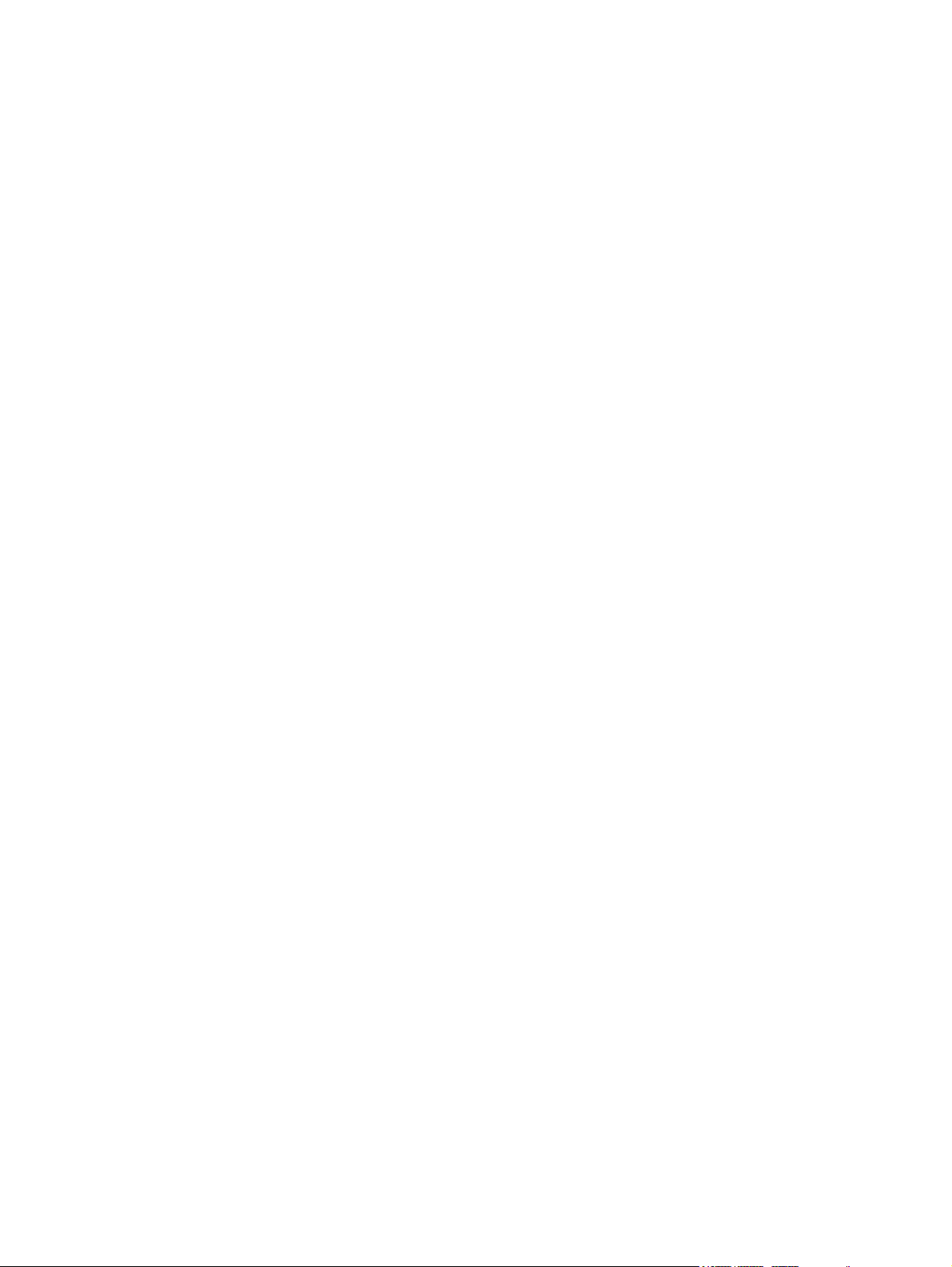
Electrostatic discharge damage ........................................................................ 33
Packaging and transporting guidelines ............................................. 34
Workstation guidelines ..................................................................... 34
Equipment guidelines ....................................................................... 35
Component replacement procedures ................................................................................................. 36
Service tag ......................................................................................................................... 36
Computer feet .................................................................................................................... 37
Pen .................................................................................................................................... 38
Battery ............................................................................................................................... 39
SIM .................................................................................................................................... 40
Hard drive .......................................................................................................................... 41
WLAN module .................................................................................................................... 43
WWAN module .................................................................................................................. 46
Memory modules ............................................................................................................... 47
Keyboard ........................................................................................................................... 48
Top cover ........................................................................................................................... 51
RTC battery ....................................................................................................................... 53
Audio connector board ....................................................................................................... 54
Bluetooth module ............................................................................................................... 56
Latch assembly .................................................................................................................. 58
Speaker assembly ............................................................................................................. 60
Display assembly ............................................................................................................... 62
System board shield .......................................................................................................... 66
Modem module .................................................................................................................. 67
Smart card reader .............................................................................................................. 68
System board ..................................................................................................................... 70
Fan/heat sink assembly ..................................................................................................... 73
Misc cables ........................................................................................................................ 75
5 Computer Setup ............................................................................................................................................ 77
Starting Computer Setup .................................................................................................................... 77
Using Computer Setup ....................................................................................................................... 77
Navigating and selecting in Computer Setup ..................................................................... 77
Restoring factory settings in Computer Setup ................................................................... 78
Computer Setup menus ..................................................................................................................... 79
File menu ........................................................................................................................... 79
Security menu .................................................................................................................... 80
System Configuration menu .............................................................................................. 81
6 Specifications ................................................................................................................................................ 85
Computer specifications ..................................................................................................................... 85
30.7-cm (12.1-in), WXGA display specifications ................................................................................ 86
Hard drive specifications .................................................................................................................... 87
vi ENWW
Page 7
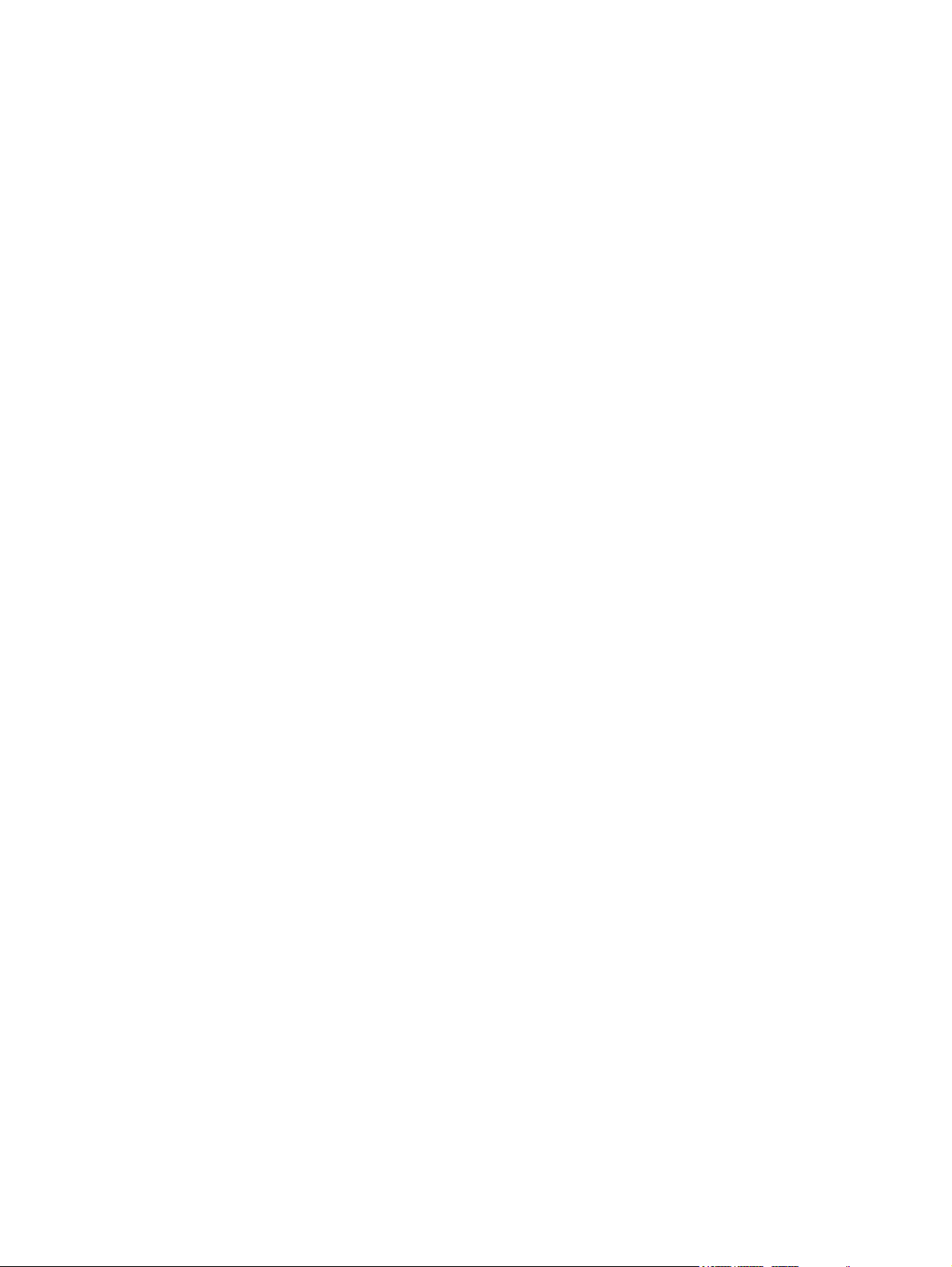
7 Backup and recovery .................................................................................................................................... 89
Windows 7 .......................................................................................................................................... 89
Backing up your information .............................................................................................. 89
Performing a recovery ....................................................................................................... 90
Using the Windows recovery tools .................................................................... 91
Using f11 ........................................................................................................... 91
Using a Windows 7 operating system DVD (purchased separately) ................. 92
Windows Vista .................................................................................................................................... 93
Backing up your information .............................................................................................. 93
Performing a recovery ....................................................................................................... 94
Using the Windows recovery tools .................................................................... 94
Using f11 ........................................................................................................... 95
Using a Windows Vista operating system DVD (purchased separately) ........... 95
Windows XP ....................................................................................................................................... 96
Backing up your information .............................................................................................. 96
Performing a recovery ....................................................................................................... 97
Recovering your information ............................................................................. 97
Recovering the operating system and programs .............................................. 98
8 Connector pin assignments ......................................................................................................................... 99
1394 ................................................................................................................................................... 99
Audio-out (headphone) ....................................................................................................................... 99
Audio-in (microphone) ...................................................................................................................... 100
External monitor ............................................................................................................................... 100
RJ-11 (modem) ................................................................................................................................ 101
RJ-45 (network) ................................................................................................................................ 101
Universal Serial Bus ......................................................................................................................... 102
9 Power cord set requirements .................................................................................................................... 103
Requirements for all countries and regions ...................................................................................... 103
Requirements for specific countries and regions ............................................................................. 104
Index ................................................................................................................................................................. 105
ENWW vii
Page 8
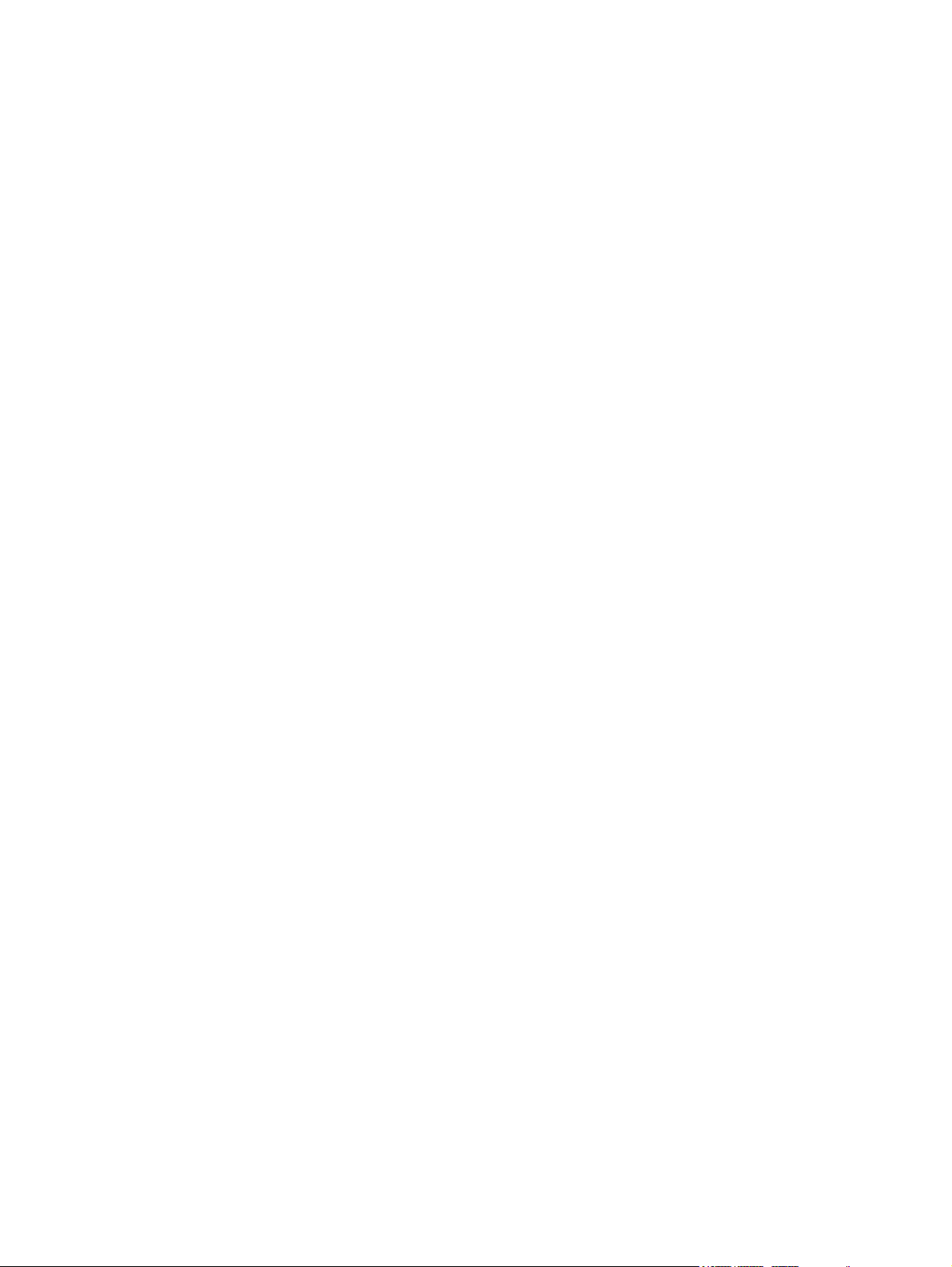
viii ENWW
Page 9
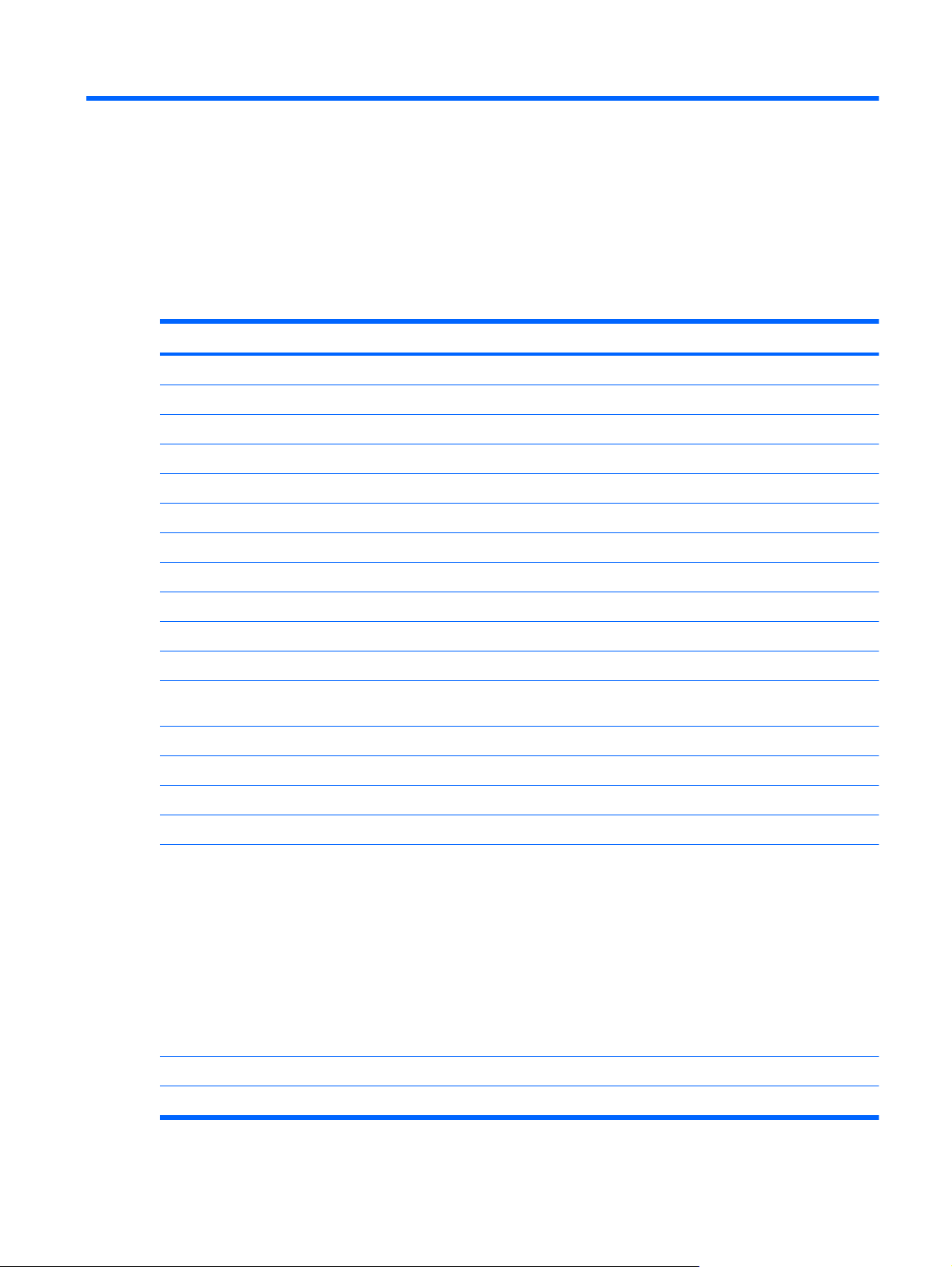
1 Product description
Category Description
Product Name HP EliteBook 2740p Tablet PC
Processors Intel® Core™i7 processors, Dual Core (soldered to system board)
620M, 2.66-GHz processor, 4-MB L3 cache
Intel Core i5 processors, Dual Core (soldered to system board)
540M, 2.53-GHz processor, 3-MB L3 cache
520M, 2.40-GHz processor, 3-MB L3 cache
Chipset Mobile Intel QM57 Express Chipset
Graphics Intel Graphics Media Accelerator HD
Integrated with shared video memory
Supports dual-display ports through the dock
Panel 30.7-cm (12.1-in) Illumi-Lite WXGA UWVA (1280x800)
30.7-cm (12.1-in) Illumi-Lite WXGA UWVA outdoor view (1280x800) with digitizer and/or
Chemically-strengthened glass top cover
Memory Two customer-accessible/upgradeable memory module slots
Supports dual-channel memory
Supports up to 8 GB of PC3-10600, 1333-MHz, DDR3 system RAM (running at 1066 MHz)
Supports the following configurations:
multi-touch
8192 (4096 × 2)
●
6144 (4096 + 2048)
●
● 4096 (2048 × 2)
● 4096 (4096 × 1)
3072 (2048 + 1024)
●
2048 (2048 × 1)
●
Hard drives Supports 4.57-cm (1.80-in) SATA hard drives
Customer-accessible
ENWW 1
Page 10
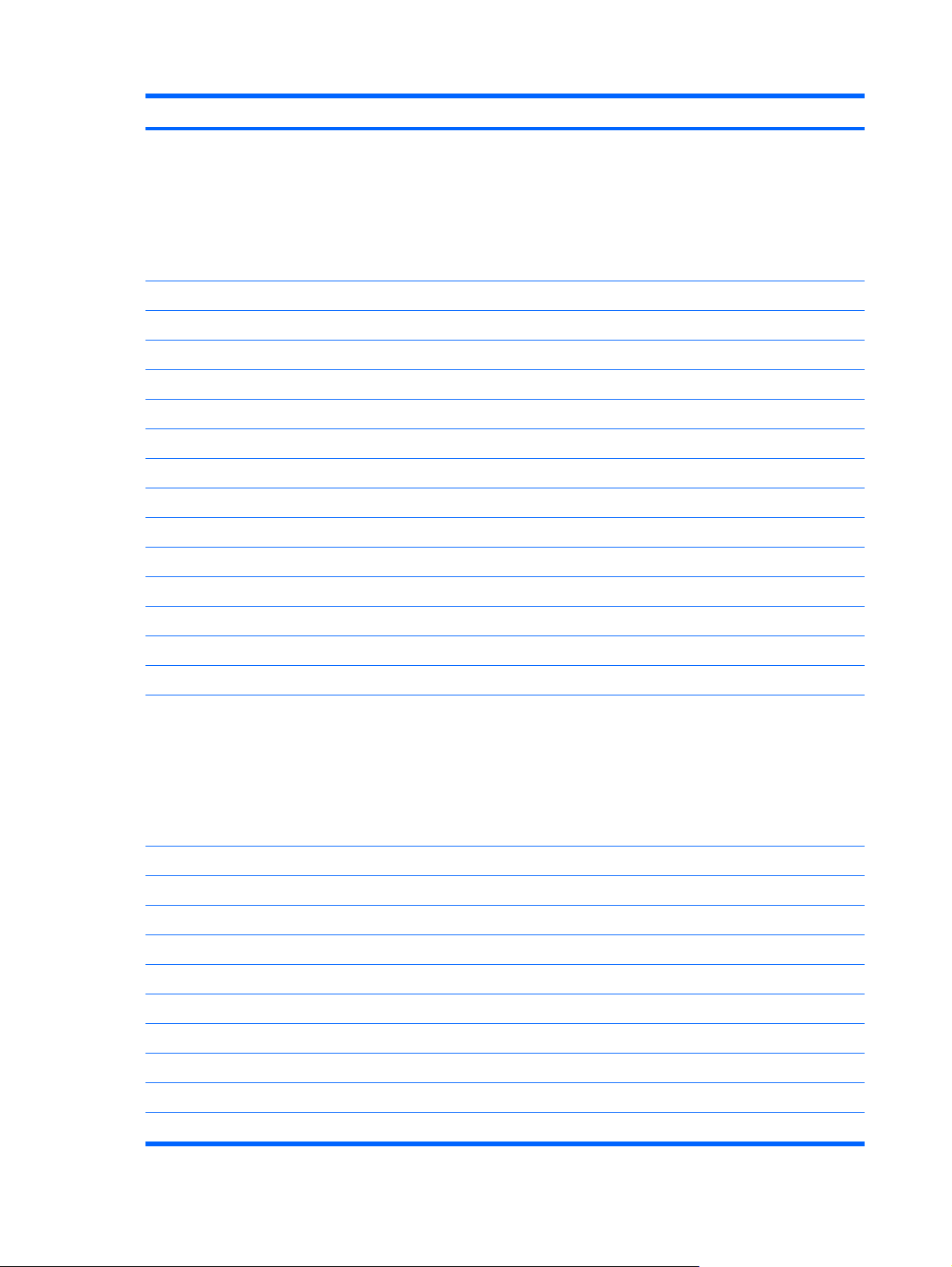
Category Description
Supports the following drives:
250-GB hard drive
●
160-GB hard drive
●
● 160-GB solid-state drive
● 80-GB solid-state drive
Audio/Visual Integrated dual-array microphone
HD audio
Stereo speakers (2)
Integrated 2-megapixel webcam with business card reader software
Modem 56K V.92 MDC data/fax modem
Modem cable not included
Supports “No Modem” option
Ethernet Intel 82577LM GbE LAN 10/100/1000 network interface card (NIC) with iAMT
S3/S4/S5 wake on LAN
NIC power down technology
Ethernet cable not included
Wireless Integrated WLAN options by way of wireless module:
Two WLAN antennas built into display assembly
Supports “no WLAN” option
Supports the following WLAN formats:
Broadcom BCM4312 802.11/b/g
●
Broadcom 4322 AGN 802.11a/b/g/draft-n
●
● Intel Centrino® Advanced-N 6200 ABG
Intel Centrino Advanced-N 6200 AGN
●
Integrated WWAN options by way of wireless module:
Two WLAN antennas (world-wide 5-band) built into display assembly
GPS support
Subscriber identity module (SIM) security (customer-accessible in battery bay)
Integrated personal area network (PAN) options by way of Bluetooth® module:
Supports “no PAN” option
Broadcom Bluetooth
External media card ExpressCard 34 mm
SD Card Reader supporting MultiMediaCard (MMC) and Secure Digital (SD) Memory Cards
Ports Audio-in (stereo microphone)
2 Chapter 1 Product description ENWW
Page 11
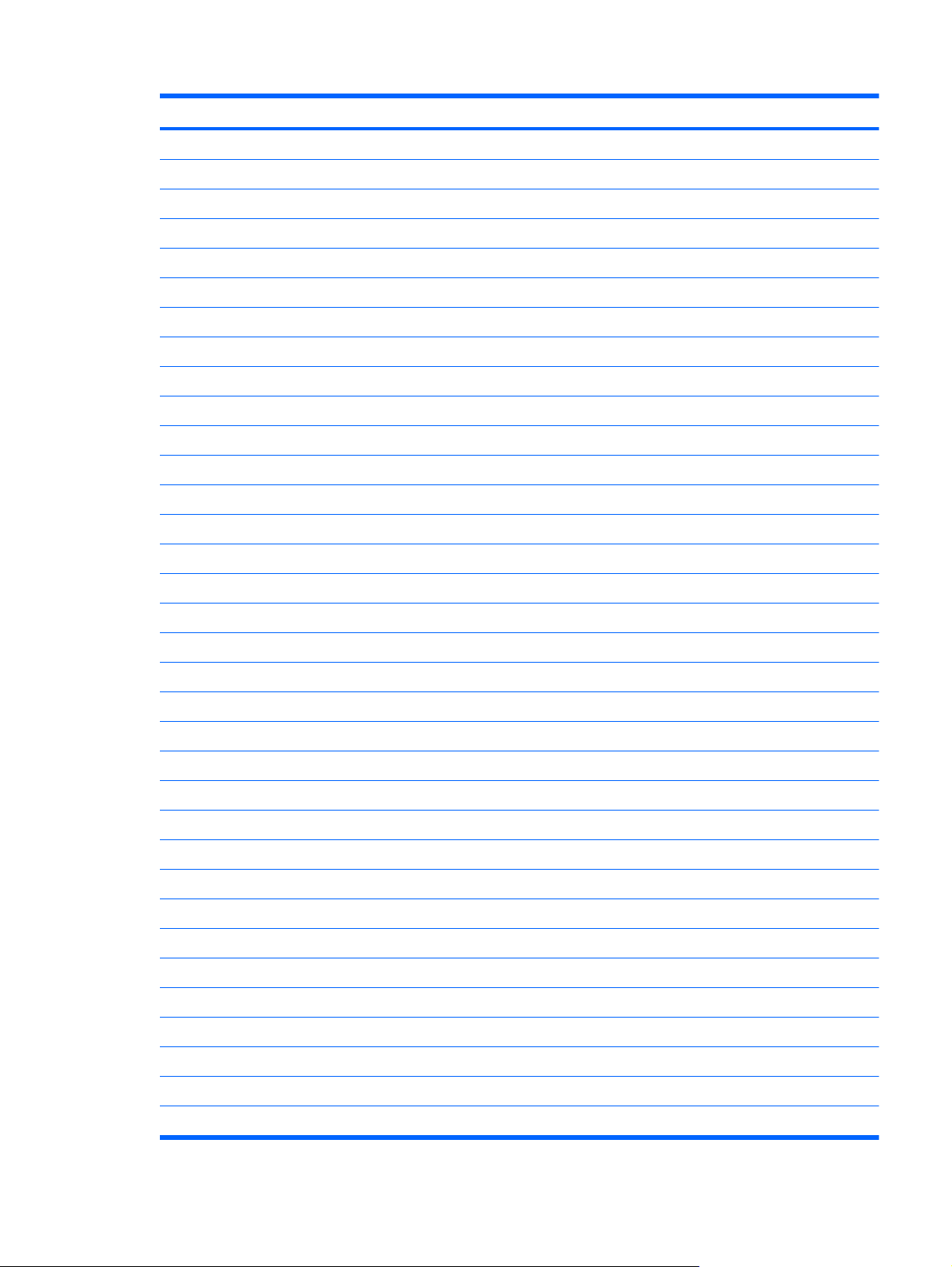
Category Description
Audio-out (stereo headphone)
RJ-11 (modem)
RJ-45 (Ethernet, includes link and activity lights)
USB 2.0 (3), one powered
VGA (Dsub 15-pin)
1394a
Multipin AC power
Docking connector
Docking HP 2740 Ultra-Slim Expansion Base (specific to computer)
Keyboard Full-size keyboard
Dual point
Spill-resistant design, DuraKey coating
Touchpad supports 2-way scroll with legend
Digital eraser pen with tether
Power requirements 65-watt Smart AC adapter with localized cable plug support (3-wire plug with ground pin):
6-cell, 44-Wh Li-ion battery with fuel gauge LEDs
6-cell, 39-Wh Li-ion battery (only with 3 year warranties)
Supports optional HP2700 Ultra-Slim Battery
HP Fast Charge Technology
Security Integrated fingerprint reader
Integrated smart card reader
Kensington Security Lock
Trusted platform module (TPM) V.1.2
Preboot authentication (password, smart card)
HP ProtectTools, HP Power Assistant, HP SkyRoom
Operating system Preinstalled:
Windows 7 Professional 64
Windows 7 Professional 32
Windows 7 Professional with XPT images
Windows Vista Business 32
FreeDOS
Preinstalled with Microsoft® Office:
Windows 7 Professional 32 or 64 with Microsoft® Office 2007 Personal with Powerpoint
Windows 7 Professional 32 or 64 with Microsoft Office 2007 Personal
ENWW 3
Page 12
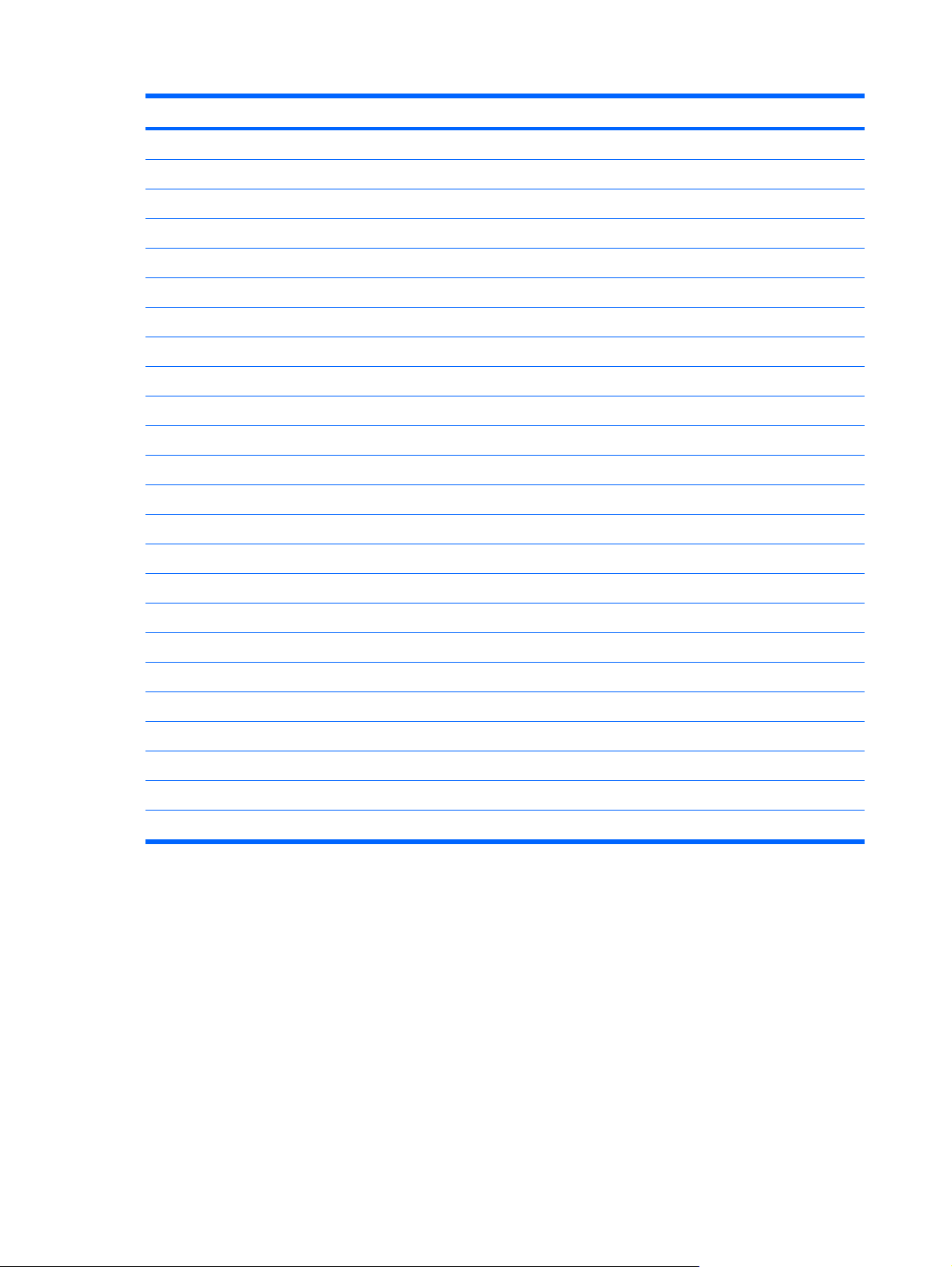
Category Description
Windows 7 Professional 32 or 64 with Microsoft Office 2007 Professional
Windows 7 Professional 32 or 64 with Microsoft Office 2007 Ready
Windows 7 Professional with XPT images with Microsoft Office Ready
Windows 7 Professional with XPT images with Microsoft Office Personal
Windows 7 Professional with XPT images with Microsoft Office Personal with Powerpoint
Windows 7 Professional with XPT images with Microsoft Office Professional
Windows Vista Business 32 with Microsoft Office 2007 Ready
Windows Vista Business 32 with Microsoft Office 2007 Personal with Powerpoint
Windows Vista Business 32 with Microsoft Office 2007 Personal
Windows Vista Business 32 with Microsoft 2007 Professional
Restore Media:
Windows 7 Professional 32 or 64
Windows Vista Business 32
Windows XP Tablet
Microsoft Office 2007 Ready
DRDVD Vista
DRDVD Windows XP Tablet
DRDVD Windows 7
Web-only support:
Windows Vista Enterprise 32 or 64
Windows 7 Home Premium
Certified:
Microsoft WHQL
SuSE Linux
4 Chapter 1 Product description ENWW
Page 13
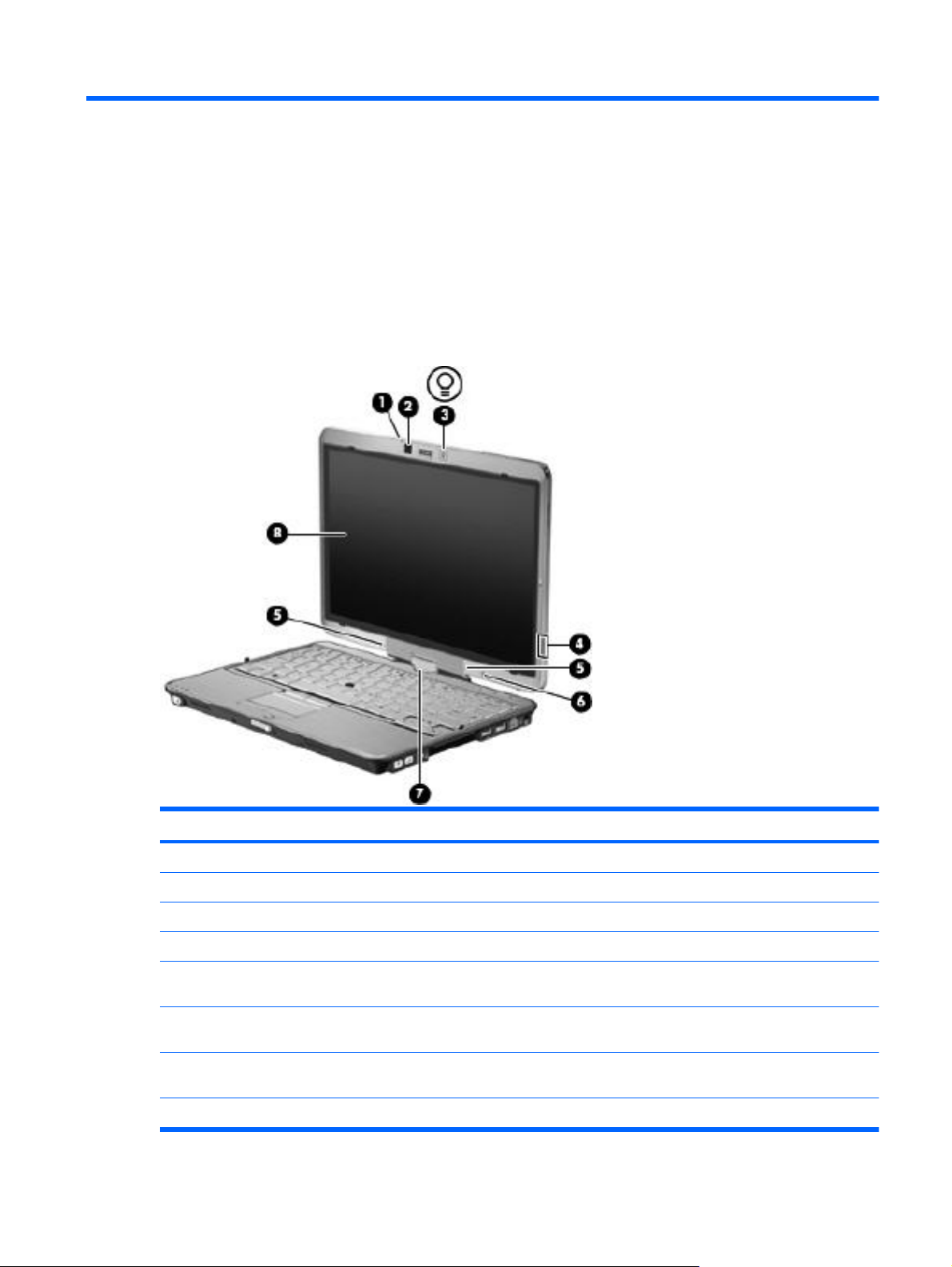
2 External component identification
Display
Component Description
(1) Webcam light On: The webcam is in use.
(2) Webcam Records audio and video and captures still photographs.
(3) Keyboard light button Opens and turns on the keyboard light.
(4) HP Fingerprint Sensor Allows a fingerprint logon to Windows instead of a password logon.
(5) Internal microphones (2) Record sound and transmit sound for video conferencing and Voice
(6) Ambient light sensor Automatically adjusts the display brightness based on the lighting
(7 ) Convertible hinge Swivels the display and converts the computer from traditional
(8) Touch screen Allows you to perform certain actions on the screen using your fingers.
over IP (VoIP).
conditions in your environment.
notebook mode into tablet mode or vice versa.
ENWW Display 5
Page 14
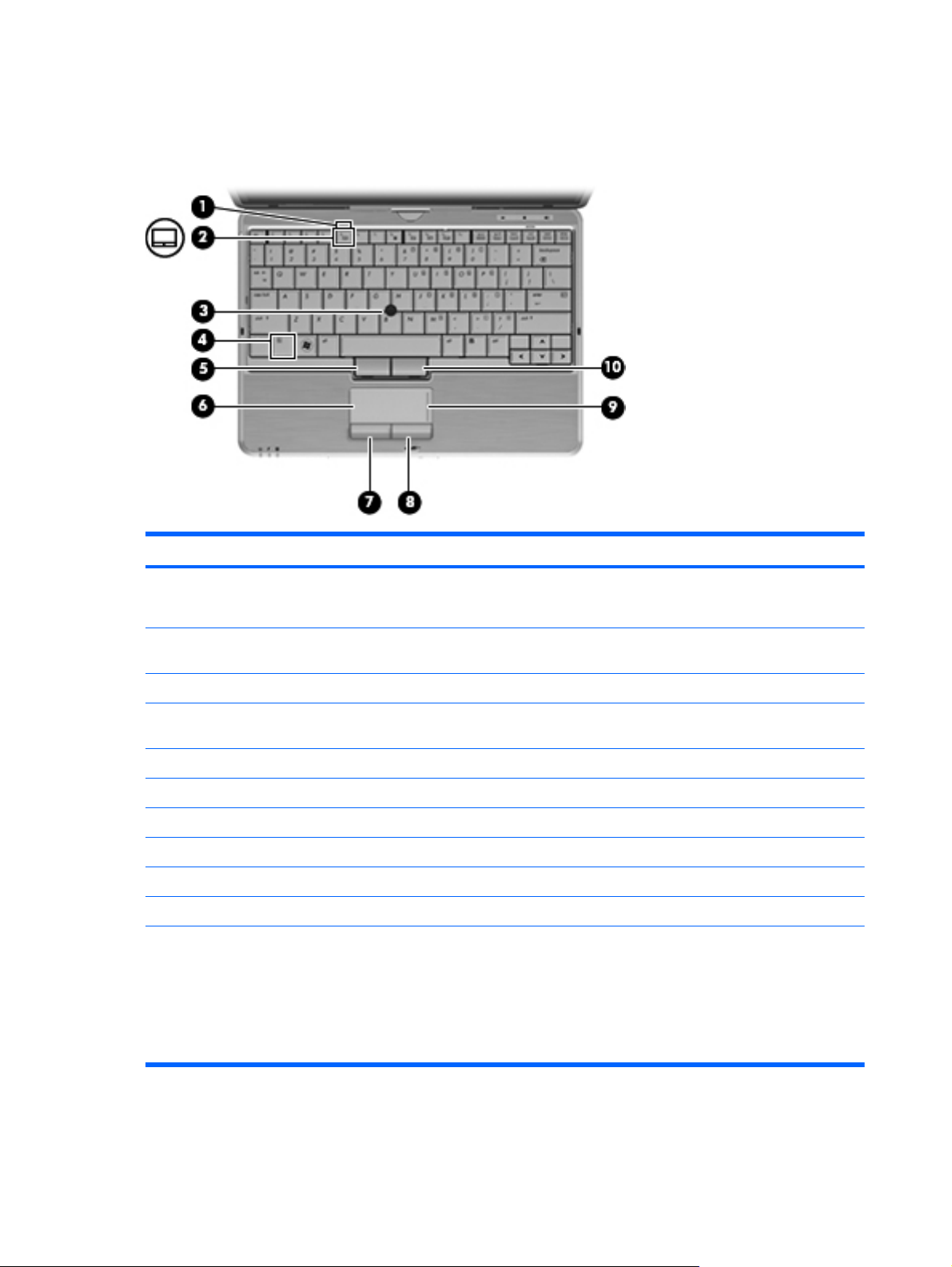
Top components
Pointing devices
Component Description
(1) TouchPad light ● Off: TouchPad is enabled.
Amber: TouchPad is disabled.
●
(2) TouchPad on/off control Enables/disables the TouchPad when pressed in combination
(3) Pointing stick* Moves the pointer and selects or activates items on the screen.
(4) fn key Enables/disables the TouchPad when pressed in combination
(5) Left pointing stick button* Functions like the left button on an external mouse.
(6) TouchPad* Moves the pointer and selects or activates items on the screen.
(7) Left TouchPad button* Functions like the left button on an external mouse.
(8) Right TouchPad button* Functions like the right button on an external mouse.
(9) TouchPad scroll zone Scrolls up or down.
(10) Right pointing stick button* Functions like the right button on an external mouse.
*This table describes factory settings. To view or change pointing device preferences:
In Windows 7, select Start > Devices and Printers. Then right-click the device representing your computer, and select
●
Mouse Settings.
In Windows Vista, select Start > Control Panel > Hardware and Sound > Mouse.
●
with the fn key.
with the f5 key.
In Windows XP, select Start > Control Panel > Printers and Other Hardware > Mouse.
●
6 Chapter 2 External component identification ENWW
Page 15
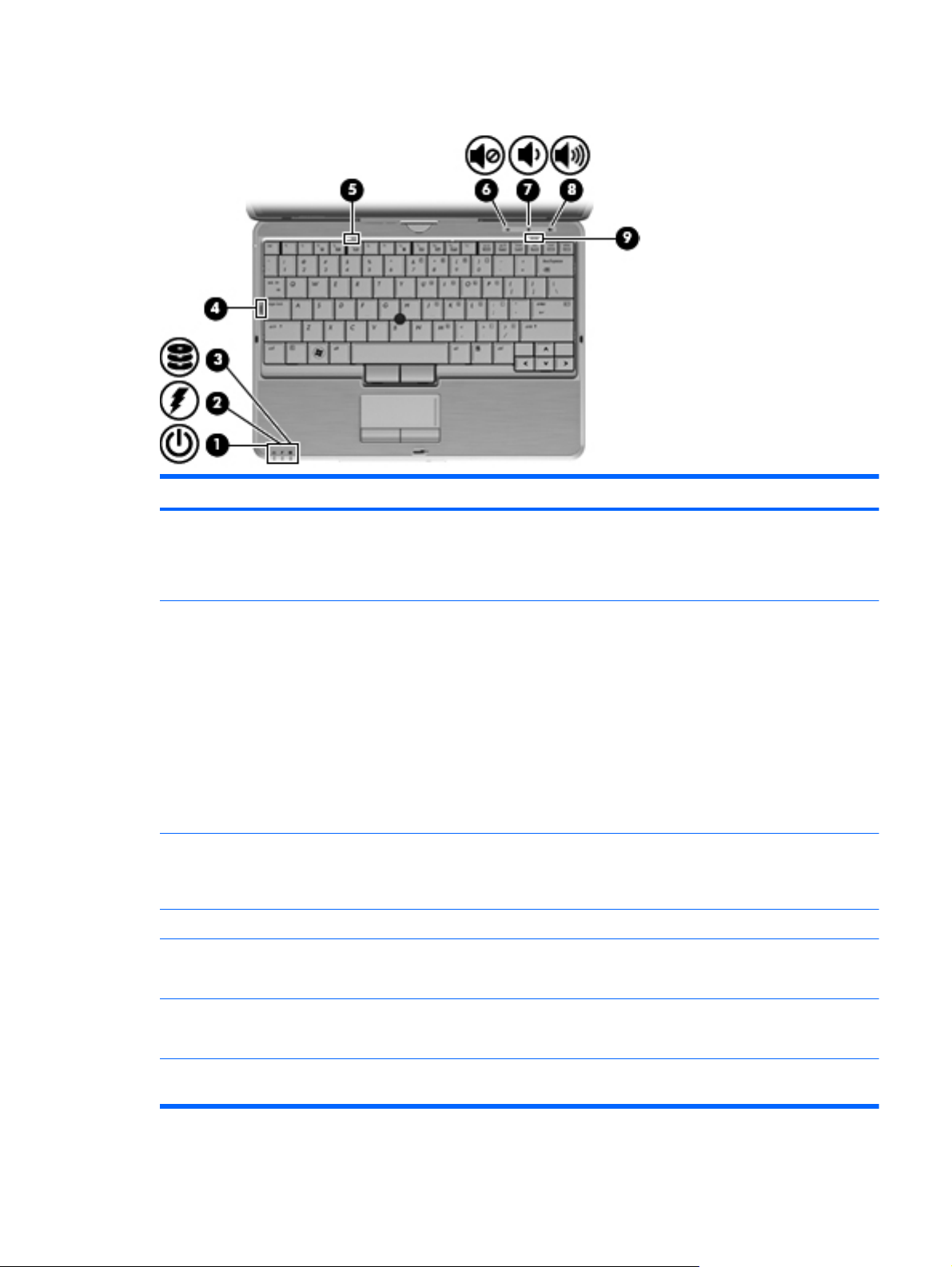
Lights
Component Description
(1) Power light ● On: The computer is on.
Blinking: The computer is in the Sleep state.
●
Off: The computer is off or in Hibernation.
●
(2) Battery light
(3) Drive light
(4) Caps lock light On: Caps lock is on.
(5) TouchPad light
(6) Volume mute light
Amber: A battery is charging.
●
● Turquoise: A battery is close to full charge capacity.
Blinking amber: A battery that is the only available power
●
source has reached a low battery level. When the battery
reaches a critical battery level, the battery light begins
blinking rapidly.
Off: If the computer is plugged into an external power
●
source, the light turns off when all batteries in the computer
are fully charged. If the computer is not plugged into an
external power source, the light stays off until the battery
reaches a low battery level.
Blinking turquoise: The hard drive is being accessed.
●
● Amber: HP 3D DriveGuard has temporarily parked the
internal hard drive.
Off: TouchPad is enabled.
●
● Amber: TouchPad is disabled.
Turquoise: Computer sound is on.
●
● Amber: Computer sound is off.
(7) Volume down light Blinking: The volume down button is being used to decrease
speaker volume.
ENWW Top components 7
Page 16
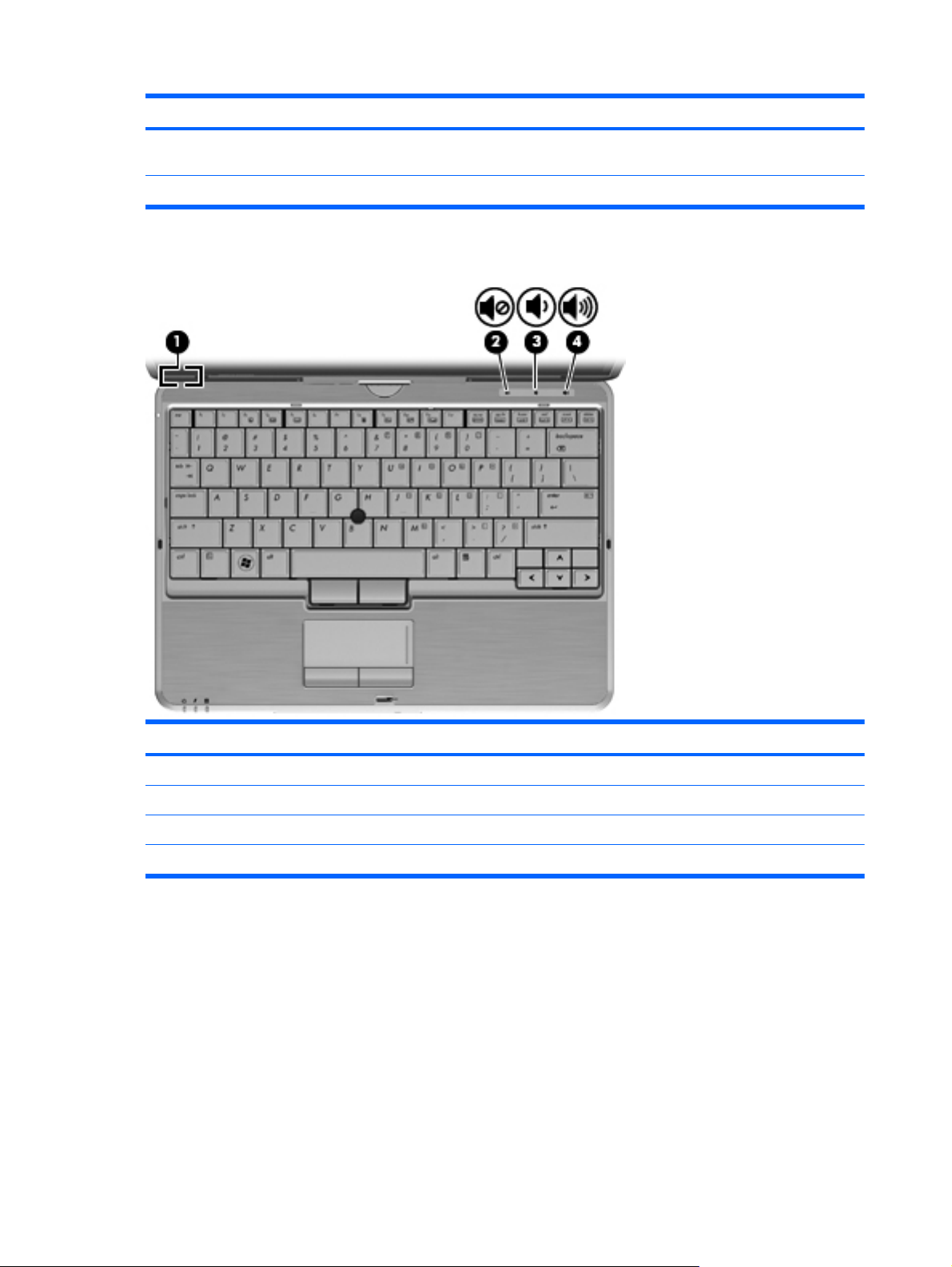
Component Description
(8) Volume up light Blinking: The volume up button is being used to increase speaker
(9) Num lock light On: Num lock is on or the embedded numeric keypad is enabled.
Buttons and switches
volume.
Component Description
(1) Internal display switch Turns off the display if the display is closed while the power is on.
(2) Volume mute button Mutes and restores speaker sound.
(3) Volume down button Decreases computer volume.
(4) Volume up button Increases computer volume.
8 Chapter 2 External component identification ENWW
Page 17
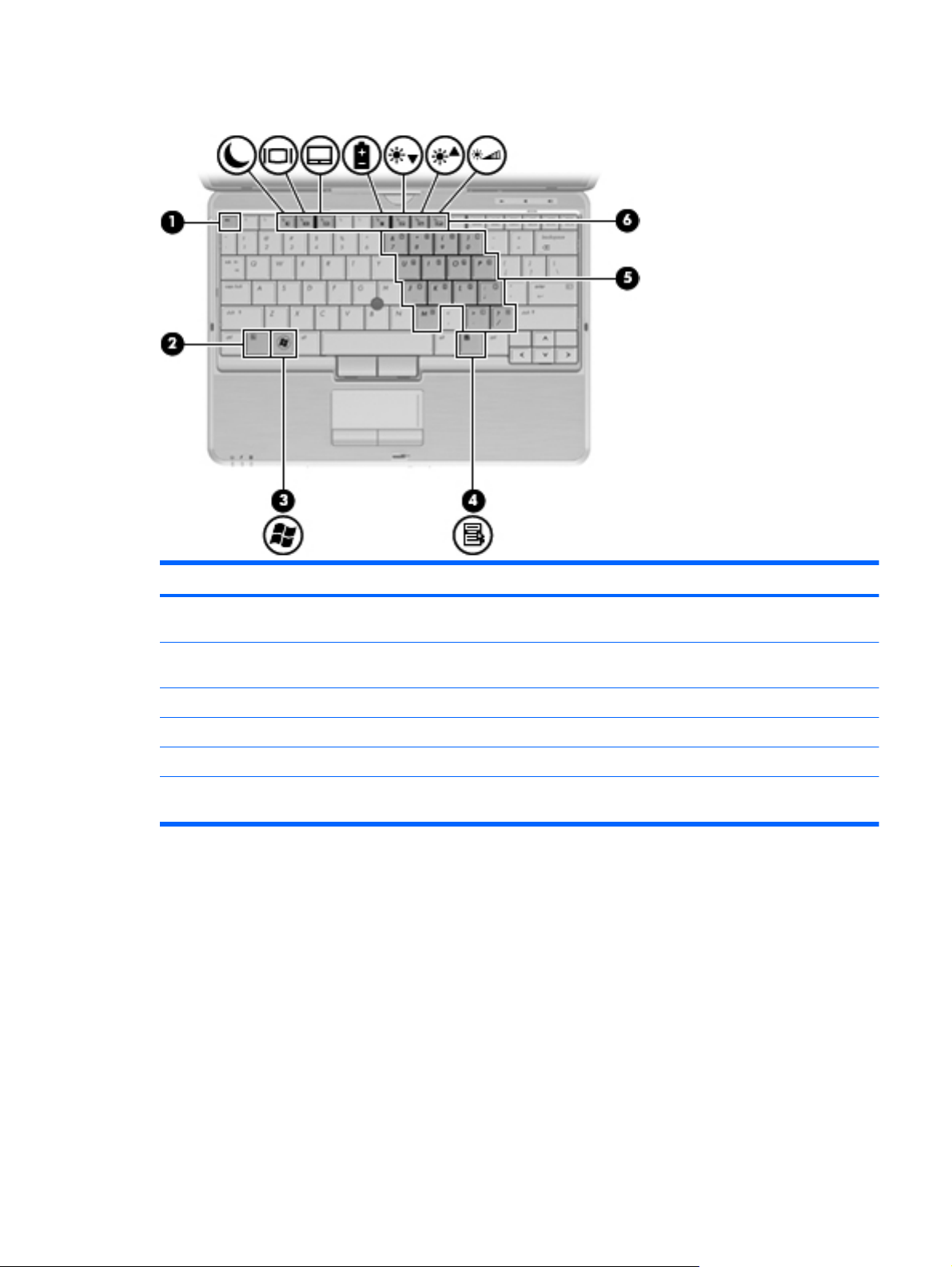
Keys
Component Description
(1) esc key Displays system information when pressed in combination with
(2) fn key Executes frequently used system functions when pressed in
(3) Windows logo key Displays the Windows Start menu.
(4) Windows applications key Displays a shortcut menu for items beneath the pointer.
(5) Embedded numeric keypad keys Can be used like the keys on an external numeric keypad.
(6) Function keys Execute frequently used system functions when pressed in
the fn key.
combination with a function key or the esc key.
combination with the fn key.
ENWW Top components 9
Page 18
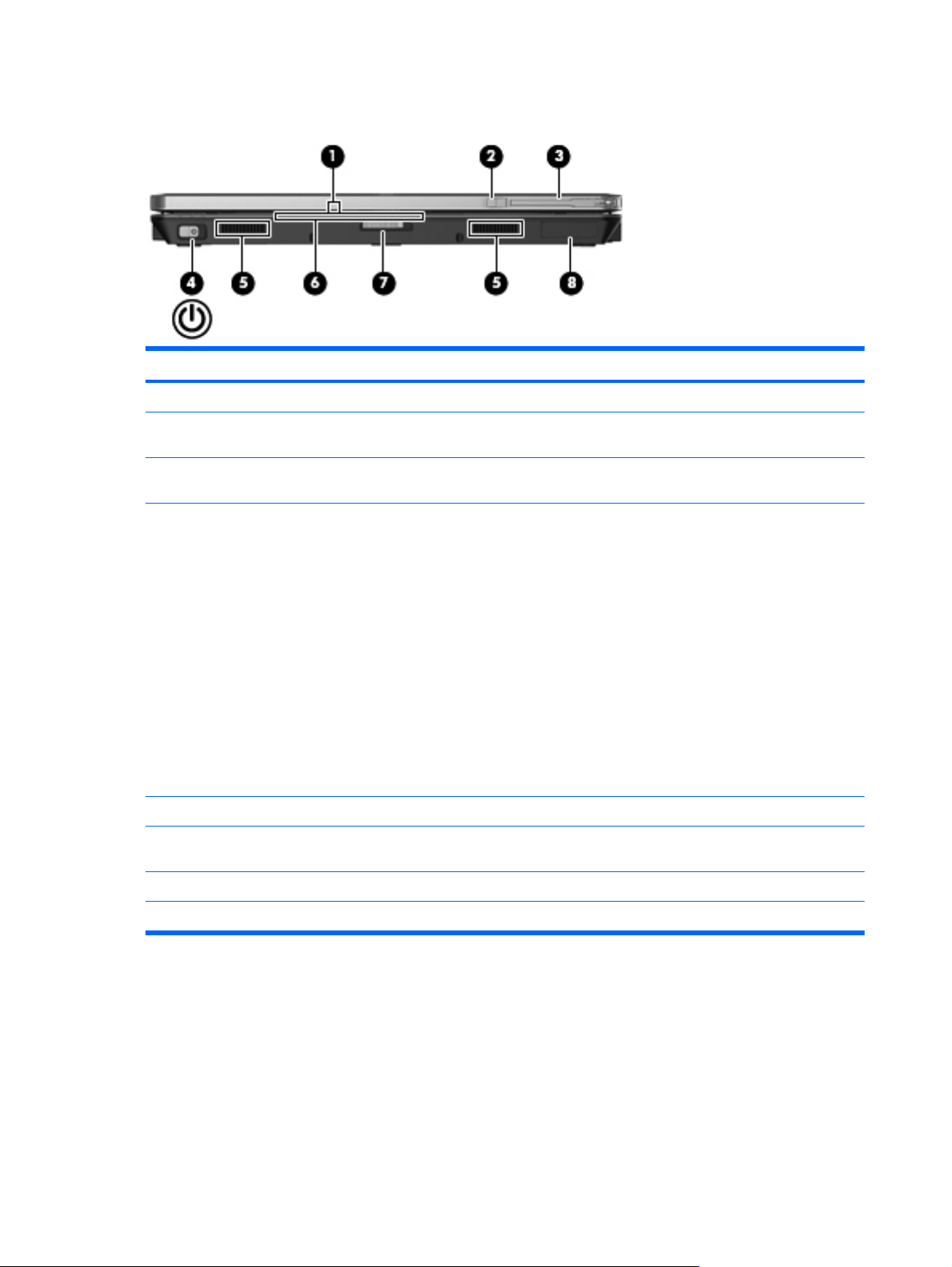
Front components
Component Description
(1) Webcam light On: The webcam is in use.
(2) External WWAN antenna button Opens the external wireless wide area network (WWAN)
(3) External WWAN antenna Sends and receives wireless signals to communicate with
(4) Power switch ● When the computer is off, slide the switch to the right to turn
(5) Speakers (2) Produce sound.
(6) Business card slot Holds a business card in position so that the webcam can
(7) Display release latch Opens the computer.
antenna.
WWANs.
on the computer.
● When the computer is on, slide the switch to the right to
shut down the computer.
When the computer is in the Sleep state, slide the switch to
●
the right briefly to exit Sleep.
When the computer is in Hibernation, slide the switch to the
●
right briefly to exit Hibernation.
If the computer has stopped responding and Windows shutdown
procedures are ineffective, slide the switch to the right and hold
for at least 5 seconds to turn off the computer.
To learn more about your power settings, select Start > Control
Panel > System and Maintenance > Power Options.
capture an image.
(8) Bluetooth® compartment Contains an optional Bluetooth device.
10 Chapter 2 External component identification ENWW
Page 19
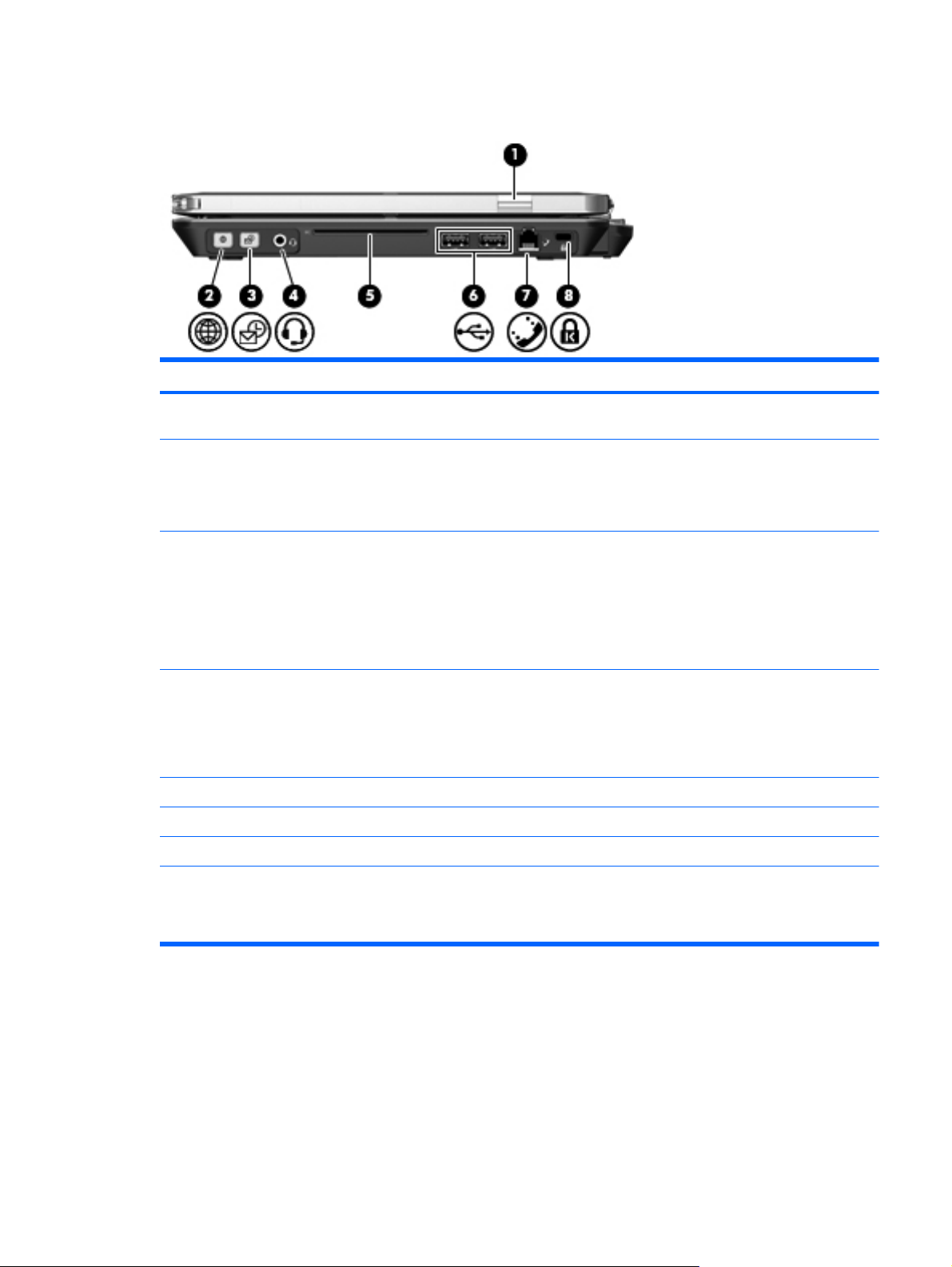
Right-side components
Component Description
(1) HP Fingerprint Sensor (fingerprint reader) Allows a fingerprint logon to Windows instead of a password
(2) QuickWeb button ● When the computer is off, press the button to open HP
(3) QuickLook button
(4) Audio-out (headphone) jack/Audio-in
(microphone) jack
(5) Smart card reader Supports optional smart cards and Java™ Cards.
(6) USB ports (2) Connect optional USB devices.
(7) RJ-11 (modem) jack Connects a modem cable.
logon.
QuickWeb.
When the computer is on, press the button to open the
●
default Web browser.
When the computer is off, press the button to open HP
●
QuickLook.
● When the computer is on, press the button to open Software
Setup.
NOTE: If Software Setup is not available, the default Web
browser opens.
Produces sound when connected to optional powered stereo
speakers, headphones, ear buds, a headset, or television audio.
Also connects an optional headset microphone.
NOTE: When a device is connected to the headphone jack, the
computer speakers are disabled.
(8) Security cable slot Attaches an optional security cable to the computer.
NOTE: The security cable is designed to act as a deterrent, but
it may not prevent the computer from being mishandled or stolen.
ENWW Right-side components 11
Page 20
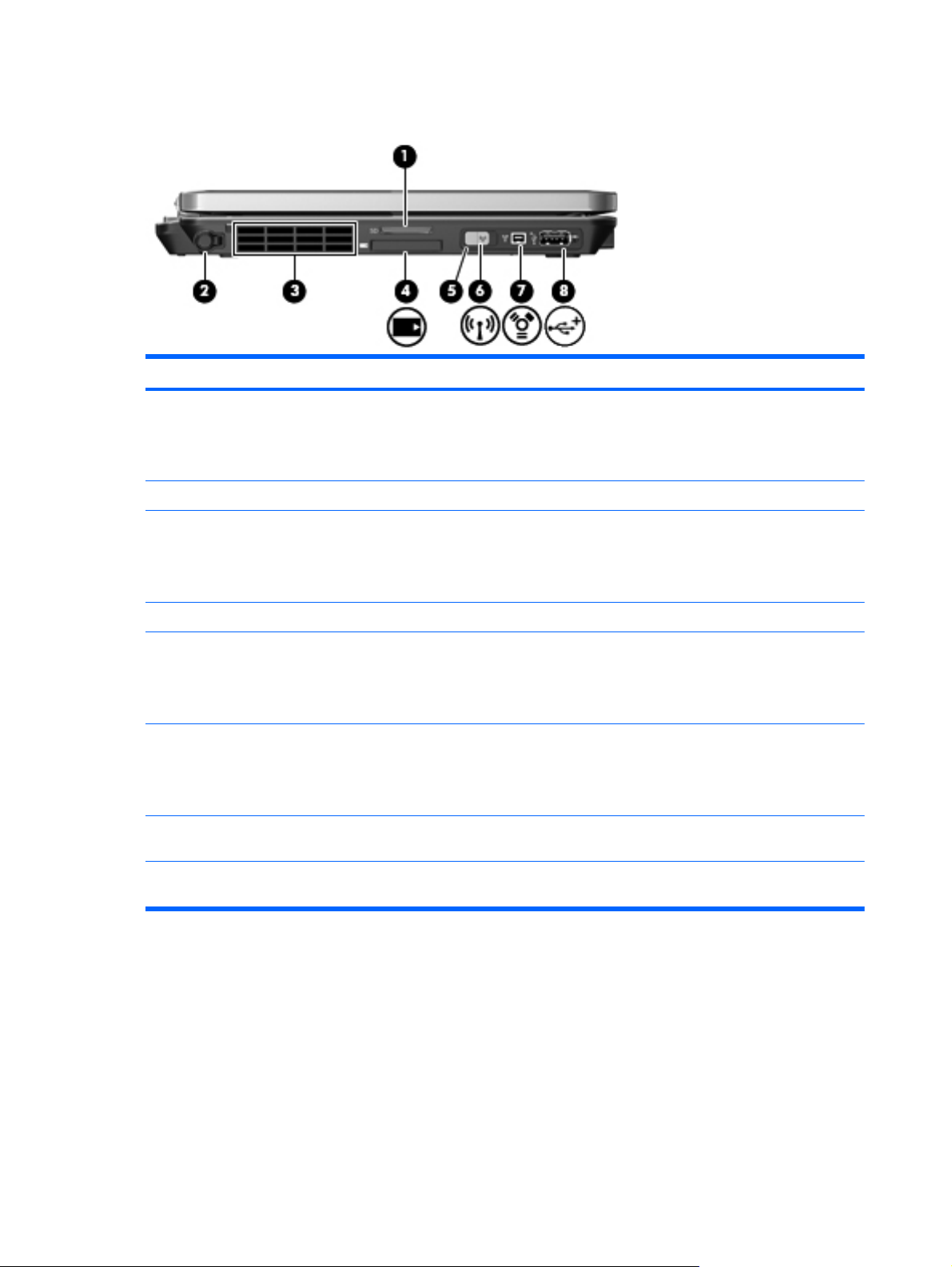
Left-side components
Component Description
(1) Media Card Reader Supports the following optional digital card formats:
(2) Pen holder Stores the digitizer pen.
(3) Vent Enables airflow to cool internal components.
Secure Digital (SD) Memory Card
●
MultiMediaCard (MMC)
●
NOTE: The computer fan starts up automatically to cool
internal components and prevent overheating. It is normal for the
internal fan to cycle on and off during routine operation.
(4) ExpressCard slot (select models only) Supports optional ExpressCards.
(5) Wireless light
(6) Wireless switch Turns the wireless feature on or off, but does not create a
(7) 1394 port Connects an optional IEEE 1394 or 1394a device, such as a
(8) Powered USB port Provides power to a USB device, such as an optional external
Blue: An integrated wireless device, such as a wireless local
●
area network (WLAN) device, the HP Mobile Broadband
Module, and/or a Bluetooth device, is on.
Amber: All wireless devices are off.
●
wireless connection.
NOTE: A wireless network must be set up in order to establish
a wireless connection.
camcorder.
MultiBay, if used with a powered USB cable.
12 Chapter 2 External component identification ENWW
Page 21
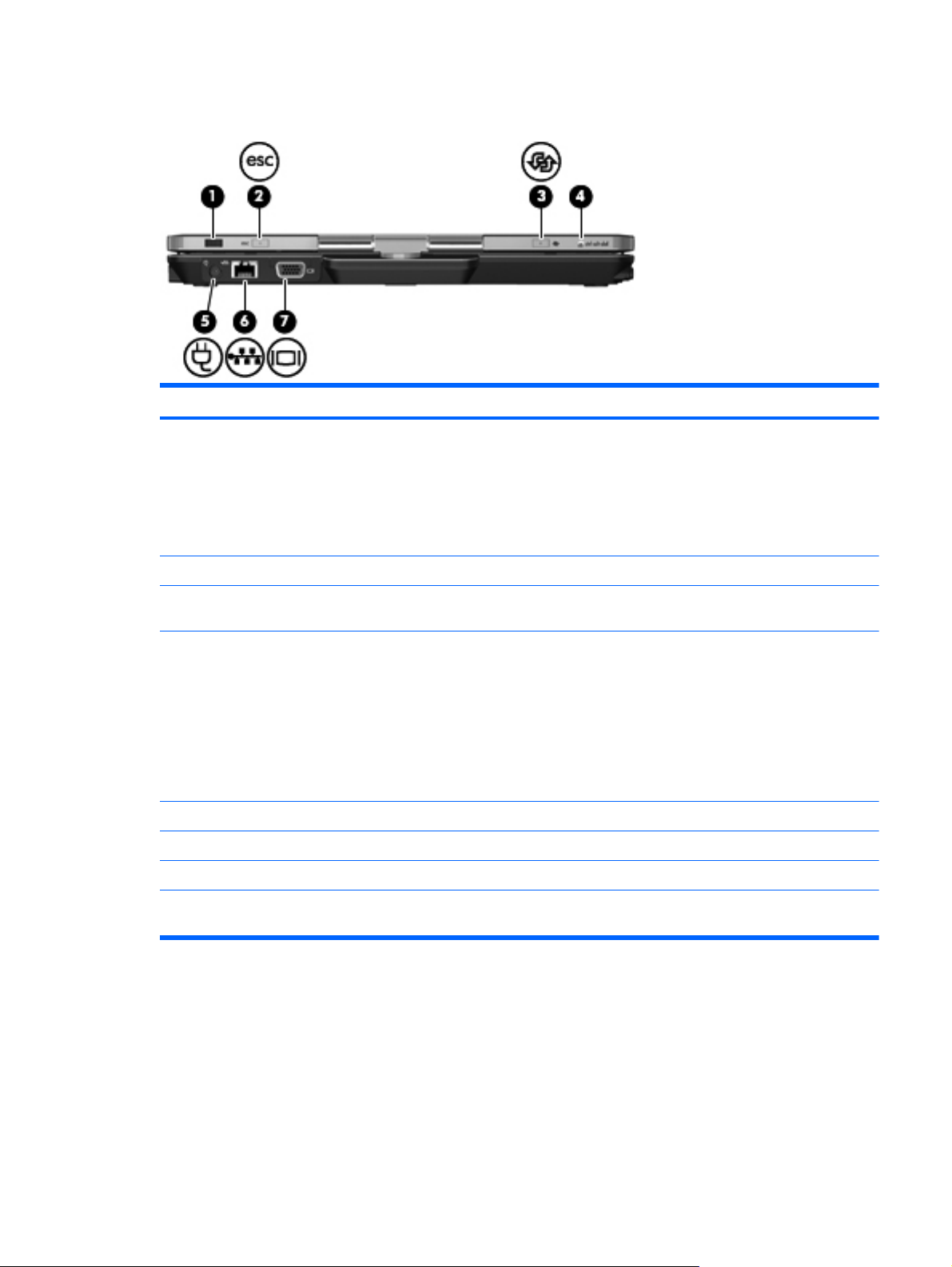
Rear components
Component Description
(1) Jog dial In tablet mode, functions like the enter key and the up and down
(2) esc button In tablet mode, allows you to exit or escape out of an application.
(3) Rotate button In tablet mode, switches the image between landscape and
(4) ctrl+alt+del button In tablet mode:
(5) Power connector Connects an AC adapter.
(6) RJ-45 (network) jack Connects a network cable.
(7) External monitor port Connects an external VGA monitor or projector.
arrows on a standard keyboard.
● Press inward to enter a command.
Rotate up to scroll up.
●
Rotate down to scroll down.
●
portrait orientation.
While Windows is running, press the button with the pen to
●
enter the ctrl+alt+del command.*
While the Computer Setup utility is running, press the button
●
with the pen to enter the reset command. The computer
resets and all unsaved information is lost. The reset function
can be used to restore functionality when the system has
become unresponsive.
*To protect your work and the system, the ctrl+alt+delete command cannot be entered using the ctrl, alt, and del keys on the
on-screen keyboard.
ENWW Rear components 13
Page 22
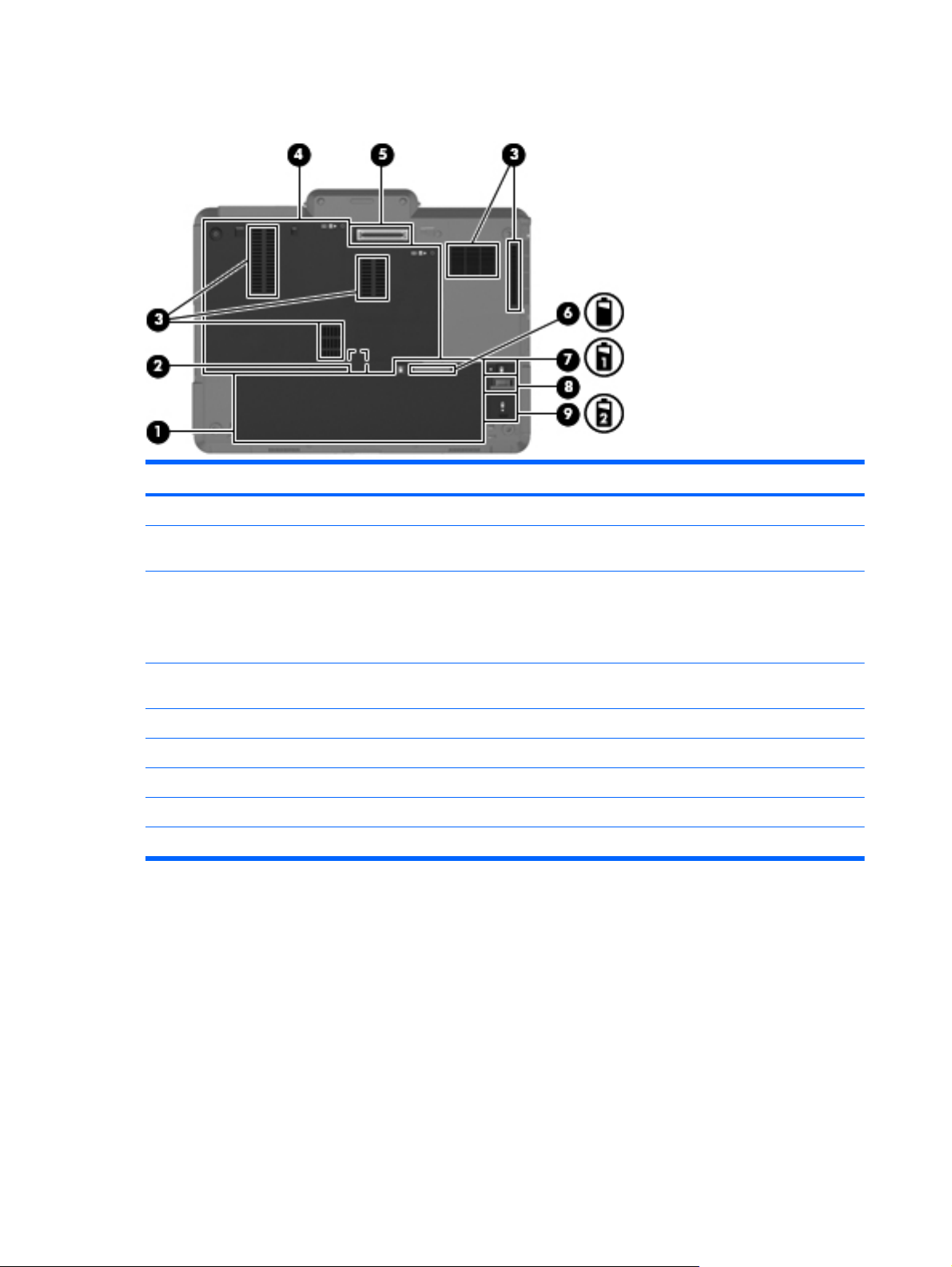
Bottom components
Component Description
(1) Battery bay Holds the battery and subscriber identity module (SIM).
(2) SIM slot Contains a wireless subscriber identity module (SIM) (select
(3) Vents (5) Enable airflow to cool internal components.
(4) Hard drive bay Holds the hard drive, memory module slots, WLAN module
(5) Docking connector Connects an optional docking device.
(6) Charge level indicator Displays the approximate remaining battery charge.
(7) Battery release latch Releases the battery from the battery bay.
(8) Accessory battery connector Connects an optional accessory battery.
(9) Accessory battery connector door Slides open to expose the accessory battery connector.
models only). The SIM slot is located inside the battery bay.
NOTE: The computer fan starts up automatically to cool internal
components and prevent overheating. It is normal for the internal
fan to cycle on and off during routine operation.
(select models only), and WWAN module (select models only).
14 Chapter 2 External component identification ENWW
Page 23
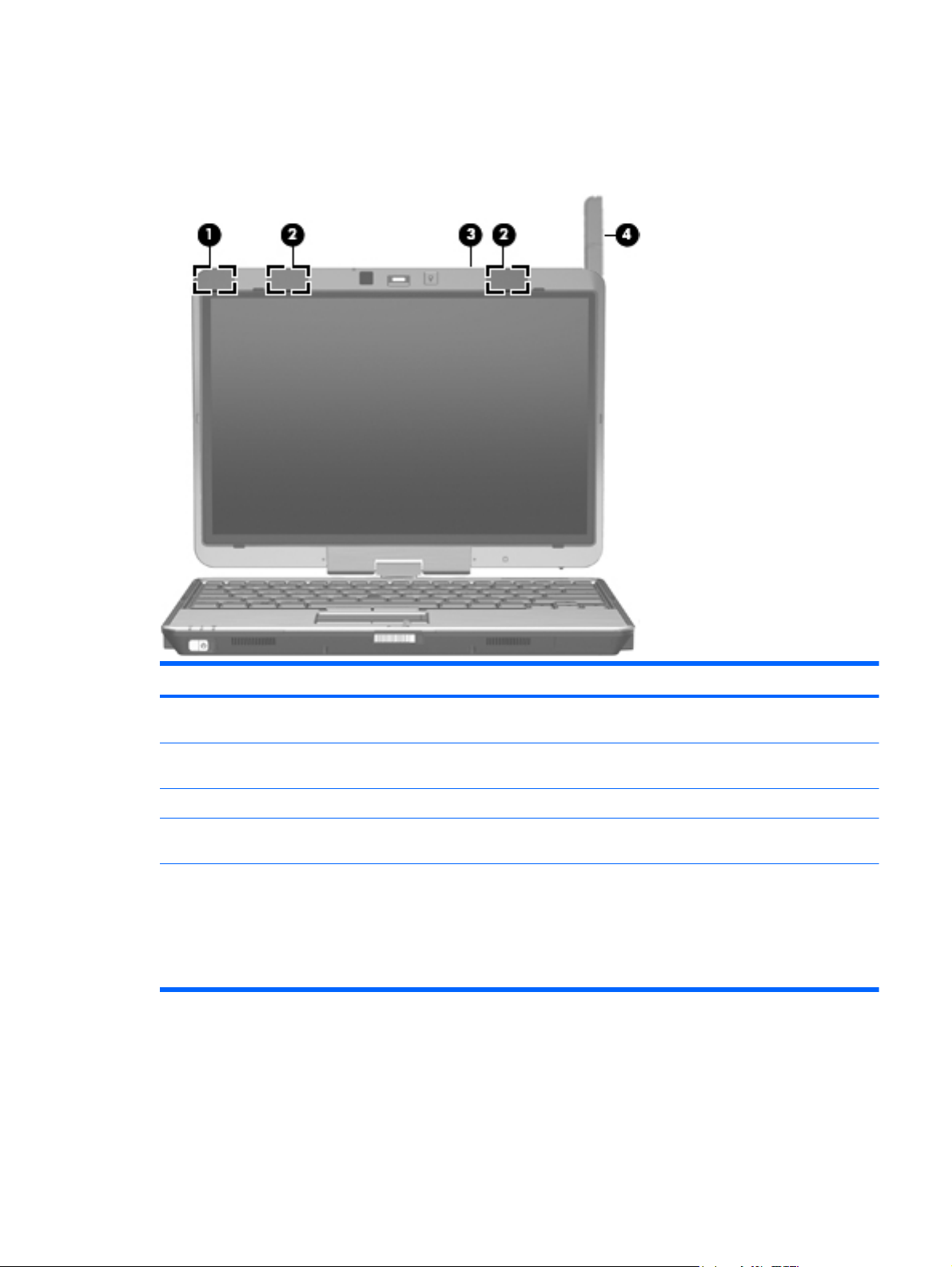
Wireless antennas (select models only)
The antennas send and receive signals from one or more wireless devices. These antennas are not
visible from the outside of the computer.
Component Description
(1) WWAN antenna (1)* Sends and receives wireless signals to communicate with
(2) WLAN antennas (2)* Send and receive wireless signals to communicate with wireless
(3) External WWAN antenna button** Press to open the external WWAN antenna.
(4) External WWAN antenna** Sends and receives wireless signals to communicate with
*The antennas are not visible from the outside of the computer. For optimal transmission, keep the areas immediately
around the antennas free from obstructions.
**Before connecting to a WWAN, press the WWAN antenna button to open the external WWAN antenna to a vertical
position. The external WWAN antenna allows you to connect to a WWAN, and then to the Internet, using the integrated HP
Mobile Broadband Module and service from a supported mobile network operator. Do not close the external WWAN antenna
if you are connected to a WWAN.
wireless wide area networks (WWANs).
local area networks (WLANs).
WWANs.
To see wireless regulatory notices, refer to the section of the Regulatory, Safety and Environmental
Notices that applies to your country or region. These notices are located in Help and Support.
ENWW Wireless antennas (select models only) 15
Page 24
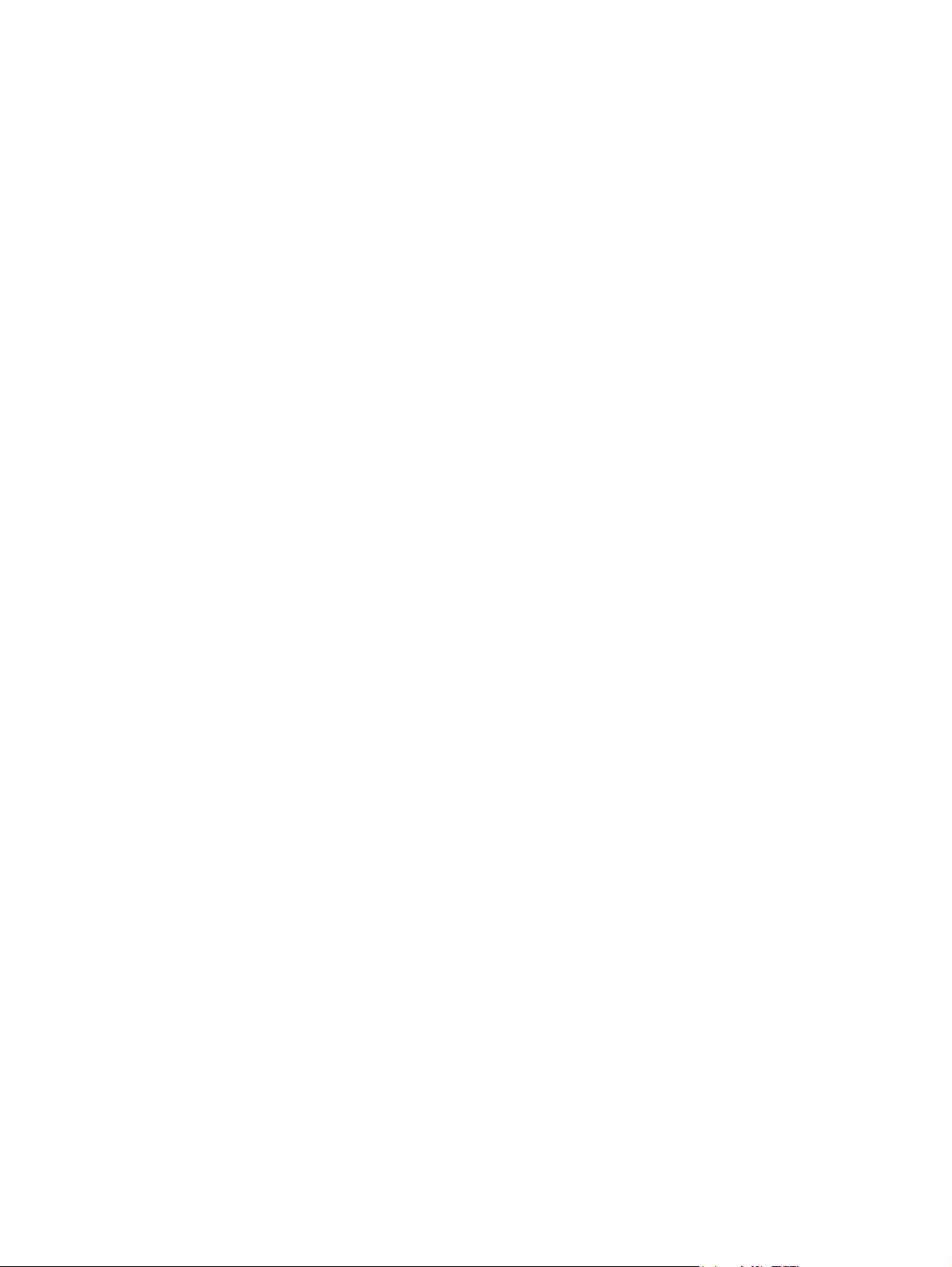
16 Chapter 2 External component identification ENWW
Page 25
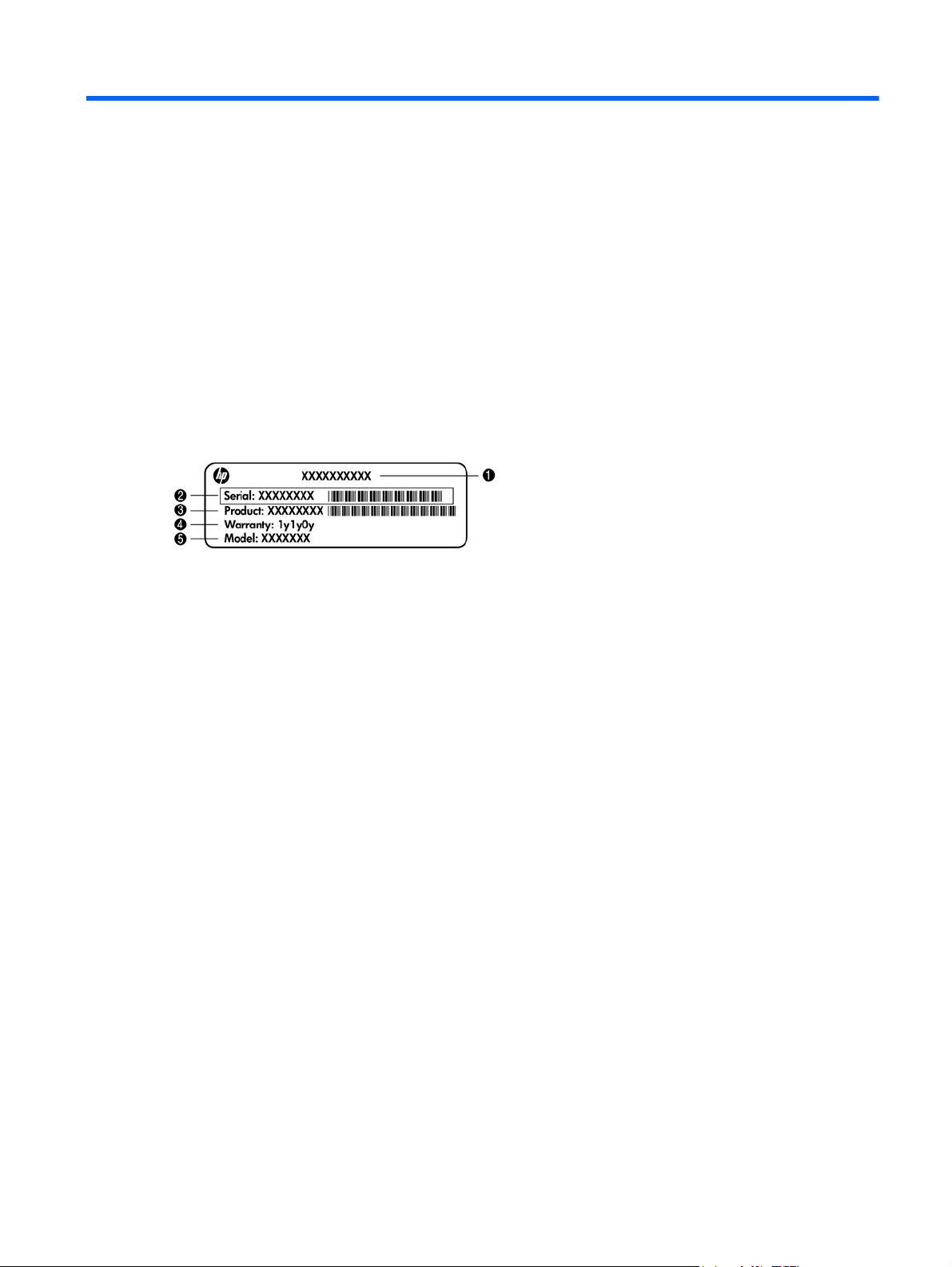
3 Illustrated parts catalog
Service tag
When ordering parts or requesting information, provide the computer serial number and model
description provided on the service tag.
Product name (1). This is the product name affixed to the front of the computer.
●
Serial number (s/n) (2). This is an alphanumeric identifier that is unique to each product.
●
Part number/Product number (p/n) (3). This number provides specific information about the
●
product's hardware components. The part number helps a service technician to determine what
components and parts are needed.
Warranty period (4). This number describes the duration (in years) of the warranty period for the
●
computer.
Model description (5). This is the alphanumeric identifier used to locate documents, drivers, and
●
support for the computer.
ENWW Service tag 17
Page 26
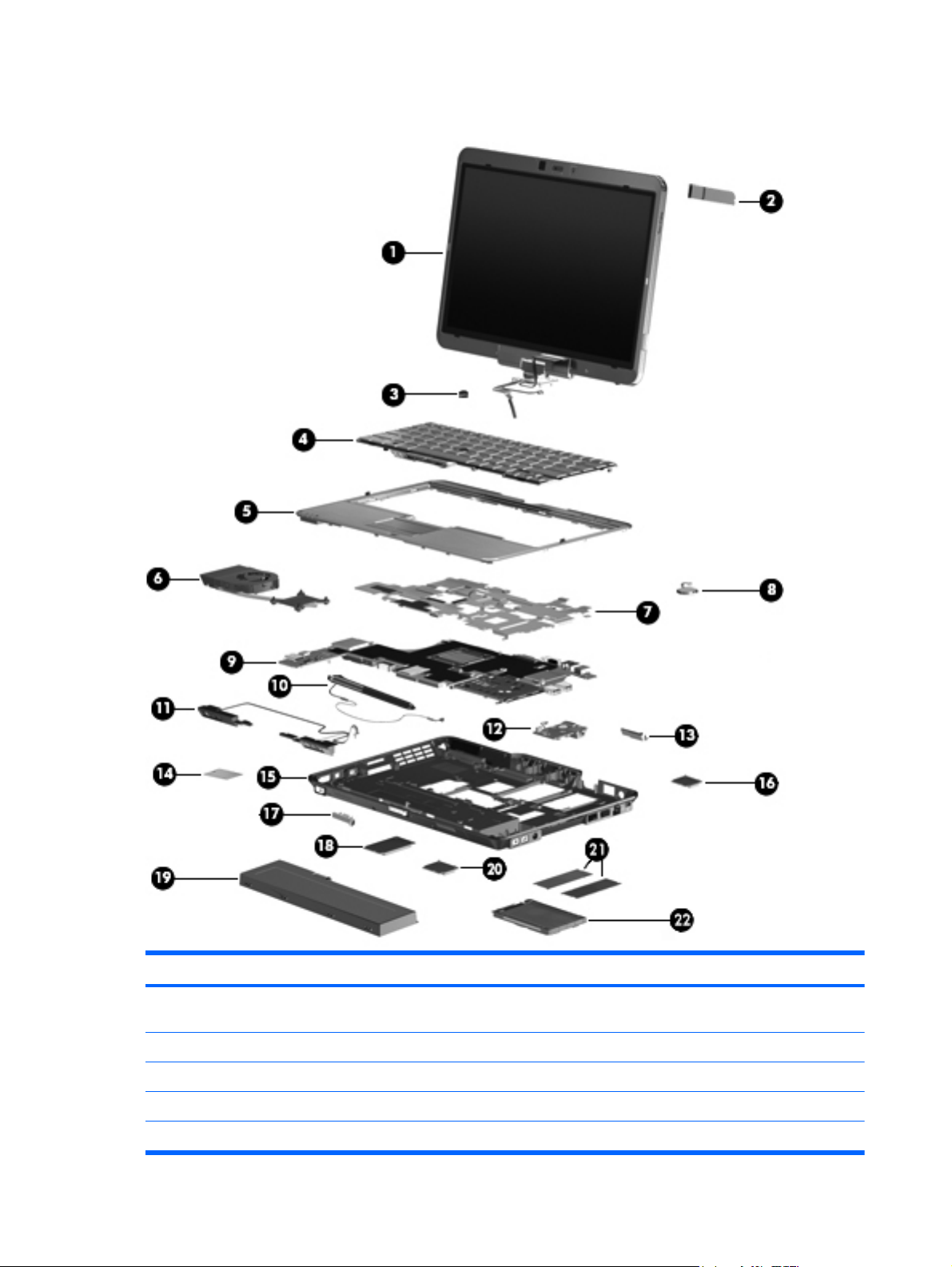
Computer major components
Item Description Spare part number
(1) Display assembly (includes 2 WLAN antenna transceivers and cables and 2 WWAN antenna transceivers and
cables)
30.7-cm (12.1-in) WXGA, LED, AntiGlare display 597827-001
30.7-cm (12.1-in) WXGA, LED, AntiGlare display for use outdoors 597828-001
30.7-cm (12.1-in) WXGA, LED, AntiGlare touch screen display 612497-001
(2) External antenna 597835-001
18 Chapter 3 Illustrated parts catalog ENWW
Page 27
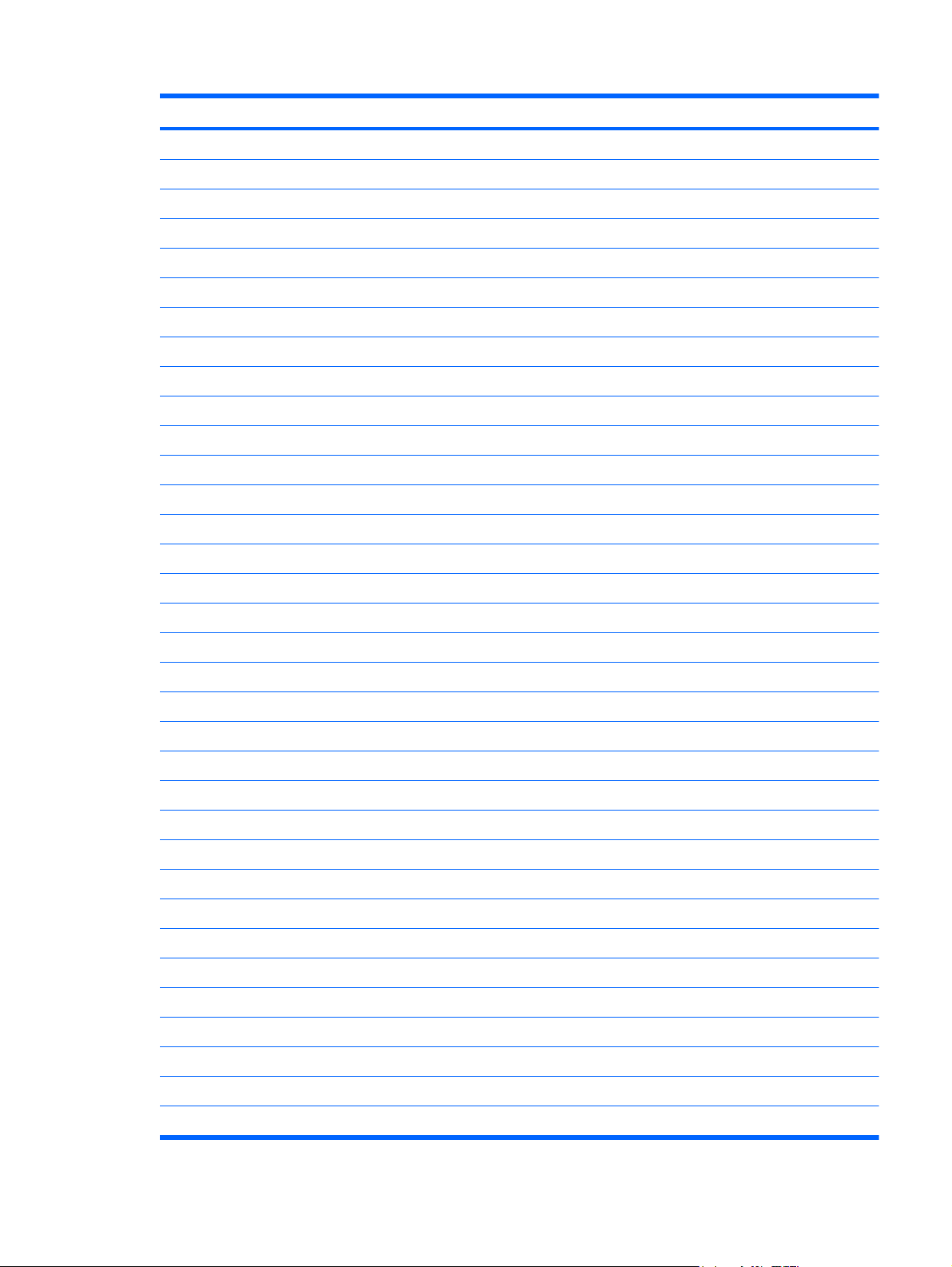
Item Description Spare part number
(3) Pointing stick 486565-001
(4) Keyboard with pointing stick (includes two buttons and two cables)
For use in Belgium 597841-A41
For use in Brazil 597841-201
For use in Bulgaria 597841-261
For use in the Czech Republic 597841-221
For use in Denmark 597841-081
For use in France 597841-051
For use in French Canada 597841-121
For use in Germany 597841-041
For use in Greece 597841-DJ1
For use in Hungary 597841-211
For use in Iceland 597841-DD1
For use in Israel 597841-BB1
For use in Italy 597841-061
For use in Japan 597841-291
For use in Latin America 597841-161
For use in the Netherlands 597841-B31
For use in Norway 597841-091
For use in Portugal 597841-131
For use in Russia 597841-251
For use in Saudi Arabia 597841-171
For use in Slovakia 597841-231
For use in South Korea 597841-AD1
For use in Spain 597841-071
For use in Sweden 597841-B71
For use in Switzerland 597841-BG1
For use in Taiwan 597841-AB1
For use in Thailand 597841-281
For use in Turkey 597841-141
For use in the United Kingdom 597841-031
For use in the United States 597841-001
(5) Top cover (includes TouchPad board and capacitive board) 597833-001
(6) Fan/heat sink assembly (includes replacement thermal material) 597840-001
ENWW Computer major components 19
Page 28
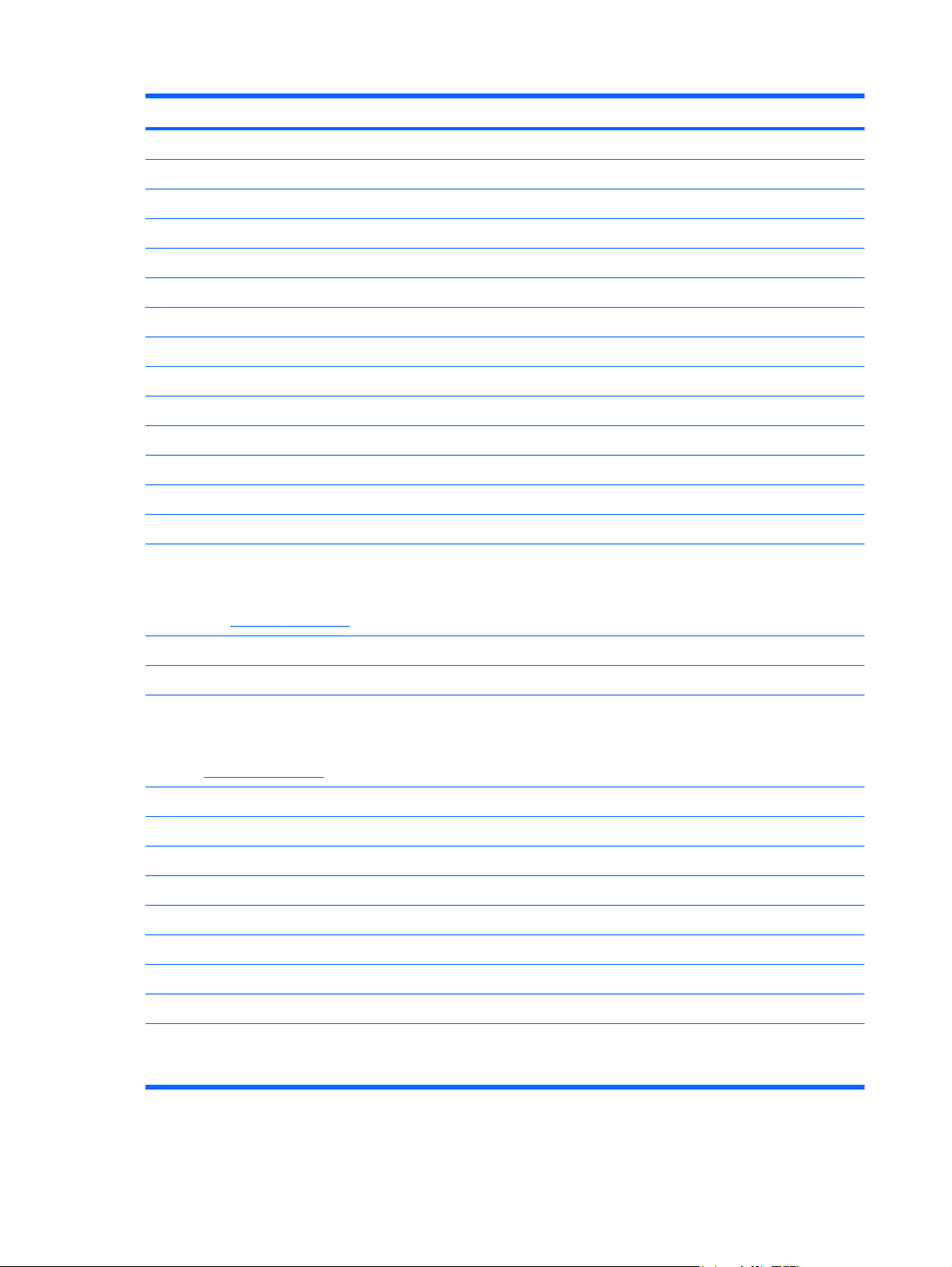
Item Description Spare part number
(7) System board shield (includes replacement thermal material) 597838-001
(8) RTC battery 482963-001
(9) System board (includes replacement thermal material)
For use in all countries and regions except for Russia and the People's Republic of China:
● Equipped with Intel Core i5 540M Dual Core processors (2.53-GHz, 3-MB L3 cache) 600462-001
● Equipped with Intel Core i5 520M Dual Core processors (2.40-GHz, 3-MB L3 cache) 600463-001
For use only in Russia and the People's Republic of China:
● Equipped with Intel Core i7 620M Dual Core processors (2.66-GHz, 4-MB L3 cache) 607706-001
● Equipped with Intel Core i5 540M Dual Core processors (2.53-GHz, 3-MB L3 cache) 607704-001
(10) Pen (includes tether) 606899-001
(11) Speaker assembly 597836-001
(12) Audio connector board 597834-001
(13) Bluetooth module (does not include Bluetooth module cable)
(14) Smart card reader 597839-001
(15) Base enclosure 611561-001
(16) Modem module
Equipped with Intel Core i7 620M Dual Core processors (2.66-GHz, 4-MB L3 cache) 607702-001
●
Equipped with Intel Core i5 520M Dual Core processors (2.40-GHz, 3-MB L3 cache) 607705-001
●
NOTE: The Bluetooth module spare part kit does not include a Bluetooth module cable.
The Bluetooth module cable is included in the Cable Kit, spare part number 597832-001.
See
Cable Kit on page 24 for more Cable Kit spare part number information.
537921-001
NOTE: The modem module spare part kit does not include a modem module cable. The
modem module cable is included in the Cable Kit, spare part number 597832-001. See
Cable Kit on page 24 for more Cable Kit spare part number information.
For use in all countries and regions except Australia and New Zealand 510099-001
For use in Australia and New Zealand 510099-011
(17) Latch assembly 597837-001
(18) WWAN module 531993-001
(19) Li-ion battery
6-cell, 44-Wh, 2.0-Ah 454668-001
6-cell, 39-Wh, 2.0-Ah 593592-001
(20) WLAN modules
Broadcom 4312 802.11b/g WLAN module for use in Antigua and Barbuda, Barbados,
Belize, Canada, the Cayman Islands, Guam, Puerto Rico, Trinidad and Tobago, the U.S.
Virgin Islands, and the United States
504593-003
20 Chapter 3 Illustrated parts catalog ENWW
Page 29
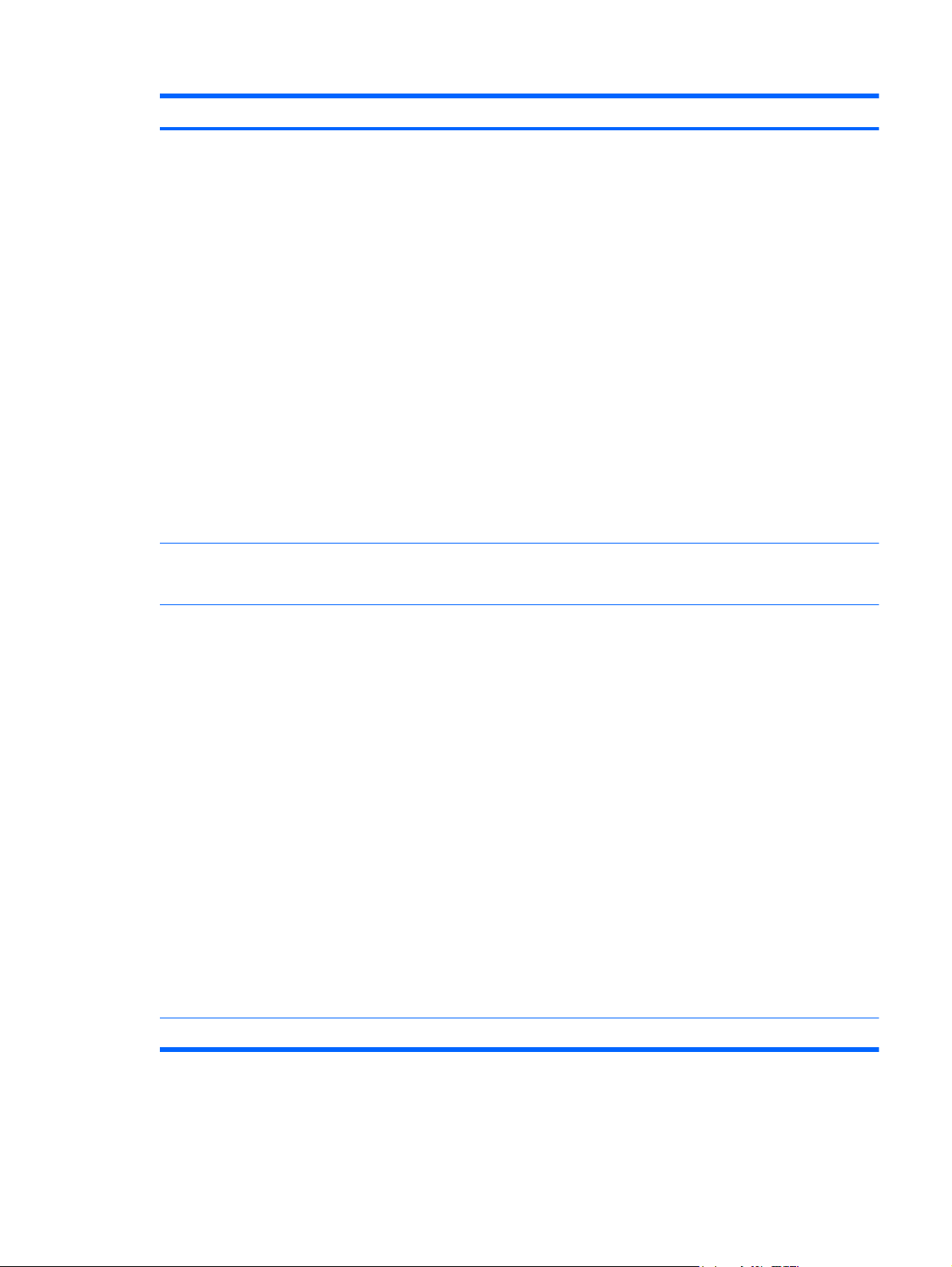
Item Description Spare part number
Broadcom 4312 802.11b/g WLAN module for use in Afghanistan, Albania, Algeria, Andorra,
Angola, Antigua and Barbuda, Argentina, Armenia, Aruba, Australia, Austria, Azerbaijan,
the Bahamas, Bahrain, Bangladesh, Barbados, Belarus, Belgium, Belize, Benin, Bermuda,
Bhutan, Bolivia, Bosnia and Herzegovina, Botswana, Brazil, the British Virgin Islands,
Brunei, Bulgaria, Burkina Faso, Burundi, Cameroon, Cape Verde, the Central African
Republic, Chad, Chile, the People's Republic of China, Colombia, Comoros, the Congo,
Costa Rica, Croatia, Cyprus, the Czech Republic, Denmark, Djibouti, Dominica, the
Dominican Republic, East Timor, Ecuador, Egypt, El Salvador, Equitorial Guinea, Eritrea,
Estonia, Ethiopia, Fiji, Finland, France, French Guiana, Gabon, Gambia, Georgia,
Germany, Ghana, Gibraltar, Greece, Grenada, Guadeloupe, Guatemala, Guinea, GuineaBissau, Guyana, Haiti, Honduras, Hong Kong, Hungary, Iceland, India, Ireland, Israel, Italy,
the Ivory Coast, Jamaica, Jordan, Kazakhstan, Kenya, Kiribati, Kyrgyzstan, Laos, Latvia,
Lebanon, Lesotho, Liberia, Liechtenstein, Lithuania, Luxembourg, Macedonia,
Madagascar, Malawi, Malaysia, the Maldives, Mali, Malta, the Marshall Islands, Martinique,
Mauritania, Mauritius, Mexico, Micronesia, Monaco, Mongolia, Montenegro, Morocco,
Mozambique, Namibia, Nauru, Nepal, the Nether Antilles, the Netherlands, New Zealand,
Nicaragua, Niger, Nigeria, Norway, Oman, Pakistan, Palau, Panama, Papua New Guinea,
Paraguay, Peru, the Philippines, Poland, Portugal, the Republic of Moldova, Romania,
Russia, Rwanda, Samoa, San Marino, Sao Tome and Principe, Saudi Arabia, Senegal,
Serbia, the Seychelles, Sierra Leone, Singapore, Slovakia, Slovenia, the Solomon Islands,
Somalia, South Africa, South Korea, Spain, Sri Lanka, St. Kitts and Nevis, St. Lucia, St.
Vincent and the Grenadines, Suriname, Swaziland, Sweden, Switzerland, Taiwan,
Tajikistan, Tanzania, Togo, Tonga, Trinidad and Tobago, Tunisia, Turkey, Turkmenistan,
Tuvalu, Uganda, Ukraine, the United Arab Emirates, the United Kingdom, Uruguay,
Uzbekistan, Vanuatu, Venezuela, Vietnam, Yemen, Zaire, Zambia, and Zimbabwe
Broadcom 4322 AGN 802.11a/b/g/draft-n WLAN module for use in Antigua and Barbuda,
Barbados, Belize, Canada, the Cayman Islands, Guam, Puerto Rico, Trinidad and Tobago,
the U.S. Virgin Islands, and the United States
504593-004
518434-001
Broadcom 4322 AGN 802.11a/b/g/draft-n WLAN module for use in Afghanistan, Albania,
Algeria, Andorra, Angola, Antigua and Barbuda, Argentina, Armenia, Aruba, Australia,
Austria, Azerbaijan, the Bahamas, Bahrain, Bangladesh, Barbados, Belarus, Belgium,
Belize, Benin, Bermuda, Bhutan, Bolivia, Bosnia and Herzegovina, Botswana, Brazil, the
British Virgin Islands, Brunei, Bulgaria, Burkina Faso, Burundi, Cameroon, Cape Verde, the
Central African Republic, Chad, Chile, the People's Republic of China, Colombia, Comoros,
the Congo, Costa Rica, Croatia, Cyprus, the Czech Republic, Denmark, Djibouti, Dominica,
the Dominican Republic, East Timor, Ecuador, Egypt, El Salvador, Equitorial Guinea,
Eritrea, Estonia, Ethiopia, Fiji, Finland, France, French Guiana, Gabon, Gambia, Georgia,
Germany, Ghana, Gibraltar, Greece, Grenada, Guadeloupe, Guatemala, Guinea, GuineaBissau, Guyana, Haiti, Honduras, Hong Kong, Hungary, Iceland, India, Ireland, Israel, Italy,
the Ivory Coast, Jamaica, Jordan, Kazakhstan, Kenya, Kiribati, Kyrgyzstan, Laos, Latvia,
Lebanon, Lesotho, Liberia, Liechtenstein, Lithuania, Luxembourg, Macedonia,
Madagascar, Malawi, Malaysia, the Maldives, Mali, Malta, the Marshall Islands, Martinique,
Mauritania, Mauritius, Mexico, Micronesia, Monaco, Mongolia, Montenegro, Morocco,
Mozambique, Namibia, Nauru, Nepal, the Nether Antilles, the Netherlands, New Zealand,
Nicaragua, Niger, Nigeria, Norway, Oman, Pakistan, Palau, Panama, Papua New Guinea,
Paraguay, Peru, the Philippines, Poland, Portugal, the Republic of Moldova, Romania,
Russia, Rwanda, Samoa, San Marino, Sao Tome and Principe, Saudi Arabia, Senegal,
Serbia, the Seychelles, Sierra Leone, Singapore, Slovakia, Slovenia, the Solomon Islands,
Somalia, South Africa, South Korea, Spain, Sri Lanka, St. Kitts and Nevis, St. Lucia, St.
Vincent and the Grenadines, Suriname, Swaziland, Sweden, Switzerland, Taiwan,
Tajikistan, Tanzania, Togo, Tonga, Trinidad and Tobago, Tunisia, Turkey, Turkmenistan,
Tuvalu, Uganda, Ukraine, the United Arab Emirates, the United Kingdom, Uruguay,
Uzbekistan, Vanuatu, Venezuela, Vietnam, Yemen, Zaire, Zambia, and Zimbabwe
Intel Centrino Advanced-N 6200 ABG for use in Pakistan, Russia, and Ukraine 572510-001
518434-002
ENWW Computer major components 21
Page 30
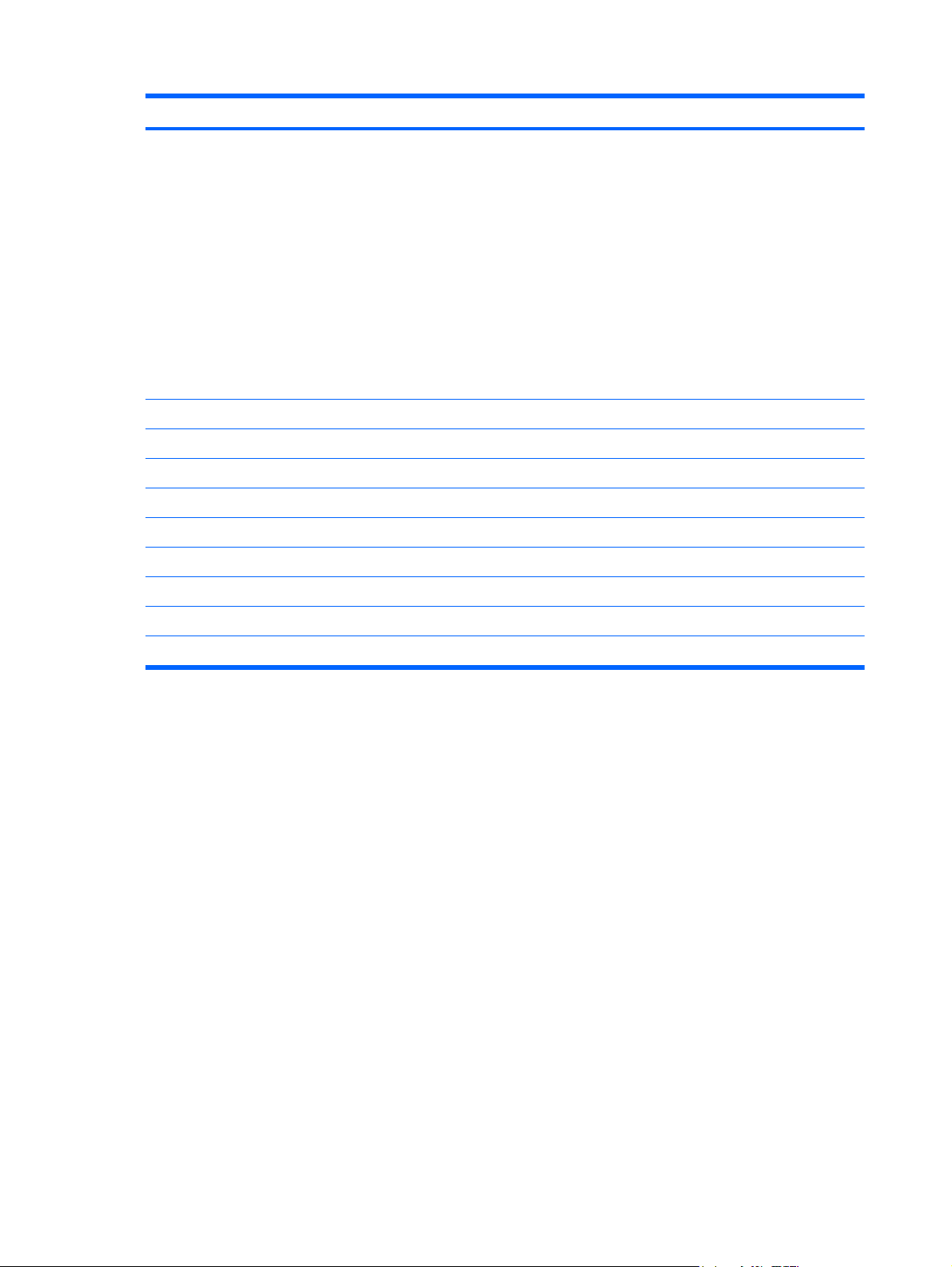
Item Description Spare part number
Intel Centrino Advanced-N 6200 AGN for use in Andorra, Antigua and Barbuda, Argentina,
Aruba, Australia, Austria, Azerbaijan, Bahamas, Bahrain, Barbados, Belgium, Bermuda,
Bolivia, Bosnia and Herzegovina, Brazil, Brunei, Bulgaria, Canada, Cayman Islands, Chile,
the People's Republic of China, Colombia, Costa Rica, Croatia, Cyprus, Czech Republic,
Denmark, Dominican Republic, Ecuador, Egypt, El Salvador, Estonia, Finland, France,
French Guiana, Georgia, Germany, Ghana, Greece, Guadeloupe, Guam, Guatemala, Haiti,
Honduras, Hong Kong, Hungary, Iceland, India, Indonesia, Ireland, Israel, Italy, Ivory
Coast, Jamaica, Japan, Jordan, Kenya, Kuwait, Kyrgyzstan, Latvia, Lebanon, Martinique,
Liechtenstein, Lithuania, Luxembourg, Malawi, Malaysia, Malta, Mauritius, Mexico,
Monaco, Montenegro, Morocco, the Nether Antilles, the Netherlands, New Zealand,
Nicaragua, Nigeria, Norway, Oman, Pakistan, Panama, Paraguay, Peru, Philippines,
Poland, Portugal, Puerto Rico, Qatar, Romania, San Marino, Saudi Arabia, Senegal,
Singapore, Slovakia, Slovenia, South Africa, South Korea, Spain, Sri Lanka, Sweden,
Switzerland, Taiwan, Tanzania, Thailand, Trinidad and Tobago, Tunisia, Turkey, the United
Arab Emirates, the United Kingdom, the United States, Uruguay, the U.S. Virgin Islands,
Venezuela, and Vietnam
(21) Memory modules (PC3-10600, 1333-MHz, DDR3)
4-GB 599092-001
2-GB 598856-001
1-GB 598859-001
(22) Hard drives (includes Mylar cover with tab, rubber gasket, and bracket)
250-GB, 5400-rpm, 4.6-cm (1.8-in) 597825-001
160-GB, 5400-rpm, 4.6-cm (1.8-in) 607703-001
572509-001
160-GB solid-state drive 600464-001
80-GB solid-state drive 597826-001
22 Chapter 3 Illustrated parts catalog ENWW
Page 31
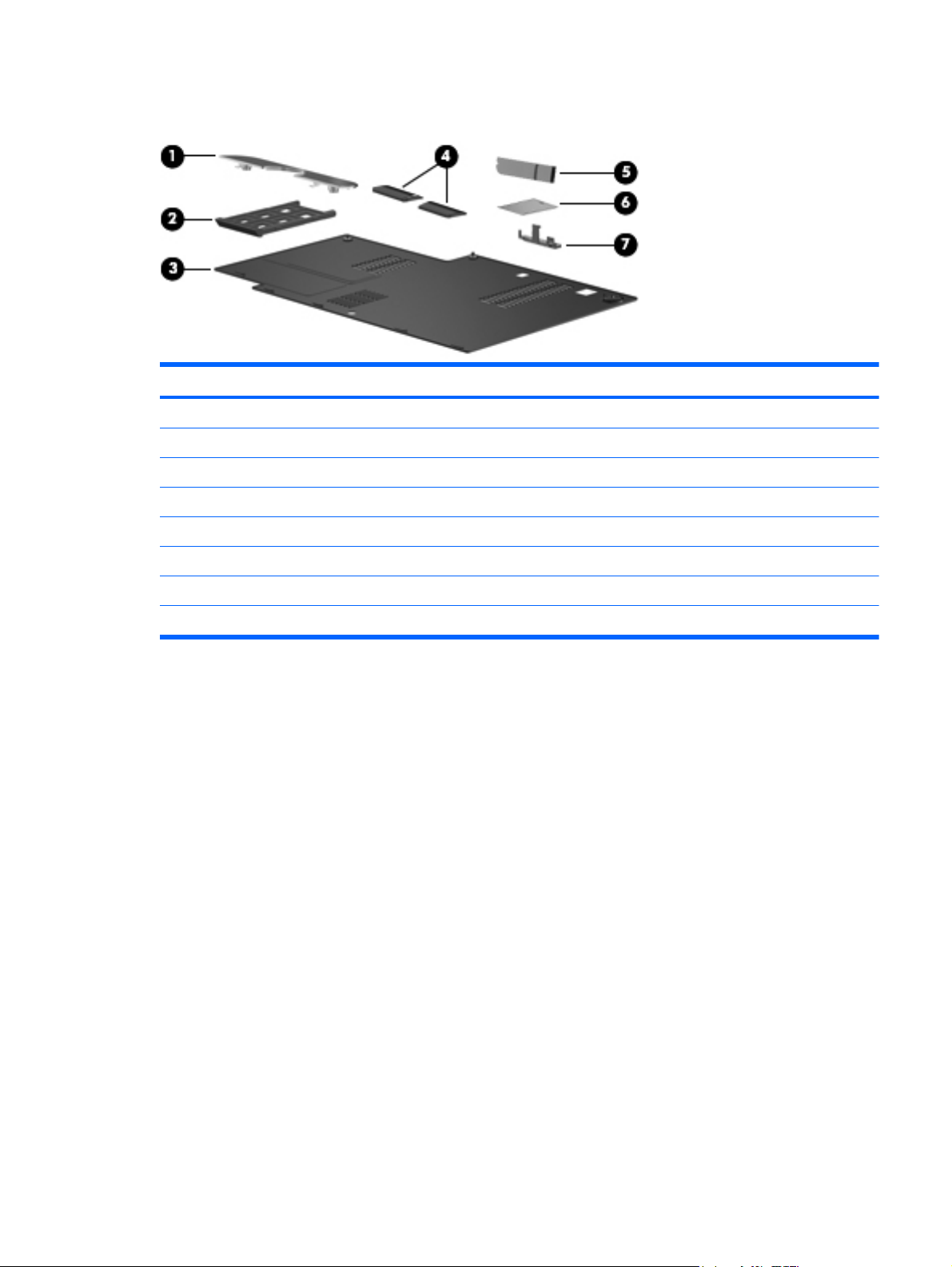
Plastics Kit
Item Description Spare part number
Plastics Kit 597829-001
(1) Display hinge cover
(2) ExpressCard slot protective insert
(3) Hard drive cover (includes 4 captive screws, secured by C-clips)
(4) Pick buttons
(5) External antenna
(6) Smart card reader bezel
(7) Bluetooth module holder
ENWW Plastics Kit 23
Page 32

Cable Kit
Item Description Spare part number
Cable Kit 597832-001
(1) Bluetooth module cable
(2) Audio cable
(3) RJ-11 connector cable
Mass storage devices
Description Spare part number
Hard drives (include Mylar cover with tab, rubber gasket, and bracket)
250-GB, 5400-rpm, 4.6-cm (1.8-in) 597825-001
160-GB, 5400-rpm, 4.6-cm (1.8-in) 607703-001
160-GB solid-state drive (SSD) 600464-001
80-GB solid-state drive (SSD) 597826-001
24 Chapter 3 Illustrated parts catalog ENWW
Page 33

Miscellaneous parts
Description Spare part number
65-W AC adapter 613152-001
Rubber Kit (includes feet and screw covers) 597830-001
HP 2740 Ultra-Slim Expansion Base 606172-001
External antenna 597835-001
Pointing stick cover 607814-001
Power cords
For use in Argentina 490371-D01
For use in Brazil 490371-201
For use in Denmark 490371-081
For use in Europe, the Middle East, and Africa 490371-021
For use in India 490371-D61
For use in Israel 490371-BB1
For use in Italy 490371-061
For use in Japan 490371-291
For use in the People's Republic of China 490371-AA1
For use in South Africa 490371-AR1
For use in South Korea 490371-AD1
For use in Switzerland 490371-111
For use in Taiwan 490371-AB1
For use in the United Kingdom 490371-031
ENWW Miscellaneous parts 25
Page 34

Description Spare part number
For use in the United States 490371-001
Screw Kit
● Phillips PM2.5×12.0 captive screw
Phillips PM2.0×3.0 screw
●
Phillips PM2.0×7.0 captive screw
●
● Phillips PM3.0×5.0 screw
Phillips PM2.5×6.0 screw
●
Phillips PM2.0×5.0 captive screw
●
● Phillips PM2.5×3.0 screw
Phillips PM2.5×5.0 screw
●
Torx T8M2.0×8.0 screw
●
● Torx T8M2.5×7.0 screw
● Torx T8M2.5×6.0 screw
Torx T8M2.5×8.0 screw
●
Sequential part number listing
597831-001
Spare part
number
454668-001 6-cell, 39-Wh, 2.0-Ah, Li-ion battery
482963-001 RTC battery
490371-001 Power cord for use in North America
490371-021 Power cord for use in Europe, the Middle East, and Africa
490371-031 Power cord for use in the United Kingdom
490371-061 Power cord for use in Italy
490371-081 Power cord for use in Denmark
490371-111 Power cord for use in Switzerland
490371-201 Power cord for use in Brazil
490371-291 Power cord for use in Japan
490371-AA1 Power cord for use in the People's Republic of China
490371-AB1 Power cord for use in Taiwan
490371-AD1 Power cord for use in South Korea
490371-AR1 Power cord for use in South Africa
490371-BB1 Power cord for use in Israel
Description
26 Chapter 3 Illustrated parts catalog ENWW
Page 35

Spare part
number
490371-D01 Power cord for use in Argentina
490371-D61 Power cord for use in India
504593-003 Broadcom 4312 802.11b/g WLAN module for use in Antigua and Barbuda, Barbados, Belize, Canada, the
504593-004 Broadcom 4312 802.11b/g WLAN module for use in Afghanistan, Albania, Algeria, Andorra, Angola,
Description
Cayman Islands, Guam, Puerto Rico, Trinidad and Tobago, the U.S. Virgin Islands, and the United States
Antigua and Barbuda, Argentina, Armenia, Aruba, Australia, Austria, Azerbaijan, the Bahamas, Bahrain,
Bangladesh, Barbados, Belarus, Belgium, Belize, Benin, Bermuda, Bhutan, Bolivia, Bosnia and
Herzegovina, Botswana, Brazil, the British Virgin Islands, Brunei, Bulgaria, Burkina Faso, Burundi,
Cameroon, Cape Verde, the Central African Republic, Chad, Chile, the People's Republic of China,
Colombia, Comoros, the Congo, Costa Rica, Croatia, Cyprus, the Czech Republic, Denmark, Djibouti,
Dominica, the Dominican Republic, East Timor, Ecuador, Egypt, El Salvador, Equitorial Guinea, Eritrea,
Estonia, Ethiopia, Fiji, Finland, France, French Guiana, Gabon, Gambia, Georgia, Germany, Ghana,
Gibraltar, Greece, Grenada, Guadeloupe, Guatemala, Guinea, Guinea-Bissau, Guyana, Haiti, Honduras,
Hong Kong, Hungary, Iceland, India, Ireland, Israel, Italy, the Ivory Coast, Jamaica, Jordan, Kazakhstan,
Kenya, Kiribati, Kyrgyzstan, Laos, Latvia, Lebanon, Lesotho, Liberia, Liechtenstein, Lithuania, Luxembourg,
Macedonia, Madagascar, Malawi, Malaysia, the Maldives, Mali, Malta, the Marshall Islands, Martinique,
Mauritania, Mauritius, Mexico, Micronesia, Monaco, Mongolia, Montenegro, Morocco, Mozambique,
Namibia, Nauru, Nepal, the Nether Antilles, the Netherlands, New Zealand, Nicaragua, Niger, Nigeria,
Norway, Oman, Pakistan, Palau, Panama, Papua New Guinea, Paraguay, Peru, the Philippines, Poland,
Portugal, the Republic of Moldova, Romania, Russia, Rwanda, Samoa, San Marino, Sao Tome and
Principe, Saudi Arabia, Senegal, Serbia, the Seychelles, Sierra Leone, Singapore, Slovakia, Slovenia, the
Solomon Islands, Somalia, South Africa, South Korea, Spain, Sri Lanka, St. Kitts and Nevis, St. Lucia, St.
Vincent and the Grenadines, Suriname, Swaziland, Sweden, Switzerland, Taiwan, Tajikistan, Tanzania,
Togo, Tonga, Trinidad and Tobago, Tunisia, Turkey, Turkmenistan, Tuvalu, Uganda, Ukraine, the United
Arab Emirates, the United Kingdom, Uruguay, Uzbekistan, Vanuatu, Venezuela, Vietnam, Yemen, Zaire,
Zambia, and Zimbabwe
510099-001 Modem module for use in all countries and regions except Australia and New Zealand
NOTE: The modem module spare part kit does not include a modem module cable. The modem module
cable is included in the Cable Kit, spare part number 597832-001. See
Kit spare part number information.
510099-011 Modem module for use in Australia and New Zealand
518434-001 Broadcom 4322 AGN 802.11a/b/g/draft-n WLAN module for use in Antigua and Barbuda, Barbados, Belize,
Canada, the Cayman Islands, Guam, Puerto Rico, Trinidad and Tobago, the U.S. Virgin Islands, and the
United States
Cable Kit on page 24 for more Cable
ENWW Sequential part number listing 27
Page 36

Spare part
number
Description
518434-002 Broadcom 4322 AGN 802.11a/b/g/draft-n WLAN module for use in Afghanistan, Albania, Algeria, Andorra,
531993-001 WWAN Module
537921-001 Bluetooth module (does not include cable)
572509-001 Intel Centrino Advanced-N 6200 AGN WLAN module for use in Andorra, Antigua and Barbuda, Argentina,
Angola, Antigua and Barbuda, Argentina, Armenia, Aruba, Australia, Austria, Azerbaijan, the Bahamas,
Bahrain, Bangladesh, Barbados, Belarus, Belgium, Belize, Benin, Bermuda, Bhutan, Bolivia, Bosnia and
Herzegovina, Botswana, Brazil, the British Virgin Islands, Brunei, Bulgaria, Burkina Faso, Burundi,
Cameroon, Cape Verde, the Central African Republic, Chad, Chile, the People's Republic of China,
Colombia, Comoros, the Congo, Costa Rica, Croatia, Cyprus, the Czech Republic, Denmark, Djibouti,
Dominica, the Dominican Republic, East Timor, Ecuador, Egypt, El Salvador, Equitorial Guinea, Eritrea,
Estonia, Ethiopia, Fiji, Finland, France, French Guiana, Gabon, Gambia, Georgia, Germany, Ghana,
Gibraltar, Greece, Grenada, Guadeloupe, Guatemala, Guinea, Guinea-Bissau, Guyana, Haiti, Honduras,
Hong Kong, Hungary, Iceland, India, Ireland, Israel, Italy, the Ivory Coast, Jamaica, Jordan, Kazakhstan,
Kenya, Kiribati, Kyrgyzstan, Laos, Latvia, Lebanon, Lesotho, Liberia, Liechtenstein, Lithuania, Luxembourg,
Macedonia, Madagascar, Malawi, Malaysia, the Maldives, Mali, Malta, the Marshall Islands, Martinique,
Mauritania, Mauritius, Mexico, Micronesia, Monaco, Mongolia, Montenegro, Morocco, Mozambique,
Namibia, Nauru, Nepal, the Nether Antilles, the Netherlands, New Zealand, Nicaragua, Niger, Nigeria,
Norway, Oman, Pakistan, Palau, Panama, Papua New Guinea, Paraguay, Peru, the Philippines, Poland,
Portugal, the Republic of Moldova, Romania, Russia, Rwanda, Samoa, San Marino, Sao Tome and
Principe, Saudi Arabia, Senegal, Serbia, the Seychelles, Sierra Leone, Singapore, Slovakia, Slovenia, the
Solomon Islands, Somalia, South Africa, South Korea, Spain, Sri Lanka, St. Kitts and Nevis, St. Lucia, St.
Vincent and the Grenadines, Suriname, Swaziland, Sweden, Switzerland, Taiwan, Tajikistan, Tanzania,
Togo, Tonga, Trinidad and Tobago, Tunisia, Turkey, Turkmenistan, Tuvalu, Uganda, Ukraine, the United
Arab Emirates, the United Kingdom, Uruguay, Uzbekistan, Vanuatu, Venezuela, Vietnam, Yemen, Zaire,
Zambia, and Zimbabwe
Aruba, Australia, Austria, Azerbaijan, Bahamas, Bahrain, Barbados, Belgium, Bermuda, Bolivia, Bosnia and
Herzegovina, Brazil, Brunei, Bulgaria, Canada, Cayman Islands, Chile, the People's Republic of China,
Colombia, Costa Rica, Croatia, Cyprus, Czech Republic, Denmark, Dominican Republic, Ecuador, Egypt, El
Salvador, Estonia, Finland, France, French Guiana, Georgia, Germany, Ghana, Greece, Guadeloupe,
Guam, Guatemala, Haiti, Honduras, Hong Kong, Hungary, Iceland, India, Indonesia, Ireland, Israel, Italy,
Ivory Coast, Jamaica, Japan, Jordan, Kenya, Kuwait, Kyrgyzstan, Latvia, Lebanon, Martinique,
Liechtenstein, Lithuania, Luxembourg, Malawi, Malaysia, Malta, Mauritius, Mexico, Monaco, Montenegro,
Morocco, the Nether Antilles, the Netherlands, New Zealand, Nicaragua, Nigeria, Norway, Oman, Pakistan,
Panama, Paraguay, Peru, Philippines, Poland, Portugal, Puerto Rico, Qatar, Romania, San Marino, Saudi
Arabia, Senegal, Singapore, Slovakia, Slovenia, South Africa, South Korea, Spain, Sri Lanka, Sweden,
Switzerland, Taiwan, Tanzania, Thailand, Trinidad and Tobago, Tunisia, Turkey, the United Arab Emirates,
the United Kingdom, the United States, Uruguay, the U.S. Virgin Islands, Venezuela, and Vietnam
572510-001 Intel Centrino Advanced-N 6200 ABG WLAN module for use in Pakistan, Russia, and Ukraine
593592-001 6-cell, 44-Wh, 2.0-Ah, Li-ion battery
597825-001 250-GB, 5400-rpm, 4.6-cm (1.8-in) hard drive (includes Mylar cover with tab, rubber gasket, and bracket)
597826-001 80-GB solid-state drive (includes Mylar cover with tab, rubber gasket, and bracket)
597827-001 30.7-cm (12.1-in) WXGA, LED, AntiGlare display assembly (includes 2 WLAN antenna transceivers and
cables and 2 WWAN antenna transceivers and cables)
597828-001 30.7-cm (12.1-in) WXGA, LED, AntiGlare display for use outdoors (includes 2 WLAN antenna transceivers
and 2 WWAN antenna transceivers and cables)
597829-001 Plastics Kit (see
597830-001 Rubber Kit (includes feet and screw covers)
597831-001 Screw Kit
597832-001 Cable Kit (see
597833-001 Top cover (includes TouchPad board and capacitive board)
Plastics Kit on page 23 for more Plastics Kit spare part information)
Cable Kit on page 24 for more Cable Kit spare part information)
28 Chapter 3 Illustrated parts catalog ENWW
Page 37

Spare part
number
597834-001 Audio connector board
597835-001 External antenna
597836-001 Speaker assembly
597837-001 Latch assembly (includes latch, bracket, two screws, and spring)
597838-001 System board shield (includes replacement thermal material)
597839-001 Smart card reader
597840-001 Fan/heat sink assembly (includes replacement thermal material)
597841-001 Keyboard with pointing stick for use in the United States (includes two buttons and two cables)
597841-031 Keyboard with pointing stick for use in the United Kingdom (includes two buttons and two cables)
597841-041 Keyboard with pointing stick for use in Germany (includes two buttons and two cables)
597841-051 Keyboard with pointing stick for use in France (includes two buttons and two cables)
597841-061 Keyboard with pointing stick for use in Italy (includes two buttons and two cables)
597841-071 Keyboard with pointing stick for use in Spain (includes two buttons and two cables)
597841-081 Keyboard with pointing stick for use in Denmark (includes two buttons and two cables)
597841-091 Keyboard with pointing stick for use in Norway (includes two buttons and two cables)
Description
597841-121 Keyboard with pointing stick for use in French Canada (includes two buttons and two cables)
597841-131 Keyboard with pointing stick for use in Portugal (includes two buttons and two cables)
597841-141 Keyboard with pointing stick for use in Turkey (includes two buttons and two cables)
597841-161 Keyboard with pointing stick for use in Latin America (includes two buttons and two cables)
597841-171 Keyboard with pointing stick for use in Saudi Arabia (includes two buttons and two cables)
597841-201 Keyboard with pointing stick for use in Brazil (includes two buttons and two cables)
597841-211 Keyboard with pointing stick for use in Hungary (includes two buttons and two cables)
597841-221 Keyboard with pointing stick for use in the Czech Republic (includes two buttons and two cables)
597841-231 Keyboard with pointing stick for use in Slovakia (includes two buttons and two cables)
597841-251 Keyboard with pointing stick for use in Russia (includes two buttons and two cables)
597841-261 Keyboard with pointing stick for use in Bulgaria (includes two buttons and two cables)
597841-281 Keyboard with pointing stick for use in Thailand (includes two buttons and two cables)
597841-291 Keyboard with pointing stick for use in Japan (includes two buttons and two cables)
597841-A41 Keyboard with pointing stick for use in Belgium (includes two buttons and two cables)
597841-AB1 Keyboard with pointing stick for use in Taiwan (includes two buttons and two cables)
597841-AD1 Keyboard with pointing stick for use in South Korea (includes two buttons and two cables)
597841-B31 Keyboard with pointing stick for use in the Netherlands and Europe (includes two buttons and two cables)
597841-B71 Keyboard with pointing stick for use in Sweden (includes two buttons and two cables)
ENWW Sequential part number listing 29
Page 38

Spare part
number
597841-BB1 Keyboard with pointing stick for use in Israel (includes two buttons and two cables)
597841-BG1 Keyboard with pointing stick for use in Switzerland (includes two buttons and two cables)
597841-DD1 Keyboard with pointing stick for use in Iceland (includes two buttons and two cables)
597841-DJ1 Keyboard with pointing stick for use in Greece (includes two buttons and two cables)
598856-001 2-GB memory module (PC3-10600, 1333-MHz, DDR3)
598859-001 1-GB memory module (PC3-10600, 1333-MHz, DDR3)
599092-001 4-GB memory module (PC3-10600, 1333-MHz, DDR3)
Description
600462-001 System board with Intel Core i5 540M Dual Core processor (2.53-GHz, 3-MB L3 cache) for use in all
600463-001 System board with Intel Core i5 520M Dual Core processor (2.40-GHz, 3-MB L3 cache) for use in all
600464-001 160-GB solid-state drive (includes Mylar cover with tab, rubber gasket, and bracket)
606172-001 HP 2740 Ultra-Slim Expansion Base
606899-001 Pen (includes tether)
607702-001 System board with Intel Core i7 620M Dual Core processor (2.66-GHz, 4-MB L3 cache) for use in all
607703-001 160-GB, 5400-rpm, 4.6-cm (1.8-in) hard drive (includes Mylar cover with tab, rubber gasket, and bracket)
607704-001 System board with Intel Core i5 540M Dual Core processor (2.53-GHz, 3-MB L3 cache) for use only in
607705-001 System board with Intel Core i5 520M Dual Core processor (2.40-GHz, 3-MB L3 cache) for use only in
607706-001 System board with Intel Core i7 620M Dual Core processor (2.66-GHz, 4-MB L3 cache) for use only in
607814-001 Pointing stick cover
611561-001 Base enclosure
612497-001 30.7-cm (12.1-in) WXGA, LED, AntiGlare touch screen display (includes 2 WLAN antenna transceivers and
countries and regions except for Russia and the People's Republic of China
countries and regions except for Russia and the People's Republic of China
countries and regions except for Russia and the People's Republic of China
Russia and the People's Republic of China
Russia and the People's Republic of China
Russia and the People's Republic of China
2 WWAN antenna transceivers and cables)
613152-001 65-W AC adapter
30 Chapter 3 Illustrated parts catalog ENWW
Page 39

4 Removal and replacement procedures
Preliminary replacement requirements
Tools required
You will need the following tools to complete the removal and replacement procedures:
● Flat-bladed screwdriver
● Phillips P0 and P1 screwdrivers
Torx T8 screwdriver
●
Service considerations
The following sections include some of the considerations that you must keep in mind during
disassembly and assembly procedures.
NOTE: As you remove each subassembly from the computer, place the subassembly (and all
accompanying screws) away from the work area to prevent damage.
Plastic parts
CAUTION: Using excessive force during disassembly and reassembly can damage plastic parts.
Use care when handling the plastic parts. Apply pressure only at the points designated in the
maintenance instructions.
ENWW Preliminary replacement requirements 31
Page 40

Cables and connectors
CAUTION: When servicing the computer, be sure that cables are placed in their proper locations
during the reassembly process. Improper cable placement can damage the computer.
Cables must be handled with extreme care to avoid damage. Apply only the tension required to
unseat or seat the cables during removal and insertion. Handle cables by the connector whenever
possible. In all cases, avoid bending, twisting, or tearing cables. Be sure that cables are routed in
such a way that they cannot be caught or snagged by parts being removed or replaced. Handle flex
cables with extreme care; these cables tear easily.
Drive handling
CAUTION: Drives are fragile components that must be handled with care. To prevent damage to
the computer, damage to a drive, or loss of information, observe these precautions:
Before removing or inserting a hard drive, shut down the computer. If you are unsure whether the
computer is off or in Hibernation, turn the computer on, and then shut it down through the operating
system.
Before handling a drive, be sure that you are discharged of static electricity. While handling a drive,
avoid touching the connector.
Before removing a diskette drive or optical drive, be sure that a diskette or disc is not in the drive and
be sure that the optical drive tray is closed.
Handle drives on surfaces covered with at least one inch of shock-proof foam.
Avoid dropping drives from any height onto any surface.
Avoid exposing a hard drive to products that have magnetic fields, such as monitors or speakers.
Avoid exposing a drive to temperature extremes or liquids.
If a drive must be mailed, place the drive in a bubble pack mailer or other suitable form of protective
packaging and label the package “FRAGILE.”
32 Chapter 4 Removal and replacement procedures ENWW
Page 41
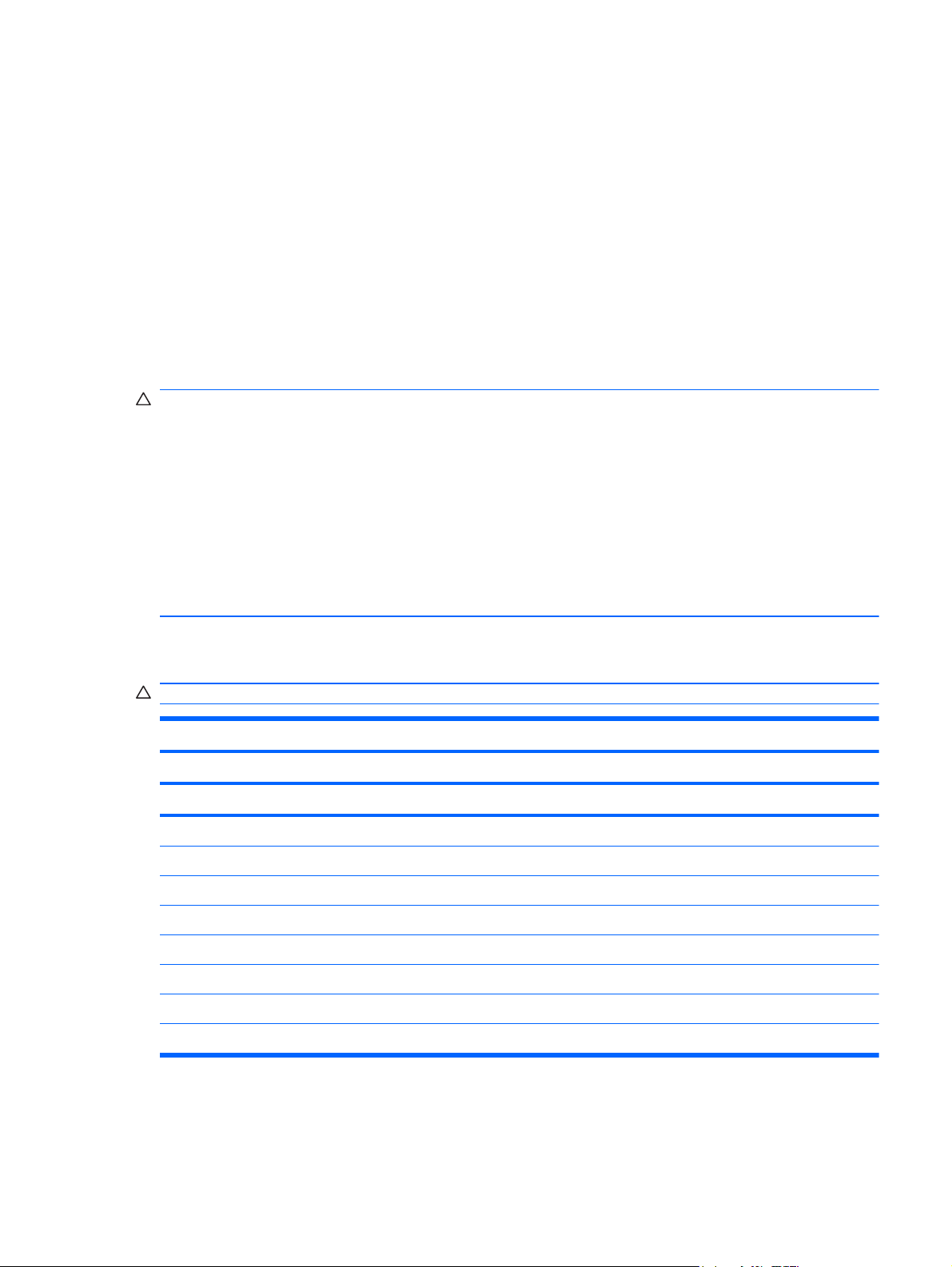
Grounding guidelines
Electrostatic discharge damage
Electronic components are sensitive to electrostatic discharge (ESD). Circuitry design and structure
determine the degree of sensitivity. Networks built into many integrated circuits provide some
protection, but in many cases, ESD contains enough power to alter device parameters or melt
silicon junctions.
A discharge of static electricity from a finger or other conductor can destroy static-sensitive devices or
microcircuitry. Even if the spark is neither felt nor heard, damage may have occurred.
An electronic device exposed to ESD may not be affected at all and can work perfectly throughout a
normal cycle. Or the device may function normally for a while, and then degrade in the internal layers,
reducing its life expectancy.
CAUTION: To prevent damage to the computer when you are removing or installing internal
components, observe these precautions:
Keep components in their electrostatic-safe containers until you are ready to install them.
Use nonmagnetic tools.
Before touching an electronic component, discharge static electricity by using the guidelines
described in this section.
Avoid touching pins, leads, and circuitry. Handle electronic components as little as possible.
If you remove a component, place it in an electrostatic-safe container.
The following table shows how humidity affects the electrostatic voltage levels generated by different
activities.
CAUTION: A product can be degraded by as little as 700 V.
Typical electrostatic voltage levels
Relative humidity
Event 10% 40% 55%
Walking across carpet 35,000 V 15,000 V 7,500 V
Walking across vinyl floor 12,000 V 5,000 V 3,000 V
Motions of bench worker 6,000 V 800 V 400 V
Removing DIPS from plastic tube 2,000 V 700 V 400 V
Removing DIPS from vinyl tray 11,500 V 4,000 V 2,000 V
Removing DIPS from Styrofoam 14,500 V 5,000 V 3,500 V
Removing bubble pack from PCB 26,500 V 20,000 V 7,000 V
Packing PCBs in foam-lined box 21,000 V 11,000 V 5,000 V
ENWW Preliminary replacement requirements 33
Page 42

Packaging and transporting guidelines
Follow these grounding guidelines when packaging and transporting equipment:
● To avoid hand contact, transport products in static-safe tubes, bags, or boxes.
Protect ESD-sensitive parts and assemblies with conductive or approved containers or
●
packaging.
● Keep ESD-sensitive parts in their containers until the parts arrive at static-free workstations.
Place items on a grounded surface before removing items from their containers.
●
Always be properly grounded when touching a component or assembly.
●
Store reusable ESD-sensitive parts from assemblies in protective packaging or nonconductive
●
foam.
Use transporters and conveyors made of antistatic belts and roller bushings. Be sure that
●
mechanized equipment used for moving materials is wired to ground and that proper materials
are selected to avoid static charging. When grounding is not possible, use an ionizer to dissipate
electric charges.
Workstation guidelines
Follow these grounding workstation guidelines:
● Cover the workstation with approved static-shielding material.
Use a wrist strap connected to a properly grounded work surface and use properly grounded
●
tools and equipment.
● Use conductive field service tools, such as cutters, screwdrivers, and vacuums.
When fixtures must directly contact dissipative surfaces, use fixtures made only of static-safe
●
materials.
● Keep the work area free of nonconductive materials, such as ordinary plastic assembly aids and
Styrofoam.
● Handle ESD-sensitive components, parts, and assemblies by the case or PCM laminate. Handle
these items only at static-free workstations.
Avoid contact with pins, leads, or circuitry.
●
● Turn off power and input signals before inserting or removing connectors or test equipment.
34 Chapter 4 Removal and replacement procedures ENWW
Page 43

Equipment guidelines
Grounding equipment must include either a wrist strap or a foot strap at a grounded workstation.
● When seated, wear a wrist strap connected to a grounded system. Wrist straps are flexible
straps with a minimum of one megohm ±10% resistance in the ground cords. To provide proper
ground, wear a strap snugly against the skin at all times. On grounded mats with banana-plug
connectors, use alligator clips to connect a wrist strap.
When standing, use foot straps and a grounded floor mat. Foot straps (heel, toe, or boot straps)
●
can be used at standing workstations and are compatible with most types of shoes or boots. On
conductive floors or dissipative floor mats, use foot straps on both feet with a minimum of one
megohm resistance between the operator and ground. To be effective, the conductive strips
must be worn in contact with the skin.
The following grounding equipment is recommended to prevent electrostatic damage:
Antistatic tape
●
Antistatic smocks, aprons, and sleeve protectors
●
Conductive bins and other assembly or soldering aids
●
Nonconductive foam
●
● Conductive tabletop workstations with ground cords of one megohm resistance
● Static-dissipative tables or floor mats with hard ties to the ground
Field service kits
●
Static awareness labels
●
Material-handling packages
●
Nonconductive plastic bags, tubes, or boxes
●
● Metal tote boxes
● Electrostatic voltage levels and protective materials
The following table lists the shielding protection provided by antistatic bags and floor mats.
Material Use Voltage protection level
Antistatic plastic Bags 1,500 V
Carbon-loaded plastic Floor mats 7,500 V
Metallized laminate Floor mats 5,000 V
ENWW Preliminary replacement requirements 35
Page 44
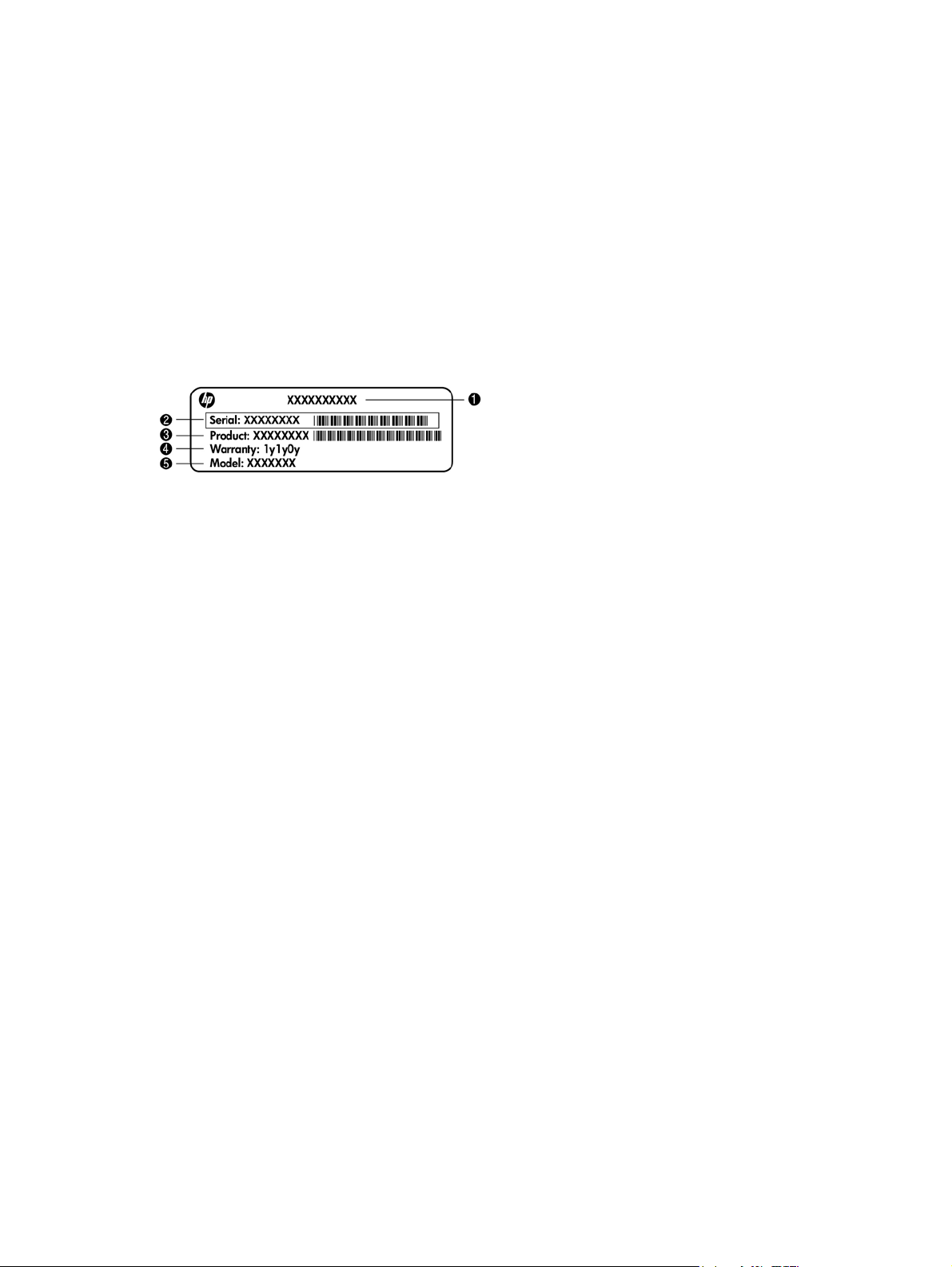
Component replacement procedures
This chapter provides removal and replacement procedures.
There are as many as 95 screws and screw locks, in 15 different sizes, that must be removed,
replaced, or loosened when servicing the computer. Make special note of each screw and screw lock
size and location during removal and replacement.
Service tag
When ordering parts or requesting information, provide the computer serial number and model
description provided on the service tag.
Product name (1). This is the product name affixed to the front of the computer.
●
Serial number (s/n) (2). This is an alphanumeric identifier that is unique to each product.
●
Part number/Product number (p/n) (3). This number provides specific information about the
●
product's hardware components. The part number helps a service technician to determine what
components and parts are needed.
● Warranty period (4). This number describes the duration (in years) of the warranty period for the
computer.
Model description (5). This is the alphanumeric identifier used to locate documents, drivers, and
●
support for the computer.
36 Chapter 4 Removal and replacement procedures ENWW
Page 45

Computer feet
The computer feet are adhesive-backed rubber pads. The feet are included in the Rubber Kit, spare
part number 595785-001. There are four rubber feet that attach to the base enclosure in the locations
illustrated below.
ENWW Component replacement procedures 37
Page 46

Pen
Description Spare part number
Pen (includes tether) 606899-001
Remove the pen:
1. Position the computer right-side up, with the left side toward you.
2. Pull the loop on the tether until it is large enough to pass the pen through it, and then pull the
pen through the loop (1).
3. Remove the pen and tether from the computer (2).
Reverse this procedure to install the pen.
38 Chapter 4 Removal and replacement procedures ENWW
Page 47

Battery
Description Spare part number
8-cell, 44-Wh, 2.0-Ah, Li-ion battery 454668-001
8-cell, 39-Wh, 2.0-Ah, Li-ion battery 593592-001
Before disassembling the computer, follow these steps:
1. Shut down the computer. If you are unsure whether the computer is off or in Hibernation, turn
the computer on, and then shut it down through the operating system.
2. Disconnect all external devices connected to the computer.
3. Disconnect the power from the computer by first unplugging the power cord from the AC outlet,
and then unplugging the AC adapter from the computer.
Remove the battery:
1. Turn the computer upside-down on a flat surface, with the battery bay toward you.
2. Slide the battery release latch (1) to release the battery.
3. Pivot the edge of the battery upward (2) and remove it from the computer (3).
To insert the battery, insert the front edge of the battery into the battery bay and pivot the rear edge of
the battery downward until it is seated. The battery release latch automatically locks the battery into
place.
ENWW Component replacement procedures 39
Page 48

SIM
NOTE: This section applies only to computer models with WWAN capability.
NOTE: If there is a SIM inserted in the SIM slot, it must be removed before disassembling the
computer. Be sure that the SIM is reinserted in the SIM slot after reassembling the computer.
Before removing the SIM, follow these steps:
1. Shut down the computer. If you are unsure whether the computer is off or in Hibernation, turn
the computer on, and then shut it down through the operating system.
2. Disconnect all external devices connected to the computer.
3. Disconnect the power from the computer by first unplugging the power cord from the AC outlet,
and then unplugging the AC adapter from the computer.
4. Remove the battery (see
Remove the SIM:
1. Press in on the SIM (1). (The module is partially ejected from the SIM slot.)
2. Remove the SIM (2) from the SIM slot.
Reverse this procedure to install the SIM.
Battery on page 39).
40 Chapter 4 Removal and replacement procedures ENWW
Page 49

Hard drive
NOTE: All hard drive spare part kits include Mylar cover with tab, rubber gasket, and bracket.
Description Spare part number
250-GB, 5400-rpm, 4.6-cm (1.8-in) hard drive 597825-001
160-GB, 5400-rpm, 4.6-cm (1.8-in) hard drive 607703-001
160-GB solid-state drive (SSD) 600464-001
80-GB solid-state drive (SSD) 597826-001
Before removing the hard drive, follow these steps:
1. Shut down the computer. If you are unsure whether the computer is off or in Hibernation, turn
2. Disconnect all external devices connected to the computer.
3. Disconnect the power from the computer by first unplugging the power cord from the AC outlet,
the computer on, and then shut it down through the operating system.
and then unplugging the AC adapter from the computer.
4. Remove the battery (see
Battery on page 39).
Remove the hard drive:
1. Position the computer upside-down, with the front toward you.
2. Loosen the three Phillips PM2.0×5.0 captive screws (1) that secure the hard drive cover to the
computer.
3. Lift the rear edge of the hard drive cover (2) until it rests at an angle, and then remove the hard
drive cover. The hard drive cover is included in the Plastics Kit, spare part number 597829-001.
4. Remove the two Phillips PM2.0×3.0 screws (1) that secure the hard drive bracket to the
computer.
ENWW Component replacement procedures 41
Page 50

5. Lift the left side of the bracket up at an angle (2), and then remove the bracket from the
computer (3).
NOTE: The right side of the bracket has a tab that fits into a slot in the computer. When
reinstalling, make sure to insert the tab into the slot or the bracket will not seat correctly.
6. At the corner of the hard drive, pull the drive up (1) until it rests at an angle.
7. Pull the hard drive away from the bay and out of the computer (2).
Reverse this procedure to reassemble and install the hard drive.
42 Chapter 4 Removal and replacement procedures ENWW
Page 51

WLAN module
CAUTION: The WLAN module and the WWAN module are not interchangeable.
Description Spare part number
Broadcom BCM4312 802.11/b/g WLAN module for use in Antigua and Barbuda, Barbados,
Belize, Canada, the Cayman Islands, Guam, Puerto Rico, Trinidad and Tobago, the U.S. Virgin
Islands, and the United States
Broadcom BCM4312 802.11/b/g WLAN module for use in Afghanistan, Albania, Algeria, Andorra,
Angola, Antigua and Barbuda, Argentina, Armenia, Aruba, Australia, Austria, Azerbaijan, the
Bahamas, Bahrain, Bangladesh, Barbados, Belarus, Belgium, Belize, Benin, Bermuda, Bhutan,
Bolivia, Bosnia and Herzegovina, Botswana, Brazil, the British Virgin Islands, Brunei, Bulgaria,
Burkina Faso, Burundi, Cameroon, Cape Verde, the Central African Republic, Chad, Chile, the
People's Republic of China, Colombia, Comoros, the Congo, Costa Rica, Croatia, Cyprus, the
Czech Republic, Denmark, Djibouti, Dominica, the Dominican Republic, East Timor, Ecuador,
Egypt, El Salvador, Equitorial Guinea, Eritrea, Estonia, Ethiopia, Fiji, Finland, France, French
Guiana, Gabon, Gambia, Georgia, Germany, Ghana, Gibraltar, Greece, Grenada, Guadeloupe,
Guatemala, Guinea, Guinea-Bissau, Guyana, Haiti, Honduras, Hong Kong, Hungary, Iceland,
India, Ireland, Israel, Italy, the Ivory Coast, Jamaica, Jordan, Kazakhstan, Kenya, Kiribati,
Kyrgyzstan, Laos, Latvia, Lebanon, Lesotho, Liberia, Liechtenstein, Lithuania, Luxembourg,
Macedonia, Madagascar, Malawi, Malaysia, the Maldives, Mali, Malta, the Marshall Islands,
Martinique, Mauritania, Mauritius, Mexico, Micronesia, Monaco, Mongolia, Montenegro, Morocco,
Mozambique, Namibia, Nauru, Nepal, the Nether Antilles, the Netherlands, New Zealand,
Nicaragua, Niger, Nigeria, Norway, Oman, Pakistan, Palau, Panama, Papua New Guinea,
Paraguay, Peru, the Philippines, Poland, Portugal, the Republic of Moldova, Romania, Russia,
Rwanda, Samoa, San Marino, Sao Tome and Principe, Saudi Arabia, Senegal, Serbia, the
Seychelles, Sierra Leone, Singapore, Slovakia, Slovenia, the Solomon Islands, Somalia, South
Africa, South Korea, Spain, Sri Lanka, St. Kitts and Nevis, St. Lucia, St. Vincent and the
Grenadines, Suriname, Swaziland, Sweden, Switzerland, Taiwan, Tajikistan, Tanzania, Togo,
Tonga, Trinidad and Tobago, Tunisia, Turkey, Turkmenistan, Tuvalu, Uganda, Ukraine, the United
Arab Emirates, the United Kingdom, Uruguay, Uzbekistan, Vanuatu, Venezuela, Vietnam, Yemen,
Zaire, Zambia, and Zimbabwe
Broadcom 4322 AGN 802.11a/b/g/draft-n WLAN module for use in Antigua and Barbuda,
Barbados, Belize, Canada, the Cayman Islands, Guam, Puerto Rico, Trinidad and Tobago, the
U.S. Virgin Islands, and the United States
504593-003
504593-004
518434-001
Broadcom 4322 AGN 802.11a/b/g/draft-n WLAN module for use in Afghanistan, Albania, Algeria,
Andorra, Angola, Antigua and Barbuda, Argentina, Armenia, Aruba, Australia, Austria, Azerbaijan,
the Bahamas, Bahrain, Bangladesh, Barbados, Belarus, Belgium, Belize, Benin, Bermuda,
Bhutan, Bolivia, Bosnia and Herzegovina, Botswana, Brazil, the British Virgin Islands, Brunei,
Bulgaria, Burkina Faso, Burundi, Cameroon, Cape Verde, the Central African Republic, Chad,
Chile, the People's Republic of China, Colombia, Comoros, the Congo, Costa Rica, Croatia,
Cyprus, the Czech Republic, Denmark, Djibouti, Dominica, the Dominican Republic, East Timor,
Ecuador, Egypt, El Salvador, Equitorial Guinea, Eritrea, Estonia, Ethiopia, Fiji, Finland, France,
French Guiana, Gabon, Gambia, Georgia, Germany, Ghana, Gibraltar, Greece, Grenada,
Guadeloupe, Guatemala, Guinea, Guinea-Bissau, Guyana, Haiti, Honduras, Hong Kong,
Hungary, Iceland, India, Ireland, Israel, Italy, the Ivory Coast, Jamaica, Jordan, Kazakhstan,
Kenya, Kiribati, Kyrgyzstan, Laos, Latvia, Lebanon, Lesotho, Liberia, Liechtenstein, Lithuania,
Luxembourg, Macedonia, Madagascar, Malawi, Malaysia, the Maldives, Mali, Malta, the Marshall
Islands, Martinique, Mauritania, Mauritius, Mexico, Micronesia, Monaco, Mongolia, Montenegro,
Morocco, Mozambique, Namibia, Nauru, Nepal, the Nether Antilles, the Netherlands, New
Zealand, Nicaragua, Niger, Nigeria, Norway, Oman, Pakistan, Palau, Panama, Papua New
Guinea, Paraguay, Peru, the Philippines, Poland, Portugal, the Republic of Moldova, Romania,
Russia, Rwanda, Samoa, San Marino, Sao Tome and Principe, Saudi Arabia, Senegal, Serbia,
the Seychelles, Sierra Leone, Singapore, Slovakia, Slovenia, the Solomon Islands, Somalia,
South Africa, South Korea, Spain, Sri Lanka, St. Kitts and Nevis, St. Lucia, St. Vincent and the
Grenadines, Suriname, Swaziland, Sweden, Switzerland, Taiwan, Tajikistan, Tanzania, Togo,
Tonga, Trinidad and Tobago, Tunisia, Turkey, Turkmenistan, Tuvalu, Uganda, Ukraine, the United
Arab Emirates, the United Kingdom, Uruguay, Uzbekistan, Vanuatu, Venezuela, Vietnam, Yemen,
Zaire, Zambia, and Zimbabwe
518434-002
ENWW Component replacement procedures 43
Page 52

Description Spare part number
Intel Centrino Advanced-N 6200 AGN for use in Andorra, Antigua and Barbuda, Argentina, Aruba,
Australia, Austria, Azerbaijan, Bahamas, Bahrain, Barbados, Belgium, Bermuda, Bolivia, Bosnia
and Herzegovina, Brazil, Brunei, Bulgaria, Canada, Cayman Islands, Chile, the People's Republic
of China, Colombia, Costa Rica, Croatia, Cyprus, Czech Republic, Denmark, Dominican Republic,
Ecuador, Egypt, El Salvador, Estonia, Finland, France, French Guiana, Georgia, Germany,
Ghana, Greece, Guadeloupe, Guam, Guatemala, Haiti, Honduras, Hong Kong, Hungary, Iceland,
India, Indonesia, Ireland, Israel, Italy, Ivory Coast, Jamaica, Japan, Jordan, Kenya, Kuwait,
Kyrgyzstan, Latvia, Lebanon, Martinique, Liechtenstein, Lithuania, Luxembourg, Malawi,
Malaysia, Malta, Mauritius, Mexico, Monaco, Montenegro, Morocco, the Nether Antilles, the
Netherlands, New Zealand, Nicaragua, Nigeria, Norway, Oman, Pakistan, Panama, Paraguay,
Peru, Philippines, Poland, Portugal, Puerto Rico, Qatar, Romania, San Marino, Saudi Arabia,
Senegal, Singapore, Slovakia, Slovenia, South Africa, South Korea, Spain, Sri Lanka, Sweden,
Switzerland, Taiwan, Tanzania, Thailand, Trinidad and Tobago, Tunisia, Turkey, the United Arab
Emirates, the United Kingdom, the United States, Uruguay, the U.S. Virgin Islands, Venezuela,
and Vietnam
Intel Centrino Advanced-N 6200 ABG for use in Pakistan, Russia, and Ukraine 572510-001
572509-001
Before removing the WLAN module, follow these steps:
1. Shut down the computer. If you are unsure whether the computer is off or in Hibernation, turn
the computer on, and then shut it down through the operating system.
2. Disconnect all external devices connected to the computer.
3. Disconnect the power from the computer by first unplugging the power cord from the AC outlet,
and then unplugging the AC adapter from the computer.
4. Remove the battery (see
5. Remove the hard drive cover (see
Battery on page 39).
Hard drive on page 41).
Remove the WLAN module:
1. Disconnect the WLAN antenna cables (1) from the terminals on the WLAN module.
NOTE: The black WLAN antenna cable is connected to the WLAN module “Main” terminal.
The white WLAN antenna cable is connected to the WLAN module “Aux” terminal.
2. Remove the two Phillips PM2.5×3.0 barrel screws (2) that secure the WLAN module to the
computer. (The edge of the module opposite the slot rises away from the computer.)
44 Chapter 4 Removal and replacement procedures ENWW
Page 53

3. Remove the WLAN module (3) by pulling the module away from the slot at an angle.
NOTE: WLAN modules are designed with a notch (4) to prevent incorrect insertion.
Reverse this procedure to install the WLAN module.
ENWW Component replacement procedures 45
Page 54

WWAN module
CAUTION: The WWAN module and the WLAN module are not interchangeable.
Description Spare part number
WWAN module 531993-001
Before removing the WWAN module, follow these steps:
1. Shut down the computer. If you are unsure whether the computer is off or in Hibernation, turn
the computer on, and then shut it down through the operating system.
2. Disconnect all external devices connected to the computer.
3. Disconnect the power from the computer by first unplugging the power cord from the AC outlet,
and then unplugging the AC adapter from the computer.
4. Remove the battery (see
5. Remove the hard drive cover (see
Battery on page 39).
Hard drive on page 41).
Remove the WWAN module:
1. Disconnect the WWAN antenna cables (1) from the terminals on the WWAN module.
NOTE: The red WWAN antenna cable is connected to the WWAN module “Main” terminal. The
blue WWAN antenna cable is connected to the WWAN module “Aux” terminal.
2. Remove the two Phillips PM2.5×3.0 screws (2) that secure the WWAN module to the computer.
(The edge of the module opposite the slot rises away from the computer.)
3. Remove the WWAN module (3) by pulling the module away from the slot at an angle.
NOTE: WWAN modules are designed with a notch (4) to prevent incorrect insertion.
Reverse this procedure to install the WWAN module.
46 Chapter 4 Removal and replacement procedures ENWW
Page 55

Memory modules
Description Spare part number
1-GB (PC3-10600, 1333-MHz, DDR3) 598859-001
2-GB (PC3-10600, 1333-MHz, DDR3) 598856-001
4-GB (PC3-10600, 1333-MHz, DDR3) 599092-001
Before removing the memory module, follow these steps:
1. Shut down the computer. If you are unsure whether the computer is off or in Hibernation, turn
the computer on, and then shut it down through the operating system.
2. Disconnect all external devices connected to the computer.
3. Disconnect the power from the computer by first unplugging the power cord from the AC outlet,
and then unplugging the AC adapter from the computer.
4. Remove the battery (see
5. Remove the hard drive cover (see
Battery on page 39).
Hard drive on page 41).
Remove the memory module:
1. Spread the retaining tabs (1) on each side of the memory module slot to release the memory
module. (The edge of the module opposite the slot rises away from the computer.)
2. Remove the memory module (2) by pulling the module away from the slot at an angle.
NOTE: Memory modules are designed with a notch (3) to prevent incorrect insertion into the
memory module slot.
Reverse this procedure to install a memory module.
ENWW Component replacement procedures 47
Page 56

Keyboard
For use in: Spare part number For use in: Spare part number
Keyboard with pointing stick (includes two buttons and two cables):
Belgium
Brazil
Bulgaria
Czech Republic
Denmark
France
French Canada
Germany
Greece
Hungary
Iceland
Israel
Italy
Japan
South Korea
597841-A41
597841-201
597841-261
597841-221
597841-081
597841-051
597841-121
597841-041
597841-DJ1
597841-211
597841-DD1
597841-BB1
597841-061
597841-291
597841-AD1
Latin America
The Netherlands and Europe
Norway
Portugal
Russia
Saudi Arabia
Slovakia
Spain
Sweden and Finland
Switzerland
Taiwan
Thailand
Turkey
The United Kingdom
The United States
597841-161
597841-B31
597841-091
597841-131
597841-251
597841-171
597841-231
597841-071
597841-B71
597841-BG1
597841-AB1
597841-281
597841-141
597841-031
597841-001
Before removing the keyboard, follow these steps:
1. Shut down the computer. If you are unsure whether the computer is off or in Hibernation, turn
the computer on, and then shut it down through the operating system.
2. Disconnect all external devices connected to the computer.
3. Disconnect the power from the computer by first unplugging the power cord from the AC outlet,
and then unplugging the AC adapter from the computer.
4. Remove the battery (see
5. Remove the hard drive cover (see
Battery on page 39).
Hard drive on page 41).
Remove the keyboard:
1. Turn the computer upside-down, with the front toward you.
48 Chapter 4 Removal and replacement procedures ENWW
Page 57

2. Remove the two Mylar screw covers (1) and the six Torx T8M2.0×8.0 screws (2) that secure the
keyboard to the computer.
3. Turn the computer right-side up, with the front toward you.
4. Open the computer as far as possible.
5. Lift the upper rear edge of the keyboard (1) until it releases, work your way across the top of the
keyboard toward the right while releasing the keyboard from the top cover, lift the rear of the
keyboard up until it rests at an angle (2), and then lift the keyboard up enough to gain access to
the cables underneath (3).
6. Release the zero insertion force (ZIF) connector to which the keyboard cable is attached (1), and
then disconnect the keyboard cable from the system board.
ENWW Component replacement procedures 49
Page 58

7. Release the ZIF connector to which the pointing stick cable (2) is attached, and then disconnect
the pointing stick cable from the system board.
8. Remove the keyboard.
Reverse this procedure to install the keyboard.
50 Chapter 4 Removal and replacement procedures ENWW
Page 59
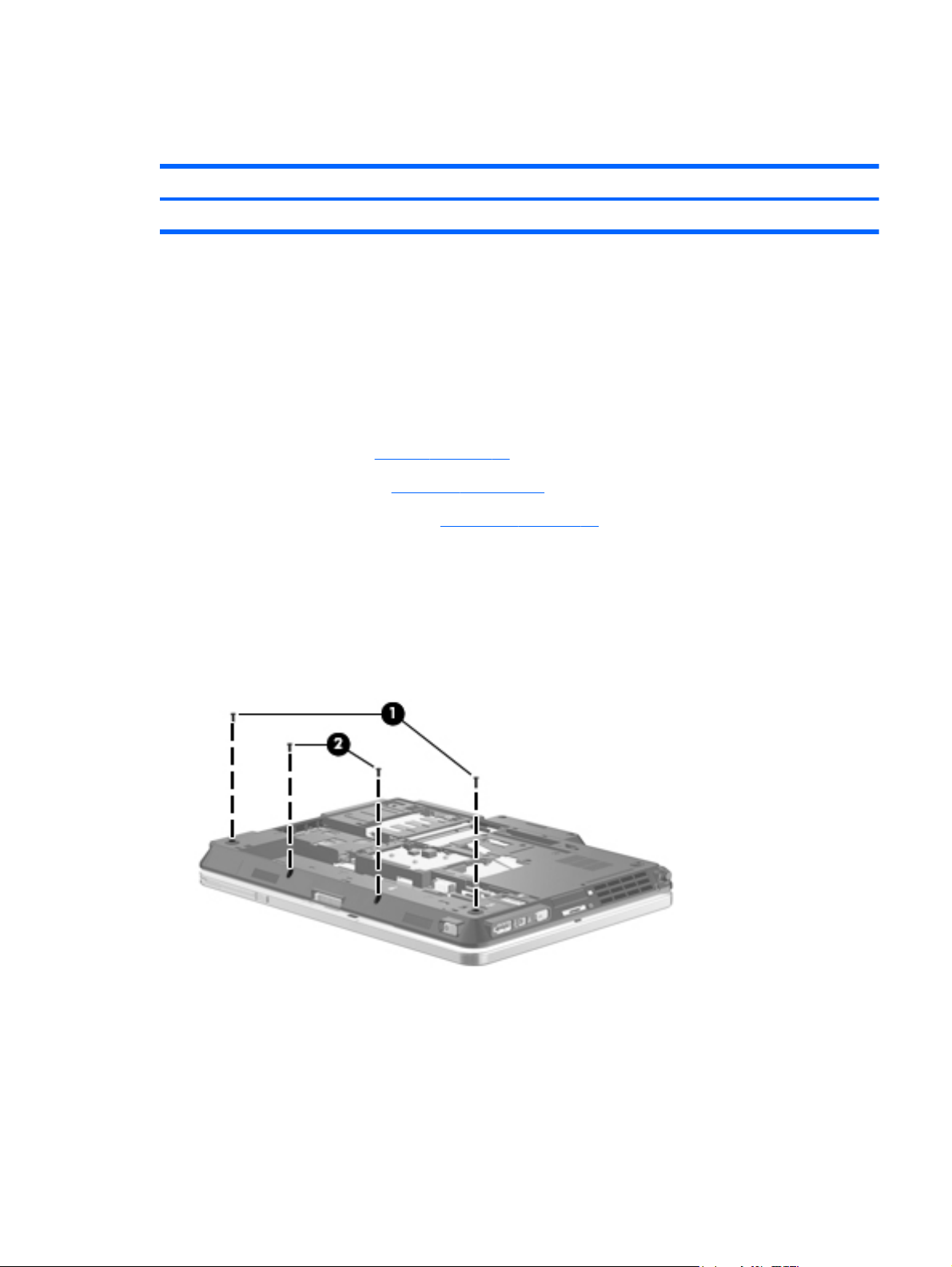
Top cover
All top covers include TouchPad board and capacitive board.
Description Spare part number
Top cover 597833-001
Before removing the top cover, follow these steps:
1. Shut down the computer. If you are unsure whether the computer is off or in Hibernation, turn
2. Disconnect all external devices connected to the computer.
3. Disconnect the power from the computer by first unplugging the power cord from the AC outlet,
the computer on, and then shut it down through the operating system.
and then unplugging the AC adapter from the computer.
4. Remove the battery (see
5. Remove the keyboard (see
6. Remove the hard drive cover (see
Battery on page 39).
Keyboard on page 48)
Hard drive on page 41).
Remove the top cover:
1. Turn the computer upside-down, with the front toward you.
2. Remove the two Torx T8M2.0×8.0 screws (1) located in the bottom feet. You do not need to
remove the feet.
3. Remove the two Torx T8M2.0×6.0 screws (2) located below the battery bay.
4. Turn the computer right-side up, with the front toward you.
5. Open the computer as far as possible.
6. Remove the two Phillips PM2.5×7.0 screws (1) from the top of the top cover.
7. Disconnect the TouchPad cable from the system board ZIF connector (2).
ENWW Component replacement procedures 51
Page 60

8. Disconnect the capacitive strip cable from the system board ZIP connector (3).
9. Lift the edge of the top cover near the TouchPad (1) to disengage it from the computer.
10. Disengage the remainder of the top cover from the computer, and then lift the top cover up (2)
and off the computer.
Reverse this procedure to install the top cover.
52 Chapter 4 Removal and replacement procedures ENWW
Page 61

RTC battery
Description Spare part number
RTC battery 482963-001
Before removing the RTC battery, follow these steps:
1. Shut down the computer. If you are unsure whether the computer is off or in Hibernation, turn
the computer on, and then shut it down through the operating system.
2. Disconnect all external devices connected to the computer.
3. Disconnect the power from the computer by first unplugging the power cord from the AC outlet,
and then unplugging the AC adapter from the computer.
4. Remove the battery (see
Battery on page 39).
5. Remove the following components:
a. Hard drive cover (see
b. Keyboard (see
Keyboard on page 48).
c. Top cover (see
Hard drive on page 41).
Top cover on page 51).
Remove the RTC battery:
1. Disconnect the RTC battery cable (1) from the system board.
2. Gently pull the battery away from the double-sided tape that secures it to the system board (2)
and remove it from the computer.
Reverse this procedure to install the RTC battery.
ENWW Component replacement procedures 53
Page 62
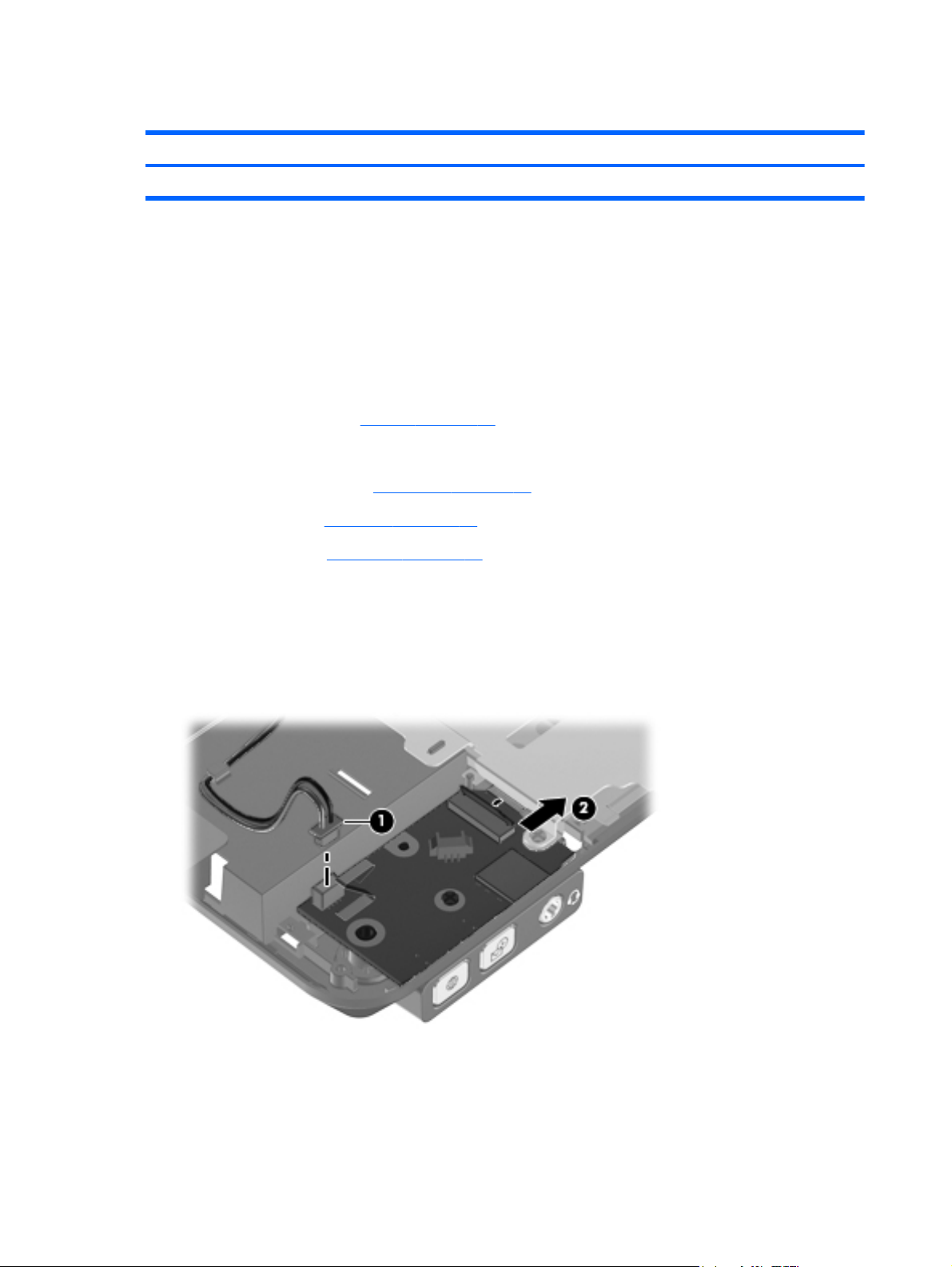
Audio connector board
Description Spare part number
Audio connector board 597834-001
Before removing the audio connector board, follow these steps:
1. Shut down the computer. If you are unsure whether the computer is off or in Hibernation, turn
the computer on, and then shut it down through the operating system.
2. Disconnect all external devices connected to the computer.
3. Disconnect the power from the computer by first unplugging the power cord from the AC outlet,
and then unplugging the AC adapter from the computer.
4. Remove the battery (see
Battery on page 39).
5. Remove the following components:
a. Hard drive cover (see
b. Keyboard (see
Keyboard on page 48)
c. Top cover (see
Hard drive on page 41).
Top cover on page 51)
Remove the audio connector board:
1. Position the computer right-side up, with the front toward you.
2. Disconnect the speaker cable (1) from the audio connector board.
3. Disconnect the audio cable (2) from the audio connector board ZIF connector.
4. Remove the two Phillips PM2.0×4.0 screws (1) that secure the audio connector board to the
base enclosure.
54 Chapter 4 Removal and replacement procedures ENWW
Page 63

5. Lift the board (2) up at an angle, then slide the board toward the front of the computer (3) until it
is clear of the system board shield.
Reverse this procedure to install the audio connector board.
ENWW Component replacement procedures 55
Page 64
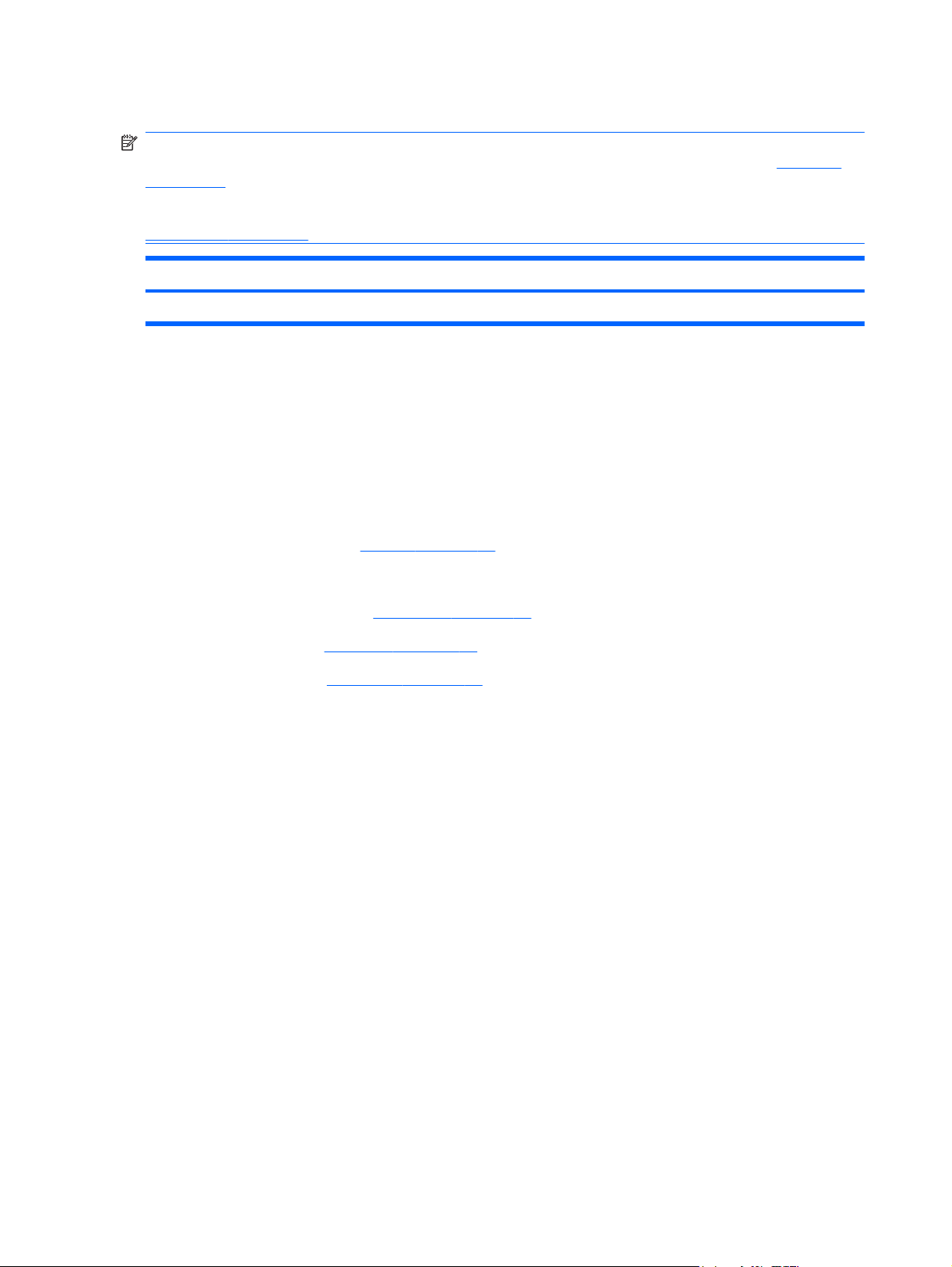
Bluetooth module
NOTE: The Bluetooth module spare part kit does not include a Bluetooth module cable. The
Bluetooth module cable is included in the Cable Kit, spare part number 597832-001. See
on page 24 for more Cable Kit spare part number information.
The Bluetooth module holder is included in the Plastics Kit, spare part number 597829-001. See
Plastics Kit on page 23 for more Plastics Kit spare part number information.
Description Spare part number
Bluetooth module 537921-001
Before removing the Bluetooth module, follow these steps:
1. Shut down the computer. If you are unsure whether the computer is off or in Hibernation, turn
the computer on, and then shut it down through the operating system.
2. Disconnect all external devices connected to the computer.
3. Disconnect the power from the computer by first unplugging the power cord from the AC outlet,
and then unplugging the AC adapter from the computer.
Cable Kit
4. Remove the battery (see
Battery on page 39).
5. Remove the following components:
a. Hard drive cover (see
b. Keyboard (see
Keyboard on page 48)
c. Top cover (see
Hard drive on page 41)
Top cover on page 51)
Remove the Bluetooth module:
1. Position the computer right-side up, with the front toward you.
2. Remove the foam insulator from in front of the module (1).
3. Remove the Phillips PM2.0×4.0 screw (2) that secures the Bluetooth module holder to the
computer.
56 Chapter 4 Removal and replacement procedures ENWW
Page 65

4. Lift the Bluetooth module holder (3) as far as the cable will allow.
5. Slide the Bluetooth module from the holder (1), and then disconnect the Bluetooth module cable
from the Bluetooth module (2).
6. Remove the Bluetooth module and holder from the computer.
Reverse this procedure to reassemble and install the Bluetooth module and holder.
ENWW Component replacement procedures 57
Page 66

Latch assembly
NOTE: All latch assembly kits include the latch, bracket, two screws, and spring.
Description Spare part number
Latch assembly 597837-001
Before removing the latch assembly, follow these steps:
1. Shut down the computer. If you are unsure whether the computer is off or in Hibernation, turn
the computer on, and then shut it down through the operating system.
2. Disconnect all external devices connected to the computer.
3. Disconnect the power from the computer by first unplugging the power cord from the AC outlet,
and then unplugging the AC adapter from the computer.
4. Remove the battery (see
Battery on page 39).
5. Remove the following components:
a. Hard drive cover (see
b. Keyboard (see
Keyboard on page 48)
c. Top cover (see
Hard drive on page 41)
Top cover on page 51)
NOTE: The latch mechanism includes a small spring. Please note the installed location of this
spring in the following illustration prior to disassembling the latch mechanism to allow for correct
reassembly.
Remove the latch assembly:
1. Position the computer right-side up, with the front toward you.
2. Remove the two Phillips PM2.0×4.0 screws (1) that secure the latch bracket to the base
enclosure.
58 Chapter 4 Removal and replacement procedures ENWW
Page 67

3. Detach the spring from the latch (2).
4. Lift the bracket from the computer (1), pull the front latch away from the front of the computer (2),
and then lift the inner latch piece from the computer (3).
Reverse this procedure to install the latch assembly.
ENWW Component replacement procedures 59
Page 68

Speaker assembly
Description Spare part number
Speaker assembly 597836-001
Before removing the speaker assembly, follow these steps:
1. Shut down the computer. If you are unsure whether the computer is off or in Hibernation, turn
the computer on, and then shut it down through the operating system.
2. Disconnect all external devices connected to the computer.
3. Disconnect the power from the computer by first unplugging the power cord from the AC outlet,
and then unplugging the AC adapter from the computer.
4. Remove the battery (see
Battery on page 39).
5. Remove the following components:
a. Hard drive cover (see
b. Keyboard (see
Keyboard on page 48)
c. Top cover (see
Hard drive on page 41)
Top cover on page 51)
NOTE: Removal of the speakers involves loosening the front latch mechanism. This mechanism
includes a small spring. Please note the installed location of this spring in the following illustration
prior to disassembling the latch mechanism to allow for correct reassembly.
Remove the speaker assembly:
1. Position the computer right-side up, with the front toward you.
60 Chapter 4 Removal and replacement procedures ENWW
Page 69

2. Unplug the speaker cable (1) from the audio connector board, and note the routing channel (2)
of the speaker cable on the enclosure base.
3. Remove the two Phillips PM2.0×4.0 screws (1) that secure the speaker assembly to the base
enclosure.
4. Slide the speakers toward the right (2), and then lift the speakers and cables from the base
enclosure (3).
Reverse this procedure to install the speaker assembly.
ENWW Component replacement procedures 61
Page 70

Display assembly
All display assemblies include two WLAN antenna transceivers and cables and two WWAN antenna
transceivers and cables.
Description Spare part number
30.7-cm (12.1-in) WXGA, LED, AntiGlare display assembly 597827-001
30.7-cm (12.1-in) WXGA, LED, AntiGlare display for use outdoors 597828-001
30.7-cm (12.1-in) WXGA, LED, AntiGlare, touch screen display 612497-001
Before removing the display assembly, follow these steps:
1. Shut down the computer. If you are unsure whether the computer is off or in Hibernation, turn
the computer on, and then shut it down through the operating system.
2. Disconnect all external devices connected to the computer.
3. Disconnect the power from the computer by first unplugging the power cord from the AC outlet,
and then unplugging the AC adapter from the computer.
4. Remove the battery (see
5. Remove the hard drive cover (see
6. Disconnect the wireless antenna cables from the WLAN module (see
Battery on page 39).
Hard drive on page 41).
WLAN module
on page 43) and the WWAN module (see WWAN module on page 46).
7. Remove the following components:
a. Keyboard (see
b. Top cover (see
Keyboard on page 48)
Top cover on page 51)
Remove the display assembly:
1. Position the computer upside down, with the rear toward you.
2. Remove the two Torx TM2.0×5.0 screws that secure the hinge cover to the computer.
62 Chapter 4 Removal and replacement procedures ENWW
Page 71

3. Position the computer right-side up, with the rear toward you.
4. Slide the hinge cover away from the computer. The hinge cover is available in the Plastics Kit,
spare part number 597829-001.
5. Position the computer right-side up, with the front toward you.
6. Disconnect the display panel cable (1) from the system board.
7. Remove the display panel cable from the clip built into the system board shield (2).
8. Disconnect the microphone cable (3) from the system board.
9. Remove the WLAN and WWAN antenna cables from the channel, clips, and tape that secure the
cables to the system board shield (4).
10. Position the computer right-side up, with the rear toward you.
11. Rotate the display (1) to gain easier access to the screws in the display bracket.
CAUTION: The display assembly will be unsupported when the following screws are removed.
To prevent damage to the display assembly, support it before removing the screws.
ENWW Component replacement procedures 63
Page 72

12. Remove two Phillips PM2.5×7.0 screws (2) that secure the display assembly to the base
enclosure.
13. Rotate the display (1) to gain access to the remaining two screws in the display bracket.
14. Remove remaining two Phillips PM2.5×7.0 screws (2) that secure the display assembly to the
base enclosure.
64 Chapter 4 Removal and replacement procedures ENWW
Page 73

15. Lift the display assembly straight up and remove it.
CAUTION: When installing the display assembly, be sure that the four wireless antenna cables
are routed and arranged properly.
Failure to follow these routing instructions can result in degradation of the computer's WLAN and
WWAN performance.
Reverse this procedure to reassemble and install the display assembly.
ENWW Component replacement procedures 65
Page 74
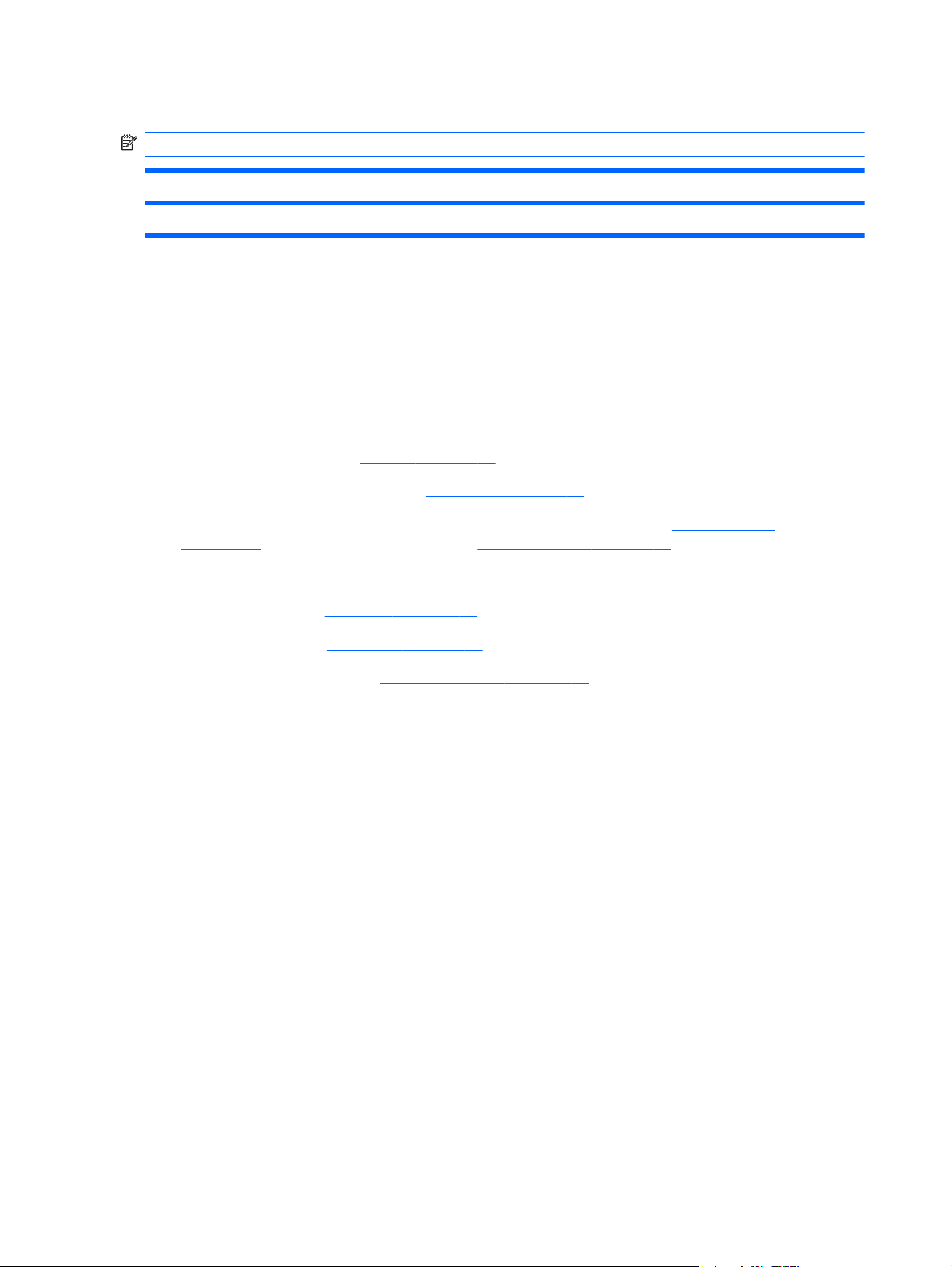
System board shield
NOTE: All system board shield kits include replacement thermal material.
Description Spare part number
System board shield 597838-001
Before removing the system board shield, follow these steps:
1. Shut down the computer. If you are unsure whether the computer is off or in Hibernation, turn
the computer on, and then shut it down through the operating system.
2. Disconnect all external devices connected to the computer.
3. Disconnect the power from the computer by first unplugging the power cord from the AC outlet,
and then unplugging the AC adapter from the computer.
4. Remove the battery (see
5. Remove the hard drive cover (see
6. Disconnect the wireless antenna cables from the WLAN module (see
Battery on page 39).
Hard drive on page 41)
WLAN module
on page 43) and the WWAN module (see WWAN module on page 46).
7. Remove the following components:
a. Keyboard (see
b. Top cover (see
c. Display assembly (see
Keyboard on page 48)
Top cover on page 51)
Display assembly on page 62)
Remove the system board shield:
1. Position the computer right-side up, with the front toward you.
2. Remove the two PM2.0×4.0 screws (1) and two the PM2.0×3.0 screws (2) that secure the shield
to the computer.
66 Chapter 4 Removal and replacement procedures ENWW
Page 75
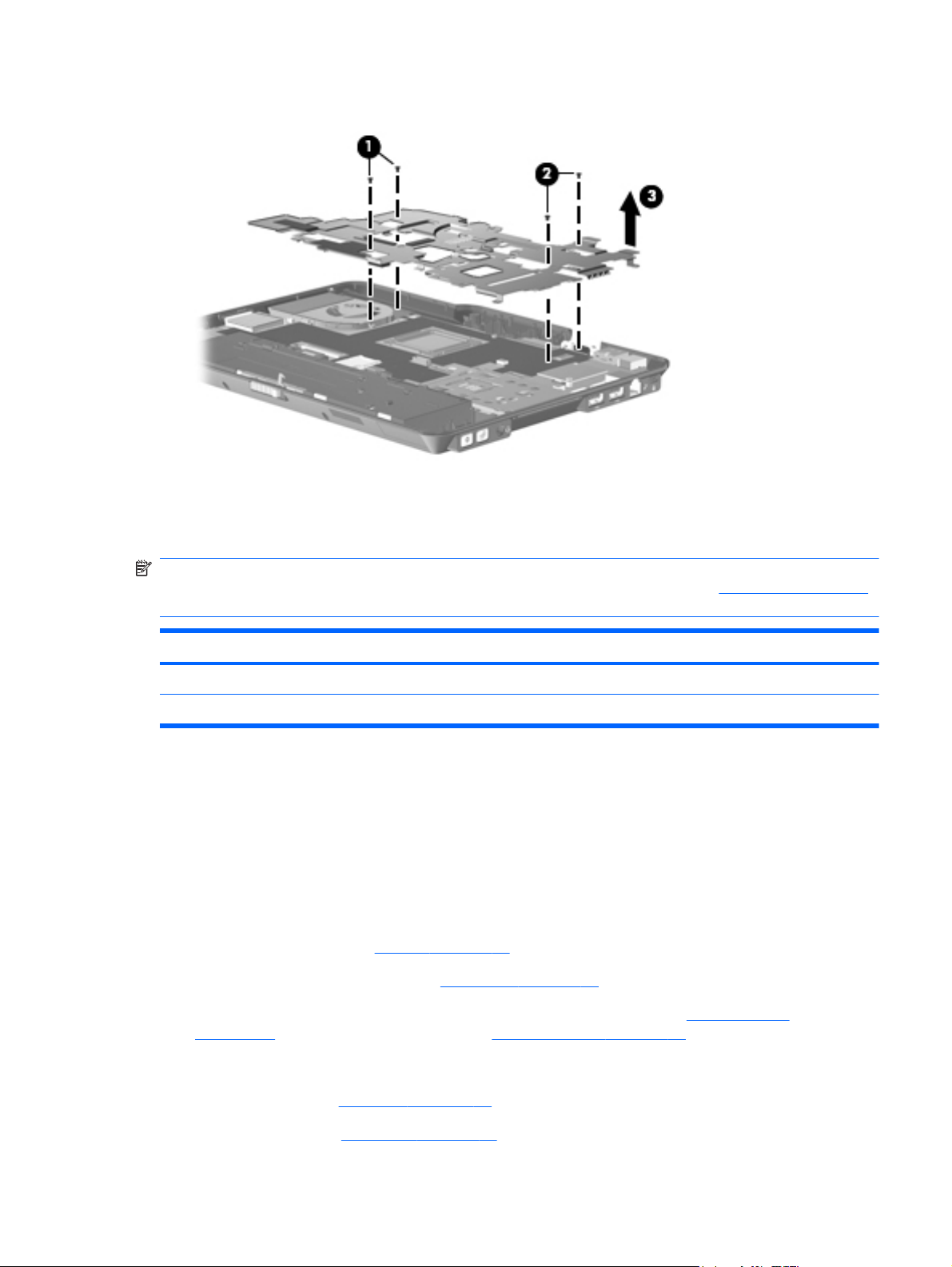
3. Remove the shield from the computer (3).
Reverse this procedure to install the system board shield.
Modem module
NOTE: The modem module spare part kit does not include a modem module cable. The modem
module cable is included in the Cable Kit, spare part number 597832-001. See
for more Cable Kit spare part number information.
Cable Kit on page 24
Description Spare part number
Modem module for use in all countries and regions except Australia and New Zealand 510099-001
Modem module for use in Australia and New Zealand 510099-011
Before removing the modem module, follow these steps:
1. Shut down the computer. If you are unsure whether the computer is off or in Hibernation, turn
the computer on, and then shut it down through the operating system.
2. Disconnect all external devices connected to the computer.
3. Disconnect the power from the computer by first unplugging the power cord from the AC outlet,
and then unplugging the AC adapter from the computer.
4. Remove the battery (see
5. Remove the hard drive cover (see
6. Disconnect the wireless antenna cables from the WLAN module (see
Battery on page 39).
Hard drive on page 41)
WLAN module
on page 43) and the WWAN module (see WWAN module on page 46).
7. Remove the following components:
a. Keyboard (see
Keyboard on page 48)
b. Top cover (see
Top cover on page 51)
ENWW Component replacement procedures 67
Page 76

c. Display assembly (see Display assembly on page 62)
d. System board shield (see
System board shield on page 66)
Remove the modem module:
1. Turn the computer right-side up, with the front toward you.
2. Disconnect the modem module (1) from the system board by lifting it straight up.
3. Disconnect the modem module cable (2) from the modem module, and then remove the module
from the computer.
Reverse this procedure to install the modem module.
Smart card reader
Description Spare part number
Smart card reader (includes cable) 597839-001
Before removing the smart card reader, follow these steps:
1. Shut down the computer. If you are unsure whether the computer is off or in Hibernation, turn
the computer on, and then shut it down through the operating system.
2. Disconnect all external devices connected to the computer.
3. Disconnect the power from the computer by first unplugging the power cord from the AC outlet,
and then unplugging the AC adapter from the computer.
4. Remove the battery (see
5. Remove the hard drive cover (see
Battery on page 39).
Hard drive on page 41)
68 Chapter 4 Removal and replacement procedures ENWW
Page 77

6. Disconnect the wireless antenna cables from the WLAN module (see WLAN module
on page 43) and the WWAN module (see WWAN module on page 46).
7. Remove the following components:
a. Keyboard (see
b. Top cover (see
c. Display assembly (see
d. System board shield (see
Remove the smart card reader:
1. Position the computer right-side up, with the front toward you.
2. Disconnect the smart card reader cable from the ZIF connector on the system board (1).
3. Lift the smart card reader out of the chassis (2)
NOTE: Adhesive secures the reader to the base enclosure. You must break the adhesion to
remove the reader.
Keyboard on page 48)
Top cover on page 51)
Display assembly on page 62)
System board shield on page 66)
Reverse this procedure to install the smart card reader.
ENWW Component replacement procedures 69
Page 78

System board
NOTE: All system board spare part kits include replacement thermal material.
Description Spare part number
For use in all countries and regions except for Russia and the People's Republic of China:
● Equipped with Intel Core i7 620M Dual Core processors (2.66-GHz, 4-MB L3 cache) 607702-001
Equipped with Intel Core i5 540M Dual Core processors (2.53-GHz, 3-MB L3 cache) 600462-001
●
● Equipped with Intel Core i5 520M Dual Core processors (2.40-GHz, 3-MB L3 cache) 600463-001
For use only in Russia and the People's Republic of China:
Equipped with Intel Core i7 620M Dual Core processors (2.66-GHz, 4-MB L3 cache) 607706-001
●
● Equipped with Intel Core i5 540M Dual Core processors (2.53-GHz, 3-MB L3 cache) 607704-001
● Equipped with Intel Core i5 520M Dual Core processors (2.40-GHz, 3-MB L3 cache) 607705-001
Before removing the system board, follow these steps:
1. Shut down the computer. If you are unsure whether the computer is off or in Hibernation, turn
the computer on, and then shut it down through the operating system.
2. Disconnect all external devices connected to the computer.
3. Disconnect the power from the computer by first unplugging the power cord from the AC outlet,
and then unplugging the AC adapter from the computer.
4. Remove the battery (see
Battery on page 39).
5. Remove the following components:
a. Hard drive (see
b. Keyboard (see
c. Top cover (see
d. Display assembly (see
e. System board shield (see
f. Smart card reader (see
g. Modem module (see
Hard drive on page 41)
Keyboard on page 48)
Top cover on page 51)
Display assembly on page 62)
System board shield on page 66)
Smart card reader on page 68)
Modem module on page 67)
When replacing the system board, be sure that the following components are removed from the
defective system board and installed on the replacement system board:
●
SIM (see
SIM on page 40)
Memory modules (see
●
WLAN module (see
●
WWAN module (see
●
Memory modules on page 47)
WLAN module on page 43)
WWAN module on page 46)
70 Chapter 4 Removal and replacement procedures ENWW
Page 79

Modem module (see
●
Modem module on page 67)
Heat sink (see
●
Fan/heat sink assembly on page 73)
Remove the system board:
1. Position the computer right-side up, with the front toward you.
2. Remove the ExpressCard or ExpressCard slot holder.
3. Disconnect the audio connector board cable (1) and the Bluetooth module cable (2) from the
system board.
ENWW Component replacement procedures 71
Page 80

4. Remove the Phillips PM2.0×4.0 screw that secures the system board to the base enclosure.
5. Lift the right side of the system board (1), and then lift it out of the base enclosure (2).
Reverse this procedure to install the system board.
72 Chapter 4 Removal and replacement procedures ENWW
Page 81

Fan/heat sink assembly
All heat sink spare part kits include replacement thermal material.
Description Spare part number
Fan/heat sink assembly 597840-001
Before removing the fan/heat sink assembly, follow these steps:
1. Shut down the computer. If you are unsure whether the computer is off or in Hibernation, turn
the computer on, and then shut it down through the operating system.
2. Disconnect all external devices connected to the computer.
3. Disconnect the power from the computer by first unplugging the power cord from the AC outlet,
and then unplugging the AC adapter from the computer.
4. Remove the battery (see
Battery on page 39).
5. Remove the following components:
a. WLAN module (see
b. WWAN module (see
c. Hard drive (see
d. Keyboard (see
e. Top cover (see
f. Display assembly (see
g. System board shield (see
h. Modem module (see
i. System board (see
j. Smart card reader (see
WLAN module on page 43)
WWAN module on page 46)
Hard drive on page 41)
Keyboard on page 48)
Top cover on page 51)
Display assembly on page 62)
System board shield on page 66)
Modem module on page 67)
System board on page 70)
Smart card reader on page 68)
Remove the fan/heat sink assembly:
1. Position the system board upside down.
ENWW Component replacement procedures 73
Page 82

2. Disconnect the fan cable from the system board.
3. In the order indicated on the heat sink, loosen the four Phillips captive screws (1) that secure the
heat sink to the base enclosure.
4. Remove the fan/heat sink assembly from the system board (2).
NOTE: The thermal material must be thoroughly cleaned from the surfaces of the heat sink (1) and
processor (2) each time the heat sink is removed. Thermal material is included with all heat sink and
processor spare part kits.
74 Chapter 4 Removal and replacement procedures ENWW
Page 83

Reverse this procedure to install the fan/heat sink assembly.
Misc cables
NOTE: The Cable Kit includes the audio connector board cable, Bluetooth cable, and RJ-11
connector and cable.
Description Spare part number
Cable Kit 597832-001
Before removing the cables, follow these steps:
1. Shut down the computer. If you are unsure whether the computer is off or in Hibernation, turn
the computer on, and then shut it down through the operating system.
2. Disconnect all external devices connected to the computer.
3. Disconnect the power from the computer by first unplugging the power cord from the AC outlet,
and then unplugging the AC adapter from the computer.
4. Remove the battery (see
Battery on page 39).
5. Remove the following components:
a. Hard drive (see
b. Keyboard (see
c. Display assembly (see
d. Top cover (see
e. System board shield (see
f. Modem module (see
Hard drive on page 41)
Keyboard on page 48)
Display assembly on page 62)
Top cover on page 51)
System board shield on page 66)
Modem module on page 67)
ENWW Component replacement procedures 75
Page 84

g. System board (see System board on page 70)
h. Smart card reader (see
Smart card reader on page 68)
Remove the cables:
1. Position the computer right-side up, with the right side toward you.
2. Remove the necessary cable as follows, noting the routing path of the cable:
(1) Audio connector board cable
●
(2) Bluetooth cable
●
(3) RJ-11 connector and cable
●
Reverse this procedure to install the cables.
76 Chapter 4 Removal and replacement procedures ENWW
Page 85

5 Computer Setup
Starting Computer Setup
Computer Setup is a preinstalled, ROM-based utility that can be used even when the operating
system is not working or will not load.
NOTE: Some of the Computer Setup menu items listed in this guide may not be supported by your
computer.
NOTE: An external keyboard or mouse connected to a USB port can be used with Computer Setup
only if USB legacy support is enabled.
To start Computer Setup, follow these steps:
1. Turn on or restart the computer, and then press esc while the “Press the ESC key for Startup
Menu” message is displayed at the bottom of the screen.
2. Press f10 to enter BIOS Setup.
Using Computer Setup
Navigating and selecting in Computer Setup
The information and settings in Computer Setup are accessed from the File, Security, and System
Configuration menus.
To navigate and select in Computer Setup, follow these steps:
1. Turn on or restart the computer, and then press esc while the “Press the ESC key for Startup
Menu” message is displayed at the bottom of the screen.
To select a menu or a menu item, use the tab key and the keyboard arrow keys, and then
●
press enter, or use a pointing device to click the item.
To scroll up and down, click the up arrow or the down arrow on the right side of the screen,
●
or use the up arrow key or the down arrow key.
To close open dialog boxes and return to the main Computer Setup screen, press esc, and
●
then follow the on-screen instructions.
NOTE: You can use either a pointing device (TouchPad, pointing stick, or USB mouse) or the
keyboard to navigate and make selections in Computer Setup.
2. Press f10 to enter BIOS Setup.
3. Select the File, Security, or System Configuration menu.
ENWW Starting Computer Setup 77
Page 86

To exit Computer Setup menus, choose one of the following methods:
To exit Computer Setup menus without saving your changes, click the Exit icon in the lower-left
●
corner of the screen, and then follow the on-screen instructions.
– or –
Use the tab key and the arrow keys to select File > Ignore Changes and Exit, and then press
enter.
– or –
To save your changes and exit Computer Setup menus, click the Save icon in the lower-left
●
corner of the screen, and then follow the on-screen instructions.
– or –
Use the tab key and the arrow keys to select File > Save Changes and Exit, and then press
enter.
Your changes go into effect when the computer restarts.
Restoring factory settings in Computer Setup
NOTE: Restoring defaults will not change the hard drive mode.
To return all settings in Computer Setup to the values that were set at the factory, follow these steps:
1. Turn on or restart the computer, and then press esc while the “Press the ESC key for Startup
Menu” message is displayed at the bottom of the screen.
2. Press f10 to enter BIOS Setup.
3. Use a pointing device or the arrow keys to select File > Restore Defaults.
4. Follow the on-screen instructions.
5. To save your changes and exit, click the Save icon in the lower-left corner of the screen, and
then follow the on-screen instructions.
– or –
Use the arrow keys to select File > Save Changes and Exit, and then press enter.
Your changes go into effect when the computer restarts.
NOTE: Your password settings and security settings are not changed when you restore the factory
settings.
78 Chapter 5 Computer Setup ENWW
Page 87

Computer Setup menus
The menu tables in this section provide an overview of Computer Setup options.
NOTE: Some of the Computer Setup menu items listed in this chapter may not be supported by
your computer.
File menu
Select To do this
System Information ● View identification information for the computer and the
Set System Date and Time Set or change the date and time on the computer.
System Diagnostics Displays the following information:
batteries in the system.
View specification information for the processor, cache
●
and memory size, system ROM, video revision, and
keyboard controller version.
● System Information
Identification information for the computer and the
◦
batteries in the system.
Specification information for the processor, cache
◦
and memory size, system ROM, video revision,
and keyboard controller version.
Start-up Test—Verifies the system components needed
●
for starting the computer.
Run-In Test—Runs a comprehensive check on system
●
memory.
Hard Disk Test—Runs a comprehensive self-test on
●
any hard drive in the system.
Memory Test—Runs a comprehensive test on any
●
memory installed in the computer.
Battery Test—Runs a comprehensive test on any
●
batteries installed in the computer.
Error Log—Displays a log file if any errors have
●
occurred.
Restore Defaults Replace the configuration settings in Computer Setup with
Reset BIOS security to factory default Restore the BIOS security settings to the factory default.
Ignore Changes and Exit Cancel any changes entered during the current session.
Save Changes and Exit Save any changes entered during the current session. Then
the original factory settings. (Hard drive mode, password
settings, and security settings are not changed when you
restore the factory settings.)
Then exit and restart the computer.
exit and restart the computer. Your changes go into effect
when the computer restarts.
ENWW Computer Setup menus 79
Page 88

Security menu
NOTE: Some of the menu items listed in this section may not be supported by your computer.
Select To do this
Setup BIOS Administrator Password Set up a BIOS administrator password.
User Management > Create New BIOS User Account
(requires a BIOS administrator password)
Password Policy (requires a BIOS administrator password) Revise password policy criteria.
HP SpareKey Enable/disable HP SpareKey (enabled by default).
Always Prompt for HP SpareKey Enrollment Enable/disable HP SpareKey enrollment (enabled by
Fingerprint Reset on Reboot (If Present) Reset/clear the fingerprint reader ownership (select models
Change Password Enter, change, or delete a BIOS administrator password.
HP SpareKey Enrollment Enroll or reset HP SpareKey, which is a set of security
Anti Theft > AT-p Enable/disable Anti-Theft Protection.
DriveLock Password
● Select from a list of BIOS users.
Select from a list of ProtectTools users.
●
default).
only; disabled by default).
questions and answers used if you forget your password.
Enable/disable DriveLock on any computer hard drive
●
(enabled by default).
● Change a DriveLock user password or master
password.
NOTE: DriveLock settings are accessible only when you
enter Computer Setup by turning on (not restarting) the
computer.
Automatic DriveLock Enable/disable Automatic DriveLock support.
TPM Embedded Security Enable/disable support for Trusted Platform Module (TPM)
Disk Sanitizer Run Disk Sanitizer to destroy all existing data on the primary
System IDs Enter a user-defined computer asset tracking number and
Embedded Security, which protects the computer from
unauthorized access to owner functions available in
Embedded Security for ProtectTools. For more information,
refer to the ProtectTools software Help.
NOTE: You must have a setup password to change this
setting.
hard drive or the drive in the upgrade bay.
CAUTION: If you run Disk Sanitizer, the data on the
selected drive is destroyed permanently.
ownership tag.
80 Chapter 5 Computer Setup ENWW
Page 89

System Configuration menu
NOTE: Some of the listed System Configuration options may not be supported by your computer.
Select To do this
Language Change the Computer Setup language.
Boot Options ● Set a startup menu delay (in seconds).
Set the MultiBoot Express popup delay (in seconds).
●
Enable/disable custom logo (disabled by default).
●
● Enable/disable display diagnostic URL (enabled by
default).
Enable/disable CD-ROM boot (enabled by default).
●
● Enable/disable SD card boot (enabled by default).
Enable/disable floppy boot (enabled by default).
●
Enable/disable PXE internal NIC boot (enabled by
●
default).
Enable/Disable Unified Extensible Firmware Interface
●
(UEFI) Boot Mode (disabled by default).
● Set the legacy boot order.
Device Configurations
Enable/disable USB legacy support (enabled by
●
default). When enabled, USB legacy support allows the
following:
Use of a USB keyboard in Computer Setup even
◦
when a Windows operating system is not running
◦ Startup from bootable USB devices, including a
hard drive, diskette drive, or optical drive
connected by a USB port to the computer
Enable/disable fan always on while connected to an AC
●
outlet (disabled by default).
● Enable/disable Data Execution Prevention (select
models only). When enabled, the processor can disable
some virus code execution, which helps to improve
computer security (disabled by default).
Select a SATA (Serial Advanced Technology
●
Attachment) device mode. The following options are
available:
AHCI (Advanced Host Controller Interface)
◦
IDE (Integrated Drive Electronics)
◦
◦ RAID (Redundant Array of Independent Disks)
(select models only)
ENWW Computer Setup menus 81
Page 90
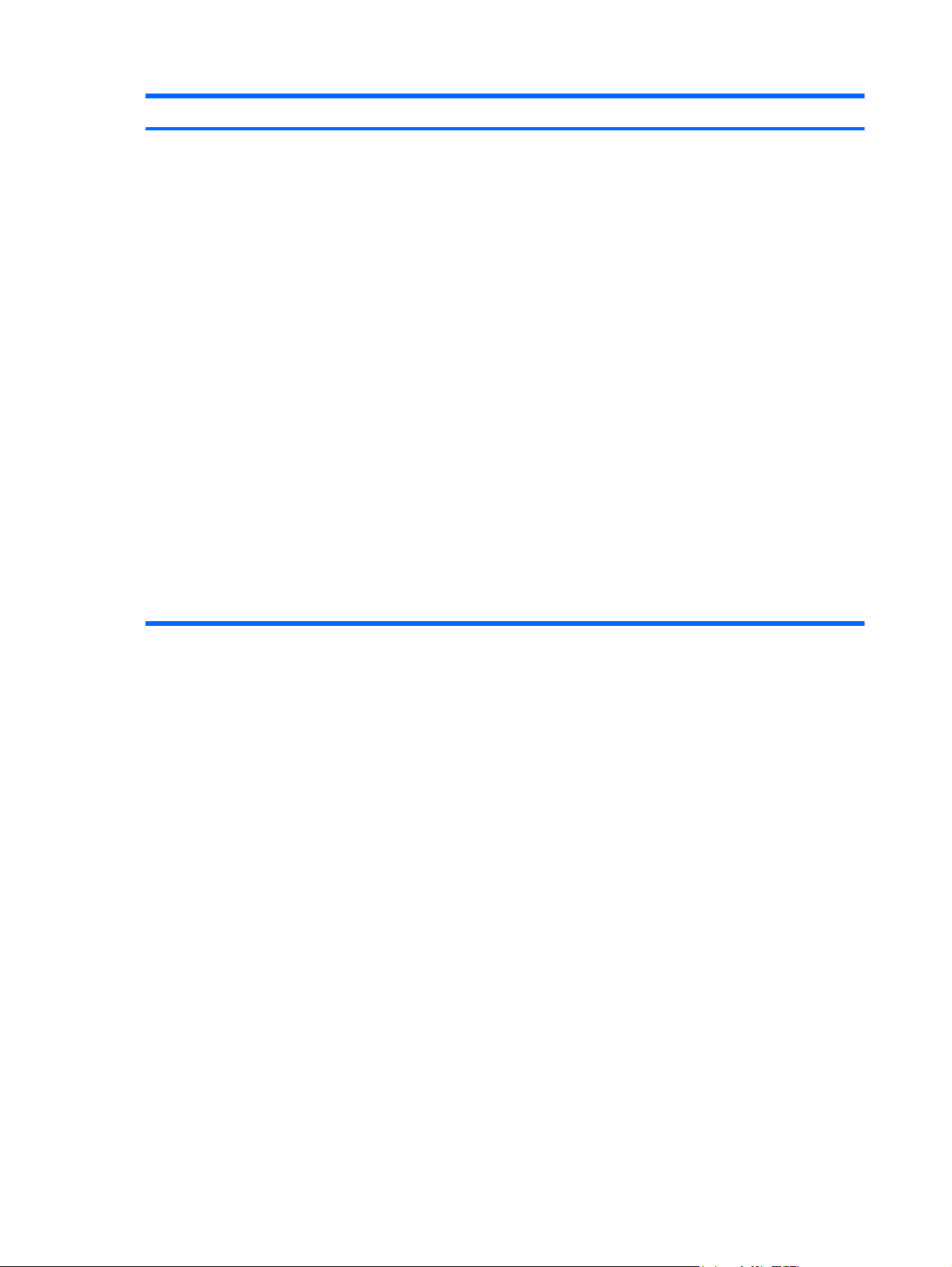
Select To do this
NOTE: Availability of these options varies by computer
model.
Enable/disable secondary battery fast charge (enabled
●
by default).
● Enable/disable HP QuickLook (enabled by default).
Enable/disable preboot authentication on HP QuickLook
●
boot (enabled by default).
Enable/disable HP QuickWeb (enabled by default).
●
Enable/disable HP QuickWeb write protect (disabled by
●
default).
Enable/disable virtualization technology (select models
●
only; disabled by default).
● Enable/disable TXT (Intel Trusted Execution
Technology) (select models only; disabled by default).
Enable/disable Multi Core CPU (enabled by default).
●
● Enable/disable Intel HT Technology (enabled by
default).
Enable/disable Wake on USB (enabled by default).
●
Enable/disable Num lock state at boot (disabled by
●
default).
82 Chapter 5 Computer Setup ENWW
Page 91

Select To do this
Built-In Device Options ● Enable/disable the wireless button state (enabled by
default).
Enable/disable embedded WWAN device radio (select
●
models only; enabled by default).
● Enable/disable embedded WLAN device radio (select
models only; enabled by default).
● Enable/disable the embedded Bluetooth device radio
(enabled by default).
Enable/disable the network interface controller (enabled
●
by default).
Enable/disable LAN/WLAN switching (disabled by
●
default).
Set the wake on LAN state. Options include the
●
following:
Disabled
◦
Boot to Network
◦
◦ Follow Boot Order
Enable/disable the ambient light sensor.
●
Enable/disable the fingerprint device (enabled by
●
default).
Enable/disable the integrated camera (enabled by
●
default).
Enable/disable the power monitor circuit (enabled by
●
default).
Enable/disable the audio device (enabled by default).
●
● Enable/disable a modem device (enabled by default).
Enable/disable the microphone (enabled by default).
●
Enable/disable the internal speakers (enabled by
●
default).
Port Options NOTE: All port options are enabled by default.
Enable/disable the flash media reader.
●
Enable/disable the USB port.
●
CAUTION: Disabling the USB port also disables
MultiBay devices and ExpressCard devices on the
advanced port replicator.
Enable/disable the 1394 port.
●
● Enable/disable the ExpressCard slot.
Enable/disable the Smart card slot.
●
Enable/disable the eSATA port.
●
ENWW Computer Setup menus 83
Page 92

Select To do this
AMT Options NOTE: All AMT options are disabled by default.
Enable/disable firmware verbosity.
●
Enable/disable AMT setup prompt (Ctrl-P).
●
● Enable/disable USB key provisioning support.
● Enable/disable unconfigure AMT on next boot.
Select terminal emulation mode:
●
ANSI
◦
◦ VT100
Enable/disable firmware progress event support.
●
Enable/disable initiate Intel CIRA.
●
Set Security Level Change, view, or hide security levels for all BIOS menu
items.
Restore Security Defaults Restore the default security settings.
84 Chapter 5 Computer Setup ENWW
Page 93

6 Specifications
Computer specifications
Metric U.S.
Dimensions
Length 21.2 cm 8.35 in
Width 29.0 cm 11.4 in
Height (front to rear) 3.2 cm 1.25 in
Weight (equipped with 1 DIMM, 6-cell battery, WLAN
module)
Input power
Operating voltage 18.5 V dc @ 3.5 A – 65 W
Operating current 3.5 A
Temperature
Operating (not writing to optical disc) 0°C to 35°C 32°F to 95°F
Operating (writing to optical disc) 5°C to 35°C 41°F to 95°F
Nonoperating -20°C to 60°C -4°F to 140°F
Relative humidity
Operating 10% to 90%
Nonoperating 5% to 95%
Maximum altitude (unpressurized)
Operating (14.7 to 10.1 psia) -15 m to 3,048 m 50 ft to 10,000 ft
Nonoperating (14.7 to 4.4 psia) -15 m to 12,192 m -50 ft to 40,000 ft
Shock
Operating 125 g, 2 ms, half-sine
1.72 kg 3.80 lbs
Nonoperating 200 g, 2 ms, half-sine
Random vibration
Operating 0.75 g zero-to-peak, 10 Hz to 500 Hz, 0.25 oct/min sweep
rate
ENWW Computer specifications 85
Page 94

Metric U.S.
Nonoperating 1.50 g zero-to-peak, 10 Hz to 500 Hz, 0.5 oct/min sweep rate
NOTE: Applicable product safety standards specify thermal limits for plastic surfaces. The computer operates well within
this range of temperatures.
30.7-cm (12.1-in), WXGA display specifications
Metric U.S.
Dimensions
Height 16.9 cm 6.7 in
Width 26.2 cm 10.3 in
Diagonal 30.8 cm 12.1 in
Surface treatment Anti-glare
Number of colors Up to 16.8 million
Contrast ratio 250:1 (typical)
Brightness 180 nits (typical)
Pixel resolution
Pitch 0.279 × 0.279 mm
Format 1280 × 800
Configuration RGB vertical stripe
Backlight LED
Character display 80 × 25
Total power consumption 4.0 W
Viewing angle +/-40° horizontal
+120°/-40° horizontal
86 Chapter 6 Specifications ENWW
Page 95
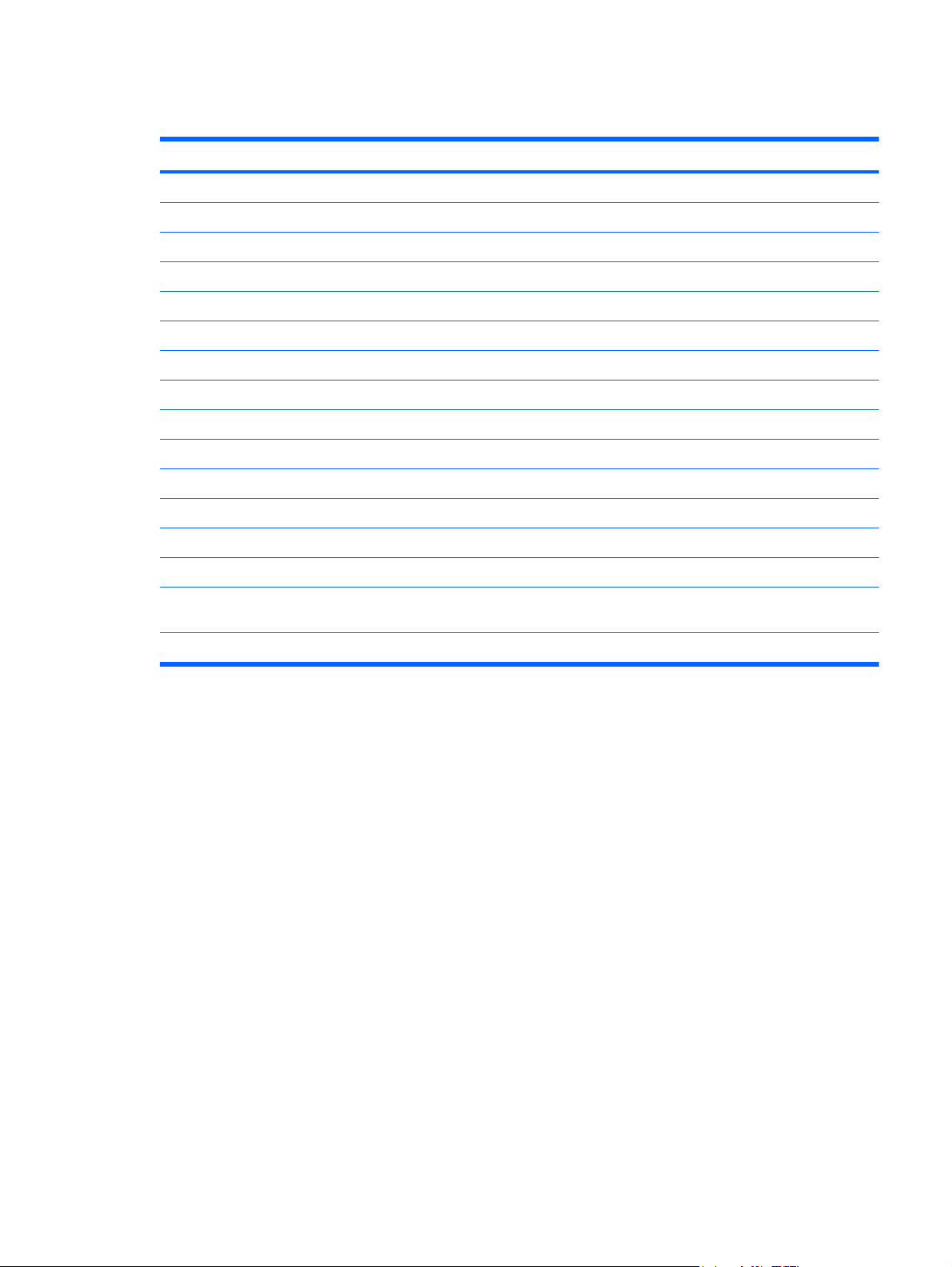
Hard drive specifications
160-GB* 250-GB*
Dimensions
Height 8.0 mm 8.0 mm
Width 45.7 mm 45.7 mm
Weight 101 g 101 g
Interface type SATA SATA
Transfer rate 100 MB/sec 100 MB/sec
Security ATA security ATA security
Seek times (typical read, including setting)
Single track 3 ms 3 ms
Average 13 ms 13 ms
Maximum 24 ms 24 ms
Logical blocks 312,581,808 488,397,168
Disc rotational speed 5400 rpm 5400 rpm
Operating temperature
*1 GB = 1 billion bytes when referring to hard drive storage capacity. Actual accessible capacity is less. Actual drive
specifications may differ slightly.
NOTE: Certain restrictions and exclusions apply. Contact technical support for details.
ENWW Hard drive specifications 87
Page 96

88 Chapter 6 Specifications ENWW
Page 97
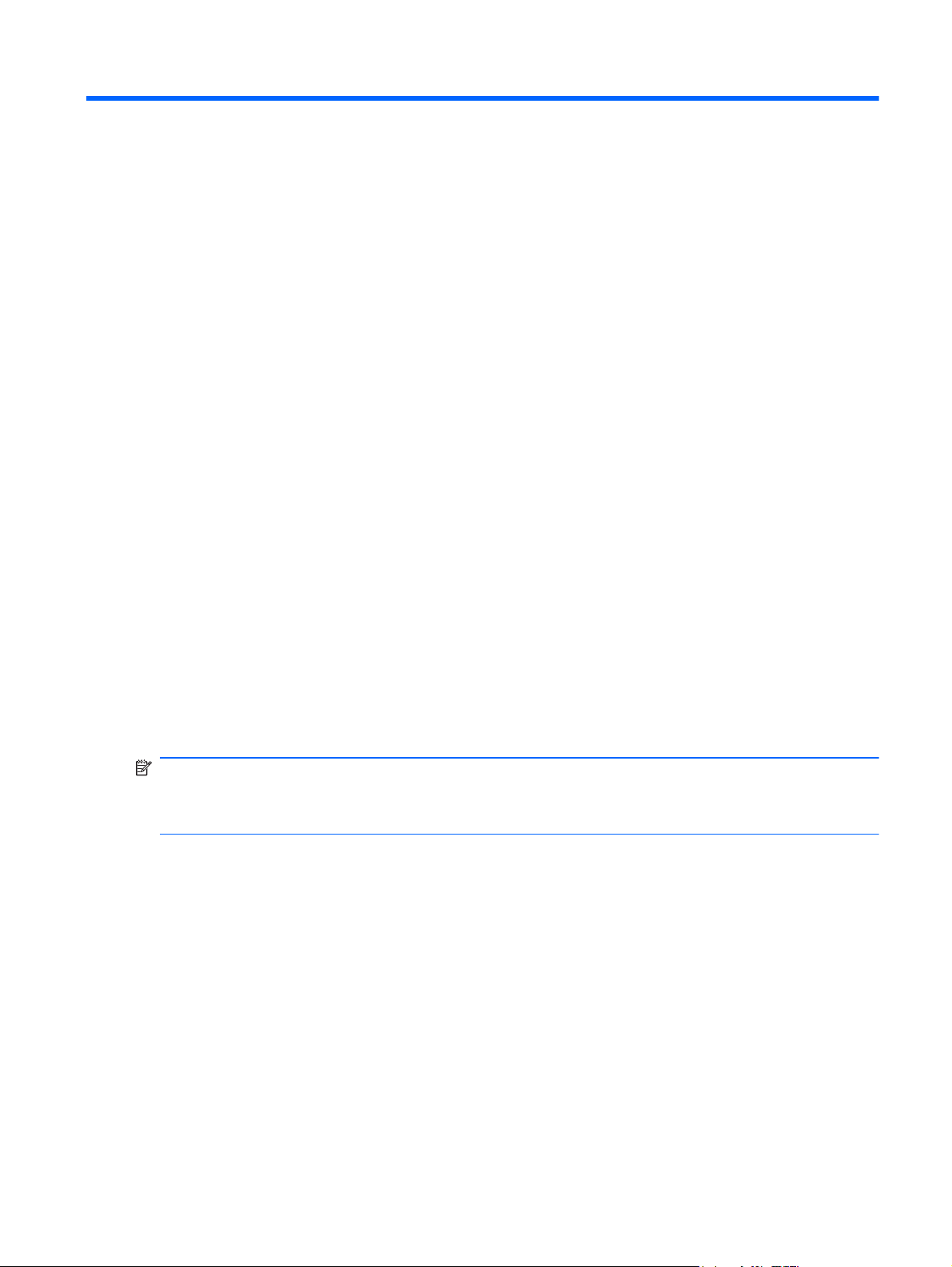
7 Backup and recovery
Windows 7
To protect your information, use Windows Backup and Restore to back up individual files and folders,
back up your entire hard drive (select models only), create system repair discs (select models only),
or create system restore points. In case of system failure, you can use the backup files to restore the
contents of your computer.
Windows Backup and Restore provides the following options:
Creating a system repair disc (select models only)
●
Backing up individual files and folders
●
Creating a system image (select models only)
●
Scheduling automatic backups (select models only)
●
Creating system restore points
●
Recovering individual files
●
Restoring the computer to a previous state
●
Recovering information using recovery tools
●
NOTE: For detailed instructions, perform a search for these topics in Help and Support.
NOTE: In case of system instability, HP recommends that you print the recovery procedures and
save them for later use.
Backing up your information
Recovery after a system failure is as complete as your most current backup. You should create
system repair discs (select models only) and your initial backup immediately after software setup. As
you add new software and data files, you should continue to back up your system on a regular basis
to maintain a reasonably current backup. The system repair discs (select models only) are used to
start up (boot) the computer and repair the operating system in case of system instability or failure.
Your initial and subsequent backups allow you to restore your data and settings if a failure occurs.
You can back up your information to an optional external hard drive, a network drive, or discs.
Note the following when backing up:
Store personal files in the Documents library, and back it up regularly.
●
Back up templates that are stored in their associated programs.
●
ENWW Windows 7 89
Page 98

Save customized settings that appear in a window, toolbar, or menu bar by taking a screen shot
●
of your settings. The screen shot can be a time-saver if you have to reset your preferences.
To create a screen shot:
1. Display the screen you want to save.
2. Copy the screen image:
To copy only the active window, press alt+fn+prt.
To copy the entire screen, press fn+prt sc.
3. Open a word-processing document, and then select Edit > Paste.
The screen image is added to the document.
4. Save the document.
When backing up to discs, use any of the following types of discs (purchased separately): CD-R,
●
CD-RW, DVD+R, DVD+R DL, DVD-R, DVD-R DL, or DVD±RW. The discs you use will depend
on the type of optical drive installed in your computer.
NOTE: DVDs and DVDs with double-layer (DL) support store more information than CDs, so
using them for backup reduces the number of recovery discs required.
When backing up to discs, number each disc before inserting it into the optical drive of the
●
computer.
To create a backup using Backup and Restore, follow these steps:
NOTE: Be sure that the computer is connected to AC power before you start the backup process.
NOTE: The backup process may take over an hour, depending on file size and the speed of the
computer.
1. Select Start > All Programs > Maintenance > Backup and Restore.
2. Follow the on-screen instructions to set up your backup, create a system image (select models
only), or create a system repair disc (select models only).
NOTE: Windows includes the User Account Control feature to improve the security of your
computer. You may be prompted for your permission or password for tasks such as installing
software, running utilities, or changing Windows settings. Refer to Help and Support for more
information.
Performing a recovery
In case of system failure or instability, the computer provides the following tools to recover your files:
Windows recovery tools: You can use Windows Backup and Restore to recover information you
●
have previously backed up. You can also use Windows Startup Repair to fix problems that might
prevent Windows from starting correctly.
f11 recovery tools: You can use the f11 recovery tools to recover your original hard drive image.
●
The image includes the Windows operating system and software programs installed at the
factory.
90 Chapter 7 Backup and recovery ENWW
Page 99

NOTE: If you are unable to boot (start up) your computer and you cannot use the system repair
discs you previously created (select models only), you must purchase a Windows 7 operating system
DVD to reboot the computer and repair the operating system. For additional information, refer to the
“Using a Windows 7 operating system DVD (purchased separately)” section in this guide.
Using the Windows recovery tools
To recover information you previously backed up, follow these steps:
1. Select Start > All Programs > Maintenance > Backup and Restore.
2. Follow the on-screen instructions to recover your system settings, your computer (select models
only), or your files.
NOTE: Windows includes the User Account Control feature to improve the security of your
computer. You may be prompted for your permission or password for tasks such as installing
software, running utilities, or changing Windows settings. Refer to Help and Support for more
information.
To recover your information using Startup Repair, follow these steps:
CAUTION: Using Startup Repair completely erases hard drive contents and reformats the hard
drive. All files you have created and any software installed on the computer are permanently
removed. When reformatting is complete, the recovery process restores the operating system, as well
as the drivers, software, and utilities, from the backup used for recovery.
Using f11
1. If possible, back up all personal files.
2. If possible, check for the presence of the Windows partition and the HP Recovery partition.
To check for the Windows partition, select Start > Computer.
To check for the HP Recovery partition, select Start, right-click Computer, click Manage, and
then click Disk Management.
NOTE: If the Windows partition and the HP Recovery partition are not listed, you must recover
your operating system and programs using the Windows 7 operating system DVD and the Driver
Recovery disc (both purchased separately). For additional information, refer to the “Using a
Windows 7 operating system DVD (purchased separately)” section in this guide.
3. If the Windows partition and the HP Recovery partition are listed, restart the computer, and then
press f8 before the Windows operating system loads.
4. On the Advanced Boot Options screen, use the arrow keys to highlight Repair your computer,
and then press enter.
5. Follow the on-screen instructions.
NOTE: For additional information on recovering information using the Windows tools, perform a
search for these topics in Help and Support.
CAUTION: Using f11 completely erases hard drive contents and reformats the hard drive. All files
you have created and any software installed on the computer are permanently removed. The f11
recovery tool reinstalls the operating system and HP programs and drivers that were installed at the
factory. Software not installed at the factory must be reinstalled.
ENWW Windows 7 91
Page 100

To recover the original hard drive image using f11, follow these steps:
1. If possible, back up all personal files.
2. If possible, check for the presence of the HP Recovery partition: select Start, right-click
Computer, click Manage, and then click Disk Management.
NOTE: If the HP Recovery partition is not listed, you must recover your operating system and
programs using the Windows 7 operating system DVD and the Driver Recovery disc (both
purchased separately). For additional information, refer to the “Using a Windows 7 operating
system DVD (purchased separately)” section in this guide.
3. If the HP Recovery partition is listed, restart the computer, and then press esc while the “Press
the ESC key for Startup Menu” message is displayed at the bottom of the screen.
4. Press f11 to enter the HP Recovery menu.
5. Follow the on-screen instructions.
Using a Windows 7 operating system DVD (purchased separately)
If you are unable to boot (start up) your computer and you cannot use the system repair discs you
previously created (select models only), you must purchase a Windows 7 operating system DVD to
reboot the computer and repair the operating system. Make sure that your most recent backup
(stored on discs or on an external drive) is easily accessible. To order a Windows 7 operating system
DVD, go to
instructions. You can also order the DVD by calling technical support. For contact information, refer to
the Worldwide Telephone Numbers booklet included with the computer.
http://www.hp.com/support, select your country or region, and then follow the on-screen
CAUTION: Using a Windows 7 operating system DVD completely erases hard drive contents and
reformats the hard drive. All files you have created and any software installed on the computer are
permanently removed. When reformatting is complete, the recovery process helps you restore the
operating system, as well as drivers, software, and utilities.
To initiate recovery using a Windows 7 operating system DVD, follow these steps:
NOTE: This process takes several minutes.
1. If possible, back up all personal files.
2. Restart the computer, and then insert the Windows 7 operating system DVD into the optical
drive before the Windows operating system loads.
3. When prompted, press any keyboard key.
4. Follow the on-screen instructions.
5. Click Next.
6. Select Repair your computer.
7. Follow the on-screen instructions.
92 Chapter 7 Backup and recovery ENWW
